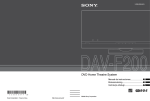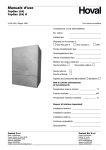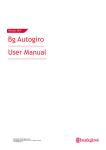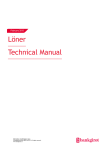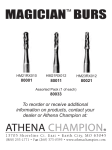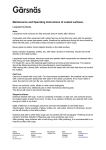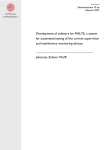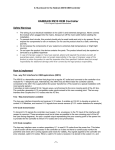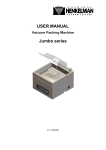Download Payment Statement via the Internet
Transcript
Insättningsuppgift via internet (Payment statements via the Internet) User Manual Februari 2014 Contact Bankgirot Mailing address Bankgirot 105 19 Stockholm SWEDEN Telephone, Fax and e-mail to Bankgirot Customer Service available at bankgirot.se/contact us www.bankgirot.se/contactus For further information, visit our web site www.bankgirot.se, where information are available in English for all products. 2 Contents Contact channels and addresses ................................................................................................... 2 What is Insättningsuppgift via Internet? ...................................................................................... 4 What can I search for? .............................................................................................................. 4 Security..................................................................................................................................... 4 Preparations .................................................................................................................................. 5 Authorization for Insättningsuppgift via Internet ......................................................................... 5 Electronic ID-card .................................................................................................................... 5 Cancel authority ....................................................................................................................... 5 Important points about your authorization and your electronic ID card .................................. 5 Connection, logging in and out Prerequisites............................................................................... 6 Service operating hours ............................................................................................................ 6 Connection, logging in and out ................................................................................................ 6 Using the service .......................................................................................................................... 6 Search window in Insättningsuppgift via internet ........................................................................ 7 Display all payment statements ................................................................................................ 7 Display payments for a specific date ........................................................................................ 8 Display payment details for a specific payment statement sequence number ......................... 8 Other sort order ........................................................................................................................ 8 Display payment slip/more information ................................................................................... 8 Print payment statement ........................................................................................................... 8 Display payment statement for a date interval ......................................................................... 9 Display amount interval ........................................................................................................... 9 Display payment slip/more information ................................................................................. 10 Search by payment slip number ............................................................................................. 10 Online help and printouts ........................................................................................................... 10 3 What is Insättningsuppgift via Internet? Insättningsuppgift via internet (Payment Statement via the Internet) gives you access to information about payments made to your company via Bankgirot. You can quickly and efficiently see the grand total received, as well as comprehensive information about each individual payment included in the grand total. The search functions provided by the service enable you to display a selection of payments made to your company´s bankgiro number. If you have the Bankgiro Inbetalningar (Bankgiro Receivables) service, all payments in the file are presented in Insättningsuppgift via Internet, together with all available information. Insättningsuppgift via Internet is a supplementary service for customers that do not use the Bildfil (Image File) option in Bankgiro Inbetalningar, but that would still like see manually processed paying- in slips. By connecting over the Internet, you can quickly and easily see the current information on the payments made to the company´s account via Bankgirot, useful, for example, when administrating the company´s account receivable ledger. What can I search for? All searches are based on a recipient bankgiro number. You can search for: o Payment statement for a certain day o Payment statement for a certain period o Payment within a certain amount interval made in a specified period Clicking a payment displays the certain payment information for that particular payment. Security Security is important when transferring payments and payment information over the Internet. As such, transferred information is protected using several methods: Verification of authorization Authorization to view payment statements for a particular bankgiro number is specific to you as an individual. An electronic ID-card (EID) and a card reader connected to your PC are used to verify your identity. Strong encryption All information transferred between Bankgirot and your PC is encrypted, that is, encoded. 4 Preparations Card reader and software Card readers and necessary software can be purchased from any supplier. Authorization for Insättningsuppgift via Internet Do as follows to get authorization for Insättningsuppgift via Internet (Payment Statement through Internet): o Place an order with your bank. In the order, you must state the recipient bankgiro number(s) to which you need access. If you do not have an electronic ID card issue by the bank, order one from the bank at the same time. o Once the order has been fully processed by the bank and Bankgirot, you will receive confirmation that you can start using the service. Electronic ID-card The Electronic ID card (also known as a smart card or EID) is administrated by the bank. The card is personal. Cancel authority When you no longer need access to the service, such as if you change job rules or leave the company, it is important that you report this to the bank. You are then removed from the list of authorized users. Important points about your authorization and your electronic ID card In order to maintain security, there are number of important things to remember. Read through the terms and conditions of the service before ordering authorization. o Never ”lend” your electronic ID card and pin to anyone else. Your card is personal and register in your name.. o Closely follow the security rules that apply at your work place. o Contact your bank immediately if you lose your electronic ID card or suspect that someone knows your PIN.. o Cancel your authorization by contacting the bank if you no longer need access to the service. 5 Connection, logging in and out Prerequisites Connecting to Insättningsuppgift via Internet requires the following: o Authorization for Insättningsuppgift via internet o An electronic ID card issued by the bank o An electronic ID card reader and associated software connected to your PC. Service operating hours Insättningsuppgift via Internet is available on weekdays between 08.00 and 19.00. Connection, logging in and out 1 2 3 4 5 6 Start your web browser as usual. Enter the address https://www.bgonline.se/web in the web browser`s address bar. IMPORTANT! It is important that the address starts with https://”. This is to ensure a secure connection. Make sure that your electronic ID card is in the card reader. Enter your PIN in the appropriate field. The PIN is displayed as asterisks (*) as you enter it. Click OK. You will now enter Bankgiroservice. In the menu on the left you can see which services you are authorized to use.. Click Insättningsuppgift via Internet in the menu. This will open the search window for Insättningsuppgift via Internet. To close the connection, click the”Log out” button and close the browser as usual. A window will then open to confirm that the connection has been closed. Using the service 1 2 3 Log in to Insättningsuppgift via internet. Click Insättningsuppgift via Internet Depending on whether you area authorized for one or more recipient bankgiro numbers, you will see a different window. If you area authorized for one recipient bankgiro number: The most recent payment received is displayed on the screen.. Reference: See the section”Display payment statement for a specific date”. If you are authorized for several recipient bankgiro numbers: The search window opens. Select the bankgiro number you want to display from the pull-down menu. The search window opens. Select the bankgiro number you want to display from the pull down menu. You can now perform additional searches.. 6 Search window in Insättningsuppgift via internet Search window fields The search window has the following fields: Fält Funktion Field Bankgiro number Funktion Pull-down menu. Click the down arrow to display a list of the bankgiro number for which you have authorization. Pull-down menu. Click the down arrow to choose payments in either SEK or EUR.... Radio button. You can choose to search by: o All available payment days o A specific payment date o A date interval (From-to) Data field. You can search by payment amount by: • Specifying from amount / to amount • Specifying an amount interval (Lowest amount and highest amount) IMPORTANT! When specifying an amount or an amount interval you must also specify a date interval. The date interval cannot be greater than three months. Date field. This field is used to display a payment statement for which you know the payment slip number. For example: A Payment slip number from a printed payment statement. Click the Swedish or English flag to select the language used in Insättningsuppgift via Internet. Once you have filled in the search form, click the Search bottom. Currency Datumval Amount and Amount interval Search by payment slip number Language selection Search Display all payment statements Do as follow to display all available statements: 1 2 3 4 Go to the payment statement search page by clicking the link in the menu. Choose the right bankgiro number Choose whether you want to display all payments in Swedish kronor (SEK) or euros (EUR). Click the all days radio button. 5 Click Search. Tip: If you want to see payments older than those displayed in the search window, click From date to select a date. The result sow the number of payment slips and the grand total received on search payment day. Click a date to display information about the payment statements. Reference: See the section”Show payment specification or slip” later in the chapter. To search using another bankgiro number, return to step 2. Tip: If you want a printout of the results, click the ”Print button”. 6 7 7 Display payments for a specific date Do as follow to display the payment statement for a specific date. 1 2 3 4 5 6 Go to Payment statements search page by clicking the link in the menu. Choose the right bankgiro number. Choose whether you want to display all payments in Swedish kronor (SEK) or euros (EUR). Click the Date radio button. Click in the date field. You can now select the desired payment date. Click Search. The results are displayed as a summary for the selected payment date. The following fields are displayed for each payment: o Amount o Payment reference o Payer´s bankgiro number (if available) o Payer`s adress (if available) o Payment slip number or sequence number (if payment was made using a payment slip or via an Internet bank and the payer has no bankgiro number). 7 To search using another bankgiro number, return to step 2. Display payment details for a specific payment statement sequence number (Only if you have Bankgiro Inbetalningar) Do as follow to display the payment details for a specific payment statement sequence number: 1 2 3 4 5 6 7 Go to the Payment statement search page by clicking the link in the menu,. Choose the right bankgiro number. Choose whether you want to display all payments in Swedish kronor (SEK) or euros (EUR). Click the Date radio button. Click in the date field. You can now select the desired payment date. Click Search. The results display a summary for the selected payment date. Click the specific payment statement sequence number you want to review. Other sort order You can change the sort order of the results by clicking the different headings. Display payment slip/more information If there is additional information about a certain item in the payment statement, you can display it by clicking the amount. Only payments in the payment statement with additional information have links. Print payment statement Click the”Print” button to print the payment statement. The printout includes the page of the payment statement displayed on the screen (up to maximum of 40 payments). It also includes the payment slips or payment specifications that contain more information than that shown in the actual payment statement. If you have more than 40 payments, you must go to the next page and click ”Print” again. This must be repeated for each page. 8 Display payment statement for a date interval Do as follow to search for payment statement in a specific period:. 1 2 3 4 5 6 7 8 9 Go to Payment statement search page by clicking the link in the menu. Choose the right bankgiro number. Choose whether you want to display all payments in Swedish kronor (SEK) or euros (EUR). Click the Date/Amount radio button. Click in the From date field. Select the earliest date to include in your search. Click in the To date field. Select the latest date to include in your search Click Search. The results show the number of payment slips and the grand total for the period. Click an amount to display information about the underlying payment specifications or payment slips. To search using another bankgiro number, return to step 2. Display amount interval You can search for payments by specifying an amount or an amount interval. When specifying an amount or an amount interval you must also specify a date interval. The date interval cannot be greater than three months. To search for all payment slips of a specific amount or date, do as follows: 1 Check that the right bankgiro number has been selected. Check that the right currency (SEK or EUR) has been selected. 2 Click the Date/Amount radio button. If you want to search for an amount on a specific date: Specify the same date in from date and to date. Specify the same amount in from amount and to amount. An amount in a date interval: Specify a from date and to date. Specify the same amount in from amount and to amount. An amount interval on a specific date: Specify the same date in from date and to date. Specify the lower amount in from amount and higher amount in to amount.. 3 4 An amount interval in a date interval: Specify a from date and a to date. Specify the lower amount in from amount and the higher amount in to amount. Click Search. To do a new search for an amount, return to step 1 above. 9 Display payment slip/more information If there is additional information about a certain item in the payment statement, you can display it by clicking the amount. Only payments in the payment statement with additional information have such links.. Search by payment slip number Do as follows to search by payment slip number. 1 2 3 4 5 Go to the Payment statement search page by clicking the link in the menu. Click the Search by payment slip number. Enter the payment slip number (11 characters). Click Search. The selected payment slip is displayed. Tip: You can zoom in on part of the payment slip by clicking the image. If you want to return to the results page, click the Back button above the header row. To search for another payment slip number, return to step 3. Online help and printouts Online help All windows have a Help button. Printouts Click the”Print” button to print the payment statement or current page. If you have more than 40 payments, you must go to the next page and click ”Print” again. This must be repeated for each page. 10