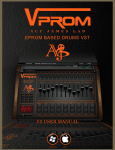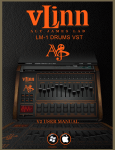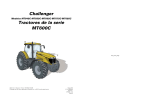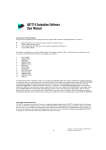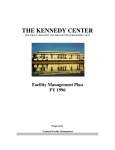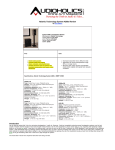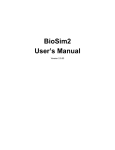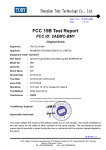Download to a copy of the user manual in Adobe
Transcript
Table of Contents For Technical Support .................................................................... 2 Overview ........................................................................................ 3 Program Installation ...................................................................... 4 DSSCalc User Interface Basics .................................................... 6 Legal Copyright and Software License ........................................ 8 For Technical Support How to reach us: You can e-mail us on the Internet at [email protected] for “same or next day” service (we check our mail every day). For technical support by phone, call Darren evenings from 7:30 pm to 10:30 pm Central at 903-583-0982. Other Great Software Products from DS&S! DSSTest FAA Written Exam Study for Windows DSSLog Pilot’s Logbook for Windows Darren and Jeanne DeLoach DeLoach Sales & Software RR 3 Box 71 C Bonham, TX 75418-9733 Telephone: 2 903-583-0982 World Wide Web: http://www.deloach.com EMail: [email protected] Section I Overview W elcome to DSSCalc, the fast and easy way to do everyday aviation computations! Using DSSCalc, you can quickly perform all of the usual preflight calculations on your own computer. If you are using DSSTest, our FAA Written Exam software for Windows, you'll like how easily you can work on study sessions with a real flight computer only a mouse click away! DSSCalc works like a standard electronic flight computer. If you already own a Jeppesen Techstar electronic flight computer, you'll feel right at home with DSSCalc! DSSCalc is actually two calculators in one: a standard "four-banger" calculator with +. -. *, / and % operators, and a menu-driven aviation computer with numerous aviation computations and conversions builtin. This manual will give you all the information you need to get started performing aviation computations. After you have installed the software, you’ll find more information in the on-line Help. Be sure to read through the Help file at least once, to get a feel for how eveevverything fits together. You can always bring the Help file back up at any time using the “Help” menu on the main menu line of the program. 3 Section II Program Installation Before Running Setup Before you install DSSCalc, make sure your computer meets the following minimum PC requirements: System Requirements • An IBM PC-compatible, running Microsoft Windows 95 or later, NT 3.5 or later, Windows 3.1 or Windows for Workgroups 3.11 operating system in 386 Enhanced Mode • 2 Megabytes of total RAM memory (or more) • 1 Megabyte of free hard disk drive space • VGA Card and monitor (or better) We welcome any comments you have on the installation and use of our software; future enhancements (and future pilots) depend on your feedback. Setting Up DSSCalc 1. You should already be in Microsoft Windows. CLOSE DOWN ALL OTHER APPLICATIONS to avoid conflicts during installation. 2. Place the Installation Disk in the appropriate 3.5” floppy disk drive. From the Program Manager, select the "FILE" menu option, then select the "RUN" option. (Windows 95 users click the “Start” button, then select the “Run” option.) On the "Command Line" field, type "A:SETUP" (substitute the correct floppy drive letter for "A:" if you are using a different drive than A:). ! 4 3. The Setup program will initially copy several startup files to your hard disk. Windows 95 Users Note: during this process, an information dialog warning you that Setup was unable to copy file DDEML.DL_ because it is already in use will display. This message is informational only, and is CORRECT for a Windows 95 installation. 4. The drive selection dialog will display. You must type in the drive and path to which you want to install the software. The default is “C:\DSSCALC”, but you may type in any drive letter and path you desire. If you are adding DSSCalc to a previous DSSTest installation then you should choose your DSSTest program directory (usually C:\DSSTEST). Click on the “Continue” button identified in the dialog. 5. The program will copy several files to your chosen drive and path as well as one file to your Windows System directory (see the list below for the affected files). 6. After the DSSCalc program files are copied, the program will add a new group in Program Manager (or a shortcut in your Start Menu for Windows 95) called “DSSCalc” with icons for the DSSCalc program and Help files. 7. Be sure you read the on-line documentation before you run the software to get the most benefit from the program. Files Installed By DSSCalc In the installation directory: DSSCALC.EXE, DSSCALC.HLP — the program files In your Windows System directory: VBRUN300.DLL — runtime library In your Windows directory: DSSAV8N.INI — common INI file for all DS&S applications No modifications are made to any of your boot or Windows configuration files. Network Installation Issues The license allows for network installation (see the on-line help file). In a “shared” Windows setup, you may have a problem copying setup files to the shared directory unless you have rights to create and write files in the shared Windows directory. The installation program will report the possibility, you can attempt to continue the install or get the help of your System Administrator. 5 Section III DSSCalc User Interface Basics The DSSCalc Program Window The main program window consists of three areas: the menu at the top of the window, the aviation menu/computation menu buttons in the middle, and the calculator keys at the bottom: There are only four Menu options required in DSSCalc: • Exit — Quits out of the program. • Clear — Clears all input and computed data from the aviation computation section (same as double-clicking the “C” Clear button). • Print — Prints the current aviation computation to your default Windows printer. • Help — Displays the On-line Help program documentation. The Aviation Computation menu has nine buttons arranged vertically on the left side, and each button has an associated input/computed value window on the right side. These buttons represent a “menu” to guide you through your computations; clicking a button will either select the described sub-menu, or copy the value in the calculator display (the yellow box) into the described problem input. The Calculator keys are at the bottom, and work just like a regular hand-held calculator. Note that four conversion buttons along the top give you instant access to mileage and temperature conversions without going through the aviation menus. The “Store” and “Recall” buttons work on the ten independent memories numbered “0” through “9”; you can save numbers or 6 time values. The “Menu” button is special: it will reset the Aviation Computation menu to the startup “main” menu where you can select the type of aviation problem you want to solve. Finally, the “:” button lets you enter time values in standard “hh:mm:ss” format. In actual practice, to perform aviation calculations you will: • Click the Aviation Menu buttons to get to the correct problem entry screen. • Enter numbers and times in the yellow calculator display, then click the menu button corresponding to the number you typed to enter the value into the aviation problem. • Read the answers from the aviation menu. Computed values are displayed in blue, while your inputs are in black. Keyboard Interface You should also note that in addition to the obvious buttons which you can click with your mouse, there is also a keyboard interface for the calculator as well. Every button in the lower part of the screen has a key associated with it, and though there is no direct keystroke for the Menu buttons, you can still select them with the Tab key and "press" them using the spacebar. Of course, as with all Windows programs you can always tab to any button then press the spacebar to "click" it. The number buttons use the associated number key as you would expect. The operator keys are "+", "-", "*" or "X" for multiplication, "/" for division, "%" and "=". "M" gets you the Main Menu, "S" and "R" do the Store and Recall Memory actions, "C" is the Clear key and "E" is the Clear Entry key, ":" or ";" is for time entry, the backspace key backspaces as you type, and the "Q" key quits the program. Sample Problems The On-line Help has a complete Sample Problems topic which walks you through each kind of aviation problem. Each problem gives you keystroke-by-keystroke instructions to perform each problem type. Be sure to work through each type of problem at least once, so that you get a good feel for how it all fits together! 7 Legal Copyright and Software License This software and program documentation are Copyright © 1996 DeLoach Sales and Software. This software is a commercial product, and is NOT shareware, freeware, or public domain software. No-Nonsense License This software is covered by United States and international copyright laws. You must treat this software like a book, except that the software is licensed only to a single individual. You MAY install the software on more than one computer, so long as ONLY the individual user to whom the software is licensed uses the software. Just as a single book cannot be read by two different persons in two locations at the same time, neither can this software be used by two different people simultaneously (either on a network of computers or by making more than one copy of the software), or in fact by anyone other than the individual user to whom the software is licensed, or you will be in violation of this license and copyright laws. You MAY make backup copies of the software for archival purposes only, but not to give away or sell to other users. We aren't trying to place any undue restrictions on your usage of our software, but we expect you to be honest and not cheat our company (and my family) by making illegal copies of the software for your friends. We are an honest business, we charge a fair price for good software, we have in every way possible tried to be up-front with our customers, and we expect the same treatment in return. If any of these License terms are objectionable to you, you may return the software for a full refund. 8