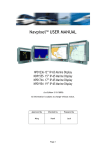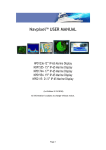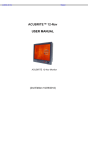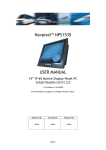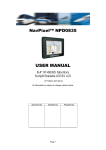Download Navpixel™ NPD1555 USER MANUAL
Transcript
Navpixel™ NPD1555 USER MANUAL 15” IP-65 Marine Display Sunlight Readable LED B/L LCD (1st Edition 3/2/2009) All information is subject to change without notice. Approved by Checked by Prepared by Ming Hank Jack Page 1 RECORD OF REVISION Version and Date Mar.2 2009 Page Old Description all New Description Preliminary Release Page 2 Remark TABLE OF CONTENT RECORD OF REVISION ........................................................................................................ 2 TABLE OF CONTENT........................................................................................................... 3 1.0 INTRODUCTION............................................................................................................ 8 2.0 CONTROL AND FEATURES............................................................................................. 9 3.0 INSTALLATIONS .......................................................................................................... 10 4.0 OSD OPERATIONS....................................................................................................... 16 5.0 TECHNICAL SPECIFICATION........................................................................................ 25 Page 3 IMPORTANT INFORMATION EMC conformance All Navpixel equipment and accessories are designed to the best industry standards for use in the recreational marine environment. The design and manufacture of Navpixel equipment and accessories conform to the appropriate ElectroMagnetic Compatibility (EMC) standards, but correct installation is required to ensure that performance is not compromised. Waste Electrical and Electronic Equipment Directive The Waste Electrical and Electronic Equipment (WEEE) Directive requires the recycling of waste electrical and electronic equipment. Whilst the WEEE Directive does not apply to some of Navpixel’s products, we support its policy and ask you to be aware of how to dispose of this product. The crossed out wheelie bin symbol, illustrated above, and found on our products signifies that this product should not be disposed of in general waste or landfill. Please contact your local dealer, national distributor or Navpixel Technical Services for information on product disposal. Restriction of the use of certain Hazardous Substances This product uses components that comply with the requirements of the Restriction of the use of certain Hazardous Substances (RoHS) Directive 2002/95/ EC. Warranty To register your new Navpixel product, please go to: www.navpixel.com. It is important that you complete the owner information to receive full warranty benefits, including notification of software updates if they are required. Page 4 Packing List Before installation, please ensure the following items have been shipped: z 1 x NPD1555 Marine Display z 4 x Mounting bracket lugs and 4 stainless steel threaded studs z 1 x Power Cable (5000 mm) z 1 x VGA Cable (3000 mm) z 1 x CD for User Manual If any of these items should be missing or damaged, please contact your distributor or sales representative immediately. Page 5 Ordering Information Model Number Description NPD1555-EGAW-H01 15" Sunlight readable LCD, Optical bonding AR glass, 9~36V DC wide range input power NPD1555-ETAW-H01 15" Sunlight readable LCD, Optical bonding SR touch, 9~36V DC wide range input power Optional Accessories 840612071300 AC-to-DC Adapter DC12V/6.66A 80W 810130001000 VGA Cable 3000mm. D-SUB15P TO D-SUB 15P 810650005110 Power Cable, DC, 5000mm, TERMINAL TO OPEN, 14AWG*2C 810618301010 Power Cable USA Type 810618301090 Power Cable Europe Type 810618301030 Power Cable Japan Type Page 6 Usage Notice Precautions To maximize the life and safe use of your unit, always be sure to follow the warnings, precautions and maintenance recommendations in this user’s guide. In a Watercraft or Vehicle: z The monitor should be visible to the driver only if it is used for navigation, or system control. Care should be taken to ensure distraction does not occur. z Review all applicable federal, state and local laws and regulations to make sure the monitor is used properly and safely. z Avoid using the monitor for extended times while the charging system is not running, or the monitor could drain the watercraft’s battery. Cleaning the Monitor: z Use a soft cloth moistened with mild detergent, isopropyl alcohol, or window cleaners to clean the display housing. z Never use abrasive cleaners, waxes or solvents to clean the unit. Page 7 1.0 INTRODUCTION About Navpixel™ Marine Display Navpixel™ NPD1555, the high-performance, equipped with optical bonding AR glass or sunlight readable touch monitor, is specially engineered to survive the most demanding applications. You will soon become familiar with the quality difference in this bright sunlight readable (0.5 to 1,000 nits) monitor. The range of Navpixel Sunlight Viewable Marine Displays has been developed to be used as part of an integrated marine navigation system or within an entertainment system. The displays, available in several sizes, are designed to be waterproof and suitable for use above or below decks. The Navpixel™NPD1555 sunlight readable monitor handles a wide-range of extreme environments making it the industry choice for mobile applications. Housed in a milled billet aluminum case, the slim-profile Navpixel™NPD1555 is light weight and watertight. Front-mounted controls and the touch screen make the industrial rugged monitor user-friendly. We have incorporated the latest optical engineering to achieve optimal viewability in all lighting conditions, including direct sunlight. The Navpixel™NPD1555’s power efficient, low heat design results in increased reliability and longevity required for mission critical deployment. This handbook contains important information on the installation, operation and maintenance of the Navpixel Sunlight Viewable Marine Display range which is intended for use in the recreational marine market and covers all models. Page 8 2.0 CONTROL AND FEATURES Your Navpixel Sunlight Viewable Marine Display has the following controls and features: Front View Back View Page 9 3.0 INSTALLATIONS It is important that your new display is installed and operated in accordance with the instructions provided in this handbook. Failure to do so could result in poor product performance and may invalidate your warranty. When planning the installation the following points must be considered: • Your Navpixel display is sunlight viewable and visible in direct sunlight.. • If temperatures exceed the normal temperature operating range the display could overheat and begin to blackout due to the limitations of TFT LCD technology. • In order to minimize the chances of a malfunction, the following precautions should be taken during installation: • The display should be installed in an area where there is proper and adequate ventilation. If it is possible to cool the area behind the display, it will significantly reduce the risk of a malfunction. • The display should be mounted at an angle to the sun. We do not recommend mounting the unit in a flat plane, which increases the surface area exposed to the sun and leads to increased heat absorption. IMPORTANT: Your Navpixel display is only waterproof from the front. To maintain watertight integrity the display must be flush mounted ensuring that the rear casing is enclosed in a watertight enclosure. The Navpixel™ NPD1555 is designed to be mounted in two configurations: VESA75 / VESA100 MOUNT The Navpixel™ NPD1555 is designed compatible with VESA75 and VESA100 mount. By installing the monitor with this kit, the user can adjust the viewing angle to improve viewability in changing environments. This mounting system has proven to be successful in supporting an extreme amount of weight in high vibration and difficult-mount applications. The back of the monitor includes mounting points that you can use to mount the monitor as your installation requires. Page 10 Mounting holes on the Navpixel™ NPD1555 allow the monitor to be mounted by rear mounted using VESA75 or VESA100 mount PANEL (Flush) MOUNT For installation, there are four tapped mounting holes on the two sides of the unit’s panel. The mounting hardware packet is included with the product accessories in the shipping box. This packet includes four (4) stainless steel threaded studs, 3.2 cm and four (4) mounting lock nuts. Your monitor can be installed using the mounting lock nuts (supplied) in the vertical keyways. Make sure that both brackets are in the same orientation. Preparing the installation site 1. Select an installation site that has sufficient space behind for cable connections and ventilation. 2. Tape the supplied flush mount template in the required position. 3. Using a jigsaw, carefully remove the shaded portion of the template. 4. Using a suitable file, smooth the edges of the aperture. Page 11 Installing the display 1. Carefully insert the monitor into the aperture, ensuring that the gasket on the rear of the fascia lays flat against the aperture edge. IMPORTANT: The gasket must lay flat against the aperture edge to ensure watertight integrity. 2. Place the mounting bracket lugs into the keyways and move them to the rear, securing the bracket to the monitor. Note: The mounting brackets can be used in either the horizontal or vertical keyways as required. 3. Using a suitable screwdriver, tighten the mounting bracket screws to secure the monitor in position. Page 12 4. Connect all cables as required - see “Rear connections” below. Rear connections The rear connectors are: 1. 2. 3. 4. 5. 6. 7. 8. 9. FUSE Power Input DVI Input VGA Input CVBS-1 Input (Composite Video) for AV input CVBS-2 Input (Composite Video) for AV input CVBS-3 Input (Composite Video) for AV input USB for Touch control (option) RS232 Input Planning the installation Before you install your display, the following points should be considered: • Power requirements. • Display location and mounting options. • Additional accessories, e.g. keyboard or speakers. Power requirements Your Sunlight Viewable display is designed to run on boat’s DC power systems rated at 12 V or 24 V. Navpixel NPD1555 is equipped with 9~36V DC wide range power input and is capable for such kind of application. The DC power system should be either: • Negative grounded, with the negative battery terminal connected to the boat’s ground, • Floating, with neither battery terminal connected to the boat’s ground. Grounding the display It is important that an effective radio frequency (RF) ground is connected to the display. You must ground the display by connecting the drain wire (shield) of the power input cable to the nearest ground point of the boat’s RF ground system. Page 13 Display location and mounting options Your display can be mounted using the flush mounting kit supplied. Navpixel recommends that you power the unit and select a suitable mounting location prior to installing the display. When planning the display location, the following points should be considered to ensure safe, comfortable and reliable operation: • Convenience- the mounting location should be easily accessible to allow operation of the controls and should enable easy viewing of the display. Power connections The power connection to the display should be made at either the output of the battery isolator switch, or at a DC power distribution panel. Navpixel recommends that power is fed directly to the display via its own dedicated cable system and MUST be protected by a thermal circuit breaker or fuse, fitted close to the power connection. If you do not have a thermal circuit breaker or fuse in your power circuit, you MUST fit an in-line breaker or fuse to the positive (red) lead of the power cable. • Installation angle- the display should be mounted at an angle. Mounting it in a flat plane is not recommended due to increased heat absorption. • Viewing angle - this LCD has been chosen to give the very best performance, including viewing angle. However, the contrast and colors seen on all LCD displays vary slightly with viewing angle. • Environment - to prevent overheating, do not restrict airflow at the rear of the display unit; If the space behind the display is air conditioned or cooled by a fan, it will help in keeping the unit’s temperature down when mounted in direct sunlight. FAILURE TO ADEQUATELY VENTILATE THE UNIT COULD INVALIDATE YOUR WARRANTY. The display should be protected from physical damage and excessive vibration. Although the display unit is waterproof from the front when installed correctly, it is good practice to mount it in a protected area away from prolonged and direct exposure to rain and salt spray. DO NOT place the display near to a heat source. Page 14 Typical Installation Diagram Page 15 4.0 OSD OPERATIONS Introduction Your Navpixel Sunlight Viewable display can be controlled using the On Screen Display (OSD) menu and/or the 8 buttons on the front bezel of the unit. The OSD menu enables you to change the way in which your display is set up and is accessed using the Menu button. Using the buttons Each of the 8 buttons on the front bezel of your display has an input and a control function. Input functions enable you to select the type of signal input to the display. Control functions enable you to change the appearance of the display. Power Power ON Key To power your monitor ON, just need to press this button. Power OFF Key To power your monitor OFF, just press this button. Pressing the power button will display a list of what input for the main screen is associated with each button. This is just a reminder and is not part of the input selection process. Page 16 BRIGHTNESS Key When you press the BRIGHTNESS Key, the screen will show the following image You can press the UP /DOWN Key to do the screen brightness adjustment. When the brightness achieve 50 and keeping pressing “UP” Key, the dimming will keep the brightness at 50. When you dimming down to brightness 1 and keeping pressing the “DOWN” Key, the dimming will keep the brightness at 1. If you keep pressing “BRIGHTNESS” Key and hold it, the brightness will appear as following status: . . . .2 Æ 1 → 2→ 3 → . . . Æ 48 Æ 49 Æ 50 Æ 49 Æ 48 Æ . . . . And if you release the “BRIGHTNESS” Key around 5 seconds with any action, the brightness bar will disappear. When you press “BRIGHTNESS” Key and other Key (not including Up/Down Key), the BRIGHTNESS status bar image will disappear. When you press NIGHT MODE KEY or choose VR adjustment, the BRIGHTNESS KEY will be no function if you press it. VR BRIGHTNESS Key If you want to enable the VR Brightness function, you need to press “MENU” KEY and then choose VR function. When you rotate the VR knob, the VR BRIGHTNESS status bar will appear as below image (dimming range from 1~15): When you enter the VR BRIGHTNESS mode, it will be no function if you press the BRIGHTNESS KEY. And if you release the VR knob without any action around 5 seconds, the VR BRIGHTNESS Status bar image will be closed. When you enter the “NIGHT MODE” or choose “BRIGHTNESS” Key for brightness adjustment, it will be no function if you control the VR knob. When you press “MENU”, “INPUT” Key, you will enter the menu item selection. And the VR BRIGHTNESS status bar image will be closed. Any modified or changed parameter setting will be automatically saved if you power off or Exit the BRIGHTNESS status bar. Page 17 NIGHT MODE KEY When you press the “NIGHT MODE” KEY, the dimming will be down to under 0.5 nit directly. And if you press “BRIGHTNESS” KEY or “VR” knob at this moment, it will be no function until you press the “NIGHT MODE” KEY again to release this restriction. When you press “MENU”, “INPUT” Key, you will enter the menu item selection. Any modified or changed parameter setting will be automatically saved if you power off or Exit the NIGHT MODE. UP / DOWN KEY It works as menu item selection use, the “UP”KEY can be used as “RIGHT” KEY and the “DOWN” KEY can be used as “LEFT”KEY. INPUT KEY When you press “INPUT” KEY, the screen will pop up the following image: You can press the “UP”/ ”DOWN” KEY for the menu item selection above. It will remain at “VIDEO 3” position if you keep pressing “DOWN” KEY to the end. And it will also remain at “RGB1” position if you keep pressing “UP” KEY to the end. When you press and hold the “INPUT” KEY, the menu screen will show as RGB1→DVI 1→..→VIDEO3→VIDEO2→.. If you release the “INPUT” KEY for 5 seconds without any action, the menu selection screen will be closed. And it will remain at the item which you’d selected. When you press “MENU”, “BRIGHTNESS” Key, you will enter respective item selection. Any modified or changed parameter setting will be automatically saved if you power off or Exit the menu setting screen. Page 18 MENU KEY When you press “MENU” KEY, the Navpixel OSD main menu screen will appear as below: If you release the “MENU” KEY for 30 seconds without any action, the menu OSD screen will disappear automatically. You can also choose “QUIT” and then press “MENU” KEY to exit this OSD menu screen. RGB Setting Item Description: ・ PHASE――― Horizontal Sampling Phase Adjustment。 ・ CONTRAST――― Contrast Adjustment。 ・ H_POSITION―― Horizontal Screen Adjustment。 ・ V_POSITION―― Vertical Screen Adjustment。 ・ R_LEVEL――― Red Color level Adjustment。 ・ G_LEVEL――― Green Color level Adjustment。 ・ B_LEVEL――― Blue Color level Adjustment。 ・ TEMPERATURE――― Color Temperature Adjustment。 ・ EXIT――― Quit from current setting。 Page 19 DVI 1’s setting screen: DVI Setting Item Description: ・ CONTRAST―――Contrast Adjustment。 ・ R_LEVEL――― Red Color level Adjustment。 ・ G_LEVEL――― Green Color level Adjustment。 ・ B_LEVEL――― Blue Color level Adjustment。 ・ TEMPERATURE――― Color Temperature Adjustment。 ・ EXIT――― Quit from current setting。 Page 20 VIDEO 1 & 2 & 3’ setting screen: VIDEO Setting Item Description: ・ CONTRAST――― Contrast Adjustment。 ・ SHARPNESS――― Horizontal edge sharpness ・ R_LEVEL――― Red Color level Adjustment。 ・ G_LEVEL――― Green Color level Adjustment。 ・ B_LEVEL――― Blue Color level Adjustment。 ・ TEMPERATURE――― Color Temperature Adjustment。 ・ EXIT――― Quit from current setting。 Page 21 OSD setting screen: OSD Setting Item Description: ・ H_POSITION―― Horizontal Screen Adjustment。 ・ V_POSITION―― Vertical Screen Adjustment。 ・ BRIGHTNESS――― Selection between “BRIGHTNESS” key or “VR” Button for brightness adjustment。 ・ SYSTEM RETURN――― Restore all parameter setting to factory default value。 ・ EXIT――― Quit from current setting。 Page 22 SYSTEM RETURN setting screen: You may choose “SYSTEM RETURN” selection item on the OSD Screen to restore all of the parameter setting to factory default value. When you press “UP” or “RIGHT” KEY, the parameter will show “YES” and confirm it. Page 23 “KEY LOCK” Mode Function setting screen: When you press “MENU” and “BRIGHTNESS” KEY simultaneously for 3 seconds, you will enter the “KEY LOCK” mode. At the same time, the screen will show “KEY LOCK” image as below for 5 seconds and then disappear. In the “KEY LOCK” mode, it will be no function to press any key. When you press the key in the “KEY LOCK” mode, the screen will show “KEY LOCK” image as below for 5 seconds and then disappear. To Release/Unlock “KEY LOCK” Mode Function setting screen: In the “KEY LOCK” mode, when you press “MENU” and “BRIGHTNESS” KEY simultaneously for 3 seconds, you will release/unlock the “KEY LOCK” mode. At the same time, your screen will show “KEY UNLOCK” image as below. Page 24 5.0 TECHNICAL SPECIFICATION 5.1 General Specification LCD Display Backlight 15" LED Backlight Active Display Area Brightness 304.128 x 228.096 mm Resolution 1024x768 (XGA) Contrast Ratio Pixel Pitch (mm) 700:1 0.297(H) x 0.297 (V) Viewing Angle 160 (H), 160(V) Display Color 16.2M Response Time Tr:8ms, Tf:17ms Inputs VGAx1, DVIx1, Composite x3, RS232x1 1000 cd/m2 * Mechanical IP Rating Facial waterproof to IP65 standards when console mounted. Construction Rugged Aluminum Alloy Chassis Mounting Panel (Flush) mount, VESA mount Dimension 352.8(W)x303.3(H)x56(D) Power Voltage Operates on 12V and 24V systems Power Consumption 63W Environmental Operating Temperature -10°C~50°C Non-Operating Temperature -20°C~70°C Certification Designed to meet FCC Class A, Marine standard EN60945 * The brightness is measured under the 25°C ambient temperature before touch attached. Due to Panel material's deviation, different panel supplier will set different specific variance range to optical characteristics. The factors of time used, Lamp current, ambient temperature will influence the optical measurements. Page 25 5.2 ME Drawing Page 26