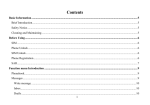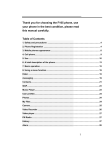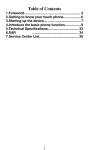Download San Francisco
Transcript
Mobile Phone User Manual 1 Contents For Your Safety ........................................................................................ 5 General Safety ........................................................................................... 5 Distraction .................................................................................................. 5 Driving ........................................................................................................ 5 Operating Machinery .................................................................................. 5 Product Handling ....................................................................................... 6 General Statement on Handling and Use .................................................. 6 Small Children ............................................................................................ 6 Demagnetization ........................................................................................ 6 Electrostatic Discharge (ESD) ................................................................... 7 Antenna ...................................................................................................... 7 Normal Use Position .................................................................................. 7 Air Bags...................................................................................................... 7 Seizures/ Blackouts ................................................................................... 7 Repetitive Motion Injuries........................................................................... 7 Emergency Calls ........................................................................................ 7 Loud Noise ................................................................................................. 7 Phone Heating ........................................................................................... 7 Electrical Safety ......................................................................................... 7 Accessories ................................................................................................ 7 Connection to a Car ................................................................................... 7 Faulty and Damaged Products .................................................................. 8 Interference ................................................................................................ 8 General Statement on Interface ................................................................. 8 Pacemakers ............................................................................................... 8 Hearing Aids .............................................................................................. 8 Medical Devices ......................................................................................... 8 Hospitals .................................................................................................... 8 Aircraft ........................................................................................................ 8 Interference in Cars ................................................................................... 8 Explosive Environments............................................................................. 9 Petrol Stations and Explosive Atmospheres .............................................. 9 Blasting Caps and Areas ........................................................................... 9 Getting Started ......................................................................................... 9 Keys Explained ........................................................................................ 10 Starting up ................................................................................................ 10 Installing the SIM/SD Card and Battery ................................................... 10 Removing the Battery and SIM/SD Card ................................................. 10 Charging the Battery ................................................................................ 10 Switching Your Phone On/Off .................................................................. 11 Setting Up Your Phone for the First Time ................................................ 11 2 Switching to Sleep Mode ......................................................................... 11 Waking Up Your Phone ........................................................................... 11 Getting Around Your Phone ..................................................................... 11 Touch Control .......................................................................................... 11 Home Screen ........................................................................................... 12 Status and Notification Icons ................................................................... 12 Using the Notification Panel ..................................................................... 13 Phone Calls ............................................................................................ 13 Making Calls ............................................................................................ 13 Calling from the Phone ............................................................................ 13 Calling from Your Contacts ...................................................................... 13 Calling from Your Call Log ....................................................................... 13 Calling from a Text Message ................................................................... 14 Receiving Calls ........................................................................................ 14 Answering a Call ...................................................................................... 14 Rejecting a Call ........................................................................................ 14 Muting a Call ............................................................................................ 14 Turning the Speakerphone On/Off ........................................................... 14 Ending a Call ............................................................................................ 14 Contacts .................................................................................................. 14 Creating a Contact ................................................................................... 14 Searching for a Contact ........................................................................... 14 Messaging .............................................................................................. 15 The Message Box .................................................................................... 15 Sending an Message ............................................................................... 15 Message Settings .................................................................................... 15 Touch Input Settings ................................................................................ 15 Getting Connected to the Internet ........................................................ 15 Adding a New Network Connection ..................................................... 16 Turning On Wi-Fi...................................................................................... 16 Connecting to a Wi-Fi Network ................................................................ 16 Checking the Wi-Fi Network Status ......................................................... 16 USB tethering & portable hotspot ............................................................ 16 Enabling USB tethering............................................................................ 16 Disabling USB tethering ........................................................................... 16 Enabling the Wi-Fi Hotspot ...................................................................... 17 Disabling the Wi-Fi Hotspot ..................................................................... 17 Browsing the Internet ............................................................................ 17 Browsing Options ..................................................................................... 17 Using Bookmarks ..................................................................................... 17 Editing a Bookmark .................................................................................. 18 Deleting a Bookmark................................................................................ 18 Changing Browser Settings ..................................................................... 18 3 Bluetooth ................................................................................................ 18 Making the Most of Multimedia ............................................................ 18 Taking Pictures with Your Camera .......................................................... 18 Listening to Your FM Radio ..................................................................... 18 Playing Your Music .................................................................................. 19 Opening Your Gallery .............................................................................. 19 Making Voice Memos............................................................................... 19 Using Your Google Applications .......................................................... 19 Gmail ........................................................................................................ 19 Sorting out Your Phone Settings ......................................................... 20 Setting Date and Time ............................................................................. 20 Display Settings ....................................................................................... 20 Sound Settings ......................................................................................... 20 Language Settings ................................................................................... 20 Disabling Data Services ........................................................................... 20 Switching Networks .................................................................................. 20 Setting Access Point Names ................................................................... 21 Security Settings ...................................................................................... 21 Protecting Your Phone with a Pattern ...................................................... 21 Protecting Your Phone with a PIN or Password ...................................... 21 Disabling Screen Unlock Security ............................................................ 21 Protecting Your SIM Card with a PIN ...................................................... 21 Managing Your Device Memory .............................................................. 22 Privacy: Reset to Factory Settings ........................................................... 22 Applications .............................................................................................. 22 Installing an Application ........................................................................... 22 Removing an Application ......................................................................... 23 Moving an Application .............................................................................. 23 Managing Other Settings ......................................................................... 23 Text-to-speech Output ............................................................................. 23 Accessibility ............................................................................................. 23 Other Applications ................................................................................. 23 Clock ........................................................................................................ 23 Calculator ................................................................................................. 23 Accessory List .......................................................................................... 23 Specific Absorption Rate(SAR) certification information ......................... 24 4 For Your Safety General Safety Don’t make or receive handheld calls while driving. And never text while driving. Don’t use at petrol stations. Keep your phone at least 15 mm away from your ear or body while making calls. Your phone may produce a bright or flashing light. Small parts may cause a choking. Don’t dispose of your phone in fire. Your phone can produce a loud sound. Avoid contacting with anything magnetic. Keep away from pacemakers and other electronic medical devices. Avoid extreme temperatures. Switch off when asked to in hospitals and medical facilities. Avoid contacting with liquids. Keep your phone dry. Switch off when told to in aircrafts and airports. Don’t take your phone apart. Switch off when near explosive materials or liquids. Only use approved accessories. Don’t rely on your phone for emergency communications. Distraction Driving Full attention must be given to driving at all times in order to red uce the risk of an accident. Using a phone while driving (even with a hands free kit) can cause distraction and lead to an accident. You must comply with local laws and regulations restricting the use of wireless devices while driving. Operating Machinery Full attention must be given to operating the machinery in order to reduce the risk of an accident. 5 Product Handling General Statement on Handling and Use You alone are responsible for how you use your phone and any consequences of its use. You must always switch off your phone wherever the use of a phone is prohibited. Use of your phone is subject to safety measures designed to protect users and their environment. Always treat your phone and its accessories with care and keep it in a clean and dust-free place. Do not expose your phone or its accessories to open flames or lit tobacco products. Do not expose your phone or its accessories to liquid, moisture or high humidity. Do not drop, throw or try to bend your phone or its accessories. Do not use harsh chemicals, cleaning solvents, or aerosols to clean the device or its accessories. Do not paint your phone or its accessories. Do not attempt to disassemble your phone or its accessories, only authorized personnel can do so. Do not expose your phone or its accessories to extreme temperatures, minimum - [5] and maximum + [50] degrees Celsius. The phone's normal operating temperature is -20℃ ~ 60℃ .In order to ensure the normal phone functions, do not use this phone outside the temperature range. Please check local regulations for disposal of electronic products. Do not carry your phone in your back pocket as it could break when you sit down. Small Children Do not leave your phone and its accessories within the reach of small children or allow them to play with it. They could hurt themselves or others, or could accidentally damage the phone. Your phone contains small parts with sharp edges that may cause an injury or may become detached and create a choking hazard. Demagnetization To avoid the risk of demagnetization, do not allow electronic devices or 6 magnetic media close to your phone for a long time. Electrostatic Discharge (ESD) Do not touch the SIM card’s metal connectors. Antenna Do not touch the antenna unnecessarily. Normal Use Position When placing or receiving a phone call, hold your phone to your ear, with the bottom towards your mouth. Air Bags Do not place a phone in the area over an air bag or in the air bag deployment area. Store the phone safely before driving your vehicle. Seizures/ Blackouts The phone can produce a bright or flashing light. Repetitive Motion Injuries To minimize the risk of RSI when texting or playing games with your phone: Do not grip the phone too tightly. Press the buttons lightly. Use the special features which are designed to minimize the times of pressing buttons, such as Message Templates and Predictive Text. Take lots of breaks to stretch and relax. Emergency Calls This phone, like any wireless phone, operates using radio signals, which cannot guarantee connection in all conditions. Therefore, you must never rely solely on any wireless phone for emergency communications. Loud Noise This phone is capable of producing loud noises, which may damage your hearing. Turn down the volume before using headphones, Bluetooth stereo headsets or other audio devices. Phone Heating Your phone may become warm during charging and during normal use. Antenna Electrical Safety Accessories Use only approved accessories. Do not connect with incompatible products or accessories. Take care not to touch or allow metal objects, such as coins or key rings, to contact or short-circuit in the battery terminals. Connection to a Car Seek professional advice when connecting a phone interface to the vehicle electrical system. 7 Faulty and Damaged Products Do not attempt to disassemble the phone or its accessory. Only qualified personnel can service or repair the phone or its accessory. If your phone or its accessory has been submerged in water, punctured, or subjected to a severe fall, do not use it until you have taken it to be checked at an authorized service centre. Interference General Statement on Interface Care must be taken when using the phone in close proximity to personal medical devices, such as pacemakers and hearing aids. Pacemakers Pacemaker manufacturers recommend that a minimum separation of 15 cm be maintained between a mobile phone and a pacemaker to avoid potential interference with the pacemaker. To achieve this, use the phone on the opposite ear to your pacemaker and do not carry it in a breast pocket. Hearing Aids People with hearing aids or other cochlear implants may experience interfering noises when using wireless devices or when one is nearby. The level of interference will depend on the type of hearing device and the distance from the interference source, increasing the separation between them may reduce the interference. You may also consult your hearing aid manufacturer to discuss alternatives. Medical Devices Please consult your doctor and the device manufacturer to determine if operation of your phone may interfere with the operation of your medical device. Hospitals Switch off your wireless device when requested to do so in hospitals, clinics or health care facilities. These requests are designed to prevent possible interference with sensitive medical equipment. Aircraft Switch off your wireless device whenever you are instructed to do so by airport or airline staff. Consult the airline staff about the use of wireless devices on board the aircraft. If your device offers a ‘flight mode’, this must be enabled prior to boarding an aircraft. Interference in Cars Please note that because of possible interference to electronic equipment, some vehicle manufacturers forbid the use of mobile phones in their vehicles unless a hands-free kit with an external antenna is included in the installation. 8 Explosive Environments Petrol Stations and Explosive Atmospheres In locations with potentially explosive atmospheres, obey all posted signs to turn off wireless devices such as your phone or other radio equipment. Areas with potentially explosive atmospheres include fuelling areas, below decks on boats, fuel or chemical transfer or storage facilities, areas where the air contains chemicals or particles, such as grain, dust, or metal powders. Blasting Caps and Areas Power off your mobile phone or wireless device when in a blasting area or in areas posted power off “two-way radios” or “electronic devices” to avoid interfering with blasting operations. Phone Registration In order to register the details of the customer, the software embedded in the phone has the facility to send an sms automatically to MIRC Electronics Ltd upon insertion of the SIM card. It is in the interest of the user to register its details with the company for any future services , as may be needed. The user agrees to pay the SMS charges in respect of the automated SMS sent to the company upon insertion of the SIM card Getting Started 9 Keys Explained Key Function Power Key Home Key Hold to switch audio profiles, or to turn on or off Airplane mode, or to power off. Press to switch your phone to Sleep mode. Press to wake up your phone. Press to return to the Home Screen from any application or screen. Hold to see recently used applications. Menu Key Press to get the options for the current screen. Back Key Press to go to the previous screen. Volume Keys Press or hold to turn the volume up or down. Starting up Installing the SIM/SD Card and Battery Switch off your phone before installing or replacing the battery, SIM, or memory card. 1. Remove the back cover. 2. Hold the SIM card with the cut corner oriented as shown and slip it into the card holder. 3. Insert the memory card into the metal slot with the metal contacts facing down until it inserts to the right position. 4. Insert the battery by aligning the gold contacts on the battery with the gold contacts in the battery compartment. Gently push down on the battery until it clicks into place. 5. Press the cover gently back into place until you hear a click. Removing the Battery and SIM/SD Card 1. Make sure that your mobile phone is off. 2. Remove the back cover. 3. Lift the battery up and out. 4. Slide the SIM card out. 5. Slide the SD card out. Charging the Battery When you first get your new phone you’ll need to charge the battery. 1. Connect the adapter to the charger jack. Ensure that the adapter is inserted with the correct orientation. Do not force the connector into the charger jack. 10 2. Connect the charger to a standard AC wall outlet. 3. Disconnect the charger when the battery is fully charged. Switching Your Phone On/Off Make sure the SIM card is in your device and the battery is charged. Hold Power Key to switch on your phone. To switch it off, hold Power Key to get the phone options. Select Power off, and then tap OK. Setting Up Your Phone for the First Time When you first power on your phone after you purchase it or reset it to factory settings (see chapter Sorting out Your Phone Settings – Privacy: Reset to Factory Settings), you need to do some settings before using it. Tap Menu Key in the standby mode, then select System settings > Language & input > language to change the language you want to use, if needed. Switching to Sleep Mode To save battery power, Sleep Mode suspends your device to a low-power-consumption state while the display is off. Your device also goes into Sleep Mode by itself when the display is automatically turned off after a certain period of time. You can start sleep mode by the following method. Press Power Key to switch to Sleep Mode. Waking Up Your Phone 1. Press Power Key to activate your screen display. 2. Drag the icon to the right. NOTE: If you have set an unlock pattern, PIN or password for your phone (see chapter Sorting out Your Phone Settings – Security Settings) you’ll need to draw the pattern or enter the PIN/password to unlock your screen. Getting Around Your Phone Touch Control You can use finger gestures to control your phone. The controls on your touch-screen change dynamically depending on the tasks you’re performing. 1. Tap the buttons, icons, or applications to select items or to open applications. 2. Flick the screen to scroll up, down, left or right. 3. Point, drag and drop to move particular items across the screen. 4. Double-tap the screen to zoom in/out an image. NOTE: You can view the phone screen in portrait or landscape orientation simply by holding it upright or turning it on its side. Not all screens are viewable in landscape. 11 Home Screen In the Home screen, besides the shortcut icon is displayed, you can also set your own wallpaper, add the widgets or application shortcuts you need, or remove them as you like. Extended Home Screen The Home Screen extends beyond the screen width, giving you loads more space to add more stuff. Simply slide your finger to the left or right. Choosing Your Wallpaper 1. Press Home Key to return to the Home Screen. 2. Tap Menu Key and select Wallpaper. 3. Tap Gallery, Live Wallpapers, Video Wallpaper, or Wallpapers and choose the image or animation you want to use as the wallpaper. Some cropping may be needed for Gallery images. 4. Tap Set wallpaper. Adding Items to Your Home Screen 1. Press Home Key > tap to enter the Application Program Interface In the list of applications, touch and hold the icon until its vibration, when the main screen appears, move the application icon to the idle position, release the finger. Removing Items from Your Home Screen 1. Press Home Key to return to the Home Screen. 2. Tap and hold the item you want to delete until the remove icon appears on the top of the screen. 3. Drag the item to the remove icon and release your finger when the item turns red. Status and Notification Icons Your phone will tell you exactly what’s going on by showing you simple icons. Here’s what they mean. 2. USB connected Missed call Airplane mode Signal strength Battery charge New message Meeting mode Wi-Fi network Alarm set Earphone insert Silent mode Signal searching 12 Bluetooth icon USB debugging connected Data Conn off New Wi-Fi network detected Using the Notification Panel Flick the status bar downwards from across the top of the screen to open the Notification Panel, where you can see your calendar events, new Messaging, and current settings – such as call forwarding or call status. From here you can also open new Messaging, reminders, etc. Open Recently-Used Applications 1. Hold Home Key from any screen. The phone will display the applications you used recently. 2. Tap the application you want to open. Phone Calls Making Calls There are many ways to make a call with your phone. And they’re all easy to do. Calling from the Phone 1. 2. Press Home key > tap > Phone or tap on the Home Screen. Enter the phone number using the on-screen keypad. 3. Tap to delete wrong digits. Tap the dial icon. TIPS: To make international calls, hold Calling from Your Contacts 1. 2. to enter the “+”. Press Home key > tap > People. Slide your finger to scroll the contacts list and tap the contact name you want to call, when the contact details appear, click on the number, choose the SIM card to dial. You can search for a contact by tapping on the bottom of the screen. Calling from Your Call Log 1. If you have opened the dialer, touch the call log tab to open the call records, respectively touch all, dialed, received, missed call button to display a list of the corresponding call records. 2. Tap dial icon on the right side of the current record. 13 Calling from a Text Message If a text message contains a phone number that you want to call, you can make the call while viewing the text message. 1. 2. Press Home key > tap > Messaging. Tap the conversation and then find the message that contains the phone number you need. 3. Tap the message, the phone will list the options. Receiving Calls Answering a Call Drag the icon to right to answer the call. Rejecting a Call Drag the icon to left to reject the call. Muting a Call During a call, you can mute your microphone so that the person you are speaking to cannot hear you, but you can still hear them. Tap to turn your microphone off. To turn your microphone back on, tap again. Turning the Speakerphone On/Off Tap during a call to turn the speakerphone on. Tap turn off the speakerphone. Ending a Call again to Tap to finish a call. Contacts You can add contacts on your phone and synchronize them with the contacts in your Google account or other accounts that support contact syncing. To see your contacts, Press Home key > tap Creating a Contact > People. 1. 2. 3. Tap from the Contacts Screen. Choose the storage location to save the contact. Enter the contact name, phone numbers, and other information, and then save it. Searching for a Contact 1. Tap on the bottom of the Contacts Screen. 2. Input the contact name you want to search for. The contacts matched will be listed. 14 Messaging Your SMS (text message) and MMS (multimedia messaging service) are combined into one menu in Home Key > > Messaging. The Message Box Instead of an inbox and outbox, your phone organizes all Messaging you sent and received into one box, where Messaging exchanged with the same number are grouped into one message thread in the Messaging Screen. You can tap a thread to see the conversation you have had with someone. Sending an Message 1. Press Home key > tap 2. 3. Tap to create new message. Enter the recipient’s number or name. As you type, matching contacts will appear. Tap a suggested contact to add as a recipient. 4. > Messaging. You can also tap to select recipients from the contacts. Tap Type message and type your message. Tap Menu Key to insert quick text, smiley, or contact. If you are sending an MMS, tap Menu Key to add a subject, or tap to attach pictures, videos, audio, or slideshow. 5. Tap to send your message. NOTE: Add an attachment to text message and it will be converted into an MMS automatically. Likewise if you remove all attachments and the subject from an MMS, it’ll automatically become a text message. Message Settings The phone’s message settings are pre-configured for you to use immediately. To change them, tap Menu Key > Settings from the Messaging Screen. NOTE: From SMS settings screen tap Menu Key > Restore default settings to change all the message settings back to the original. Touch Input Settings Choose the touch input settings by tapping Menu Key > System settings > Language & input from Home Screen. In the KEYBOARD & INPUT METHODS section, you can choose the settings that you need. Getting Connected to the Internet Your phone’s impressive networking capabilities allow you to access the Internet or your corporate network with ease. You can use default connection settings to connect to the Internet via your mobile network, or Wi-Fi. The network connection can be enabled /disabled manually. Just press 15 Home key > tap > Settings > SIM management > Data connection from the Home Screen. Adding a New Network Connection To get connected via your mobile network you need a data plan with your service provider. Also if the networks settings are not pre-configured on your phone, please contact your provider to get the necessary information. You can view settings by pressing Home key > tap > Settings > More(WIRELESS & NETWORKS) > Mobile networks > Access Point Names. Turning On Wi-Fi Wi-Fi provides wireless Internet access over distances of up to about 300 feet. 1. Press Home key > tap 2. Click > Settings. next to the Wi-Fi menu to turn it on, click you can turn off the Wi-Fi function. Connecting to a Wi-Fi Network 1. Press Home key > tap > Settings > Wi-Fi. When the WLAN is on, the Wi-Fi access points, or “hotspots”, that your phone has detected are displayed with their names and security settings. 2. Tap an access point to connect to it. NOTE: If security features are implemented, you’ll need to enter a password. Checking the Wi-Fi Network Status You can check the Wi-Fi network by looking at the icon in the status bar. USB tethering & portable hotspot Share your phone’s data connection via USB or as a portable Wi-Fi hotspot. Enabling USB tethering TIPS: The PC accesses the Internet via the phone’s mobile network. Therefore, set up the networks connection correctly before you try to use the phone as a modem. Press Home Key > tap Menu Key > System settings > More (WIRELESS & NETWORKS) > Tethering & portable hotspot and tick the USB tethering check box. Disabling USB tethering Press Home Key > tap Menu Key > System settings > More 16 (WIRELESS & NETWORKS) > Tethering & portable hotspot and clear the USB tethering check box. You can also just pull out the USB cable. Enabling the Wi-Fi Hotspot You can use the phone as a portable WLAN router, to share your phone’s internet connection with one or more PC or other devices. NOTE: When the portable Wi-Fi hotspot function is enabled, you can’t use your phone’s applications to access the internet via its Wi-Fi connection. You can configure the Wi-Fi hotspot as follows: Press Home Key > tap Menu Key > System settings > More (WIRELESS & NETWORKS) > Tethering & portable hotspot and tick the Portable Wi-Fi hotspot check box. 2. Tap Configure Wi-Fi hotspot to set up & manage portable Wi-Fi hotspot. 3. Tap Save. Now you can find the hotspot on other devices and connect to it. Disabling the Wi-Fi Hotspot Press Home Key > tap Menu Key > System settings > More (WIRELESS & NETWORKS )> Tethering & portable hotspot and clear the Portable Wi-Fi hotspot check box. Browsing the Internet You can use your phone to get on the Internet via a network or Wi-Fi connection. 1. Press Home Key > tap > Browser. There are different ways to open web pages: Tap the address bar to enter the website you want to browse. Then tap on the touch keyboard. Tap Menu Key > Bookmarks/History and select a bookmark or history to open. Browsing Options When you browse the Web, you can also do the following: Press Menu Key > Close and select Quit to exit. Press Menu Key > Bookmarks/History and select a bookmark or history to open. Press Menu Key > Settings to configure browser settings. Using Bookmarks If you know the Web address, you can manually add bookmarks. To bookmark a web page, open it and tap Menu Key > Save to bookmarks. Give the bookmark a name and save it. 17 Editing a Bookmark 1. Open a Browser window. 2. Tap Menu Key > Bookmarks/History. 3. Select an item you want to edit and hold on it until the shortcut menu pops up. 4. Select Edit bookmark. 5. Edit the name or location, and then tap Ok to save it. Deleting a Bookmark 1. Open a Browser window. 2. Tap Menu Key > Bookmarks/History. 3. Select an item you want to delete and hold on it until the shortcut menu pops up. 4. Select Delete bookmark and tap OK to confirm. Changing Browser Settings Tap Menu Key > Settings from a browser window to change browser settings. Bluetooth Bluetooth is a short-range wireless communication technology. Phones or other devices with Bluetooth capabilities can exchange information wirelessly within a distance of about 10 meters. The Bluetooth devices must be paired before the communication is performed. 1. Press Home Key > tap 2. Click > Settings. next to the Bluetooth menu to turn it on, When Bluetooth is on, the icon will appear in the status bar. Tap Bluetooth. Your phone will show all visible Bluetooth devices in range. 4. Tap the device you want to pair with and operate according to the message prompt. When the owner of the device to be paired accepts the connection, the pairing is completed. TIPS: Tap your device name to make your phone discoverable if other devices try to pair with your phone. Making the Most of Multimedia Taking Pictures with Your Camera Your phone has camera function. Open it by pressing Home Key > tap 3. > Camera. Tap to take a shot. To view it, just tap the picture in the right corner of the screen. Listening to Your FM Radio With the FM Radio, you can search for radio channels, listen to them, and 18 save them on your phone. Note that the quality of the radio broadcast depends on the coverage of the radio station in your area. The wired headset works as an antenna, so always connect the headset when using the radio. To tune in, plug your headset into your phone. Press Home key > tap > FM Radio. Playing Your Music You can play digital audio files from your phone’s memory card in Music. Before playing music, you need to copy music files to memory card location. 1. Press Home Key >tap > Music to open the Music Screen. 2. Click the Music category label > music files to start playing. 3. Adjust the volume with Volume Keys. Opening Your Gallery Press Home Key > tap > Gallery. You can use Gallery to view pictures and play videos. You can also do some basic editing of your pictures – such as setting them as wallpaper or contact photo, and sharing with friends. Making Voice Memos Sound Recorder enables you to record your voice memos. You need a SD card to use it. 1. Press Home Key > tap 2. Tap 3. Tap > Sound Recorder. to start recording. to stop recording. 4. 5. Tap to play back the voice recording. Save the voice recording after stop, or tap Discard to delete the recording. Using Your Google Applications Signing in to your Google Account lets you synchronize Gmail, Calendar, and Contacts between your phone and the web. And if you don’t have an account, you can easily create one. 1. Tap a Google application that needs a Google account, such as Play Store. 2. If you’ve got a Google account, tap Existing. Enter your username and password. Then tap Sign in. (Or tap New if you don’t have a Google account.) Gmail Gmail is a web-based email service that’s configured when you sign in to 19 your Google account. Depending on your synchronization settings, the Gmail on your phone can be automatically synchronized with your Gmail account on the web. This is how to enter Gmail: Open Gmail by Pressing Home Key > tap > Gmail. Sorting out Your Phone Settings Setting Date and Time 1. 2. Press Home key > tap > Settings > Date & time. Tap Automatic Date & time and select Off if you want to set the time and date by yourself. 3. Set date, time and change the other options. Display Settings Press Home key > tap > Settings > Display, you can adjust the display settings as you like: Brightness: Adjust brightness of the screen. Auto-rotate screen: Rotate the screen display as you rotate the phone. Sleep: Set the delay for the screen to automatically turn off. Sound Settings By pressing Home Key > tap > Settings > Audio profiles, you can select the profile, adjust the sound settings, such as ringtones, volume and vibrate. Language Settings You can change the language of your phone system in two simple steps. 1. Press Home key > tap > Settings > Language & input > language. 2. Select a language from the list given. Disabling Data Services Press Home key > tap connection, then tap Off. Switching Networks 1. 2. 3. > Settings > SIM management > Data Press Home key> tap > Settings > More (WIRELESS & NETWORKS) > Mobile networks > Network operators. The phone automatically searches for all available networks. Tap the SIM card you want to set. Tap a network to register manually, or tap Select automatically. 20 Setting Access Point Names To connect to the Internet you can use the default Access Point Names (APN). And if you want to add a new APN, please contact the service provider to find out more. Press Home key> Menu Key > Settings > More (WIRELESS & NETWORKS) > Mobile networks > Access Point Names. Security Settings Here’s how to protect your phone and SIM card from unauthorized use. Protecting Your Phone with a Pattern Creating Your Screen Unlock Pattern 1. Press Home key > tap > Settings > Security > Screen lock > Pattern. Read the instructions on-screen and watch the example pattern, and select Next. 3. Drag your finger to connect at least four dots, draw the pattern. 4. Touch Continue. 5. Redraw your pattern to confirm. Unlocking the Screen with Your Pattern 1. Press Power Key to wake up the screen. 2. Draw the pattern you set to unlock the screen. If you make a mistake, your phone will ask you to try again. Protecting Your Phone with a PIN or Password Creating a PIN or Password 2. 1. 2. 3. Press Home key > tap > Settings > Security > Screen lock. Tap PIN or Password. According to the instruction to complete your PIN or password settings. Unlocking the Screen with Your PIN or Password 1. Press Power Key to wake up the phone. 2. Enter the PIN or password you set then select on the touch keyboard. Disabling Screen Unlock Security If you have created an unlock pattern, PIN or password, you can disable it. 1. 2. Press Home key > tap > Settings > Security > Screen lock. Draw the screen unlock pattern or enter your PIN/ password you have created if required. 3. Tap None. Protecting Your SIM Card with a PIN Every SIM card comes with a PIN. The initial PIN is provided by your mobile phone carrier. It’s best to lock your SIM card as soon as you can. 21 1. Press Home key > tap > Settings > Security > Set up SIM card lock. 2. Choose the SIM card you want set. 3. Tick the Lock SIM card check box. 4. Enter the PIN you’ve been given and tap OK. TIPS: If you enter the wrong SIM PIN more times than allowed, your SIM card will be locked and you cannot access the mobile phone network. Contact your operator for a PIN Unlock Key (PUK) to restore the SIM card. Changing Your SIM PIN You can change the PIN you’ve been given to one easier for you to remember and harder for others to guess. 1. Press Home key > tap > Settings > Security > Set up SIM card lock. 2. Make sure you already tick the Lock SIM card check box. 3. Tap Change SIM PIN. Managing Your Device Memory Press Home Key > tap > Settings > Storage. You can view the space information of the SD card and the phone storage. Unmount SD card: You can unmount the SD card to safely remove it. Erase SD card: Erase all data on the SD card. Privacy: Reset to Factory Settings Press Home key > tap > Settings > Backup & reset > Factory data reset > Reset phone > Erase everything. WARNING: All your personal information and downloaded applications on your phone will be erased after the resetting. Applications Press Home Key > tap Installing an Application > Settings > Apps. You can install an application from the Play store (Home Key > > Play Store). You can also install a non-Marketing application if you have allowed the installation of it. Make sure that you select an application developed for your device and processor type before installing it. 1. Copy the application file to the SD card and install the card on your phone. 2. Press Home key > tap > File Manager, and open the folder 22 where the application file is. Tap the file to start installation. Read the installation instructions that come with the application and follow it to complete the setup. NOTE: please take your handset as the standard. Removing an Application 3. 4. 1. Press Home key > tap > Settings > Apps. 2. Select the application you want to delete. 3. Tap Uninstall and OK to confirm. Moving an Application You can move the applications downloaded or installed on your phone to the memory card when the phone memory is full. You can also move applications to your phone if the memory card is getting full. NOTE: Not all applications can be move to your phone or memory card. 1. Press Home key > tap > Settings > Apps. 2. Click the application you want to move on the Downloaded tab. Managing Other Settings Text-to-speech Output You can set the text-to-speech and voice recognition options by pressing Home Key > tap > Settings >Language & input > Text-to-speech output. NOTE: You need to download voice data in order to use the text-to-speech function. Accessibility You can configure accessibility options for accessibility-related applications by pressing Home Key > tap Other Applications Clock > Settings > Accessibility. 1. 2. Press Home key > tap > Clock. Tap the default alarm to configure it. Or to create a new alarm, tap Menu Key > Add alarm. 3. Tick the Turn alarm on box and set up the alarm options. Calculator You can use the phone directly perform simple mathematical calculations. 1. Press Home Key > Tap > Calculator. 2. Click the button corresponding with the calculator display, perform basic arithmetic. TIPS: Tap Menu Key > Advanced panel to use scientific calculation. Accessory List 1 Each of handset, battery, charger, headset, user manual, data cable, rubber cover. 23 Specific Absorption Rate(SAR) certification information Your mobile phone is a radio transmitter and receiver. It is designed and manufactured not to exceed the limits for exposure to radio frequency (RF) energy recommended by international guidelines and the guidelines issued by Department of Telecommunication (DoT). These limits are part of comprehensive guidelines and establish permitted levels of RF energy for the general population. The guidelines were developed by independent scientific organizations through periodic and thorough evaluation of scientific studies. The limits include a substantial safety margin designed to assure the safety of all persons, regardless of age and health. The radio wave exposure guidelines use a unit of measurement known as the Specific Absorption Rate (SAR). The SAR limit for mobile devices is 1.6 W/kg. Tests for SAR are conducted using standard operating position with the device transmitting at its highest certified power level in all tested frequency bands. It is declared that the SAR value of this Mobile Handset is certified by ILAC and is in conformity with the SAR values of 1.6 W/kg as recommended in the guidelines issued by DOT The highest SAR values under the ICNIRP guidelines for this device model are: Maximum SAR for this model and conditions under which it was recorded Head SAR:0.000W/Kg(1g) Body SAR:0.000W/Kg(1g) During use, the actual values for this device are usually well below the values stated above. This is because, for purpose of system efficiency and to minimize interference on the network, the operating power of your mobile device is automatically decreased when full power output of the device, the lower SAR value. If people are concerned and want to reduce their exposure, they could use a hands-free accessory to keep the wireless device away from the body during use, or reduce the amount of time spent using the device. 24 Service Center List. Maharashtra: Mumbai-Andheri 32945199/26878136 / 8137/ 4879/ 26874891/ 9324102119 Mumbai-Chembur 32937984/25241984/ 9323786625 Mumbai-Borivali 9867643695/ 28697754 / 28697802 /9867643695 / 9323724415 Mumbai-Goregaon 9324721942 / 28764605 / 28791499/9892530953 Mumbai-Lalbaug 9869230643/ 24714300 / 64517177 / 9869230643 Thane 25470806 / 9322192400 / 25421948 / 9323724463 Kalyan 3209470/ 2327060/ 9324451953 Vasai 2334089 / 90/9323698399 Vashi 27827503/27827583 / 9821716724 Vasai 6451455/ 9967905543 Kalyan 3212075/ 9323294772 Nagpur 3248461/65 / 9373599205 Nagpur – South 2222366 / 6460366/ 9372425958 Amravati 3297767/ 9326280099 Chandrapur277166 / 9372277166 Akola 6418348 / 9326450488 Pune32931959/ 2605 4770/ 40078356 / 9372497877 AhmedNagar 2425877/ 9325606919 Pune NEW Wanawadi 40052177 / 40090377 / 9371205077 Pune-Kothrud 25461876 / 9371205077 Solapur 3294758 /2723711 / 9370454570 Pimpri / Chinchwad 27485173/ 9890968052 Panaji North Goa 222 2736 / 222 1099 / 222 8295 / 9325551233 Madgaon - South Goa3259391 / 9326797265 Kolhapur 2462325/ 9371225633 Sangli 3298587 / 2322 242 / 9370820104 Ratnagiri 321683 Satara 284351 / 9370820104 Aurangabad3252656 / 9372369399 Aurangabad 6992444 / 9922681232 Nasik 3200775/ 6524123 / 5785249372422890 Jalgaon 3206670 / 3204257/ 232368 / 9370730985 Nanded325025 / 321253 /9325084880 Karnataka: Bangalore- Indiranagar 32928265/ 9341033739 /Bangalore - Rajaji Nagar 23122672 / 231252459916908103 Bangalore – Jaynagar 26577409 / 26576274 / 9916908046 Bangalore Radial CRC25438796 / 25438795 9902732891 Mysore CRC 3206473 / 2463437 / 9341255959 Kolar 401445 / 9844405543 Mangalore 3255339 / 2411210 / 9341880107 Mangalore 2414924 / 2415445 Hassan 266606 Udupi 2532810/ 2532830 Shimoga 277391/ 226846 Hubli 3298808 / 2214814 / 2288712 / 9341680104 Gulbarga 324327 / 275816 / 9886628723 Raichur 231311 / 9886628723 Davangere 325765 / 233982 / 253585 / 9449629481 Bellary 277826 / 9449629481 Belgaum 3295249 / 2424095 / 2469139 / 9342306934 Bijapur 2255278 / 9342306934 Tamil Nadu : Chennai32961651 / 28330220/ 9381144102 Chennai – Adyar 24525067 Chennai - Tambaram22413334 Chennai – Avadi 26558118 Chennai – Tondairpet 25913350 Chennai – Valasarawakam 24865500 Chennai – Kilkattalai 22475300 Pondicherry 3296177/ 2342467/ 2348856 / 2222368 / 9344444112 25 Cuddalore 324566 /236677 / 223105 /9345344108 / Vellore 2235946/ 2235964/ 4203946 / 9894600218 Chennai – Radials 32973243 / 32973244 / 9381144118 Kanchipuram 67270964 Tiruvannamalai 250761 / 254167 Madurai 3259062 / 2533 033/ 6543001/ 6543002 / 9360044103 Tirunelveli 3291831/ 2331731/ 2331831/ 2331901/ 9367944111 Nagercoil 234362 / 234372 / 9381251696 Trichy 2775133 / 2770433 / 9345144120 Dindigual 2433747 / 9344678809 Thanjavur 271729 / 2712979360318839 Madurai 2604340 / 2600529 / 9360044116 Karaikudi 227939/ 40 / 9360009802 Puddukotai320441 Coimbatore 3258032/ 252 7314 / 3250431/ 243 3340 / 244 3482/ 93448 44117 / 93448 44104 Salem 3048090 /244 9525 / 244 3237 93444 44113 Erode CRC 222 7211 / 222 7201 / 93622 27201 Karur 259 295 / 234 295 / 9367155286 Pollachi 325756/ 231796 Tiruppur 223 4526 / 223 0407 93443 44110 Andhra Pradesh: Hyderabad 32935964 Secunderabad 27840126 / 9885579039 Kukatpally 23161296 / 9885569764 Malakpet 24547649/ 9885578329 Kurnool 278510 / 9393840105 Tirupathi 2286867/ 6563377 /9391724389 Karimangar 2230947 / 9290077307 Nizamabad 550115 / 9347240104 / Godavri Khani 932444204 Ameerpet 32495566 / 62615566 / 9246509614 Nellore 9393667793 Godavari Khani 243123 / 9849262806 Warrangal 2454951 / 9885850002 Mahabub Nagar253475/ 9849412435 Ananthapur 227801/ 9346235756 Proddatur 248844 / 9849655619 Vijaywada 3299410 / 2438681 / 6536040 / 9397840107 Vizag 3296423/ 2598 463/ 6533825 / 9394240111 Rajahmundry 6663873 / 2443873 / 9393940112 Guntur 3252223 /2233006/ 9396402716 Vizianagaram 9246492177 Eluru 9246492177 Bhimavaram 9246492177 Ongole 9246492177 Tenali9246492177 Khammam 9246492177 Kakinada 9290624383 Kerala: Cochin 3259353/ 3988900 / 2357 536 / 2357 440 / 9388648410 Calicut 3942114 / 2740 858 / 2743 502 / 9349748417 Vadagara 2522502 / 9947033220 Malapuram 3298228/ 2730125 /9947033228 Kannur 3292681 /2766 581 / 2711733 / 9349748416 Payannur 325456/ 201/742/209/511/ 9446005231 Thalaserry 3205179/ 2322152 / 9446005225 Trivandrum 2465 426 / 2462 924 / 9349348418 Balarampuram 2409010 / 2409238 / 9947030083 Attingal 2629368/ 9947030088 Kottayam 3292651 / 2575 446 / 2575 336 /9947031631 / 9349948420 Kattappana 273255 / 9947031643 Thodupuzha 220355 / 9947031644 Trichur3296725 / 3249666/ 2337667 / 9349848419 Kollam 3963666 / 2765 721 / 2743 701/ 9387008421 Pathanamthitta 2231450 / 26 9349996332 Alleppy3255001 / 2267065 / 9388899449 Perumbavur 2520099 / 2590099/ 9388405846 Aluva 6520208/ 2620208/ 9387171000 Palakkad 938883883 Mavelikara 3290222 / 9995154512 Tirur 9847425151 Irinjalakuda 3291515 / 2830796 9387301515 Gujarat: Ahmedabad32942148 /26422176/ 26422174/ 26440505/ 26422175 / 30028232 / 9925236541 / 9998082070Gandhinagar 32900501/ 23243747 / 9925236511 Bhavnagar 2522523 / 9925236555 Rajkot 3204919/ 2454783 Gandhidham 323070 / 9327314443 Mehsana 254573 / 9825477439Jamnagar 9924047076 Baroda 3253267 /2786041/42/43/45 Surat 3018652 /2465633 / 34 /9825979998 Surat 9824172114 Madhya Pradesh: Indore 3249000/ 3241043 / 2530 146 / 679 / 126 / 9302473112 Gwalior 3240900/ 2428513 /9300773115 Ujjain 3240900 /2525921 / 9301508801 Ratlam324490 / 230235 / 9329435055 Bhopal 3240900 / 2558192 / 9301373113 Jabalpur 3240900 / 2450621 / 9303373114 Rewa 256491 / 9893974910 Balaghat 247652 / 9425139552 Itarsi 235222 /9981207108 Dewas 220005 /9893064949 Sagar 329951/ 2392086 / 9329414144 Rajasthan: Jaipur 3206300 / 3245484 / 5101951/ 5116601 / 5116602 / 5116603 /9314914110 Ajmer 3291084 / 2632548 / 9352214113 Kota 5100137 / 9314412303 Jodhpur 3253809/ 2440413 / 2622366 / 2633449 / 9314714116 Pali 320900 / 256370 / 9352916107 Udaipur3297675 / 2411548 / 2417182 / 9314414112Bikaner 3295324 / 2525425 / 2201958 / 9351658717 Ganganagar 2476195 / 9252524717/ 9784866246 Bhilwara 307054 / 9214966006/ 9829142360 Sikar253645 / 9214177130Alwar 5120630 / 9351372508 Punjab & Himachal Pradesh: Ludhiana 9316404203 / 9317617216 / 98888904201 Chandigarh 2714614/ 2703248 Bhatinda 2254265 / 5012075 Patiala 3255432 / 2205603 Jallandhar 3245432 / 2225891 / 2235488 Amritsar 3245432 / 2530349 Hoshiarpur 245508 Pathankot 2254182 Kangra 9816944028 / 9218922881 Shimla 2655136 / 9816046016 Bhota 9817109838 Jammu & Kashmir:Jammu 2562258 / 9906037727 / 9906026170 / 9906020854 Srinagar 2481083 / 9419006964 / 9906303093 Haryana: Karnal3295237 / 32937942220525 / 2220725 / 2220825 / 9354717310 / 9355956700 Ambala3296270 / 4006270 / 93158-59018 Rohtak 250335 / 9315430724 Faridabad 3297290 4050637 Gurgaon 3240134 /4202835 / 93135-95193 / 9313940390 Panipat 4006498 / 9315430718 Hisar 9896111603 27 Hisar 9896111603 Bhiwani 9812244146 Fatehabad 220668 / 9812114637 Sonipat 9815900579 Kurukshetra 652172 / 92541017528Jind 9812175001 Delhi:South Delhi 32449736/ 2694 48 - 26 / 34 / 43 / 24 / 42 / 8822 / 3843 / 46028228 / 9350852821 / 9350852822 / 9313572659/9350414121 East Delhi 65656240 / 41 / 9350595643/ 9350595658 / 9810841314 West Delhi 65656239 / 9313363012 / 9350852813 North Delhi 2745 5617 / 2663 / 9350593596 / 9350852822 Uttar Pradesh Lucknow 3252284/ 3225340/232 3306/ 232 3044/ 2335764/ 9336848973/ 336848974 Kanpur 3265005/ 3264550/2540581/9935769322 Faizabad 320808/ 241314 9415061089/ 9335029940/ Nirala 2786530 /4066249 / 9839173503 Kanpur / 9336337575 /9919237575 / 9415062345/ 9336866999 Kanpur 9415062345/ 9336866999 Lucknow 9335030333/ 9305461689 Jhansi 9415502608, 9936674704 Raibareilly 9335671666/9415082635 Varanasi 3298538/ 2224560 / 2227704 09336847755 Gorakhpur 3293222/2346126/9335029936 Allahabad 3296888/ 2260768/ 9336847754 Allahabad 2427080/ 9450542506 Mahmoorganj 2225135/9935758360 Ghaziabad 3263207/3223868/4104981/9313171608 Bareilly 3256600/ 2302688/ 9837554885 Meerut 3254424/ 2640296 /9385312016 / 9319604400/ 9319604400/ 9319604400/9319604400 Noida 3229094/ 3228483/ 4267157/ 9313171607 Saharanpur 9760363770 MuzafferNagar 897363001/ 9897363001 BulandShahar 9358713434/ 9358713434 Bijnor 9335348707/ 9335348707 Bareilly Moradabad 9319963000/ 9319963000 Agra 3256033 / 3202045/2523067/ 9336847763 Agra 205995/ 9336847761 Etah 309527/9358085588 Mathura 3298208/9319338400 Kasaganj 9319878333/ 9219986444 Uttaranchal: Dehradun 3250544/ 2650916/ 9336618068 Haldawani 326300/ 282462/ 9336847756 Chattisgarh: Raipur 3240900/ 4074325/ 9329570731/ 4074326/ 3203435/ 4069176 Korba 320090/245857/9301321361 Bhilai 3940900/ 4050700 / 9301321362 Rajnandgaon 9329551000 West Bengal: Kolkata South - New Alipore 32426424/ 24007951/ 24007952 / 24007953/ 24009999/8322/09330913133/09830537820/09433460983/09836038804 28 Kolkata North – Saltlake 2426425/6431/22896221/22896192/22896193/ 9339733104/ 9433522575/ 9339310761 Asansol 2280978/9433522574 Siliguri 2525722/ 2525721/ 9434130296/ 9338078401/ 9434178876 Barrackpore (24PG North) 9332066199 Garia (24 PG South)/ 24367528/ 9339772596 Murshidabad 274691/ 9232473594/ 9333194352/ 9434743675 Nadia 9332656601 Burdwan 2542387/ 9332100554/ 9332233901 Durgapore 3290954/ 3208585/ 9332800271 Assam: Guwahati 2413138 / 2413158/09435044420/9954890168 /9864116390 Jorhat 2309008/ 9435091567 Guwahati 09864408750/ Tinsukia 2337512/ 09864052167 Orissa: Bhubaneshwar 0674-3299315/2530449/ 2573439/09338167410 / 9338167416/ 9338167411 Rourkela 3295442/2507092/ 9337467417 Cuttack 3254442/ 2331122/ 9337167412 Sambalpur 3295442/ 2404871/ 9338967419 Behrampur / 3295442/ 2221574/ 9338967414 Balasore 329442 / 241348/9338367415 Bihar: Patna 3252513 / 3259715 / 16/2261 071/09334461210 / 9234611210/ Muzaffarpur 2247221/ 9334061211 Gaya 2432863/9334140303 Bhagalpur 2409473/ 9431383711 Arrah 2409473/ 9304386630 Jharkhand: Ranchi 3299585/2341049/9334465110 Jamshedpur 3205008/2432464/ 9334173951/ 9334133359 Hazaribagh 9431366644 Dhanabd 9234411586 Note: For updated service center list please call customer care 022-39889000[9a.m. to 9a.m.]or visit our website www.onida.com 29 Customer’s Warranty Card Details Customer’s Name: Address: Dealer’s Name: Dealer Address & Stamp: Model: Date of Purchase: Date of Expiry of Warranty: Please paste the IMEI sticker in the space provided below, the Warranty of your handset is based on the same, so keep the form in a safe place 30 MIRC ELECTRONICS LTD provides this Limited Warranty to person who has purchased the ONIDA mobile phone and original accessory delivered with your mobile phone. 1.The warranty period for the transceiver for 1 year, battery & charger for 6 months is from the date of purchase of the product. 2.The warranty does not cover external housing and cosmetic parts. 3.MIRC ELECTRONICS LTD warrants to you that during the warranty period MIRC ELECTRONICS LTD or a MIRC ELECTRONICS LTD authorized service network will repair or replace, at MIRC ELECTRONICS LTD option, any defective product, or parts thereof, with new or factory rebuilt replacement items, and return the product to the consumer in working condition. No charge will be made to the consumer for either parts or labour in repairing or replacing the product. All replaced boards or equipment shall become property of MIRC ELECTRONICS LTD. 4.The warranty in respect of a repaired or replaced product/part shall extend for the remaining warranty period of the repaired product or replacement thereof to the consumer 5.Upon request from MIRC ELECTRONICS LTD or its authorized service center, the consumer must provide the purchase receipt or other documentation or information in respect of the date and place of purchase. 6.The consumer shall have no coverage or benefits under this warranty in the event that any of the following conditions are applicable. ●The Product has been subject to abnormal use or conditions, improper storage, exposure to excessive moisture or dampness, exposure to excessive moisture or dampness, exposure to excessive temperatures, unauthorized modifications, unauthorized repair including but not limited to use of unauthorized spare parts in repairs abuse, accident, Acts of God, spills of food or liquids, maladjustment of customer control and breakage or damage to antenna. ●MIRC ELECTRNICS LTD has not been notified by the consumer of the defect in the product during the applicable warranty period. ●The product serial number or the accessory date code has been removed, defaced or altered. ●The defect or damage caused by defective function of the cellular system or by inadequate signal reception by the external antenna. ●The product has been used with or connected to an accessory not supplied by MIRC ELECTRONIC LTD , not fit for use with ONIDA mobile phones or used in other than its intended use. ●The seals of the product’s battery enclosure have been broken or show evidence of tampering or the product’s battery has been used in equipment other that for which is has been specified. 31 7.In order to derive the benefits of this warranty, the consumer should follow the following procedure. ●The consumer shall return the product to place of purchase for repair or replacement. ●The consumer may contact local MIRC ELECTRONICS LTD office for the nearest authorized service center. ●The consumer shall arrange for the product to be delivered to the authorized service center. ●The consumer will be billed for any parts or labour chargers not covered by this warranty. The consumer shall be responsible for expenses related to reinstallation of the product. 32