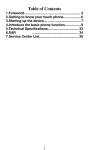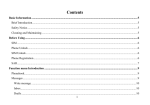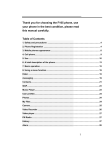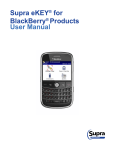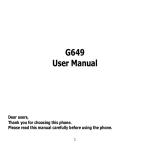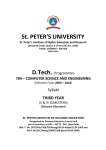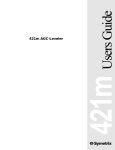Download Instructions For Users
Transcript
Instructions For Users 1 Contents 1.APPEARANCE AND KEYPAD OPERATIONS .................... 3 2.USING MEMORY CARD AS U DISK................................ 4 3.WI-FI ............................................................................. 5 4.BLUETOOTH .................................................................. 8 5.MAIL.............................................................................. 9 5.1 GMAIL.............. ........................................................ 9 5.2 EMAIL................................ ....................................10 6.DIALLING.....................................................................11 7.MESSAGING ................................................................14 8. CONTACTS .....................................................................16 9. BROWSER......................................................................17 10.RECORDER ................................................................19 11.CLOCK .......................................................................20 12. CACULATOR ................................................................21 13.CAMERA....................................................................22 13.1 CAMERA MODE .......................................................22 13.2 VIDEO MODE ..........................................................24 14.GALLERY....................................................................25 15.MUSIC ....................................................................... 27 16. CALENDER...................................................................30 17. RADIO..........................................................................32 18. SETTINGS ....................................................................33 19. NOTICES FOR THE USE OF PHONE .............................39 2 1.Appearance and Keypad Operations 3 Keys home menu back search power optical mouse up down proximity sensor shutter Functions Press this button to return home from any application or interface. Press it to open recently opened application window. Press it to start the menu,which allows you to perform actions in the current interface or options’ menu. Press it to return to the previous interface,or to close dialog box 、 options’ menu、notification panel or the keypad. For more information, please read 「searching button」. Press it to open the phone’s menu, then you could choose to lock the screen、turn off the phone,or set it to the silent mode . Move the cursor up and down to brighter target, press it to select it. Press it to increase the volume Press it to turn the phone to vibration mode from the silent mode. Press it to decrease the volume. Cover it, and then the phone’s backlight will turn off. In the camera interface, press it to take pictures. 4 2. Using Memory Card as U Disk If you want to send music, pictures or other files to the phone’s memory card from the computer,you should set memory card as u disk first. Set memory card as u disk 1) Connect the phone to the computer with USB cable. The notification icon will appear in the status box. 2) Open the notification panel. 3) In the notification panel, touch USB is connected , then touch“Open the USB Storage Device”. 5 Notices:If you connect your phone to the computer then choose open the USB device, the phone can’t read the memory card. You temporarily can not use some applications, such as camera. Uninstall the U Disk from computer The same as the method of connecting it,see the following picture: 3. Wi-fi Wi-Fi provides as far as 300feet (100M) range of wireless network access. If you use cell phone to connect wifi, you should connect to the wireless access 6 point or 「hot spots」. Notices:The availability and coverage of Wi-Fi signal depend on the number, infrastructure and other objects penetrated by the signal. Open Wi-fi and to connect to the wireless network 1) Press home>menu,then touch settings>wifi and internet 2) Select the wi-fi box,to open Wi-Fi. Phone will automatically scan for available wireless networks. 3) Touch Wi-Fi settings. Then a list of Wi-Fi network will show the founded network name and security settings. (open network or WEP、WPA/WPA2 with password).If you enable the notification in Wi-Fi settings, The status box will show this icon ( ) when open available wireless network founded. 4) Touch one of the Wi-Fi choices to connect the network. When you choose open network, phone will connect to it automatically. If you choose WEP、WPA/WPA2 with password, you should type the password first, then touch to connect it. Notices:when the phone is connected to the wireless network, The status box will show this Wi-Fi icon( ), and the approximate signal strengthen (the number of lit bars).If touch the connected network,will display the name of Wi—Fi network, status, speed, signal, strength, security, information and IP 7 address. If you want to delete the wireless settings, please touch “not reserve” as in the right picture. If you want to connect to this network, you should re-enter these settings. Notices: Unless you choose not to reserve the network, otherwise, there is no need to re-enter the corresponding password when next time connecting to the previously encrypted wireless network. Wi-Fi will search automatically, that is, phone needn’t to perform additional steps to connect Wi-Fi networks. Notices: Unless you choose not to reserve the network with password, otherwise, there is no need to re-enter the corresponding password when next time connecting to the previously encrypted wireless network. Wi-Fi will search automatically, that is, phone needn’t to perform additional steps to connect Wi-Fi networks. Connect to other Wi-Fi networks 1) In the interface of wireless and network, touch Wi-Fi settings. The founded Wi-Fi networks will show on the Wi-Fi network list. 2) Touch other Wi-Fi networks, and then you can connect to this network. Notices:in addition, you can surf the internet via GPRS. We default that the GPRS in SIM1 is opened after started, users can select manually ,the specific location is “settings>wireless and internet>data connection”,touch “SIM1、SIN2、no data connection”,when the dot turns green, it’s already opened. 8 4. Bluetooth Turn on Bluetooth or set the phone can be detected 1) Press home>menu, the touch settings. 2) Touch wireless and internet, then choose Bluetooth box to open the Bluetooth function. After started, the status box will show this icon ( ). Touch “scan for devices”the it starts to scan for all devices within range. 3) Touch Bluetooth settings, all the devices founded will display in the list under the icon. (select the box “can be detected”, set it to be detected, the other Bluetooth devices will be able to find the phone.) important:the maximum detecting time of the phone is 2 minutes. Pairing and connection of Bluetooth headset 1) Press home>menu, then touch settings. 2)Touch wireless and internet>Bluetooth settings, then select Bluetooth box, then your phone will scan for the Bluetooth devices within range ,and show the founded devices in the list under the icon. Tips: a. If the list can’t find your equipment, touch scanning equipment to re-scan it. b. Make sure that the devices wanted are under the detected mode. 3) Touch headset in the equipment list to finish the connection. Notices:generally Bluetooth devices need password to be paired, often use「0000」as the default password.4)The pairing and connecting status will show under the headset in the Bluetooth devices list. When the headset connected to your phone, the status box will show this icon( )means 8 connected. Then you can use the headset to make or receive callings.. Cut the connection to the Bluetooth 1) Press home>menu>settings>wireless and internet>Bluetooth settings. 2) In the list of Bluetooth equipment, touch or tap and hold the connected hand-free headset. 3) Press and select “cancel the pairing”. 5. Mail 5.1 Gmail Create an electronic mail account Select mail> settings. You can activate or edit existing e-mail accounts as well as create a new e-mail account. a. Select mail, Google account setting interface appears. Then touch‘next step’> create account>enter name, last name and e-mail account. b. Google servers determine whether the name can be used, if so, new interface appears prompting enter password, then judge the password’ security, users 10 who doesn’t meet the requirements need to re-enter the password. c. Successfully register a new Gmail account, a messenger created automatically for testing. d. Loading mail account e. Open Gmail skip introduction screen>loading interface appears >select load f. Enter name, password then load E-mail account initialization ,prompting “login successful” All Google accounts will be synchronized. Creating and sending ,mails When creating mails, select mail > creating mails. Enter the address(recipient)、theme and contents. Press MENU you could ‘append’、‘Add Cc/Bcc’, select send or discarded. Receive mails There is tone for new mails, in the status box will show this button , Press Menu >‘refresh’,refresh and update the number of the unread mails in a proper way. Delete mails When loading a mail account,if you want to delete it,you need to restore factory settings . When loading a second one, you could press the menu button to delete it. Notices:many functions depend on Gmail Account,for example:Electronic Market、Google Talk、Sync Contact and Calendar. 5.2 Email Load Email Enter the correct address and password >settings correct port and POP server, check the server settings automatically. Set the correct SMTP server, check the mails server’s sending and receiving settings, then enter the specified account name 11 and displayed name on the outing e-mail.> Finish. Create and send mails When creating mails, select mails > create mails. Enter the address(recipient)、theme and contents. Press MENU you could ‘append’、‘Add Cc/Bcc’, select send or discarded or save as draft. 6. Dialling When the icon of internet server appears in the screen, you could dial or receive callings. The signal bar on the top right corner show the strength of network signal (the maximum with 4 signal bars) . Start dialing Open application’s main menu>dial. You could choose SIM1 or SIM2 to do the dialing. Dialing At the interface of “dialer”,enter the phone number,click the buttons“SIM1、SIM2” in the bottom of screen. If needed to call the extension;you could click the “dial pad” in the bottom of the screen to open the interface,and the enter the number of the extension. 12 Telephone calls in the call log Every telephone number called and received in“SIM1、 SIM2”will reserved in phone’s menu of call log. On the top left of every call record will show“SIM1 or SIM2” All numbers in the call log can be dialed by clicking the button ”dial” on the right side of the screen. When number list appearing,click it to catch details;press it for long you could dial via “SIM1 or SIM 2”,meanwhile you can edit, delete, save the number or do other operations. Receive callings When calling comes(top left will show from which SIM card)press“Answer”and slide towards right until the middle button, then you can receive callings. Proximity sensor According to the distance between phone and human body,it will adjust automatically the switch of the backlight. During the call, close the phone to the ear, the backlight will turn off automatically,which could save batteries and prevent inadvertently touching. Refuse to answer the phone When calling comes,press “refuse”button and slide towards left side until the middle button, then you could refuse the calling. Two-way call/multiparty call(conference call) Notices:this function needs that SIM card open multiparty call features. 1) Already exist a call in the phone 2) Click “more”,select “Add calls”,dial another call (or receive another call,phone default open ”call waiting”(settings–dialing settings–other dialing 13 settings) ,after both connected,click twice“more”) : 4)select“combine call”– you can combine two calls into one way. 5)after multiparty call connected ,you could separate the calls or hang up one of them via“more>arrange of conference call”. Telephone recording During the call,more>start record,you could record the dialog of the call. 14 1)settings>set other functions of the call in the dialing settings,for example:Call Transfer– after all the settings finished and turned on,you could transfer the call to a certain number. 2)In settings>dialing settings >other dialing settings, open “call waiting”.After turned on,you can receive another call when already exist one,The answering and rejecting functions are just like the ordinary phone. 7. Messaging Important:the message title of this phone is the phone number,will be reserved in s similar for of dialog,instead of the usual folder structure. Messages with blue background are those received, and messages with white background are those sent. Send SMS to certain phone number 1) Press home>messaging,touch“new messages”. 2) In the interface of “edit”: a. Click “recipient”box to start input method,you can also click“enter”box to start input method,in that way you can enter characters. b. Click the button of “send from SiM1 or SIM2”to start sending. Send MMS to certain phone number When creating message,it was defaulted as SMS,it will be turned to MMS when following operations were done. You can send MMS via clicking “send” after editing. 1) In the interface of “edit”,Click the button of “Menu”: 15 2) Click “append”,you can spend the following attachments,then it will be turned to MMS automatically. 16 Send messages to multiple numbers Enter multiple numbers in the box of entering,each number is divided by the comma in English. Notices:For now this phone can mass messages to almost 20 numbers,the correct number depends on the characters,you can only enter 312 characters in the box of“recipient”. When a message is sent or sent again,a little yellow letter will appear. The number 1 or 2 on the letter refers to SIM1 or SIM2. When message sending failed,a red triangle with exclamation will appear. 17 8. Contacts Open the menu of applications>contacts 1)contacts>Menu>new contact>the interface of editing contacts,the top will show that it’s only be saved in the phone. You can edit the contacts’ picture, name, phone number, e-mail, postal address, then touch “finish”. 2)Contacts(default display the phone number on the SIM card)>Menu>import and export> import from SIM1 >import from SIM2 >import from SD card. >export to the SD card>share visible contacts. 3)In the detailed information of contacts, touch Menu. You could touch ‘share’to share it via Bluetooth or email. 4)In the detailed information of contacts, touch Menu. You could touch ‘options’to change ring tones and sent call to the voicemail. Add common contacts to the collection interface. 1) Touch contact tab. 2) Touch the contact that you want to add to the collection(contacts reserved on the SIM card can not be added). 3)In the detailed information of contacts, touch this icon besides the contact. 4) Press for long the contact in the pop-up menu to add it to the collection. The interface of contacts>press Menu button>select search0 Enter the first letter of the names in the list( or letter) to find the matched contact. 18 Enter the first number in the searching box to find contacts named under numbers. c Enter the exactly matched numbers with contacts in the searching box, then press the “search” button. d If there is no matching contact, then the interface will appear “no contact founded” 9. Browser Browser 1)In the interface of browser,touch address filed and enter the URL. 2)Use keypad to enter URL. The appropriate web sites will appear on the screen. You can touch it directly 19 go to the page or continue to enter URL. Homepage Select “homepage”,you could load in the set homepage. If you do not set it, you will use the vendor’s pre-set sites. Managing the browser 1) Select browser >Enter 2) Menu button tabs:save the page as tab. Then,you can quickly go to the frequently visited sites. 3) Open browser – Scanning some pages. 4) 4)Menu button>Tab >Touch‘History’ in the “Tab” to switch to the interface of “history”,touch “most visited” the most visited sites will appear on the interface. 5) Click “Today” in the interface of “History”、you can see that the newly visited websites were recorded. 6) 6)Press for long any record,the menu titled with recorded web sites will pop up. 7) 7)Click “add it to tabs”,the operational box of “add to tabs” with two buttons will pop up. 8) 8)Touch any website will open a page 10. Recorder Recorder can record voice, and send it quickly via Bluetooth or MMS as well as make it as ring tone. Notices:recorder can only save the audio files as AMR format. 20 1) Click the recorder application. 2) Keep the phone’s microphone near the voice source. 3) Click recorder to record voices ,and click to stop or playback. All recordings save in my recording folder in the default music program. 11.Clock Open the menu of application, click 1) Brightness control:touch it to set the brightness of the interface. 2) Alarm:touch alarm to enter the interface 3) PPT:touch it to shuffle the pictures 4) Home: go back to the interface of Idle 21 Alarm After functions set,phone will arrives in the setting time to alert you by ringing or vibrating to achieve it’s function. Press Menu to add alarm,you can also add it from the adding interface. You could set the alarm according to your needs. In the interface of alarm will show three closed alarms(two alarm clocks are Monday to Friday 8:30,9:00). Edit You can edit the current alarm,you could edit time、ringing tones、vibration、repeat form and tabs. Press for long the time you could: stop the alarm、 change alarm settings、cancel alarm. In the interface of alarm settings, you could perform the operations of changing time、 22 repeat 、ring tones、 vibration、tabs, etc. 12.Caculator calculator this function can turn your phone into calculator,it can do some simple calculations. Touch the number keys to make it appear in the blank box. In the interface of calculator, press MENU button or hold down the screen to the left, then the senior panel appears. 13. Camera 13.1 camera mode Prior preparation Install memory card before using the camera or video camera. All your photos or videos taken by the phone are stored in memory card. Open camera Press home, touch menu, select camera. Choose the video mode if you want to make videos. The screen will automatically switch to landscape mode. 23 Take pictures 1)Aim your object with the screen. 2)Touch the “shutter” button on the screen. 3)After taking,photos will save to the camera’s galley folder with the name of taking time. 4)You can view the photos by touching the preview box button. 5)Camera settings You can touch the button of “set” in the interface of camera to do the settings Under camera viewfinder mode, press Menu, you can switch to video or photos’ gallery. On the top right of camera viewfinder mode, display the preview of the previous picture. Touch preview box, the photo display on full screen and you can enlarge it to view details. Camera settings: button 1:Focus mode, exposure, framing mode, picture size, picture quality, color effect. button 2:Camera mode, high-speed continuous shooting, ISO sensitivity, self-timer, focus mode, face recognition, metering mode, to avoid flicker, sharpness, hue, saturation, brightness, contrast. button 3:Storage location. button 4:White balance. button 5:Flash mode. button 6:Zoom. Touch “set” button, you can do settings in the camera. 24 13.2 Video mode Prior preparation Install memory card before using the camera or video camera. All your photos or videos taken by the phone are stored in memory card. Open camera Press home, touch menu, select camera. Choose video camera mode. The screen will automatically switch to landscape mode. Take pictures 1)Aim your object with the screen. 2)Touch the “shutter” button on the screen. 3)After taking,photos will save to the camera’s galley folder with the name of taking time. 4)You can view the videos by touching the preview box button. 5) Video camera settings You can touch the button of “set” in the interface of camera to do the settings Under camera viewfinder mode, press Menu,you can switch to video or photos’ gallery. On the top right of camera viewfinder mode, display the preview of the previous video. Touch preview box, the video will display on full screen and you can touch the play button to view it. 25 Video camera settings button 1: Focus mode, exposure, framing mode, video quality, video length, color effects. Button 2:Voice recording, avoiding flicker, sharpness, hue, saturation, brightness, contrast, camera. button 3:White balance button 4:Flash mode Touch “set” button, you can do settings in the camera. 14. Gallery Open gallery 26 Press home,touch label of applications,then touch photos’ galley . In the interface of camera,Press menu to open it,then touch to operate. Use gallery After taking pictures, you can view them and share them with your friends. View gallery 1) In the picture interface, touch photo album to view images. 2) Touch the thumbnail to view pictures on full screen. You can choose to display small or large thumbnails. Hold down the screen towards the left side to view the next photo or towards right to view the previous one. In the photo album or list, press and hold down the picture towards left to view the next picture, or towards right to view the previous one. Crop gallery In the photos’ gallery, press the photo you want to crop, choose menu, ‘more’and‘crop’,then the instruments of cropping will appear. a. To adjust the trimmer size, press and hold the edge of cutting tool. After the trimmer arrow appears, drag your finger from the center inward or outward, then you can adjust the size. 27 b. To keep the ratio of the trimmer,please press any one of the four corners.。 c. To move the trimmer to other areas of the picture, hold down the center of cutting device, then drag your finger to certain position. Send images via mails 1) In the images gallery, press the wanted photo, choose menu, then touch share. Touch Gmail when tips appear. Picture will be automatically attached to e-mail. Edit the mail, then touch send. Send images via messages 1) In the images gallery, press the wanted photo, choose menu, then touch share. Touch Gmail when tips appear. Picture will be automatically attached to message. Edit the mail, and then touch send. Use videos After video taken, you can view it or share it with your friends. Watch movies 1) In the interface of photos’ gallery, touch videos album. You can watch movies after touching the wanted video. 2) Touch the screen, then the play control keys appear. 15. Music The phone can play digital audio files in memory card.The 28 following formats are available :AMR、M4A、MIDI、MP3、 WAV、OGG. • Open Music Press home, touch the label of applications, touch music. Then the interface of Music Media appears. • Music Media Your music files are classified according to the following four categories:Artists, albums, songs and play lists. Touch one of these categories; you can view the list inside. Continue the operations, until your wanted music appears. Such as,if you choose Artists a list of artists sorted by the numbers in English will appear. Choose any on to open the list,then all the albums and songs will appear. Select one album, then the songs in it will be played. 29 Tips: You can play all of the songs in the interface of music media, in random sequence . Press Menu, and then touch the Party Shuffle. Then will start playing the first song randomly selected . To close the Party Shuffle, press Menu, then touch to turn off the Party Shuffle. Create a play list 1) Touch any category of music media on the screen. 2) In the list, you can press and slide up and down the screen to browse the artist, album or song that you want to add to the play list. 3) Press the artist, album or song, and then touch the options menu in the play list. 4) In the interface of adding to the play list window, touch the new play list. 5) Enter the new name of the play list, and then touch to save. Manage the play list Enter the interface of music media then touch the play list. 1) To play songs of the play list, touch the name of play list. 2) To delete a play list, press and hold the Play list, and 30 then touch Remove. 3) To refresh the list of songs or remove songs, hold down the play list, and then touch the options menu in the editor. 4) To delete the list of songs, hold down the songs, and then touch play list to delete it. 5) To rename a play list, press and hold the play list, then touch Options menu renamed. Enter the new play list name, and then touch “save". 6) If you want to set the song to the ring tones, and then touch the song as a ring tone. The song will be set as the default ring tone. 16. Calender Enter the calender application Load Goggles accounts, enter the application, In the interface of month or week will use gray to highlight the day. Display default the date on the current month. In the interface,press menu,4 display modes will appear: 1) Schedule Intrface shows a certain schedule(click on the initial time and view forward,click the final time to view backwards ) 2) day Interface displays a day's schedule (last clicked date),Slide around to turn page accoring day. 3) week Interface displays a week's schedule (last clicked date),Slide around to turn page accoring week. 4) today Interface displays a day's schedule, In the interface of month or week use gray to highlight the day. 5) month nterface displays a month's schedule (last clicked date) Slide around to turn page accoring month. • New activities 1) Press menu, more < touch new activities. 2) Enter the name of activity in the activities’ box. Notices:Such as special occasions such as birthday or a day 31 with events, set the all-day option to Yes. If the activity is at a certain time period, select the start time and end time. 3) 3)Enter the event location, description, guests, repeat, remind time. 4) 4) Click finish to return to calendar. The details of activities box Notices:All-day events appear in the calendar heading.It will not show the period of calendar. Cancel activities:In the time frame, press for long to delete 32 the activity. 17. Radio Radio Through this program, you may listen to FM radio on the device, FM radio use the wired headset as an antenna to 33 receive signals, before opening this program ,ensure to install the original equipment-headphones, when listening, you can switch it manually to speakers or the mode with wired headphones. Open FM radio Touch this label to open the application of FM radio. When first run the program, the device will automatically search your local available FM channels, the searched can be saved to the channel list. Click the Back button, the radio program move to the background, and you can still continue to listen to programs and other applications run at the same time. Click to close radio. Press the Menu button in the FM interface to search, view the channel in the list of channels, press "Add to Favorites", you can edit the channel name. 18. Settings Your service provider may default some device settings, so you may not be able to change these settings. Two SIM card 1) Touch it to choose or to disable the SIM card, the card is grey when disabled, the flight mode displays on status bar. 2) a. Choose SIM card when started b. Pre-set the service options of SIM card Wireless and internet 1) Flight mode Touch to open or close. 2) Wi-Fi and Wi-Fi settings Touch Wi-Fi to open . Open Wi-Fi ,it can search for available 34 networks automatically,networks without password can be used directly, others need to enter the password first. Notice:Open Wi-Fi then the flight mode,Wi-Fi will close automatically;Open flight mode then connect Wi-Fi,it can be used normally. 1. Bluetooth and Bluetooth setting. 2. Binding Share your digital data via USB 3. Virtual Private Networks Settings. 4. Mobile network enter “mobile network settings” which include:a Data roaming b Access pint name c Network operators. 5. Data connection the data of connection to SIM card. 6. GPRS data priority mode Calling settings You could set SIM1 or SIM2 1) Fixed dialing this operation is used to limit the allocated calls. You need to enter PIN code,which is supported by internet provider. Notices: Our SIM card normally not support PIN2 2)Voice mail service and settings enter the number of settings of voice mail service 3)Call transfer you can set four transfer modes: Always, busy, no answer, cannot be connected 4) Call restriction 5) Other settings: a Phone number b Call waiting 6) Broadcast Audio 1) Open audio Touch to open or close it. 2) Audio modes(you can choose it after started) In total 12 audio modes: 35 Profiles This option gives the phone tones’ settings under the status of receiving calls or notification. Including:Vibration, volume, ring tones, ring tones notification and feedback (Button operation tone, select Sound, screen lock tone, touch).To adapt every environment. 1) Select “Standard / Mute / Conference / Outdoor, Touch the spot on the right, when turns green ,it opens. 2) 2)Volume:Including the ring volume and alarm clock settings, you can manually slide to select. Displays a. Brightness Adjust the brightness b. Auto rotating screen Rotate phone to change direction c. Animation Choose to display animations d. Screen Timeout Adjust the delay before the screen automatically locks. Location and safety 1) Use wireless Use wireless to find locations in the application(Google map). Touch it to open or close 2) When using the GPS satellite positioning, set accuracy to street level(cancel it to save battery). Touch it to open or close 3) A-GPS Use auxiliary data can accelerate the process of GPS positioning. Open it and remind you“it produce GPRS flows when using A—GPS”. 4) Set screen locks Use images、PIN or password to lock the screen. a. Touch“images”, the first time there will be a simple unlock instructions and examples, click“next step”to 36 continue the step“make the unlocking image”。 b. Touch PIN Enter PIN numbers to unlock the screen. c. Touch password Set password to unlock the screen. d. Touch “no” Stop this application. 5) Lock SIM card Enter(4-8numbers)PIN to set the lock of SIM. SIM card PIN (Personal Identification Number) is to prevent unauthorized use of SIM cards.PIN code provided with SIM. The service provider gives the initial value. Change a blocked PIN code, you need to open the "SIM Lock ", then go to Change Password screen, the phone will automatically prompt enter the old PIN code and asked to enter a new PIN code twice,finally the phone will prompt that change the code successfully. If you enter the PIN with error for three times, SIM card PIN codes will be automatically locked, PUK codes is usually supplied with SIM card. If no, you should go to the service provider for the codes. If you enter 10 times wrong PUK code, the SIM card will be permanently locked. 6) SIM card message lock network lock, subnet lock, service provider lock, the company lock, SIM card lock 7) Password visible Password visible when enter it 8)Select device manager Add or delete device manager. 9) Use security credentials Allow application visit security credentials or other credentials. 10)Install from SD card Install the encrypted certificate from SD card. 11) set password Set or change Certificate store password 12) clean storage Clear all the contents of the certificate store and reset their passwords. 37 Applications 1) Unknown sourcesAllow to install non-electronic market applications 2) Manage applications Manage and delete the installed applications. 3) Running services Touch any of the services listed in> pop up 'to stop the service? 'two-button operation box, touch the 'Stop 'the service is stopped, and disappear from the "running services" list. Develop a. USB debug:USB debug only apply in the develop process. This function allows copy data in computer and mobile devices. Accounts and Synchronize 1) Background data Applications using the background data synchronization at any time, send and receive data, disable the background data extend battery life and reduce data usage. However, some applications will use the background data for the connection. 2)Automatic synchronization turn on/off Automatic synchronization, applications Automatically synchronize data or asynchronous data Right of Privacy 1) Backup My Data Backup my settings and data of other applications. 2) Restoring Automatically The system will restore settings or other backup data after a certain application is Installed. 3) Resetting to Factory Settings Clear all data stored on the phone. SD Card and Phone Memory 1) View SD Card and Phone Memory. 38 2) Uninstall or Format SD Card. Languages and keyboard 1) Selecting Language District Include all the languages on the phone and totally amount of 12 kinds. 2) Android Keyboard Settings Vibrating when buttons are pressed, Playing sound when buttons arepressed, Capitalizing automatically, Speech Input(by microphone on thekeyboard), Inputting words(speech can be altered by slidingfingeronspacekey),Displayingtips(activate predictive function whenyouinputwords); Auto-Text(Automatically input certainwords when press space key or specified keys) 3) Google Pinyin IME Settings 4) Custom Dictionary Add words to custom dictionary or delete. Speech Input and Output Settings 1) Phonetic Recognition Program Setting 2) Test-to-Speech Conversion Setting Auxiliary Function End up calling when you press power key on/off Date and Time 1) Automation Use date and time provided by Network. 2) Setting Date Touch “+” and ”-” to set date. 3) Selecting Time Zone Select Time Zone according to where you are. For China please select “GMT+08:00, China Standard Time”. 4) Setting Time Touch “+” and ”-” to set time. 5) Use 24 Hour Time Format ON/OFF 6) Select Date Format There are 3 kinds of formats you 39 can choose from: Month-Day-Year, Day-Month-Year and Year-Month-Day, among which Year-Month-Day is the default setting. Auto ON/OFF You can set time of boot or shutdown by touching it. You may also select to repeat it or a certain day during a week. About You can check the information on status bar and remaining power. 19. Notices for the use of phone Your phone is a product of superior design and craftsmanship and should be treated with care. The following suggestions can help you comply with the terms of repair kits, to extend the life of mobile phone. 1) Place the mobile phone and their parts and components out of reach of small children. 2) Keep the phone dry, rain, humidity and all types of liquids which contain minerals will corrode electronic circuits. 3) Don’t touch the phone with wet hands when charging, it will cause electric shock or damage the phone. 4) Avoid place the device in high temperature environment. Temperatures will shorten the life of electronic devices, damage batteries, and warp or melt certain plastics. 5) Avoid place the device in too low temperature environment. When the temperature rises, the phone will produce water vapor that may damage electronic circuit. 6) Avoid place the phone in dusty, dirty places, otherwise parts may be damaged. 40 7) To avoid the phone in a lit cigarette, near open flame or any heat source. 8) Do not open the device, non-professional approach will do damage to the phone. 9) Do not throwit from height, knock or shake the phone, rough handling can damage internal circuit boards. 10) Do not paint the phone, because the paint will block headphones, microphones or other removable parts, and lead it not work. 11) Use clean, soft, dry cloth to clean the camera, light sensor lenses. Prohibit the use of harmful chemicals and cleaning agents, cleaning fluids to clean the phone 12) If mobile phone, battery, charger, or mobile phone accessories are defective, send to the nearest qualified service center for inspection. I f nessary, Service Centre staff will assist you and will arrange for phone repairs. Accessory list: 1 each of handset, battery, charger, headset, user manual 41 Service Center List Maharashtra: Mumbai-Andheri 32945199/26878136 / 8137/ 4879/ 26874891/ 9324102119 32937984/25241984/ Mumbai-Chembur 9323786625 9867643695/ 28697754 / 28697802 Mumbai-Borivali /9867643695 / 9323724415 Mumbai-Goregaon 9324721942 / 28764605 / 28791499/9892530953 Mumbai-Lalbaug 9869230643/ 24714300 / 64517177 / 9869230643 Thane 25470806 / 9322192400 / 25421948 / 9323724463 Kalyan 3209470/ 2327060/ 9324451953 Vasai 2334089 / 90/9323698399 Vashi 27827503/27827583 / 9821716724 Vasai 6451455/ 9967905543 Kalyan 3212075/ 9323294772 Nagpur 3248461/65 / 9373599205 Nagpur – South 2222366 / 6460366/ 9372425958 Amravati 3297767/ 9326280099 Chandrapur 277166 / 9372277166 Akola 6418348 / 42 9326450488 Pune 9372497877 32931959/ 2605 4770/ 40078356 / AhmedNagar 2425877/ 9325606919 Pune NEW Wanawadi 40052177 / 40090377 / 9371205077 Pune-Kothrud 25461876 / 9371205077 Solapur 3294758 /2723711 / 9370454570 Pimpri / Chinchwad 27485173/ 9890968052 Panaji - North Goa 222 2736 / 222 1099 / 222 8295 / 9325551233 9326797265 Kolhapur Madgaon - South Goa 3259391 / 2462325/ 9371225633 Sangli 3298587 / 2322 242 / 9370820104 Ratnagiri 321683 Satara 284351 / 9370820104 Aurangabad 3252656 / 9372369399 Aurangabad 6992444 / 9922681232 Nasik 3200775/ 6524123 / 578524 9372422890 Jalgaon 3206670 / 3204257/ 232368 / 9370730985 Nanded 325025 / 321253 /9325084880 Karnataka: Bangalore- Indiranagar 32928265/ 9341033739 /Bangalore - Rajaji Nagar 43 23122672 / 23125245 9916908103 Bangalore – Jaynagar 26577409 / 26576274 / 9916908046 Bangalore Radial CRC 25438796 / 25438795 9902732891 Mysore CRC 3206473 / 2463437 / 9341255959 Kolar 401445 / 9844405543 Mangalore 3255339 / 2411210 / 9341880107 Mangalore 2414924 / 2415445 Hassan 266606 Udupi 2532810/ 2532830 Shimoga 277391/ 226846 Hubli 3298808 / 2214814 / 2288712 / 9341680104 Gulbarga 324327 / 275816 / 9886628723 Raichur 231311 / 9886628723 Davangere 325765 / 233982 / 253585 / 9449629481 Bellary 277826 / 9449629481 Belgaum 3295249 / 2424095 / 2469139 / 9342306934 Bijapur 2255278 / 9342306934 Tamil Nadu : Chennai 32961651 / 28330220 / 9381144102 Chennai – Adyar 24525067 Chennai Tambaram 22413334 Chennai – Avadi 26558118 44 Chennai – Tondairpet 25913350 Chennai – Valasarawakam 24865500 Chennai – Kilkattalai 22475300 Pondicherry 3296177 9344444112 / 2342467/ 2348856 / 2222368 / Cuddalore 324566 /236677 / 223105 /9345344108 / Vellore 2235946/ 2235964/ 4203946 / 9894600218 Chennai – Radials 32973243 / 32973244 / 9381144118 Kanchipuram 67270964 Tiruvannamalai 250761 / 254167 Madurai 3259062 / 2533 033/ 6543001/ 6543002 / 9360044103 Tirunelveli 3291831/ 2331731/ 2331831/ 2331901/ 9367944111 Nagercoil 234362 / 234372 / 9381251696 Trichy 2775133 / 2770433 / 9345144120 Dindigual 2433747 / 9344678809 Thanjavur 271729 / 271297 9360318839 Madurai 2604340 / 2600529 / 9360044116 Karaikudi 227939/ 40 / 9360009802 Puddukotai 320441 Coimbatore 3258032/ 252 7314 / 3250431/ 243 3340 / 244 3482/ 93448 44117 / 93448 45 44104 Salem 3048090 /244 9525 / 244 3237 93444 44113 Erode CRC 222 7211 / 222 7201 / 93622 27201 Karur 259 295 / 234 295 / 9367155286 Pollachi 325756/ 231796 Tiruppur 223 4526 / 223 0407 93443 44110 Andhra Pradesh: Hyderabad 32935964 Secunderabad 27840126 / 9885569764 278510 / 9885579039 Kukatpally 23161296 / Malakpet 24547649/ 9885578329 Kurnool 9393840105 /9391724389 Tirupathi Karimangar 2286867/ 2230947 / 6563377 9290077307 Nizamabad 550115 / 9347240104 / Godavri Khani 932444204 Ameerpet 32495566 / 62615566 / 9246509614 Nellore 9393667793 Godavari Khani 243123 / 9849262806 Warrangal 2454951 / 9885850002 Mahabub Nagar 253475/ 9849412435 Ananthapur 9346235756 Proddatur 248844 / 9849655619 227801/ Vijaywada 3299410 / 2438681 / 6536040 / 9397840107 Vizag 46 3296423 / 2598 463/ 6533825 / 9394240111 Rajahmundry 6663873 / 2443873 / 9393940112 Guntur 3252223 /2233006/ 9396402716 Vizianagaram 9246492177 Eluru 9246492177 Bhimavaram 9246492177 Ongole 9246492177 Tenali 9246492177 Khammam 9246492177 Kakinada 9290624383 Kerala: Cochin 3259353/ 3988900 / 2357 536 / 2357 440 / 9388648410 Calicut 3942114 / 2740 858 / 2743 502 / 9349748417 Vadagara 2522502 / 9947033220 Malapuram 3298228/ 2730125 /9947033228 Kannur 3292681 /2766 581 / 2711733 201/742/209/511/ / 9349748416 9446005231 Payannur Thalaserry 325456/ 3205179/ 2322152 / 9446005225 Trivandrum 2465 426 / 2462 924 / 9349348418 Balarampuram 2409010 / 2409238 / 9947030083 Attingal 2629368/ 9947030088 Kottayam 3292651 / 2575 446 / 2575 336 / 47 9947031631 / 9349948420 Kattappana 273255 / 9947031643 Thodupuzha 220355 / 9947031644 Trichur 3296725 3249666/ 2337667 / 9349848419 Kollam / 3963666 / 2765 721 / 2743 701/ 9387008421 Pathanamthitta 2231450 / 9349996332 Alleppy 3255001 / 2267065 / 9388899449 Perumbavur 2520099 / 2590099/ 9388405846 Aluva 6520208/ 2620208/ 9387171000 Palakkad 938883883 Mavelikara 3290222 / 9995154512 Tirur 9847425151 Irinjalakuda 3291515 / 2830796 9387301515 Gujarat: Ahmedabad 26440505/ 9998082070 26422175 32942148 /26422176/ 26422174/ / 30028232 Gandhinagar / 32900501/ 9925236541 / 23243747 / 9925236511 Bhavnagar 2522523 / 9925236555 Rajkot 3204919/ 2454783 Gandhidham 323070 / 9327314443 Mehsana 254573 / 9825477439 Jamnagar 9924047076 Baroda 3253267 /2786041/42/43/45 Surat 48 3018652 /2465633 / 34 /9825979998 Surat 9824172114 Madhya Pradesh: Indore 3249000/ 3241043 / 2530 146 / 679 / 126 / 9302473112 Gwalior 3240900/ 2428513 /9300773115 Ujjain 3240900 / 2525921 / 9301508801 Ratlam 324490 / 230235 / 9329435055 Bhopal 3240900 / 2558192 / 9301373113 Jabalpur 3240900 / 2450621 / 9303373114 Rewa 256491 / 9893974910 Balaghat 247652 / 9425139552 Itarsi 235222 /9981207108 Dewas 220005 /9893064949 Sagar 329951/ 2392086 / 9329414144 Rajasthan: Jaipur 3206300 / 3245484 / 5101951/ 5116601 / 5116602 / 5116603 /9314914110 Ajmer 3291084 / 2632548 / 9352214113 Kota 5100137 / 9314412303 Jodhpur 3253809/ 2440413 / 2622366 / 2633449 / 9314714116 Pali 320900 / 256370 / 9352916107 Udaipur 2411548 / 2417182 / 9314414112 49 3297675 / Bikaner 3295324 / 2525425 / 2201958 / 9351658717 Ganganagar 2476195 / 9252524717/ 9784866246 Bhilwara 307054 / 9214966006/ 9829142360 Sikar 253645 / 9214177130 Alwar 5120630 / 9351372508 Punjab & Himachal Pradesh: Ludhiana 9316404203 / 9317617216 / 98888904201 2703248 Bhatinda 2254265 Chandigarh 2714614/ / 5012075 Patiala 3255432 / 2205603 Jallandhar 3245432 / 2225891 / 2235488 Amritsar 3245432 / 2530349 Hoshiarpur 245508 Pathankot 2254182 Kangra 9816944028 / 9218922881 Shimla 2655136 / 9816046016 Bhota 9817109838 Jammu & Kashmir: 9906026170 / Jammu 2562258 / 9906037727 / 9906020854 Srinagar 2481083 / 9419006964 / 9906303093 Haryana: Karnal3295237 / 3293794 50 2220525 / 2220725 / 2220825 / 9354717310 / 9355956700 Ambala 3296270 / 4006270 / 93158-59018 Rohtak 250335 / 9315430724 Faridabad 3297290 4050637 Gurgaon 3240134 /4202835 / 93135-95193 / 9313940390 Panipat 4006498 / 9315430718 Hisar 9896111603 Hisar 9896111603 Bhiwani 9812244146 Fatehabad 220668 / 9812114637 Sonipat 9815900579 Kurukshetra 652172 / 92541017528 Jind 9812175001 Delhi: South Delhi 32449736/ 2694 48 - 26 / 34 / 43 / 24 / 42 / 8822 / 3843 / 46028228 / 9350852821 / 9350852822 / 9313572659/9350414121 East Delhi 65656240 / 41 / 9350595643/ 9350595658 / 9810841314 West Delhi 65656239 / 9313363012 / 9350852813 North Delhi 2745 5617 / 2663 / 9350593596 / 9350852822 Uttar Pradesh Lucknow 3252284/ 3225340/232 3306/ 232 3044/ 2335764/ 9336848973/ 336848974 Kanpur 3265005/ 51 3264550/2540581/9935769322 Faizabad 320808/ 241314 9415061089/ 9335029940/ Nirala 2786530 /4066249 / 9839173503 Kanpur 9415062345/ / 9336337575 9336866999 /9919237575 / Kanpur 9415062345/ 9336866999 Lucknow 9335030333/ 9305461689 Jhansi 9415502608, 9936674704 9335671666/9415082635 2224560 / 2227704 Varanasi 3298538/ 09336847755 Gorakhpur 3293222/2346126/9335029936 2260768/ 9336847754 Mahmoorganj Raibareilly Allahabad 3296888/ Allahabad 2427080/ 9450542506 2225135/9935758360 Ghaziabad 3263207/3223868/4104981/9313171608 Bareilly 3256600/ 2302688/ 9837554885 /9385312016 / 9319604400/9319604400 4267157/ 9313171607 Meerut 3254424/ 9319604400/ 2640296 9319604400/ Noida 3229094/ 3228483/ Saharanpur 52 9760363770 MuzafferNagar 897363001/ 9897363001 9358713434/ 9358713434 9335348707 Bareilly 9319963000 Agra BulandShahar Bijnor 9335348707/ Moradabad 9319963000/ 3256033 / 3202045/2523067/ 9336847763 Agra 205995/ 9336847761 Etah 309527/9358085588 Mathura 3298208/9319338400 Kasaganj 9319878333/ 9219986444 Uttaranchal: Dehradun 3250544/ 2650916/ 9336618068 Haldawani 326300/ 282462/ 9336847756 Chattisgarh: Raipur 3240900/ 4074325/ 9329570731/ 4074326/ 3203435/ 4069176 Korba 320090/245857/9301321361 Bhilai 3940900/ 4050700 / 9301321362 Rajnandgaon 9329551000 West Bengal: Kolkata South - New Alipore 32426424/ 24007951/ 24007952 / 24007953/ 24009999/8322/09330913133/09830537820/09433460983 53 /09836038804 Kolkata – North Saltlake 2426425/6431/22896221/22896192/22896193/ 9339733104/ 9433522575/ 2280978/9433522574 9434130296/ (24PG 9338078401/ North) 24367528/ 9232473594/ Siliguri 9339310761 Asansol 2525722/ 2525721/ 9434178876 9332066199 9339772596 Garia (24 Barrackpore PG Murshidabad 9333194352/ 9434743675 South)/ 274691/ Nadia 9332656601 Burdwan 2542387/ 9332100554/ 9332233901 Durgapore 3290954/ 3208585/ 9332800271 Assam: Guwahati 2413138 / 2413158/09435044420/9954890168 /9864116390 Jorhat 2309008/ 9435091567 Guwahati 09864408750/ Tinsukia 2337512/ Orissa: 09864052167 Bhubaneshwar 0674-3299315/2530449/ 54 2573439/09338167410 Rourkela / 9338167416/ 3295442/2507092/ 9338167411 9337467417 Cuttack 3254442/ 2331122/ 9337167412 Sambalpur 3295442/ 2404871/ 9338967419 Behrampur / 3295442/ 2221574/ 9338967414 Balasore 329442 / 241348/9338367415 Bihar: Patna 3252513 / 3259715 / 16/2261 071/09334461210 / 9234611210/ Muzaffarpur 2247221/ 9334061211 Gaya 2432863/9334140303 Bhagalpur 2409473/ 9431383711 Arrah 2409473/ 9304386630 Jharkhand: Ranchi 3299585/2341049/9334465110 Jamshedpur 3205008/2432464/ 9334173951/ 9334133359 Hazaribagh 9431366644 Dhanabd 9234411586 55 Customer’s Warranty Card Details Customer’s Name: Address Dealer’s Name Dealer Address & Stamp Model: Date of Purchase: Date of Expiry of Warranty Please paste the IMEI sticker in the space provided below, the Warranty of your handset is based on the same, so keep the form in a safe place 56 MIRC ELECTRONICS LTD provides this Limited Warranty to person who has purchased the ONIDA mobile phone and original accessory delivered with your mobile phone. The warranty period for the transceiver for 1 year, battery & charger for 6 months is from the date of purchase of the product. The warranty does not cover external housing and cosmetic parts. MIRC ELECTRONICS LTD warrants to you that during the warranty period MIRC ELECTRONICS LTD or a MIRC ELECTRONICS LTD authorized service network will repair or replace, at MIRC ELECTRONICS LTD option, any defective product, or parts thereof, with new or factory rebuilt replacement items, and return the product to the 57 consumer in working condition. No charge will be made to the consumer for either parts or labour in repairing or replacing the product. All replaced boards or equipment shall become property of MIRC ELECTRONICS LTD. The warranty in respect of a repaired or replaced product/part shall extend for the remaining warranty period of the repaired product or replacement thereof to the cunsomer Upon request from MIRC ELECTRONICS LTD or its authorized service center, the consumer must provide the purchase receipt or other documentation or information in respect of the date and place of purchase. The consumer shall have no coverage or benefits under this warranty in the event that any of the following conditions are applicable. The Product has been subject to abnormal use or 58 conditions, improper storage, exposure to excessive moisture or dampness, exposure to excessive moisture or dampness, exposure to excessive temperatures, unauthorized modifications, unauthorized repair including but not limited to use of unauthorized spare parts in repairs abuse, accident, Acts of God, spills of food or liquids, maladjustment of customer control and breakage or damage to antenna. MIRC ELECTRNICS LTD has not been notified by the consumer of the defect in the product during the applicable warranty period. The product serial number or the accessory date code has been removed, defaced or altered. The defect or damage caused by defective function of the cellular system or by inadequate signal reception by the external antenna. 59 The product has been used with or connected to an accessory not supplied by MIRC ELECTRONIC LTD , not fit for use with ONIDA mobile phones or used in other than its intended use. The seals of the product’s battery enclosure have been broken or show evidence of tampering or the product’s battery has been used in equipment other that for which is has been specified. In order to derive the benefits of this warranty, the consumer should follow the following procedure. The consumer shall return the product to place of purchase for repair or replacement. The consumer may contact local MIRC ELECTRONICS LTD office for the nearest authorized service center. The consumer shall arrange for the product to be delivered to the authorized service center. 60 The consumer will be billed for any parts or labour chargers not covered by this warranty. The consumer shall be responsible for expenses related to reinstallation of the product. Phone Registration In order to register the details of the customer, the software embedded in the phone has the facility to send an sms automatically to MIRC Electronics Ltd upon insertion of the SIM card. It is in the interest of the user to register its details with the company for any future services , as may be needed. The user agrees to pay the SMS charges in respect of the automated SMS sent to the company upon insertion of the SIM card 61