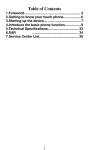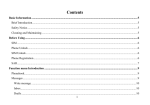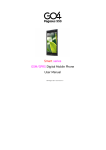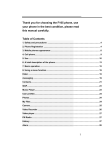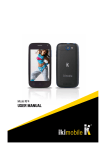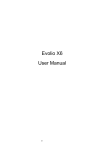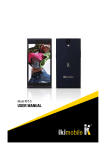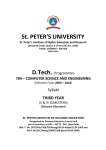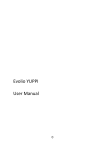Download TABLE OF CONTENTS
Transcript
TABLE OF CONTENTS 1 The Basics ............................................................................................ 3 1.1 Overview .............................................................................................. 3 1.2 Safety guide ......................................................................................... 3 1.3 Safety warnings and notices ................................................................ 3 1.3.1 General attention .............................................................................. 3 1.3.2 notices when using your phone ........................................................ 4 1.3.3 Notices when using battery ............................................................... 5 1.3.4 charging your phone ......................................................................... 6 1.3.5 Cleaning and maintenance ............................................................... 7 2 Getting Started ..................................................................................... 8 2.1 Meet your smartphone ......................................................................... 8 2.1.1 Icons.................................................................................................. 9 2.1.2 Key explanations ............................................................................... 9 2.2 Using the touchscreen ....................................................................... 10 2.3 Connecting to the network ................................................................. 10 2.3.1 Inserting and removing the SIM card .............................................. 10 2.3.2 Turning your phone on and off ........................................................ 10 2.3.3 Unlocking the SIM card ................................................................... 11 2.3.4 Unlocking your phone ..................................................................... 11 2.3.5 Connecting to the network .............................................................. 11 2.3.6 Making a call ................................................................................... 12 2.3.7 Making a domestic call .................................................................... 12 2.3.8 Making an international call ............................................................ 12 2.3.9 Making a call from the list ............................................................... 12 2.3.10 Making an emergency call ............................................................ 12 2.3.11 Call menu ...................................................................................... 13 3 Functional Menu ................................................................................. 13 3.1 File Management ............................................................................... 13 3.2 Sending an Email ............................................................................... 13 1 3.3 Dialing ................................................................................................ 14 3.4 call ...................................................................................................... 14 3.5 Calculator ........................................................................................... 15 3.6 Browser .............................................................................................. 15 3.7 Voice Recorder .................................................................................. 15 3.8 Calendar ............................................................................................ 16 3.9 Settings .............................................................................................. 17 3.10 Clock ................................................................................................ 18 3.11 Radio ................................................................................................ 18 3.12 Search .............................................................................................. 19 3.13 Contacts ........................................................................................... 19 3.14 Gallery .............................................................................................. 20 3.15 Camera ............................................................................................ 20 3.16 Messaging ........................................................................................ 20 3.17 Notification Menu ............................................................................. 21 3.18 Download Content ........................................................................... 21 3.19 Music ................................................................................................ 22 3.20 Call Records .................................................................................... 22 3.22 Widget .............................................................................................. 23 3.23 Selecting Wallpaper Source............................................................. 23 4 Text Input............................................................................................ 23 5 SD Card Introduction .......................................................................... 24 6 FAQS and Solutions ........................................................................... 26 7 Accessory List .................................................................................... 28 8 Specific Absorption Rate(SAR) certification information .................... 29 9 Service Center List. ............................................................................ 30 10 Customer’s Warranty Card ................................................................. 34 2 1 The Basics 1.1 Overview Thank you for choosing the GAM/GPRS digital mobile phone. After reading this guide you will be able to fully master the use of your phone and appreciate its functions and ease of use. Not only does the smartphone and network system provide you with basic calls functions and call records but also with practical many functions and services to improve the time you spend working and playing. The color screen mobile phone complies with the GSM/GPRS technology and has been approved by certification authorities both at home and abroad. The availability of some services and features described in this manual depends on the networks and your subscription. Therefore, some menu items may not be available in your phone. The shortcuts to menus and features may also vary from phone to phone. Our company reserves the right to revise this manual content without prior notice. 1.2 Safety guide If your phone is lost or stolen, please contact telecommunications authorities or a sales agent immediately to have a hold on the phone and the SIM card. This will prevent you economic losses caused by unauthorized calls made from your mobile phone. When you contact telecommunications or a sales agent, they need to the IMEI number of your mobile phone (remove battery to expose number located on the label on back your phone). Please copy this number and keep in a safe place for future use. In order to avoid the misuse of your mobile phone: Set the PIN number of your mobile phone’s SIM card and change this number immediately if it becomes known to a third party. Please keep the phone out of sight when leaving it in a vehicle. It is better to carry the phone with you, or lock it in the trunk. Set call barring. 1.3 Safety warnings and notices Before using your mobile phone, read and understand the following notices carefully to ensure you will use it safely and properly. 1.3.1 General attention Only the battery and battery charger specified by our company should be used in your mobile phone. Other product might result in battery leakage, overheating, explosion or fire. To avoid your phone malfunctioning or catching fire, please do not violently impact, jolt or throw your phone. Please do not place the battery, phone or charger in a microwave oven 3 or high-pressure equipment. Otherwise it could lead to unexpected accidents such as damage to circuit or fire hazard. Please do not use your phone near flammable or explosive gases, otherwise it could cause malfunction of your phone or fire hazard. Please do not subject your phone to high temperatures, high humidity or dusty places; otherwise this may lead to the malfunction of your phone. Keep your phone out of the reach of small children. Your phone is not a toy. Children could hurt themselves. To avoid your phone falling and malfunctioning or being damaged, please do not place it on uneven or unstable surfaces. 1.3.2 notices when using your phone Turn off your mobile phone where the phone is not allowed, such as on the airport or in hospitals. Using the mobile phone in those places may impact the normal operation of electronic devices and medical instruments. Follow relevant regulations when using your mobile phone in those places. Your mobile phone has the auto turn-on feature. Check your alarm clock settings to confirm that your mobile phone will not be turned on automatically during flight. Please do not use your mobile phone near the weak signal or high precision electronic devices. RF interference might cause malfunctioning of such electronic devices and other problems. Special tips must be paid near the following equipment: hearing aids, pace makers and other medical electronic devices, fire detectors, automatic doors and other automatic control installations. To find out the effect of mobile phones on a pacemaker or other pieces of electronic medical equipment please contact the manufactures or local sales agents of the equipment. Please do not subject the LCD to impact or use the screen to strike things, as this will damage the LCD board and cause leakage of the liquid crystal. There is a risk of blindness if the liquid crystal substance gets into the eyes. If this occurs rinse eyes immediately with clear water (under no circumstances rub your eyes) and go immediately to a hospital for treatment. Do not dissemble or modify your mobile phone, as it will lead to damage to the phone such as battery leakage or circuitry failure. Under very rare circumstances using the mobile phone in certain model cars may negatively affect the internal electronic equipment. In order to assure your safety under such circumstances please do not use the mobile phone. Please do not use needles, pen tips or other sharp objects on the keypad as this may damage the mobile phone or cause it to malfunction. 4 In the event of antenna malfunction, do not use your phone as it could be harmful to human body. Avoid letting the phone come into close contact with magnetic objects such as magnetic cards as the radiation waves of the mobile phone may erase the information stored on floppy disks, pay cards and credit cards. Please keep small metal objects, such as thumbtacks far away from the receiver. When the receiver is in use it becomes magnetic and may attract these small metal objects and thus these may cause injury or damage the mobile phone. Avoid having the mobile phone come into contact with water or other liquids. If liquids enter the phone, this could cause a short circuit, battery leakage or other malfunction. 1.3.3 Notices when using battery The battery has a limited service life. The remaining life gets shorter as the times of charging increase. If the battery becomes feeble even after the charging, this indicates the service life is over and you have to use a new specified battery. Do not dispose of old batteries with everything domestic garbage. Please dispose of old batteries at the directed places with specific rules for their disposal. Please do not throw batteries into a fire, as this will cause the battery to catch fire and explode. When installing the battery, do not use force or pressure, as this will cause the battery to leak, overheat, crack and catch fire. Please do not use wires, needles or other metal objects to short-circuit the battery. Also, do not put the battery near necklaces or other metal objects as this will cause the battery to leak, overheat, crack and catch fire. Please do not solder the contact points of the battery, as this will cause the battery to leak, overheat, crack and catch fire. If the liquid in the batteries goes into the eyes, there is a risk of blindness. It this occurs do not rub the eyes, but immediately rinse eyes with clear water and go to the hospital for treatment. Please do not disassemble or modify the battery, as this will cause the battery to leak, overheat, crack and catch fire. Please do not use or place the batteries near high temperature places such as near a fire or heating vessel as this will cause the battery to leak, overheat, crack and catch fire. If the battery overheats, changes color or becomes distorted during use, charging or storage, please stop using and replace it with a new battery. If the liquid from the battery comes in contact with skin or clothing this 5 could cause burning of the skin. Immediately use clear water to rinse and seek medical tips if necessary. If the battery leaks or gives off a strange odor, please remove the battery from the vicinity of the open fire to avoid a fire or explosion. Please do not let the battery become wet as this will cause the battery to overheat, smoke and corrode. Please do not use or place batteries in places of high temperature such as in direct sunlight, as this will cause the battery to leak and overheat, lower performance and shorten the battery’s life. Please do not continuously charge for more than 24 hours. 1.3.4 charging your phone Connect the connector of charge to the mobile phone. The battery level indicator flashes on the screen. Even if the phone has been turned off, the charging image still appears, indicating that the battery is being charged. If the phone is overused when the current is insufficient, it may take longer time for the charging indicator to appear on the screen after the charging begins. When the battery level indicator does not flash and indicates the battery is full, this indicates the charging has been completed. If the phone is off during charging, the charging being completed image also appears on the screen. The charging process often takes 3 to 4 hours. During the charging, the battery, phone and charger gets warm, this is a normal phenomenon. Upon the completion of charging, disconnect the charger from AC power socket, and from the mobile phone. Notes: During charging, the phone must be places in well-ventilated environment of +5℃ ~ +40℃. Always use the charger supplied by your phone manufacturer. Using an unauthorized charger might cause danger and invalidate the authorization and warranty clauses for your phone. The standby time and call duration provided by the manufacturer are based on ideal operating environment. In practice, the battery’s operating time varies depending on network conditions, operating environment and usage methods. Make sure the battery has been installed before charging. It is best not to remove the battery while charging. Upon completion of charging, disconnect the charger from your phone and the power supply. If you have not disconnected the charger from your phone and the power supply, the charger will continue to charge the battery after 5 to 8 hours when the batter level decreases substantially. We advise you not to do like this, as it lowers your phone performance and shortens your phone 6 life. Notices when using your charger Please use AC 220 volts. The use of any other voltage will cause battery leakage, fire and cause damage to the mobile phone and charger. It is forbidden to short circuit the charger, as this will cause electrical shock, smoking and damage the charger. Please do not use the charger if the power cord is damaged, as this will cause fire or electrical shock. Please immediately clean any dust gathered on the electrical outlet. Please do not place vessels with water near the charger in order to avoid water splashing onto the charger and causing an electrical shortage, leakage or other malfunction. If the charger comes in contact with water or other liquid the power must immediately be switched off to avoid an electrical short or shock, fire or malfunction of the charger. Please do not disassemble or modify the charger, as it will lead to bodily harm, electrical shock, fire or damage to the charger. Please do not use the charger in the bathroom or other excessively moist areas, as this will cause electrical chock, fire or damage to the charger. Please do not touch the charger, power cord or power socket with wet hands, as this will cause electrical shock. Do not modify or place heavy objects on the power cord, as this will cause electrical shock or fire. Before cleaning or carrying out maintenance please unplug the charger from the electrical outlet. When unplugging charger, do not pull on the cord, but rather hold on to the body of the charger, as pulling on the cord will damage the cord and lead to electrical shock or fire. 1.3.5 Cleaning and maintenance The mobile phone, battery and charger are not water resistant. Please do not use them in the bedroom or other excessively moist areas and likewise avoid allowing them to get wet in the rain. Use a soft, dry cloth to clean the mobile phone, battery and charger. Please do not use alcohol, thinner, benzene or other solvents to wipe the mobile phone. A dirty outlet will cause poor electrical contact, lose of power and even inability to recharge. Please clean regularly. Phone Registration In order to register the details of the customer, the software embedded in the 7 phone has the facility to send an sms automatically to MIRC Electronics Ltd upon insertion of the SIM card. It is in the interest of the user to register its details with the company for any future services , as may be needed. The user agrees to pay the SMS charges in respect of the automated SMS sent to the company upon insertion of the SIM card 2 Getting Started 2.1 Meet your smartphone 1 2 3 10 8 9 7 4 5 6 12 1. Power Key 7. Display 2. Front Camera 8. USB Port 3. Receiver 9. Volume Key 4. Return Key 10.Back Camera 5. HOME Key 11.Speaker 6. Menu Key 12.Earphone Port 8 11 2.1.1 Icons In the standby mode, the following icons may appear in standby sceen. Icon Description Indicate the intensity of network signals Show missed calls Receive a new message An application is being downloaded The downloading is over. The alarm clock has been set and activated A call is in progress The phone is playing a song The phone is being charged Enable USB The access is blocked. Get connected to the wireless network Turn on the Bluetooth No SIM card is installed in the phone GPRS data connection is on 2.1.2 Key explanations Key Home key Power key Explanations At any status, press the key to return to the standby screen. Hold down this key to turn your phone off and on. 9 Side volume key Menu key Return key During the conversation, press the two keys to adjust the volume. While playing an audio file, press the two keys to adjust the volume. Show options of current menu. Return to the previous menu. Note: In this guide, the phrase “press the key” refers to pressing and thereafter releasing a key. “Hold down a key” refers to pressing a key and keeping it depressed for 2 seconds or longer. The descriptions and functions of keys depend on the model of your phone. 2.2 Using the touchscreen Your phone provides many touch keys in the Main screen. To use these keys correctly, calibrate the touch screen in advance. Meanwhile please follow the instructions: Do not touch the screen with wet hands. Do not touch the screen with great forces. Do not touch the screen with metallic or conductive objects. 2.3 Connecting to the network 2.3.1 Inserting and removing the SIM card Turn off the phone; remove the battery and unplug other external power supplies. Insert the SIM card into the SIM holder as shown in the phone. When you need to remove the SIM card, turn off the phone, remove the battery and then remove the SIM card from the holder. Warning: Do turn off your phone before removing the SIM card. Never insert or remove the SIM card when an external power supply is connected, as this may cause damage to the SIM card. 2.3.2 Turning your phone on and off To turn on your phone, hold down the power key on the top of the right side; to turn off the phone, hold down the power key. If you have turned on your phone without inserting the SIM card, the phone will prompt you to install the SIM card. With the SIM card already inserted, your phone automatically verifies the availability of the SIM card. Then, the screen shows the following in order: Enter PIN1—if you have set the SIM card password. Enter phone password—if you have set your phone password. Search for network—the phone searches for the appropriate network. Notices: If when you turn on the mobile phone, an exclamation mark appears on the screen and does not disappear, this is possibly caused by misoperation, that is, you press the power key and the volume up key at the same time. 10 Such misoperation activates the recovery mode, hence the occurrence f exclamation mark. If you just turn off the phone, next time when you turn it on, it will still come to the recovery mode. Solution: Press the home key when the exclamation mark and reboot appear, a menu will pop up. Use the menu key to select “roboot system now” to restart the phone. 2.3.3 Unlocking the SIM card The PIN 1 (personal identification number) secures your SIM card from being misused by others. If you have selected this function, you must enter the PIN1 code each time you turn on the phone so that you may unlock the SIM card and then make or answer calls. You can deactivate SIM card protection (see “Safety settings”). In this case, the misuse of your SIM card cannot be prevented. Press the Hang Up key to turn your phone; Enter your PIN1 code. Clear the incorrect digits by using the right soft key and press OK for confirmation. e.g. if your PIN1 is1234, please enter: 1 2 3 4 If you enter incorrect numbers for three times in succession, your SIM card will be locked and your phone will ask you to enter PUK 1 number. If you do not know the PUK 1 code, do not try. Instead, contact your network service provider. See “Safety settings”. Note: your network service provider sets a standard PIN 1 code (4 to 8 digits) for your SIM card. You should immediately change this number. See “Safety settings” 2.3.4 Unlocking your phone To prevent unauthorized use, you can set phone protection. If you have selected this function, you must draw unlocking pattern each time you turn on your phone, to unlock the phone and then make or answer calls. You may clear the unlocking pattern (see Safety settings). In this cause, the unauthorized use of your phone cannot be protected. If you forget your phone password, you must contact the retailer or local authorized service center to unlock the phone. 2.3.5 Connecting to the network Once your SIM card is unlocked, your phone searches for available network automatically (the screen will show the network searching is underway). If your phone has found the available network, the name of network service provider appears at the center of screen. Note: If “only for emergency calls” appears on the screen, it indicates that you are beyond the network coverage (service area), and that you can still make emergency calls depending on the signal intensity. 11 2.3.6 Making a call When the logo of network service provider appears on the screen, you can make or answer a call. The bars at the upper left corner of screen indicate the intensity of network signal. Conversation quality is significantly affected by obstacles, thus moving within a small area while making or answering a call can improve the conversation quality. 2.3.7 Making a domestic call In the Dial screen, enter a number, and press the Dial key to make a call. To change the number, delete the digits you have entered. During dialing, the animation appears on the screen. After the call is picked up, the screen will show call status information. If the connection alert tone has been set, your phone will ring the alert tone (network dependent). To end a call, press the Hang Up key. Zone code Phone number Dial key 2.3.8 Making an international call To make an international call, hold down the 0 key on the Dialing screen until the international prefix "+” for appears. This allows you to dial an international number without knowing its international fix (e.g. 00 for india). Following the entry of international prefix, enter the country code and complete phone number. For the country codes, follow the general conventions, for example, 49 for Germany, 44 for UK, and 46 for Sweden. Like making an international call via a fixed telephone, omit the “0” at the head of a city code. For example, to call our hotline from another country, you can dial:+91 Country code Complete phone number Dial key 2.3.9 Making a call from the list All calls dialed and received are stored within a list in your phone. Those dialed and received recently are exhibited at the top of the list (see “Call Register”). All the numbers are sorted by Dialed Calls, Received Calls and Missed Calls. Your phone also provides options for you to view all calls. When the call Register is full, the old numbers will be deleted automatically. To view the list, do the following: To view the dialed calls, press the Dial key You can dial any number from the list by pressing the Dial key. When the call list appears, press OK to see details, or go to Options Save to place the number into your Phonebook. 2.3.10 Making an emergency call If you are beyond the network coverage (see network-signal-intensity bars at the upper left corner of the screen), you can still make emergency calls. If your network service provider does not provide roaming service to the area, the screen will show “only for emergency calls”, alerting you that you 12 can only make such calls. If you are within the network coverage, you can also make emergency calls even without the SIM card. 2.3.11 Call menu The Call menu is only visible during an active call, and features such as Call Waiting, Call Diverting, and Multiple-party Call are network dependent. Contact your network service provider. The call options include: Mute Mute Do not send local voice. Hands free Switch on the loudspeaker to amplify the voice. Hold Put the current call on hold or retrieve the call on hold. End a call. End the current call. New call Make another new call Click Menu key -- start voice recording Start voice recording. 3 Functional Menu (※Part of the following features depend on specific models) 3.1 File Management The file management is composed of sdcard , , sdcard is the external Memory. In the file management, files can be searched rapid, deleted or edited in each card and new filescan be created. 3.2 Sending an Email You can send an Email to anyone who has an Email address. 13 Entering the procedure and set an account, you can click the account so that you come into the account already created, you can also activate, compile and create an account and then delete the operating. The email can be sent and received just like in a computer. This procedure requires the network support. 3.3 Dialing When dialing, you can have a quick acess to the call records, contacts and digit dial keyboard(used for manual dialing) by the menu key on the screen. 3.4 call Click a number portrait in the phonebook, and you can do these things instantly: dial, send a message and make a call. During call, you can select applications such as adjusting it to mute mode, switching to robot portrait, turning off the voice and intercepting photos to SD card. 14 3.5 Calculator Your phone provides a calculator with 4 basic functions for the convenience of your calculating. Press this button , and you delete the input and output in bitwise. 3.6 Browser The browser allows you to surf on the net and browse the page just like on the computer. You can create on the phone a bookmark and synchronize it with computer. You can have a quick access to your favorite sites on the main screen. You could view web pages in longitudinal or transverse mode. The page rotates according to the rotation of the phone and automatically adjusts to fit the page. 3.7 Voice Recorder The recorder could be used to record audio files. 15 To start voice recording: Tap To end voice recording: Tap To play back voice recording: Tap The audio files are automatically stored on your phone. Click the Menu key,and you can operate and set the recorded voice. The file can be in document management and various players can be selected to play the voices. 3.8 Calendar Calendar allows you to view your schedules and events at any time. You may view schedules one by one or several ones at the same time. Select to show calendar by day, week or month. If “by week (or month)”, the calendar will be shown by week (or month). This application is convenient for you to view schedule or add events. 16 3.9 Settings card management: Sim card can be managed and made settings. WLAN: WLAN can be turned on and off and made some settings. Bluetooth: Bluetooth can be turned on and off and settings are made. The information flow usage: It makes you in full awareness of the usage of the information. More: Click more and you will set up flight mode and VPN and more. Audio profiles: General, silent, meeting and outdoor optional. In the meanwhile, customized setting-up of some scene modes are allowed. Select a mode and enter the customized setting-up, operational are vibration, volume, ring tones, notifications and key beep, etc. Display: Customized setting-up of the phone luminance, wallpaper, the screen and screen time-out and font size is allowed. Storage: The internal memory of the storage card and of the phone is shown. Battery: The usage detail of the battery is shown. Applications: View, manage and delete the applications on your phone. Account and synchronization: Set the synchronization of your phone account with your phone. Location service: Set the service during the locating. Safety: Set unlocking pattern; lock the ซิม card; set the SD card. Language and keypad: Select a language and input method. Backup and reset: Reset DRM and restore factory settings to clear all personal data on your phone. Date and time: Set current time and date. Schedule power on/off: set the time to turn on or off your phone. Auxiliary function: Some auxiliary functions can be set. Developers’ options: Set some options used by developers. About phone: View the model, service status, mobile software and hardware information, etc. 17 3.10 Clock Clock Enter the menu to display the current time. Alarms Your phone provides many groups of alarm clocks. Select one of them to edit and customize alarm clock. 3.11 Radio Wear your earpieces of radio before searching for channels. Glossary: Channel list: Display the list of FM radio channels. You can select to play one of them. (the list can contain 20 channels maximum) 18 Search: Select this option to automatically search for channels and generate the list of channels. Loudspeaker: Press the button to use the radio loudspeaker. and : Tap to move to another channel. ► and : Tap to broadcast and pause. 3.12 Search You can locally search for the information you need. 3.13 Contacts The “contacts ” lets you easily call your colleagurs or friends, or send emails or short messages to them. You may add contacts directly from your phone, or synchronize “contacts” with any application on your computer. You may open “contacts ” directly from the Main screen, or open it via the “Dialing” application. Add a contact: To add a contact, directly enter the name and phone number, or import the name and phone number from the SIM card. (The number of contacts you can add is limited by the memory of your phone.) Search for contacts: To search for a contact, press the Search key in search screen, and a search box will pop up. In the search box, enter the key words, such as 19 first name, second name and company name. While you are entering the key word, the matching contacts immediately appear. Edit a contact: To edit details of a contact, select “Edit a contact”. Delete a contact: To delete the current contact, select “Delete a contact”. From the menu, you can also synchronize with or share an account or import or export a contact. 3.14 Gallery Gallery is a picture manager that typically exhibits miniatures, supports the features of “save picture”, “set pictures as desktop” and “share picture”. 3.15 Camera Your phone provides the camera and video recorder features. Wherever you go, you can take high-resolution photos and videos. It also supports advanced camera features such as image stabilization, face embelishment, panorama shooting, high dynamic range and zero delay shutter, which can also be customized. 3.16 Messaging Messaging lets you send text and multimedia messages to any contact 20 that has an SMS device. The multimedia messages include photos, video clips (for iPhone 3GS or other new style phones), contacts information, and voice memos. What’s more, you can send messages to several contacts at the same time. Note: Perhaps Messaging is not available in all countries and regions. Probably you need pay for using Messaging. For more information, consult your network operator. As long as you are within the network, you can use “Messaging”. As long as you can make a call, you can send messages. You probably have to pay for sending or receiving messages, depending on your network operator. Send a message: Tap it, enter the number and name of the contact or select the contact from Contacts. Tap the text box above keypad, enter the information and then tap “Send”. After selecting the number, you can select such options as Call, Add subject, Attach, Insert facial expression, and more. Tap Settings to set ringtone, Delivery reports, and maximum quantity of messages. 3.17 Notification Menu Slide and pull down menu on the main interface, you can see the message notice and choose whether to turn on or off WIFI, Bluetooth, off-line mode. In the data connection, the current SIM is available to make data connection of GPRS. Slide it around you can see the options of profile for your convenience. 3.18 Download Content You can download through the browser things and pictures you want and list them in the Download Content menu. 21 3.19 Music Music is used for enjoying the stored audio files. Select Music, you can see the menus of “ List of played songs”, “Songs”, “Specialists” and “Artists”. To pause playing a song Tap To resume playing a song Tap ► To skip to the next song or reading material Return to the previous song or reading material Tap Tap To move fast backward or forward ,The longer you hold. Touch and hold Or . the more songs you skipped. To skip to any point in a song Drag the progress bar. 3.20 Call Records Come into the call records, you can view missed calls, reveived calls and outgoing calls. The calling time is viewed in each record and features such as calling, sending messages and adding to new contacts can be set. Deleting call records and seting up speed dial can be done in the menu. 22 3.22 Widget The widget is on the right of applications in Main Menu, holding down this widget, you can drag it anywhere you want in the main screen. It is convenient for you to enter that procedure. 3.23 Selecting Wallpaper Source Hold down the main screen, the options of selecting wallpaper source will appear, then you can set up wallpapers you like. 4 Text Input Enter text via the keypad. Examples of text include contact details, emails, short messages, and websites. The keypad provides the functions of spelling prediction, spelling correction and learning while using. The smart keypad may give you prompts of correct spelling, depending on which application you are using. Enter text: 1 Tap the text box (memo, or new contact) to call the keypad. 2 Tap the keys on keypad. At the initial stage, you can tap keys using either of your index fingers. Once you get familiar with the keypad, you can try tapping keys using both of your thumbs. While tapping a key, the corresponding letter will appear above your thumb 23 or another finger. If you are tapping a wrong key, you may slide to the correct one. Only when your tapping finger leaves a key, can the corresponding letter be entered in the text box. To delete a character Tap To enter an upper-case letter Tap To enter a digit Tap To enter a symbol Tap , and then tap that symbol. Press the space key twice successively. Quickly enter a space To toggle input methods 5 。 , and then tap that letter. , and then tap that digit. Hold down to keyboard. to bring up the SD Card Introduction Your mobile phone supports SD card to expand the memory. Install the SD card according to the indication. As one of storages for your phone, SD card has been set as the default storage at factory. You can directly use it without making any settings. Use as flash disk: If “Phone——Data Wire——PC” is well connected, the PC will prompt “New hardware is found”, and “MT65xx Android Phone requires to be installed” will appear in the dialog box, see the figure below: Check the relevant menus in the phone are opened or closed, selecting one by one as follows: Main Menu - Settings - Application - Development - USB debugging. Uncheck “USB debugging”. 24 After checking and confirmation, reconnect “Phone - Data Wire - PC”, and pull down notification menu in the standby interface: Select “used as USB storage device”, and the following screen pops up. Select “USB storage device”, and such dialogue box pops up: 25 You can synchronize files on the computer with those on the phone according to your needs or you can manage files on the storage card. Select “MTP storage” to support the phone to function as a U-disk. If your computer is not supported by WIN7, you need to install MTP drive (you can directly update window player to the latest wmp11 which comes with MTP drive). Follow the prompts appearing in the phone to operate, so that data uploading and downloading with U disk can be achieved. Select “Camera PTP”, you can export photos on the phone to the computer. Note: Your mobile phone supports the plug-in feature. Without turning off your phone, however, it does not support inserting or remove T card. Generally, it is not recommended to remove and install the SD card. 6 FAQS and Solutions If you have any questions about the phone, please find the solutions from the table below. FAQs Causes Solutions Poor reception When you use your Avoid this as far phone at poor as you can. reception areas, for example, near high rise buildings or base rooms, the radio wave cannot be transmitted effectively. When you use your Avoid this as far phone at network as you can. traffic congestion, such as working time and off-duty time, the congestion can result in poor reception. This is related to the You may ask the 26 distance to base station in question. Echoes or noises Shorter standby time Failed to turn on your phone SIM card error The trunk line of network is in bad condition. It is a regional problem. In some areas, the call lines are in bad condition. The standby time is relevant to network settings. Replace the batteries When no signals are received, your phone will continue searching for base stations, thus consuming a large amount of battery power and reducing standby time. The battery power is used up. The SIM card is damaged. The SIM card is not properly installed. Failed to connect to the network The metallic face of the SIM card is contaminated. The SIM card is invalid. Beyond the GSM coverage. 27 network service provider to provide service coverage map. Hang off the call and dial again. Choose another better line. In poor reception areas, turn off your phone temporarily. Change with a new battery. Use your phone at strong signal areas or Turn off the phone temporarily. Check the battery power level or charge the battery. Contact your network service provider. Ensure the SIM card is properly installed. Wipe the face with a clean cloth. Contact your network service provider. Consult the network service The signal is feeble. Failed to make a call PIN code error Failed to charge the battery Failed to add contacts to phonebook Failed to set up some features 7 The call barring feature is used. The fixed dialing number feature is used. Enter incorrect PIN codes for three times in succession. The battery or the charger is damaged. Charge the battery when ambient temperature is lower than -10℃ or above 55℃. Poor connection. The storage space of phonebook is used up. Your network service provider does not provide the services, or you haven’t subscribed them. provider for service areas. Retry at a stronger signal area. Cancel the call barring settings. Cancel the fixed dialing number settings. Contact your network service provider. Change a new battery or charger. Change the environment. Check whether the plug is properly connected. Delete some contacts from the phonebook. Contact your network service provider. Accessory List 1 Each of handset, battery, charger, headset, user manual, data cable. 28 8 Specific Absorption Rate(SAR) certification information Your mobile phone is a radio transmitter and receiver. It is designed and manufactured not to exceed the limits for exposure to radio frequency (RF) energy recommended by international guidelines and the guidelines issued by Department of Telecommunication (DoT). These limits are part of comprehensive guidelines and establish permitted levels of RF energy for the general population. The guidelines were developed by independent scientific organizations through periodic and thorough evaluation of scientific studies. The limits include a substantial safety margin designed to assure the safety of all persons, regardless of age and health. The radio wave exposure guidelines use a unit of measurement known as the Specific Absorption Rate (SAR). The SAR limit for mobile devices is 1.6 W/kg. Tests for SAR are conducted using standard operating position with the device transmitting at its highest certified power level in all tested frequency bands. It is declared that the SAR value of this Mobile Handset is certified by ILAC and is in conformity with the SAR values of 1.6 W/kg as recommended in the guidelines issued by DOT The highest SAR values under the ICNIRP guidelines for this device model are: Maximum SAR for this model and conditions under which it was recorded ________________________________________________________________ Head SAR:0.000W/Kg(1g)(Put the SAR value as per the report) Body SAR:0.000W/Kg(1g)(Put the SAR value as per the report) ________________________________________________________________ During use, the actual values for this device are usually well below the values stated above. This is because, for purpose of system efficiency and to minimize interference on the network, the operating power of your mobile device is automatically decreased when full power output of the device, the lower SAR value. If people are concerned and want to reduce their exposure, they could use a hands-free accessory to keep the wireless device away from the body during use, or reduce the amount of time spent using the device. 29 9 Service Center List. Maharashtra: Mumbai-Andheri 32945199/26878136 / 8137/ 4879/ 26874891/ 9324102119 Mumbai-Chembur 32937984/25241984/ 9323786625 Mumbai-Borivali 9867643695/ 28697754 / 28697802 /9867643695 / 9323724415 Mumbai-Goregaon 9324721942 / 28764605 / 28791499/9892530953 Mumbai-Lalbaug 9869230643/ 24714300 / 64517177 / 9869230643 Thane 25470806 / 9322192400 / 25421948 / 9323724463 Kalyan 3209470/ 2327060/ 9324451953 Vasai 2334089 / 90/9323698399 Vashi 27827503/27827583 / 9821716724 Vasai 6451455/ 9967905543 Kalyan 3212075/ 9323294772 Nagpur 3248461/65 / 9373599205 Nagpur – South 2222366 / 6460366/ 9372425958 Amravati 3297767/ 9326280099 Chandrapur 277166 / 9372277166 Akola 6418348 / 9326450488 Pune 32931959/ 2605 4770/ 40078356 / 9372497877 AhmedNagar 2425877/ 9325606919 Pune NEW Wanawadi 40052177 / 40090377 / 9371205077 Pune-Kothrud 25461876 / 9371205077 Solapur 3294758 /2723711 / 9370454570 Pimpri / Chinchwad 27485173/ 9890968052 Panaji - North Goa 222 2736 / 222 1099 / 222 8295 / 9325551233 Madgaon - South Goa 3259391 / 9326797265 Kolhapur 2462325/ 9371225633 Sangli 3298587 / 2322 242 / 9370820104 Ratnagiri 321683 Satara 284351 / 9370820104 Aurangabad 3252656 / 9372369399 Aurangabad 6992444 / 9922681232 Nasik 3200775/ 6524123 / 578524 9372422890 Jalgaon 3206670 / 3204257/ 232368 / 9370730985 Nanded 325025 / 321253 /9325084880 Karnataka: Bangalore- Indiranagar 32928265/ 9341033739 /Bangalore - Rajaji Nagar 23122672 / 23125245 9916908103 Bangalore – Jaynagar 26577409 / 26576274 / 9916908046 Bangalore Radial CRC 25438796 / 25438795 9902732891 Mysore CRC 3206473 / 2463437 / 9341255959 Kolar 401445 / 9844405543 Mangalore 3255339 / 2411210 / 9341880107 Mangalore 2414924 / 2415445 Hassan 266606 Udupi 2532810/ 2532830 Shimoga 277391/ 226846 Hubli 3298808 / 2214814 / 2288712 / 9341680104 Gulbarga 324327 / 275816 / 9886628723 Raichur 231311 / 9886628723 Davangere 325765 / 233982 / 253585 / 9449629481 Bellary 277826 / 9449629481 Belgaum 3295249 / 2424095 / 2469139 / 9342306934 Bijapur 2255278 / 9342306934 Tamil Nadu : Chennai 32961651 / 28330220 / 9381144102 Chennai – Adyar 24525067 Chennai - Tambaram 22413334 Chennai – Avadi 26558118 Chennai – Tondairpet 25913350 Chennai – Valasarawakam 24865500 Chennai – Kilkattalai 22475300 Pondicherry 3296177 / 2342467/ 2348856 / 2222368 / 9344444112 Cuddalore 324566 /236677 / 223105 /9345344108 / Vellore 2235946/ 2235964/ 4203946 / 9894600218 Chennai – Radials 32973243 / 32973244 / 9381144118 Kanchipuram 67270964 Tiruvannamalai 250761 / 254167 Madurai 3259062 / 2533 033/ 6543001/ 6543002 / 9360044103 Tirunelveli 3291831/ 2331731/ 2331831/ 2331901/ 30 9367944111 Nagercoil 234362 / 234372 / 9381251696 Trichy 2775133 / 2770433 / 9345144120 Dindigual 2433747 / 9344678809 Thanjavur 271729 / 271297 9360318839 Madurai 2604340 / 2600529 / 9360044116 Karaikudi 227939/ 40 / 9360009802 Puddukotai 320441 Coimbatore 3258032/ 252 7314 / 3250431/ 243 3340 / 244 3482/ 93448 44117 / 93448 44104 Salem 3048090 /244 9525 / 244 3237 93444 44113 Erode CRC 222 7211 / 222 7201 / 93622 27201 Karur 259 295 / 234 295 / 9367155286 Pollachi 325756/ 231796 Tiruppur 223 4526 / 223 0407 93443 44110 Andhra Pradesh: Hyderabad 32935964 Secunderabad 27840126 / 9885579039 Kukatpally 23161296 / 9885569764 Malakpet 24547649/ 9885578329 Kurnool 278510 / 9393840105 Tirupathi 2286867/ 6563377 /9391724389 Karimangar 2230947 / 9290077307 Nizamabad 550115 / 9347240104 / Godavri Khani 932444204 Ameerpet 32495566 / 62615566 / 9246509614 Nellore 9393667793 Godavari Khani 243123 / 9849262806 Warrangal 2454951 / 9885850002 Mahabub Nagar 253475/ 9849412435 Ananthapur 227801/ 9346235756 Proddatur 248844 / 9849655619 Vijaywada 3299410 / 2438681 / 6536040 / 9397840107 Vizag 3296423 / 2598 463/ 6533825 / 9394240111 Rajahmundry 6663873 / 2443873 / 9393940112 Guntur 3252223 /2233006/ 9396402716 Vizianagaram 9246492177 Eluru 9246492177 Bhimavaram 9246492177 Ongole 9246492177 Tenali 9246492177 Khammam 9246492177 Kakinada 9290624383 Kerala: Cochin 3259353/ 3988900 / 2357 536 / 2357 440 / 9388648410 Calicut 3942114 / 2740 858 / 2743 502 / 9349748417 Vadagara 2522502 / 9947033220 Malapuram 3298228/ 2730125 /9947033228 Kannur 3292681 /2766 581 / 2711733 / 9349748416 Payannur 325456/ 201/742/209/511/ 9446005231 Thalaserry 3205179/ 2322152 / 9446005225 Trivandrum 2465 426 / 2462 924 / 9349348418 Balarampuram 2409010 / 2409238 / 9947030083 Attingal 2629368/ 9947030088 Kottayam 3292651 / 2575 446 / 2575 336 / 9947031631 / 9349948420 Kattappana 273255 / 9947031643 Thodupuzha 220355 / 9947031644 Trichur 3296725 / 3249666/ 2337667 / 9349848419 Kollam 3963666 / 2765 721 / 2743 701/ 9387008421 Pathanamthitta 2231450 / 9349996332 Alleppy 3255001 / 2267065 / 9388899449 Perumbavur 2520099 / 2590099/ 9388405846 Aluva 6520208/ 2620208/ 9387171000 Palakkad 938883883 Mavelikara 3290222 / 9995154512 Tirur 9847425151 Irinjalakuda 3291515 / 2830796 9387301515 Gujarat: Ahmedabad 32942148 /26422176/ 26422174/ 26440505/ 26422175 / 30028232 / 9925236541 / 9998082070 Gandhinagar 32900501/ 23243747 / 9925236511 Bhavnagar 2522523 / 9925236555 Rajkot 3204919/ 2454783 Gandhidham 323070 / 9327314443 Mehsana 254573 / 9825477439 Jamnagar 9924047076 Baroda 3253267 /2786041/42/43/45 Surat 3018652 /2465633 / 34 /9825979998 Surat 9824172114 Madhya Pradesh: Indore 3249000/ 3241043 / 2530 146 / 679 / 126 / 9302473112 31 Gwalior 3240900/ 2428513 /9300773115 Ujjain 3240900 / 2525921 / 9301508801 Ratlam 324490 / 230235 / 9329435055 Bhopal 3240900 / 2558192 / 9301373113 Jabalpur 3240900 / 2450621 / 9303373114 Rewa 256491 / 9893974910 Balaghat 247652 / 9425139552 Itarsi 235222 /9981207108 Dewas 220005 /9893064949 Sagar 329951/ 2392086 / 9329414144 Rajasthan: Jaipur 3206300 / 3245484 / 5101951/ 5116601 / 5116602 / 5116603 /9314914110 Ajmer 3291084 / 2632548 / 9352214113 Kota 5100137 / 9314412303 Jodhpur 3253809/ 2440413 / 2622366 / 2633449 / 9314714116 Pali 320900 / 256370 / 9352916107 Udaipur 3297675 / 2411548 / 2417182 / 9314414112 Bikaner 3295324 / 2525425 / 2201958 / 9351658717 Ganganagar 2476195 / 9252524717/ 9784866246 Bhilwara 307054 / 9214966006/ 9829142360 Sikar 253645 / 9214177130 Alwar 5120630 / 9351372508 Punjab & Himachal Pradesh: Ludhiana 9316404203 / 9317617216 / 98888904201 Chandigarh 2714614/ 2703248 Bhatinda 2254265 / 5012075 Patiala 3255432 / 2205603 Jallandhar 3245432 / 2225891 / 2235488 Amritsar 3245432 / 2530349 Hoshiarpur 245508 Pathankot 2254182 Kangra 9816944028 / 9218922881 Shimla 2655136 / 9816046016 Bhota 9817109838 Jammu & Kashmir: Jammu 2562258 / 9906037727 / 9906026170 / 9906020854 Srinagar 2481083 / 9419006964 / 9906303093 Haryana: Karnal3295237 / 3293794 2220525 / 2220725 / 2220825 / 9354717310 / 9355956700 Ambala 3296270 / 4006270 / 93158-59018 Rohtak 250335 / 9315430724 Faridabad 3297290 4050637 Gurgaon 3240134 /4202835 / 93135-95193 / 9313940390 Panipat 4006498 / 9315430718 Hisar 9896111603 Hisar 9896111603 Bhiwani 9812244146 Fatehabad 220668 / 9812114637 Sonipat 9815900579 Kurukshetra 652172 / 92541017528 Jind 9812175001 Delhi: South Delhi 32449736/ 2694 48 - 26 / 34 / 43 / 24 / 42 / 8822 / 3843 / 46028228 / 9350852821 / 9350852822 / 9313572659/9350414121 East Delhi 65656240 / 41 / 9350595643/ 9350595658 / 9810841314 West Delhi 65656239 / 9313363012 / 9350852813 North Delhi 2745 5617 / 2663 / 9350593596 / 9350852822 Uttar Pradesh Lucknow 3252284/ 3225340/232 3306/ 232 3044/ 2335764/ 9336848973/ 336848974 Kanpur 3265005/ 3264550/2540581/9935769322 Faizabad 320808/ 241314 9415061089/ 9335029940/ Nirala 2786530 /4066249 / 9839173503 Kanpur / 9336337575 /9919237575 / 9415062345/ 9336866999 Kanpur 9415062345/ 9336866999 Lucknow 9335030333/ 9305461689 Jhansi 9415502608, 9936674704 Raibareilly 9335671666/9415082635 Varanasi 3298538/ 2224560 / 2227704 09336847755 Gorakhpur 3293222/2346126/9335029936 Allahabad 3296888/ 2260768/ 9336847754 Allahabad 2427080/ 9450542506 Mahmoorganj 2225135/9935758360 32 Ghaziabad 3263207/3223868/4104981/9313171608 Bareilly 3256600/ 2302688/ 9837554885 Meerut 3254424/ 2640296 /9385312016 / 9319604400/ 9319604400/ 9319604400/9319604400 Noida 3229094/ 3228483/ 4267157/ 9313171607 Saharanpur 9760363770 MuzafferNagar 897363001/ 9897363001 BulandShahar 9358713434/ 9358713434 Bijnor 9335348707/ 9335348707 Bareilly Moradabad 9319963000/ 9319963000 Agra 3256033 / 3202045/2523067/ 9336847763 Agra 205995/ 9336847761 Etah 309527/9358085588 Mathura 3298208/9319338400 Kasaganj 9319878333/ 9219986444 Uttaranchal: Dehradun 3250544/ 2650916/ 9336618068 Haldawani 326300/ 282462/ 9336847756 Chattisgarh: Raipur 3240900/ 4074325/ 9329570731/ 4074326/ 3203435/ 4069176 Korba 320090/245857/9301321361 Bhilai 3940900/ 4050700 / 9301321362 Rajnandgaon 9329551000 West Bengal: Kolkata South - New Alipore 32426424/ 24007951/ 24007952 / 24007953/ 24009999/8322/09330913133/09830537820/09433460983/09836038804 Kolkata North – Saltlake 2426425/6431/22896221/22896192/22896193/ 9339733104/ 9433522575/ 9339310761 Asansol 2280978/9433522574 Siliguri 2525722/ 2525721/ 9434130296/ 9338078401/ 9434178876 Barrackpore (24PG North) 9332066199 Garia (24 PG South)/ 24367528/ 9339772596 Murshidabad 274691/ 9232473594/ 9333194352/ 9434743675 Nadia 9332656601 Burdwan 2542387/ 9332100554/ 9332233901 Durgapore 3290954/ 3208585/ 9332800271 Assam: Guwahati 2413138 / 2413158/09435044420/9954890168 /9864116390 Jorhat 2309008/ 9435091567 Guwahati 09864408750/ Tinsukia 2337512/ 09864052167 Orissa: Bhubaneshwar 0674-3299315/2530449/ 2573439/09338167410 / 9338167416/ 9338167411 Rourkela 3295442/2507092/ 9337467417 Cuttack 3254442/ 2331122/ 9337167412 Sambalpur 3295442/ 2404871/ 9338967419 Behrampur / 3295442/ 2221574/ 9338967414 Balasore 329442 / 241348/9338367415 Bihar: Patna 3252513 / 3259715 / 16/2261 071/09334461210 / 9234611210/ Muzaffarpur 2247221/ 9334061211 Gaya 2432863/9334140303 Bhagalpur 2409473/ 9431383711 Arrah 2409473/ 9304386630 Jharkhand: Ranchi 3299585/2341049/9334465110 Jamshedpur 3205008/2432464/ 9334173951/ 9334133359 Hazaribagh 9431366644 Dhanabd 9234411586 Note: For updated service center list please call customer 022-39889000[9a.m. to 9a.m.]or visit our website www.onida.com 33 care 10 Customer’s Warranty Card Details Customer’s Name: Address: Dealer’s Name: Dealer Address & Stamp: Model: Date of Purchase: Date of Expiry of Warranty: Please paste the IMEI sticker in the space provided below, the Warranty of your handset is based on the same, so keep the form in a safe place 34 MIRC ELECTRONICS LTD provides this Limited Warranty to person who has purchased the ONIDA mobile phone and original accessory delivered with your mobile phone. 1. The warranty period for the transceiver for 1 year, battery & charger for 6 months is from the date of purchase of the product. 2.The warranty does not cover external housing and cosmetic parts. 3.MIRC ELECTRONICS LTD warrants to you that during the warranty period MIRC ELECTRONICS LTD or a MIRC ELECTRONICS LTD authorized service network will repair or replace, at MIRC ELECTRONICS LTD option, any defective product, or parts thereof, with new or factory rebuilt replacement items, and return the product to the consumer in working condition. No charge will be made to the consumer for either parts or labour in repairing or replacing the product. All replaced boards or equipment shall become property of MIRC ELECTRONICS LTD. 4.The warranty in respect of a repaired or replaced product/part shall extend for the remaining warranty period of the repaired product or replacement thereof to the consumer 5.Upon request from MIRC ELECTRONICS LTD or its authorized service center, the consumer must provide the purchase receipt or other documentation or information in respect of the date and place of purchase. 6.The consumer shall have no coverage or benefits under this warranty in the event that any of the following conditions are applicable. ●The Product has been subject to abnormal use or conditions, improper storage, exposure to excessive moisture or dampness, exposure to excessive moisture or dampness, exposure to excessive temperatures, unauthorized modifications, unauthorized repair including but not limited to use of unauthorized spare parts in repairs abuse, accident, Acts of God, spills of food or liquids, maladjustment of customer control and breakage or damage to antenna. ●MIRC ELECTRNICS LTD has not been notified by the consumer of the defect in the product during the applicable warranty period. ●The product serial number or the accessory date code has been removed, defaced or altered. ●The defect or damage caused by defective function of the cellular system or by inadequate signal reception by the external antenna. ●The product has been used with or connected to an accessory not supplied by MIRC ELECTRONIC LTD , not fit for use with ONIDA mobile phones or used in other than its intended use. ●The seals of the product’s battery enclosure have been broken or show evidence of tampering or the product’s battery has been used in equipment other that for which is has been specified. 35 7.In order to derive the benefits of this warranty, the consumer should follow the following procedure. ●The consumer shall return the product to place of purchase for repair or replacement. ●The consumer may contact local MIRC ELECTRONICS LTD office for the nearest authorized service center. ●The consumer shall arrange for the product to be delivered to the authorized service center. ●The consumer will be billed for any parts or labour chargers not covered by this warranty. The consumer shall be responsible for expenses related to reinstallation of the product. 36