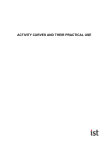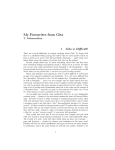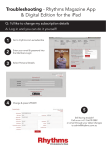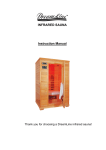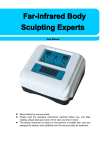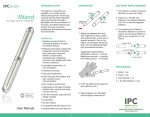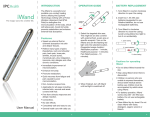Download Appendix E User Manual
Transcript
Appendix E User Manual Introduction Congratulations on being the proud owner of the Wearable Circadian Rhythm Measurement System! The Circadian Rhythm Monitor is a wristband worn device designed to track the parameters used to determine an individual’s circadian rhythm. By wearing this device and examining the data it collects you will be able to determine your own personal circadian rhythm cycles and determine what your rhythms are most affected by. This device was developed with medical applications in mind and is just as likely to have been referred to you by your treating physician. If this is the case please remember to share your collected data with your physician. What Are Circadian Rhythms? Everybody is familiar with the times of day when they are most wakeful or sleepy. Circadian Rhythms are the cycles by which bodily systems synchronize with a day to day cycle. They are not the same as, but are driven by a your biological clock. How Do They Affect Me? Circadian Rhythms influence an individual’s sleepwake cycles, hormone release, body temperature and other bodily functions. For example, a disturbance in your general daily rhythms have been linked to various sleep disorders such as insomnia and “jetlag.” In some extreme cases, abnormal circadian rhythms have been associated with obesity, diabetes, depression, bipolar disorder and seasonal affective disorder. How Will My Monitor Help Me? Circadian Rhythms are affected by a number of signals from one’s environment, the most significant being light exposure. In order to track your own circadian rhythms this device has been outfitted with light sensors capable of tracking UV, IR, and visible light intake. The device also has the capabilites of monitoring motion, skin temperature, and heartrate in order to capture a vivid picture of the factors affecting your circadian rhythms. Included in your kit ● Circadian Rhythm Monitor ● MiniUSB Cable ● Circadian Rhythm Analyzer Android Application Setup 1. Plug in the miniUSB to the device. Plug the other end into a USB receptacle. An internal red light should come on indicating its charging status. 2. When the internal light turns off your device is ready for use. 3. Strap the device to your right hand so that the status LED’s are oriented in the bottom right corner. This ensures proper alignment of the heart rate sensor. 4. Install the Circadian Rhythm Analyzer application on your android device. This can be found on the Android App store or downloaded online. Syncing Date and Time 1. Open the Circadian Rhythm Analyzer application on your Android device. 2. Select “Sync Phone”. 3. On your Circadian Rhythm Monitor, push the button in the upper left corner to turn on Bluetooth Low Energy connectivity. The BLE indicator light should begin flickering. 4. Your Circadian Rhythm Monitor should now show up on your phone as an available device to connect to. If it does not select “Sync” in the upper right corner of the application. Select the device. 5. On the next screen select “Sync Time”. 16 6. 7. When this is selected the sensors on the device are enabled and begin reading visible light, IR light, UV light, your heart rate, your skin temperature, and your motion. This data is collected and stored on board your Circadian Rhythm Monitor. Turn off Bluetooth Low Energy on your Circadian Rhythm Monitor by holding down the button on the device for approximately 5 seconds until the BLE indicator light turns solid, then release the button. Turning off BLE on your device will provide you with better battery life. Sync Data Collected Data 1. Open the Circadian Rhythm Analyzer application on your Android device. 2. Select “Sync Phone”. 3. On your Circadian Rhythm Monitor, push the button in the upper left corner to turn on Bluetooth Low Energy connectivity. The BLE indicator light should begin flickering. 4. Your Circadian Rhythm Monitor should now show up on your phone as an available device to connect to. If it does not select “Sync” in the upper right corner of the application. Select the device. 5. On the next screen select “Sync Data”. 6. Data will begin transmission from the Circadian Rhythm Monitor to your Android device. Progress is shown on the bottom of the screen, please do not disconnect your device during this process. As data is collected a CSV (commaseparated value) file is generated and stored on your phone with the title set to the current date and time of your Android device. These CSV files can be used in several ways. a. CSV files can be read by the Circadian Rhythm Analyzer application. b. CSV files can be emailed and later viewed on a computer with a spreadsheet program. c. CSV files can be shared with your treating physician for further analysis. 7. Turn off Bluetooth Low Energy on your Circadian Rhythm Monitor by holding down the button on the device for approximately 5 seconds until the BLE indicator light turns solid, then release the button. Turning off BLE on your device will provide you with better battery life. Viewing Real Time Data 1. Open the Circadian Rhythm Analyzer application on your Android device. 2. Select “Sync Phone”. 3. On your Circadian Rhythm Monitor, push the button in the upper left corner to turn on Bluetooth Low Energy connectivity. 4. Your Circadian Rhythm Monitor should now show up on your phone as an available device to connect to. If it does not select “Sync” in the upper right corner of the application. Select the device. 5. On the next screen select “Real Time”. 6. Data will be displayed on the bottom of the same screen. Heart rate will not be available in real time due to Bluetooth Low Energy limiting connectivity in order to save power. 7. Turn off Bluetooth Low Energy on your Circadian Rhythm Monitor by holding down the button on the device for approximately 5 seconds until the BLE indicator light turns solid, then release the button. Turning off BLE on your device will provide you with better battery life. Viewing Logged Data 1. Open the Circadian Rhythm Analyzer application on your Android device. 2. Select “Read CSV File”. 3. The available CSV files are displayed on the same screen in order of newest to oldest. CSV’s are titled according to the date on the phone when you synced your Circadian Rhythm Monitor. Select the CSV file you want to view data for. 4. On the next screen select the type of data you are interested in viewing. 5. The next screen will display a graph of all of the collected data for the type you selected in the previous screen. You can zoom, pinch, and slide the graph to change scaling of the graph. Sliding the graph left or right scrolls the data and the corresponding time the data was captured is shown on the Xaxis. 17 6. Turn off Bluetooth Low Energy on your Circadian Rhythm Monitor by holding down the button on the device for approximately 5 seconds until the BLE indicator light turns solid, then release the button. Turning off BLE on your device will provide you with better battery life. Charging Your Circadian Rhythm Monitor is always running. Over time your Circadian Rhythm Monitor’s battery will diminish. Charging the device on a regular basis will eliminate the need to resync the date and time. Should your device ever completely run out of battery, simply recharge it with the included miniUSB and remember to sync the new date and time using the Circadian Rhythm Analyzer application. Failure to resync the time will prevent the Circadian Rhythm Monitor from gathering data. 18