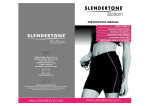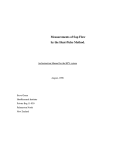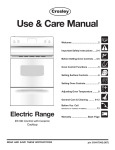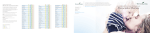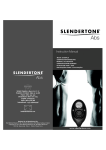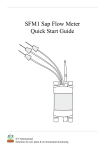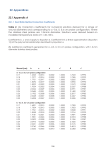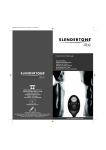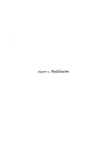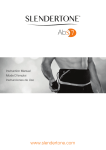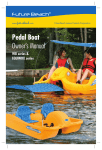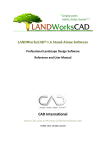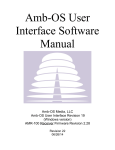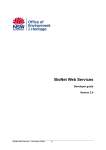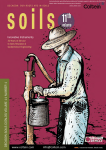Download SFM1 Sap Flow Meter Manual
Transcript
SFM1 Sap Flow Meter Manual Steve Burgess - University of Western Australia Alec Downey - ICT International Pty Ltd Version 4.0 – Date of Release 12/5/2014 1 Table of Contents 1 SFM1 Sap Flow Meter Manual ................................................................................................ 10 1.1 Intellectual Property .................................................................................................................. 10 1.2 SFM1 Start Up Check List .......................................................................................................... 10 2 System Requirements ................................................................................................................ 11 2.1 CPU Processor ............................................................................................................................. 11 2.2 Software........................................................................................................................................ 11 2.3 Screen Resolution....................................................................................................................... 11 3 Bibliography ................................................................................................................................. 12 3.1 Essential Reading ....................................................................................................................... 12 3.2 Highly recommended reading .............................................................................................. 14 4 Quick Start Guide....................................................................................................................... 15 4.1 Charge the SFM1 Internal Battery ......................................................................................... 15 4.2 Install the SFM1 Software & USB Driver ................................................................................. 15 4.3 Turn the Instrument On ............................................................................................................. 15 4.4 Connect to the Instrument ...................................................................................................... 15 4.5 Perform a Verification Test....................................................................................................... 15 4.6 Install the Sap Flow Meter ........................................................................................................ 15 4.7 Set the Logging Interval ........................................................................................................... 16 4.8 Download Data.......................................................................................................................... 16 4.9 Analyse Data............................................................................................................................... 16 5 Sap Flow Meter Description .................................................................................................... 17 5.1 SFM1 Needle Set ........................................................................................................................ 17 5.1.1 Measurement Resolution ......................................................................................................... 18 5.1.2 Needle Design ............................................................................................................................ 18 5.1.3 Heater Needle Design .............................................................................................................. 18 5.1.4 Colour coded probes ............................................................................................................... 19 5.2 Measurement Reporting Options .......................................................................................... 20 5.2.1 Needle Temperature ................................................................................................................ 20 5.2.2 Heat Pulse Velocity.................................................................................................................... 20 5.2.3 Corrected Sap Velocity ........................................................................................................... 20 5.2.4 Corrected Sap Flow .................................................................................................................. 20 5.3 SFM1 Sap Flow Meter ................................................................................................................ 21 5.3.1 Water Proofing ............................................................................................................................ 22 5.3.2 Power Management................................................................................................................. 22 5.3.3 External power ............................................................................................................................ 22 5.3.4 Tools ............................................................................................................................................... 22 2 5.3.5 Power Fail Safe Mode ............................................................................................................... 22 5.3.6 Lightning Protection .................................................................................................................. 23 5.3.7 Data Storage & Memory ......................................................................................................... 23 5.3.8 Communication ......................................................................................................................... 23 5.3.9 Software & Firmware ................................................................................................................. 23 5.3.10 Operating Temperature Range ............................................................................................. 23 6 Heat Ratio Method Theory ...................................................................................................... 24 6.1 Measurement and calculation of heat pulse velocity ................................................... 25 6.1.1 CHPM (Compensation Heat Pulse Method) ...................................................................... 25 6.1.2 HRM (Heat Ratio Method) ....................................................................................................... 25 6.2 Influence of measurement time ............................................................................................ 26 6.3 Correction for probe misalignment ...................................................................................... 27 6.4 Correction for wounding ......................................................................................................... 28 6.5 Determining sap velocity ......................................................................................................... 29 6.6 Converting sap velocity to sap flow..................................................................................... 29 7 Measurement Cycle and Process ......................................................................................... 30 8 Powering - Charging the instrument .................................................................................... 31 8.1 Power Requirements ................................................................................................................. 31 8.1.1 Idle State Power Consumption .............................................................................................. 31 8.1.2 Communications Power Consumption ............................................................................... 31 8.1.3 Heater Power Consumption ................................................................................................... 31 8.2 External Power Supply Options .............................................................................................. 32 8.2.1 External Battery-Only Power Supply...................................................................................... 32 8.2.2 Solar Power Supply .................................................................................................................... 32 8.3 Extension cables ......................................................................................................................... 33 Connecting a Power Supply to the Instrument ................................................................. 34 9 9.1 Individual Power Supply Connections ................................................................................. 36 9.1.1 Connecting Power Directly via Solar Panel........................................................................ 36 9.1.2 Connecting Power via External 12V Battery ...................................................................... 37 9.1.3 Connecting Power via External 12V Battery and Solar Panel ....................................... 38 9.2 Shared Power Supply for Multiple Instruments ................................................................... 39 9.2.1 Sharing an External 12V Battery and Solar Panel via Daisy Chaining......................... 40 10 Solar Panels .................................................................................................................................. 41 10.1 Solar Panel Specifications ....................................................................................................... 41 10.2 Solar Panel Calculator .............................................................................................................. 42 10.3 Solar Panel Mounting ................................................................................................................ 43 10.3.1 Mounting on a Star Picket ....................................................................................................... 43 10.3.2 Mounting Options ...................................................................................................................... 44 10.4 Connection of Solar Panel to the SFM1 ............................................................................... 45 3 11 Software & USB Driver Installation .......................................................................................... 47 11.1 Instrument Set-up and Configuration .................................................................................. 47 11.2 SFM1 Utility Software .................................................................................................................. 47 11.2.1 Installation .................................................................................................................................... 47 11.2.2 Microsoft Operating System Minimum Requirements ..................................................... 47 12 Turning the Instrument On and Off ....................................................................................... 49 12.1 Turn the SFM1 On ....................................................................................................................... 49 12.2 Turn the SFM1 OFF ...................................................................................................................... 51 13 Communications........................................................................................................................ 52 13.1 Connect to the Instrument ...................................................................................................... 52 13.1.1 The opening Splash Screen displays the following ........................................................... 52 13.1.2 A status bar along the bottom of the window .................................................................. 52 13.2 USB Connection.......................................................................................................................... 53 13.2.1 USB - Find Devices ...................................................................................................................... 53 13.2.2 USB Select Device ...................................................................................................................... 54 13.2.3 SFM Connection Options ......................................................................................................... 56 13.3 MCC1 - RF Modem .................................................................................................................... 58 13.3.1 RF Connection Type .................................................................................................................. 58 13.3.2 RF Find Devices ........................................................................................................................... 58 13.3.3 RF Select Device ........................................................................................................................ 59 13.3.4 RF Discover................................................................................................................................... 59 13.3.5 RF Device Wake Up Routine ................................................................................................... 60 13.3.6 RF Search for more Devices .................................................................................................... 60 13.3.7 Saving Discovered Devices as a Group .............................................................................. 61 13.3.8 Adding Devices to a Saved Group ...................................................................................... 62 13.3.9 Connecting to a Device via RF ............................................................................................. 62 14 LED Status Indicators ................................................................................................................. 64 14.1 Power Circuit LED’s .................................................................................................................... 64 14.1.1 LED Flash Sequence Definitions ............................................................................................. 64 14.2 USB Communication LED’s ...................................................................................................... 64 14.2.1 Red LED ......................................................................................................................................... 64 14.2.2 Green LED .................................................................................................................................... 64 14.3 Device Firmware ........................................................................................................................ 65 14.4 Power down ................................................................................................................................ 65 15 Instrument Configuration ......................................................................................................... 66 15.1 Instrument Information.............................................................................................................. 67 15.1.1 Name............................................................................................................................................. 67 15.1.2 Comment ..................................................................................................................................... 67 15.1.3 Update Instrument Information.............................................................................................. 68 4 15.1.4 SD Card......................................................................................................................................... 68 15.1.5 SD Card Initialisation.................................................................................................................. 68 15.1.6 SD Card Formatting ................................................................................................................... 69 15.1.7 Instructions to reformat a MicroSD Card ............................................................................. 69 15.1.8 Format Check ............................................................................................................................. 69 15.1.9 File Name Error ............................................................................................................................ 69 15.1.10 Serial Number .............................................................................................................................. 70 15.1.11 I icon .............................................................................................................................................. 70 15.1.12 APP Serial # .................................................................................................................................. 70 15.1.13 COM Serial # ............................................................................................................................... 70 15.1.14 O ..................................................................................................................................................... 71 15.1.15 APP Ver. ........................................................................................................................................ 71 15.1.16 COM Ver. ..................................................................................................................................... 71 15.1.17 External Supply............................................................................................................................ 71 15.1.18 Battery ........................................................................................................................................... 72 15.1.19 Status ............................................................................................................................................. 72 15.2 Dialogue Box ............................................................................................................................... 73 15.2.1 Copy to Clipboard Icon........................................................................................................... 73 15.2.2 Clear Icon .................................................................................................................................... 73 15.2.3 Dialogue Box Clear Icon .......................................................................................................... 74 15.3 Status Bar: ..................................................................................................................................... 74 15.3.1 Connection status ..................................................................................................................... 74 15.3.2 Batt ................................................................................................................................................. 74 15.3.3 Port ................................................................................................................................................. 74 15.3.4 Device Date ................................................................................................................................ 74 15.3.5 Device Time ................................................................................................................................. 74 15.4 Help Menu.................................................................................................................................... 75 15.4.1 About............................................................................................................................................. 75 15.4.2 Check for Updates .................................................................................................................... 75 15.4.3 Display Debug Registers........................................................................................................... 76 15.5 Measurement Control .............................................................................................................. 77 15.5.1 Measurement Mode ................................................................................................................. 77 15.5.2 Reporting Options ...................................................................................................................... 79 15.5.3 Delayed Start/Suspend Measurement ................................................................................ 80 15.6 Commands .................................................................................................................................. 83 15.6.1 Update Date & Time ................................................................................................................. 83 15.7 SD Card Logging Options ........................................................................................................ 84 15.7.1 Probe Selection .......................................................................................................................... 85 15.7.2 Calculated Results ..................................................................................................................... 85 5 15.7.3 Power Management................................................................................................................. 85 15.7.4 Raw Temperature Mode.......................................................................................................... 86 15.7.5 Interpreting Raw Temperature Data .................................................................................... 87 15.8 SFM Data Tab .............................................................................................................................. 89 15.8.1 Pulse Energy................................................................................................................................. 91 15.9 Corrections .................................................................................................................................. 92 15.9.1 Probe Spacing ............................................................................................................................ 93 15.10 Needle Symmetry ...................................................................................................................... 94 15.10.1 Base-line Asymmetry Multipliers (BLAM) .............................................................................. 95 15.10.2 Base-line Asymmetry Offsets (BLAO) .................................................................................... 95 15.11 Thermal Diffusivity ....................................................................................................................... 96 15.11.1 Measuring Fresh Weight ........................................................................................................... 97 15.11.2 Measuring Fresh Volume.......................................................................................................... 97 15.11.3 Measuring Dry Weight .............................................................................................................. 99 15.12 Wounding Coefficient ............................................................................................................ 100 15.13 Vs Factor ..................................................................................................................................... 101 15.14 Sap Wood Area ........................................................................................................................ 102 15.14.1 The weighting is calculated by ............................................................................................ 102 15.15 Reports ........................................................................................................................................ 103 16 Install the Sap Flow Meter ...................................................................................................... 104 16.1 Selecting a Measurement Tree ............................................................................................ 104 16.2 Measure the Stem Diameter................................................................................................. 104 16.2.1 How to convert stem Circumference to stem Diameter .............................................. 105 16.2.2 Stem Diameter Measuring protocol ................................................................................... 105 16.3 Measure Bark Depth ............................................................................................................... 105 16.3.1 Bark Depth Gauge .................................................................................................................. 106 16.4 Measure Sapwood thickness................................................................................................ 107 16.4.1 Setup the Coring Tool ............................................................................................................. 108 16.4.2 Extracting a Sapwood Core ................................................................................................. 108 16.4.3 Preparing an Indicator Stain ................................................................................................. 110 16.4.4 Destructive Sampling to Measure Sapwood ................................................................... 111 16.4.5 Microscopic analysis ............................................................................................................... 112 16.5 Attach Installation Guide....................................................................................................... 112 16.6 Begin Drilling .............................................................................................................................. 113 16.6.1 Drill bit specifications............................................................................................................... 114 16.6.2 Cordless Power Drill.................................................................................................................. 114 16.7 Check the Holes are Parallel ................................................................................................ 116 16.8 Use Spacers ............................................................................................................................... 117 16.9 Grease Needles........................................................................................................................ 117 6 16.10 Insert Needles and Attach SFM1 to Tree ........................................................................... 118 16.11 Insulation..................................................................................................................................... 119 16.11.1 Insulate Needles on Small Diameter Stems ...................................................................... 119 16.12 Uninstall ....................................................................................................................................... 120 16.12.1 Needle Removal ...................................................................................................................... 120 16.13 Repair .......................................................................................................................................... 121 16.14 Care & Maintenance ............................................................................................................. 122 16.14.1 Cleaning ..................................................................................................................................... 122 16.14.2 Storage ....................................................................................................................................... 123 17 Data Storage & Downloading ............................................................................................. 124 17.1 MicroSD Card Storage Capacity ........................................................................................ 124 17.2 Data Format .............................................................................................................................. 124 17.2.1 Windows FAT-32 Compatible................................................................................................ 124 17.2.2 Data File Nomenclature......................................................................................................... 124 17.2.3 Data File Format ....................................................................................................................... 125 17.2.4 SD Card Logging Options ...................................................................................................... 126 17.3 Downloading Data.................................................................................................................. 127 17.3.1 Download data Via USB Cable ........................................................................................... 127 17.3.2 Download Data Icon .............................................................................................................. 127 17.3.3 Delete or Rename a data file .............................................................................................. 128 17.3.4 Appending data to a file....................................................................................................... 128 17.3.5 SD Card Data Management Options ................................................................................ 129 17.3.6 Download MicroSD Card via USB Adaptor ...................................................................... 132 18 PC Logging ................................................................................................................................ 134 18.1.1 Log Incoming Reporting Option Data ............................................................................... 134 18.1.2 Log Temperatures .................................................................................................................... 136 19 Data Analysis ............................................................................................................................. 138 19.1 Analysis of Raw Heat Pulse Velocity ................................................................................... 138 19.2 Corrected Sap Velocity ......................................................................................................... 139 19.3 Volumetric Sap Flow ............................................................................................................... 140 19.4 Cumulative Sap Flow Analysis .............................................................................................. 140 19.5 Environmental Sap Flow Analysis ......................................................................................... 141 19.6 Measuring Zero Flow ............................................................................................................... 142 19.6.1 Cut Stem Analysis ..................................................................................................................... 142 20 An ecophysiological framework for interpreting sap flow data ................................ 150 20.1 Example Sap Flow data and scenarios ............................................................................. 150 21 Frequently Asked Questions - FAQ’s ................................................................................... 153 22 Appendices ............................................................................................................................... 156 22.1 Appendix A................................................................................................................................ 156 7 22.1.1 Heat Ratio Method Correction Coefficients .................................................................... 156 22.2 Appendix B ................................................................................................................................ 157 22.2.1 Specifications of SFM1 Sap Flow Meter ............................................................................. 157 22.3 Appendix C ............................................................................................................................... 158 22.3.1 Warranty ..................................................................................................................................... 158 22.4 Appendix D ................................................................................................................................ 159 22.4.1 Equipment Checklist ............................................................................................................... 159 22.5 Appendix E................................................................................................................................. 160 22.5.1 SFM-SK1 Installation Kit ............................................................................................................ 160 22.6 Appendix F ................................................................................................................................. 161 22.6.1 Example SFM1 Packing List .................................................................................................... 161 22.7 Appendix G ............................................................................................................................... 162 22.7.1 Glossary....................................................................................................................................... 162 22.7.2 Acronyms ................................................................................................................................... 163 22.8 Appendix H ................................................................................................................................ 164 22.8.1 Algebraic Terms ........................................................................................................................ 164 22.9 Appendix I General structural anatomy of a tree.......................................................... 165 22.10 Appendix J ................................................................................................................................. 166 22.10.1 Show Thermistor Calibration.................................................................................................. 166 22.10.2 Hide Thermistor Calibration ................................................................................................... 167 22.11 Appendix K ................................................................................................................................ 168 22.11.1 Automated Web Updates..................................................................................................... 168 22.11.2 Manual Web Updates ............................................................................................................ 169 22.12 Appendix L ................................................................................................................................. 171 22.12.1 Extension Cable Specs ........................................................................................................... 171 22.13 Appendix M ............................................................................................................................... 171 22.13.1 SD Card Re-Initialisation ......................................................................................................... 171 22.14 Appendix N ................................................................................................................................ 172 22.14.1 SFM1 Test Block ......................................................................................................................... 172 22.15 Appendix O ............................................................................................................................... 173 22.15.1 SFM1 External Battery Operation Test (without Solar Panel) ........................................ 173 22.16 Appendix P ................................................................................................................................ 177 22.16.1 Signal Strength Test Procedure ............................................................................................ 177 22.16.2 Configure HyperTerminal for RSSI Test Utility Interface .................................................. 179 22.16.3 RSSI Test Utility ............................................................................................................................ 179 22.16.4 Option 1 Select Device .......................................................................................................... 180 22.16.5 Locating the instrument Serial Number ............................................................................. 180 22.17 Appendix Q ............................................................................................................................... 182 22.17.1 Methyl Orange MSDS .............................................................................................................. 182 8 23 List of Equations ........................................................................................................................ 185 24 Table of Photos ......................................................................................................................... 186 25 Table of Figures ......................................................................................................................... 188 26 Table of Warnings .................................................................................................................... 193 27 Table of Notes ........................................................................................................................... 195 28 Contact Details ........................................................................................................................ 203 9 1 SFM1 Sap Flow Meter Manual This guide will cover in depth the operation and features of the SFM1 Sap Flow Meter so that you can understand and operate the instrument to its full capability. Note 1 This manual should be used in conjunction with the instructional videos provided by ICT International to complement each section of operation. These videos are hyperlinked throughout the relevant sections of this manual and are located on the ICT YouTube site http://www.youtube.com/channel/UCxtXEr9V3UE5XzDQr6wwtRg 1.1 Intellectual Property The specific principle of operation of the Heat Ratio Method (HRM) remains the intellectual property of the publishing authors (Burgess, S.S.O. et al. 2001 An improved heat pulse method to measure low and reverse rates of sap flow in woody plants Tree Physiology 21: 589-598). The original needle design remains the intellectual property of University of Western Australia (UWA) and the individual developers (Dr Stephen Burgess and Dr Tim Bleby). The SFM1 Trade Mark is the property of ICT International Pty Ltd. The complete SFM1 Sap Flow Meter remains the intellectual property of ICT International Pty. Ltd and incorporates the HRM principle made under exclusive license by ICT International Pty Ltd. 1.2 SFM1 Start Up Check List WARNING 1 - Please Read, Understand and Complete this checklist before unpacking the SFM1 Sap Flow Meter Have you watched the instructional videos? http://youtube.com/user/ictintl Have you contacted ICT to schedule webcast training? Email: [email protected] Phone: + 61-26772 6770 10 2 System Requirements 2.1 CPU Processor The ICT Instrument software does not require large processing power. For example it is compatible with Netbooks. Minimum Recommended Processor Capacity: Intel Atom Processors with a CPU N270 @ 1.66 GHz and 1GB RAM or higher. 2.2 Software The ICT Instrument software is compatible with the following Windows Operating Systems: Windows XP Windows Vista Windows 7 Windows Virtual OS run from a Mac computer 2.3 Screen Resolution The ICT Instrument software is written to a fixed screen resolution of 857 x 660 dpi (it does not Auto Resize) and works best on current model laptops that have a screen size of 11.6” or larger and a default screen resolution of 1366 x 768 (the vertical height of 768 being most important otherwise you can't see the bottom of the software). This means on small netbook’s and some old laptops the bottom 5 or 10% of the screen is cut off or obscured from view. This can significantly limit software functionality. The only netbook ICT is aware of that does support the ICT Software in full window display, is the ACER Aspire One netbook. It has an 11.6" screen with resolution 1366 x 768 dpi. This is the smallest netbook that supports the software as it offers a standard, full laptop screen resolution (1366 x 768). The advantage of netbooks are the lightweight (and often Solid State Drives, SSD) which make them ideal for field use, and in fact much better suited than a standard laptop. They are also very cheap. The only solution for netbooks with a smaller screen size is to adjust your Display Properties Settings (right click on your desktop and choose properties) to 1366 x 768 or higher. NOTE 2: You will need to close the Instrument software first before doing this to ensure the window displays correctly on the screen. Most netbooks or laptops will not save this setting so you will need to repeat this procedure every time you start your computer. 11 3 Bibliography 3.1 Essential Reading Becker P (1998) Limitations of a compensation heat pulse velocity system at low sap flow: Implications for measurements at night and in shaded trees. Tree Physiology 18: 177-184. Becker P and Edwards W (1999) Corrected heat capacity of wood for sap flow calculations. Tree Physiology 19: 767-768. Burgess S.S.O, Adams M.A, Turner N.C, Beverly C.R, Ong C.K, Khan A.A.H, Bleby T.M. 2001 An improved heat pulse method to measure low and reverse rates of sap flow in woody plants: Tree Physiology 21, 589–598 Burgess, S.S.O., Adams, M.A., Turner, N.C., Ong, C.K., Khan, A.A.H., Beverly, C.R. and Bleby, T.M. 2001, 'Correction: An Improved Heat Pulse Method to Measure Low and Reverse Rates of Sap Flow in Woody Plants', Tree Physiology, vol. 21, no. 15, pp. 1157. Burgess, S.S.O., Adams, M.A., Turner, N.C. and Ong, C.K. 1998, 'The Redistribution of Soil Water by Tree Root Systems', Oecologia, vol. 115, no. 3, pp. 306-311. Burgess, S.S.O., Adams, M.A. and Bleby, T.M. 2000, 'Measurement of Sap Flow in Roots of Woody Plants: a Commentary', Tree Physiology, vol. 20, no. 13, pp. 909-913. Burgess, S.S.O., Adams, M.A., Turner, N.C., White, D.A. and Ong, C.K. 2001, 'Tree Roots: Conduits for Deep Recharge of Soil Water', Oecologia, vol. 126, no. 2, pp. 158-165. Burgess, S.S.O. and Bleby, T.M. 2006, 'Redistribution of Soil Water by Lateral Roots Mediated by Stem Tissues', Journal of Experimental Botany, vol. 57, no. 12, and pp. 3283-3291. Burgess, S.S.O. and Dawson, T.E. 2004, 'The Contribution of Fog to the Water Relations of Sequoia sempervirens (D. Don): Foliar Uptake and Prevention of Dehydration', Plant Cell & Environment, vol. 27, pp. 1023-1034. Burgess, S.S.O. and Dawson, T.E. 2008, 'Using Branch and Basal Trunk Sap Flow Measurements to Estimate Whole-plant Water Capacitance: a Caution', Plant and Soil, vol. 305, pp. 5-13. Edwards WRN, Becker P and Cermak J (1997) A unified nomenclature for sap flow measurements. Tree Physiology 17: 65-67. Edwards WRN and Warwick NWM. 1984 Transpiration of a kiwifruit vine as estimated by the heatpulse technique and the Penman Monteith equation New Zealand Journal of Agricultural Research, 27, 537-543. Eller, C.B., Pereira, C.G., Oliveira, R.S., Downey, A.M., Burgess, S.S.O., 2012 Differences in Sap Flow Data Quality between a Thermocouple based HRM Sensor and a Newly Specialised HRM Sap Flow Meter, Technical Note www.ictinternational.com Hatton TJ, Catchpole EA and Vertessy RA (1990) Integration of sap-flow velocity to estimate plant water use. Tree Physiology 6: 201-210. Hatton TJ, Moore SJ and Reece PH (1995) Estimating stand transpiration in a Eucalyptus populnea woodland with the heat pulse method: measurement errors and sampling strategies. Tree Physiology 15: 219-227. 12 Hultine, K.R., Cable, W.L., Burgess, S.S.O. and Williams, D.G. 2003, 'Hydraulic Redistribution by Deep Roots of a Chihuahuan Desert Phreatophyte', Tree Physiology, vol. 23, no. 5, pp. 353-360. Marshall D.C. 1958 Measurement of Sap Flow in Conifers by Heat Transport. Plant Physiology Volume 33, Number 6, 385-396. Oliveira, R.S., Dawson, T.E., Burgess, S.S.O. and Nepstad, D.C. 2005, 'Hydraulic Redistribution in Three Amazonian Trees', Oecologia, vol. 145, pp. 354-363. Smith DM and Allen SJ (1996) Measurement of sap flow in plant stems. Journal of Experimental Botany 47: 1833-1844. Swanson RH and Whitfield DAW (1981) A numerical analysis of heat pulse velocity theory. Journal of Experimental Botany 32: 221-239. Wullschleger SD, Meinzer FC and Vertessy RA (1998) a review of whole-plant water use studies in trees. Tree Physiology 18: 499-512. 13 3.2 Highly recommended reading Barrett DJ, Hatton TJ, Ash JE and Ball MC (1995) Evaluation of the heat pulse velocity technique for measurement of sap flow in rainforest and eucalypt forest species of southeastern Australia. Plant, Cell & Environment 18: 463-469. Burgess SSO, Adams MA, Turner NC, White DA and Ong CK (2001) Tree roots: conduits for deep recharge of soil water. Oecologia 126: 158-165. Burgess SSO, Pate JS, Adams MA and Dawson TE (2000) Seasonal water acquisition and redistribution in the Australian woody phreatophyte, Banksia prionotes. Annals of Botany 85: 215-224. Cohen Y, Takeuchi S, Nozaka J and Yano T (1993) Accuracy of sap flow measurement using heat balance and heat pulse methods. Agronomy Journal 85: 1080-1086. Dunn GM and Connor DJ (1993) an analysis of sap flow in mountain ash (Eucalyptus regnans) forests of different age. Tree Physiology 13: 321-336. Dye PJ, Soko S and Poulter AG (1996) Evaluation of the heat pulse velocity method for measuring sap flow in Pinus patula. Journal of Experimental Botany 47: 975-981. Green SR and Clothier BE (1988) Water use of kiwifruit vines and apple trees by the heatpulse technique. Journal of Experimental Botany 39: 115-123. Hatton TJ, Greenslade D and Dawes WR (1992) Integration of sap flow velocity in elliptical stems. Tree Physiology 11: 185-196. Hatton TJ and Wu HI (1995) Scaling theory to extrapolate individual tree water use to stand water use. Hydrological Processes 9: 527-540. Olbrich BW (1991) The verification of the heat pulse velocity technique for estimating sap flow in Eucalyptus grandis. Canadian Journal of Forest Research 21: 836-841. Swanson RH (1994) Significant historical developments in thermal methods for measuring sap flow in trees. Agricultural & Forest Meteorology 72: 113-132. Vertessy RA, Hatton TJ, Reece P, O'Sullivan SK and Benyon RG (1997) Estimating stand water use of large mountain ash trees and validation of the sap flow measurement technique. Tree Physiology 17: 747-756. Zang D, Beadle CL and White DA (1996) Variation of sap flow velocity in Eucalyptus globulus with position in sapwood and use of a correction coefficient. Tree Physiology 16: 697-703. 14 4 Quick Start Guide NOTE 3: This manual includes hyperlinked instructional videos to complement each major section for both practical operation and software function. These videos are located on the ICT YouTube site http://www.youtube.com/channel/UCxtXEr9V3UE5XzDQr6wwtRg you will require internet access to view the videos whilst reading the manual. Alternatively, the videos are supplied on a DVD together with the manual when you purchased the SFM1 Sap Flow Meter. Videos on DVD can be supplied by ICT upon request. 4.1 Charge the SFM1 Internal Battery The SFM1 is a self-contained instrument that incorporates a lithium polymer battery. Before using the instrument, this battery MUST be charged. To choose from a range of charging options see Connecting a Power Supply to the Instrument NOTE 4: A unique power-bus plug design was developed by ICT to simplify the electrical wiring process. It minimises the need for custom tools in the field requiring only that the outer cable sheath be stripped back to expose the copper wire. No other tools are required as all necessary components and fixings are fully incorporated into the instrument design. Retaining straps ensure the power-bus plugs do not separate from the instrument when removed from the power-bus during wiring preparation and connection of external power. 4.2 Install the SFM1 Software & USB Driver Insert the supplied CD into the computer. The CD will auto-run to present a menu. Choose install software; see - Software & USB Driver Installation for details. 4.3 Turn the Instrument On The SFM1 can either be turned on manually by pressing the power button (see - Turn the Instrument On) or automatically by connecting an external power supply (see – Charging Powering the Instrument). 4.4 Connect to the Instrument Connect the USB cable to the instrument. The SFM1 will automatically be detected by the computer, the same as any USB device. Double click the SFM icon on the Desktop to open the software and click the icon “Connect to SFM”, then search for and select the named instrument from the connections Window. See section Communications - Connect to the Instrument for details. 4.5 Perform a Verification Test Before installing or commencing a large field campaign it is recommended that a performance verification test be conducted on the SFM1 Sap Flow Meter. This is best done using the Test Block (SFM-TB) which is designed to return a known sap velocity. 4.6 Install the Sap Flow Meter Installation of an SFM1 Sap Flow Meter is not quick! Care must be taken in the preparation of the stem surface to remove loose fibrous bark to provide a reference point to work from. The depth of bark and sap wood thickness must be determined to enable correct placement of the measurement needles in the tree. Finally, drilling must be done slowly and carefully to ensure straight parallel holes are produced so as not to affect the physics of the underlying Heat Ratio Method theory. See Install the Sap Flow Meter for details. 15 4.7 Set the Logging Interval The SFM1 Sap Flow Meter has a minimum temporal logging resolution of 10 minutes. This limit is imposed by the thermodynamics of heat movement through a woody matrix. After inputting a pulse of heat into the stem, it must be allowed time to dissipate before applying another pulse of heat. Failure to do so may result in an accumulation of heat in the stem that will introduce error into your results. NOTE 5: Additional (more frequent) logging intervals are provided for researchers who wish to specifically investigate the time interval required for heat dissipation in specific species, under specific conditions at different Pulse Energy settings. See Measurement Control for details 4.8 Download Data Data can be downloaded in a number of ways. The simplest is to click the green Download Data icon on the main window under Instrument Information. If a data file exists on the Micro SD card then a Windows Explorer window automatically loads providing a choice of directories to save the data file to. Alternatively, the Micro SD card can be physically removed and read by a computer. See Download Data for details. 4.9 Analyse Data Data can be saved in either a Comma Separated Values (*.CSV) file format in Sap Flow Reporting Option or a Binary (*.BIN) file format in Needle Temperature reporting mode. Both file formats are supported in the SFT Sap Flow Tool Software that was specifically designed and developed for data analysis, processing and interpretation of Heat Ratio and Heat Field Deformation Sap Flow Data. ICT recommends SFT software for all Sap Flow Data analysis and all technical support is provided using SFT Software. 16 5 Sap Flow Meter Description The SFM1 Sap Flow Meter consists of: a set of three (3) measurement needles and an integrated, standalone data logger with Windows Graphical User Interface (GUI) software for instrument configuration and data downloading. A solar panel can be directly connected to the non-polarised charging ports to trickle charge the internal battery for continuous field operation. The SFM1 has an integrated Radio transceiver for wireless two-way communications using a MCC1 Radio modem connected to a computer. Photo 1 SFM1 Sap Flow Meter 5.1 SFM1 Needle Set The SFM1 measurement needles are made from a surgical grade (316) Stainless Steel. The outside diameter is 1.3 mm. Each needle has a strict inside diameter tolerance to ensure equal heat dissipation to all measurement points. Thermistors are positioned with precision at exactly 7.5mm and 22.5 mm from the tip of the measurement needles. The tip is used as a reference point rather than the epoxy hub to eliminate any minor variations that may be caused as a result of the curing process. Every heater is manufactured to precisely 18.0 Ohms resistance. Photo 2 SFM1 Measurement Needle Set installed in a small diameter woody stem or branch. 17 5.1.1 Measurement Resolution The SFM1 Sap Flow Meter sensor uses a 16-bit microprocessor with 24-Bit Analogue to Digital Converter (ADC) that yields a 149 nanovolt resolution. This means temperature measurements are made with a 0.001 °C resolution. The superior resolution of the SFM1 has significantly improved the accuracy of the original analogue HRM design by removing significant levels of electrical interference or noise from the measured data. This was demonstrated in the study Eller, C.B., Pereira, C.G., Oliveira, R.S., Downey, A.M., Burgess, S.S.O., 2012 Differences in Sap Flow Data Quality between a Thermocouple based HRM Sensor and a Newly Specialised HRM Sap Flow Meter, Technical Note http://www.ictinternational.com/casestudies/ 5.1.2 Needle Design All needles sets are made of high-quality electrical components housed in sealed, corrosionresistant, surgical grade (316) stainless steel needles with high-strength epoxy resin hubs. SFM1 standard needle lengths are 35mm and have two thermistors located 7.5 mm and 22.5 mm from the tip of the needle. This provides a spacing of 15 mm between each measurement point and a 12.5mm distance between the outer measurement point and the epoxy base of the needle. The 15 mm spacing between measurement points is to achieve two discrete readings independent of the thermal sphere of influence of the other. The 12.5 mm spacing from the epoxy base and the outer measurement point allow for varying depths of bark when installing the sensors. 5.1.3 Heater Needle Design The 35 mm long heater needle consists of a proprietary designed, high resistance wire or filament that dissipates power and yields an exceptionally high and efficient amount of heat. Heaters are designed to be powered by 12 Volts for a period of ~2-8 seconds. As a consequence of the wear and tear associated with repetitive heating and cooling, heater filaments (as is the case with incandescent light bulbs), have a finite and unpredictable life. In this sense, heaters are considered consumables that may require periodic replacement even though the expected lifespan of a heater in constant use in the field is many years. With this in mind, needle-sets (both heaters and temperature needles) are designed for simple replacement by soldering a new probe in its place by a trained technician certified by ICT International. WARNING 2 – The measurement needles of the SFM1 are made of hollow 1.3 mm stainless steel tubing. They can easily be bent, damaged or broken off if basic care is not taken in handling the instrument. If the needles are damaged please contact ICT international via our web site www.ictinternational.com and submit a ticket explaining the issue and request an RMA # via the Service Desk). Needles must be replaced by a qualified technician certified by ICT International. 18 5.1.4 Colour coded probes Each 35 mm long needle is independently attached to the SFM1 Sap Flow Meter by a short, flexible length of cable. Needles are not rigidly fixed to each other to improve the ease of installation. Needle independence allows them to be installed at different distances from the heater so that the Sap Flow Meter can be used to measure sap flow using different Heat Pulse algorithms such as; HRMx, CHPM or T-Max). Finally, independent needles can be easily replaced in the case of damage or failure. Each needle is colour coded to the specific use (Blue for measurement and Red for heater) and specifically labeled for Top – Downstream and Bottom (Upstream) to signify the installation position, as orientation of the needles is important. 7.5 mm 7.5 mm 35 mm 22.5 mm 22.5 mm 12.5 mm 12.5 mm Figure 1 The location of thermistors within the SFM1 needle set Photo 3: Colour coded and labelled SFM1 needles NOTE 6: It is important to install the needles in the correct order otherwise the sap flow data will be inverted. This is easily identified from analysis of the data as the data will clearly demonstrate a characteristic diurnal sap flow pattern however, the values will all be negative. This problem is easily fixed by reinserting the needles in the correctly labelled orientation. 19 5.2 Measurement Reporting Options The SFM1 Sap Flow Meter can be configured to report the following units: (1) (2) (3) (4) Needle Temperatures (°C) Heat Pulse Velocities (cm hr-1 ) Corrected Sap Velocity (cm hr-1 ) Corrected Sap Flow (cm3 hr-1 ) NOTE 7: Additional configuration information must be known and entered into the SFM1 Sap Flow Meter in order to accurately measure corrected sap velocity (Vs) and sap flow directly. See “Corrections” for details 5.2.1 Needle Temperature The raw needle temperature mode provides the rawest level of unprocessed data collection. Temperatures for each of the 4 thermistors are logged in engineering units of °C to allow researchers to manually apply any and all corrections to the data and or process the data using either the HRM or HRMx algorithm. Because no processing of the data is done at the time of collection the raw data can be reprocessed at any time without bias or limitation. This provides researchers the opportunity to revisit, reprocess and reinterpret old data sets in the future as their understanding of plant physiological response develops or thinking changes. 5.2.2 Heat Pulse Velocity Raw Heat Pulse Velocity is a semi-processed form of data in that a default value of thermal diffusivity is applied to the data to calculate the Heat Pulse Velocity. It does not include any corrections for asymmetry or wounding. The data is a relative measure of how the heat supplied to the stem moves through the woody matrix in response to environmental stimuli such as solar radiation and VPD. It cannot be used to quantify absolute sap velocity for the specific plant being measured. 5.2.3 Corrected Sap Velocity Corrected Sap Velocity is a fully processed value that has had corrections made for; the specific thermal diffusivity of the plant being measured, wounding corrections made for the response of the plant caused by the insertion of the measurement needle; and any possible asymmetry or divergence of the needles from the theoretical geometry required for the application of the Heat Ratio Method algorithm. This parameter, whilst possible to log directly by the SFM1 Sap Flow Meter, is best handled in SFT1 Sap Flow Tool software using either Raw Heat Pulse Velocity or Needle Temperature data. Because many of the correction parameters required to determine sap velocity are only obtainable after the measurements have been made. 5.2.4 Corrected Sap Flow Corrected Sap Flow is an absolute measure of the volumetric mass flow of water through or within the plant. Due to mechanisms such as hydraulic redistribution, by which plants cope with water or drought stress, the measured sap flow may not be equal to total transpiration through the leaf. It is calculated from the corrected sap velocity by multiplying the sap wood from the annulus surrounding each thermistor and summing them. Again, whilst possible to log directly by the SFM1 Sap Flow Meter, it is best handled in SFT software. 20 5.3 SFM1 Sap Flow Meter The SFM1 Sap Flow Meter is a discrete standalone instrument that has been custom designed to specifically measure Sap Velocity and Sap Flow of plants. That is to say each sensor is also a logger with signal processing and integrated power management. It is quite a change in thinking from traditional analogue data loggers. No longer is experimental design limited by cable lengths (due to cable resistance causing degradation of data signals), with each individual sensor requiring cabling to supply raw analogue millivolt signals to a centralised analogue data logger. By eliminating cables and decentralising the data storage, experimental deign can be completely flexible and achieve much larger spatial coverage. The SFM1 Sap Flow Meter is a highly accurate, high precision microvolt meter. It consists of the needle set (sensor); a 16-bit microprocessor with 24-Bit ADC that outputs and logs processed data in calibrated engineering units (°C, cm hr-1 or Kg hr-1); 4V 1A lithium polymer battery; a dedicated application board to drive the heat pulse protocols specific to perform the Heat Ratio Method sap flow measurement and; a separate generic board for communications both via USB and Wireless RF signal up to 250 m line of sight; 2GB Micro SD Card memory expandable to 32GB; non-polarised power circuit, integrated voltage regulator and inverter circuit; dynamic smart charging circuit that will charge the internal battery more rapidly under full charging conditions up to 200 mA such as a solar panel in full sun, and at a reduced rate to as low as 10 mA under sub-optimal conditions when a solar panel is shaded in diffuse light, all housed in a custom designed water proof enclosure. Photo 4 SFM1 Sap Flow Meter Installed on a Pinus radiata tree 21 5.3.1 Water Proofing The custom designed enclosure of the SFM1 has an IP65 rating. It can be submerged under 10 m depth of water (equivalent to 0.1 MPa or 1 atmosphere) without water ingress. This protection is across all electrical circuitry preventing water damage that is common among other field equipment. Water proofing is achieved through a unique physically separated, but electrically linked dual chamber enclosure design. This ensures that the internal circuitry and battery can be electrically linked and charged from an external power supply without providing any physical pathway for water ingress. For this reason it is important not to open the enclosure because opening the enclosure will void the warranty and water proofing guarantee. NOTE 8: There is no reason to open the enclosure as ICT have provided water proofed access to all necessary interfaces of the instrument such as USB communication port, Micro SD card and power switch. Warning 3 – Water proofing cannot be achieved if the communication port cover is left unscrewed. Water entry via this port WILL cause damage and is not covered under warranty. 5.3.2 Power Management The instrument has its own internal 4.2V (1,000 mA) lithium-polymer battery. It features: a nonpolarised power circuit; internal voltage regulation; a voltage inverter to invert from 4V to 12V to drive the Heat Pulse; and optical isolation and lightening protection. 5.3.3 External power External power can be supplied with a DC voltage supply from either, a 22 W solar panel or mains powered 12V DC plug pack see Powering - Charging the Instrument for specific details and charging options. 5.3.4 Tools No custom tools are required for the connection of power supply or instruments. External power is inserted through the non-polarised power-bus ports of the instrument utilising a unique bare wire, push fit connection mechanism see Individual Power Supply Connections for details. The needles of the SFM1 are permanently fixed to the instrument with a custom water proofing gland and should only be removed for repair by a qualified technician. 5.3.5 Power Fail Safe Mode In the event that power is lost due to insufficient solar radiation levels such as, extended monsoonal cloudy conditions, the logger will enter a hibernation mode much like a laptop. As soon as the internal battery is recharged, the instrument will reactivate and recommence logging at the preconfigured intervals without human intervention. Data will not have been recorded for the period that the system was in hibernation, but no data collected prior to hibernation will be lost. It is permanently stored in non-volatile memory on the MicroSD card. 22 5.3.6 Lightning Protection Lightning protection is achieved through the design of optical isolation, physical interrupts and barriers into the circuit boards of the instrument. These prevent electrical discharge from lightning running throughout the circuit and destroying the instrument. This is an important protection feature against electrical discharge, but it will not prevent damage and complete destruction from a direct lightning strike on the instrument. Nothing can! 5.3.7 Data Storage & Memory Data is stored to a 2GB MicroSD card (standard). Larger capacity Micro SD cards (up to 16GB) can be used if required. All SD card memory formats are supported; including SD, SDHC and SDXC. The memory capacity of the standard 2GB MicroSD card is approximately 443 years for the primary *.CSV data file when all parameters are logged at a 10 minute temporal interval (the maximum frequency). 5.3.8 Communication Communication is via a direct USB cable interface to a computer running a Windows OS. No RS232 serial to USB adapters are required. Alternatively, every instrument includes a 2.4 GHz transceiver for wireless two way communication. This feature is standard in all SFM1 instruments manufactured after April 2012 and does not require activation or upgrading of the instrument. Wireless communications up to a distance of 250 m (line of sight) is achieved when used with an MCC1 radio modem. 5.3.9 Software & Firmware Software and firmware updates are automatically available via the ICT web site http://www.ictinternational.com/support/software/ Every time you connect to the instrument using the SFM software within internet access the web site is automatically checked for possible updates. If a software update or a firmware update for either the application or generic boards is available, you are given the option to download and install the update. Firmware within the microprocessor of the instrument is updated via the USB Boot Strap Loading function. The process takes less than 10 minutes and ensures your system is updated with the latest functionality and features. NOTE 9: When updating firmware be sure that both the instrument and your laptop are on charge before attempting and during the update. Any loss of power will cause the corruption and terminal damage to the instruments Microprocessor. The instrument will not allow a firmware update unless the internal battery voltage of the instrument is above 3.8V 5.3.10 Operating Temperature Range Maximum operating range is between 80 oC to -40 oC. A minimum temperature of -40 o C is possible due to the incorporation of heaters built under the microprocessor chips to warm them to -20 o C which is the minimum international standard operating temperature for silicon chips and microprocessors to operate at. NOTE 10: Whilst the instrument can operate at these extreme temperatures (80oC to -40oC), it is unlikely that the plant will. 23 6 Heat Ratio Method Theory The Heat Ratio Method (HRM) can measure both sap velocity (Vs) and volumetric water flow in xylem tissue using a short pulse of heat as a tracer. It is a modification of the Compensation Heat Pulse Method. By measuring the ratio of heat transported between two symmetrically placed temperature sensors, the magnitude and direction of water flux can be calculated. Figure 2 Heat Ratio Method principle This method was developed by the University of Western Australia and partner organisations ICRAF and CSIRO. The SFM1 Sap Flow Meter has been validated against gravimetric measurements of transpiration and used in sap flow research since 1996. (Burgess et al. 2001). It is the only truly digital Sap Flow Meter as it incorporates a microprocessor in the instrument design. The SFM1 can be used on lignified or woody stems greater than 10mm in diameter without any maximum diameter limit. It can also be successfully used on hollow stemmed plants such as bamboo. Because of the invasive nature of this method, HRM is not suited for use on herbaceous crop plants (although trials with Sugar Cane and Maize have demonstrated very good results). The operator can choose to report data output in raw temperature mode; Heat Pulse Velocity; fully processed Sap Velocities; or Sap Flow. The last two options eliminate the need to post process data. SFM1 is capable of measuring accurately between 100 to -100 cm hr-1 covering a very wide range of plant species and environmental conditions that produce high, low, zero and reverse rates of sap flow. NOTE 11: The expected heat pulse velocities of the majority of plant species in most environments will be in the range of < 60 cm hr-1 for conventional or acropetal flow and no greater -5 to -10 cm hr-1 reverse or basipetal flow. 24 The following extract of the Heat Ratio Method theory has been published in Tree Physiology 21, 589-598 © 2001 Heron Publishing – Victoria, Canada “AN IMPROVED HEAT PULSE METHOD TO MEASURE LOW AND REVERSE RATES OF SAP FLOW IN WOODY PLANTS” Stephen S.O Burgess, Mark A. Adams, Neil C. Turner, Craig R. Beverly, Chin K. Ong, Ahmed A. Khan and Tim M. Bleby. 6.1 Measurement and calculation of heat pulse velocity 6.1.1 CHPM (Compensation Heat Pulse Method) For the CHPM, two probes containing temperature sensors are aligned with the axis of a plant stem or root and inserted radially to equal depths in the xylem. A heater element is similarly inserted at a fixed distance upstream from the midpoint between the temperature probes. A common configuration locates the heater 0.5 cm from the upstream temperature probe and 1.0 cm from the downstream probe (here denoted as a –0.5, 0, 1.0 cm configuration). During measurement, wood and sap are heated in pulses and convection through the flowing sap stream carries the heat toward the midpoint between the temperature probes. When both temperature probes have warmed to the same degree, the heat pulse has moved the 0.25 cm from the heater, i.e., to the midpoint between the probes. The time taken for the heat pulse to move this distance is used to calculate heat pulse velocity (Vh): ࢂࢎ = ࢞ା࢞ ࢚ Equation 1 where: t0 is time to thermal equilibration of the downstream and upstream probes after release of the heat pulse, and x1 and x2 denote distances (cm) between the heater and the downstream and upstream temperature probes, respectively (we use these terms as they apply in the case when water flows from soil to leaves). A negative value is assigned to x2 because it is located on the opposite side of the heater to x1. 6.1.2 HRM (Heat Ratio Method) The HRM measures the ratio of the increase in temperature, following the release of a pulse of heat, at points equidistant downstream and upstream from a line heater. Heat pulse velocity is calculated as (Marshall 1958): ࢂࢎ = ࢞ Equation 2 (࢜/࢜) where: k is thermal diffusivity of green (fresh) wood, x is distance (cm) between the heater and either temperature probe, and v1 and v2 are increases in temperature (from initial temperatures) at equidistant points downstream and upstream, respectively, x cm from the heater. The probe positions relative to the heater used with the HRM are –0.6 and 0.6 cm, hence x = 0.6 cm. Thermal diffusivity (k) is assigned a nominal value of 2.5 × 10–3 cm2 s–1 (Marshall 1958) and this value is further resolved once sapwood properties have been measured (see below). 25 6.2 Influence of measurement time Marshall (1958) stated that the v1/v2 ratio remains constant with time, rendering the time of measurement unimportant; however, Marshall’s (1958) description did not account for departures from the ideal state that can arise from two sources. First, patterns of heat transfer are altered by blocking of, and damage to, xylem vessels caused by insertion of probes. Additional disruption of heat transfer occurs because the thermal properties of the sensor material (e.g., stainless steel) differ from those of xylem. Second, even with careful probe placement, it is likely that probe spacing will be at least slightly asymmetrical. Both of these departures from the ideal cause v1/v2 to change with time with the result that measurement time affects results. Ratios of v1/v2 will approach an ideal value asymptotically, with the rate of change decaying exponentially with time following the heat pulse (Figure 1). Figure 3: Modelled changes in v1/v2 ratios with time for a small wound width (0.17 cm) and low sap velocity (5 cm h–1) compared with a large wound width (0.30 cm) and high sap velocity (45 cm h–1). Note that, with both mild and extreme departures from the ideal caused by sensor implantation, v1/v2 is essentially linear between 60 and 100 s as indicated by the r2 values for the linear regressions fit over the data for this period. However, even in the most extreme cases, the rate of change in v1/v2 after 60 s becomes extremely small and ratios will be effectively linear and have a slope of less than 0.01 (Figure 1). This finding has two important implications. First, measurements should be made at least 60 s after the heat pulse has been released. Second, multiple sampling of v1/v2 is possible. For example, because our multiplexer cycle speed was 2.8 s, we logged and averaged 14 measurements of v1/v2 over the period 60–100 s to minimize the contribution of any random signal noise to measurements. Because v1/v2 is effectively linear between 60 and 100 s, the value of these averaged ratios will differ from an “ideal” value measured at the median time of 80 s by < 0.4% for extreme cases, although generally this difference will be negligible. Because random variation in v1/v2 arising from thermal and electronic interference can contribute an error an order of magnitude greater, multiple sampling of v1/v2 is desirable. 26 6.3 Correction for probe misalignment All heat pulse velocity techniques are highly sensitive to errors arising from inaccurate probe spacing. For example, when the CHPM is configured as described earlier, a 1mm error in spacing for either probe will introduce a 20% error in calculations of Vh. With the CHPM, probe misplacement is assessed by placing over-length probes in drill holes and measuring the spacing and angle of the protruding probes (Hatton et al.1995). With the HRM, probe placement is measured in situ, which takes into account thermal as well as physical symmetry (e.g., whether thermocouples or thermistors lie symmetrically within the probe housing (Becker 1998)). At Vh = 0 (which can be imposed by severing the root or stem), probe spacing is calculated as: ݔ2 = ξ(4݇ݒ( ݈݊ ݐ1/ݒ2) + ݔ12) Equation 3 Where: x2 denotes the incorrectly spaced probe, x1 is assumed to be correctly spaced at 0.6 cm and t is measurement time (Equation 1). Because time has an essentially linear effect on Equation 3 over 60–100 s, it can be solved by using the median measurement time (80 s) or by averaging solutions calculated for each t value used in the measurement series. Results of the two approaches differ by < 1% in extreme cases. Once calculated, x1 and x2 values can be derived with Equation 3, and corrected Vh calculated as (adapted from Marshall 1958): ࢂࢎ = ࢚ (࢜/࢜)ି(࢞)ା (࢞) ࢚(࢞ି࢞) Equation 4 By correcting a small sample of data and comparing uncorrected values with corrected values, a simple linear relationship can be derived that can be used to correct the remaining data. Because it is not known which probe is incorrectly positioned, our approach was to also solve Equations 3 and 4 assuming x1 is incorrectly positioned and then average the two solutions to yield an intermediate solution (Burgess et al. 1998). Use of this intermediate solution prevents biasing corrections of sap flow in either direction. Results for the two extreme scenarios differ from the intermediate solution by ± 4 to 22% for moderate (0.05 cm) to extreme (0.3 cm) positioning errors, respectively (see Figure 2B), indicating that large errors in probe placement cannot be corrected with sufficient certainty and these cases should probably be abandoned. Examples of the effects of a large spacing error on measurements, the correction procedure and its results are shown in Figures 2A and 2B. 27 Figure 4: (A) Example of an episode of reverse flow (hourly means) in a lateral root of Eucalyptus camaldulensis Dehnh, erroneously measured by probes with a large spacing error (~0.2 cm). Data on Days 92 and 93 were collected after the root was severed to stop flow and indicate the potential for ambient temperature fluctuations to disturb measurements in uninsulated sensors. The straight line shows the mean erroneous velocity arising from a probe spacing error. (B) Example of corrected data (corresponding to Day 7 in Figure 2A) derived with the protocols described in the text. The middle series is the intermediate solution, which assumes both downstream and upstream probes contributed to the spacing error, whereas the other two series assume that only probe x1 or x2 was incorrectly spaced. 6.4 Correction for wounding Installing sensors in xylem tissue causes substantial mechanical damage. In addition to the interruption of flow pathways by the insertion of the probes, intact vessels may become occluded as the plant responds to wounding by forming tyloses (Barrett et al. 1995). The resulting region of non-conducting wood around the site of probe insertion affects measurement of Vh by decreasing v1/v2. Swanson and Whitfield (1981) used a finite-difference numerical model to produce a simple algebraic equation for wound correction. The model calculates three coefficients (a, b and c, for varying wound widths) to calculate corrected heat pulse velocity (Vc) measured with the CHPM according to: ࢂࢉ = ࢇ + ࢈ࢂࢎ + ࢉࢂࢎ Equation 5 Swanson (1983) also generated a limited number of coefficients for symmetric probe configurations such as the HRM. Unfortunately, as with the coefficients for the CHPM, Swanson’s (1983) solutions do not pass through the origin and the resulting corrections yield a poor approximation of low, zero and reverse rates of sap flow. We therefore developed a new numerical model to supply appropriate wound correction coefficients. To correct heat pulse velocity measured with the HRM, three coefficients; b, c and d are used in Equation 6: ࢂࢉ = ࢈ࢂࢎ + ࢉࢂࢎ + ࢊࢂࢎ 28 Equation 6 6.5 Determining sap velocity Only a portion of xylem tissue (the xylem lumen) contains moving sap. Heat pulse probes effectively measure a weighted average of the velocities of moving sap and “stationary” wood (Marshall 1958). Sap velocity can be determined on a real basis by measuring the fractions of sap and wood in xylem and accounting for their differing densities and specific heat capacities. Barrett et al. (1995) modified Marshall’s (1958) equation relating Vc to sap velocity (Vs) as: ࢂ࢙ = ࢂࢉ ࣋࢈(ࢉ࢝ାࢉ ࢉ࢙) , ࢙࣋ ࢉ࢙ Equation 7 where; ǒb is the basic density of wood (dry weight/green volume), cw and cs are specific heat capacity of the wood matrix (1200 J kg–1 °C–1 at 20 °C (Becker and Edwards 1999)) and sap (water, 4182 J kg–1 °C–1 at 20 °C (Lide 1992)), respectively, mc LVZDWHUFRQWHQWRIVDSZRRGDQGǒs is the density of water. 6.6 Converting sap velocity to sap flow Volumetric flow can readily be derived as the product of sap velocity (Vs) and crosssectional area of conducting sapwood. Gross wood cross-sectional area is calculated from its under-bark radius. Heartwood area is discounted by staining the sapwood (Goldstein et al. 1998) or by observing the dark colour often associated with heartwood. Where sap velocity (Vs) is estimated at several radial depths, total sapwood area is divided into concentric annuli delimited by the midpoints between measurement depths. In this way, point estimates of sap velocity (Vs) are weighted according to the amount of conducting sapwood in the annulus they sample. 29 7 Measurement Cycle and Process The measurement cycle is outlined below: Measurement cycle initiated (at set time intervals, e.g. every 10 minutes) p Acquire an 80 second average of the initial temperature of each individual thermistor p Initial sapwood temperature measured and averaged (mV outputs from the thermistors are measured and converted to temperature in qC) p Heat pulse released (An exact power input in Joules is supplied via the instruments microprocessor) p Increases in sapwood temperature measured, compared and averaged (Between 60 to 100 seconds, begin summing 'temperature for thermistors down and upstream from the heater to obtain the average ratio of downstream temperature increase to upstream temperature increase {see Equation 8 below}) p Mathematical calculations performed on downstream/upstream temperature ratios (the natural log of the ratio of temperature increase is used to calculate heat pulse velocity by multiplying it by thermal diffusivity (k), dividing by the distance (x) between either one of the needles and the heater and converting this value to cm hr-1 by multiplying by 3600) p Measurements are stored on the Micro SD card as either, needle temperatures, raw heat pulse velocity, corrected sap velocity (Vs) or sap flow The integrated microprocessor of the SFM1 implements the measurement cycle outlined above. The exact algorithm for the Heat Ratio Method automatically performed by the microprocessor is outlined as follows: Vh k § v1 · ln¨¨ ¸¸ u 3600 cm h 1 x © v2 ¹ Equation 2 Where: k is the thermal diffusivity of wet wood, x the distance between the heat source (heater) and temperature sensors, and v1 and v2 are the increases in temperature (from ambient) at equidistant points downstream and upstream, respectively, x cm from the heater. 30 8 Powering - Charging the instrument The SFM1 is a stand-alone instrument designed for long term deployment in remote areas for continuous, unattended logging applications. Each instrument has an internal 4.2 V (1,000 mA) lithium polymer, rechargeable battery. The microprocessor is a sophisticated low power chip and the instrument operates between 4.2 V to 3.65 V using on average only 3.5 mA in idle state. An integrated voltage inverter provides the 12 V supply required to fire the measurement Heat Pulse at the required energy level in Joules as configured by the operator in the SFM1 software. At the heart of the instrument is a very sophisticated charging circuit that features a nonpolarised, two-wire power-bus. This eliminates the chance of damaging the electronics by incorrect wiring of the positive and negative terminals from an external power supply. A purpose designed and built internal charging regulator, regulates supplied voltages, between 4-30 V DC, preventing overcharging of the internal battery to ensure a long service life. NOTE 12: ICT recommends the use of 12V DC main powered supplies as they are readily available and minimise power loss through regulation, thus maximising power efficiency. 8.1 Power Requirements All power inputs and requirements are monitored, controlled and logged by the SFM1 instrument. Using a sophisticated power supply circuit under microprocessor control, the SFM1 uses very little power. 8.1.1 Idle State Power Consumption In the idle state, between heat pulses, the current consumption is only 25mA continuous. During a measurement cycle this rises to 45 mA for approx. 120 seconds, with a peak consumption of 670 mA for no more than a maximum of eight seconds during the firing of the heat pulse. 8.1.2 Communications Power Consumption Communicating to the SFM1 via USB or radio, uses approx. 65 mA continuously during communication. The total power consumption depends on the frequency and duration of communications. 8.1.3 Heater Power Consumption SFM1 heater filaments are manufactured to strict specifications and all have resistances of exactly 18.0 ohms. The microprocessor of the SFM1 can precisely control the amount of current flowing through the heater circuit to achieve the exact pulse energy in Joules as configured by the operator, see Pulse Energy for details. This means that all SFM1 Sap Flow Meters perform identically and should a heater need replacing, it can be replaced without any change to the instruments performance. NOTE 13: the HRM principle being a ratio method is not sensitive to the absolute amount of heat released. The measurement is based on the ratio of the temperature rise of each symmetrically placed measurement point in the stem. The heaters use approx. 8 watts of power when active (12 V @ 667 mA through an 18 Ohm resistor/heater). The heat pulse delivered by the heater is typically on for approx. 2.5 seconds every 30 minutes, so average power use by the heaters is only 8x2.5/(1800) = 11 mWh. 31 NOTE 14: All Heat Pulses are generated from the internal battery regardless of any external power source that may be connected. A Super Capacitor integral to the heater circuit buffers the instantaneous current draw on the battery to maximise the longevity of the battery. 8.2 External Power Supply Options When the SFM1 is connected to an external power supply the instrument is powered directly from this power source bypassing the internal battery, except for the heat pulse. The measurement Heat Pulse is always supplied directly from the internal battery this is to ensure continuity of supply from a regulated stable power source for the very high, instantaneous current required for the heat pulse. The internal 4 V lithium battery of the SFM1 is trickle charged at a very low rate by the external power supply to maintain its full charge. 8.2.1 External Battery-Only Power Supply It is possible to operate the SFM1 at hourly logging intervals on 20 Joule pulses for approx. 24 hours using only the instruments own internal battery. Whilst convenient, this is of minimal practical use for long term field deployments. A small 7 Ah external battery can operate the SFM1 (at 10 minute temporal logging and 20 Joule pulses) for up to seven (7) days before needing to be recharged or exchanged for a fully charged external battery see Appendix SFM1 External Battery Operation Test (without Solar Panel) NOTE 15: The SFM1 can operate for up to 24 hours using its own internal battery. This provides a unique advantage in that external power supplies can be disconnected and exchanged without losing power to the instrument. This prevents disruption to logging and avoids the need to reconfigure the instrument should it be necessary to adjust or change external power supplies. ICT recommends the use of 85 Ah to 100 Ah sealed, lead gel acid, deep cycle batteries. Deep cycle batteries are recommended because they are specifically designed to handle successive charge and discharge cycles without damage. Sealed lead gel acid batteries are preferable to standard wet cell “car batteries” because they do not require maintenance or refilling with water. Wet cell “car batteries” can be used, but are susceptible to spillage when transporting to the field and can lose electrolyte rapidly during summer conditions. They will also not have the same service life as a deep cycle battery and will require more regular replacement. Battery size and quantities of batteries can be calculated and simulated for possible experimental designs via the Solar Power Calculator on the ICT web site www.ictcommunity.org/focus/powercalculator.html NOTE 16: ICT does not supply 12V batteries because the shipping & dangerous goods costs to do so are prohibitive. ICT recommends where multiple SFM1 are daisy chained to a single battery all batteries used (either wet cell “car battery” or deep cycle) should have a minimum current rating of 85 Ah (or preferably greater). ICT also recommends the use of a battery box. This is a plastic enclosure typically custom moulded to fit a large battery, that will protect the battery from environmental elements that will cause a reduced service life and supply problems. Ask your battery supplier for details. 8.2.2 Solar Power Supply A solar panel can be connected directly to the Sap Flow Meter via the non-polarised twowire power-bus, using the unique power-bus plugs on either side of the instrument. The SFM1 does not need a solar regulator when using it with a solar panel. Please see the schematic Connecting Power directly via a solar panel that illustrates the connection and the Solar Panels section for determining the correct solar panel capacity for your research. 32 WARNING 4 When connecting power to the SFM1 use the power bus-ports on either side of the instrument at the same end. Do not split the power input with on one input top and bottom on the same side of the instrument. The gold plated copper pipes run the entirety of the instrument on each side, and whilst the power supply circuit is non-polarised placing a positive and a negative input into the same pipe (top and bottom of the instrument), this would cause a short circuit. 8.3 Extension cables Because the SFM1 regulates and trickle charges the internal battery, a low impedance, expensive extension cable is not required. A common, low cost (and readily available) “figure-8” or “lamp cord” cable is all that is required and can be used over long distances and cut to size as required to connect an external power supply and/or daisy chain multiple devices together to share a single external power supply. NOTE 17: the outer diameter of the insulating sheath of each conductor core of the “figure-8” or “lamp cord” cable should be no greater than 3 mm. 33 9 Connecting a Power Supply to the Instrument Figure 5 Using the unique ICT Power-Bus, and Power-Bus Plugs to trickle charge the internal SM1 battery. 34 The unique power-bus plug design was developed by ICT International to simplify the electrical wiring process. It minimises the need for custom tools in the field requiring only that the outer cable sheath be stripped back to expose the copper wire. No other tools are required with all necessary components and fixings fully incorporated into the instrument design. Retaining straps ensure the power-bus plugs do not separate from the instrument when removed from the power-bus during wiring preparation and connection of external power. Powering and charging the instrument is very easy and there are four different options to choose from providing flexibility in experimental design to suit your specific situation. The following diagrams illustrate the use of the unique power-bus plugs and the four different power configuration options that can be used to provide continuous instrument operation and trickle charging of the internal battery for long term deployment. 35 9.1 Individual Power Supply Connections 9.1.1 Connecting Power Directly via Solar Panel * The SFM1 Sap Flow Meter is non-polarised. SFM1 Solar Panel Figure 6 Solar panel connected directly to an SFM1 Sap Flow Meter 36 9.1.2 Connecting Power via External 12V Battery * The SFM1 Sap Flow Meter Is non-polarised. SFM1 External 12V battery ! The external 12 V battery Is polarized. Figure 7 External 12V battery connected directly to an SFM1 Sap Flow Meter 37 9.1.3 Connecting Power via External 12V Battery and Solar Panel * The SFM1 Sap Flow Meter Is non-polarised. SFM1 Solar Panel Solar Regulator External 12V battery ! The external 12 V battery Is polarized. Figure 8 Solar panel connected to an external 12V battery with a solar regulator to charge a SFM1 Sap Flow Meter 38 9.2 Shared Power Supply for Multiple Instruments Unused Bus plugs MUST have the plug sealing cap installed to prevent water from entering the device. Power can be daisychained from either end of the device to connect power to other devices. External power options External power can be connected radially from a central distribution hub. Alternatively, the external power can be connected directly to a single unit. 1. 2. 3. 12V Solar panel only 12V Solar panel and battery 12V DC power supply External power source must be able to supply a minimum of 200mA per device connected to the bus. Figure 9 Using the ICT Power-Bus to daisy chain multiple instruments together to share a common external power supply. 39 9.2.1 Sharing an External 12V Battery and Solar Panel via Daisy Chaining * The SFM1 Sap Flow Meter Is non-polarised. SFM1 1 SFM1 1 SFM1 1 Solar Panel Solar Regulator External 12V battery ! The external 12 V battery Is polarised. Figure 10 Solar panel connected to an external 12V battery with a solar regulator to charge multiple SFM1 Sap Flow Meter’s daisy chained together 40 10 Solar Panels The SFM1 is designed for long term field deployments, typically in remote locations. The sophisticated power circuit of the instrument is intended to operate independently utilizing a standard 12 V, 22 W solar panel connected direct to the instrument. These solar panels can either be purchased direct from ICT to provide a complete solution at the time of purchase or sourced locally by the end user. With a solar panel attached, the SFM1 will regulate the charging current from the external source and dynamically trickle charge the internal 4.2 V battery. The output voltage of solar panels varies a great deal depending on the amount of solar radiation striking the surface of the panel. For example, in full sunlight a 12V solar panel will typically supply up to 21V, even when the sun is at a low angle. This will result in the SFM1 charging at a maximum rate of 200 mA. Where partial sun light or diffuse light (shade) strikes the solar panel the output voltage will drop significantly to around 5 to 7 Volts. The internal battery of the SFM1 will still charge, but at a reduced rate, down to as low as only 10 mA. The dynamic charging circuit is designed to maximise any and all available light, either direct or diffuse solar radiation, at any time of the day or conditions to ensure maximum possible charge of the battery is achieved. 10.1Solar Panel Specifications If sourcing a solar panel locally ICT International recommends the following specifications be matched or exceeded by your local supplier. Figure 11 Recommended Solar Panel Specifications Where: Pm = Power Maximum Vmp = Voltage maximum power - what the Voltage would be under ideal conditions with the maximum output current Imp = Amps maximum power. “I” refers to Intensity and is a legacy term used prior to the adoption of the SI unit, Ampere. Imp * Vmp = Solar panel Watts. Voc = Voltage Open Circuit or nothing is attached to the panel Isc = Current under short-circuit conditions. The Peak current a solar panel can produce with its output shorted. It is used for calculating wire size and circuit protection ratings. NOTE 18: ICT recommends the use of Poly-crystalline photovoltaic cells or Blue Coloured solar panels only. Mono-crystalline Photovoltaic cells or Black Coloured solar panels are less expensive, but have lower efficiencies in direct sunlight and poor to zero output in diffuse light conditions 41 10.2Solar Panel Calculator Depending upon the scientific question being asked the experimental design will inevitably involve a custom configuration of the instrumentation. Typically, the independent operation of the SFM1 with its own solar panel and no extension cables provides greatest flexibility in experimental design and is the optimal configuration. However, in some cases it may be desirable to have a single external power supply servicing a large number of SFM1 Sap Flow Meters or a range of ICT Instruments such as Heat Filed Deformation Multipoint Radial Profiling Sap Flow Meter (HFD8), Stem Psychrometers (PSY1), Dendrometers (DEN1) or (DEN5), Soil Moisture (SMM1) and Weather Station (AWS1) all located at a single site or individual tree. To assist the decision making process about what size solar panel to purchase and what capacity and number of external batteries are necessary to provide power and a redundancy safety margin, a web based calculator is available from the ICT web site www.ictcommunity.org/focus/powercalculator.html Figure 12 ICT Sap Flow Power Calculator for calculating SFM1 power consumption and auxiliary solar power requirements. Customers are encouraged to use this calculator to aid in better understanding the power requirements of their field campaign. The calculator provides a convenient facility to simulate power requirements and how these might change under differing situations. Utilising this service during the design stage of an experiment is recommended. 42 10.3Solar Panel Mounting ICT offers a convenient multipurpose Solar Panel Post Mount (SPPM) for mounting of solar panels. The SPPM is specifically designed for mounting the SP22 solar panels. The panels are set at a default 45° angle, but can be fully adjusted on the mounting pivot to ensure that the best possible zenith angle to the sun can be achieved to maximise the Equivalent Sun Hours (ESH) for optimum charging. 10.3.1 Mounting on a Star Picket The Solar Panel is supplied with a mounting kit designed to fit the solar panel onto a standard star picket or steel post. At the base of the mount a locking screw is fitted to prevent the panel rotating on the post. Photo 5 SP22 Solar Panel mounted to star picket Photo 6 locking screw on base The angle of the panel is adjusted to suit the angle of the sun using the wing nut and pivot, as shown below. An optional battery pack and solar regulator can be installed just below the solar panel to provide some protection from weather. Photo 7 Angle Adjustment Photo 8 Optional Battery Pack & Regulator fitted NOTE 19: Solar Panels should always be pointed North in the Southern Hemisphere or South in the Northern Hemisphere 43 10.3.2 Mounting Options The SPPM is designed for mounting on a steel fence post or Star Picket, but can also be attached to larger diameter wooden posts such as Vineyard trellis posts. Alternatively, the upright of the SPPM can simply be dug straight into the soil for autonomous operation. The SPPM can also be attached to a branch of the tree within the canopy to securely install the solar panel at a preferred angle within a well-lit portion of the canopy. Photo 9 SPPM installed directly in the soil to mount and position a SP22 W solar panel. Photo 10: SPPM Solar Panel Post Mount used on the branch of a tree 44 10.4Connection of Solar Panel to the SFM1 The solar panel connects directly into the power-bus ports of the SFM1. No regulator is required! The first step in connection of a panel is to strip the wires to the required length. Remove the outer sheath of the cable from the panel to a length of 100mm. Then strip the individual conductors (wires) and expose the bare copper wires to a length of approx. 20mm. \ Photo 11 Solar panel cable with the insulating sheaths stripped back to expose the required wire lengths for correct installation in the SFM1 WARNING 5 If connecting up the solar panel outdoors in sunlight do not short (touch the positive and negative) wires together, as this will damage the solar panel Remove both power-bus plugs from one end the SFM1 and loosen or unscrew the locking caps, as shown below. A second set of plugs are located at the opposite end of the SFM1 so that multiple sap flow meters can be connected together in a daisy chain fashion, running from one solar panel. Photo 12 inserting the prepared, stripped solar panel cable into the power-bus plugs at one end of the SFM1 45 Insert the wires through the bus-plugs, taking care to firstly fit the locking collar over the wire. Draw the wire through the plug to allow the bare cable to protrude out the end of the plug. Fold the bare ends back onto the bus-plugs. The plugs are ready to insert into the logger to connect the solar panel. The plugs are a deliberately tight or compression fit. The two small O-rings on the tips of each bus-plug are not intended for water proofing. Instead they are to ensure the cable is pressed against the gold plated copper power-bus pipes that run the entirety of the instrument, to ensure good electrical coupling or connection of the cable to the internal charging circuit. Finally, tighten the locking collar of the bus-plug until the rubber olives are compressed tight against the insulating sheath of the cable. This provides a strain relief that will minimise the risk of the cable being pulled out if placed under a sharp pulling force or tension. Then push the bus plugs into place ensuring that an audible click is heard as the bus-plugs are fully inserted. NOTE 20: No attempt is made to prevent water ingress into the power-bus tubes. As the gold plated copper pipes run the entirety of the instrument no water that will ultimately ingress along the cable entry, will be able to access the electronics nor will it conduct across between the positive and negative inputs as they are also physically separated on either side of the instrument. Therefore no electrical short can occur. The gold plating of the copper pipe will also prevent corrosion of the pipes and therefore ensure a good electrical connection is maintained throughout the life of the installation. Photo 13 Inserting the power-bus plugs with stripped cable into the power bus ports on either side of the SFM1 NOTE 21: The small protective Bus-Plug caps are not used when wires are inserted. 46 11 Software & USB Driver Installation 11.1 Instrument Set-up and Configuration NOTE 22: All changes that you make and confirm by clicking the relevant Update icon will be stored in non-volatile memory. That is, they will be retained even if you turn the power off and on. 11.2SFM1 Utility Software NOTE 23: All software described in the proceeding section are included on the ICT Installation DVD and on the MicroSD card installed in the instrument. 11.2.1 Installation A Graphical User Interface (GUI) is used to configure and operate the SFM1 Sap Flow Meter. The GUI or Utility Software operates on Microsoft Windows Operating Systems (OS) and is compatible with Windows XP, Windows Vista and Windows 7. a. Install the USB driver ict-usb-driver.exe This is an executable file that requires no Windows driver Wizard to install. Simply double click on the executable file and the USB driver will automatically install correctly. NOTE 24: the USB driver can be downloaded from the ICT web site http://www.ictinternational.com/support/software/ b. Install the software by running the Setup file. c. Double click on the setup file sfm1-r2-0-1-7-setup.msi NOTE 25: you can check for and download the latest version of software from the ICT web site http://www.ictinternational.com/support/software/ d. Follows the prompts of the Install wizard e. If necessary install Windows DotNET from the installation CD when prompted. Then complete the installation. An icon will be installed on the Desktop of your PC to run the software. 11.2.2 Microsoft Operating System Minimum Requirements DotNet Framework is free software supplied by Microsoft in all Windows Operating Systems. Dependent upon the age of your PC and the way in which it was configured at the time of manufacture the DotNet software may not have been installed as part of the standard operating system. 47 ICT International utilises the DotNet programming environment to run the ICT utility software and therefore requires that it be installed on the PC prior to installing the ICT utility software. The ICT installation wizard automatically checks your PC's configuration and will prompt you if DotNet is not installed or an older version of DotNet is installed on your PC. In either case you will need to install DotNet3.5 before proceeding and completing the installation of the ICT utility software. This is a free software download from the Microsoft web site. ICT has provided the direct Hyperlink for your convenience. http://download.microsoft.com/download/6/0/f/60fc5854-3cb8-4892-b6dbbd4f42510f28/dotnetfx35.exe Alternatively, if this link does not work try the following: http://www.microsoft.com/downloads/en/details.aspx?FamilyID=333325fd-ae52-4e35-b531508d977d32a6 Scroll to the bottom of the page and click on the following link: NOTE 26: the full redistributable dotNet download file (300MB) has been provided for you on the ICT Software DVD that came with your instrument and can also be found on the Micro SD card installed in your Instrument. These links are provided as a convenience should you not be able to find the dotNet install file in either of these locations. dotNet Framework is a minimum requirement. Only install if required to. The listed links are to an external site and may change without notice. If these links are not functional, then search Microsoft Downloads page www.microsoft.com/downloads for current locations and links. 48 12 Turning the Instrument On and Off The Sap Flow Meter has an internal 4.2 V 1 Amp DC Lithium Polymer battery that is used to operate the instrument. The internal battery must be trickle charged from an external power source (such as a Solar Panel) for long term field deployment. The Sap Flow Meter can be turned on manually by pressing the power button or automatically by connecting an external 12V DC power supply. This includes a USB cable connected to a PC. NOTE 27 The SFM1 can also be charged directly from any computer’s USB port. 12.1Turn the SFM1 On The SFM1 has a physical power switch located inside the USB communication access port. To access this switch remove the communications access port bung by unscrewing the bung. NOTE 28 the bung consists of two parts (a) the bung which is the knurled large portion and (b) the smaller Gore-Tex cap. You must unscrew the whole bung by turning the larger knurled portion of the bung otherwise you will not gain full access to the communications port. (a) Knurled section of Bung – Undo this portion of the Bung (b) Gore-Tex Cap – Do NOT undo this portion of the Bung Photo 14 The Power switch is located below the knurled bung The power switch is located above the USB port. It is a small rectangular grey button. in most cases the user should be able to use their finger to reach inside the communications access port. The point of the finger can rest gently on the USB port allowing the fingernail to rock forward and depress the switch. VERY LITTLE force is required to depress the power switch. If you find this technique difficult you can use a small flat blade screw driver or tweezers supplied by ICT to gently depress the switch. NOTE 29: 49 To turn the SFM1 on, press and hold the switch for approx 1 second. When the instrument is turned on the Green LED (visible through the light tube, adjacent to the communication port) will flash rapidly for a few seconds during start up. The LED will remain Green for approx 10 to 15 seconds before turning off. Once the SFM1 has started the Green light will flash momentarily once every 10 seconds to indicate it is powered on. ON OFF SWITCH LIGHT TUBE Photo 15 SFM1 Power Switch NOTE 30: The SFM1 can also be automatically powered up by connecting it to a 12V DC power supply. This can either be in the form of a 12V DC mains power plug pack, a solar panel, solar panel & 12V battery direct to the instrument or through a shared power distribution system in which a large solar panel and battery provide power through a distributed (wired) network to any or all instruments connected, see Powering – Charging the Instrument 50 12.2Turn the SFM1 OFF The SFM1 DOES NOT turn off automatically. If external power is disconnected from the instrument it will continue to operate from, and discharge the internal battery. It MUST be turned OFF manually. This can be done by using the power switch. To turn the device off press and hold the power switch for approx. 3 seconds. The LED will flash alternately Red then Green for a few seconds before stopping and all lights are extinguished. The SFM1 can also be turned off via the GUI software. From the Menu Bar select “Power Down SFM”. The LED will flash alternately Red then Green for a few seconds before stopping and all lights are extinguished. The Instrument will turn off. Confirmation of this is positively reinforced by the software automatically disconnecting. No further current will be drawn from the internal battery. The Instrument is now ready for transport or storage. Figure 13 SFM Menu Bar provides software access to Power Down the SFM NOTE 31: Whilst the SFM1 is connected to external 12V power it cannot be turned off either by using the manual power switch or the software function. Pressing and holding the power switch will just display a Green LED. Using the software will display the warning “External Power Connected” and the software will not automatically disconnect. Figure 14 User Advice Message to alert the user that the SFM1 cannot power down as external power is still connected. 51 13 Communications 13.1 Connect to the Instrument Start the software by double clicking the SFM icon on the desk top of your PC. 13.1.1 The opening Splash Screen displays the following 1. type of instrument being operated – Sap Flow Meter 2. The connection Status – Not Connected 3. Product Version – 2.0.1.7 4. Release Date – 20/11/2010 5. File Menu along the top of the Window 6. Function buttons a. Connect to SFM b. Disconnect from SFM Figure 15 SFM1 Software Splash Screen NOTE 32: the “Disconnect from SFM” icon is greyed out as the instrument is not connected 13.1.2 A status bar along the bottom of the window A status bar along the bottom of the window a. Not Connected to ICT SFM b. Battery Voltage c. Please Select Device NOTE 33: The SFM1 is a Plug & Play USB device. Once connected to a USB port, Windows automatically detects it and allocates it a COM port. You do not need to select or configure the COM port. Once connected the allocated COM port will be displayed in the status bar. To establish a connection click “Connect to SFM” There are two ways of connecting to the SFM1 either via direct USB connection or via wireless RF Modem. 52 13.2USB Connection Drop down the “Connection Type” box (located in the bottom left hand corner of the screen) and select USB. If the message “No compatible devices found” is displayed before proceeding to click the “Find Devices” icon please check the following: (a) The Instrument is turned on – see Turn the SFM1 ON (b) You are connected to a device – A USB cable must be connected between the PC and the USB port of the instrument. (c) You are connected to the correct device that is compatible with the Utility software you are using e.g., SFM software will only connect to a SFM1 Sap Flow Meter not a PSY1 Stem Psychrometer. The software automatically recognizes the type of device and will not connect to instruments that operate on different principles of operation. Figure 16. Device Selection Window 13.2.1 USB - Find Devices Now, click the “Find Devices” icon. Figure 17 Device Selection Window searching for the connected device 53 NOTE 34: To eliminate the need to conduct the “Find Devices” routine each time you run the software you can tick the “Remember Devices” check box. Next time you click on “Connect to SFM” the last instrument connected will already be displayed in the list and you can connect to it either by highlighting the device and clicking on “Select Device” or double clicking on the device name. After polling all compatible devices the compatible device that is connected is displayed. Figure 18 Device Selection Window reporting the device that was found connected 13.2.2 USB Select Device You can now select the device by clicking on it with the mouse to highlight the device and then clicking on “Select Device”. Alternatively, you can simply double click on the device name. After selecting the device the following splash screen will appear. Figure 19 SFM1 Splash Screen while connecting to the instrument 54 It states the following: (1) that the software is “connecting to the SFM” (2) Battery Voltage prior to the software actually connecting in this example it is 3.70 V (3) And COM Port the device is located on, in this example COM 89. NOTE 35: The software detects the Generic Coms or communication circuit board first. The integrated voltmeter measures the internal battery voltage as soon as a connection is initiated and displays it in the status bar tighter with the allocated COM Port. This provides a diagnostic check during the connection process and prevents frustration that might otherwise occur should the instrument not be able to connect due to a flat battery. You are now connected to the SFM1 Sap Flow Meter. You will see the Instrument Information Section filled with the configuration data of the instrument you are connected to. This data is read directly from the instruments configuration held in non-volatile RAM. The instrument is now ready to be used. The configuration can be modified, logging interval set, Data downloaded or readings performed manually. Figure 20 The SFM1 Graphical User Interface connected to an instrument 55 13.2.3 SFM Connection Options The File and Commands dropdown menu’s provide alternative access to connect to other instruments. Figure 21 File & Commands Drop-Down Menu’s Choosing “Connect to SFM” has the same effect as choosing “Connection Settings” in the File Menu. The same warning appears and lets you know that you will next have to reconnect manually to any device you choose in the “Available Devices” List of the Device Selection dialog which appears once you select “Yes”. Figure 22 User Advice Message when attempting to connect to an SFM1 whilst connected to the SFM1 13.2.3.1 Disconnect from SFM Before closing the SFM software you should disconnect from the instrument. This can be done from the “Disconnect from SFM” icon in the top menu bar or from the “Commands” dropdown menu. Both options disconnect from the SFM which will automatcially close the software displaying the SFM connection Spalsh Screen. Figure 23 the SFM Software Menu Bar Figure 24 the SFM Software Commands dropdown menu for disconnection from the SFM1 If you choose “Disconnect from SFM” while in Manual mode you will receive the following warning: 56 Figure 25 User Advice Message when disconnecting from the SFM1 when in Manual Mode This is to prevent you disconnecting and thinking that your device is automatically collecting data. Manual mode has no effect without being connected to the SFM Software, as it requires human intervention to initiate a measurement by clicking the “Start Measurement (Fire Pulse)” icon. If you are consciously disconnecting the device with no intention of collecting data, select “Yes” and it will disconnect with no further warnings. Otherwise abort the disconnection, by clicking “No”. 57 13.3MCC1 - RF Modem 13.3.1 RF Connection Type Figure 26 Device Selection Window – Connection Type RF Drop down the “Connection Type” box (located in the bottom left hand corner of the screen) and select RF (Radio Frequency). If an MCC1 – Multi-Converter RF Modem is connected to the PC it will automatically be displayed in the list of “Available Devices” showing the COM port it has been automatically allocated by the Windows OS. Figure 27 Device Selection Window 13.3.2 RF Find Devices If the message “No compatible devices found” is displayed before proceeding to click the “Find Devices” icon please check the following: (a)The MCC1 is connected via a USB cable to the PC (b)The LED of the MCC1 is lit up to confirm the MCC1 is functioning. (c) The “Connection Type” has been changed from USB to RF (d)Then click the “Find Devices” icon 58 13.3.3 RF Select Device You can now select the device “ICT Compatible RF Modem” by clicking on it with the mouse to highlight the device then click, on the “Select Device” icon. Alternatively, you can simply double click on the device name. Clicking on the “Select Device” icon will open the “RF Device Chooser” List Figure 28 RF Device Chooser Window The list will initially be blank until a search has been performed for instruments within range (approx. 250m). NOTE 36: Range is strictly line of sight and will vary depending up ambient conditions that affect signal strength such as atmospheric moisture and density of foliage. 13.3.4 RF Discover Click on the “Discover” icon to begin the “Device Wake Up Routine” Figure 29 RF Device Chooser Window – attempting to wake up devices within range NOTE 37: Each SFM1 instrument has an integrated radio transceiver and antenna. They are configured to wake up every 10 seconds for a millisecond to send a short signal. 59 13.3.5 RF Device Wake Up Routine During the “Device Wake Up Routine”, the RF Modem scans the 2.4 GHz frequency for a period of 20 seconds, “listening” for a signal from any SFM1 Sap Flow Meters that may be within range. As each unit only emits a signal every 10 seconds, an initial wait time of 20 seconds is required to ensure all instruments within the area have had time to respond within the discovery window. Figure 30 RF Device Chooser Window – Discovering devices within range 13.3.6 RF Search for more Devices If a known instrument has not been discovered during the initial 20 second poling routine, the GUI software allows you to continue to search for more devices, to do so click the “OK” icon when asked, “Search for more Devices?” If all devices have been discovered click the “Cancel” icon to gain access to the list of devices found. Figure 31 RF Device Chooser Window – Search for more Devices? 60 Figure 32 RF Device Chooser Window – displaying the devices within range that have been discovered Once the discovery routine has finished polling all compatible devices, a list of all compatible devices found will be displayed. Each instrument displayed in the list can be individually selected and you can connect to it either by highlighting the device and clicking on “Connect” or double clicking on the device name itself. 13.3.7 Saving Discovered Devices as a Group Figure 33 RF Device Chooser Window – Save Groups Option To eliminate the need to find devices each time you run the software you can create groups of instruments. Once a group of instruments are discovered allocate them a name such as “Treatment A” and click on the “Save” Icon. Next time you click on “ICT Compatible Modem” you can chose to drop down the group of sensors you wish to download as the discovery routine has already been done and remembered by the GUI Software. Each instrument displayed in the list can be individually selected and you can connect to it either by highlighting the device and clicking on “Connect” or double clicking on the device name itself. 61 13.3.8 Adding Devices to a Saved Group Devices that have not been found initially, or new instruments added to the experiment since the previous discovery can be added to the Device Chooser List. You are given the option of merging new instruments or clearing the list and repopulating it with a completely new search. The results of a new search can be saved as a New Group. Figure 34 Device Discovery Merge or Clear Discovery Search Option Window 13.3.9 Connecting to a Device via RF After selecting an instrument or, an individual instrument from within a saved group, the following screen will appear. The message establishing RF Link is displayed in the status bar of the splash Screen. Figure 35 Establishing RF Link wirelessly via the MCC1 Radio Frequency modem Once the generic communication board is accessed and an RF link has been established the message in the status bar changes from “establishing link” to “connecting to ICT SFM”. The battery voltage and temperature are displayed along with the COM port allocated to the instrument by the Windows OS. 62 Figure 36 Connecting to an SFM1 Wirelessly via the MCC1 Radio Frequency modem The status bar of the splash screen states the following information: (1) (2) (3) (4) (5) that the software is Establishing RF Link then “connecting to the SFM” Battery Voltage is 4.18 V prior to the software actually connecting Internal battery temperature is 42.2°C And the device is located on COM 82. NOTE 38: During charging of the instrument the internal battery voltage can become elevated well above ambient temperature. This is due to the heat given off by the charging process inside the instrument at the point where the instrument temperature is measured. You are now connected to the SFM1 Sap Flow Meter wirelessly through the MCC1 MultiConverter RF Modem. You have all the same functionality and speed of a direct physical connection via a USB cable, plus the freedom to move around the area beyond the physical reach of the instrument. You will see the Instrument Information Section filled with the configuration data of the instrument you are connected to. This data is read directly from the instruments configuration held in non-volatile RAM. The instrument is now ready to be used. The configuration can be modified, logging interval set, Data downloaded or readings performed manually. 63 14 LED Status Indicators The instrument has two sets of red & green Light Emitting Diodes (LED’s). These diodes are programmed to give specific flash sequences to indicate different states of operation of the instrument. 14.1Power Circuit LED’s The main set of LED’s are connected the power circuit of the communications board and are visually accessible via a light tube adjacent to the communications access port. They indicate whether the board is awake and whether the battery is charging. 14.1.1 LED Flash Sequence Definitions 14.1.1.1 Green LED Usually indicates device is on / not in a low power state 14.1.1.2 Red LED Usually indicates device battery is charging. 14.1.1.3 Instrument Start-up Green and Red LEDs blink alternately several times (this is also to indicate a successful reset). Green LED then turns on indicating that the board is powered on. Red LED may turn on depending on whether the device is charging. After a few seconds, the Green LED should blink, indicating that it has successfully initialised. After a timeout (depending on COM’s activity between the two boards), both LEDs will turn off, indicating that the unit has entered a low power state. 14.1.1.4 Instrument Running Every 10 seconds, the green LED will blink for a short amount of time. This indicates the board has powered on and is looking for a RF signal (generally a wake up signal). If a signal is received, it will stay on for a little longer to see if the messages are wake up messages or messages specifically for that unit. If so, the Green LED will stay on for another 30s-1minute. 14.2USB Communication LED’s The second (and smaller set of LED’s are connected to the USB communications port. They are located inside the communication port and are not visible if the communications port is closed. The USB LEDs tell you activity on the COM’s lines when a USB cable is connected or wireless COM’s via the MCC1 Radio Modem. 14.2.1 Red LED Usually indicates data received. If the red LED is blinking occasionally and green one isn't that means that the software is trying to communicate with the board, which for some reason isn't responding. 14.2.2 Green LED Usually indicates data sent. 64 14.3Device Firmware When using the Device Firmware Update software (otherwise known as a Boot Strap Loader or BSL) to update the application board, the Red LED will continuously blink (regardless of what battery charging is doing). The board should not be powered down while the Red LED is blinking because it will halt the BSL process, and the microprocessor will not have been programmed correctly. While performing BSL updating the generic COM’s board, the LEDs should be off, but could be in any state, because the microprocessor is being loaded with firmware, and is not controlling the LEDs. 14.4Power down When the power button is pushed, either a Green LED or Red LED will blink while you are holding the power button. If the Green LED blinks, the board will not switch off when you let go of the power button. This is most likely because it is powered externally, and cannot shut down. If the Red LED blinks, the board is ready to be powered down. Letting go of the power button will start the power down sequence, which will result in both LEDs blinking and fading out until the board is off. NOTE 39: If power is applied to the external inputs during the power down sequence, power down is aborted and the unit will reinitialise. 65 15 Instrument Configuration Configuring the SFM1 Sap Flow Meter is a very straight forward process. It is performed using a simple and intuitive Windows based Graphical User Interface (GUI). In brief, configuration consists of allocating the instrument a recognisable name and comment that relates to the specific purpose of the experiment and differentiates it from the next Sap Flow Meter; setting the date & time, choosing a reporting option; setting a heat pulse energy level; and choosing a logging interval. The software is based upon a single Window that is has broken into thirds with Instrument Information & Measurement Control; the Dialogue Box; and the data section which is partitioned with specific tabs for SFM measurement data, Corrections inputs; Reports; SD Card access and PC Logging configuration tabs. Figure 37 The main SFM software Window for configuring and operating the SFM1 Sap Flow Meter 66 15.1Instrument Information The instrument information panel is a summary of the instruments setup and status. It provides a simple display of the configuration settings as stored in the instruments non-volatile RAM. Important operational information such as Serial Number, Firmware versions, internal battery voltage, external power supply and charging status are, immediately obvious. Data can be immediately downloaded by clicking a single icon. The instruments descriptive identifiers such as the Sap Flow Meter’s Name and or Comment can be changed. Entries in these fields will be recorded in a header line within the data file and can be beneficial to recalling important aspects of the experiment after data has been collected. Every time these fields are changed the change is automatically recorded in a new header line entry in the data file. 15.1.1 Name The name should be indicative of the instrument or treatment and identify its location, as it is the Name field which is displayed (along with the serial number) when connecting to the instrument. This is especially valuable if connecting wirelessly to the instrument using the MCC1 Radio Frequency Modem. To edit the field click on the X to the right hand side to clear the field and begin typing. Then click the update sensor information icon to save the change. Figure 38 Instrument Information panel of the SFM Software 15.1.2 Comment This is a 28 character field for the user to store a comment with the data set. The comment is stored in the header line of the data file. As it is automatically saved in the data file every time it is updated and saved, it can be used as a digital note in the data file to record whenever a change has been made to the instrument or the experiment. 67 15.1.3 Update Instrument Information Clicking this icon saves your changes to non-volatile RAM so your settings remain in memory and active even after disconnecting from the SFM1. NOTE 40: whenever any field is updated, a new header line is inserted into the data file. This provides a tracking mechanism by which columns of processed data, (that can be logged such as corrected Sap Velocity or Sap Flow) can be referenced to the corrections used to automatically calculate the data. 15.1.4 SD Card The status of the SD card is displayed. If a SD card is inserted and functioning correctly it will display SD OK. Figure 39 SD Card Status & Download Icon If the SD card is removed or not inserted the message NO CARD is displayed. NOTE 41: it is possible to think you have pushed the SD card in, but failed to have it click in fully. Be sure to listen for the clicking sound when inserting otherwise the SFM1 will rightly state NO CARD and data will not be recorded. Figure 40 SD Card Status & Download Icon NOTE 42: Clicking on the “Download Data” icon will take you directly to the SD Card Tab. This tab is detailed fully in the SD Card section. 15.1.5 SD Card Initialisation Upon insertion of the MicroSD card the SFM Initialises the card then performs a simultaneous communication and format check. If the SD card fails the communication and initialisation check the SD card status is reported as SD ERROR. This means the SD card is damaged and should be replaced with a new MicroSD card. NOTE 43: ICT International recommends SanDisk MicroSD cards however, any brand of MicroSD card is compatible and should perform well in the SFM1 within the limits of the cards own specifications. 68 15.1.6 SD Card Formatting If the SD card uses a higher level of formatting such as exFAT then a message will appear saying “WRONG FORMAT” at which point you would reformat the SD card to FAT32 format. 15.1.7 Instructions to reformat a MicroSD Card (1) (2) (3) (4) (5) (6) (7) (8) Remove the card from the SFM1 Place it in the USB card reader Insert it in to a computer. Right click on the drive and choose Format. Select FAT32, Name the “Volume Label” SFM1 Check the “Quick Format” box Click Start Figure 41 Microsoft Windows Right Click Menu for Formatting a Drive NOTE 44: The SFM1 works fine with FAT and FAT32 file formats. It is not designed to be compatible with exFAT (extended File Allocation Table format also known as FAT64). This is a new format that has yet to be adopted by commercially available SD cards for precisely the reason that it would be incompatible with most electronic instruments, mobile phones and cameras. 15.1.8 Format Check If the format check is ok, a check of the serial number is performed to see if a valid CSV file can be created. If this check is ok, the SD Card status to reported as SD OK 15.1.9 File Name Error If the instrument serial number has been lost or corrupted the check will fail, and the SD Card status is reported as FILENAME ERROR. At this point, please contact your local ICT distributor in your country or ICT International direct for support. NOTE 45: the SD card is “Hot Swappable” meaning it can be ejected and inserted while connected. The SD card status is updated in real time. 69 15.1.10 Serial Number The Overall instrument serial number is displayed. This serial number is used automatically as the 8 character data file name. When using the instrument for the first time or inserting a new SD card upon making the first measurement the data file is automatically created using the serial number as the file name with .csv extension. Once downloaded to a PC the file name can be changed, but data can only be saved to the SD card in this file name format. This serial number is also stored in the header line of the data file. It is used for technical support purposes by ICT technicians. Figure 42 Serial Number Field 15.1.11 I icon clicking on the I icon toggles between the overall instrument serial number and the serial numbers of the individual circuit boards that make up the instrument. Figure 43 Individual Serial Number Toggle Icon 15.1.12 APP Serial # The serial number of the Application circuit board that is custom designed and manufactured specifically to perform the Heat Ratio Method Sap Flow measurement. This serial number is also stored in the header line of the data file. It is used for technical support purposes by ICT technicians. Figure 44 Application Board Serial Number Field 15.1.13 COM Serial # This is the serial number of the generic communication circuit board that operates the MicroSD card, USB and wireless radio communications of the instrument. This serial number is also stored in the header line of the data file. It is used for technical support purposes by ICT technicians. Figure 45 Generic Communication Board Serial Number Field 70 15.1.14 O Clicking on this icon toggles between the individual circuit board serial numbers and the overall serial number field. Figure 46 Overall Instrument Serial Number Toggle Icon 15.1.15 APP Ver. The firmware version number loaded into the application circuit board. The user should review this at regular intervals and compare it against the current version available from the ICT web site http://www.ictinternational.com/support/software/ if a new version is available the user can upgrade the firmware using Device Firmware Updater (DFU) software. This firmware version number is also stored in the header line of the data file. It is used for technical support purposes by ICT technicians. Figure 47 Application Board Firmware Number Field 15.1.16 COM Ver. The firmware version number loaded into the communication circuit board. The user should review this at regular intervals and compare it against the current version available from the web site http://www.ictinternational.com/support/software/ if a new version is available the user can upgrade the firmware using ICT’s Boot Strap Loader Utility software. This firmware version number is also stored in the header line of the data file. It is used for technical support purposes by ICT technicians. Figure 48 Generic Communications Board Firmware Number Field 15.1.17 External Supply These fields display the status of any external power supply that may be directly connected to the instrument such as: (a) (b) (c) (d) An external 12V DC power supply either, mains powered or solar powered The external voltage supply whether from Solar Panel or battery The Internal Battery voltage The internal battery status either idle (not charging) or Charging Figure 49 External Power Supply Status Fields 71 These fields are dynamically updated showing a Green check box when external supply is present or a red box with a white X when there is no external supply present. The external power supply voltage and charging current can be stored to the Micro SD card as a measured parameter, with each water potential valued logged. This is detailed in the SD Card Logging Options section. Figure 50 External Power Supply Status Icons 15.1.18 Battery The instruments internal 4.2V Lithium polymer, rechargeable battery voltage is displayed in real time. This battery voltage can be stored to the MicroSD card as a measured parameter with each sap flow valued logged. This is detailed in the SD Card Logging Options section. Figure 51 Internal Battery Voltage Field 15.1.19 Status This field indicates the status of the instrument. If the instrument is fully operational and charged the field displays the message “Idle”. Alternatively, if the instrument’s internal battery has dropped below the operational threshold of 3.7V and external power is attached, the instrument displays the message “charging”. Figure 52 Internal Battery Voltage Status Fields 72 15.2Dialogue Box The dialogue box is located in the bottom third of the SFM software window. Figure 53 Dialogue Box location It is a field for dynamic user feedback from the instrument in response to actions performed by the user. When an action is performed by the user a response is immediately displayed either confirming the action is ok or warning that the action has failed and why. Figure 54 SFM1 Dialogue Box – Example of user feedback messages 15.2.1 Copy to Clipboard Icon Clicking on this icon copies all of the information contained within the dialogue box and can be pasted into a word processing application such as Microsoft Word or Notepad. This can be a useful tool in diagnosing possible problems as exact feedback from the instrument can be emailed to ICT engineers for troubleshooting. Measurement complete 03/09/2013, 14:53, results: 01:26:10 Measurement aborted. Temp rise insufficient. 15.2.2 Clear Icon 73 15.2.3 Dialogue Box Clear Icon Clicking on this icon clears the field of any previous information Figure 55 Dialogue Box Clear icon 15.3 Status Bar: The status bar is located along the bottom of the SFM1 GUI and provides basic information about the operational status of the instrument. Figure 56 SFM1 Software Status bar 15.3.1 Connection status x x x Disconnected Connecting Connected to ICT SFM NOTE 46: If the SFM1 is unable to connect to the computer it is typically due to one of two things (1) the internal battery is completely discharged and needs charging and or replacing if it very old and been poorly maintained (2) there is a communications issue between the Generic COMs board (which connects first and displays the COM Port the PC has allocated to the instrument) and the application board. If the problem is caused by the latter, then it will be confirmed by the specific flash sequence of the USB LED Status Indicator lights. 15.3.2 Batt Displays the internal battery voltage of the instrument both prior to connection and once connected. Prior to connection it provides a very useful diagnostic tool should the SFM1 fail to connect due to a low internal battery voltage. 15.3.3 Port Displays the active COM port being used by the instrument associated with the open Software window, multiple instruments can be connected to a PC simultaneously on different COM ports by opening multiple software windows. 15.3.4 Device Date The current date of the instrument is displayed. This can be set manually by the user or synchronized with the PC Date & Time, see Set Date & Time for details. 15.3.5 Device Time The current time of the instrument is displayed. This can be set manually by the user or synchronized with the PC Date & Time, see Set Date & Time for details. 74 15.4 Help Menu 15.4.1 About The About Splash Screen displays the Software’s: x Product Name x Product Version x Release Date x The ICT Web site link www.ictinternational.com Figure 57 SFM1 “About” Splash Screen 15.4.2 Check for Updates The updates function can be automated however, a manual updates search option is available via the Help menu. This will force the software to check the ICT web site http://www.ictinternational.com/support/software/ and search for any new software firmware udates that may be available. or If an update is available a message is generated after checking the web site which confirms whether Software, Firmware, both Software & Firmware or niether option is available for update. You can accept or decline the option to update by selecting Yes or No from the notification window. Figure 58 Dynamic message advising the user of software & Firmware updates available from the web site NOTE 47: Instrument software updates can be performed during a measurement cycle without interference to the measurement. 75 15.4.3 Display Debug Registers If the Sap Flow Meter is not functioning as it should, or is appears to be hung or locked up whilst performing a function, display the debug register. From the Help Menu drop down and select the Display Debug Register. The output will be displayed in the Dialogue box at the bottom of the SFM Software. Figure 59 Display Debug Registers is output to the Dialogue Box in the SFM software The output is cryptic programming code, however the various flags or codes reported against each parameter such as the CREG – Control Register describe the state the microprocessor of the Sap Flow Meter is currently in. If problems continue this information should be emailed to [email protected] so that ICT International’s service engineers can assist you in trouble shooting the problem. 76 15.5Measurement Control 15.5.1 Measurement Mode The Heat Ratio Method involves a pulse of heat into the water conducting xylem or sapwood of the plant to measure the flow of water. Initiating a subsequent heat pulse whilst heat from a previous pulse is still present will confound the measurement and produce erroneous results. Under normal conditions it takes somewhere from 5-10 minutes after each pulse for the effects of the pulse to dissipate completely such that plant tissues have returned to ambient conditions. Typically, 10 minutes is adequate time for the heat to move through the system, and as such is the minimum recommended logging interval. Shorter logging intervals such as 3, 4, 5 and 6 minutes are possible. However, anything below 10 minutes is purely for academic research and testing purposes and not recommended for configurations of the Sap Flow Meter intended for field deployment. Other typical logging intervals such as 15 minutes, 20, 30 and 60 minutes are available from the drop down box. In the majority of cases these intervals are well matched to the speed at which plants change in response to environmental conditions and therefore provide sufficient detail on plant function. Figure 60 The Measurement Mode is a drop down menu that has a selection of preformatted logging intervals 15.5.1.1 Manual The Manual mode allows the user control over the initiation of a pulse and measurement using the Start Measurement (Fire Pulse) button. This can be useful for testing or calibration purposes in the laboratory because measurements can be launched to coordinate with other tests or observations. With the SFM1 in Manual mode the software will display all stages of the Heat Ratio Method measurement protocol on screen as they are performed. It is typically used to perform: (1) An instrument verification check prior to field deployment (2) A calibration of Thermistors in the measurement needles (3) Instrument or species calibrations in the lab WARNING 6 DO NOT PULSE WHEN NEEDLES ARE IN AIR. – This is a safety precaution, to ensure long serviceability of the heater. The heater is a monofilament wire that like an incandescent light bulb has a finite and unpredictable life span and can burn out if unable to dissipate the heat when operated in air. This warning should be particularly heeded when unpacking the instrument for the first time and becoming familiar with it, perhaps on a desk rather than installed in a tree. 77 15.5.1.2 Test Instrument integrity prior to deployment in the field The manual measurement mode is convenient for testing instrument operation and performing an integrity test of the needles prior to deployment in the field. A test is conducted by placing the needles of the SFM1 into the embedded sleeves as labeled on the SFM-TB Test Block. Notice that the sleeves are not symmetrical around the heater, instead being asymmetrical which is in contradiction to the HRM protocol. This feature combined with the use of a compound of known thermal properties, is how the Test Block has been engineered to force a known sap velocity when a measurement is made in an inanimate block. Place the SFM1 in Manual mode and Start a Measurement. The software will display all stages of the measurement protocol on screen as they are performed. You will see the effect of the Heat Pulse being fired causing the temperature of both the downstream and upstream thermistors on the Outer and Inner measurement points rise. Once the maximum temperature is reached the temperatures will fall quickly returning to their starting ambient reference temperatures. If the temperatures do not rise there may be an issue with the heater. If so an error code will be reported in the dialogue box at the bottom of the software window. If the instrument is functioning correctly a sap velocity value of within the range 12 to 18 cm hr-1 will be displayed in the dialogue box. Once fully charged the instrument is ready for field deployment. If a the instrument does not return a sap velocity within this range or an error message is reported in the dialogue box please contact ICT international via our web site www.ictinternational.com and submit a ticket explaining the issue and request an RMA# via the Service Desk. NOTE 48: The integrity test is designed to provide confidence that the instrument is fully functional before leaving for a (typically remote) field site to deploy the instruments. It may also be of use in diagnosing faults in the field. 15.5.1.3 10 Min Ten (10) minutes is the minimum temporal resolution logging interval recommended in an automated data collection mode. Data collected more frequently than this has a high probability of disrupting the thermodynamics of the plant immediately surrounding the needles and introducing an error due to a compounding of heat stored in the stem. From a physiological perspective 10 minutes is an adequate frequency of measurement to capture normal plant response to changes within the ambient environment. Plants typically don’t respond more quickly than this in response to changing light levels or Vapour Pressure Deficits (VPD) which are the key drivers of transpiration, as there is a capacitive lag within the plant between the atmospheric demand and the plants supply of water. NOTE 49: where specific and targeted artificial stimuli are applied to the plant, in particular irrigation of a drought affected plant, or cutting experiments both commonly used techniques in mapping hydraulic architecture, a frequency of measurement greater than 10 minutes may be beneficial. For these instances ICT recommends the use of the HFD8 Heat Field Deformation Sap Flow Meter which is a continuously heated technique allowing logging frequencies of every 1 second. 15.5.1.4 15 Min Optional temporal resolution logging interval often chosen for environmental research as it provides a convenient four (4) measurements per hour. 78 15.5.1.5 20 Min Optional temporal resolution logging interval 15.5.1.6 30 Min This is a good temporal resolution for long term field deployments where only daily water use values are of interest. 15.5.1.7 60 Min This is a good temporal resolution for long term field deployments where only daily water use values are of interest and it is beneficial to minimize the volume of data collected. Logging intervals greater than 60 minutes are not provided as data collected at such a coarse temporal resolution begins to filter important physiological responses effectively introducing error to the interpretation of the data. NOTE 50: when changing the logging interval it is necessary to click the update measurement options icon to make the change take effect. 15.5.2 Reporting Options The SFM1 Sap Flow Meter provides two Reporting Options; Needle Temperature Mode or Sap Flow Mode. Figure 61 The Reporting Option is a drop down menu that offers the choice between Needle Temperature Mode and Sap Flow Mode. 15.5.2.1 Needle Temperature Mode The Needle Temperature mode is highly recommended for detailed scientific research. The raw needle temperatures measured throughout the measurement cycle are recorded at a typical frequency of 3 Hz, although the user can adjust this between 1 and 30 Hz, see SD Logging Options for details. This mode then provides internal stem temperatures at two points radially across the sap wood and the data can be post processed in Sap Flow Tool Software. The advantage of this feature is that correction parameters can be collected subsequent to installation (rather than prior to) and that data can be reprocessed at any time instantly should any correction parameter be revised. Additionally, Sap Flow Tool provides the ability to analyse the raw heat pulse data with a range of sap flow algorithms (HRM, HRMx, CHPM or TMax) NOTE 51: To operate the SFM1 Sap Flow Meter in CHPM mode the needle spacing must be adjusted from symmetrical spacing 5 mm either side of the heater to asymmetrical spacing 5 upstream and 10 mm downstream of the heater. 79 15.5.2.2 Sap Flow Mode The Sap Flow Mode provides automatically processed sap flow results in Raw Heat Pulse Velocity, Corrected Sap Velocity and Sap Flow. The Raw Heat Pulse Velocity can be used in Sap Flow Tool Software to post process the data however, Corrected Sap Velocity and Sap Flow cannot be reprocessed once logged in these units. In order to use the Corrected Sap Velocity and Sap Flow data automatically logged by the Sap Flow Meter, you must enter the relevant correction parameters into the Corrections tab to enable the onboard processing of the measured raw data. This feature is suitable where prior knowledge about the species being measured is known or indicative values of sap flow without the necessity for absolute precision and accuracy of sap flow data is needed quickly. 15.5.3 Delayed Start/Suspend Measurement Maximising power use for any sap flow principle is important as the instruments are typically deployed in remote locations for extended periods. The SFM1 provides measurement options such as the ability to delay the commencement of measurements or periodically suspend measurements, according to specified time criteria. Click on the clock icon (a grey circle with two hands like an analogue wall clock) next to the “Update measurement options” button. Figure 62 Access to the Delayed Start/Suspend Configuration option is via the clock icon The following screen will be displayed: Figure 63 Setting the Delayed Start or Measurement Suspend options 80 15.5.3.1 Delayed Start This function allows the user to configure the instrument in advance of use. In many situations it may be preferable to set all instruments to the same predetermined start time prior to deployment in the field. This can be done via the GUI software in the office prior to deployment in the field. Once in the field and the instruments have been installed and power is either manually turned on using the power switch or by connecting an external power source (see Powering the Instrument) the instruments will commence logging at the predetermined time. To enter a value to the right of “Delay Until”, first uncheck the Disable Delay Start box (The default setting is for this field to be deactivated or greyed out). Values can be input either by typing directly into each field or using the scroll arrows when the desired field, either the hour “00:” or minute “:00” is selected. The numbers must correspond to the time in hours and minutes (24 hour clock) the SFM1’s are required to commence logging. Given this 24 hour clock format has no date component, you cannot schedule a specific date on which the SFM1 will launch at a specific time. Thus a delay time greater than 23 hours, 59 minutes cannot be created). Nevertheless, if a longer delay time is desired (days, weeks), turn off the instrument for the intervening period and switch it on again on the day of operation. For example, if on Friday morning the instruments are configured to “Delay Until: 17:00” and then turned off until Monday when installation is planned, the instruments can be installed and turned on but they will not commence logging until 17:00 or 5:00pm that day. This will mean all instruments data sets will commence at the same time and no laptop was required in the field to set the Sap Flow Meters logging. NOTE 52: For the Delayed start function to be effective, it is imperative that the instruments’ internal clocks have either been accurately synchronised to your computer system time or manually set to the correct local time of the region in which you are deploying the instruments. Failure to do so will result in an erroneous set of data that appears to be correctly synchronized among units, but in fact may contain date & time discrepancies where SFM1 differed in their clock settings: the result may require tedious post-processing to correct the time stamps on data series, or worse the inability to interpret the data correctly. 15.5.3.2 Measurement Suspend The Measurement Suspend option allows the user to select a period of time each day when measurements will NOT be recorded. This is typically intended to save power by not making measurements when the plant is not transpiring or using water. NOTE 53: It is not recommended to assume that the plant will NOT use water at night. Nocturnal Transpiration can contribute a significant proportion of a plants daily water use. A decision on whether to employee this option, and when to employee this option must be made based on an empirical data set of measurements recorded over at least one week’s duration of full diurnal cycles. To input Suspend start and stop times you must first uncheck the Disable Suspend Mode box (The default setting is for these time fields to be deactivated or greyed out). Input start and stop times using the 24 hour format in the same manner as described for Delayed Start. To give an example, if you choose 19:00 (7 pm) as the start of suspend and 5:00 (5 am) to stop suspend, data will NOT be collected for 10 hours during the night and early predawn hours of the morning. Data WILL be recorded during the 14 hours of dawn, daylight and dusk periods between 5 am and 7 pm when the plant will typically be most actively transpiring or using water. Based on empirical data these start and stop times may vary for each specific location and plant species. Once changes to Delayed Start or Measurement Suspend have been made click Ok. A positive feedback message confirming the change will be displayed in the dialogue box: INFO: Measurement Mode Updated OK. 81 NOTE 54: when performing any measurement either Manual or in automated logging mode, access to the SD card is prohibited. This is noticeable when connected to the software as all icons on the SD Card tab are greyed out and inactive throughout the duration of the measurement whilst data is actively being written to the Micro SD Card. Upon completion of the measurement the icons are reactivated. Figure 64 SD Card Icons change from Active to inactive during a measurement 82 15.6Commands 15.6.1 Update Date & Time The date and time are accessed via the “Commands” menu along the top menu bar of the SFM1 software. The date and time can be automatically set to the date & time of the computer the SFM1 is connected to by selecting the option Update Computer Time. An alternative option is provided to update the instrument to a user defined time. This is very important as Sap Flow Meters are often deployed in regions distant to your usual office or time zone. Or for example your computer or laptop may be set to daylight saving time, but you would prefer to collect data based on standard time. The day, month and year can be set by clicking on the field and using the arrows to scroll to the required values. This is the same for both hours and minutes. Alternatively, you can type the value directly into each field. Then click update and the new date & time will be saved to the real time clock of the SFM1’s microprocessor. Figure 65 Set Date & Time via the Commands>Update Date/Time menu NOTE 55: The real time clock and crystal used in the Sap Flow Meter is accurate to approximately two minutes per month or better at a constant temperature of 25°C. This can change depending upon the thermal extremes experienced by the SFM1 in the field as colder temperatures can cause the clock to run slower and hotter temperature to run faster. It is recommended to check and manually reset the SFM1’s clock at least every six months (or sooner if practical) to remove this drift. If more accurate timing is required, the optional MCC2G remote communications module uses the GSM communications network to automatically synchronise the Sap Flow Meter to Universal Time Coordinated (UTC) time every time it synchronises with the instrument, thus providing an accuracy of up to one second. 83 15.7SD Card Logging Options The SD Card Logging Options Menu is accessed via the “Commands” menu along the top menu bar of the SFM1 software. This option allows the user to configure and choose what parameters are logged to the Comma Separated Values (*.CSV) data file or Binary (*.BIN) stored on the internal MicroSD card of the Sap Flow Meter. Figure 66 Configure the parameters to be logged to the data file on the SD Card The default and recommended configuration for the majority of sap flow applications is to configure the SFM1 to log Raw Heat Pulse Velocity on both Inner & Outer measurement points of the needles with all processing of data to be performed in SFT software, once all correction factors are determined, either as the experiment progresses or at its conclusion. Figure 67 Default settings for SD Logging options of the SFM1 NOTE 56: the “Select All” option can be used to speed up selection of check boxes, but will not affect whether inner, outer or both inner and outer sensor elements are engaged, nor affect logging frequency or duration. 84 15.7.1 Probe Selection The SFM1 can be configured to measure both Inner & Outer measurement points radial along the needle, or either the Inner or the Outer measurement point independently of the other. This is useful when working with small stems. Typically, the needle would be inserted all the way through the stem to ensure mechanical strength and minimise the leverage of having only the needle tip inserted into the stem. Therefore, just logging the outer measurement point would be most common in small stems. Nevertheless, the options to measure just the inner measurement point is available. 15.7.2 Calculated Results The SFM1 can log and process raw data on board the instruments microprocessor. To do this, simply check the box or boxes corresponding to the calculated parameters required. Whilst the SFM1 will process and log the data to file, for the data to be meaningful you must have entered all the necessary correction parameters first. 15.7.2.1 Raw Heat Pulse Velocity Raw Heat pulse Velocity is a simple measurement of the speed at which the heat pulse has travelled within the plant tissues and is a very useful basic measurement that permits a full range of post-processing options in Sap Flow Tool software. 15.7.2.2 Sap Velocity Sap Velocity multiplies Raw Heat Pulse Velocity by correction factors stored in the SFM1 that correct the heat pulse for thermal diffusivity, asymmetry of alignment and wounding to yield a corrected sap velocity that is accurately calculated from the empirical data Heat Ratio Method principle and theory. 15.7.2.3 Sap Flow in Kg Sap flow in kg further processes the corrected sap velocity by multiplying by the sap wood area or the water conducting xylem of the plant to calculate the total amount or volume of water flowing through the plant in kg, per hour (kg hr-1). NOTE 57: The default and recommended reporting option of calculated results is the Raw Heat Pulse Velocity. Raw Heat Pulse Velocity data can be processed (and subsequently reprocessed if necessary) in Sap Flow Tool Software. 15.7.3 Power Management The SFM1 can log the instruments internal battery voltage, the external charging supply voltage and external charging current. These parameters should always be logged to aid in trouble shooting spurious results that typically can be caused by power supply issues. It will provide empirical data to confirm the satisfactory capacity of the auxiliary power supply under the prevailing environmental conditions. If the auxiliary power supply proves to be deficient or inadequate to supply the instruments requirements, a review of the empirical data collected will allow a detailed analysis and provide the means to correct it either by increasing the wattage of the solar panel, the capacity of the external battery, or both. 85 15.7.4 Raw Temperature Mode When logging data in Raw Temperature mode there are two options that must be configured: 1) “number of measurements/second” 2) “number of measurements after pulse”. Figure 68 Raw Temperature Mode Settings The minimum configuration for Raw Temperature mode is to log 1 measurement per second for at least 100 seconds following each heat pulse. As a guide, logging 100 seconds of data, at a frequency of one measurement per second, following the release of a heat pulse scheduled every 30 minutes will use 50 MB of data over 12 months. Greater frequencies such as 2, 3 or 10 readings per second may be useful for more in depth analysis of the heat pulse curve. Greater durations, (e.g. 300 s) may be useful if using other methods of calculating sap flow (e.g. the compensation heat pulse method, which can require 5 or more minutes for correction calculation). NOTE 58: Because the Raw Temperature Mode records large volumes of data, potentially 30 readings per second for 300 seconds per measurement, the data is stored in a binary (*.BIN) format. This file can only be opened in SFT software for analysis. In this reporting mode data is not displayed in the Dialogue Box, instead data is only stored on the MicroSD card and a message confirming this is shown in the dialogue box in its place. Figure 69 Raw Needle Temperatures are not displayed in the Dialogue Box instead stored direct to SD card. Once the setting has been entered it must be saved to non-volatile RAM in Firmware of the instrument. This is done by clicking the “Update Logging Options”. A positive feedback message is displayed in the dialogue box to confirm the update has been applied. Logging Configuration Updated OK. NOTE 59: The Total Measurement Time for the Heat Pulse measurement is displayed below the measurement option input fields. This time is dynamically updated as entries are made by the user. This is an important feature as it can be used to ensure that the logging interval is sufficiently large so as to prevent the previous measurement from interfering with the start of the next measurement. 86 Figure 70 Dynamic display of Total Measurement Time Providing the flexibility to manipulate these two options independently of each other, enables users to exploit the full capacity of the Raw Temperature mode to obtain detailed information on the response of the temperature sensors to the release of the heat pulse. This can provide significant information for advanced research applications in which the shape of the heat pulse and the timing of events within the heating and thermal decay of the heat pulse within the stem can provide additional insights to the physiological mechanisms by which water moves through the plant. Raw Temperature records may prove useful for diagnostic and experimental purposes both at the time of measurement or in the future to allow reprocessing of data should new information become available. They are necessary in order to apply the HRMx algorithm in which fixed timing within the measurement protocol for taking the Heat Ratio becomes variable. In applying the HRMx ratio the position within the heat pulse at which the Heat Ratio is taken can be manually adjusted by the user to effectively filter the impacts of thermal anomalies to ensure the ratio is performed at a point of non-limiting heat. By logging the Raw Temperature data and not automatically applying the Heat Ratio Method algorithm, multiple heat pulse algorithms such as HRM, HRMx and Tmax can be applied to the same data set to further scrutinize possible anomalies within the sap flow measurement. The corrected sap flow measurements resulting from these algorithms can be simultaneously compared and analysed using Sap Flow Tool Software. 15.7.5 Interpreting Raw Temperature Data The Raw Temperatures need to be graphed using Sap Flow Tool software to determine the pre-pulse temperature and integrate the 60 to 100 second post-pulse temperature. The pulse will start 105 seconds into a pulse cycle event. This allows 25 seconds for the amplifiers to stabilize and 80 seconds of recording the pre-pulse temperature. The 80 seconds is required to accurately assess the temperature gradient between the stem and the reference junction. At certain times of the day this gradient will be quite significant, for example at sunrise. This gradient is required in order to calculate what the temperature at "pulse plus 80 seconds" would have been, had there been no pulse. This temperature is called the "no pulse plus 80" temperature. The pulse plus 80 seconds is the centre of the integration window for the prepulse temperature. Timings are made from the centre of the heat pulse, so that variations in pulse length will have negligible effect. When doing manual calculations from raw data for the most accurate results, the pulse length will need to be known and this can be obtained from the data file. The temperature rise of each thermistor is the difference between the average temperature in the 60 to 100 second post-pulse integration window and the "no pulse plus 80" temperature. All the above calculations are automatically done in the instrument when Sap Flow Mode is selected. 87 Figure 71 Diurnal stem temperature variation underlying individual Heat Pulse measurements Figure 72 Raw Temperature Data of an individual Heat Pulse Curve graphed using Sap Flow Tool software 88 15.8SFM Data Tab The SFM data tab provides a real time display of the Heat Ratio Method measurement protocol when the SFM1 is connected to a PC. The data is displayed when a measurement is made either in Manual mode or in automated logging mode. The series of screen shots below show the measurement sequence that begins with the initialization of the Analogue to Digital Converter of the instruments microprocessor, to the initial readings being recorded prior to the measurement. Figure 73 SFM1 Initialisation protocol for a Heat Ratio Method measurement After the initial readings are recorded a Heat Pulse is made delivering the pre-set amount of energy to the water conducting xylem as set by the user. You can see the increase of approx. 1.4 °C in measured temperature of the downstream needles subsequent to the heat pulse being delivered, as the protocol allows a 60 second wait time for the maximum temperature rise to be confirmed. Figure 74 SFM1 performing a heat Pulse and waiting 60 seconds for the maximum temperature rise to be measured and verified. 89 Finally, the ratio of the maximum temperature rise is determined for both the inner and outer measurement points of the Downstream and Upstream needles. Once the measurement is complete the measurement status is reported. In this example of a manual measurement the status is reported as “Measurement Stopped”. If the SFM1 was in logging mode the Measurement Status would report the number of minutes until the next measurement was scheduled to occur. Figure 75 Ratios are automatically calculated before the measurement is completed This data is then processed onboard the SFM1 Sap Flow Meter using the integrated microprocessor, to yield the Raw Heat Pulse velocity using the HRM algorithm (Equation 2). If the necessary correction parameters have been entered, Sap Velocity and Sap Flow will also be processed. These parameters may then be logged to the data file if this option was selected in the SD Card Logging Options. Figure 76 automatically processed Sap Flow results are processed on-board the SFM1 and displayed in the dialogue box. NOTE 60: If the Reporting Option is set to Needle Temperature Mode the results are not displayed in the dialogue box instead they are stored directly on the MicroSD card in Binary format. 90 15.8.1 Pulse Energy The factory default Heat Pulse Energy setting is 20 Joules. All SFM1 Sap Flow Meters are configured to this energy level to prevent inadvertent damage to the plant by installing the instruments and having the energy level set too high for the species or prevailing ambient environmental conditions. Figure 77 the Energy Pulse Setting can be changed from the default 20 Joules using the drop down menu and clicking the Update Pulse Energy icon As the HRM principle is based on the ratio of the maximum temperature rise, the absolute temperatures are not important. The key factors to consider when setting the Heat Pulse Energy are that a minimum amount of heat is required in order to register a temperature rise, and provide an accurate reading. Conversely, too much heat will not improve the accuracy of the measurement but can have a serious and damaging impact on the wounding of the plant tissue immediately surrounding the needles which will impact the accuracy of the reading by masking or reducing the movement of heat from the needle to the water conducting xylem, effectively thermally decoupling the needle from the sapwood it is intended to measure. For these reasons a range in maximum temperature rise should be kept within 0.7 to 1.5 °C NOTE 61: If the temperature rise is less than approx. 0.7 oC increase the energy level until the temperature rise is within the range 0.7 oC to 1.5 oC. This range ensures good results and will help to eliminate error code -21.21 which indicates that one of the temperature rises was negative. This is especially important during periods of high flow where a lower amount of energy (20 Joules) may be insufficient to generate a measurable temperature rise at the upstream measurement location due to rapid convection of heat away from the thermistor. 91 An energy level of 20 Joules is a safe level for most if not all applications, however it may be required to increase this level for species with high sap flow rates or under conditions of extreme transpiration. Determining the correct conditions to increase this level is best empirically by logging and reviewing the maximum temperature rise which can be logged as a parameter in the data file of the SFM1. If the SFM1 determines that the maximum temperature rise is less than the acceptable threshold a diagnostic comment, such as “insufficient temperature rise” will be reported in the metadata column of the data file and a blank entry recorded in the data series as no measurement could be made. This very clear message indicates that a higher Pulse Energy level should be applied. NOTE 62: Tree size does not affect Pulse Energy requirements as long as the needles are fully inserted, however wood moisture content and density may. 15.9Corrections The correction parameters are applied when the SFM1 Sap Flow Meter is used to process data in real time via the integrated microprocessor rather than post processing the data with the aid of Sap Flow Tool software. This option can prove to be convenient in some situations, however ICT recommends all data processing be performed using Sap Flow Tool Software. Figure 78 Default Correction parameters for the SFM1 Sap Flow Meter NOTE 63: The SFM1 is configured at the time of manufacture with Default values for all correction parameters as shown in Fig 77. These values effectively have little impact on the calculated parameters of Sap Velocity and Sap Flow other than to yield results per single unit. The Default values can be reset at any time by clicking on the Load Defaults icon. As with any changes to these parameters, for the changes to be saved to Non-volatile RAM in the instruments firmware the “Update corrections factors” icon must be clicked when changes have been completed. WARNING 7 – Never use the default Correction values for presentation of Sap Velocity or Sap Flow Data. The data WILL BE WRONG! Sap Velocity and Sap Flow data should only be presented when the corrections specific to the installation and the tree being measured have been entered or used in post processing Raw Needle Temperatures or Raw Heat Pulse Velocities in Sap Flow Tool. 92 NOTE 64: Applying any of these corrections factors within the instrument will result in sacrificing the first few days of data (or more) until the various parameters are determined. If Needle Temperatures or Raw Heat Pulse Velocities are measured and corrections are applied in Sap Flow Tool software then no data is sacrificed as all data can be instantly reprocessed once the correction parameters have been determined. WARNING 8 – Entering values beyond the specific range of the input limits for each parameter will turn the data entry inside the boxes red to show an error has been made. 15.9.1 Probe Spacing The Probe or needle spacing is an important parameter as both uncorrected Raw Heat Pulse Velocity (Vh) and corrected Sap Velocity (Vs) are dependent upon the exact distance between needles Vh k § v1 · ln¨¨ ¸¸ x 3600 cm h -1 x © v2 ¹ Equation 2 Where: • k is the thermal diffusivity of wet wood • x is the distance between the heat source (heater) and temperature sensors • v1 and v2 are the increases in temperature (from ambient) at equidistant points downstream and upstream from the heater The original HRM principle was developed using needle spacing’s of 6mm between needles. Subsequent refinement of the principle demonstrated that 5 mm spacing’s increased the maximum measurable flow rates from 45 cm hr-1 to 54 cm hr-1. It was hypothesised that further increases to the maximum measurable flow rate for species with wide xylem vessels (e.g. vines) could be achieved by reducing the distance between needles to 4 mm. This hypothesis was never tested. The factory default setting is 5 mm and ICT International recommends that all installations utilise the 5 mm needle spacing only. This 5 mm spacing is suitable for all flow rates from – 20 cm hr-1 to a theoretical maximum (proposed in the 1950’s by Marshall) of 54 cm hr-1. Empirical tests have proven the high precision and high accuracy dedicated electronics of the SFM1 Sap Flow Meter can measure velocities of 100 cm hr-1 in artificial environments where a high pressure pump was used to force water through a cut stem segment at a range of velocities from 0-100 cm hr-1. Increasing the spacing between the needles to 7.5 and even 10 mm can exponentially reduce the error caused by misalignment or divergence of the needles from parallel. This is because the percentage error of the distance between needles is less when spaced wider apart. NOTE 65: The 6 mm spacing is still relevant and can be used with both SFM1 and Sap Flow Tool Software making a legacy provision for scientists who may already have existing data collected at 6 mm spacing’s and wishes to maintain uniformity of their data. 93 15.10 Needle Symmetry Needle spacing’s and precise parallel alignment to each other are the most significant source of error in all heat pulse velocity techniques. A small 0.5mm misalignment of either SFM1 needle can affect the accuracy of measurement by +/- 4%. A large 3mm misalignment of the needle during installation results in a 22% error of heat pulse velocity. Incorrect Insertion Correct Insertion Photo 16 SFM1 Needle alignment and importance of symmetry of installation Alchornea SVP83021 6 Raw Heat Pulse Velocity (cm hr) 5 4 3 2 1 0 26/06/2008 02:10 26/06/2008 08:10 26/06/2008 14:20 26/06/2008 20:40 27/06/2008 02:40 27/06/2008 08:40 27/06/2008 14:40 27/06/2008 20:40 28/06/2008 02:40 28/06/2008 08:40 Figure 79 Positive zero offset with inner measurement point located in heartwood Mollinedia SVP83033 3 Raw Heat Pulse Velocity (cm hr) 2 1 0 26/06/2008 26/06/2008 26/06/2008 27/06/2008 27/06/2008 27/06/2008 27/06/2008 27/06/2008 27/06/2008 28/06/2008 28/06/2008 28/06/2008 12:20 16:40 20:40 00:40 04:40 08:40 12:40 16:40 20:40 00:40 04:40 08:40 -1 -2 -3 -4 -5 Figure 80 Negative zero offset with inner measurement point located in heartwood 94 Corrections for small needle misalignment are made using a multiplier and offset derived from a simple linear relationship between corrected and uncorrected sample data. Large errors in needle misalignment cannot be corrected and the installation should be abandoned and the instrument reinstalled. As the exact identity of which needle is incorrectly spaced cannot be obtained by data analysis, an intermediate solution that assumes both temperature needles contribute to the error is used. This creates least bias in the data correction and once performed allows accurate discrimination of positive and negative sap flows. Corrections can be manually derived by solving equations 3 and 4 correction for probe misalignment as outlined in the extract from Burgess et.al 2001 in the section Heat Ratio Method Theory. Alternatively, Sap Flow Tool Software provides a linear transformation function that semi-automates the process of correcting for probe misalignment or asymmetry of installation. 15.10.1 Base-line Asymmetry Multipliers (BLAM) Enter Base-line Asymmetry Multipliers for both the Outer and Inner measurement points. The range is between -2 to +2 with a step size of four (4) decimal places. Once entered, the multiplier is saved to memory for use in correcting needle misalignment of raw heat pulse velocities and to generate corrected sap velocities. Typical values for the multiplier range between 1 where no misalignment exists up to 1.385 for baseline asymmetry of up to +/- 5.62 cm h-1 for misalignments up to ~ 3 mm from parallel. NOTE 66: Base-line asymmetry multipliers are typically left set to 1, as this typically does not affect the reading. 15.10.2 Base-line Asymmetry Offsets (BLAO) Enter the Base Line Asymmetry Offsets for both the outer and inner measurement points. The range is between -5 to +5 with a step size of two (2) decimal places. Once entered, the offset is saved to non-volatile RAM for use in correcting needle misalignment of raw heat pulse velocities and to generate corrected sap velocities. Maximum values for the offset range between –7.78 and +7.78, but are usually much smaller than this. Where offsets extend beyond the normal range of -5 to +5 to the extreme range of -7.78 and +7.78 data can only be processed using Sap Flow Tool software. NOTE 67: Whether the offset is a positive or negative adjustment will depend upon the convergence or divergence of each needle relative to the heater. The magnitude of the adjustment can only be assessed after an initial few days of measurements have been analysed. Therefore, this correction parameter must be entered after the first few days of data have been collected. For this reason post processing data in Sap Flow Tool Software is recommended. 95 15.11Thermal Diffusivity The thermal diffusivity (k) of the green (fresh) sapwood explains the complex relationship between diffusion of heat through a woody matrix of water and parallel, straight lignified tubes (vessels or tracheids) that make up the sapwood. A nominal thermal diffusivity value of 0.0025 cm2 s-1 is initially assigned for calculating heat pulse velocity (Vh) and further resolved once sapwood properties are measured to calculate corrected sap velocity (Vs). The corrected thermal diffusivity (k) of the specific sample will lie between a range of 0.001 (pure water) and 0.004 (dry wood). The thermal diffusivity (k) is empirically calculated in cm2 s-1 from Equation 8 (Marshall 1958): = ࡷࢍ࢝ ࣋ࢉ Equation 8 Where: Kgw is thermal conductivityǒLVGHQVLW\NJP–3) and c is specific heat capacity of green (fresh) wood. The value of Kgw was first calculated according to Equation 9 modified from Swanson (1983): ࡷࢍ࢝ = ࡷ࢙ ࢉ ࣋ ࢈ ࢙࣋ + ࡷ࢝ ( െ ࢉ ࣋ ࢈ ) ࢙࣋ Equation 9 Where: Ks is thermal conductivity of water (5.984 × 10–1 J m–1 s–1 °C–1 at 20 °C (Lide 1992)), mc is water content of sapwood, ǒb is the basic density of wood (dry weight/green volume), ǒs is the density of water and Kw is thermal conductivity of dry wood matrix. We calculated Kw as (Equation 10, Swanson 1983): Equation 10 ࡷ࢝ = . ૡ (. െ . ࡲ࢜) Where: Fv is the void fraction of wood defined as (cf. Swanson 1983): ఘ .ହଷା ቁ ଵ Equation 11 = ݒܨ1 െ ቀ Specific heat capacity of green wood was calculated according to its constituent parts (modified from Edwards and Warwick 1984): (=܋ ࢝ࢊ ࢉ࢝ାࢉ࢙(࢝ࢌି࢝ࢊ) ࢝ࢌ ) Equation 12 Where: wf is fresh weight and wd is oven-dried weight of the sample (kg). Water content and density of the sapwood are measured on wood cores taken at the time on installation NOTE 68: If entering the correction factors directly to the SFM1 for real-time data processing, Thermal Diffusivity should be sampled and determined prior to installation. The process can take up to a week due to the drying time of sap wood. 96 15.11.1 Measuring Fresh Weight Fresh weight should ideally be measured in the field directly upon sampling from the tree. In most cases this is not possible. Therefore, use a Ziploc plastic bag (preferably wrapped in aluminium foil) to seal the sample immediately upon sampling. Place this bag in a stable thermal container such as an ice filled Esky. This will minimise moisture loss ensuring an accurate measurement of weight when you can weigh the sample. NOTE 69: If weighing a sap wood core extracted with a conventional forestry coring tool the weight will be very small. Where possible ensure that any condensation in the bag from the sap wood core is allowed to equilibrate into the sap wood core before removing the core from the plastic bag. If not be sure to weigh the bag, complete with sample, then remove the sample and dry the bag free of any moisture. Finally, reweigh the bag and subtract this weight from the total to obtain the true fresh weight of the sap wood core. 15.11.2 Measuring Fresh Volume The fresh volume can be measured in one of two ways. (1) If the sapwood being sampled has been obtained using a conventional coring tool, the sample will be a symmetrical cylinder (be sure to trim both ends of the sap wood cylinder square). The volume can then be determined by using the formula for the volume of a cylinder: Volume of a Cylinder ࢂ = ࣊ ࢘ כ ࢎ כ Equation 13 Where: V= Volume, Ǒ 3L (3.14) r = radius h = height (2) In situations with an irregular sap wood sample that is impractical to determine fresh volume using the volume of a cylinder, cube or quadrilateral (Length x Width x height), the volume can be determined using Archimedes' principle of displacement. Which states that; Any object, wholly or partially immersed in a fluid, is buoyed up by a force equal to the weight of the fluid displaced by the object. — Archimedes of Syracuse 97 Figure 81 Archimedes principle measuring volume by the weight of the displacement of water Therefore: Volume of Object (L) = Weight of Object in Air (kg) – Weight of Object in Water (kg) Equation 14 or Volume of Object (cm3) = Weight of Object in Air (g) – Weight of Object in Water (g) Equation 15 Begin by configuring the sap wood sample to a very thin needle attached to an apparatus that will allow you to submerge the sap wood sample into a container of water. NOTE 70: Be sure not to submerge the needle as this will add to the measured volume and introduce error to the measurement. Photo 17 A sap wood sample submerged by a dissection needle on a retort stand, in a beaker of water on a balance Place the beaker of water on the balance and zero the balance. Then submerge the sample into the beaker of water. Now, using Archimedes principle record the weight on the balance. This will be equivalent to the fresh volume of the sap wood. 98 NOTE 71: Be systematic with your sap wood measurements. Immediately weigh the fresh weight of the sample after removing it from the air tight plastic Ziploc bag. Immediately following the fresh weight measurement submerge the sap wood sample into water and measure the volume displacement. Do not allow excessive time (minutes) between these measurements as the vapour pressure gradient will draw moisture from the sap wood sample and cause a sampling error in the measured volume. 15.11.3 Measuring Dry Weight Remove the sample from the water after measuring the volume and blot the sample dry. Now place it in an oven at 80°C for the next 48 hours. Check the weight of the sample and record the weight. After a subsequent 48 hours reweigh the sample and record the weight. Continue to repeat this procedure until there is no change in weight of the sample. NOTE 72: for very small sap wood cores or samples you will require a 4-decimal balance (with a shroud) to accurately measure the fresh weight, fresh volume by displacement method and dry weight. Photo 18 A sap wood sample being dried in an oven 99 15.12Wounding Coefficient Implanting the needles causes mechanical damage and interrupts flow by occlusion or blocking of the xylem conduits. This results in an area of non-conducting tissue directly surrounding the needle. Correction for this response is important to achieve accurate results. Wound correction coefficients applicable to a range of wound sizes have been generated using numerical models which allow accurate corrections to be made. If the wound size or a characteristic wound size for the sample species is known, the corresponding wound correction coefficient can be entered into the SFM1 at the time of installation & set up. This will enable real time logging of corrected sap velocities directly in the field. Alternatively, if the wound correction for the sample species is not yet known or a more accurate, direct measure of wound size from each specific instrument installation is preferred, a destructive sample must be taken of the sample tree after the experiment. This data can then be used to determine the wounding coefficient from the Table 1. below (use linear approximation B). These corrections are automatically applied to the Raw Needle Temperature or Raw Heat Pulse Velocity data in the Sap Flow Tool software when a wound diameter is selected. Photo 19: Wound response around the needles inserted into the sapwood of a tree after the needles have been removed. The dark area surrounding the central heater needle hole is more pronounced due to the heat input to the water conducting tissue. NOTE 73: Due to varying wound responses to needle implantation and the usually slight asymmetries caused by the installation procedures, heat ratios vary over time. For this reason, readings are sampled multiple times between 60 seconds and 100 seconds after the heat pulse. This is when the heat ratios are most stable and linear. Multiple sampling and the use of the 24-bit ADC with ultra-low noise preamplifier eliminates signal noise, resulting in highly accurate measurements. 100 Photo 20 Manual measurement of the wound size using a rule overlaid on a destructively sampled cross section of the tree, cut through one of the needle positions. Wound (cm) b c d r² B r² 0.0002 0.0002 0.0002 0.0003 0.0003 0.0004 0.0004 0.0005 0.0006 0.0008 0.0010 1.0000 1.0000 1.0000 1.0000 1.0000 1.0000 1.0000 1.0000 1.0000 1.0000 1.0000 1.7283 1.7853 1.8568 1.9216 1.9891 2.0594 2.1326 2.1825 2.3176 2.4813 2.6383 0.9993 0.9992 0.9991 0.9990 0.9989 0.9988 0.9987 0.9987 0.9985 0.9983 0.9982 B. -0.5, 0, 0.5-cm probe configuration 0.17 0.18 0.19 0.20 0.21 0.22 0.23 0.24 0.26 0.28 0.30 1.6821 1.7304 1.7961 1.8558 1.9181 1.9831 2.0509 2.0973 2.2231 2.3760 2.5232 -0.0015 -0.0013 -0.0016 -0.0018 -0.0021 -0.0024 -0.0028 -0.0030 -0.0037 -0.0046 -0.0055 Table 1 (A) Correction coefficients for numerical solutions derived for a range of wound diameters and corresponding to a ––0.5, 0, 0.5 cm probe configuration, with 1.3-mm diameter stainless steel probes. Solutions were derived based on modelled temperature data at t = 60–100 s. Coefficients b, c and d apply to Equation 6. Coefficient B is a linear approximation (Equation 13) of the polynomial relationship described by Equation 6. (A full table including coefficients for previously recommended -0.6, 0, 0.6 cm probe spacing is included in Appendix A) 15.13Vs Factor The factor is a multiplier used to convert corrected Heat Pulse Velocity (Vc) to Corrected Sap Velocity (Vs) as outlined by the relationship developed by Marshall 1958 (Equation 6) The range spans 0.5 to 1.5 with a step size of 2 decimal places. 101 15.14Sap Wood Area Sap Flow (the mass solute transport) or water movement within a tree stem, branch or root can be expressed as a volumetric measurement by multiplying the corrected sap velocity (Vs) by the cross-sectional area of conducting sapwood. The sapwood area is calculated by the cross-sectional area under-bark after discounting the heartwood area. When calculating sap flow in gm hr-1 (the equivalent of cm3 hr-1or ml hr-1) the two radial measurement points of the SFM1 needle are integrated, using a weighted average. The weighting is calculated by determining the sapwood area for each annulus. Where the annulus division is made halfway between the two measurement points and the sapwood area calculated for each by knowing the depth of bark, heartwood boundary and stem diameter. The sapwood area is typically determined during installation by taking a sapwood core with a coring tool. A dye is then applied to the core which stains the heartwood a darker colour than that of the sapwood. The typically clear differentiation between the two tissues based on pH content enables a direct measurement of radial thickness of the sapwood or water conducting xylem. The Cross Sectional Area can then be calculated. Each of the two annulus measured by the Inner and Outer Measurement points are then multiplied by the corresponding area. Sapwood Heartwood A1 Sap flow sensor A2 A1 = Sapwood Annulus 1 A2 = Sapwood Annulus 2 Figure 82 Accounting for radial sap flow gradients when calculating volumetric sap flow 15.14.1 The weighting is calculated by Corrected sap velocity (say 10 cm hr-1) × sapwood area (say 220 cm2) = 2,200 cm3 hr-1 for annulus1 + -1 Corrected sap velocity (say 5 cm hr ) × sapwood area (say 40 cm2) = 200 cm3 hr-1 for annulus 2 This results in a single sap flow value for the whole tree of 2,400 cm3 hr-1 or 2.40 litres hr-1. These calculations are automatically performed by the microprocessor provided the sapwood area for both the outer and inner annuli has been entered and stored in RAM. These values are then entered into the corresponding Sap Wood Area Outer & Inner input fields. The valid entry range is between 10.00 cm2 to 2,000.00 cm2 to two (2) decimal places. A typical example sapwood range is between 12.37 cm2 for very small diameter trees to 1600.00 cm2 for very large diameter trees. 102 Alternatively, the raw heat pulse velocity data can be post processed for a whole season or data set and automatically converted to volumetric flows by using SFT1 Sap Flow Tool analysis software. For detailed research ICT recommends this approach as it provides the greatest flexibility and accuracy of results. 15.15Reports The Reports tab provides an instantaneous summary of the Minimum, Maximum and Average values for Raw Heat Pulse Velocity, Sap Velocity and Sap Flow measured by the SFM1. The data can be toggled between Today & Yesterday by using the Show Results Dropdown Menu. Figure 83 The Reports tab is a summary of all measured and calculated parameters logged by the SFM1. These values can provide a very useful summary of the tree’s sap flow rates without the need to actually download and analyse data. The minimum report value can be a powerful diagnostic tool, providing immediate troubleshooting support by highlighting error codes such as -22.22 that may have occurred throughout the day. In this example it alerts the user that the Heat Pulse Energy setting should be adjusted to a higher energy level to ensure sufficient heat is delivered to the water conducting tissue of the plant surrounding the needles as the heat pulse is being too rapidly dissipated preventing an accurate Heat Ratio to be measured. 15.15.1.1 Temperature report This is an instantaneous report of all the measured parameters for the previous measurement performed by the SFM1. These values are refreshed each time a measurement is made. To log this data to the SFM1 data file, select the relevant options under SD Card Logging Options. 103 16 Install the Sap Flow Meter Care must be taken to install the sensor. Ensuring the needles are parallel and aligned axially is imperative to collecting good data and being able to easily and quickly determine direction of flow. Corrections can be made but there is no substitute for good preparation and installation of the needles. It is recommended that you watch the installation video before beginning the installation for the first time. 16.1Selecting a Measurement Tree Select a measurement tree or plant that is representative of the environment in which you are sampling. Your experimental hypothesis will provide the necessary guidelines to determine this. Additional considerations that should be considered providing they do not conflict with your experimental goals are: (1) Select a tree that is not obviously dead, dying or that has sustained abnormal physiological trauma such as physical damage, fire, insect damage or poisoning. (2) Consider partitioning the sample trees by sap wood area based on a de-facto parameter of stem Diameter at Breast Height Over Bark (DBHOB). Break the trees into size classes and measure sub samples of trees within these size classes. (3) Avoid the impact of “edge effect” by measuring trees on the edge of a forest or clearing where ambient environmental conditions may be significantly different to those experienced by the majority of the other trees in the experiment. 16.2Measure the Stem Diameter After selecting the trees that satisfy the limits of the experimental protocol, begin by measuring the stem diameter of each tree. Measure all trees at the same point for comparison. The convention used in forestry is to measure at 1.3m above the ground over the bark, this is known as Diameter at Breast Height Over Bark (DBHOB) as this provides a wellknown reference for comparison between experiments. Use an inextensible steel or fiberglass diameter tape that is graduated in centimeters (cm) and calibrated on both sides; one in diameter and the other circumference. Photo 21 Diameter tape calibrated Diameter on one side (left) and circumference on the other (right). 104 16.2.1 How to convert stem Circumference to stem Diameter If you do not have a dual calibrated diameter tape it is possible to simply measure stem circumference with a conventional tape and convert the measurement to stem diameter. Using the equation for the Diameter of a Circle: ۱ Equation 16 ૈ= ܌ Where: d = diameter C = Circumference of the Circle Ǒ 3L 16.2.2 Stem Diameter Measuring protocol (1) First determine where breast height or 1.3m is on your body and use this as the guide for the height at which all measurements will be made on the sample trees. (2) On uneven or sloping ground always stand on the upslope or high side of the tree as the reference point for making the measurement at DBHOB. (3) Remove any old, rough, loose bark that is clearly senesced. The reference point should be as close to new living tissues as possible to ensure an accurate and stable measurement. Poor sampling technique that fails to ensure this can result in erroneous data due to a net contraction in DHBOB between seasonal measurements that masks the true physiological growth. (4) Select a location on the stem that is devoid of any obvious swellings, distortions or branches. If necessary move the tape above and below the obstruction by up to 10 cm and take an average reading. (5) Wrap the tape around the tree, at right angles to the main stem. Be careful not to twist the tape then pull the tape tight on either end. Be sure never to cross your arms to record the measurement as this will obscure the tape and or skew the measurement. (6) Read the measurement to a resolution of 1 decimal place. Photo 22 measuring stem Diameter at Breast Height Over Bark (DBHOB) using a diameter tape 16.3Measure Bark Depth Begin by removing any loose flaky or rough fibrous bark to achieve a datum or reference point from which to measure. This should already have been done prior to measuring the stem diameter. 105 NOTE 74: The SFM1 should be installed at the same point at which the stem diameter and bark depth are measured. WARNING 9 - When preparing the bark surface it is essential that the reference or datum point be equal for both measurement needles in the axial direction around the heater. This is to ensure all measurement points are located at the same depth below the cambium and across the radial profile of the sapwood. 16.3.1 Bark Depth Gauge Measure the bark depth using a bark depth gauge. This is a dedicated tool that consists of a sharp curved blade that slides inside a calibrated scale graduated in mm. The handle of the blade provides a large base upon which to push the blade into the stem. The sharp blade is specifically curved so that it cuts through the soft outer bark fibres, but cannot penetrate the denser xylem fibres of the sap wood. If it was not curved the blade could continue to be forced under pressure into the xylem fibres, splitting them apart and resulting in an erroneous measurement of bark depth that makes it appear deeper than it actually is. Photo 23 Bark Depth Gauge (left) and using a Bark Depth gauge to determine bark thickness (right) 16.3.1.1 Using a Bark Depth Gauge Place the end of the bark depth scale against the stem of the tree then firmly push on the handle of the tool forcing the blade through the bark. The blade will cut through quite easily until it strikes the sapwood. At this point the user will feel a difference in the resistance and not be able to push the blade any further. It may also be possible to hear the subtle audible impact of the blade striking the xylem as it ceases to move deeper into the stem. 16.3.1.2 Using a Flat Blade Screw Driver for Bark Depth Alternatively, use a flat blade screw driver turned in the horizontal plane. Using a hammer, hammer the screw driver into the stem until it stops moving. You should hear quite an audible change in the pitch of the noise of hammering the screw driver that coincides with an abrupt change in resistance as the blade strikes the sap wood. Continuing to hammer the screw driver will not increase the depth of the screw driver into the stem; this indicates the sap wood has been reached. Mark the edge of the tree on the screw driver, remove and measure this distance. That will be the bark thickness. 106 Photo 24 using a flat blade screw driver to measure bark thickness WARNING 10 - If using a flat blade screw driver in the vertical orientation the screw driver will merely split the fibres and not provide a true measure of where the bark, phloem and cambium stop and the sapwood commence. 16.4Measure Sapwood thickness Use a coring tool to determine the trees sapwood depth or thickness. Bore the coring tool into the stem at least half way through the tree to ensure that the core passes through the sap wood into heartwood. Remove the sapwood core and stain with an indicator dye and measure the sapwood thickness. Knowledge of the sapwood thickness will ensure that the measurement points of the SFM1 needles can be correctly positioned within the water conducting xylem of the tree. Photo 25 stem cross sections of two different tree species Eucalyptus sideroxylon (left) and Callitris glaucophylla (right) illustrating the variability of sap wood and bark thickness. This variability between species highlights the importance of knowing the thickness of both bark and sapwood so that the radial measurement points of the SFM1 needles can be positioned in water conducting tissues. 107 16.4.1 Setup the Coring Tool Unpack and setup the coring tool by following sequential steps below: Step 1 - Unscrew the extractor from the handle. Step 2 - Remove the borer auger (bit) from the handle along with the extractor. Step 3 - Turn the lock and insert the auger (bit) in the handle. Then gently turn back the lock until the auger is secured into the handle. Step 4 – The borer is now ready for use. Figure 84 the 4 steps to assemble the coring tool 16.4.2 Extracting a Sapwood Core At the start and until the borer engages into the tree a few millimetres, push only moderately hard. Do not use force and do not mistake the increment borer for a hammer! If doing so, the result will most likely be the broken tip of a perfectly good instrument. The boring should be initiated with a gentle press and at the same time screwing movement. This will help maintain a proper borer alignment and provide a stable pivot point for the core barrel and prevent cork screwing. Photo 26 gently guiding the coring tool at the start of a sap wood core on a tree 108 WARNING 11- When screwing the corer into the tree, Do NOT use force when starting the penetration. It may cause damage to the corer and small chips may come out of the tip. Gently guide the penetration with one hand and gently push and turn clockwise with the other hand at the centre of the borer handle. Hold the corer handle steady. When the initial 2-3 cm has been penetrated, use both hands to turn the handle. After the coring tool has penetrated the sap wood, use two hands to apply more force, but continue to maintain a level and perpendicular orientation to the tree. Continue boring into the stem until the centre of the tree has been reached. This will ensure the full thickness of the sap wood has been sampled. Once the centre of the tree has been reached, the coring tool will have cut a thin continuous core of wood crossing the bark, sapwood and heartwood interfaces. Insert the extractor sleeve and twist the handle in the opposite direction to break the core attachment to the tree. Keep the extractor sleeve pushed firmly into the handle of the coring tool throughout this process. This is very important to ensure the core stays intact. Slowly remove the extractor sleeve together with (hopefully) the intact core sample. Photo 27 withdrawing the intact sapwood core using the extractor sleeve Photo 28 applying the indicator dye Methyl Orange using a pipette 109 WARNING 12 - The increment borer should be removed from the tree immediately after the core has been extracted. Only a few moments too long in certain tree species will make the unscrewing procedure almost impossible, since the fresh wood in the tree immediately starts its healing process to seal the hole. When the core is removed apply an indicator dye to the sample, such as Methyl Orange (provided by ICT with the coring tool). The indicator dye will stain and differentiate the sapwood from the heartwood. Allow sufficient time for the indicator dye to absorb into the fibres before measuring. After approximately 15 minutes (response time varies considerably between species) a distinct colour change becomes evident between the actively conducting xylem of the sapwood and the non-conducting xylem of the heartwood. The lighter coloured area is the sapwood and the dark region is the heartwood. The heartwood stains darker due to the build-up of tannins associated with the lignification process of heartwood. Depending upon the pH of the sap wood different dyes may be required. As an example Methyl Orange works well with many Eucalyptus species as it turns the sap wood yellow and the heart wood a deep red colour. Now use a rule or callipers to precisely measure the radial depth or thickness of the sapwood. Photo 29 measure the sap wood thickness, as identified by the distinct colour difference between sapwood and heartwood using a set of callipers 16.4.3 Preparing an Indicator Stain Methyl Orange (C14H14N3NaO3S) is the most common indicator stain used in determining sap wood thickness because its colour changes depending upon the pH. Methyl Orange is a pH indicator that measures within the Acid range of 3.1 to 4.4. It will turn Red in strongly acid solution (pH 3.1) or tissues such as the heartwood consisting of tannins with comparatively low moisture content, and Yellow in very light Acid solutions (pH > 4.4 to neutral pH 7) or tissues such as sapwood that have a relatively high water content which is often close to pure water. In most trees species this range is adequate to discern between regions of Heartwood and Sapwood. 110 Methyl Orange is supplied by ICT International as a premixed solution in a 15 ml eyedropper bottle ready for use. However, if additional stock is required it can be mixed by the end user. Methyl Orange can be purchased from Laboratory and Chemical supply companies in the form of a dry, granular powder. 16.4.3.1 Mixing instructions for Methyl Orange Indicator Methyl Orange is very potent so a small number of granules are all that is necessary to make sufficient volume of solution. The standard mixing concentration is a 0.1% solution. In a glass beaker measure out 0.1 gm per 100 ml of deionized distilled water. Best results are obtained when dissolving Methyl Orange in hot, deionized distilled water. Stir the granules until they fully dissolve. Allow the solution to cool, but prior to reaching room temperature decant into an air tight sealed container. Shake the solution vigorously for a several minutes to ensure all granules are dissolved into solution with no precipitate. Finally, decant into a 15 ml eye dropper bottle for use in the field as required. Store the remainder of the solution in the air tight storage container. WARNING 13 - Be sure to take appropriate care following safety guidelines both of the Methyl Orange MSDS and when using hot water. 16.4.4 Destructive Sampling to Measure Sapwood In some plant tissues it is not always possible to obtain a definitive sap wood thickness because the color differentiation between heart wood and xylem is indistinct even when using a pH indicator. An alternative option is to perform destructive sampling. This has obvious disadvantages in that it signals the end of the experiment to measure sap flow in the tree. Nevertheless, if performed at the end of the experiment it can provide a definitive verification of the sap wood thickness using more precise and definitive methods. The first is obviously a direct empirical measure of the transverse section of the stem segment using a rule. Again this may not yield definitive answers as with the coring and staining approach. Photo 30 a destructive empirical measure of a transverse stem section a rule to determine the sap wood thickness. Species such as Calitrus glaucaphylla (left) have a distinct delineation between sapwood (white tissue) and heartwood (reddish brown tissue towards the centre of the stem). Other species may not and require microscope evaluation of the vascular tissue. 111 16.4.5 Microscopic analysis Ultimately, where macro visual analysis is unable to differentiate active and inactive xylem, microscopic analysis of transverse thin sections will be able to definitively determine if xylem vessels and or tracheid’s are open conducting water or fully lignified, closed off and not conducting water. Photo 31 Microscopic analysis of a sapwood transverse section showing the open vessels which confirm the sample to be sapwood 16.5 Attach Installation Guide Select the site on the stem to be measured. It should preferably be a flat, straight section of stem large enough to fit the drill guide with no branches, knots, nodes or obvious insect or pest damage present. Before installing the drill guide, calculate the position within the sapwood of each measurement point. The ideal position of the Outer measurement point is approx. 2.5 mm below the cambium-sapwood interface. This is to ensure the region of highest sap flow, being the outer youngest layers or rings of sap wood are measured. If the measured bark thickness is greater than 10 mm the Outer measurement point, located approx. 12.5 mm from the base of the measurement needle will not be located in sapwood and result in erroneous, and difficult to interpret data. In this situation it will be necessary to remove sufficient bark to ensure the Outer measurement point is located correctly within the outer sapwood. NOTE 75 if it is necessary to remove bark, ensure that a sufficient area is removed to accommodate the drill guide so that it can be placed firmly and squarely to the stem, otherwise it will be difficult to achieve accurate parallel drilling of the holes which will cause erroneous sap flow data. Attach the installation guide to the tree using the 4 anchor pins of the guide to locate and secure the guide to the tree. For small diameter stems between 10 mm to 25 mm diameter it may be necessary to pack the back of the installation guide with a stick to ensure a stable mounting of the guide on the stem. This should then be held in place with clear adhesive or sticky tape so the holes of the guide are easily visible and can easily be drilled through. 112 Photo 32 SFM-SK1 Drill guide attached to a smooth barked Eucalyptus camaldulensis (left) and installed on a small diameter branch using sticky tape to secure it in place WARNING 14 – Removing the installation guide can be dangerous. The force required to extract the guide from the bark is significant and causes it to be released rapidly with little control. Under these circumstances the very sharp mounting pins have the potential to cause minor injury to the users fingers. To avoid this potential issue it is recommended to use a flat blade screw driver to lever the guide out slowly and carefully. 16.6Begin Drilling Commence drilling three holes, beginning from the top position of the drill guide, moving sequentially to the bottom hole. The operator should be positioned in a comfortable manner that ensures complete control of the process. Wherever possible perform the drilling process at chest height in the drilling stance, avoid holding the drill well above or below chest height as this takes the drill out of a manageable eye line in which level operation can be maintained. Standing to one side, perpendicular to the drill allows the operator the ability to monitor the level of the drill during the process and maintain level. Be sure to complete drilling each hole before moving to the next one. Use only the dedicated SFM-55 drill bits provided. Do NOT attempt to drill each hole in a single pass. Only drill short increments of 1-2mm depth on each pass. Within only 1-2 mm depth of drilling the flutes of the drill WILL fill with xylem fibres and require cleaning. Choosing to continue to drill with the flutes full of fibres causes’ friction, this generates heat. Photo 33 a comfortable drilling stance, perpendicular to the drill, positioned at chest height in the drilling stance to will enable the operator to control and maintain level of the drill 113 As the drill bits are very thin diameters, heating of the drill bit will result in a loss of mechanical strength. This will cause the drill bit to “wander” through the sap wood finding the path of least resistance. At this point you are no longer drilling a hole with control or direction. You are now effectively using a blunt nail. This has the effect of pushing the xylem fibres apart rather than cutting and removing them. Therefore, as soon as the drill is withdrawn the fibres relax back into position and no hole for inserting the measurement needle has been prepared. WARNING 15 - Holes must be drilled slowly. If you attempt to force the drill into the stem you WILL break the drill bit. The power drill should be set to “drill speed” (for variable speed power drills) and the trigger fully depressed so that the drill bit is spinning at the highest speed. This will produce a clean cut of the fibres and reduce tearing and bruising of the xylem cells. The drill bit should not be pushed or forced into the stem under any circumstances. This simply increases wounding and forces fibres to be compressed into the end of the hole making needle insertion difficult or impossible. Use short, slow increments in drilling the hole removing the drill bit regularly to remove waste fibres and debris from the flutes of the drill bit. A small wire brush is useful for cleaning drill flutes during this process. Installing sap flow sensors is not for the “Fast, and the Furious”! Remember Aesop’s fable of the Hare and the Tortoise, slow and steady wins the race! NOTE 76: If installation holes are drilled longer than the measurement needle it has no bearing on the health of the plant or the accuracy of measurements. Therefore, it is best to drill the holes too deep rather than too shallow. Additional drilling to lengthen the holes without the use of the drill guide is possible but must be kept to an absolute minimum to avoid expanding the diameter of the drill hole near the surface. 16.6.1 Drill bit specifications The drill bits are 1.3 mm diameter x 75 mm long. The specifications of these drill bits were chosen to exactly match the diameter of the SFM1 measurement needles. They provide a snug, but not excessively tight. The tolerance of both the drill bit and the measurement needle are high, but the fit should not be considered an interference fit. The needles should still be able to be removed without using excessive force. This very close matching of diameters ensures the measurement needles are perfectly coupled thermally with the stem resulting in a good, even heat transfer between the measurement needles and the xylem. The length of the drill bit is designed to provide sufficient length to be secured in the chuck of the power drill so that a 35 mm hole can be drilled into the stem with the drilling guide left in place. NOTE 77: The drill bits used are made of high speed steel with to improve cutting performance and longevity. The drill bit is 75mm long and has a very precise diameter of 1.3 mm. SFM1-55 drill bits are non-standard specifications and cannot be bought from a local hardware store. Replacements drill bits are readily available from ICT International. 16.6.2 Cordless Power Drill Use a cordless power drill that has a high rotational speed (Revolutions Per Minute – RPM) so that you get a good clean cutting action. NOTE 78: A Dremel cordless power drill is recommended as it has a long life Lithium Ion battery for long field use and does not have a large, heavy battery located in the handle at right angles to the drill. Such physical designs acts as a counter weight and cause the operator to unconsciously drag the drill down while drilling. This causes the holes to diverge from parallel. Typically, if the operator realises this mistake the instinctive, rapid overcorrection results in the drill bit breaking off in the tree. Insert 25 mm or less of the drill bit into the chuck of the cordless drill. Use the length of a sensor needle (35 mm) and thickness of the drilling guide (10 mm) to gauge the correct depth of insertion. Approx. 5 mm of space should be left between the chuck and the drilling guide 114 when a hole of correct depth has been drilled, meaning that approx. 50 mm of the drill bit should extend from the chuck of the drill. All holes must be drilled prior to the removal of the drilling guide. That is, it is not appropriate to drill one hole and then remove the drill guide, for any reason, and then replace the drill guide in order to drill another hole in the same triplet. The small error created by replacing the drilling guide generates an asymmetry between the probes, which although usually correctable if small enough, is nevertheless unhelpful to the data gathering process. Photo 34 Drilling a hole through drilling jig attached to tree The holes should be a “snug fit”, but you should not need to physically force the probes into the holes. If this is the case the holes require further cleaning. If cleaning does not improve the fit of the needles the holes may have become skewed during drilling due to incorrect drilling technique as a result of excessive speed and force. The complete installation must be discarded and redone on a new site that is unaffected by the previously drilled holes. NOTE 79: Try to avoid wherever possible, the need to clean the holes once the drill guide has been removed. Although, it is acknowledged that the xylem fibres of some species are held under extreme tension and would appear to “relax” after the hole has been drilled making the insertion of the measurement needle very difficult. In this situation the hole will need to be reamed out by carefully running the drill back and forth through the hole to cut away the expanded fibres that encroach into the hole. Do NOT attempt to redrill the hole. Simply hold the drill without pressure and allow the drill bit to run in and out through the existing hole. 115 Photo 35: Cleaning the holes made once the drill jig is removed 16.6.2.1 Drilling Tips If using a conventional cordless power drill rather than the recommended Dremel cordless power drill, best results are achieved when the power drill is held in the horizontal plane rather than the vertical, (conventional up and down) plane. This is because the power drill is unbalanced with the majority of the weight distributed in the handle and the battery below the drilling position. The uneven weight distribution causes the operator to initially lower the drill and then upon realising over compensate and push the power drill up. The result is either a broken drill bit and or a skewed hole that is difficult to push the needles into. Photo 35: Horizontal drilling using a conventional cordless power drill 16.7Check the Holes are Parallel After drilling all three holes, remove the drill guide and check the installation to see if the three holes are aligned axially and parallel to each other. This can be done by inserting three drill bits into the holes and inspecting them visually. A piece of 5 mm lined note paper can be a very handy guide. 116 Photo 36 two methods of physically verifying that the holes have been drilled parallel before inserting the needles NOTE 80: Drilling the three holes for installation CANNOT be done quickly. A set of three holes will take between 5 to 10 minutes to drill correctly. In the event of the guide slipping off or a drill bit breaking in the guide that cannot be removed without removing the guide, it is advised that the installation be abandoned and a new site be found to start a fresh installation. 16.8Use Spacers Before installation you must determine the location of each measurement point in the sapwood. This is done by knowing the bark depth and sap wood thickness from the bark depth measurements and sapwood cores done initially. If the bark thickness is greater than 10 mm thick it is recommended to remove some bark to allow the outer measurement point to sit 2.5 mm below the cambium in the outer sapwood. If the bark is thinner than 10 mm it is recommended to cut small spacers of the exact thickness required to locate the outer measurement point approx. 2.5 mm below the cambium in the sapwood. Spacers can be made from electrical cable sheath stripped from the figure-8 power cable used for charging the SFM1. Use a single edged razor blade to cut all three spacers the same length with square edges on both sides. 16.9Grease Needles Prior to inserting the needles it is advised to use a small amount of inert silicon vacuum grease to aid both installation and removal of the needles. Used in moderation it is very safe and will not affect the plant or the measurement in a detrimental way. This will improve the thermal coupling of the needle to the sapwood, and minimise the cementing action of sap and gums produced by the tree in response to wounding around the invasive holes drilled into the sap wood. This will be of significant benefit when it comes time for un-installation. 117 Photo 37 Use a 10 mm offset syringe filled with silicon grease to apply grease to the needles. Note the red spacer located against the hub of each needle 16.10Insert Needles and Attach SFM1 to Tree If all three holes are satisfactory and the needles greased and spacers fitted (if necessary) now insert the needles. Begin by inserting the top needle first, then heater and finally the lower needle. You should only require light finger pressure to insert the needles into the drill holes. WARNING 16 – NEVER use a hammer or heavy object to hammer the needles into place. This will damage the needles. Slot the mounting bracket into the custom mounting slots on the back of the SFM1 to attach the instrument to the tree. Position the instrument so that a gentle curve in the cable of the measurement needles is created to take the strain off the cables. Then fix the mounting bracket in place. The bracket provides for many attachment options such as; using a 25 mm long flat head nail on either side hammered into the sap wood of the tree. Alternatively, a tiedown strap and buckle can be passed through the slots on either side and tightened around the tree. 118 Photo 38 SFM1 Sap Flow Meter Installed NOTE 81: If you are installing in an area of known rodent activity it is recommended to cover the cable with conduit and or bury the cable. If the cable is damaged or cut, repairs are very straight forward and are clearly outlined in a separate document describing joining cables: www.ictinternational.com.au/splice.htm 16.11Insulation Generally, no radiation shielding or thermal insulation is required around the instrument or stem of the plant. This is because the SFM1 is a Heat Pulse Technique and the measurement protocol involves measuring and accounting for thermal gradients before commencing the measurement process. If, it is anticipated that temperatures are likely to change within the 100 second measurement cycle (e.g. transient sunflecks that can warm needle hubs), reflective bubble-foil shielding can be used to insulate the needles. If temperature differences between the tree and SFM1 are expected to exceed 15 ºC, the use of reflective shielding over the sensor should be employed. 16.11.1 Insulate Needles on Small Diameter Stems If needles extend beyond the stem they should be insulated from direct sunlight which will conduct heat back along the stainless steel needles and confound or swamp the temperature increase from the measurement heat pulse. The insulating jacket taken from stripping the end of the figure-8 charging cable is ideal and with the aid of a small amount of silicon grease slides straight on. Alternatively, some insulating foam could be used. Finally cover the full installation with aluminum foil to reflect direct radiation. The insulating conductors or foam will prevent heat transfer from the needles touching the aluminum foil. For further reference it is recommended that you watch the small stems installation before working with small stem installations for the first time. 119 Photo 39 installing insulation conduit on exposed needles extending beyond the diameter of the stem (left) and applying additional foam insulation (right) 16.12Uninstall SFM1 needles are relatively easy to remove. The key is to be gentle and slow the same as with installation. Begin by grasping the hubs of all three needles and turning them in a block about a quarter turn anticlockwise, then a ¼ turn clockwise. You should hear and feel a cracking sound as the stainless steel needles break the gummy bond with the sapwood. Remove each needle individually. Place your left hand index knuckle against the stem to brace as a pivot point and your right hand as a guide on the cable. The right hand will not and should not apply any pulling force as this could damage the needles. If the needles are especially tight you may need to use an additional lever such as a flat bade screw driver. If this is required it must be used very carefully and only in short distances. Attempting to lever the needle out in a single pass with a screw driver WILL bend and most probably break the needle. 16.12.1 Needle Removal Begin by using a small lever or flat screw driver inserted against the edge of the epoxy base of the sensor to gently prise the needle back from the edge of the tree. If bark or cambium remain in place around the needles this can now be scraped away to give access to the lever or screw driver. Photo 40 removing small layer of bark or cambium from around the needles to give access to the epoxy base of the needles to allow access with a small lever. 120 Insert the flat blade of the lever or screw driver between the tree and the centre of the epoxy base of the needle. Only mild leveraging force is necessary to break the seal between the needle and the sapwood. Once the seal is broken and the needle begins to move try withdrawing the needle by hand. If it is still too difficult to do by hand reposition the screw driver and continue levering the needle out and guiding the base of the needle with your other hand. Be careful not to bend or break the needle. Repeat this procedure for the remaining two needles. Photo 41: Using a flat screw to slowly and evenly prise the sensor needle out of the tree NOTE 82: If the SFM1 Sap Flow Meter is being uninstalled because of a fault or, damage sustained to the measurement needles please contact ICT immediately for assistance with repair. Do not store the damaged instrument as this will cause unnecessary delays when the Sap Flow Meter is next required for deployment. 16.13Repair The SFM1 needles are extremely well manufactured and robust however, it must never be forgotten they are delicate scientific instruments that must be treated with care. Uninstallation is the activity where they are most likely to sustain serious damage, especially if the tree has grown rapidly and substantially calloused around the needle hubs and or cemented the needles into the sapwood with sap, resin and gums. Below are examples of damage that can occur if the preceding instructions for removal are not expressly followed with great care. Photo 42: Broken needles Any or all of the three needles can be cut and replacement needles soldered on to the wires without compromising accuracy. All soldered connections must be electrically isolated from one another using heat shrink tubing or similar. 121 16.14Care & Maintenance SFM1 Sap Flow Meters are designed to be reused in multiple installations and applications. The Instrument is fully water proof and environmentally sealed. Web based Firmware upgrades can be performed by the user so the instrument can always be updated with the latest features or advancements. Individual measurement and heater needles can be replaced if bent or broken for any reason. There is no reason not to expect many years of reliable service from your SFM1 Sap Flow Meter if maintained and treated well. 16.14.1 Cleaning When all the needles are removed clean them with a damp sponge using a mild detergent (if necessary) to remove any gums or tannins residue left behind from the tree. Dry the needles store in a cool dry place until you next require instrument. Photo 43: Needles that require cleaning NOTE 83: Gums and tannins on the needle of the SFM1 122 16.14.2 Storage The SFM1 is shipped in a custom designed storage box. It is recommended that this box be kept and used to store the SFM1 when not in use. This will protect the needles from damage and make the instrument easy to store neatly on a bookshelf or cupboard ready for the next deployment. Photo 44: store the SFM1 in the custom design box that is was shipped (left) this makes for ease and convenient storage on a book case or cupboard NOTE 84: To maintain the longevity of the SFM1’s internal lithium polymer battery, it is recommended that periodically every 3 months the instrument be charged. This will ensure the lithium polymer chemistry is maintained in a healthy state and will ensure a long and productive service life of the instrument when deployed in the field. 123 17 Data Storage & Downloading The SFM does not store data on internal memory. Data is stored on Non-Volatile RAM MicroSD cards. Data can be downloaded via USB Cable; wireless Radio Frequency (RF); or through physical removal of the MicroSD card. 17.1MicroSD Card Storage Capacity The memory capacity of the MicroSD card is 2GB. In practical terms, when the SFM1 is configured to record in Sap Flow mode, it has the memory capacity to log all raw parameters relevant to the calculation of Sap Velocity and Sap Flow and operational diagnostics of the instrument such as; battery voltage and charging current at a 10 minute logging interval for 443 years. Alternatively, if configured in “Raw Needle Temperature” mode, the SFM1 has the memory capacity to log data for 41 years at a raw temperature sampling frequency of 1Hz for 100 seconds per measurement. 17.2Data Format 17.2.1 Windows FAT-32 Compatible Data is written to and stored on the MicroSD card in fully compliant Windows File Allocation Table (FAT-32) format. What this means is that any MicroSD card can be used in the Instrument. There is no requirement that memory cards must be supplied by ICT. Any MicroSD card purchased anywhere in the world, or a MicroSD card from any digital camera or mobile phone can be inserted directly into the Instrument for immediate compatibility and use. Similarly, any MicroSD card used in the SFM1 can be removed and placed into a Camera, or phone and MOST importantly any computer and is automatically recognized and functional. If inserted into a computer the data can be copied across through Windows Explorer to any file location on the PC. NOTE 85: MicroSD cards are “Hot Swappable” meaning it can be removed from the instrument and inserted into a USB port of a computer using a USB card adaptor and then reinserted to the instrument. No closing down, ejecting or formatting is required. 17.2.2 Data File Nomenclature The data file is automatically generated by the SFM1 using the following nomenclature; instrument_serial_number.csv e.g., SFM1A813.csv. The serial number not only uniquely identifies each instrument it contains specific information about the date of manufacture and production run. Please provide the serial number to ICT International for all support inquiries. NOTE 86: The Serial Number is automatically stored in the “Header Line” of the data file as well as being the data file name. A Serial Number is affixed to the back of the instrument for physical display. Finally, the Serial Number is displayed on screen in the SFM software upon connection to the instrument. 124 17.2.3 Data File Format The SFM1 stores data in one of two file formats, *.CSV or *.BIN to the internal MicroSD memory card. The file structure of the SFM1, whether it uses a comma (,) or a point (.) for the separator, and a point (.) or a comma (,) for the decimal delimiter, is based upon the regional settings of the user’s computer. These regional settings are typically set the first time a user connects to the computer. If the computer’s regional settings are different to the Sap Flow Meter a warning message is displayed on screen warning that the Regional settings of the computer do not match those of the instrument. If they are both set to the same regional settings no message will appear. WARNING 17 - It is recommended that the regional settings of the Instrument are set to those of the computer that will be used to process the Sap Flow data. Failure to do this will result in a data file that is unreadable in both Excel and Sap Flow Tool Software because the file structure is the opposite of what the computer is configured for. 17.2.3.1 Main Data File – Sap Flow Mode Main data files have a *.CSV file extension and are a true Comma Separated Values (CSV) data file that can be easily opened in Excel or SFT software. They are used for logging Sap Flow measurements and associated raw data. These files are typically small, in the range of 10’s to 100’s of KB’s in size. The file includes a detailed header line with all of the correction parameters relevant to any processed data contained in the data file. As well every column is preformatted with headings denoting the measurement parameter and the engineering units of the measurement. Figure 85 a summary of the parameters recorded and stored for each measurement when the SFM1 is configured in Sap Flow Mode as displayed in Sap Flow Tool Software (left) and Excel (right). WARNING 18 – It is very important that the integrity of the original *.CSV data file be maintained. Opening this file in Excel will corrupt the native Comma Separated Values file format as Excel introduces hidden formatting markers. These hidden markers have the potential to make the file unreadable in Sap Flow Tool. It is recommended that if the CSV file is opened in Excel save file as an *.XLSX file format maintaining the original file name, but do not save any changes to the original *.CSV file. 125 17.2.3.2 Raw Temperature Data – Needle Temperature Mode Raw Temperature Data files have the file extension *.BIN and are used for logging the high temporal frequency (up to 30 Hz) needle temperatures that enable advanced data processing using any heat pulse algorithm. Because the Raw Temperature Mode records large volumes of data, potentially 30 readings per second for 300 seconds per measurement, the data is stored in a binary (*.BIN) format. This file can only be opened in SFT software for analysis. These files have the potential to be very large in the range of GB’s depending upon the logging interval and longevity of the installation. WARNING 19 – Do NOT attempt to download a *.BIN file via the USB cable or MCC1 wireless modem. It is too large. You must download this file type by removing the MicroSD card. NOTE 87: when the SFM1 is configured in Needle Temperature mode logging Raw Temperature data, the data storage capacity will vary depending upon the sampling frequency and duration of each measurement after the heat pulse. 17.2.4 SD Card Logging Options The measurement parameters to be logged to either the *.CSV or *.BIN data files can be set on the SD Card Logging Options Window. This Option is accessed via the Commands Menu along the top menu bar of the SFM1 software. Simply check the box against the data required to be logged. Figure 86 The SD Card Logging Options tab showing that the calculated parameters of Raw Heat Pulse Velocity, Sap Velocity and Sap Flow will be logged to the *.CSV data file along with the Diagnostic Temperature data Max Temperature, Average Temperature Rise, Ratios and Power management data; internal battery and External Supply. 126 17.3Downloading Data 17.3.1 Download data Via USB Cable A micro USB cable is supplied for downloading and configuring the instrument. It is a "Standard" cable in most computer stores. The physical USB connection is the simplest method to download data from the SFM1 Sap Flow Meter. 17.3.2 Download Data Icon Data can be downloaded in a number of ways. The simplest is to click the green Download Data icon on the main window under the Instrument Information section. Figure 87 Download Data Icon If a data file exists on the MicroSD card then a MS Windows Explorer “Save As” window automatically loads providing a choice of directories to save the data file to. The Default location is C:\Program Files\ICT\ICT SFM\ This directory can be changed to a user defined storage location if preferred. Figure 88 Microsoft Windows “Save As” Window Once the data file has been downloaded the “Save As” Window gives way to a subsequent pop-up box that confirms the file has been downloaded and prompts the user with options to “delete” or “rename” the data file. Both options can be declined by clicking “Cancel” and data will continue to be logged to the existing data file. 127 Figure 89 Data management Pop-up Option to Delete or Rename the data file NOTE 88: The automated Pop-up prompt to Delete/Rename? The data file after downloading can be deactivated by deselecting the “Show this Dialog after each download” check box. 17.3.3 Delete or Rename a data file It is not necessary to delete the data file from the SD card. Instead, it can be renamed, and forms an off-site backup of your data file should your computer hard drive fail. When renaming the data file it is recommended to rename the file extension using numbers e.g., *.001, *.002, *.003. Figure 90 Clicking on the Rename option provides the facility to rename the file name and or the file extension Each numerical increment designates the chronological downloading of the instrument and should the downloaded copy of the data ever be lost these files can be reloaded into SFT software and easily stitched together to recover the lost data. A list of the data files stored on the MicroSD card can be viewed by toggling the Show List/Hide List icon on the SD Card tab. 17.3.4 Appending data to a file The SFM1 can append data to an existing data file. When downloading data from the Sap Flow Meter select the same directory to save the data file to as the previous version of the data file of the same name. The Software will check the properties of the destination data file and compare them against the properties of the file about to be downloaded. If the properties are the same but the file to be downloaded the software prompts with the Resume File Dialog shown below. Figure 91 Resume File Dialog offers the option to “Append” data to an existing file or “Overwrite” the data of an existing file Choosing “YES” will append the data to the existing file eliminating the redundancy of download and reducing the volume of data that needs to be downloaded. This will significantly reduce the download time for large files. The option to download the whole data file is available by clicking “No”. This will overwrite all data in the existing file maintaining a 128 “clean” chronological record of data. And avoid messy duplication of portions of data within the same file that can cause a confusing and time consuming post processing chore. 17.3.5 SD Card Data Management Options The SD Card tab provides information on files written to the MicroSD card and any non-Sap Flow Meter files that may exist on the MicroSD card. Details including the file name and size including that of the current file where data are being recorded are displayed. Options to view the full list of data files stored on the MicroSD card, rename, delete and of course download the current or historical data files are provided. The operation of each icon function is the same as those described in the preceding section. The current file status can be updated using the “Refresh” button and other files on the SD card can be displayed using the “Show List” function. 17.3.5.1 Refresh – SD Card tab The “Refresh” icon is used to refresh the display of the SD Card tab. This function in necessary to display a new data file for the first time, or after a data file has been deleted. If no data file exists on the MicroSD card one is automatically created upon the Sap Flow Meter performing a measurement. The file name and size can be displayed by clicking “Refresh” Until the icon is clicked the current “Data File:” field will report “File Not Found”. Figure 92 A newly written data file will not appear in the SD Card tab until the Refresh Icon is clicked. 129 17.3.5.2 Show List/ Hide List The Show List/Hide List icon allows the user to toggle the view of the SD Card tab between a single listing of the current data file name and size of the file, or a complete list of all data files stored on the MicroSD Card. Figure 93 the alternate displays of the SD Card tab when using the “Show List”/”Hide List” toggle icon 17.3.5.3 Download - file On first inspection the “Download” icon would appear seemingly redundant. However, this icon provides access to all data files stored on the MicroSD card rather than only the active data file, as is possible using the “Download Data” icon on the main “Instrument Information” panel of the software. In order to utilise the “Download” icon a file must first be selected from the list of files stored on the MicroSD card. Once selected click the “Download” icon and the download process is the same as described in the downloading data section. NOTE 89: An error message is displayed in the dialogue box if no data file is selected before hitting download. Figure 94 the error message displayed in the dialogue box when an incorrect download procedure is attempted (left) and a successful download when the correct procedure is followed (right) 130 17.3.5.4 Stop - Download By default the “Stop” Icon is grayed out. It only becomes active when downloading a file, to allow the user to stop the download if desired. In the screenshot below, captured during a download the “Stop” icon is active to facilitate stopping the download should it be necessary. The download process provides user feedback that includes a green status bar, “Time remaining:” and % download complete. Figure 95 the “Stop” Download icon is inactive by default only becoming active during a download 17.3.5.5 Rename - file When data is downloaded the data file can be renamed by adding an incremental number to the file extension such as; filename.004 instead of filename.csv The data is then left on the MicroSD card as an “off-site” back up of the master data set stored in the office. This is an inherent data backup and redundancy function and operates in exactly the same way as previously described when renaming data files downloaded using the “Download Data” icon. Figure 96 Clicking on the Rename option provides the facility to rename the file name and or the file extension 131 17.3.5.6 Delete - file Select a file for deletion by clicking on the corresponding file and the “File Erase” Pop-up message appears. This dialog simply warns that the file will be permanently deleted and requires user confirmation by clicking on “OK” before the file is deleted. Once deleted the file is immediately removed from the SD Card tab with the “Data File:” field reporting “File not Found” Figure 97 clicking “OK” on the File Erase Pop-up dialog results in the immediate deletion of the data file on the SD Card tab. 17.3.6 Download MicroSD Card via USB Adaptor The SFM1 can be downloaded by removing the MicroSD card and putting it in a USB Adaptor (supplied by ICT or available from electronics and computer stores) and inserting the MicroSD card into a USB port of a computer. Open the communication port to access the MicroSD card. The MicroSD card is secured by a spring locking mechanism, press on the edge of the card to release the spring then remove the card. A pair of forceps or tweezers is very convenient to extract and insert the card into the slot. Photo 45 removing the MicroSD card using a pair of forceps (tweezers) via the communications port 132 Photo 46 Place the MicroSD card inside the USB Adaptor and insert it directly into a USB port on a computer. ICT use Microsoft FAT32 formatting so the card is immediately recognizable as a mass storage device when inserted to a computer running a Windows OS. A MS Windows® Explorer File Window will pop up, allowing files to be cut, copied, pasted or dragged as normal. Copy the file and paste it to the preferred directory location on the computer. The full USB2 data transfer speed (seconds for 2GB’s of data) is then possible when downloading data. If a USB cable is used between the device and the PC then the speed is much slower (minutes per KB). NOTE 90: The ability to remove the MicroSD card from the instrument means data can be manually downloaded from the instrument without the requirement of a laptop in the field. The MicroSD card can simply be removed from the Instrument and exchanged with a new MicroSD card inserted in its place. The SFM1 automatically generates a new data file and continues logging uninterrupted while the data is returned to the office for download from the original MicroSD card. Figure 98 MicroSD Card Adaptor with MicroSD card from the SFM1 inserted into the USB port of a computer Again, either manually delete or rename the file on the MicroSD card before reinserting it to the SFM1 to continue logging. NOTE 91: deleting a file from the MicroSD card will not cause any problems for the SFM1. If an SD card is inserted into an instrument and a data file does not exist, the next time a reading is logged the instrument will automatically create a new data file on the SD card. A CSV data file will be prefixed with the serial number of the instrument e.g., SFM1B80L.csv 133 18 PC Logging The PC Logging tab displays the operation of logging sap flow data direct to a computer. If no logging functions have been selected using the File menu then this tab will simply state that logging is disabled. As with logging data to the MicroSD card of the SFM1 Sap Flow Meter there are two data formats available: Log Incoming Reporting Option Data or Log Temperatures. Figure 99 inactive PC Logging Tab 18.1.1 Log Incoming Reporting Option Data The Log Incoming Reporting Option Data will record the basic parameters; Sap Velocity & Sap Flow for both Inner & Outer measurement points. Each data point is Date & Time Stamped and corresponds with the same parameters in the main data file *.CSV as logged to the MicroSD card if one is inserted into the SFM1. If no MicroSD card is inserted then only one file the, the PC_Sapflow.csv will be logged directly to the computer. Figure 100 example sap flow data logged direct to a PC_Sapflow.csv file on the computer 134 18.1.1.1 Log Incoming Results – Start To commence logging Sap Flow Data to the computer begin by accessing the File menu and select Log Incoming Results, expand this menu option and click Start. A MS Windows® Explorer “Save As” window automatically loads providing a choice of directories to save the data file to. The Default location is C:\Program Files\ICT\ICT SFM\ This directory can be changed to a user defined storage location if preferred. Figure 101 the Menu sequence required to start Logging Incoming Sap Flow data direct to the computer Once logging the data file will continue to increase in size as new data is logged at the user defined logging interval via the Measurement Mode drop down menu of the Measurement Control Section of the SFM software. The Log Incoming Reporting Option Data section of the PC Logging Tab will keep a live summary of the number of values logged to the file name as chosen by the user. The file name will be displayed complete with the full directory path to ensure the file is easily found. Figure 102 a summary of the sap flow mode reporting option data that has been logged direct to a computer 18.1.1.2 Append Mode Note that the “Append Mode” can be selected to ensure that if a new logging session is resumed using an existing log file name, a new header will be placed in file at the end of the previous list of records to demarcate subsequent records that are appended to the existing file. WARNING 20 - Failure to select “Append Mode” without renaming the log file will simply overwrite the contents of the existing log file. 135 18.1.1.3 Log Incoming Results – Stop To cease logging sap flow data to the PC_sapflow.csv file direct to the computer drop down the File Menu, expand the Log Incoming Results option and click Stop. All logging to this data file will stop. Figure 103 the expanded File Menu option sequence to stop logging sap flow data to the computer 18.1.2 Log Temperatures When the SFM1 is configured to Needle Temperature mode the Raw Temperatures will be logged direct to a PC_Temperatures.csv file. Once again the data will be a duplicate of the Needle Temperature reporting mode and all settings are configured through the Raw Temperature mode of the SD Card Logging Options tab. Figure 104 example Raw Temperatures data logged direct to a PC_Tempertaures.csv file on the computer 136 18.1.2.1 Log Temperatures – Start To commence logging Raw Temperatures to the computer begin by accessing the File menu and select Log Temperatures, expand this menu option and click Start. A MS Windows® Explorer “Save As” window automatically loads providing a choice of directories to save the data file to. The Default location is C:\Program Files\ICT\ICT SFM\ This directory can be changed to a user defined storage location if preferred. Figure 105 Start Log Temperatures function to record raw temperatures to a file on the computer 18.1.2.2 Set Logging Frequency Once logging the data file will continue to increase in size as new data is logged at the user defined logging interval via the Measurement Mode drop down menu of the Measurement Control Section of the SFM software. The Log Temperatures section of the PC Logging Tab will keep a live summary of the number of values logged to the file name as chosen by the user. The file name will be displayed complete with the full directory path to ensure the file is easily found. Figure 106 Log Tempertaures summary info on the SD Card tab 18.1.2.3 Log Temperatures – Stop To cease logging Temperatures to the PC_Temperatures.csv file direct to the computer drop down the File Menu, expand the Log Temperatures option and click Stop. All logging to this data file will stop. Figure 107 Stop Log Temperatures function to end recording raw temperatures to a file on the computer 137 19 Data Analysis Data recorded in Sap Flow Mode is saved in a Comma Separated Values (*.CSV) file. Data recorded in Needle Temperatures mode is saved in a Binary (*.BIN) file format. Both file formats can be automatically imported into SFT Sap Flow Tool for post processing and detailed analysis. Processed results can be exported to a CSV file for import into your preferred spreadsheet or statistics software. SFT Sap Flow Tool Software can facilitate direct comparison of measured sap flow data with other measured parameters such as Stem Water Potential, Solar Radiation, VPD, Soil Moisture to easily and quickly look at the impact of these environmental interaction’s on plant water use. 19.1Analysis of Raw Heat Pulse Velocity The Raw Heat Pulse Velocity is a measure of the heat movement through the woody matrix of the plant stem. The velocities measured do not directly relate to sap velocity. This data must first be corrected for wounding, thermal diffusivity, and asymmetry before it can be used for quantification of the sap velocity. Nevertheless, the diurnal trends are still very meaningful and can be interpreted in terms of the timing of events that affected the plants use of water. Figure 108 Raw Heat Pulse Velocity data is relative in nature and can be used qualitatively but not quantitatively 138 19.2Corrected Sap Velocity Corrected Sap Velocity is a quantitative measure of the speed at which water moves through the water conducting xylem of the plant. Using SFT Software it is possible to analyse the velocity and the timing at which velocities of water movement occurred and changed within the tree. In addition to this a simultaneous sap velocity profile graph can be overlaid on the sap velocity data to characterize the radial gradient of water movement from the outside of the tree in the actively conducting xylem as it water conducting capacity degrades as the xylem ages towards the sap wood heartwood interface at which point the heartwood ceases to be functional in conducting water. The diurnal changes can be used to understand changes in access to water. The combined interpretation of the velocity at which water moves through the tree at different times throughout the day and where the water is coming from radially within the tree allows powerful interpretations about plant water stress. Figure 109 the combined analysis of sap velocity simultaneously overlaid with radial profile of sap velocity 139 19.3Volumetric Sap Flow The Sap Flow Rate is a corrected, volumetric rate at which water moves through the plant. It displays the volume of water used by the plant at any given time throughout the diurnal pattern. The sap flow rate also enables the accurate determination and quantification of nocturnal sap flow or conversely night time water use. Figure 110 Sap Flow Rate and Sap Volume displayed on the same graph using dual Y axis 19.4Cumulative Sap Flow Analysis Simultaneously, the volume of water used throughout the 24 hour period can be read directly from the 2nd Y axis, instantly providing the total daily water use in litres of water. This figure can then be used to determine water use efficiency and or schedule an irrigation Figure 111 Cumulated sap flow volume provides teh plant daily water use as it is an automated integration of the area under the Sap Flow rate curve. 140 19.5Environmental Sap Flow Analysis Sap Flow is extremely powerful in understanding the complex interrelationship between a plant and the environment. A Tree (or plant) is the ultimate transducer. It synthesizes and integrates all of the abiotic variables of the surrounding environment that are acting upon it and provides a single measurable output that reveals how these inputs have affected its growth. The continuous, nondestructive, high temporal, diurnal sap flow trace can be considered analogous to the Electrocardiogram (ECG) of a human heart. As external stimuli are imposed on the body or the tree in this case the sap flow rate will increase or decrease much like an Electro- Xylem-gram (EXG). As light increases (given all other parameters remain the same and water reserves are adequate to meet supply) so too will the rate of sap flow of the tree. As Light decreases so too will the sap flow because the driving force or demand to exchange water for CO2 to perform the process of photosynthesis is decreased. Because of this intimate interrelationship between the plant and its environment sap flow must be interpreted not insolation but in concert with meteorological and environmental parameters to be able to isolate and determine both the cause and effect of the changes in the growth of the tree. This detailed analysis can be performed using the SFT1 Sap Flow Tool Software Figure 112 Using SFT1 Sap Flow Tool Software to analyse sap flow data with meteorological data to analyse the intimatacy of the Soil Plant Atmosphere Continuum 141 19.6Measuring Zero Flow Performing a cut stem experiment is the ultimate measure of zero flow. The stem should be cut during the day during it maximum sap flow rate. Cut the stem below the measurement needles. The more xylem left between the needles and the cut the longer it takes for the flow to reach zero due to the capacitance of the xylem. Once the tree exhausts the water reserves stored in the xylem and the flow reaches zero continue to measure for 30 minutes to 1 hour after this to have a definitive data set of stable zero flow data. If the needles have been installed symmetrically the flow recorded will indeed zero within a tolerance of +/- 0.5 cm hr -1 being the published limits of accuracy fo the SFM1. In many cases it will be more accurate than this. If the flow does not reach zero or goes below zero then there is an asymmetrical arrangement of the measurement needles i.e., both needles are not 5mm above and below the heater. 19.6.1 Cut Stem Analysis For the purpose of comparison this experiment was performed on two different species: Callitris glaucophylla and Eucalyptus blakelyi with different water use rates and sap wood thicknesses. 19.6.1.1 Callitris glaucophylla Species: Callitris glaucophylla Sensor installation aspect: West/South West Diameter: 11.3 cm Bark thickness: 6 mm Sapwood thickness: 25 mm Heartwood Thickness: 20 mm Wounding: 0 mm radius Density: ?? Thermal Diffusivity: ?? Approx. Average night time off set: Raw Heat Pulse velocities before Cutting: Raw Heat Pulse Velocity after cutting: Inner: 1.88 cm hr-1 Outer: 1.32 cm hr-1 Inner: 20.53 cm hr-1 Outer: 24.94 cm hr-1 Inner: -0.54 cm hr-1 Outer: 0.49 cm hr-1 Photo 47: Cut Stem Callitris glaucophylla 142 Sap Flow was measured for 10 days to provide a stable diurnal sap flow data set prior to severing the stem. Subsequent to cutting the stem the zero flow of + 0.49 cm hr-1 on outer and -0.54 cm hr-1 on inner was reached within 30 minutes of cutting. These values are within the stated accuracy of the instrument suggesting the installation was symmetrical. Now with this confirmation the proceeding 10 days of data can be interpreted. It shows that the initial days recorded were in fact going to zero at night and subsequent to this period when the data was not reaching zero at night that the tree was in fact using water at night. It cannot be confirmed from this data if that water was transpired through the leaves or used for hydraulic refilling of the vessels. Nevertheless the data can be verified as accurately recording a physiological process. Figure 113 10 days of stable sap flow data for Callitris glaucophylla prior to severing the stem 143 Figure 114 The immediate cessation of sap flow for Callitris glaucophylla upon cavitation caused by severing the water column of the tree Figure 115 steady absolute Zero Flow state reached after complete severing of xylem of Callitris glaucophylla. 144 Photo 48 measuring the Stem Diameter and sapwood depth of Callitris glaucophylla Photo 49: Measuring the Wound Size of Callitris glaucophylla after the cut stem experiment to apply wound size correction coefficients to the data. 145 19.6.1.2 Eucalyptus blakelyi Species: Eucalyptus blakelyi Sensor installation aspect: East/South East Diameter: 12.2 cm Bark thickness: 6 mm Sapwood thickness: 6 mm Heartwood thickness: 30 mm Wounding: 1 mm radius Density: ?? Thermal Diffusivity: ?? Approx. Average night time off set: Raw Heat Pulse velocities before Cutting: Raw Heat Pulse Velocity after cutting: Inner: - 1.48 cm hr-1 Outer: - 1.49 cm hr-1 Inner: - 1.52 cm hr-1 Outer: - 11.78 cm hr-1 Inner: - 1.52 cm hr-1 Outer: - 0.53 cm hr-1 Photo 50: Cut stem Eucalyptus blakelyi 146 Figure 116 10 days of stable sap flow data for Eucalyptus blakelyi prior to severing the stem Figure 117 the immediate cessation of sap flow for Eucalyptus blakelyi upon cavitation caused by severing the water column of the tree 147 Figure 118 absolute Zero Flow state reached after complete severing of xylem of Eucalyptus blakelyi. Note the negative spike immedaitely after severing as the values come to equilirium follwoing the next measurement. E. blakelyi had a much higher heartwood percentage than sapwood with a hollow pipe in the middle of the tree. The narrow sapwood explains the noisy flat line data that shows no diurnal pattern recorded for the inner thermistor located in heartwood. The heartwood also consisted of very dense non conducting xylem with fissures of open air voids or cracks emanating from the hollow pipe at the centre of the tree. Photo 51: Stem diameter Eucalyptus blakelyi 148 Photo 52: Sap Wood thickness Eucalyptus blakelyi Photo 53: Wound size Eucalyptus blakelyi 149 20 An ecophysiological framework for interpreting sap flow data 20.1Example Sap Flow data and scenarios The following examples show Raw Heat Pulse Velocity (HPV) data from the stems of Eucalyptus trees. They are designed to provide background reference to aid in the interpretation of sap flow measurements and troubleshooting when installing SFM1 Sap Flow Meters. Figure 119 shows a typical diurnal heat pulse velocity pattern of a Eucalyptus camaldulensis with very ‘clean’ HRM data with no obvious problems, with needles well in conducting sapwood over a period of 1 week. Zero flows are experienced at night time with fluctuating peaks throughout the day in response to changing light conditions and evaporative demand. In this example the effect of a rainfall event on sap flow can be clearly seen. Figure 120 Data from probes installed in wood with poor hydraulic conductance: This is typically what you might see if these TC junctions were located in non-conducting heartwood or cambium/bark tissue. There is only a very slight diurnal pattern of heat pulse velocity (HPV). Note also that minimum HPV is very well aligned with the zero line, indicating that probe alignment in this example was quite good, assuming there was next to zero sap flow at this measurement point. 150 Figure 121 Data from a sensor that had developed a significant wound around the drill holes, followed by data obtained from the same probe set after it was re-installed nearby on the same stem: Note how wounding has severely reduced the magnitude of HPV measurements and dampened the diurnal pattern compared to the ‘true’ measurements from the fresh installation. Figure 122 Data from a sensor that has been poorly installed such that one or more probes is badly out of alignment, resulting in an elevated (or decreased) baseline during periods of zero or near zero sap flow: The HRM has a provision to correct for bad probe spacing, but only to a certain extent (see Burgess et al. 2001). Nominally, probe spacing errors leading to baselines > +5 or < -5 cm hr-1 cannot be corrected and reinstallation is necessary (such as in the case above). 151 Figure 123 Example of HRM30 probes installed upside down. The diurnal pattern is correct except the values are negative. The upside down pattern is observed when the downstream temperature probe (black wire) is installed in the upstream position in the plant and vice versa. These problems are easily fixed, and furthermore, the data collected is not erroneous other than being inverted (also easy to fix as long as the user knows which way is up, particularly when working with roots!) 152 21 Frequently Asked Questions - FAQ’s 1) Will sap, resin or latex exuded by the tree damage the measurement needles? Answer: NO. The needles completely sealed with a soldered tip and are made from a surgical grade Stainless Steel. Sap, resin & latex this will not damage the needles. 2) How do you turn off one of the measurement points along the needle? Answer: The SFM1 is designed to provide two points of measurement radially across the sapwood by using two thermistor pairs. Either the Inner or the Outer Measurement point can be deselected or "turned off" in the SD Logging options in the SFM1 Software 3) What does it mean if the value of the Outer measurement point is greater than the Inner measurement point? Answer: This is typically what you would expect to find in a correctly functioning SFM1 Sap Flow Meter, installed in a healthy plant. Sap flow is not uniform across the sapwood. A radial gradient exists where sap flow is often highest on the outside of the stem in the young sapwood and generally decreases to zero as it reaches the heartwood. Figure 124 Example of a Radial Sap Velocity profile and how the positions of the SFM1 Needle characterise the radial gradient. 4) What does it mean if the Inner Measurement point is greater than the Outer Measurement point? Answer: It is likely that the Outer Measurement point is not located properly in the sapwood. This may be due to an insufficient depth of bark being removed from the tree prior to installation. The sensor must be removed and re-installed. 5) What is the maximum and minimum sap velocity range for the SFM1 Sap Flow Meter? Answer: The HRM principle is based upon symmetrical measurement geometry. The SFM1 features a 24-bit digital microprocessor at the point of measurement for Analogue to Digital Conversion, effectively eliminating noise form the measured input signal. Therefore theoretically, the SFM1 has the range and resolution to accurately measure positive flows up 153 to 100 cm hr-1 and negative flows down to -100 cm hr-1. This has been empirically tested with a lab based calibration protocol using a high pressure flow meter to push water through a cut stem segment at a range of flow rates up to 100 cm hr-1. 6) What is an expected range for sap velocity measurements in plants? Answer: Sap velocity will vary significantly between species, within species, between sites, within sites and diurnally within individual trees depending upon the prevailing environmental conditions. Realistically a maximum positive sap velocity in any plant will be in the range of up to 60 cm hr-1. However, as a huge generalization, velocities of between 4 to 40 cm hr-1 account for approx. 80% of a plants water use or sap flow. Negative flows would rarely be expected to reach -10 cm hr-1. 7) What maximum temperature rise is required to ensure good data using the HRM Principle? Answer: A temperature range between 0.5 °C and 1.5 °C is recommended. A Maximum temperature rise of 0.3 °C may also be adequate to produce a good measurement using the SFM1 because of the 24-Bit A/D Microprocessor however; at this low level any ambient thermal gradient could overwhelm the signal so insulation around the stem would be required. Below this level even with insulation the signal is too weak; above this the temperature unnecessarily accelerates the wounding process reducing the longevity of the installation and may damage the plant. A temperature rise of approx. 0.7 °C to 1.0 °C is ideal. 8) What is a good range for the temperature ratio to ensure good data? Answer: The ratio itself is not a good indicator of the likely validity of the data. Only the temperature rises will indicate reliable or unreliable data, taken together with the way they vary across the day. Very low rises will generally give rise to more unreliable data. However it should be remembered that a low rise in the lower (Upstream) needle is a normal and necessary condition during high positive flow rates. Low rises in both needles simultaneously should give rise to concern. If this happens frequently the needles may need to be reinstalled. 9) What is wounding? Answer: A wound is the plants response to drilling holes into the sapwood of the tree. The xylem cells close up or form a scab in much the same way humans do to prevent further infection and begin the healing process. 10) What affects wounding? Answer: The degree of wounding (thickness of the scab) and wound response (or the time taken to produce the wound) are usually species specific and can also be site specific. One thing that does accelerate the wound response is the amount of heat used and the frequency of measurement. Always try to keep the energy input level as low as possible to minimise the wound response. This will increase the longevity of each installation with accurate data collected for longer between installations. 11) How do you know if the wounding affect has become too great to collect accurate data? Answer: If the sap velocity begins to exhibit a continual decrease in the overall diurnal trend over successive days compared to previous data, compare these results against other trees in the measurement area. If none of the other trees exhibit a similar pattern and the maximum sap velocity values begin to approach zero this is a strong indication that the wound has exceeded the maximum limit of approx. 3mm and the sensor needs re-installing. 154 12) How many days data storage does the SFM1 have when logging at 10 minute interval? Answer: The SFM1 is supplied with a 2GB MicroSD Card. A 2GB MicroSD card has sufficient capacity to store a date/time stamped, 10 minute temporal resolution data set consisting of all measured and calculated ratios and sap flow parameters for up to 443 years! Larger 16 or 32 GB capacity MicroSD cards can be used if necessary. 13) What is the resolution of the digital SFM1 Sap Flow Meter? Answer: The SFM1 is a dedicated digital Sap Flow Meter. That incorporates the very latest technology in low noise differential amplifiers (op-amps) and Analogue to Digital (A/D) converters which form the front end of the microprocessor that drives the Sap Flow measurement. The microprocessor uses 24-bit resolution that produces a 20 nanovolt or 0.0005 °C measurement resolution. This is generally better than is achieved with advanced analogue dataloggers that only measure to a resolution of 40 nanovolts or 0.001 oC, and well beyond the capability of a standard analogue datalogger. 14) Why is a digital SFM1 Instrument more accurate than an analogue sensor? Answer: Using a dedicated microprocessor for each probe set reduces errors and enhances signal to noise ratio at the point of measurement far beyond the most sophisticated analogue measuring device is capable of. It also means the analogue signal from the thermocouples of the SFM1 needles travels only 0.2 m to the integrated A/D converter where it is converted to a digital signal. This results in no signal loss because the very short cable length used has negligible resistance and being so short is physically isolated from potential sources of noise compared to long lengths of cable running along the ground. The processed packet of digital sap flow data can then be transferred wirelessly without loss of signal or data integrity. 15) Can I force the Sap Flow Meter to fire a pulse more frequently for testing purposes even though I know the resulting sap flow data will not be meaningful? Answer: Yes. Set the SFM1 to Manual Measurement mode and click the Start Measurement (Fire Pulse) Icon. 16) Can the SFM1 perform CHPM sap flow measurements? Answer: Yes. Place the Sap Flow Meter in Needle Temperature mode and collect Raw Temperature data. Set the SD Logging Options for Raw Temperature to 3 measurements per second and at least 900 seconds after the heat pulse. Install the needles in an asymmetrical geometry around the heater. The typical Compensation Heat Pulse Method (CHPM) configuration is 5mm upstream and 10 mm downstream of the heater. The data can be automatically analysed by importing it directly into Sap Flow Tool software, and applying the CHPM algorithm. 17) How do I check the health of a wet cell external 12 V battery? Answer: If you suspect the battery of failing to hold a charge or, one cell of the battery has gone high resistance, check the health of the battery by measuring the voltage of each cell, if you can (usually not possible in the field) or check the specific gravity of the cells (again, generally not possible in the field or if it is a gel cell). Alternatively, connect a heavy load for example, a 12V DC 150W spotlight available from automotive spares stores (such as Super Cheap Auto) and see if the battery voltage holds up. Or check the battery voltage at the battery terminals both with the solar panel connected and disconnected (on a sunny day). If the battery is healthy, there should be no more than a 2-3 volt drop (maximum) upon applying a heavy load 155 22 Appendices 22.1Appendix A 22.1.1 Heat Ratio Method Correction Coefficients Table 2. (A) Correction coefficients for numerical solutions derived for a range of wound diameters and corresponding to a –0.6, 0, 0.6 cm probe configuration, where the stainless steel probes are 1.3mmin diameter. Solutions were derived based on modelled temperature data at t = 60–100 s. Coefficients b, c and d apply to Equation 6. Coefficient B is a linear approximation (Equation 13) of the polynomial relationship described by Equation 6. (B) Additional coefficients generated for a –0.5, 0, 0.5 cm probe configuration, with 1.3-mm diameter stainless steel probes. Wound (cm) b c d r² B r² 0.0002 0.0002 0.0002 0.0003 0.0003 0.0004 0.0004 0.0005 0.0006 0.0008 0.0010 1.0000 1.0000 1.0000 1.0000 1.0000 1.0000 1.0000 1.0000 1.0000 1.0000 1.0000 1.7023 1.7585 1.8265 1.8905 1.9572 2.0267 2.0991 2.1482 2.2817 2.4467 2.5985 0.9993 0.9992 0.9991 0.9990 0.9989 0.9988 0.9987 0.9987 0.9985 0.9984 0.9983 0.0002 0.0002 0.0002 0.0003 0.0003 0.0004 0.0004 0.0005 0.0006 0.0008 0.0010 1.0000 1.0000 1.0000 1.0000 1.0000 1.0000 1.0000 1.0000 1.0000 1.0000 1.0000 1.7283 1.7853 1.8568 1.9216 1.9891 2.0594 2.1326 2.1825 2.3176 2.4813 2.6383 0.9993 0.9992 0.9991 0.9990 0.9989 0.9988 0.9987 0.9987 0.9985 0.9983 0.9982 A. -0.6, 0, 0.6-cm probe configuration 0.17 0.18 0.19 0.20 0.21 0.22 0.23 0.24 0.26 0.28 0.30 1.6565 1.7077 1.7701 1.8292 1.8909 1.9554 2.0226 2.0685 2.1932 2.3448 2.4908 -0.0014 -0.0014 -0.0017 -0.0019 -0.0022 -0.0025 -0.0029 -0.0031 -0.0038 -0.0047 -0.0057 B. -0.5, 0, 0.5-cm probe configuration 0.17 0.18 0.19 0.20 0.21 0.22 0.23 0.24 0.26 0.28 0.30 1.6821 1.7304 1.7961 1.8558 1.9181 1.9831 2.0509 2.0973 2.2231 2.3760 2.5232 -0.0015 -0.0013 -0.0016 -0.0018 -0.0021 -0.0024 -0.0028 -0.0030 -0.0037 -0.0046 -0.0055 156 22.2Appendix B 22.2.1 Specifications of SFM1 Sap Flow Meter 157 22.3Appendix C 22.3.1 Warranty The standard terms & Conditions of the ICT warranty are that the SFM1 Sap Flow Meter is guaranteed to be free of faulty parts and workmanship for a period of 12 months from the receipt of purchase. The warranty covers back to base repair for faulty parts and labour. The customer is required to pay the cost of shipping to ICT International or an authorised ICT distributor for repair. ICT International will then pay the return shipping costs to the customer upon repair. SFM1 Sap Flow Meters regularly operate continuously for 2+ years in the field without maintenance and repair. However, as mentioned heater filaments (as is the case of incandescent light bulbs) have a finite and unpredictable life-span. In this sense, heaters are considered consumables that may require periodic replacement. On the whole, temperature probes and cables are long lasting if they are well cared for, however no sensor needles (measurement needles or heaters) are immune to the rigours of installation and removal from woody tissue. Accordingly, users are reminded that a degree of attrition is to be expected, and with this in mind, SFM1 Sap Flow Meters are designed so that individual needles can be replaced. The complete SFM1 instrument can be returned to ICT International or a local authorised ICT distributor for repair at a small labour charge plus parts. In specific terms, ICT International does not guarantee the following: • Incorrect use or inability to use any supplied equipment. • Mechanical damage of equipment. • Heater filament failure (burnout) due to prolonged (> 3 seconds) heating or due to end of natural lifespan beyond the 3 month guarantee period. • Corrosion or failure of thermocouples within probes or wires within cables due to repeated mechanical stress/natural wear and tear. • Accuracy of data. • Correct analysis, interpretation or extrapolation of data. • Accidental loss of data. • Any personal injury or damage to plants, field sites, electronic equipment or any other equipment associated with the use of the SFM1 Sap Flow Meters. 158 22.4Appendix D 22.4.1 Equipment Checklist 22.4.1.1 Recommended Instrumentation x x x x x x x x x x x x x x x SFM1 – Sap Flow Meter SFM-SK1 – Installation Kit SFT1 – Sap Flow Tool Software MCC1 – Wireless Radio Modem MCC2G – Remote Data Access Hub for Data to Web Access via GSM SP22 – 22 W Solar Panel SPPM – Solar Panel Post Mount SFM-TB – Test Block Dremel Cordless drill Bark Depth Gauge Diameter Tape graduated in both diameter & circumference Coring Tool Methyl Orange Indicator ------------------------------SFM-IK2 - Heat Ratio Sensor Installation Kit 2 includes: Dremel Drill SFM-IK3 - Heat Ratio Sensor Installation Kit 3 includes: stem corer, bark depth gauge, diameter tape, methyl orange, 22.4.1.2 Ancillary items recommended for sap flow installations: x x x x x x x x x x Leatherman Multi-tool Knife for removing thick bark (if necessary) Tool kit ( includes: Small Flat blade & Phillips head screwdrivers and fine-tipped pliers) Forceps (Tweezers) Wire Strippers Silicon grease to aid probe insertion into sapwood Plastic cable ties for anchoring cables to stems/roots Tree ID Tags Electrical and gaffer tape for a variety of uses Self-Amalgamating Heat Shrink 159 22.5Appendix E 22.5.1 SFM-SK1 Installation Kit Object Overview Small Drill Guide Small Drill guide with only 5 mm spacing option With 4 Mounting pins each 8 mm long Dimensions: 50 mm x 30 mm x 12 mm Image Qty 1 Drill bits Precision 1.3 mm diameter x 75 mm long drill bits Tolerance +/-0.05 mm 10 Micro SD Card Shuttle The SD Card Reader allows the transfer of data from the SFM1 to a PC, for rapid data transfer of large files. 1 160 22.6Appendix F 22.6.1 Example SFM1 Packing List Object Overview SFM1 Sap Flow Meter - Configured for Heat Ratio Method principle Consists of three probes 35 mm long with 2 measurement points at 7.5 and 22.5mm from probe tip; IP68 rated enclosure; standalone logging capability to 2GB MicroSD Card; Windows software; User Manual 1 SFM-SK1 Heat Ratio Sensor Installation Kit includes: Small drill guide, 1.3 mm x 75 mm long Drill bits, pack of 10, Micro SD Card Shuttle 1 SFM-TB Heat Ratio Sensor test block. Functional verification standard. 1 SFT1 An Installation disc containing Copy Protection dongle and User Manual. Image Qty 1 1 MCC1 Wireless USB Radio communication device. SP22 22 Watt solar panel with 4m cable 1 SPPM Solar Panel Post Mount suits SP22 Solar Panels 1 161 22.7Appendix G 22.7.1 Glossary The definitions of these selected terms have been taken from the Penguin Dictionary of Botany 1984.Unless otherwise denoted * Bark – All the tissues, collectively, lying outside the vascular cambium in the stem and roots of plants showing secondary growth, i.e., the primary and secondary phloem the cortex, and the periderm. The term is also used in a more restricted sense to mean the tissue arising to the outside of the phellogen, i.e., the phellem, when this is exposed by sloughing off of the epidermis. The bark of different trees can be very distinctive and its characteristics are used to aid identification. In some species the same phellogen is active each year and a thick layer consisting solely of phellem is formed (e.g. oak, beech), but in most species a new phellogen arises annually in the cortex below: the bark thus consists of both phellem and dead cortex and is termed rhytidome. As the thickness of the bark increases the outer layers may either become fissured (e.g. elm) or be shed as scales (e.g. plane) or rings (e.g. birch). Cambium – A lateral meristem found in vascular plants that exhibit secondary growth. It gives rise to secondary tissues mostly by periclinical divisions of initial. There are two cambia, the vascular cambium and the phellogen (cork cambium) * Corrected sap velocity (Vs) – Only a portion of xylem tissue (the xylem lumen) contains moving sap. Heat pulse probes effectively measure a weighted average of the velocities of moving sap and “stationary” wood (Marshall 1958). Sap velocity can be determined on an areal basis by measuring the fractions of sap and wood in xylem and accounting for their differing densities and specific heat capacities. * Heat pulse velocity (Vh) – The velocity at which a known heat input to a plant stem moves a fixed distance between the heat source and two temperature sensors located downstream and upstream from the heat source. * Hydraulic lift – The transfer of water or acropetal (positive) sap flow from great depth in the root zone for redistribution to the shallow lateral surface root system for the supply of water under drought conditions. This has the added benefit of fertilisation of fertigation by remobilisation of minerals and nutrients to the plant. * Hydraulic redistribution – The movement and transfer of water from regions of high water potential to low water potential such as, but not limited to, the transfer of water by roots from moist regions of the soil to a dry region of the soil profile within the plants root zone. * Nocturnal Sap Flow – The acropetal mass flow of solutes within the conducting xylem of a plant after sunset. This movement of water is driven by atmospheric conditions of low Vapour pressure deficit. The term can be used to describe actual night time transpiration where water is lost to the atmosphere though open stomates or hydraulic refilling of the vessels and tracheids of the xylem which may have become dehydrated during the sunlight hours of the day as the xylem supplied transpiration demand from internal storage. 162 Phloem – (bast) A vascular tissue whose principal function is to translocation of sugars and other nutrients. The phloem is composed mainly of sieve tubes, sclerenchyma cells, and parenchyma cells including; companion cells. It occurs in association with and usually external to the xylem. * Reverse flow – The movement of water or basipetal (negative) sap flow within the tree from the leaves to the roots. Sap – The liquid, consisting of mineral salts and sugar dissolved in water that is found in xylem and phloem vessels. * Sap flow – The volumetric measurement of acropetal (positive) mass solute flow within a plant stem. It is derived by multiplying the corrected sap velocity (Vs) by the cross sectional area of the conducting xylem or sapwood of the plant. Sapwood – (alburnum) The outer functional part of the secondary xylem cylinder as compared to the central non-functional heartwood. Transpiration – The loss of water by evaporation from a plant surface. Over 90% escapes through open stomata, while about 5% is lost directly from the epidermal cells. It has been shown that although the combined area of stomatal pores is on average only 1-2% of the total leaf area, the amount of transpiration they allow is 90% of the transpiration that occurs from a water surface the same area as the leaf. Transpiration rates are greatest when leaf cells are fully turgid and when the external relative humidity is low. Water forms a film around the mesophyll cells and evaporates into the sub-stomatal chamber from where it diffuses into the air. The degree of opening of the stomata (stomatal resistance) is of prime importance in governing the rate of water loss. The width of the boundary layer at the leaf surface is also important. In dry conditions, transpiration can cause wilting and so the plant may develop features such as waxy cuticles to minimise the problem. Xylem – (wood) Vascular tissue whose principal function is the upward translocation of water and solutes. It is composed mainly of vessels, tracheids, fibre-tracheids, libriform fibres, and parenchyma cells. It should be noted, however, that all these cell types may not be present in any one wood sample. Wood anatomy is often very important taxonomically, the presence or absence of the various cell types and their distribution within the xylem being important diagnostic characters. The xylem occurs in association with, and usually internal to, the phloem. 22.7.2 Acronyms CHPM - Compensation Heat Pulse Method CSIRO - Commonwealth Scientific and Industrial Research Organisation DBHOB – Diameter at Breast Height Over Bark HPV - Heat Pulse Velocity HRM - Heat Ratio Method ICRAF - The International Centre for Research in Agroforestry UWA - The University of Western Australia 163 22.8Appendix H 22.8.1 Algebraic Terms Vh = Heat pulse velocity Vc = Corrected heat pulse velocity Vs = Corrected sap velocity t0 = Time to thermal equilibrium of the downstream and upstream probes after release of the heat pulse t = Measurement time x1 = Denotes distance between heater and the downstream temperature needle x2 = Denotes distance between heater and the upstream temperature needle x = The distance (cm) between the heater and either temperature needle v1 = The increase in temperature (from initial temperature) at equidistance downstream, x cm from the heater v2 = The increase in temperature (from initial temperature) at equidistance upstream, x cm from the heater a, b, c & d = Correction co-efficient’s for the effect of wounding k = Thermal diffusivity K = Thermal conductivity Kgw = Thermal conductivity of green (fresh) wood Ks = Thermal conductivity of water (5.984 x 10-1 J m-1 s-1 oC-1 @ 20 oC) pb = Basic density of wood p = Density of green (fresh) wood (kg m-3) ps = Density of water = density of sap = 1 Fv = Void fraction of wood c = Specific heat capacity of green (fresh) wood cw = Specific heat capacity of the wood matrix (1200 J kg-1 oC-1 @ 20 oC) cs = Specific heat capacity of the sap = Specific heat capacity of the water (4182 J kg-1 oC-1 @ 20 oC) mc = Water content of sapwood wf = Fresh weight of the sapwood sample (kg) wd = Oven-dried weight of the sapwood sample (kg) Ǒ= Pi (3.142) C = Circumference of a circle d = Diameter of a circle 164 22.9Appendix I General structural anatomy of a tree Figure 125. Generalised structure of a tree stem showing orientation of major tissues: outer bark, inner bark (i.e. phloem), cambium, sapwood (i.e. xylem) and heartwood (Kramer & Kozlowski, 1979). 165 22.10 Appendix J 22.10.1 Show Thermistor Calibration This feature is not intended for use by the end user. It is a manufacturers calibration function that is used at the time of manufacture and may some times be used when repairing or servicing the Sap Flow Meter. However, the feature is made available to the end user should they wish to manually calibrate the thermistors of the instrument. WARNING 21 this calibration function must only be used if a suitable calibration reference and isothermal calibration chamber is available. Failure to meet this criteria will result in an erroneous calibration being stored in the instrument that will cause the Sap Flow Meter to measure inaccurately. For this reason it is a hidden menu option that must manually be Displayed or Hidden. This can be done from the Commands Menu. From the commands menu select “Show Thermistor Calibration” Selecting this option displays a new section “Thermistor Calibration” on the SFM tab on the right side of the GUI (this area of the GUI is normally blank). Figure 126 Show Thermistor Calibration function in the SFM tab In the test example shown, no calibration is present and so it reports CAL EMPTY. If sensors are all at a known and carefully controlled reference temperature in an isothermal media in an isothermal calibration chamber, this temperature can be added in the Cal Temp field for calibration purposes. Choosing Set will reset all of the individual temperature sensors to the reference temperature. From this point, choosing clear will undo the setting, whilst choosing save will generate a new calibration for the SFM1 instrument. 166 22.10.2 Hide Thermistor Calibration The command menu item will now toggle to read “Hide Thermistor Calibration”. Selecting this menu option will stop displaying the calibration and remove it from showing on the SFM Tab. Figure 127 Hide Thermistor Calibration function in the SFM tab 167 22.11Appendix K 22.11.1 Automated Web Updates Web update automatically checks the ICT International Web site http://www.ictinternational.com/support/software/ for the latest software and firmware for your device. This happens each time you run the SFM1 software on your computer in an internet enabled environment. The option can be accessed from the Commands Menu > Web Update Options in the SFM software. Changing the web update options can be done whether the SFM1 is connected to the software or not. Figure 128 Accessing the Web Update options from the SFM1 Software It is recommended that automatic update checking is enabled. You can deselect “automatically check for updates when the program starts”, but this is not recommended. If this feature is disabled, or you choose to disable the feature, manual checks must be performed by going to the Help Menu of the SFM1 software. You can also alter the default web address for automatic updates. Deselecting the checked box will allow you to input a new URL/web address in the box provided. You should only do this on the advice of ICT International. 168 Figure 129 The Default Web Update Options settings 22.11.2 Manual Web Updates Web Updates can be manually checked whether the SFM1 is connected to the software or not. Figure 130 Manual check for Web updates when the SFM1 is not connected to the software 169 If the SFM1 is not connected to the software it will only be possible for the software version to be checked for possible updates, as the software has no physical way of checking the firmware version of the instrument when it is not physically connected. Figure 131 SFM Software feedback when performing a web update when the SFM1 is not connected to the software When the SFM1 is connected a check for both software and firmware is automatically performed upon opening the software and connecting to the instrument. If there are no updates to perform a simple user feedback message is displayed on screen to advise the user that no updates are available for both software and firmware. If an update is available the user is prompted to accept or decline the update. Figure 132 SFM Software feedback upon performing a web update when the SFM1 is connected to the software 170 22.12Appendix L 22.12.1 Extension Cable Specs As the SFM1 is powered from its internal battery with a non-polarised charging circuit no special power cables are required. A simple 2-core “Figure-8 cable” or “Lamp Cord” of following specifications is ideal: Size: 2 x 24/0.20 Voltage Rating: 300V AC Current Rating: 7.5 Amps Dimensions: 2.6 x 5.1mm Conductor Area: 0.75mm2 Conductor Gauge: 18AWG Temperature Rating: 90°C Roll Size: 30m 22.13Appendix M 22.13.1 SD Card Re-Initialisation 22.13.1.1 Procedure check: x x Initialise SD Card Check SD Card Communication / Initialisation o If ok, check whether the file system is of correct format If ok, check serial number to see if a valid CSV file can be created x If ok, set SD Card status to SD OK x If fail, set SD Card status to FILENAME ERROR If fail, set SD Card status to WRONG FORMAT o If fail, set SD Card status to SD ERROR 171 22.14Appendix N 22.14.1 SFM1 Test Block The HRM Sap Flow Meter Test Block is a functional verification standard for use with the HRM Sap Flow Meter. It is designed using a thermal compound of known thermodynamic properties and encased in a housing of known dimensions. The needle spacing’s are asymmetrically arranged (which is a divergence from the Heat Ratio principle) to induce an artificial Heat Pulse Velocity. Each block is designed to induce an artificial velocity of approximately 18 cm hr-1 or a mid-range value of expected sap velocities as measured by the HRM in many species. Depending upon the temperature conditions under which the block is used the heat dissipation from the block will be higher or lower which will ultimately impact the measured heat ratio causing a small divergence from the expected 18 cm hr-1 value. The Test Block is not intended to be used as a calibration device rather as a known standard for operational verification of the Sap Flow Meter. This can be done in the lab as a pre deployment check before taking the equipment to the field and installation. This will ensure correct functioning of the two measurement needles and the heater providing confidence in the operation of the equipment and subsequent results obtained, which will aid in data interpretation. (a) (b) Photo 54: (a) SFM1 Sap Flow Meter needles inserted into the Test Block, (b) SFM1 Test Block with label Error Codes: If the Sap Flow Meter or the needles have a problem one of the following error codes will typically be generated: - 19.19 – No heater current was detected, therefore no heat pulse could be fired. - 20.20 – Sap Velocity (Vs) was not calculated because the temperature rise of one of the thermistors was below the cut-off threshold. - 21.21 - Sap velocity (Vs) could not be calculated because the temperature rise of one of the thermistors was negative. - 22.22 Calculated Sap velocity (Vs) is less than the maximum practical physiological limit of reverse sap flow. Values that are significantly different from the expected verification range of 18 cm hr-1 and are not flagged with an error code will indicate that an error exists and you should consult your Sap Flow Meter manual and commence diagnostics check and trouble shooting. If no obvious answer can be determined for the disparity please contact ICT international or your local distributor. Photo 55: SFM1 and Test Block 172 22.15Appendix O 22.15.1 SFM1 External Battery Operation Test (without Solar Panel) Aim To test and determine the longevity of field deployment of the SFM1 Sap Flow Meter using a small 12 V DC, 7 Ah Lead Acid rechargeable battery, as the sole source of external power supply to maintain the SFM1 internal 4 V, 1 Amp Lithium Polymer battery. NOTE 92 When the SFM1 is connected to an external supply the instrument is powered directly from this power source bypassing the internal battery, except for the heat pulse. The measurement Heat Pulse is always supplied directly from the internal battery this is to ensure continuity of supply from a regulated stable power source for the very high, instantaneous current required by the heat pulse. The internal 4 V lithium battery of the SFM1 is trickle charged at a very low rate by the external power supply to maintain its full charge (Figure 133). Figure 133 Low rate of trickle charging internal battery As the internal battery has the capacity to sustain the SFM1 for up to 23 hours (Figure 4. note the period between 4:10PM 1/11/12 to 3:15PM 2/11/12 where external charging ceases) there is the ability to either remove a discharged external battery and swap it with a fully charged battery, or remove the discharged battery leaving the instrument to operate independently from the internal battery whilst the external battery is recharged and replaced. Methods The SFM1 measurement mode was set to a temporal logging interval of 10 minutes, with a Pulse Energy setting of 20 Joules for each heat pulse. The data reporting option was set to Needle Temperature Mode with a sampling frequency of three (3) samples per second and 900 measurements after the heat pulse for each measurement. This results in a total measurement time of 5 minutes and 32 seconds for each measurement of sap flow. The actual Logging Options used in the trial are displayed directly (Figure 134) from the SFM1 configuration window. Figure 134 SFM1 Logging Options used in battery test NOTE 93 In every 10 minute period the SFM1 instrument is only idle for 4 minutes and 28 seconds. This was chosen deliberately to increase the power burden on the 7 Ah battery whilst using the minimum recommended configuration for the SFM1, being a 10 minute sampling interval at 20 Joule heat pulses. 173 To ensure a thorough test a new 7.0 Ah Lead Acid rechargeable battery was purchased and placed on charge for the recommended 12 hour period prior to use. This was done to ensure the battery was at full capacity prior to commencing the test. The battery was removed from charge and independently measured with a voltmeter to verify the starting voltage. The starting voltage immediately measured after removal from charge was 13.67 V. This voltage steadily decreased until it stabilised at approx. 13 V as measured with the voltmeter prior to connection to the SFM1. This value of approx. 13 V was confirmed by the SFM1 immediately upon connection to the instruments internal power circuit. The voltage of the external 7 Ah battery was measured continuously using the internal voltmeter function of the SFM1 Sap Flow Meter. The data was analysed using the SFT Sap Flow Tool software. The results of the test are displayed below. Photo 56: Century PS Series Model 1270 Sealed Lead Acid Battery (12V 7 Ah) used in Trial Results The Blue line (as referenced in the legend displayed on the 1st Y-Axis on the left hand side of the graph Figure 135) is the continuously measured external battery voltage of the 12 V 7 Ah Lead Acid rechargeable battery. Note prior to commencing the external battery test the SFM1 was connected to a 12 V DC mains powered plug pack supplying a relatively constant 13.8 V supply. The external mains power supply was disconnected at (10:50AM 24/10/12) shown by a sudden drop in voltage to zero. The external Lead Acid battery is connected and the first measurement taken at 11:20AM 24/11/12). Note the lower supply voltage delivered by the 12 V 7 AH battery (approx. 13 V) compared to the mains powered 12 V DC Plug pack supplying 13.8V. The external battery voltage displays a general negative trend as power is supplied to the SFM1. A slight diurnal temperature effect (ambient temperature not specifically monitored although a 25°C diurnal temperature range is common at the site the test was conducted) indicated by minimum battery voltage measured at approx. 5:30AM each morning and a maximum voltage measured at approx. 11:30AM – 12:00PM each day. This correlates (anecdotally) with the maximum and minimum temperatures measured. This fluctuation is most probably due to the ambient heating of the battery resulting in a higher voltage yield or output from the battery as the internal cells are heated. Over the first 5 ½ days (between 11:20AM 24/11/12 to 4:00PM 29/11/12) the voltage dropped by 1 Volt, from 13 V (fully Charged) to 12 V. The subsequent two days (between 4:00PM 29/11/12 to 4:00PM 31/11/12) the battery dropped by a subsequent 0.5 V to 11.5 V. The battery then drops a subsequent 0.5V in only 16 hours. At this point the battery begins a terminal decrease to zero Volts over an 11 hour period (between 9:00AM 1/11/12 to 8:00PM 1/11/12) which coincides with a rapid decline in the SFM1 internal battery as it can no longer recharge from the external supply. 174 Figure 135 SFM1 Internal battery voltage overlaid against external 7 Ah battery voltage The red line (as referenced in the legend and displayed on the 2nd Y-Axis on the right hand side of the graph Figure 135) is the continuously measured battery voltage of the 4 V internal Lithium battery of the SFM1. Note it maintains a constant voltage from before the commencement of the battery test when connected to mains power, throughout the external power supply disruption when the external battery was connected (11:20AM 24/11/12) right through in excess of 8 days (4:00PM 1/11/12). At this point the SFM1 internal battery begins to drop as it can no longer source sufficient power for operation or trickle charging of the internal battery. All functions are now being performed from the internal battery which is no longer able to be charged by the external 7 Ah battery. 175 Conclusions Based on the results of this test it would appear the SFM1 can be used for independent operation in the field for up to a period of 9 days 4 hours and 10 minutes using a single (fully charged) 12 V DC 7 Ah Lead Acid Rechargeable battery. At which point the instruments internal battery reaches the minimum voltage threshold and measurements are suspended. As this test takes the external battery to failure (fully discharged) it is advised to reduce the expected longevity for field deployment to 7 days to allow a safety margin to prevent the external battery from being fully discharged and possible interruption of measurements through automated suspension of datalogging. Further testing will be conducted to evaluate the effect of constant deep discharge on the performance of the Lead Acid batteries as it is noted they are not specifically designed for such heavy workloads. Deep Cycle Marine batteries are however, designed to withstand such heavy workloads and occasional, to regular deep discharge without immediate impact on the serviceable life of the battery. Where possible ICT recommends using large capacity 100 Ah rated (or greater) Deep Cycle Marine grade batteries for charging the SFM1 Sap Flow Meter in field applications, either with solar charging and especially when solar charging is not available. 176 22.16Appendix P 22.16.1 Signal Strength Test Procedure Begin by changing the MCC1 Mode. Press and hold down the Mode button on the MCC1. Connect the USB cable to power the MCC1. Continue to hold down the Mode button until both Red LED’s light up then release the Mode button. The LED’s will flash alternately. The MCC1 is no in configuration mode. Run the MCC Device Configuration software. Scan Ports then select the MCC from the Available Ports drop down menu Click Change Ports to connect to the MCC1 Figure 136 Selecting the Com Port in the MCC Device Configuration software Figure 137 Select Signal Strength Test from the Mode of Operation dropdown menu 177 Figure 138 Confirm open search or specific search by choosing Any Device or Paired Device. An open search for any device is good when doing verification testing of signal strength for all instruments deployed in a field experiment. Figure 139 Enter the Instrument address into the Paired Device field and click verify address to lock it to a single instrument. This is ideal for conducting a signal strength survey prior to deployment. Figure 140 Click Apply Settings the changes are saved to Non-Volatile RAM. Then click Exit Configuration Mode and the screen is greyed out and the Red LED’s on the MCC1 cease flashing. The MCC1 has now been configured for Signal Strength testing. 178 22.16.2 Configure HyperTerminal for RSSI Test Utility Interface Setup board rate and Click ESC to bring up the operation menu. Figure 141 HyperTerminal MCC RSSI Test Utility Properties dialogue boxes 22.16.3 RSSI Test Utility Tx: number of transmitted packets Rx: number of received packets. For each transmitted packet, a packet should be received back. rRSSI: remote signal strength on the instrument lRRSI: local signal strength on the MCC Double click the MCC RSSI Test Utility icon to launch the HyperTerminal display. Press ESC to initiate communications and display the Test utility Menu. Figure 142 MCC RSSI Test Utility Menu 179 22.16.4 Option 1 Select Device The MCC can be paired with a specific instrument at the time of configuration using the MCC Configuration software. Alternatively, the MCC can be configured to work with a specific instrument by pressing 1 on the key board to allow the serial number to be entered manually in Hex Format. Once entered pressed ENTER on the keyboard to save the serial number. Figure 143 Manually setting the serial number of an instrument to RAM in the MCC1 22.16.5 Locating the instrument Serial Number This serial number of the instrument can be found when connecting to the instrument wither via USB or MCC RF Modem or by toggling between overall serial number SMM1C70Q and the Instrument Serial number within the Instrument Information section of the SFM software. Figure 144 after selecting a test either Continuous or Burst Test the MCC establishes the connection to the instrument with the message “Please wait._” then the signal strength variables are displayed on screen. 180 Figure 145 RSSI values < 20 show extremely strong signal strength Figure 146 RSSI values of >80 show very poor signal strength 181 22.17Appendix Q 22.17.1 Methyl Orange MSDS 182 183 184 23 List of Equations ࢂࢎ = ࢞ + ࢚࢞ Equation 1…..25 ࢂࢎ = ࢞ (࢜/࢜) Equation 2 ….25 ݔ2 = ξ(4݇ݒ( ݈݊ ݐ1/ݒ2) + ݔ12) Equation 3…..27 ࢂࢎ = ࢚ ࢜/࢜ െ ࢞ + ࢚࢞(࢞ െ ࢞) Equation 4…..27 ࢂࢉ = ࢇ + ࢈ࢂࢎ + ࢉࢂࢎ Equation 5…..28 ࢂࢉ = ࢈ࢂࢎ + ࢉࢂࢎ + ࢊࢂࢎ Equation 6…..28 ࢂ࢙ = ࢂࢉ ࣋࢈(ࢉ࢝ + ࢉ ࢉ࢙)࢙࣋ ࢉ࢙, Equation 7…..29 = ࡷࢍ࢝࣋ࢉ Equation 8…..96 ࡷࢍ࢝ = ࡷ࢙ ࢉ࣋࢈࢙࣋ + ࡷ࢝ ( െ ࢉ ࣋࢈࢙࣋) Equation 9…..96 ࡷ࢝ = . ૡ (. െ . ࡲ࢜) Equation 10…96 = ݒܨ1 െ ߩܾ 0.6536 + ݉ܿ1000 Equation 11…96 ࢝ࢉ ࢊ࢝( = ܋+ ࢉ࢙࢝ࢌ െ ࢝ࢊ࢝ࢌ) Equation12…96 ࢂ = ࣊ ࢘ כ ࢎ כ Equation13..97 Volume of Object (L) = Weight of Object in Air (kg) – Weight of Object in Water (kg) Equation 14..98 Volume of Object (cm3) = Weight of Object in Air (g) – Weight of Object in Water (g) Equation 15..98 = ܌۱ૈ Equation 16..105 24 Table of Photos Photo 1 SFM1 Sap Flow Meter ........................................................................................................................... 17 Photo 2 SFM1 Measurement Needle Set installed in a small diameter woody stem or branch. ... 17 Photo 3: Colour coded and labelled SFM1 needles .................................................................................. 19 Photo 4 SFM1 Sap Flow Meter Installed on a Pinus radiata tree ............................................................. 21 Photo 5 SP22 Solar Panel mounted to star picket Photo 6 locking screw on base......................... 43 Photo 7 Angle Adjustment Photo 8 Optional Battery Pack & Regulator fitted 43 Photo 9 SPPM installed directly in the soil to mount and position a SP22 W solar panel. ................. 44 Photo 10: SPPM Solar Panel Post Mount used on the branch of a tree ................................................ 44 Photo 11 Solar panel cable with the insulating sheaths stripped back to expose the required wire lengths for correct installation in the SFM1 ........................................................................................... 45 Photo 12 inserting the prepared, stripped solar panel cable into the power-bus plugs at one end of the SFM1 .................................................................................................................................................... 45 Photo 13 Inserting the power-bus plugs with stripped cable into the power bus ports on either side of the SFM1..................................................................................................................................................... 46 Photo 14 The Power switch is located below the knurled bung ............................................................. 49 Photo 15 SFM1 Power Switch ............................................................................................................................. 50 Photo 16 SFM1 Needle alignment and importance of symmetry of installation ................................ 94 Photo 17 A sap wood sample submerged by a dissection needle on a retort stand, in a beaker of water on a balance ........................................................................................................................................ 98 Photo 18 A sap wood sample being dried in an oven ................................................................................................ 99 Photo 19: Wound response around the needles inserted into the sapwood of a tree after the needles have been removed. The dark area surrounding the central heater needle hole is more pronounced due to the heat input to the water conducting tissue. .................................................. 100 Photo 20 Manual measurement of the wound size using a rule overlaid on a destructively sampled cross section of the tree, cut through one of the needle positions. .................................. 101 Photo 21 Diameter tape calibrated Diameter on one side (left) and circumference on the other (right). ..................................................................................................................................................................... 104 Photo 22 measuring stem Diameter at Breast Height Over Bark (DBHOB) using a diameter tape .................................................................................................................................................................................. 105 Photo 23 Bark Depth Gauge (left) and using a Bark Depth gauge to determine bark thickness (right) ...................................................................................................................................................................... 106 Photo 24 using a flat blade screw driver to measure bark thickness ................................................... 107 Photo 25 stem cross sections of two different tree species Eucalyptus sideroxylon (left) and Callitris glaucophylla (right) illustrating the variability of sap wood and bark thickness. This variability between species highlights the importance of knowing the thickness of both bark and sapwood so that the radial measurement points of the SFM1 needles can be positioned in water conducting tissues.................................................................................................................................. 107 Photo 26 gently guiding the coring tool at the start of a sap wood core on a tree ...................... 108 Photo 27 withdrawing the intact sapwood core using the extractor sleeve .................................... 109 Photo 28 applying the indicator dye Methyl Orange using a pipette ................................................ 109 Photo 29 measure the sap wood thickness, as identified by the distinct colour difference between sapwood and heartwood using a set of callipers .................................................................. 110 Photo 30 a destructive empirical measure of a transverse stem section a rule to determine the sap wood thickness. Species such as Calitrus glaucaphylla (left) have a distinct delineation between sapwood (white tissue) and heartwood (reddish brown tissue towards the centre of the stem). Other species may not and require microscope evaluation of the vascular tissue. .. 111 Photo 31 Microscopic analysis of a sapwood transverse section showing the open vessels which confirm the sample to be sapwood ............................................................................................................. 112 186 Photo 32 SFM-SK1 Drill guide attached to a smooth barked Eucalyptus camaldulensis (left) and installed on a small diameter branch using sticky tape to secure it in place ................................... 113 Photo 33 a comfortable drilling stance, perpendicular to the drill, positioned at chest height in the drilling stance to will enable the operator to control and maintain level of the drill .............. 113 Photo 34 Drilling a hole through drilling jig attached to tree ................................................................. 115 Photo 35: Horizontal drilling using a conventional cordless power drill ............................................... 116 Photo 36 two methods of physically verifying that the holes have been drilled parallel before inserting the needles .......................................................................................................................................... 117 Photo 37 Use a 10 mm offset syringe filled with silicon grease to apply grease to the needles. Note the red spacer located against the hub of each needle ........................................................... 118 187 25 Table of Figures Figure 1 The location of thermistors within the SFM1 needle set ............................................................. 19 Figure 2 Heat Ratio Method principle ............................................................................................................. 24 Figure 3: Modelled changes in v1/v2 ratios with time for a small wound width (0.17 cm) and low sap velocity (5 cm h–1) compared with a large wound width (0.30 cm) and high sap velocity (45 cm h–1). Note that, with both mild and extreme departures from the ideal caused by sensor implantation, v1/v2 is essentially linear between 60 and 100 s as indicated by the r2 values for the linear regressions fit over the data for this period. ............................................................................... 26 Figure 4: (A) Example of an episode of reverse flow (hourly means) in a lateral root of Eucalyptus camaldulensis Dehnh, erroneously measured by probes with a large spacing error (~0.2 cm). Data on Days 92 and 93 were collected after the root was severed to stop flow and indicate the potential for ambient temperature fluctuations to disturb measurements in un-insulated sensors. The straight line shows the mean erroneous velocity arising from a probe spacing error. (B) Example of corrected data (corresponding to Day 7 in Figure 2A) derived with the protocols described in the text. The middle series is the intermediate solution, which assumes both downstream and upstream probes contributed to the spacing error, whereas the other two series assume that only probe x1 or x2 was incorrectly spaced. ............................................................ 28 Figure 5 Using the unique ICT Power-Bus, and Power-Bus Plugs to trickle charge the internal SM1 battery. .................................................................................................................................................................... 34 Figure 6 Solar panel connected directly to an SFM1 Sap Flow Meter................................................... 36 Figure 7 External 12V battery connected directly to an SFM1 Sap Flow Meter.................................. 37 Figure 8 Solar panel connected to an external 12V battery with a solar regulator to charge a .. 38 Figure 9 Using the ICT Power-Bus to daisy chain multiple instruments together to share a common external power supply. ..................................................................................................................... 39 Figure 10 Solar panel connected to an external 12V battery with a solar regulator to charge multiple SFM1 Sap Flow Meter’s daisy chained together ......................................................................... 40 Figure 11 Recommended Solar Panel Specifications ................................................................................ 41 Figure 12 ICT Sap Flow Power Calculator for calculating SFM1 power consumption and auxiliary solar power requirements. .................................................................................................................................. 42 Figure 13 SFM Menu Bar provides software access to Power Down the SFM ..................................... 51 Figure 14 User Advice Message to alert the user that the SFM1 cannot power down as external power is still connected. ..................................................................................................................................... 51 Figure 15 SFM1 Software Splash Screen.......................................................................................................... 52 Figure 16. Device Selection Window ............................................................................................................... 53 Figure 17 Device Selection Window searching for the connected device......................................... 53 Figure 18 Device Selection Window reporting the device that was found connected .................. 54 Figure 19 SFM1 Splash Screen while connecting to the instrument........................................................ 54 Figure 20 The SFM1 Graphical User Interface connected to an instrument ........................................ 55 Figure 21 File & Commands Drop-Down Menu’s ......................................................................................... 56 Figure 22 User Advice Message when attempting to connect to an SFM1 whilst connected to the SFM1 .................................................................................................................................................................. 56 Figure 23 the SFM Software Menu Bar............................................................................................................. 56 Figure 24 the SFM Software Commands dropdown menu for disconnection from the SFM1 ....... 56 Figure 25 User Advice Message when disconnecting from the SFM1 when in Manual Mode ...... 57 Figure 26 Device Selection Window – Connection Type RF ..................................................................... 58 Figure 27 Device Selection Window ................................................................................................................ 58 Figure 28 RF Device Chooser Window ............................................................................................................ 59 Figure 29 RF Device Chooser Window – attempting to wake up devices within range .................. 59 188 Figure 30 RF Device Chooser Window – Discovering devices within range ........................................ 60 Figure 31 RF Device Chooser Window – Search for more Devices? ...................................................... 60 Figure 32 RF Device Chooser Window – displaying the devices within range that have been discovered .............................................................................................................................................................. 61 Figure 33 RF Device Chooser Window – Save Groups Option ................................................................. 61 Figure 34 Device Discovery Merge or Clear Discovery Search Option Window ................................ 62 Figure 35 Establishing RF Link wirelessly via the MCC1 Radio Frequency modem ............................. 62 Figure 36 Connecting to an SFM1 Wirelessly via the MCC1 Radio Frequency modem................... 63 Figure 37 The main SFM software Window for configuring and operating the SFM1 Sap Flow Meter ........................................................................................................................................................................ 66 Figure 38 Instrument Information panel of the SFM Software................................................................... 67 Figure 39 SD Card Status & Download Icon .................................................................................................. 68 Figure 40 SD Card Status & Download Icon .................................................................................................. 68 Figure 41 Microsoft Windows Right Click Menu for Formatting a Drive ................................................. 69 Figure 42 Serial Number Field............................................................................................................................. 70 Figure 43 Individual Serial Number Toggle Icon ........................................................................................... 70 Figure 44 Application Board Serial Number Field ........................................................................................ 70 Figure 45 Generic Communication Board Serial Number Field............................................................... 70 Figure 46 Overall Instrument Serial Number Toggle Icon ........................................................................... 71 Figure 47 Application Board Firmware Number Field ................................................................................. 71 Figure 48 Generic Communications Board Firmware Number Field...................................................... 71 Figure 49 External Power Supply Status Fields ............................................................................................... 71 Figure 50 External Power Supply Status Icons ............................................................................................... 72 Figure 51 Internal Battery Voltage Field ......................................................................................................... 72 Figure 52 Internal Battery Voltage Status Fields ........................................................................................... 72 Figure 53 Dialogue Box location ....................................................................................................................... 73 Figure 54 SFM1 Dialogue Box – Example of user feedback messages .................................................. 73 Figure 55 Dialogue Box Clear icon................................................................................................................... 74 Figure 56 SFM1 Software Status bar ................................................................................................................. 74 Figure 57 SFM1 “About” Splash Screen........................................................................................................... 75 Figure 58 Dynamic message advising the user of software & Firmware updates available from the web site ............................................................................................................................................................ 75 Figure 59 Display Debug Registers is output to the Dialogue Box in the SFM software..................... 76 Figure 60 The Measurement Mode is a drop down menu that has a selection of preformatted logging intervals .................................................................................................................................................... 77 Figure 61 The Reporting Option is a drop down menu that offers the choice between Needle Temperature Mode and Sap Flow Mode. ..................................................................................................... 79 Figure 62 Access to the Delayed Start/Suspend Configuration option is via the clock icon ......... 80 Figure 63 Setting the Delayed Start or Measurement Suspend options ................................................ 80 Figure 64 SD Card Icons change from Active to inactive during a measurement ........................... 82 Figure 65 Set Date & Time via the Commands>Update Date/Time menu .......................................... 83 Figure 66 Configure the parameters to be logged to the data file on the SD Card ........................ 84 Figure 67 Default settings for SD Logging options of the SFM1 ................................................................ 84 Figure 68 Raw Temperature Mode Settings .................................................................................................. 86 Figure 69 Raw Needle Temperatures are not displayed in the Dialogue Box instead stored direct to SD card. .............................................................................................................................................................. 86 Figure 70 Dynamic display of Total Measurement Time ............................................................................ 87 Figure 71 Diurnal stem temperature variation underlying individual Heat Pulse measurements .. 88 189 Figure 72 Raw Temperature Data of an individual Heat Pulse Curve graphed using Sap Flow Tool software ................................................................................................................................................................... 88 Figure 73 SFM1 Initialisation protocol for a Heat Ratio Method measurement ................................... 89 Figure 74 SFM1 performing a heat Pulse and waiting 60 seconds for the maximum temperature rise to be measured and verified. .................................................................................................................... 89 Figure 75 Ratios are automatically calculated before the measurement is completed ................ 90 Figure 76 automatically processed Sap Flow results are processed on-board the SFM1 and displayed in the dialogue box. ......................................................................................................................... 90 Figure 77 the Energy Pulse Setting can be changed from the default 20 Joules using the drop down menu and clicking the Update Pulse Energy icon ......................................................................... 91 Figure 78 Default Correction parameters for the SFM1 Sap Flow Meter............................................... 92 Figure 79 Positive zero offset with inner measurement point located in heartwood ........................ 94 Figure 80 Negative zero offset with inner measurement point located in heartwood .................... 94 Figure 81 Archimedes principle measuring volume by the weight of the displacement of water .................................................................................................................................................................................... 98 Figure 82 Accounting for radial sap flow gradients when calculating volumetric sap flow ........ 102 Figure 83 The Reports tab is a summary of all measured and calculated parameters logged by the SFM1. ............................................................................................................................................................... 103 Figure 84 the 4 steps to assemble the coring tool ..................................................................................... 108 Figure 85 a summary of the parameters recorded and stored for each measurement when the SFM1 is configured in Sap Flow Mode as displayed in Sap Flow Tool Software (left) and Excel (right). ..................................................................................................................................................................... 125 Figure 86 The SD Card Logging Options tab showing that the calculated parameters of Raw Heat Pulse Velocity, Sap Velocity and Sap Flow will be logged to the *.CSV data file along with the Diagnostic Temperature data Max Temperature, Average Temperature Rise, Ratios and Power management data; internal battery and External Supply. ....................................................... 126 Figure 87 Download Data Icon....................................................................................................................... 127 Figure 88 Microsoft Windows “Save As” Window ...................................................................................... 127 Figure 89 Data management Pop-up Option to Delete or Rename the data file.......................... 128 Figure 90 Clicking on the Rename option provides the facility to rename the file name and or the file extension ................................................................................................................................................. 128 Figure 91 Resume File Dialog offers the option to “Append” data to an existing file or “Overwrite” the data of an existing file ........................................................................................................ 128 Figure 92 A newly written data file will not appear in the SD Card tab until the Refresh Icon is clicked. .................................................................................................................................................................. 129 Figure 93 the alternate displays of the SD Card tab when using the “Show List”/”Hide List” toggle icon ......................................................................................................................................................................... 130 Figure 94 the error message displayed in the dialogue box when an incorrect download procedure is attempted (left) and a successful download when the correct procedure is followed (right) .................................................................................................................................................... 130 Figure 95 the “Stop” Download icon is inactive by default only becoming active during a download.............................................................................................................................................................. 131 Figure 96 Clicking on the Rename option provides the facility to rename the file name and or the file extension ................................................................................................................................................. 131 Figure 97 clicking “OK” on the File Erase Pop-up dialog results in the immediate deletion of the data file on the SD Card tab. .......................................................................................................................... 132 Figure 98 MicroSD Card Adaptor with MicroSD card from the SFM1 inserted into the USB port of a computer .............................................................................................................................................................. 133 Figure 99 inactive PC Logging Tab ................................................................................................................ 134 Figure 100 example sap flow data logged direct to a PC_Sapflow.csv file on the computer .... 134 190 Figure 101 the Menu sequence required to start Logging Incoming Sap Flow data direct to the computer .............................................................................................................................................................. 135 Figure 102 a summary of the sap flow mode reporting option data that has been logged direct to a computer ..................................................................................................................................................... 135 Figure 103 the expanded File Menu option sequence to stop logging sap flow data to the computer .............................................................................................................................................................. 136 Figure 104 example Raw Temperatures data logged direct to a PC_Tempertaures.csv file on the computer .............................................................................................................................................................. 136 Figure 105 Start Log Temperatures function to record raw temperatures to a file on the computer .............................................................................................................................................................. 137 Figure 106 Log Tempertaures summary info on the SD Card tab ......................................................... 137 Figure 107 Stop Log Temperatures function to end recording raw temperatures to a file on the computer .............................................................................................................................................................. 137 Figure 108 Raw Heat Pulse Velocity data is relative in nature and can be used qualitatively but not quantitatively................................................................................................................................................ 138 Figure 109 the combined analysis of sap velocity simultaneously overlaid with radial profile of sap velocity .......................................................................................................................................................... 139 Figure 110 Sap Flow Rate and Sap Volume displayed on the same graph using dual Y axis ...... 140 Figure 111 Cumulated sap flow volume provides teh plant daily water use as it is an automated integration of the area under the Sap Flow rate curve. ......................................................................... 140 Figure 112 Using SFT1 Sap Flow Tool Software to analyse sap flow data with meteorological data to analyse the intimatacy of the Soil Plant Atmosphere Continuum .................................................. 141 Figure 113 10 days of stable sap flow data for Callitris glaucophylla prior to severing the stem 143 Figure 114 The immediate cessation of sap flow for Callitris glaucophylla upon cavitation caused by severing the water column of the tree ................................................................................... 144 Figure 115 steady absolute Zero Flow state reached after complete severing of xylem of Callitris glaucophylla. ....................................................................................................................................................... 144 Figure 116 10 days of stable sap flow data for Eucalyptus blakelyi prior to severing the stem ... 147 Figure 117 the immediate cessation of sap flow for Eucalyptus blakelyi upon cavitation caused by severing the water column of the tree ................................................................................................... 147 Figure 118 absolute Zero Flow state reached after complete severing of xylem of Eucalyptus blakelyi. Note the negative spike immedaitely after severing as the values come to equilirium follwoing the next measurement. .................................................................................................................. 148 Figure 119 shows a typical diurnal heat pulse velocity pattern of a Eucalyptus camaldulensis with very ‘clean’ HRM data with no obvious problems, with needles well in conducting sapwood over a period of 1 week. Zero flows are experienced at night time with fluctuating peaks throughout the day in response to changing light conditions and evaporative demand. In this example the effect of a rainfall event on sap flow can be clearly seen. .............................. 150 Figure 120 Data from probes installed in wood with poor hydraulic conductance: This is typically what you might see if these TC junctions were located in non-conducting heartwood or cambium/bark tissue. There is only a very slight diurnal pattern of heat pulse velocity (HPV). Note also that minimum HPV is very well aligned with the zero line, indicating that probe alignment in this example was quite good, assuming there was next to zero sap flow at this measurement point. .......................................................................................................................................... 150 Figure 121 Data from a sensor that had developed a significant wound around the drill holes, followed by data obtained from the same probe set after it was re-installed nearby on the same stem: Note how wounding has severely reduced the magnitude of HPV measurements and dampened the diurnal pattern compared to the ‘true’ measurements from the fresh installation. ............................................................................................................................................................ 151 191 Figure 122 Data from a sensor that has been poorly installed such that one or more probes is badly out of alignment, resulting in an elevated (or decreased) baseline during periods of zero or near zero sap flow: The HRM has a provision to correct for bad probe spacing, but only to a certain extent (see Burgess et al. 2001). Nominally, probe spacing errors leading to baselines > +5 or < -5 cm hr-1 cannot be corrected and reinstallation is necessary (such as in the case above). .................................................................................................................................................................. 151 Figure 123 Example of HRM30 probes installed upside down. The diurnal pattern is correct except the values are negative. The upside down pattern is observed when the downstream temperature probe (black wire) is installed in the upstream position in the plant and vice versa. These problems are easily fixed, and furthermore, the data collected is not erroneous other than being inverted (also easy to fix as long as the user knows which way is up, particularly when working with roots!) ............................................................................................................................................ 152 Figure 124 Example of a Radial Sap Velocity profile and how the positions of the SFM1 Needle characterise the radial gradient. ................................................................................................................... 153 Figure 125. Generalised structure of a tree stem showing orientation of major tissues: outer bark, inner bark (i.e. phloem), cambium, sapwood (i.e. xylem) and heartwood (Kramer & Kozlowski, 1979). ...................................................................................................................................................................... 165 Figure 126 Show Thermistor Calibration function in the SFM tab .......................................................................... 166 Figure 127 Hide Thermistor Calibration function in the SFM tab ............................................................................ 167 Figure 128 Accessing the Web Update options from the SFM1 Software .......................................... 168 Figure 129 The Default Web Update Options settings.............................................................................. 169 Figure 130 Manual check for Web updates when the SFM1 is not connected to the software . 169 Figure 131 SFM Software feedback when performing a web update when the SFM1 is not connected to the software ............................................................................................................................. 170 Figure 132 SFM Software feedback upon performing a web update when the SFM1 is connected to the software ............................................................................................................................. 170 Figure 133 Low rate of trickle charging internal battery .......................................................................... 173 Figure 134 SFM1 Logging Options used in battery test............................................................................. 173 Figure 135 SFM1 Internal battery voltage overlaid against external 7 Ah battery voltage........... 175 Figure 136 Selecting the Com Port in the MCC Device Configuration software ............................. 177 Figure 137 Select Signal Strength Test from the Mode of Operation dropdown menu ................. 177 Figure 138 Confirm open search or specific search by choosing Any Device or Paired Device. An open search for any device is good when doing verification testing of signal strength for all instruments deployed in a field experiment................................................................................................ 178 Figure 139 Enter the Instrument address into the Paired Device field and click verify address to lock it to a single instrument. This is ideal for conducting a signal strength survey prior to deployment. ......................................................................................................................................................... 178 Figure 140 Click Apply Settings the changes are saved to Non-Volatile RAM. Then click Exit Configuration Mode and the screen is greyed out and the Red LED’s on the MCC1 cease flashing. The MCC1 has now been configured for Signal Strength testing........................................ 178 Figure 141 HyperTerminal MCC RSSI Test Utility Properties dialogue boxes ........................................ 179 Figure 142 MCC RSSI Test Utility Menu ........................................................................................................... 179 Figure 143 Manually setting the serial number of an instrument to RAM in the MCC1 .................. 180 Figure 144 after selecting a test either Continuous or Burst Test the MCC establishes the connection to the instrument with the message “Please wait._” then the signal strength variables are displayed on screen. ............................................................................................................... 180 Figure 145 RSSI values < 20 show extremely strong signal strength....................................................... 181 Figure 146 RSSI values of >80 show very poor signal strength ................................................................ 181 192 26 Table of Warnings WARNING 1 - Please Read, Understand and Complete this checklist before unpacking the SFM1 Sap Flow Meter ...................................................................................................................................................... 10 WARNING 2 – The measurement needles of the SFM1 are made of hollow 1.3 mm stainless steel tubing. They can easily be bent, damaged or broken off if basic care is not taken in handling the instrument. If the needles are damaged please contact ICT international via our web site www.ictinternational.com and submit a ticket explaining the issue and request an RMA # via the Service Desk). Needles must be replaced by a qualified technician certified by ICT International. .......................................................................................................................................................... 18 Warning 3 – Water proofing cannot be achieved if the communication port cover is left unscrewed. Water entry via this port WILL cause damage and is not covered under warranty. 22 WARNING 4 When connecting power to the SFM1 use the power bus-ports on either side of the instrument at the same end. Do not split the power input with on one input top and bottom on the same side of the instrument. The gold plated copper pipes run the entirety of the instrument on each side, and whilst the power supply circuit is non-polarised placing a positive and a negative input into the same pipe (top and bottom of the instrument), this would cause a short circuit........................................................................................................................................................................ 33 WARNING 5 If connecting up the solar panel outdoors in sunlight do not short (touch the positive and negative) wires together, as this will damage the solar panel ....................................... 45 WARNING 6 DO NOT PULSE WHEN NEEDLES ARE IN AIR. – This is a safety precaution, to ensure long serviceability of the heater. The heater is a monofilament wire that like an incandescent light bulb has a finite and unpredictable life span and can burn out if unable to dissipate the heat when operated in air. This warning should be particularly heeded when unpacking the instrument for the first time and becoming familiar with it, perhaps on a desk rather than installed in a tree................................................................................................................................................... 77 WARNING 7 – Never use the default Correction values for presentation of Sap Velocity or Sap Flow Data. The data WILL BE WRONG! Sap Velocity and Sap Flow data should only be presented when the corrections specific to the installation and the tree being measured have been entered or used in post processing Raw Needle Temperatures or Raw Heat Pulse Velocities in Sap Flow Tool.................................................................................................................................. 92 WARNING 8 – Entering values beyond the specific range of the input limits for each parameter will turn the data entry inside the boxes red to show an error has been made. ............................... 93 WARNING 9 - When preparing the bark surface it is essential that the reference or datum point be equal for both measurement needles in the axial direction around the heater. This is to ensure all measurement points are located at the same depth below the cambium and across the radial profile of the sapwood. ................................................................................................................. 106 WARNING 10 - If using a flat blade screw driver in the vertical orientation the screw driver will merely split the fibres and not provide a true measure of where the bark, phloem and cambium stop and the sapwood commence. ............................................................................................................ 107 WARNING 11- When screwing the corer into the tree, Do NOT use force when starting the penetration. It may cause damage to the corer and small chips may come out of the tip. Gently guide the penetration with one hand and gently push and turn clockwise with the other hand at the centre of the borer handle. Hold the corer handle steady. When the initial 2-3 cm has been penetrated, use both hands to turn the handle. ................................................................... 109 WARNING 12 - The increment borer should be removed from the tree immediately after the core has been extracted. Only a few moments too long in certain tree species will make the unscrewing procedure almost impossible, since the fresh wood in the tree immediately starts its healing process to seal the hole. ................................................................................................................... 110 193 WARNING 13 - Be sure to take appropriate care following safety guidelines both of the Methyl Orange MSDS and when using hot water. .................................................................................................. 111 WARNING 14 – Removing the installation guide can be dangerous. The force required to extract the guide from the bark is significant and causes it to be released rapidly with little control. Under these circumstances the very sharp mounting pins have the potential to cause minor injury to the users fingers. To avoid this potential issue it is recommended to use a flat blade screw driver to lever the guide out slowly and carefully......................................................................... 113 WARNING 15 - Holes must be drilled slowly. If you attempt to force the drill into the stem you WILL break the drill bit. The power drill should be set to “drill speed” (for variable speed power drills) and the trigger fully depressed so that the drill bit is spinning at the highest speed. This will produce a clean cut of the fibres and reduce tearing and bruising of the xylem cells. The drill bit should not be pushed or forced into the stem under any circumstances. This simply increases wounding and forces fibres to be compressed into the end of the hole making needle insertion difficult or impossible. Use short, slow increments in drilling the hole removing the drill bit regularly to remove waste fibres and debris from the flutes of the drill bit. A small wire brush is useful for cleaning drill flutes during this process. Installing sap flow sensors is not for the “Fast, and the Furious”! Remember Aesop’s fable of the Hare and the Tortoise, slow and steady wins the race! .................................................................................................................................................................................. 114 WARNING 16 – NEVER use a hammer or heavy object to hammer the needles into place. This will damage the needles.................................................................................................................................. 118 WARNING 17 - It is recommended that the regional settings of the Instrument are set to those of the computer that will be used to process the Sap Flow data. Failure to do this will result in a data file that is unreadable in both Excel and Sap Flow Tool Software because the file structure is the opposite of what the computer is configured for. ......................................................................... 125 WARNING 18 – It is very important that the integrity of the original *.CSV data file be maintained. Opening this file in Excel will corrupt the native Comma Separated Values file format as Excel introduces hidden formatting markers. These hidden markers have the potential to make the file unreadable in Sap Flow Tool. It is recommended that if the CSV file is opened in Excel save file as an *.XLSX file format maintaining the original file name, but do not save any changes to the original *.CSV file. ................................................................................................................................................ 125 WARNING 19 – Do NOT attempt to download a *.BIN file via the USB cable or MCC1 wireless modem. It is too large. You must download this file type by removing the MicroSD card. .......... 126 WARNING 20 - Failure to select “Append Mode” without renaming the log file will simply overwrite the contents of the existing log file............................................................................................. 135 WARNING 21 this calibration function must only be used if a suitable calibration reference and isothermal calibration chamber is available. Failure to meet this criteria will result in an erroneous calibration being stored in the instrument that will cause the Sap Flow Meter to measure inaccurately. ....................................................... 166 194 27 Table of Notes Note 1 This manual should be used in conjunction with the instructional videos provided by ICT International to complement each section of operation. These videos are hyperlinked throughout the relevant sections of this manual and are located on the ICT YouTube site www.ictinternational.com/videos.html .......................................................................................................... 10 NOTE 2: You will need to close the Instrument software first before doing this to ensure the window displays correctly on the screen. Most netbooks or laptops will not save this setting so you will need to repeat this procedure every time you start your computer. .................................... 11 NOTE 3: This manual includes hyperlinked instructional videos to complement each major section for both practical operation and software function. These videos are located on the ICT YouTube site http://www.youtube.com/channel/UCxtXEr9V3UE5XzDQr6wwtRg you will require internet access to view the videos whilst reading the manual. Alternatively, the videos are supplied on a DVD together with the manual when you purchased the SFM1 Sap Flow ICT upon request. 15 Meter. Videos on .................................................................................................................................................. DVD can be supplied by NOTE 4: A unique power-bus plug design was developed by ICT to simplify the electrical wiring process. It minimises the need for custom tools in the field requiring only that the outer cable sheath be stripped back to expose the copper wire. No other tools are required as all necessary components and fixings are fully incorporated into the instrument design. Retaining straps ensure the power-bus plugs do not separate from the instrument when removed from the power-bus during wiring preparation and connection of external power. ........................................ 15 NOTE 5: Additional (more frequent) logging intervals are provided for researchers who wish to specifically investigate the time interval required for heat dissipation in specific species, under specific conditions at different Pulse Energy settings. See Measurement Control for details ........ 16 NOTE 6: It is important to install the needles in the correct order otherwise the sap flow data will be inverted. This is easily identified from analysis of the data as the data will clearly demonstrate a characteristic diurnal sap flow pattern however, the values will all be negative. This problem is easily fixed by reinserting the needles in the correctly labelled orientation. ...................................... 19 NOTE 7: Additional configuration information must be known and entered into the SFM1 Sap Flow Meter in order to accurately measure corrected sap velocity (Vs) and sap flow directly. See “Corrections” for details ............................................................................................................................. 20 NOTE 8: There is no reason to open the enclosure as ICT have provided water proofed access to all necessary interfaces of the instrument such as USB communication port, Micro SD card and power switch. ......................................................................................................................................................... 22 NOTE 9: When updating firmware be sure that both the instrument and your laptop are on charge before attempting and during the update. Any loss of power will cause the corruption and terminal damage to the instruments Microprocessor. The instrument will not allow a firmware update unless the internal battery voltage of the instrument is above 3.8V .................... 23 NOTE 10: Whilst the instrument can operate at these extreme temperatures (80oC to -40oC), it is unlikely that the plant will. .................................................................................................................................. 23 NOTE 11: The expected heat pulse velocities of the majority of plant species in most environments will be in the range of < 60 cm hr-1 for conventional or acropetal flow and no greater -5 to -10 cm hr-1 reverse or basipetal flow. ..................................................................................... 24 NOTE 12: ICT recommends the use of 12V DC main powered supplies as they are readily available and minimise power loss through regulation, thus maximising power efficiency. .......... 31 NOTE 13: the HRM principle being a ratio method is not sensitive to the absolute amount of heat released. The measurement is based on the ratio of the temperature rise of each symmetrically placed measurement point in the stem. ....................................................................................................... 31 195 NOTE 14: All Heat Pulses are generated from the internal battery regardless of any external power source that may be connected. A Super Capacitor integral to the heater circuit buffers the instantaneous current draw on the battery to maximise the longevity of the battery. ........... 32 NOTE 15: The SFM1 can operate for up to 24 hours using its own internal battery. This provides a unique advantage in that external power supplies can be disconnected and exchanged without losing power to the instrument. This prevents disruption to logging and avoids the need to reconfigure the instrument should it be necessary to adjust or change external power supplies. ................................................................................................................................................................... 32 NOTE 16: ICT does not supply 12V batteries because the shipping & dangerous goods costs to do so are prohibitive. ICT recommends where multiple SFM1 are daisy chained to a single battery all batteries used (either wet cell “car battery” or deep cycle) should have a minimum current rating of 85 Ah (or preferably greater). ICT also recommends the use of a battery box. This is a plastic enclosure typically custom moulded to fit a large battery, that will protect the battery from environmental elements that will cause a reduced service life and supply problems. Ask your battery supplier for details. ........................................................................................... 32 NOTE 17: the outer diameter of the insulating sheath of each conductor core of the “figure-8” or “lamp cord” cable should be no greater than 3 mm. ......................................................................... 33 NOTE 18: ICT recommends the use of Poly-crystalline photovoltaic cells or Blue Coloured solar panels only. Mono-crystalline Photovoltaic cells or Black Coloured solar panels are less expensive, but have lower efficiencies in direct sunlight and poor to zero output in diffuse light conditions................................................................................................................................................................ 41 NOTE 19: Solar Panels should always be pointed North in the Southern Hemisphere or South in the Northern Hemisphere ................................................................................................................................... 43 NOTE 20: No attempt is made to prevent water ingress into the power-bus tubes. As the gold plated copper pipes run the entirety of the instrument no water that will ultimately ingress along the cable entry, will be able to access the electronics nor will it conduct across between the positive and negative inputs as they are also physically separated on either side of the instrument. Therefore no electrical short can occur. The gold plating of the copper pipe will also prevent corrosion of the pipes and therefore ensure a good electrical connection is maintained throughout the life of the installation. ............................................................................................................. 46 NOTE 21: The small protective Bus-Plug caps are not used when wires are inserted. ...................... 46 NOTE 22: All changes that you make and confirm by clicking the relevant Update icon will be stored in non-volatile memory. That is, they will be retained even if you turn the power off and on. ............................................................................................................................................................................. 47 NOTE 23: All software described in the proceeding section are included on the ICT Installation DVD and on the MicroSD card installed in the instrument. ...................................................................... 47 NOTE 24: the USB driver can be downloaded from the ICT web site www.ictinternational.com/support/software/.......................................................................................................... 47 NOTE 25: you can check for and download the latest version of software from the ICT web site www.ictinternational.com/support/software/...................................................................................................... 47 NOTE 26: the full redistributable dotNet download file (300MB) has been provided for you on the ICT Software DVD that came with your instrument and can also be found on the Micro SD card installed in your Instrument. These links are provided as a convenience should you not be able to find the dotNet install file in either of these locations. dotNet Framework is a minimum requirement. Only install if required to. The listed links are to an external site and may change without notice. If these links are not functional, then search Microsoft Downloads page www.microsoft.com/downloads for current locations and links. ........................................................... 48 NOTE 27 The SFM1 can also be charged directly from any computer’s USB port. ............................ 49 196 NOTE 28 the bung consists of two parts (a) the bung which is the knurled large portion and (b) the smaller Gore-Tex cap. You must unscrew the whole bung by turning the larger knurled portion of the bung otherwise you will not gain full access to the communications port. ............. 49 NOTE 29: in most cases the user should be able to use their finger to reach inside the communications access port. The point of the finger can rest gently on the USB port allowing the fingernail to rock forward and depress the switch. VERY LITTLE force is required to depress the power switch. If you find this technique difficult you can use a small flat blade screw driver or tweezers supplied by ICT to gently depress the switch......................................................................... 49 NOTE 30: The SFM1 can also be automatically powered up by connecting it to a 12V DC power supply. This can either be in the form of a 12V DC mains power plug pack, a solar panel, solar panel & 12V battery direct to the instrument or through a shared power distribution system in which a large solar panel and battery provide power through a distributed (wired) network to any or all instruments connected, see Powering – Charging the Instrument ..................................... 50 NOTE 31: Whilst the SFM1 is connected to external 12V power it cannot be turned off either by using the manual power switch or the software function. Pressing and holding the power switch will just display a Green LED. Using the software will display the warning “External Power Connected” and the software will not automatically disconnect. ....................................................... 51 NOTE 32: the “Disconnect from SFM” icon is greyed out as the instrument is not connected ..... 52 NOTE 33: The SFM1 is a Plug & Play USB device. Once connected to a USB port, Windows automatically detects it and allocates it a COM port. You do not need to select or configure the COM port. Once connected the allocated COM port will be displayed in the status bar... 52 NOTE 34: To eliminate the need to conduct the “Find Devices” routine each time you run the software you can tick the “Remember Devices” check box. Next time you click on “Connect to SFM” the last instrument connected will already be displayed in the list and you can connect to it either by highlighting the device and clicking on “Select Device” or double clicking on the device name. ........................................................................................................................................................ 54 NOTE 35: The software detects the Generic Coms or communication circuit board first. The integrated voltmeter measures the internal battery voltage as soon as a connection is initiated and displays it in the status bar tighter with the allocated COM Port. This provides a diagnostic check during the connection process and prevents frustration that might otherwise occur should the instrument not be able to connect due to a flat battery. ................................................... 55 NOTE 36: Range is strictly line of sight and will vary depending up ambient conditions that affect signal strength such as atmospheric moisture and density of foliage. ................................................. 59 NOTE 37: Each SFM1 instrument has an integrated radio transceiver and antenna. They are configured to wake up every 10 seconds for a millisecond to send a short signal. ......................... 59 NOTE 38: During charging of the instrument the internal battery voltage can become elevated well above ambient temperature. This is due to the heat given off by the charging process inside the instrument at the point where the instrument temperature is measured. ........................ 63 NOTE 39: If power is applied to the external inputs during the power down sequence, power down is aborted and the unit will reinitialise. ................................................................................................ 65 NOTE 40: whenever any field is updated, a new header line is inserted into the data file. This provides a tracking mechanism by which columns of processed data, (that can be logged such as corrected Sap Velocity or Sap Flow) can be referenced to the corrections used to automatically calculate the data. .................................................................................................................. 68 NOTE 41: it is possible to think you have pushed the SD card in, but failed to have it click in fully. Be sure to listen for the clicking sound when inserting otherwise the SFM1 will rightly state NO CARD and data will not be recorded. ........................................................................................................... 68 NOTE 42: Clicking on the “Download Data” icon will take you directly to the SD Card Tab. This tab is detailed fully in the SD Card section. .................................................................................................. 68 197 NOTE 43: ICT International recommends SanDisk MicroSD cards however, any brand of MicroSD card is compatible and should perform well in the SFM1 within the limits of the cards own specifications. ........................................................................................................................................................ 68 NOTE 44: The SFM1 works fine with FAT and FAT32 file formats. It is not designed to be compatible with exFAT (extended File Allocation Table format also known as FAT64). This is a new format that has yet to be adopted by commercially available SD cards for precisely the reason that it would be incompatible with most electronic instruments, mobile phones and cameras. ................................................................................................................................................................. 69 NOTE 45: the SD card is “Hot Swappable” meaning it can be ejected and inserted while connected. The SD card status is updated in real time. ........................................................................... 69 NOTE 46: If the SFM1 is unable to connect to the computer it is typically due to one of two things (1) the internal battery is completely discharged and needs charging and or replacing if it very old and been poorly maintained (2) there is a communications issue between the Generic COMs board (which connects first and displays the COM Port the PC has allocated to the instrument) and the application board. If the problem is caused by the latter, then it will be confirmed by the specific flash sequence of the USB LED Status Indicator lights.............................. 74 NOTE 47: Instrument software updates can be performed during a measurement cycle without interference to the measurement. .................................................................................................................. 75 NOTE 48: The integrity test is designed to provide confidence that the instrument is fully functional before leaving for a (typically remote) field site to deploy the instruments. It may also be of use in diagnosing faults in the field. ..................................................................................................... 78 NOTE 49: where specific and targeted artificial stimuli are applied to the plant, in particular irrigation of a drought affected plant, or cutting experiments both commonly used techniques in mapping hydraulic architecture, a frequency of measurement greater than 10 minutes may be beneficial. For these instances ICT recommends the use of the HFD8 Heat Field Deformation Sap Flow Meter which is a continuously heated technique allowing logging frequencies of every 1 second. ..................................................................................................................................................... 78 NOTE 50: when changing the logging interval it is necessary to click the update measurement options icon to make the change take effect. ........................................................................................... 79 NOTE 51: To operate the SFM1 Sap Flow Meter in CHPM mode the needle spacing must be adjusted from symmetrical spacing 5 mm either side of the heater to asymmetrical spacing 5 upstream and 10 mm downstream of the heater. ..................................................................................... 79 NOTE 52: For the Delayed start function to be effective, it is imperative that the instruments’ internal clocks have either been accurately synchronised to your computer system time or manually set to the correct local time of the region in which you are deploying the instruments. Failure to do so will result in an erroneous set of data that appears to be correctly synchronized among units, but in fact may contain date & time discrepancies where SFM1 differed in their clock settings: the result may require tedious post-processing to correct the time stamps on data series, or worse the inability to interpret the data correctly. ......................................................... 81 NOTE 53: It is not recommended to assume that the plant will NOT use water at night. Nocturnal Transpiration can contribute a significant proportion of a plants daily water use. A decision on whether to employee this option, and when to employee this option must be made based on an empirical data set of measurements recorded over at least one week’s duration of full diurnal cycles. ........................................................................................................................................................ 81 NOTE 54: when performing any measurement either Manual or in automated logging mode, access to the SD card is prohibited. This is noticeable when connected to the software as all icons on the SD Card tab are greyed out and inactive throughout the duration of the measurement whilst data is actively being written to the Micro SD Card. Upon completion of the measurement the icons are reactivated. .............................................................................................. 82 198 NOTE 55: The real time clock and crystal used in the Sap Flow Meter is accurate to approximately two minutes per month or better at a constant temperature of 25°C. This can change depending upon the thermal extremes experienced by the SFM1 in the field as colder temperatures can cause the clock to run slower and hotter temperature to run faster. It is recommended to check and manually reset the SFM1’s clock at least every six months (or sooner if practical) to remove this drift. If more accurate timing is required, the optional MCC2G remote communications module uses the GSM communications network to automatically synchronise the Sap Flow Meter to Universal Time Coordinated (UTC) time every time it synchronises with the instrument, thus providing an accuracy of up to one second. ..................... 83 NOTE 56: the “Select All” option can be used to speed up selection of check boxes, but will not affect whether inner, outer or both inner and outer sensor elements are engaged, nor affect logging frequency or duration. ........................................................................................................................ 84 NOTE 57: The default and recommended reporting option of calculated results is the Raw Heat Pulse Velocity. Raw Heat Pulse Velocity data can be processed (and subsequently reprocessed if necessary) in Sap Flow Tool Software. ......................................................................................................... 85 NOTE 58: Because the Raw Temperature Mode records large volumes of data, potentially 30 readings per second for 300 seconds per measurement, the data is stored in a binary (*.BIN) format. This file can only be opened in SFT software for analysis. In this reporting mode data is not displayed in the Dialogue Box, instead data is only stored on the MicroSD card and a message confirming this is shown in the dialogue box in its place. ....................................................... 86 NOTE 59: The Total Measurement Time for the Heat Pulse measurement is displayed below the measurement option input fields. This time is dynamically updated as entries are made by the user. This is an important feature as it can be used to ensure that the logging interval is sufficiently large so as to prevent the previous measurement from interfering with the start of the next measurement. .............................................................................................................................................. 86 NOTE 60: If the Reporting Option is set to Needle Temperature Mode the results are not displayed in the dialogue box instead they are stored directly on the MicroSD card in Binary format....................................................................................................................................................................... 90 NOTE 61: If the temperature rise is less than approx. 0.7 oC increase the energy level until the temperature rise is within the range 0.7 oC to 1.5 oC. This range ensures good results and will help to eliminate error code -21.21 which indicates that one of the temperature rises was negative. This is especially important during periods of high flow where a lower amount of energy (20 Joules) may be insufficient to generate a measurable temperature rise at the upstream measurement location due to rapid convection of heat away from the thermistor....................... 91 NOTE 62: Tree size does not affect Pulse Energy requirements as long as the needles are fully inserted, however wood moisture content and density may.................................................................. 92 NOTE 63: The SFM1 is configured at the time of manufacture with Default values for all correction parameters as shown in Fig 77. These values effectively have little impact on the calculated parameters of Sap Velocity and Sap Flow other than to yield results per single unit. The Default values can be reset at any time by clicking on the Load Defaults icon. As with any changes to these parameters, for the changes to be saved to Non-volatile RAM in the instruments firmware the “Update corrections factors” icon must be clicked when changes have been completed. ...................................................................................................................................... 92 NOTE 64: Applying any of these corrections factors within the instrument will result in sacrificing the first few days of data (or more) until the various parameters are determined. If Needle Temperatures or Raw Heat Pulse Velocities are measured and corrections are applied in Sap Flow Tool software then no data is sacrificed as all data can be instantly reprocessed once the correction parameters have been determined. ......................................................................................... 93 199 NOTE 65: The 6 mm spacing is still relevant and can be used with both SFM1 and Sap Flow Tool Software making a legacy provision for scientists who may already have existing data collected at 6 mm spacing’s and wishes to maintain uniformity of their data...................................................... 93 NOTE 66: Base-line asymmetry multipliers are typically left set to 1, as this typically does not affect the reading. ............................................................................................................................................... 95 NOTE 67: Whether the offset is a positive or negative adjustment will depend upon the convergence or divergence of each needle relative to the heater. The magnitude of the adjustment can only be assessed after an initial few days of measurements have been analysed. Therefore, this correction parameter must be entered after the first few days of data have been collected. For this reason post processing data in Sap Flow Tool Software is recommended. ..................................................................................................................................................... 95 NOTE 68: If entering the correction factors directly to the SFM1 for real-time data processing, Thermal Diffusivity should be sampled and determined prior to installation. The process can take up to a week due to the drying time of sap wood. ................................................................................... 96 NOTE 69: If weighing a sap wood core extracted with a conventional forestry coring tool the weight will be very small. Where possible ensure that any condensation in the bag from the sap wood core is allowed to equilibrate into the sap wood core before removing the core from the plastic bag. If not be sure to weigh the bag, complete with sample, then remove the sample and dry the bag free of any moisture. Finally, reweigh the bag and subtract this weight from the total to obtain the true fresh weight of the sap wood core. ................................................................... 97 NOTE 70: Be sure not to submerge the needle as this will add to the measured volume and introduce error to the measurement. ............................................................................................................. 98 NOTE 71: Be systematic with your sap wood measurements. Immediately weigh the fresh weight of the sample after removing it from the air tight plastic Ziploc bag. Immediately following the fresh weight measurement submerge the sap wood sample into water and measure the volume displacement. Do not allow excessive time (minutes) between these measurements as the vapour pressure gradient will draw moisture from the sap wood sample and cause a sampling error in the measured volume. ....................................................................................................... 99 NOTE 72: for very small sap wood cores or samples you will require a 4-decimal balance (with a shroud) to accurately measure the fresh weight, fresh volume by displacement method and dry weight. ..................................................................................................................................................................... 99 NOTE 73: Due to varying wound responses to needle implantation and the usually slight asymmetries caused by the installation procedures, heat ratios vary over time. For this reason, readings are sampled multiple times between 60 seconds and 100 seconds after the heat pulse. This is when the heat ratios are most stable and linear. Multiple sampling and the use of the 24-bit ADC with ultra-low noise preamplifier eliminates signal noise, resulting in highly accurate measurements. ................................................................................................................................. 100 NOTE 74: The SFM1 should be installed at the same point at which the stem diameter and bark depth are measured. ........................................................................................................................................ 106 NOTE 75 if it is necessary to remove bark, ensure that a sufficient area is removed to accommodate the drill guide so that it can be placed firmly and squarely to the stem, otherwise it will be difficult to achieve accurate parallel drilling of the holes which will cause erroneous sap flow data. ................................................................................................................................. 112 NOTE 76: If installation holes are drilled longer than the measurement needle it has no bearing on the health of the plant or the accuracy of measurements. Therefore, it is best to drill the holes too deep rather than too shallow. Additional drilling to lengthen the holes without the use of the drill guide is possible but must be kept to an absolute minimum to avoid expanding the diameter of the drill hole near the surface. ................................................................................................ 114 NOTE 77: The drill bits used are made of high speed steel with to improve cutting performance and longevity. The drill bit is 75mm long and has a very precise diameter of 1.3 mm. SFM1-55 drill 200 bits are non-standard specifications and cannot be bought from a local hardware store. Replacements drill bits are readily available from ICT International. .................................................. 114 NOTE 78: A Dremel cordless power drill is recommended as it has a long life Lithium Ion battery for long field use and does not have a large, heavy battery located in the handle at right angles to the drill. Such physical designs acts as a counter weight and cause the operator to unconsciously drag the drill down while drilling. This causes the holes to diverge from parallel. Typically, if the operator realises this mistake the instinctive, rapid overcorrection results in the drill bit breaking off in the tree. ....................................................................................................................... 114 NOTE 79: Try to avoid wherever possible, the need to clean the holes once the drill guide has been removed. Although, it is acknowledged that the xylem fibres of some species are held under extreme tension and would appear to “relax” after the hole has been drilled making the insertion of the measurement needle very difficult. In this situation the hole will need to be reamed out by carefully running the drill back and forth through the hole to cut away the expanded fibres that encroach into the hole. Do NOT attempt to redrill the hole. Simply hold the drill without pressure and allow the drill bit to run in and out through the existing hole. ............... 115 NOTE 80: Drilling the three holes for installation CANNOT be done quickly. A set of three holes will take between 5 to 10 minutes to drill correctly. In the event of the guide slipping off or a drill bit breaking in the guide that cannot be removed without removing the guide, it is advised that the installation be abandoned and a new site be found to start a fresh installation. ................... 117 NOTE 81: If you are installing in an area of known rodent activity it is recommended to cover the cable with conduit and or bury the cable. If the cable is damaged or cut, repairs are very straight forward and are clearly outlined in a separate document describing joining cables: www.ictinternational.com.au/splice.htm .................................................................................................... 119 NOTE 82: If the SFM1 Sap Flow Meter is being uninstalled because of a fault or, damage sustained to the measurement needles please contact ICT immediately for assistance with repair. Do not store the damaged instrument as this will cause unnecessary delays when the Sap Flow Meter is next required for deployment....................................................................................... 121 NOTE 83: Gums and tannins on the needle of the SFM1 ......................................................................... 122 NOTE 84: To maintain the longevity of the SFM1’s internal lithium polymer battery, it is recommended that periodically every 3 months the instrument be charged. This will ensure the lithium polymer chemistry is maintained in a healthy state and will ensure a long and productive service life of the instrument when deployed in the field. ...................................................................... 123 NOTE 85: MicroSD cards are “Hot Swappable” meaning it can be removed from the instrument and inserted into a USB port of a computer using a USB card adaptor and then reinserted to the instrument. No closing down, ejecting or formatting is required. ......................................................... 124 NOTE 86: The Serial Number is automatically stored in the “Header Line” of the data file as well as being the data file name. A Serial Number is affixed to the back of the instrument for physical display. Finally, the Serial Number is displayed on screen in the SFM software upon connection to the instrument. ................................................................................................................................................ 124 NOTE 87: when the SFM1 is configured in Needle Temperature mode logging Raw Temperature data, the data storage capacity will vary depending upon the sampling frequency and duration of each measurement after the heat pulse.............................................................................. 126 NOTE 88: The automated Pop-up prompt to Delete/Rename? The data file after downloading can be deactivated by deselecting the “Show this Dialog after each download” check box. 128 NOTE 89: An error message is displayed in the dialogue box if no data file is selected before hitting download................................................................................................................................................. 130 NOTE 90: The ability to remove the MicroSD card from the instrument means data can be manually downloaded from the instrument without the requirement of a laptop in the field. The MicroSD card can simply be removed from the Instrument and exchanged with a new MicroSD card inserted in its place. The SFM1 automatically generates a new data file and continues 201 logging uninterrupted while the data is returned to the office for download from the original MicroSD card. ...................................................................................................................................................... 133 NOTE 91: deleting a file from the MicroSD card will not cause any problems for the SFM1. If an SD card is inserted into an instrument and a data file does not exist, the next time a reading is logged the instrument will automatically create a new data file on the SD card. A CSV data file will be prefixed with the serial number of the instrument e.g., SFM1B80L.csv ................................... 133 NOTE 92 When the SFM1 is connected to an external supply the instrument is powered directly from this power source bypassing the internal battery, except for the heat pulse. The measurement Heat Pulse is always supplied directly from the internal battery this is to ensure continuity of supply from a regulated stable power source for the very high, instantaneous current required by the heat pulse. The internal 4 V lithium battery of the SFM1 is trickle charged at a very low rate by the external power supply to maintain its full charge (Figure 133). ............ 173 NOTE 93 In every 10 minute period the SFM1 instrument is only idle for 4 minutes and 28 seconds. This was chosen deliberately to increase the power burden on the 7 Ah battery whilst using the minimum recommended configuration for the SFM1, being a 10 minute sampling interval at 20 Joule heat pulses. ............................................................................................................................................... 173 202 28 Contact Details ICT International Pty Ltd Solutions for soil, plant & environmental monitoring www.ictinternational.com [email protected] Phone: +61 2 6772 6770 Fax: +61 2 6772 7616 PO Box 503, Armidale, NSW, Australia, 2350 203