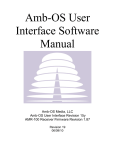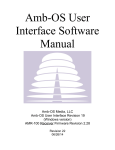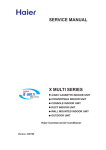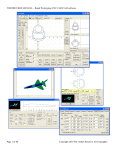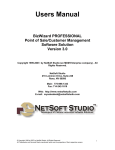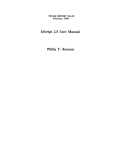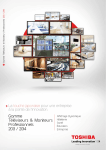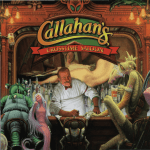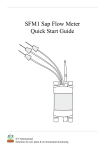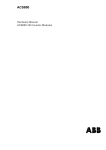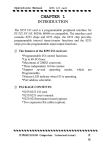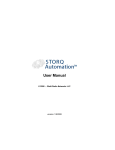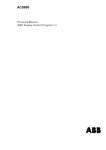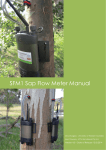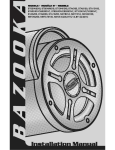Download Amb-OS User Interface Software Manual
Transcript
Amb-OS User Interface Software Manual Amb-OS Media, LLC Amb-OS User Interface Revision 20 (Windows version) AMR-100 Receiver Firmware Revision 2.28 Revision 23 07/08/15 SUPPORT INFORMATION Email: [email protected] Phone 877AMBOS2U (877) 262-6728 AMB-OS WEB PAGE for program downloads, RSS feed information and FAQ http://www.amb-os.com PROGRAM REQUESTS via Amb-OS Permission Portal http://www.amb-os.com/permissions NOTE As of this version of software, only one receiver can be controlled by the Amb-OS User Interface software on a single PC. With multiple receivers, each receiver needs a separate computer controlling the individual receiver. WARNING One AMR-100 receiver can be controlled by multiple Amb-OS User Interface programs on different computers, but without proper precautions, unpredictable results can be experienced. See Multiple Amb-OS User Interface Instances in the appendix. User Interface software manual – Revision 23 2 © 2015 Table of Contents AMB-OS USER INTERFACE SUMMARY......................................................................................................................... 7 INTRODUCTION................................................................................................................................................................. 7 INSTALLATION................................................................................................................................................................... 8 PROGRAM OPERATION.................................................................................................................................................... 8 Top Menu, Button, Window and Message Explanation.................................................................................................... 9 The Top Menu............................................................................................................................................................. 9 Buttons...................................................................................................................................................................... 10 Windows.................................................................................................................................................................... 11 Transfer Messages..................................................................................................................................................... 12 Amb-OS User Interface Notices................................................................................................................................ 12 System Info............................................................................................................................................................... 14 Receiver Parameters............................................................................................................................................. 15 Program Update Option........................................................................................................................................ 15 Output format....................................................................................................................................................... 15 Output channels.................................................................................................................................................... 16 Transfer Options................................................................................................................................................... 17 Special file extension........................................................................................................................................... 17 XDS Transfers...................................................................................................................................................... 18 XDS Permission statement.............................................................................................................................. 18 XDS Buttons................................................................................................................................................... 18 Cart Chunk Options.............................................................................................................................................. 19 Backup and Notifications Settings....................................................................................................................... 20 Temp folder.......................................................................................................................................................... 20 Save/Cancel.......................................................................................................................................................... 20 Top Menu Descriptions.................................................................................................................................................. 21 Rename Files............................................................................................................................................................. 21 Filename is CAT+cutID Message......................................................................................................................... 22 General information about local patterns and transfer times................................................................................ 22 Local Pattern........................................................................................................................................................ 23 Options............................................................................................................................................................ 23 Directory changes:..................................................................................................................................... 23 Rename Variables:...................................................................................................................................... 24 Examples.................................................................................................................................................... 25 Xfer Time [day].................................................................................................................................................... 25 General Information........................................................................................................................................ 25 Scheduling a program transfers....................................................................................................................... 25 Time Parameters.............................................................................................................................................. 26 Day Offset Parameters..................................................................................................................................... 26 Day offset description for transfers................................................................................................................. 26 Examples of day offset.................................................................................................................................... 27 File transmission time vs. queue time.............................................................................................................. 27 Examples of Rename files.................................................................................................................................... 28 Multiple Part Files................................................................................................................................................ 29 Making changes retroactive.................................................................................................................................. 29 Saving changes..................................................................................................................................................... 29 Playlist Editor............................................................................................................................................................ 30 General Description.............................................................................................................................................. 30 Triggers........................................................................................................................................................... 30 The buttons........................................................................................................................................................... 31 Creating a playlist................................................................................................................................................ 32 Multiple Airings.............................................................................................................................................. 35 User Interface software manual – Revision 23 3 © 2015 Same day airings (different times).............................................................................................................. 35 Different day airings (same times)............................................................................................................. 35 Rearranging Airings........................................................................................................................................ 37 Playing Multiple Part Files................................................................................................................................... 38 Creating a one time playback............................................................................................................................... 39 Saving the playlist................................................................................................................................................ 39 Save Playlist.................................................................................................................................................... 39 Cancel............................................................................................................................................................. 39 Write playlist to disk............................................................................................................................................ 40 Read playlist into editor....................................................................................................................................... 41 Files/Transfers........................................................................................................................................................... 42 Show Status Options............................................................................................................................................ 42 Buttons................................................................................................................................................................. 43 Tools.......................................................................................................................................................................... 44 Tool Menu Items.................................................................................................................................................. 44 Export system info.......................................................................................................................................... 44 Import system info.......................................................................................................................................... 45 Show approved files........................................................................................................................................ 46 Save as file................................................................................................................................................. 46 Close.......................................................................................................................................................... 46 Explore Log Files............................................................................................................................................ 47 Refresh names................................................................................................................................................. 48 Total Refresh................................................................................................................................................... 48 Play any file.................................................................................................................................................... 49 View misc files on rcvr.................................................................................................................................... 50 Cleanup dest folder......................................................................................................................................... 50 Get baselist...................................................................................................................................................... 51 Check an mp2 file........................................................................................................................................... 51 Manage file checker........................................................................................................................................ 53 Manage status indicators................................................................................................................................. 55 EbNo.......................................................................................................................................................... 55 Disk Free Space......................................................................................................................................... 56 Popup Windows......................................................................................................................................... 56 Email Notifications.................................................................................................................................... 56 Save/Cancel................................................................................................................................................ 57 RSS................................................................................................................................................................. 57 Support...................................................................................................................................................................... 58 Sending Logs to the AMR-100 Receiver or to Amb-OS support email................................................................ 58 An Internet connection is required....................................................................................................................... 59 Backup Files to Ambassador................................................................................................................................ 59 Update UI............................................................................................................................................................. 59 Recheck name changes......................................................................................................................................... 60 FTP............................................................................................................................................................................ 61 Manage Sites........................................................................................................................................................ 61 Site Maintenance Pane.................................................................................................................................... 62 Add site...................................................................................................................................................... 62 Edit site...................................................................................................................................................... 62 Open site.................................................................................................................................................... 62 Logout........................................................................................................................................................ 62 Delete site.................................................................................................................................................. 63 Help............................................................................................................................................................ 63 Edit Site Pane.................................................................................................................................................. 64 Status/Navigation Pane................................................................................................................................... 65 User Interface software manual – Revision 23 4 © 2015 Edit Program Pane........................................................................................................................................... 67 Path............................................................................................................................................................ 67 Pattern........................................................................................................................................................ 67 Lcl name (required).................................................................................................................................... 69 Cart title (optional)..................................................................................................................................... 69 Ministry (optional)..................................................................................................................................... 69 Schedule..................................................................................................................................................... 70 Programs (Status) Pane................................................................................................................................... 71 Status.......................................................................................................................................................... 71 Program line............................................................................................................................................... 71 Edit Pgm.................................................................................................................................................... 71 Delete pgm................................................................................................................................................. 71 Global Buttons................................................................................................................................................ 72 Export to File............................................................................................................................................. 72 Import from File......................................................................................................................................... 72 Save Data................................................................................................................................................... 72 Close.......................................................................................................................................................... 72 FTP Status............................................................................................................................................................ 73 Date................................................................................................................................................................. 73 Program status box.......................................................................................................................................... 73 Program Name................................................................................................................................................ 74 Refresh site...................................................................................................................................................... 74 Reset Timer..................................................................................................................................................... 74 Message Window............................................................................................................................................ 74 Global Buttons................................................................................................................................................ 74 Help........................................................................................................................................................................... 75 Menu Buttons................................................................................................................................................................. 76 Destination dir........................................................................................................................................................... 76 Refresh...................................................................................................................................................................... 77 Enable Miscellaneous Transfers................................................................................................................................ 77 Exit............................................................................................................................................................................ 77 System Errors............................................................................................................................................................ 78 Amb-OS User Interface Windows.................................................................................................................................. 79 Transfer Queue.......................................................................................................................................................... 79 Edit Queue................................................................................................................................................................. 80 Start Queue........................................................................................................................................................... 80 Timed Transfers......................................................................................................................................................... 80 Missed transfer times........................................................................................................................................... 80 Activity Log Window................................................................................................................................................ 81 Activity Log File.................................................................................................................................................. 81 Status Messages........................................................................................................................................................ 82 Status Indicators............................................................................................................................................................. 83 Receiver Status.......................................................................................................................................................... 83 Pop-up Status Indicators....................................................................................................................................... 83 Amb-OS Appendix.............................................................................................................................................................. 84 Installation Details.......................................................................................................................................................... 84 Downloading the Amb-OS User Interface................................................................................................................. 84 Amb-Install 004................................................................................................................................................... 86 Fix Permissions............................................................................................................................................... 86 Install Included Rev........................................................................................................................................ 86 Install from Internet......................................................................................................................................... 87 Uninstall Amb-OS UI...................................................................................................................................... 87 Amb-Install - Revision 004 and later......................................................................................................... 87 User Interface software manual – Revision 23 5 © 2015 Manually Uninstall Revision 018u1 and earlier......................................................................................... 88 Exit.................................................................................................................................................................. 88 Install Warnings......................................................................................................................................................... 89 Windows® version 7 or earlier with Amb-Installer (Version 018u1 and earlier)................................................... 89 Windows® version 8.............................................................................................................................................. 89 Extracting the Amb-OS User Interface File (Version 018u and earlier) ..................................................................... 90 Program Installation.................................................................................................................................................. 90 Amb-installer....................................................................................................................................................... 91 Exit.................................................................................................................................................................. 91 Initial Settings................................................................................................................................................................ 92 Browse for an export file on my disk........................................................................................................................ 93 Look for an export file on my receiver...................................................................................................................... 94 File Import from Receiver Error Messages.......................................................................................................... 94 Import a backup file on Ambassador’s FTP site........................................................................................................ 95 FTP Import Errors................................................................................................................................................ 96 Manually enter information....................................................................................................................................... 96 Program Name Changes............................................................................................................................................ 96 Retrieving the AMR-100 Settings.................................................................................................................................. 97 File Transfer Methods.................................................................................................................................................... 98 Miscellaneous Transfers............................................................................................................................................ 98 Timed Transfers......................................................................................................................................................... 98 Manual Transfers....................................................................................................................................................... 98 Manual FTP Transfers............................................................................................................................................... 99 Day Offset...................................................................................................................................................................... 99 Amb-OS User Interface Transfer Day Offset ............................................................................................................ 99 AMR-100 Playlist Day Offset................................................................................................................................... 99 After 12 PM (noon) Rule......................................................................................................................................... 100 Amb-OS Program Names............................................................................................................................................. 100 Amb-OS Program Specifications................................................................................................................................. 101 Broadcast Wave Format........................................................................................................................................... 101 Activity Window Messages.......................................................................................................................................... 101 AMR Receiver Models................................................................................................................................................. 101 AMR-100................................................................................................................................................................ 101 AMR-100I............................................................................................................................................................... 101 Moody XDS Receiver.................................................................................................................................................. 102 XDS Limitations..................................................................................................................................................... 102 Multiple Amb-OS User Interface Instances.................................................................................................................. 102 Amb-OS Program Listing............................................................................................................................................. 103 Amb-OS program listing table................................................................................................................................ 104 Amb-OS Program Listing............................................................................................................................................. 104 Amb-OS Live Programs.......................................................................................................................................... 114 Amb-OS Spanish Programs..................................................................................................................................... 115 User Interface software manual – Revision 23 6 © 2015 AMB-OS USER INTERFACE SUMMARY The Amb-OS User Interface can either transfer programs from the AMR-100 receiver or create a playlist for the AMR-100 receiver that will play a program at a specific time to air live or record. Transferring programs can be done in three ways—Automatically, timed and manually. INTRODUCTION The Amb-OS User Interface (UI) works with the Amb-OS AMR-100 receiver to get satellite delivered programs to automation systems or directly to the air chain quickly, conveniently and without user intervention. Transfers can be done automatically, on schedule or manually. Programs can also be played back just like a live program directly to the air chain. The Amb-OS User Interface also works with the Moody XDS receiver, but some functions do work. 1. Playlists can be created to allow programs to air or record directly from the AMR-100 receiver. 2. Programs can be transferred from the AMR-100 to a local computer for playback from an automation system in the following ways: ● Programs can be transferred as soon as they arrive ● Programs can be transferred on a schedule ● Programs can be transferred manually 3. The transfer function rename and/or convert programs to a WAV format. The default file format is MP2. NOTE The Amb-OS User Interface actually just copies programs from the receiver to a local hard disk and leaves the original file on the AMR-100. However, “transfer” will be used to refer to this process of copying programs. Transfer Options ● The Miscellaneous transfers section describes how to allow automatic transfers and renaming a program as soon as it arrives. ● The Rename Files section describes the process of scheduling a transfer and renaming a program. ● The Manual Transfer section describes how to manually transfer a program. WARNING To transfer programs, Amb-OS User Interface (UI), the computer must be on and the UI running at all times. NOTE The Amb-OS User Interface does not have to be running for the AMR-100 to play a program from its audio ports. Saving a playlist transfers it to the AMR-100. Once on the AMR-100 programs play automatically without any user intervention. If no file transfers are used, the Amb-OS User Interface only has to be running when creating or editing the playlist. The Amb-OS User Interface also has two log windows (the Activity Log and Status Window) to help troubleshoot problems and, more importantly, display the status of programs being received and transferred. The Activity Log is used most, because it shows which programs have arrived and whether they were transferred. User Interface software manual – Revision 23 7 © 2015 INSTALLATION Download the Amb-OS User Interface from http://www.Amb-OS.com/support.html. Click on the link for User Interface (UI) Software, select the location for the file and save it. For Amb-OS User Interface versions 018u and earlier, Extract the Amb-OS User Interface installation program and run the Amb-OS User Interface installation program. On versions after 018u2 and later, download the installation program and run it. The installation process automatically installs the Amb-OS icon on the desktop. Double click on the desktop icon labeled “Amb-OS Interface” to run the Amb-OS User Interface program. The appendix has detailed instructions for downloading, extracting the older versions and installing the Amb-OS User Interface software. WARNING With Windows 8, do not use compatibility mode when installing the Amb-OS User Interface. This can cause the program to not function properly. ® PROGRAM OPERATION After completing the program installation (see Installation Details in the Appendix), the User Interface needs to have the Initial settings (System information and file renames) configured before running the program for the first time. The Initial settings can be imported from a local file, the receiver and from the Ambassador FTP site (see Initial Installation in the Appendix). If no import file is used the settings have to be set manually. Click on Exit to terminate the Amb-OS User Interface. A confirmation window will open and, and after confirming the decision to exit, a window will open that delays termination for three seconds to prevent programs in the process of transferring from becoming corrupted. User Interface software manual – Revision 23 8 © 2015 Top Menu, Button, Window and Message Explanation The Amb-OS User Interface has a Top Menu, various buttons, windows and some messages. The Top Menu System info: Opens the dialog box to change the receiver settings. If the network administrator changes the IP Address for the AMR-100 or if it is replaced, the IP address in the receiver parameters will need to be changed to match the AMR-100. Rename files: Opens the File Rename dialog box to allow changing program names when transferring them from the AMR-100 to the destination directory. A transfer time can also be entered to control when programs transfer. Without a name, the program transfers with the default Amb-OS system name. Playlist editor: Opens the Playlist Editor dialog box to define the time and port the AMR-100 uses for audio playback. Files/Transfers: Opens the box showing the programs on the AMR-100, the method of transfering (timed or automatically) and the transferred name. It also gives the option to manually transfer a program. Tools: Allows importing and exporting of individual settings: Receiver IP, destination directory, file naming list and transfers and other customized information. It also shows approved programs for the AMR-100 and what files have been received. Programs can be checked for errors and played from the AMR-100’s audio ports as well as several other utilities. Support: Amb-OS support personnel use these options to troubleshoot issues with the Amb-OS User Interface and should only be used when directed by Amb-OS support personnel. Backup files to Ambassador and Update UI can be used. If the Amb-OS User Interface computer does not have Internet access, make sure the Do not send email is checked in the Backup and Notifications settings in the System Information. NOTE Some support options require the computer running the Amb-OS User Interface be connected to the Internet. FTP: Configures the Amb-OS User Interface to download programs from an FTP site. The FTP transfer can modify the file as specified in the Output Format settings in System Information. NOTE MP3 transfers through the FTP option cannot be converted or modified. Help: Brings up the help window with several documentation files, links and updates. It also shows the current version of the Amb-OS User Interface. User Interface software manual – Revision 23 9 © 2015 Buttons Destination Dir Edit Queue Refresh Enable Misc Transfers Exit System Errors Destination Dir: This allows changing the directory where the Amb-OS User Interface transfers programs from the AMR-100. Edit Queue: Allows reordering of the programs in the queue. Refresh: This button forces the Amb-OS User Interface to read the AMR-100 hard disk and update the file list. Enable Misc Transfers: When checked, the Amb-OS User Interface automatically transfers programs in the Transfer queue. If any program does not have a timed transfer set, it will not transfer unless the Enable Misc Transfers box is checked. File transfers are not used if programs are only played out the audio ports on the AMR-100. WARNING Enable misc transfers has to be checked to automatically transfer a program with no scheduled transfer time. Exit: This terminates the Amb-OS User Interface. A confirmation window opens and, after confirming the decision to exit, another window opens providing a three second delay to prevent programs currently transferring from becoming corrupted. System Errors: This button appears if a problem occurs with the Windows® operating system. Clicking on it opens a window to display the error. User Interface software manual – Revision 23 10 © 2015 Windows Edit Queue Transfer Queue Timed Transfers Status Messages Activity Log File Name Activity Log window Edit Queue: Allows changing the order of programs in the Transfer Queue. Transfer Queue: Shows all the programs to be transferred as soon as they arrive to the Destination Directory if Enable misc transfers has been checked. Timed Transfers: Displays the transfer times scheduled in the Rename files section. Activity log window: Shows the status of programs on the AMR-100’s hard drive and the transfer status. The Amb-OS User Interface creates the Activity log file automatically by month and is displayed above the Activity log file window with the most recent activity shown at the top. Status Message: This gives a summary of internal network and program messages. Amb-OS support technicians primarily use this for debugging. User Interface software manual – Revision 23 11 © 2015 Transfer Messages Total amount of data to transfer Number of files Name of file transferring Data transferred Receiver Status Conversion info Time Ping Amb-OS User Interface Notices Total amount of data to transfer: Shows how much data needs to be transferred for all of the programs to be transferred. Number of Files: Shows the number of programs to be transferred from the AMR-100. Receiver Status: Shows the status of the AMR-100 (EbNo, Network and Internet) and available disk space on the Amb-OS User Interface drives. Hovering over the indicators opens pop-up windows with more details of the parameter. Name of file being transferred: Shows the Amb-OS file name of the program being transferred. Data Transferred: Displays the how much of the program has been transferred and the size of the program. mp2-wav Frames: Tracks the progress of a conversion if any WAV format has been selected. Amb-OS User Interface Notices Displays the EbNo range over the last 24 hours, the time of the next refresh of received programs, time and date for the next backup and the last backup with it’s status. ● EbNo reports the EbNo values from the AMR-100. The AMR-100I (Internet only receiver) shows the EbNo as 0.00 – 0.00, because no RF is used. ● Next Refresh shows the next time the automated refresh will happen to insure that the latest information about program transfers are current and gets the latest program information from the receiver. Next refresh shows the time of the next refresh to check the status of programs on the AMR-100. ● Next Backup shows the time the next back up of the Amb-OS User Interface settings. ● Last Backup reports the time and status of the last backup. The Amb-OS User Interface can export the settings to a desired file, but the settings are automatically uploaded to the Amb-OS FTP site and to the AMR-100 receiver. If the Amb-OS User Interface does not have an Internet connection, be sure to check Do not backup to FTP in the System information settings. User Interface software manual – Revision 23 12 © 2015 Time Ping: The message “time ping” only occurs when the program is first initiated. It queries the receiver for its time once a minute, so it can take up to a minute for the time to appear. After the program successfully communicates with the AMR-100 and gets the time, the message “time ping” changes to the current time of the receiver. The Amb-OS User Interface displays the seconds as part reading the time from the receiver; however, the seconds do not update, because the time only updates every 60 seconds. Therefore, the seconds do not update on the screen. This only verifies the AMR-100’s time has been read. User Interface software manual – Revision 23 13 © 2015 System Info This configures the settings for the Amb-OS User Interface. Receiver Parameters XDS Transfers Program Update Output Format Cart Chunk Options Output Channels Backup and Notification Settings Transfer Options Special File Extensions Temp Folder Save/Cancel User Interface software manual – Revision 23 14 © 2015 Receiver Parameters The IP Address and serial number can be obtained from the front panel of the AMR-100. Press <ENTER> once on the AMR-100 to view the settings and verify them in the dialog box. Program Update Option Updates can either be installed automatically or the Amb-OS User Interface can prompt to install it immediately or manually update to the new version at a later time. 1. “Install it” automatically updates the Amb-OS User Interface (preferred). 2. “Ask me first” prompts for permission to install the update immediately or at a later time. To insure proper functioning of the Amb-OS User Interface, select “Install it” to avoid having issues in transferring programs. NOTE If the setting for the program updates is set to “Install it,” the Amb-OS User Interface will automatically install the update and keep the settings from the previous version when restarting the program. A new version can be installed manually from the Update UI in the Support menu. Output format Transferred programs can be converted to a WAV format or left as the default Amb-OS MP2 format. mp2 leaves the program in its native format (48K, MP2 encoding) and just transfers the program using the specified name in the Renaming Files. With the MP2 format, more options exist to use or manipulate the Cart Chunk data. Some automation systems require changes to the Cart Chunk information, for example, some Audio Vault® systems need to have the Cut ID clear (for A.V.) option cleared in the Cart chunk section. Using the MP2 format, the file extension can be changed, but the Output channels cannot be changed. wav48K leaves the program in its native 48K encoding, but converts it to a WAV file. When converting to a WAV format, the program can be changed to mono from stereo or dual channel from mono or left as the original format using the Output channels. Some Cart Chunk options can also be used or manipulated. wav44100 converts the program to WAV at 44.1K. This takes less time, but it also allows changing the output channels. The Cart Chunk data can only be cleared or retained and left unchanged. wav44100hq also converts the MP2 format to WAV, but it takes longer due the calculations done during on the conversion. The output channels can be changed and the Cart Chunk data can only be cleared or retained and left unchanged. User Interface software manual – Revision 23 15 © 2015 wav44100 Scot SS32 converts the MP2 program to a WAV format compatible with some Scott Studios® automation systems by inserting the Scott Chunk header. These Scott Studios® systems have to use a 44.1K WAV formatted program, but the other WAV options, output channels, normalize and presilence can be modified. NOTE The Cart Chunk options cannot be used to keep a program compatible with the Scott Chunk header format. The Amb-OS User Interface takes the program name from the program’s default Cart Chunk information. The Amb-OS User Interface takes the air date in the MP2 program’s Cart Chunk for the Scott Chunk start date and the end date is set to “never end.” The Scott Chunk cut number comes from the local pattern in the rename files settings. To insure a proper cut number, the renamed file should be SP####. The Amb-OS User Interface takes the “####” as the cut number. Any pattern without four digits causes the Amb-OS User Interface to use 9999 as the cut number. The Amb-OS User Interface records the Scott Chunk information in the Status Messages window to verify the Scott Chunk data. Output channels Allows a WAV formatted program to be stereo, mono or left as the program’s native setting. The output channel options are disabled when the output format is MP2. Any WAV conversion enables the output channel options. Same as input keeps program in its original format. (default) Always stereo (2ch) converts a mono program to a dual mono format and leaves a stereo program unchanged. Always mono (1ch) mixes a stereo program to one channel and leaves a mono program unchanged. NOTE Programs must be converted to WAV to have the output channels changed. User Interface software manual – Revision 23 16 © 2015 Transfer Options Verify mp2 transfer – If programs are not being received or played correctly, Verify mp2 transfer has the Amb-OS User Interface check program for errors while transferring it regardless of the output format selected. Clear it after the problem has been identified and repaired, because the verify can significantly increase program transfers. The Amb-OS User Interface attempts to repair a program three times. After the third attempt fails, the program stills transfers to have a program with a glitch rather than no program at all. NOTE Normally, leave Verify mp2 transfer unchecked, because having this option checked takes more time to transfer for a program. If the transfer time is not an issue, the option can be left enabled. Insert fmt chunk in mp2 – Can only be used with the MP2 format. This inserts the “bext,” “mext,” and “fmt” chunks in to the Cart Chunk data fields to create the Broadcast Wave Format (BWF). Some automation systems import this information instead of converting the file to WAV. The BWF format needs this option selected, the special file extension set as WAV and the format left as MP2. Normalize to __% – If converting a program to any of the WAV formats, the overall volume can be increased or decreased from 10% of dBfs to 100% of dBfs. Only whole numbers are saved. For example, 90.5 is saved as 90. Amb-OS programs have the volume normalized at -6 dBfs or 50% of full volume. Pre-Silence – If converting to a WAV format, a pad of silence can be added to a program. To pad the silence to the beginning of the program, check the “pre-silence” box and select either the “.5” or “1” sec option. Special file extension To retain the default extension or either MP2 or WAV, leave the “Special file” extension box blank. The extension of all programs can be changed regardless of the selected format option (MP2 or WAV). This allows matching special extensions to automation system requirements. If the automation system requires an AFE extension, put AFE in extension box. WARNING When used, all programs get the special extensions when transferred. Automation systems using the Broadcast Wave Format (BWF), need the WAV extension, but left as an MP2 format. Specify the special file extension as “WAV,” select the Insert fmt chunk in MP2 (format the Cart Chunk as a WAV) and leave the program format as MP2. User Interface software manual – Revision 23 17 © 2015 XDS Transfers The Amb-OS User Interface can transfer files from the Moody Broadcasting XDS system. Check the “Enable XDS” and enter the IP address of the XDS receiver. NOTE To use the Moody Broadcasting XDS system, the XDS receiver needs to be registered with Moody Broadcasting. Contact Moody Broadcasting for complete details on using the XDS system. When using this option, programs listed with an “*” in the Rename files window are the programs on the XDS system. The programs can be renamed with the Amb-OS rename variables and transferred automatically (by enabling Miscellaneous transfers), timed and manually just like the standard Amb-OS programs. Some Amb-OS User Interface options cannot be used with the XDS receiver. See the XDS Limitations in the Appendix. XDS Permission statement “You may not have permission for all the XDS pgms shown” reports that, while all programs on the XDS system are displayed, only the programs with the proper permissions will transfer from the local XDS receiver. XDS Buttons XDS sign-up web page button links to the Moody Broadcasting program permission page. Contact Moody Broadcasting (http://www.moodyradio.org/affiliates/) for more information on getting permission for programs. Programs on XDS receiver displays the programs on the local XDS receiver. User Interface software manual – Revision 23 18 © 2015 Cart Chunk Options This allows a program’s Cart Chunk information to remain unchanged, cleared or modified. Options with the “#” are exclusive of the other options. Keep cartchunk keeps or removes Cart Chunk data when transferring. wav44100 or wav44100hq format: Checking the box keeps the Cart Chunk data and allows modifying it. Clearing the box removes the Cart Chunk data. MP2 or wav48k format: Automatically checks the box and allows modifying the data. wav44100 ScotSS32 format: Disables the Cart Chunk options. NOTE Clearing the Cart chunk box disables all other Cart Chunk options. WARNING Using the wav44100 or wav44100hq leaves keep cartchunk selected and enables one of the cutID options. Select the appropriate option to insure proper program transfers. # cutID clear (for A.V.) clears the Cut ID field in the Cart Chunk data. Some older Audio Vault® systems need this option selected. The rest of the Cart Chunk data remains unchanged. # cutID from amb-os name uses the first nine letters of Amb-OS program name as the cutID when transferred from AMR-100. If programs have multiple parts the part number is added to the cutID as “_xx” (_01 for part one, _02 for part two, etc). The Rename files windows displays the Amb-OS program name. The program names are explained in the Appendix. # cutID is lcl filename uses the name entered in the Rename files section for the program’s Cut ID field in the Cart Chunk data. # Lcl filename is CAT+cutID uses the name entered in the Rename files section to fill the category and cutid fields. The first three letters of the name are put in the category field, and the rest is put in the cutid field. For example, using “PGM92132” puts “PGM” in the category field and “92132” in the cut id field. Selecting CAT+cutID option puts a reminder on the Renaming files. Amb-OS recommends entering the program name in the Rename files page before selecting this option. # Default cutID leaves the cutID field in the Cart Chunk unchanged. 5-day min expire date prevents files from being deleted until they are at least five days past their air date. The Amb-OS system normally deletes a file two days after the air date. Start date = xfer date sets the Cart Chunk start date to the date the program transfers to your local disk. Some automation systems will not play a program before the date listed in the Cart Chunk data. This option allows those automation system to play the program early. This can happen with a program playing on Saturday with a Sunday date. User Interface software manual – Revision 23 19 © 2015 Backup and Notifications Settings Do not backup to FTP disables the Amb-OS User Interface from doing the weekly backup of file settings to the Amb-OS ftp site. Leave this option unchecked to protect the system from losing settings in the event of a system failure. Check this if the computer running the Amb-OS User Interface does not have an Internet connection. Do not send email prevents the Amb-OS User Interface from sending emails requested by Amb-OS technicians for troubleshooting purposes. Allowing emails to be sent helps Amb-OS technicians resolve issues faster. Leave this option unchecked unless the computer running the Amb-OS User Interface does not have an Internet connection. Email failed gets checked automatically if the Amb-OS User Interface failed to send emails. The AmbOS User Interface will not attempt to send any more emails with this box checked. After correcting the problem, clear the box to allow the Amb-OS User Interface to resume sending emails. Daily dest dir cleanup removes programs from the destination directory if the program no longer exists on the AMR-100. It helps prevent the destination directory from becoming filled, which can prevent programs from transferring. The destination directory can be cleaned manually by using the Cleanup dest folder in the Tools menu. Temp folder When converting programs from MP2 to WAV, the Amb-OS User Interface needs a location for the temporary files used in the conversion process. This option directs the Amb-OS User Interface to a specific directory. If left empty, the Amb-OS User Interface uses the default Windows® temporary file location. Pick a location that has several gigabytes of space to insure there is enough room to do conversions. If the drive does not have the space, conversions will fail and programs may not be transferred. Select a directory by clicking on the Browse button to open dialog box. To create a new folder, use the “Make New Folder” button enter the name of the new directory. WARNING If you pick a network drive, be sure the destination computer is always on and the drive is always available to prevent conversions from failing. Save/Cancel Click on Save to keep the settings and Cancel to ignore any changes. Either option exits. Clicking on the close window “X” has the same effect as clicking on the Cancel button. WARNING Selecting Cancel discards changes and revert to the previous settings. User Interface software manual – Revision 23 20 © 2015 Top Menu Descriptions Rename Files The programs on the AMR-100 have names that include the date of the file. This utility defines the custom names programs get when transferred. Programs can also be scheduled to transfer at a specific time. Headings Program long name: This is the name of the program used by the provider of the program. Rcvr pattern: This is first nine characters of the Amb-OS name of the program on the AMR-100 receiver. The entire file name description is in the Program Naming Convention section in the Appendix. All the programs the Program Listing section in the Appendix. Local pattern: The name the program will have after transferring. Without a pattern, the program will transfer with the Amb-OS system name. Xfer Time [day]: Defines when a program is transferred; both by both the time and day relative to the air date of the program. Without a time in the Xfer time [day], the program needs to be transferred manually or have the Miscellaneous Transfer box checked to transfer it automatically. Make changes retroactive: Checking this applies changes to programs in the queue (arrived, but not transferred). Without checking the box, any changes made will be applied to new programs arriving after the changes were made. Save/Cancel: Saves the changes and Cancel reverts to the previous settings. Help: Shows you the options for renaming and transferring. User Interface software manual – Revision 23 21 © 2015 Filename is CAT+cutID Message The message “First 3 letters of lcl pattern will be used cartchunk Category” when the option is checked in the “System info.” Thus in the local pattern line, BTB1225 would have “BTB” in the category field and “1225” in the cut ID field of the cart chunk data. The file name on the local computer would be BTTB1225. General information about local patterns and transfer times If using the same name for a program everyday, timed transfers protects the current day’s program by controlling when the new program is transferred. Timed transfers can prevent the next day’s program overwriting the current day’s program if it arrives before current day’s program airs. WARNING Using the same name for a program everyday could result in the current day's program being overwritten by a new program if no transfer time is entered. Programs are transferred after being completely being received so no partial programs get transferred. If a file arrives less than 24 hours after the scheduled transfer time, it will be transferred as soon as it arrives. WARNING If the AMR-100 is not attached to the Internet and data packets are missed, the missing packets cannot be received from the uplink server and the file will not transfer. Contact Amb-OS (877-262-6728) to have it retransmitted. User Interface software manual – Revision 23 22 © 2015 Local Pattern To change the name of a program, click in the box next to the program to change and enter the name to use when transferring. To change the name of the “Bible Minute” to “BTB-Min,” enter “BTB-Min” in the local pattern. NOTE Without a rename pattern, the program will keep the Amb-OS system name. Options Directory changes: Programs can be put in different directories by putting a directory name in front of the program name in the Local pattern. Without specifying a directory, the directory will be the destination directory. A different directory, sub-directory, drive or computer can be used. Examples Parameters destination directory = “D:\ambos\files” (D: is the default drive) BTTB = a directory, but it can be any directory name Bible-Min = the local pattern, but it can be any pattern including variables Local pattern Result – program is put in: Bible-Min D:\ambos\files BTTB\Bible-Min D:\ambos\files\BTTB D:\BTTB D:\BTTB \Bible-Min D:\ E:\BTTB\Bible-Min E:\BTTB \\ambos\BTTB\Bible-Min Computer named “ambos” in \BTTB If the specified directory does not exist, the Amb-OS User Interface reports a system error 03 (“The system cannot find the path specified”) in the Activity log. WARNING The directory specified in the local pattern must exist or the Amb-OS User Interface will not be able to transfer the file. Get information about errors in the “Help” menu under “Look up an error number.” User Interface software manual – Revision 23 23 © 2015 Rename Variables: The variables used in renaming files allow customized file names to correspond to days, dates or parts. The variables can go anywhere in the local pattern (before, after and in the middle). The options are listed below. Except for multiple part file options, the variables can be used with FTP transfer local file name. WARNING Do not use a file extension in the local pattern box. If you do not want the default extension, change it in the file output extension option. Amb-OS program name: FOFT_ODY5_02-18-14_01-03.MP2 Variable Meaning x Do not transfer the program %m The two digit month will be added to the file name: “02” %d The two digit day will be added to the file name: “18” %y The year of the air date in YY format will be added to the file name: “14” %w The day of the week in two letter format will be added to the file name: “Tu” %3 The day of the week in three letter format would be added to the file name: “Tue” %n The numerical day of the week beginning with 1 (Sun. = 1, Mon. = 2... Sat. = 7) would be added to the file name %z The numerical day of the week beginning with 0 (Sun. = 0, Mon. = 1, Tue. = 2... Sat. = 6) would be added to the file name %j The Julian date or the number of the day of the year. An air date of 01-01-14: adds “001” to the file name An air date of 12-31-14: adds “365” to the file name An air date of 12-31-16: adds “366” to the file name (Leap Year) Multiple Part Programs (without either option, the program is transferred as one file) %p the part number of the program with two digits Part one has “01” added to the file name Part two has “02” added to the file name, etc. A single part file has nothing added to the file name %1 The part number of the program with a single digit Part one has “1” added to the file name Part two has “2” added to the file name, etc. A single part file has nothing added to the file name Multiple variables can be used for the same file and can have separators between them. %m-%d_%p would have 02-18_01 in the name of the file. The program will either have the normal format extension – WAV for wave files and MP2 for MP2 files. However, if a custom extension was specified, then the program will have that extension when it is transferred. The FTP transfer cannot change the MP3 extension regardless of the custom extension. User Interface software manual – Revision 23 24 © 2015 Examples Program: FOTF_FOF5_05-06-14_01-01 Pattern Name Comment FOFD FOFD.MP2 Program has the same name everyday and would overwrite previous programs. FOFD%m%d FOFD0506.MP2 The month and day are added to the program name. FOFD%3 FOFDWED.MP2 The three letter name of the broadcast day are added to the program name. Program: FOTF_ODY1_05-22-14_01-03 Pattern Name Comment ODY_W-%p ODY_W-01 Part one has “-01,” part two has “-02” and part three has “-03” at the end of the program name. ODY_W-%m-%d_%1 ODY_W-05-22_1 The month and date are added and the program part number is added with part as “01,” part two as “-02” and part three as “-03” at the end of the program name. ODY_W-%m-%d ODY_W-05-22 The month and date are added and the program without a part number, because no part number variable was added. If CutID is lcl filename is checked in the System info then the entered program name is used as the Cart Chunk cutID. If the option lcl filename is CAT+cutID is checked in the system info, then the first three characters of the file pattern is put into the Cart Chunk data as the category and the remaining characters are put in as the cut ID. Xfer Time [day] General Information The Xfer time [day] dictates the program transfer time in 24 hour format (00:00 – 23:59) and, optionally, a day offset to determine the day the program will be transferred in relative to the air date. Leaving the Xfer time [day] field blank means programs have to be transferred manually unless the Enable misc transfers box is checked. Scheduling a program transfers Transfer times protect programs from being overwritten if same program name is used in the rename pattern. For example, if using “IFL-Daily” for all programs and the new program arrives at 8:00 am and the program airs at 9:00 am, that program could be replaced when the new program arrives. By putting in a transfer time after the program finishes airing (9:30 am or later) avoids this problem. The Amb-OS User Interface automatically transfers a program if the program arrives less than 24 hours after the scheduled transfer time. A program arriving at 11:00 pm with a scheduled transfer at 8:00 pm will be automatically transferred. A program arriving later than 8:00 pm a day after the scheduled transfer would have to be transferred manually. WARNING Scheduling transfers before programs are successfully received can result in unpredictable results. User Interface software manual – Revision 23 25 © 2015 Amb-OS program transmission times listed in the Amb-OS Program Listing table in the Appendix are the queue times of the program. Program transmission times can be delayed from the queue times based on the number programs scheduled for transfer. Additionally the Amb-OS Program Listing table also lists the number of days in advance of the air date the Amb-OS system sends the program. Time Parameters Time should be entered as HH:MM in 24 hour format without the seconds. Use 03:00 for 3:00 AM and 15:00 for 3:00 PM. Times range from 00:00 (the morning of the current day) to 23:59 (one minute before midnight). Entering 11:00 would transfer the file at 11 AM local PC time. Time must be entered with only the hour and minutes. Entering seconds with the time will create and error. WARNING Entering seconds (11:15:20) creates an error. Programs arriving less than 24 hours after the scheduled transfer time will be automatically transferred after the AMR-100 has successfully received the program. Programs arriving more than 24 hours after the scheduled transfer time will have to be transferred manually. Day Offset Parameters The day offset is the number of days before (-1, -2) or after (+1 or 1, +2) the air date of the program to transfer. Without a day offset specified, the After 12P (noon) Rule applies to the transfer. Times before 12:00 PM (noon) transfers the program on its air date. Schedules on or after 12:00 PM (noon) transfers the next day’s program assuming the program was successfully received. The day offset must be entered with a transfer time. “11:00 -1” would transfer the file at 11:00 AM local PC time one day before the air date. WARNING The day offset parameter must be entered with a transfer time. Day offset description for transfers Day offset description -2 = two days before the air date of the program -1 = the day before the air date of the program (prefeed) 0 = current day 1 or +1 = the day after the air date of the program 2 or +2 = 2 days after the air date of the program WARNING The day offset parameter should not be greater than the number of days in advance a program is sent from the Amb-OS satellite system to avoid missing a scheduled transfer by more than 24 hours. User Interface software manual – Revision 23 26 © 2015 Examples of day offset Times with a day offset specified – nullifies the After 12 PM (noon) rule. 06:00 -1 = Transfers a day before the air date 15:00 0 = Transfers the same day’s file at 3 pm even though the transfer is scheduled after noon. Times with no day offset specified – the After 12 PM (noon) rule applies 06:00 = Transfers the same day’s program (same as using 0 as the day offset) 15:00 = Transfers the next day’s program (same as using -1 as the day offset) File transmission time vs. queue time When considering a scheduled time, check the program’s queue time. Programs normally get sent at the queue time listed in the program table; however, server traffic may delay the actual satellite transmission time. The program table lists queue times in Eastern Time. Avoid transfer errors by scheduling transfers an hour after the queue time. WARNING The queue time may not be the transmission time. The queue time is the scheduled transmission time. The actual transmission time will be later if a previously scheduled program has not finished transmitting at the queue time. The program will be sent immediately after the previous program(s) have completed transmitting. Because the Amb-OS satellite system sends programs sequentially, the next program in the queue cannot be sent until the previous program has finished transmitting. While the Amb-OS queue schedule has been designed to space programs to avoid delays in program transmission; however, programs can still be delayed. Check the actual arrival time of program in the activity log file to verify the actual transfer time. The program table at the end of this manual in the Appendix lists programs with their queue time. The most current table is online at http://www.amb-os/programs. User Interface software manual – Revision 23 27 © 2015 Examples of Rename files This section assumes that the output format will be MP2 and not converted to a WAV file. With the output format selected as a WAV, everything will be the same but the files will a WAV file and have the WAV extension when transferred unless a special file extension was used. The screen shot above illustrates the following actions: MM-DD-YY is the air date of the program. All programs come from the “Rcvr pattern” column. CUST_TEST and CUST_PDVD will not be transferred, because of the “x” in the local pattern. AGLX_DLD5 (Pattern: “DLDL-%d”) will be transferred on its air date, because no day offset is entered, so it follows the After 12 PM (noon) rule. It will be named “DLDL-15.MP2” if the air date is on the fifteenth of the month. It will also be put in the “\AMB-OS” directory on the root drive of the destination directory. AGLX_DLPM (Pattern: none) will be transferred at midnight local time two days before the air date with the default Amb-OS system file name (AGLX_DLPM_MM-DD-YY_01-01.MP2). AIGM_AKH5 (Pattern: none) will be transferred at 5:00 AM on the air date of the program with the default Amb-OS system file name (AIGM_AKH5_ MM-DD-YY_01-01.MP2). BTTB_BTB1 (Pattern: “BTTB-Wkd”) will be transferred at 11:00 AM local time as “BTTB-Wkd.MP2” five days before the air date. If the program arrives only three days before the air date, the program will have to be manually transferred, because it would arrive more than 24 hours after the scheduled transfer time. BTTB_BTB5 (Pattern: “BTTB1225”)will be transferred as “BTTB1225.MP2” at 3:00 PM Local PC time and it will transfer the same day’s program, because of the “-0” parameter bypassing the After 12 PM (noon) rule. BTTB_TBM5 (Pattern: “BTB-Min-%d”) will be transferred at 3:00 AM local time as “BTB-Min11.MP2” if the air date is the eleventh of the month. User Interface software manual – Revision 23 28 © 2015 Multiple Part Files A multi-part program has the number of parts after the “program long name.” Using %p or %1 in the local pattern puts the part number in the local name. %p – Program-Name-01, Program-Name-02, Program-Name-03, etc. %1 – Program-Name-1, Program-Name, Program-Name-3, etc. The “-” has to put in the local pattern: Program-Name-%p or Program-Name-%1. No designation – Program-Name combines all the parts and transfers it as a single program. Example (Love worth Finding Comm -3 parts) Local Pattern – LWF-Daily-%p Xfer time [day] – 02:00 -2 It will be transferred at 2:00 AM local time, two days in advance and as three parts. First part: LWF-Daily-01.MP2 Second part: LWF-Daily-02.MP2 Third part: LWF-Daily-03.MP2 Just having “LWF-Daily” in the local pattern (no %p or %1), it will be transferred as a single program. LWF-Daily.MP2 Making changes retroactive Checking this box applies the rename pattern changes to any files currently on the AMR-100, but have not been transferred. Leaving the box unchecked applies the new name only to programs received after saving the changes. Saving changes After completing changes, click on “Save” to apply the changes. Save: Saves the changes you have made. Cancel: Ignores the changes you made and closes the window. Clicking on the X in the upper left corner the window also cancels any changes. WARNING You must press Save after making any changes. Pressing Cancel or just closing the window discards any changes. User Interface software manual – Revision 23 29 © 2015 Playlist Editor General Description This tool creates a playlist for the AMR-100 receiver to play programs out of audio ports for on air or recording. Relay closures can be assigned to programs (see the AMR-100 Installation manual) for playback to communicate with an automation system. Check the queue time for programs to make sure programs are not scheduled before being received. The program table at the end of this manual in the Appendix lists programs with their queue time. The most current table is online at http://www.amb-os/programs. Transmission times may be different than the queue time (file transmission versus queue time). WARNING The queue time may not be the transmission time. The queue time is the scheduled transmission time. The actual transmission time will be later if a previously scheduled program has not finished transmitting at the queue time. The program will be sent immediately after the previous program(s) have completed transmitting. Triggers At this time, the Amb-OS User Interface cannot put triggers into the playlist. To use triggers, create a playlist with the Amb-OS User Interface playlist editor, write the playlist to a local drive and then edit the playlist with a plain text editor (Notepad®) or with the Stand-alone Playlist Editor (http://www.ambos.com/pdfs/playlisted-rev005.zip). The User Interface (UI) Software Playlist Manual (available at http://www.amb-os.com/support.html) explains the playlist commands in greater detail. The playlist editor uses the receiver specified in System Info section and automatically pulls in the playlist on the AMR-100 for editing. The Amb-OS User Interface saves it back to the AMR-100. WARNING After editing the playlist outside of the Amb-OS User Interface playlist editor, do not bring the playlist back into the Amb-OS User Interface, because it can make unwanted changes. User Interface software manual – Revision 23 30 © 2015 The buttons The first time the playlist editor opens no programs appear in the playlist window, but all available programs on the AMR-100 are listed in left window. Programs are listed in the “wild card” format, which uses “##-####” in the file name in place of the air date as specified in the Amb-OS system naming convention. The “wild card” files allows programs to be played back automatically on the air date of the program without having to change the playlist everyday. Optionally, you can specify a single date. See the Amb-OS system naming convention section in the Appendix. General files/List individual files: All available programs can be listed or by the actual Amb-OS System name on the AMR-100. General files lists all available programs using the “wild card” (##-##-##) in place of the date. Individual files lists only the programs on the AMR-100 with the air dates (05-27-14) in the program name Write playlist to disk: Saves the playlist to a file on a computer for archiving, backup or editing. Read playlist into editor: Loads a playlist into the editor from a computer for editing. It can then be saved to the AMR-100, but it will overwrite the playlist on the AMR-100. Save entry: Saves the entry in the playlist. Without clicking Save entry the playlist can have corrupted entries and not work correctly. Delete entry: Removes an entry. Highlight the desired program and click on Delete entry. Attenuation: This reduces the audio level of programs as they are played. The affects all programs played from the AMR-100 and not just the entry being edited. Save Playlist: Click this button to save the playlist to the receiver. Use Write playlist to disk to save the playlist to a local disk and not the AMR-100. Cancel: Used to discard changes made to the playlist. Help: This brings up the help menu. User Interface software manual – Revision 23 31 © 2015 Creating a playlist The basic steps to create a playlist: 1. Double click on the program to play in the window on the left. This brings the program to the Playlist window on the right. Save entry, Delete entry and Save playlist become active. 2. Click on the program in the Playlist window to edit the playback parameters. This is done at the bottom. 3. Change the playback parameters and click on Save entry to save the changes. 4. Repeat steps 1-3 to for each program to add to the playlist. 5. Click on Save playlist to save the playlist to the AMR-100. Play Days Playback Time Day offset Audio Port Alt Dest (Not implemented) Relay Use NOTE Download the User Interface (UI) Software Playlist Manual on the Amb-OS support page for a more thorough discussion on playlist features and options. User Interface software manual – Revision 23 32 © 2015 Play Days: Check the days that the program will play. Selecting M-F checks the Mon, Tue, Wed, Thu and Fri boxes; however, each day can be deselected individually. Clearing the M-F box also clears the each weekday box. To play a program on Saturday and Sunday, each one of those must be selected individually. After saving the entry, the playlist editor shows which days a program will play by putting the first letter of the day at the beginning of the entry. “-mtwtf-” – Program airs weekdays: “-m-w-f-” – Program airs Mon., Wed. and Fri. “------s” – Program airs Saturday “s-----s” – Program airs Saturday and Sunday “*” – Program has no time as part of a multiple part program Playback Time: This sets the playback time of the program. It must be entered in 24 hour format and can be down to the second. 05:00:00 airs at 5:00 A and 17:00:00 airs at 5:00 P. Putting in the time without using seconds, starts the program at HH:MM:00. A time must be entered for each program. Only the first part of multiple part programs needs a time if all the parts are to play consecutively without a break. See Playing Multiple Part Files. To play the same program multiple times, see Multiple Airings. If a program does not have time, it will be treated as the next part of the previous program. Scheduling WARNING Without a playback time for subsequent programs in the playlist, the first program plays at the specified time and following program(s) play right after each other without a break as a multiple part program. “Grace to You” at 11:30 and then putting in “Insight for Living” after that without a time, would play “Grace to You” at 11:30 and then “Insight for Living” immediately afterward without a break. Day offset: Programs can be played before (“+#”), on (“0”) or after (“-#”) the air date. Playlist day offset 1 or +1 plays the program one day before the air date (a prefeed). 0 plays the program on the air date. -1 plays the program 1 day after the air date (playing a file on Sunday that has a Saturday air date). WARNING The playlist day offset is opposite from the renaming files day offset. (See the Playlist Day offset section in the Appendix.) NOTE Playlists do not follow the After 12PM (noon) Rule. Without a day offset, the AMR-100 plays the current day’s program regardless of the scheduled time in the day. User Interface software manual – Revision 23 33 © 2015 Audio Port: This selects the audio port to use for playback. The AMR-100 has two ports and can play back in either stereo or mono. Port options: Port1-ST: Plays out the left and right of Port 1 – a mono program plays out L and R (default) Port1-L: Plays out the left side of Port 1 only in mono – a stereo program is mixed Port1-R: Plays out the right side of Port 1 only in mono – a stereo program is mixed Port2-ST: Plays out the left and right of Port 2 – a mono program plays out L and R Port2-L Plays out the left side of Port 2 only in mono – a stereo program is mixed Port2-R Plays out the right side of Port 2 only in mono – a stereo program is mixed Maximum number of programs that can be played with the different port configurations: 2 programs: Port 1 in stereo and port 2 in stereo 3 programs: Port 1 in stereo and port 2 playing two mono feeds: one the left and one on the right 3 programs: Port 1 playing two mono feeds: one the left and one on the right and port 2 in stereo 4 programs: Both ports playing four separate mono feeds: two on the left and two on the right For a full description of the audio ports and limitations see the AMR-100 Manual. Relays: This assigns a relay and its action to a program. A relay can be closed for the entire length of the program or it can be pulsed (close for one second and then open) at either the beginning OR the end of a program. The Amb-OS User Interface playlist editor cannot put in multiple relay actions for the same entry. Use the Stand-alone Playlist Editor to put in multiple relay actions for a single program entry. Download the Stand-alone Playlist Editor from the Amb-OS support page. The drop down menu allows choosing the relay and action. Remember, relays 5 and 6 are normally used for time sync and alarms (respectively). Unless they are disabled on the AMR-100 receiver, do NOT choose those relays. See the AMR-100 User Manual available from the Amb-OS support page about enabling or disabling relays 5 and 6 from their default function. The relay options are (“X” = the relay number): relay: No relay activity for that file X-close: close the relay for the entire length of the program and open it at the end of the program X-start: pulse the relay at the beginning of the program X-end: pulse the relay at the end of the program Attenuation: Sets the amount of attenuation (in dB) for all programs during playback. Enter “0” (full volume) to “90” (effectively silences the output) in integers. This only effects programs played out of the audio ports and it does not effect the transferred programs. No amplification can be made, because the gain on the receiver defaults to full volume. Example: “6” drops the volume by 6 dB. NOTE Attenuation parameters changes all programs and it cannot be used for individual program playback. Save Entry: After completing changes for each program, click on Save entry or the changes will be lost. WARNING Click on Save entry after every program or the changes will be lost. User Interface software manual – Revision 23 34 © 2015 Delete Entry: To remove a program from the playlist, highlight the entry to delete and press “Delete entry.” A deleted entry cannot be recovered. While, the “Cancel” button can be clicked and the playlist reloaded, that would also remove any previous changes. WARNING Delete entry is immediate and no confirmation is asked. Multiple Airings Same day airings (different times) Airing a program multiple times during the day requires an entry for each time airing. Select the program for the first airing and modify the playback parameters and select Save entry. Then double click on the same program to insert it into the playlist again and put in the new air time. The following illustration shows the program set to play at two different times. Different day airings (same times) Prefeeds for daily programs may have to account for the weekend. Tuesday’s – Friday’s programs come on Monday – Thursday, but Monday’s program has to come on Friday or three days early. Even though the feeds play at the same time, the playlist needs two entries to account for the different day offsets. Monday’s prefeed on Friday plays back three days early to skip Saturday and Sunday. The other prefeeds playback one day in advance. The same program has the same time, but two different day offsets. The following example shows the same program at the same time with different day offsets. Different days to play (M-Th & F only) 1 day offset 3 day offset WARNING Not all programs feed enough days in advance to have a three day offset. Check the feed days in the Amb-OS program table in the Appendix. User Interface software manual – Revision 23 35 © 2015 Playlist Example (Line numbers to the left and highlights are for illustrative purposes only) Entry #1: Plays the current day’s Back to the Bible every weekday at 05:30:00 in stereo and pulses relay #1 at the start of the program. Entry #2: Replays the current day’s Back to the Bible every weekday at 18:30:00 in stereo and pulses relay #1 at the start of the program. Entries #3-5: Plays the multiple parts of Adventures in Odyssey beginning at 09:00:00 every Sunday in stereo out of port two and only part three pulses relay #2 when all three segments have finished playing. The day offset is “-1” for all segments, because the air date for the program is a Saturday and airing the program on Sunday means each one airs a day later. Entry #6: Plays Washington Watch for recording two days early at 23:15:00 for recording in mono out of port 1-left channel. Relay #1 stays closes for the entire program playback. Entries #7-11: Plays each segment of Everyday Relationships at a fixed time Monday through Friday and pulsing relay #2 at the end of each segment. Segment 1 (part 1 of 10) plays at 17:06 and pulses relay #2 at the end of the program Segment 2 (part 3 of 10) plays at 17:21 and pulses relay #2 at the end of the program Segment 3 (part 5 of 10) plays at 17:34 and pulses relay #2 at the end of the program Segment 4 (part 7 of 10) plays at 17:44 and pulses relay #2 at the end of the program Segment 5 (part 9 of 10) plays at 17:55 and pulses relay #2 at the end of the program Entries #12, 13: Plays a prefeed of Insight for Living at 20:15:00 one day early on Monday through Thursday and three days early on Friday to account for the weekend. Each program pulses relay #1 at the end of the program. WARNING Day offsets in this example are used for illustrative purposes only. Verify the feed days in the Amb-OS program table in the Appendix. User Interface software manual – Revision 23 36 © 2015 Rearranging Airings For clarity or to move multiple part programs together, click on desired entry to move and then drag it to a new position. While dragging the desired entry, an arrow appears to the left of the playlist window showing where the entry will be placed after releasing the mouse button. Arrow Highlighted entry This allows organizing entries by day (weekdays vs. weekends), by time or something else. By being able to rearrange entries, added events can be moved to keep them organized. The order of the playback times does not matter, except for playing back multiple part programs in the correct order. Programs scheduled for 13:00:00 and 08:00:00 can be put in any order and they will still play at their scheduled times. User Interface software manual – Revision 23 37 © 2015 Playing Multiple Part Files To play a multiple part program as one program, put in the first part and give it a time then add the other parts without putting in times. The first part plays at specified time and the other parts will play sequentially after each part finishes. The playlist editor remembers the settings for previous entry (day offset, audio port and relay, but not the time) to help keep subsequent parts of a program consistent. WARNING The parts will play in the order they are listed. The first part, with the time, has to be first, the second part has to be second and the third part has to be third and so forth. To close a relay at the end of the entire program, add the relay closure for the last segment and not for the previous segments. WARNING To make sure a relay closes on the last segment, be sure to not have a relay listed for the previous parts. Select “relays” to clear it. For a three part program, the process is: 1. Double click on the first segment. 2. Enter in a time for it to playback, day offset (defaults to 0) the port and, if wanted, a relay action 3. Click on Save Entry 4. Double click on the second segment. 5. Do not put in a time, verify the day offset (defaults to previous) the port and, if wanted, a relay action 6. Click on Save Entry 7. Double click on the third segment. 8. Do not put in a time, verify the day offset (defaults to previous) the port and, if wanted, a relay action 9. Click on Save Entry The second set of programs (IFLM_PAT1) at 15:00, 15:30 and 16:00 (lines are for illustrative purposes only) shows recording multiple part programs as individual segments. Playing a multiple part program as individual segments from the AMR-100 and inserting spots between the segments, can be problematic if the segments have different lengths each day. If the segments vary from day to day, the playlist would have to be changed each day the program airs. To avoid that frustration, either record the segments at fixed times (as shown in the illustration) and have the automation system put in the spots between the segments. User Interface software manual – Revision 23 38 © 2015 Creating a one time playback To play a program once on a specific day, change the window to list actual files by clicking on List individual files. That changes the listing to show the program on the AMR-100 with their air dates. Use the same process as creating a playlist with the “wild card” dates. Double click on the program to air, then highlight it in the “Playlist” window and enter the time and other information. Then click on “Save entry” and that file will only play once on the date of the file. A day offset of “+1” plays it on 12/20 and “-1” plays it on 12/22. This can be useful for one time holiday programs. The entry will stay in the playlist until manually deleted. Of course, the program will never play again, because the date has passed and will never repeat. Saving the playlist Save Playlist After finishing the playlist, click on “Save playlist” and the playlist will be saved to the AMR-100 and it exit the playlist function. This only saves the playlist to the AMR-100 receiver and not to another computer. Use the Write playlist to disk to save a backup playlist. Cancel Pressing “Cancel” or the close window “X” in the upper right of the playlist editor window after making changes opens a confirmation window asking whether or not to save the playlist. Pressing “No” discards any changes. Pressing “Yes” saves the changes to the AMR100, but not to another computer. User Interface software manual – Revision 23 39 © 2015 Write playlist to disk To save the playlist to a local computer, click on Write playlist to disk. Select a folder and specify a name of the playlist in the “Save playlist as...” dialog box. The file is stored as a standard text file and can be edited using a text editor or the Stand-alone Playlist Editor. The Playlist Manual and the Stand-alone Playlist Editor are available at http://www.ambos.com/support.html. The syntax and construction of a playlist can very involved, so always save a copy of the playlist that has not been modified. Saving the playlist to a disk can be useful to work on a playlist and check it before saving it to the AMR100. If time does not permit making all the changes, save the playlist to a disk and not to the AMR-100. This allows editing a playlist without changing the operation of the AMR-100 until the playlist is complete. Click on Cancel after saving the playlist to a computer to exit without saving the playlist to the AMR-100. After finishing the changes, keep a copy of the playlist on a computer by clicking on Write playlist to disk and then pick a directory and file name. After that, click on Save playlist to save the playlist on the AMR100. WARNING Saving the playlist to a disk does not save it to the AMR-100. You must click on Save playlist to save the playlist to the AMR-100. User Interface software manual – Revision 23 40 © 2015 Read playlist into editor After saving a playlist on another computer using the Write playlist to disk. Click on Read playlist into editor and select the saved playlist and continue editing. WARNING The Read playlist function does not have any syntax checking options. If a playlist has been modified outside of the Amb-OS User Interface and it is not constructed properly, it can produce unpredictable results. User Interface software manual – Revision 23 41 © 2015 Files/Transfers This window shows the transferred programs, programs to be transferred, the local name and type of transfer (miscellaneous or timed). Program lengths are shown in milliseconds. Programs can be manually transferred to the destination directory by double clicking on the desired program. The program list shows files on the AMR-100 and the XDS system. Status filter Buttons Show Status Options The options filter the entries by different criteria. All: Shows all the programs on the receiver, their status, type of transfer, local name and their Amb-OS system name. Ok: Shows only the programs that have been transferred without errors. Misc: Shows only the programs that will be transferred when they are received and not on at a specific time if the Enable miscellaneous transfers box is checked. Old: Shows only the programs that have missed their transfer times and may need to be manually transferred, because they could overwrite an existing file. To manually transfer a file, double click on the program to be transferred. Timed: Shows only the programs that are transferred at specific times. Errors: Shows only the programs that were either not transferred or had errors when they were transferred. NOTE This window shows all files on the AMR-100 and can be used to verify if a program has been received. User Interface software manual – Revision 23 42 © 2015 Manually Transfer: To transfer a program again, retry a transfer or to do a manual transfer, double click on the desired program to begin the transfer. This works with the XDS system programs. Buttons Save as: Any program can be saved directly from the AMR-100 to a local drive. The program will not be converted regardless of the output format selected in the System info. The name can be changed in the “Save dialog” window. Close: Click to close the Files/Transfer window. User Interface software manual – Revision 23 43 © 2015 Tools Tool Menu Items Export system info Import system info Show approved files Explore log files Refresh renames Total refresh Play any file View misc files on rcvr Cleanup dest folder Get baselist Check an mp2 file Manage file checker Manage status indicators RSS Feed Export system info Saves the current settings of the Amb-OS User Interface to a file allowing the parameters to be imported when reinstalling the Amb-OS User Interface. Click on Export system info to open the export file window. Select the directory and specify the file name of the backup then click on the Save button. This stores the Amb-OS User Interface settings as a text file. The example above uses Station-Amb-OS-Backup as the file name; however, any legal Windows® file name will work. The Amb-OS User Interface automatically uploads the current settings to the Amb-OS FTP site and to the AMR-100 receiver. If the Amb-OS User Interface does not have an Internet connection, be sure to check Do not backup to FTP in the System information settings. User Interface software manual – Revision 23 44 © 2015 Import system info Imports a saved system information file into the current installation of the Amb-OS User Interface. To import a file, click on the Import system info option and select the appropriate backup file to import. Clicking on Import system info opens the import file window. Select the file import and click on Open. NOTE The IP address and serial number of the the AMR-100 receiver are not imported and have to be entered in the System info parameters. If the IP address and serial have already been entered, the import leaves them intact. This works to keep a backup Amb-OS User Interface in sync with the main system. After making changes on the main system, export the system information and import on the backup to keep the two systems identical. Be sure to review the limitation with using two computers to control one AMR-100. WARNING Importing system information into the backup computer will also make the destination directories the same. Be sure they do not point the same remote directory to avoid transfer errors. User Interface software manual – Revision 23 45 © 2015 Show approved files This displays the approved programs on the AMR-100 receiver and their full program name. Click on Show approved files to open the Program Permission window. Scroll up and down to see the files Save as file The program list can be saved as a file (csv or text) to be viewed separately or when asked to send it to an Amb-OS support technician. After clicking one the “Save as file” button, select the directory and specify a file name for the exported file. Select the type of file by clicking on the right of “Save as type:” and select either the “CSV file” (*.csv) or the “Text file” (*.txt) for the desired file type. When completed, click on “Save” to save the file. “Cancel” aborts the operation and does not save the file. NOTE The Program permission file cannot be imported. The export system info and import system info brings back the parameters. Close Click on “Close” to exit the screen. User Interface software manual – Revision 23 46 © 2015 Explore Log Files The Amb-OS User Interface automatically creates a log file (system and ftp) for each month. The Amb-OS User Interface displays the current activity log file above the activity window. Click on “Explore log files” to open up the file open dialog window. Double click on the desired log file or highlight it and press [Enter] to open the file. The log files are text files and the Amb-OS User Interface opens the files with Windows Notepad® allowing a file to be saved in another location or to be copied and pasted into an email for Amb-OS support personnel. The log file messages are listed in the Appendix. When restarting the Amb-OS User Interface, the current month’s log file gets appended rather than having a new log file created. This prevents erasing the previously captured log for the month. NOTE The “rcvg” (receiving a program) items are removed, because the activity log records “rcvd” (received program) making “rcvg” redundant. User Interface software manual – Revision 23 47 © 2015 Refresh names Clicking on the “Refresh names” opens the refresh window showing the Amb-OS system name, the type of transfer, the previous rename and the updated rename. If a program has been transferred and then the rename pattern is changed, this window shows that change. This becomes useful if a new naming convention is implemented and previously transferred programs need the new names. WARNING If Make changes retroactive in the Rename files window is checked, the file names are changed immediately they cannot be selectively renamed with the Refresh renames. Total Refresh The Amb-OS User interface tracks programs and their status (transferred or not) in memory to prevent retransferring programs. Total refresh clears and rebuilds the transfer log. The Amb-OS User Interface opens a warning window indicating programs may be retransferred. With a lot of programs, this can take some time to complete. To cancel the refresh, click on the “No.”. To transfer just one file, use the Files/Transfers window and double click on the desired program to transfer. User Interface software manual – Revision 23 48 © 2015 Play any file Opens a window to play a program on the AMR-100 out the selected port. It cannot play a program from FTP files or the XDS receiver. NOTE The Amb-OS User Interface can only play programs that are on the AMR-100 receiver and not files downloaded from FTP or from the XDS receiver. The window displays the Amb-OS system names of the programs. Select program, the audio port and click on “Play.” Play – plays the selected program. Stop – stops the program. Exit – closes the window. TMAP ports are assigned through the AMR100 front panel. The AMR-100 Manual explains the TMAP ports and how to assign them. Download the manual from the Amb-OS support page. WARNING This function can interrupt a program currently playing on the AMR-100. Verify whether the selected port is open before clicking on play. User Interface software manual – Revision 23 49 © 2015 View misc files on rcvr The Amb-OS User Interface mainly transfers programs, but the AMR-100 receiver has the installation manual and the Amb-OS User interface export file. This option views other files sent to the AMR-100 receiver. NOTE To view PDF files, Adobe Acrobat Reader® must be installed on the computer running the Amb-OS User Interface. Cleanup dest folder This checks the programs in the destination folder and compares it the programs on the AMR-100. Programs not on the AMR-100, but in the destination folder are displayed and the programs can be deleted. The window lists the program’s rename pattern to help identify programs to be deleted or saved. Use the normal Windows® selection keys. • Mouse Click – selects individual file and deselects any previously selected file. • <Shift>Mouse Click – selects the files between the first file and the second selected file. • <Ctrl>Mouse Click – selects the current file and leaves the previously selected file. Select all selects all the files. Delete selected files deletes the highlighted programs. WARNING Deleted programs cannot be recovered. Cancel closes the window. User Interface software manual – Revision 23 50 © 2015 Get baselist The Amb-OS system sends a file to each AMR-100 containing the complete list of approved programs for the AMR-100. This prevents unnecessary programs from filling up the AMR-100's hard drive. The Amb-OS User Interface automatically requests a baselist when needed, this manually requests the Amb-OS system to send a baselist to the AMR-100. Use this to verify requested programs are being sent to the AMR-100. Depending on programs being transmitted by the Amb-OS system, it could take as long as five minutes for the satellite AMR100 receiver and up to 25 minutes for the Internet AMR-100I receiver. NOTE XDS Limitation: The Amb-OS system does not send program permissions to the XDS receiver; therefore, no baselist exists to be retrieved by Amb-OS system. Check an mp2 file If a problem prevents a program from transferring, the Amb-OS User Interface can check the integrity of the MP2 file on the AMR-100. The window displays programs by the Amb-OS system name. The Amb-OS User Interface checks each frame of the MP2 file on the AMR-100 for any errors. The information is displayed in the Status Message Window at the bottom of the main Amb-OS User Interface screen. Highlight the program to be checked and click on Check file. Only one program can be checked at a time. NOTE Use the scroll bar in the Status Message window to view the MP2 file information. User Interface software manual – Revision 23 51 © 2015 Sample MP2 verification message: BTTB_BTB5_06-22-15_01-01.MP2 -- mp2check this file mp2check BTTB_BTB5_06-22-15_01-01.MP2 show -- request 1 lines in requests mp2check BTTB_BTB5_06-22-15_01-01.MP2 show -- request soc=1040 for BTTB_BTB5_06-22-15_01-01.MP2 UPLOAD BTTB_BTB5_06-22-15_01-01.MP2 DATE: 6/11/2015 20:35:00 CONTENT-LENGTH: 35989532 i=91 left=35989532 p-s=91 1460 to fill buffer 1060 to fill buffer 'cart' 1024 'data' 35988480 verifying BTTB_BTB5_06-22-15_01-01.MP2 sizes 35989524 and 35989532 diff 8 cartchunk id '0100' title 'Back to the Bible Daily' artist 'Dr. Warren Wiersbe' cutid 'BTTB_BTB5' category '' classification '' outcue '' startdate/time '2015-06-22' '' enddate/time '2015-06-24' ''samplerate 48000 bitrate 192 frsize 576 mode=8 (mono) chan=1 62480 frames checked, 0 bad 178 short reads mp2check complete producerappid '' producerappver 'CartChunk 016' userdef 'RT=1499.520' data size 35988480. checking mp2 frames...62480 frames checked, 0 bad 134 short reads mp2check complete This shows the program did not have any errors. User Interface software manual – Revision 23 52 © 2015 Manage file checker The Amb-OS User Interface file checker monitors programs that come to the AMR-100 and can send an email in the event a program comes late or not all. It compares programs on the AMR-100 with the baselist at the time selected in the Main file check time box. It defaults to 1 am local time. Individual programs can also be checked at a different time by adding them to the Special time list. Programs arriving around midnight can be added to the Special time to avoid false notifications. Programs & local queue times: This box lists all the programs received by the AMR-100, the time the program is queued by the satellite uplink (local time) and the number of days in advance the program gets sent. Example: BTTB_BTB5 3:00 3 The Back to the Bible daily program gets sent at 3:00 A local time and three days in advance. Selecting Programs: Click on a program to select it. Clicking on the program a second time deselects the program. Select multiple programs by clicking on each program one at time. Click on a program again to deselect it. Only one program deselects at a time. Buttons – Ignore and Special time put programs in the either the Ignore list or the Special time list. Without highlighting a program both buttons are inactive and grayed out. After highlighting a program the buttons activate. Ignore: Puts programs in the Ignore list. Highlight a program and click on the button. Special Time: Puts programs in the Special times list. Highlight a program, put in a time in the time box to the left of the button and click on the button. Time window: This has the time the Amb-OS User Interface will check for the program. Use a 24 hour format for the time. Without entering in a time an error window appears indicating the time format was incorrect. Click on either the red “X” or the “OK” button to close the window and correct the time. User Interface software manual – Revision 23 53 © 2015 Ignore List: The Amb-OS User Interface does not send notifications about the programs in the “Ignore” list. The “Manage file checker” automatically ignores programs with an ‘x’ in the program renames. Adding other programs to the “Ignore” list prevent sending notifications when those programs fail to arrive on time. Add a program: Highlight the program in the Programs & local queue times and click on the Ignore button. Remove a program: Highlight the program in the Ignore list and then click on the Deleted selected button. Without a program selected, the Delete selected button gets grayed out and is inactive. Special Times List: When programs come close to midnight, they can cause false notifications, which can be avoided by adding them to the “Special times.” Add a program: Highlighting the program in the Programs & local queue times, enter a valid 24 hour time (00:00 to 23:59) and click on the Special time button. The Amb-OS User Interface ignores an AM or PM so 9:30 PM becomes 09:30 and not 21:30. Remove a program: Highlight the program in the Special times list and then click on Deleted selected. Without a program selected, the Delete selected button gets grayed out and is inactive. Dbl-click to change time: Double click on the program to enter a new time. Click on “Save” to accept the changes and “Cancel” to leave the time unchanged. Enter the time in 24 hour format. Main file check time: To change the time the Manage File Checker compares the programs on the AMR-100 with the baselist, change the time in the Main file check time box. Use the 24 hour format and click on Save new time to save the time. Email Notification for missing files – To receive email notifications for missing programs, check the Send email if files are missing box, click in the address box and enter the email addresses of those who should be notified. Put in one address per line and then click on the Save addrs button. Save addrs: Saves the addresses entered in the email. Send an email now: Sends a test email to the addresses. Delete an address: Click on an address and backspace out the address and click on Save addrs. WARNING Checking Do not send email in System Info prevents sending emails. Close window: Closes the window Help: Opens the local help window XDS Limitation: The Amb-OS User Interface manage programs on the XDS Receiver. User Interface software manual – Revision 23 54 © 2015 Manage status indicators The status indicators in the main Amb-OS User Interface window can be customized for warnings and notifications. EbNo Alerts are sent to the members in the email notification list when the EbNo drops to or below the notification settings. EbNo, a relative indication of signal strength, should not vary significantly under normal circumstances. If the EbNo drops significantly, a problem could exist in the RF chain and the local support personnel can be emailed. AMR-100I Limitation: Because the AMR-100I does not use RF, this setting does not have any effect on the Amb-OS User Interface notifications. XDS Limitation: The Amb-OS User Interface cannot access the XDS receiver statistics, therefore the notifications do not reflect the RF on the XDS receiver. The AMR-100 has a strong RF section and can receive programs even with very low EbNo readings; however, other receivers using the same signal may not be able to function. If the EbNo drops significantly, the AMR-100 may still receive programs; however, it can indicate an issue with the RF chain. Red if below: The EbNo status indicator changes to red if the EbNo reported by the AMR-100 receiver drops below the assigned number. Use this number as the lowest useable EbNo RF number. Set the number low enough to prevent false notifications, but high enough to generate an alert for a failure or a situation that needs attention. The Amb-OS User Interface sets the default to 3 dB. Yellow if below: The EbNo status indicator changes to yellow if the EbNo reported by the AMR-100 receiver drops below the assigned number. Use this number as a warning that the RF signal is degrading, but still useable. Set the number low enough to prevent false notifications, but high enough to generate notifications of degrading signals. The Amb-OS User Interface sets the default to 5. Yellow if drops from high: The EbNo status indicator changes to yellow if the EbNo drops from the normal high reading. Set the number to account for normal fluctuations of RF levels. If the EbNo normally runs around 10 dB ± 2 dB (8-12), then set the number at 3 so it sets the indicator when the EbNo drops below 8 or above 12. The Amb-OS User Interface sets the default at 2. User Interface software manual – Revision 23 55 © 2015 Disk Free Space Alerts are sent to the members in the email notification list when disk space becomes critical based on the settings. With the size too small, programs may not be transferred. Normally, the defaults of 5 Gb for critical (red) and 10 Gb for warning (yellow) suffice. The amount of space necessary for each situation varies with the number of programs transferred and whether the programs are converted to a WAV file. As a rule of thumb, Amb-OS MP2 programs take roughly 1 Mb a minute. WAV files take about 10 Mb a minute. A 30 minute MP2 program uses approximately 30 Mb of space and a WAV file uses approximately 300 Mb. With more than 33 programs stored on the destination directory, the critical space may need to be increased over the default of 10 Gb. Archiving programs for a long period requires a larger destination drive. If space gets low, programs may not transfer. If an error occurs stating a program could be written, check the available disk space on the destination directory. Consider cleaning up the destination directory function in the tools menu. This deletes programs no longer on the AMR-100. Programs get automatically deleted from the AMR-100. NOTE If the drive space indicator in the Status Indicator area consistently becomes red or yellow, more drive space may needed or unnecessary files may need to be deleted to free up space. Popup Windows When hovering the mouse over the status indicators section, a window opens while the mouse goes over an indicator. This option specifies the amount of time that will elapse before the window opens. The longer the time, the longer the delay to open the window. A “0” setting opens the window open immediately. 1000 milliseconds means leaving the mouse of the indicator for a second before the window opens. Regardless of what indicator is under the mouse, once the time delay has been met, moving the mouse over another indicator without leaving the indicator section, the next pop up window comes up immediately. After moving the mouse to any other area, the delay resets. Email Notifications Station personnel can be notified when any of the status indicators become yellow or red (fall below the limits set in the manage indicators). An email can also be sent when the AMR-100 receives bad blocks that could indicate a faulty RF signal. Select the items that will generate emails by checking them. Add email addresses in the email address box. Enter in an address and press [ENTER] then enter in another address and press [ENTER] until all the addresses have been successfully entered. If the computer running the Amb-OS User Interface loses the Internet connection, emails can be suspended until the connection has been repaired. Change the general email settings in the system information settings. User Interface software manual – Revision 23 56 © 2015 Save/Cancel Press the Save button to save the settings and Cancel to ignore the changes and leave the settings at the previous value. RSS The Amb-OS system uses RSS feeds to notify stations of changes or issues with programs. While RSS notifications can be received by subscribing to the feeds (http://www.amb-os.com/rss.html), the Amb-OS User Interface has an option to read the RSS feeds. Clicking on the RSS feed option in the Tools Menu opens the feed window. The message pane at the bottom of the window, shows the status of the RSS system. Clicking on a message in the upper pane displays the RSS message in the lower pane. Open item’s web page: Opens the RSS feed site with that feed’s message. Older messages may not be available, because they get deleted from the web page. Close: Closes the RSS feed window. User Interface software manual – Revision 23 57 © 2015 Support An Internet connection is required for all email functions and the update of the Amb-OS User Interface. Except for Updating the UI, Amb-OS technicians use these to troubleshoot systems errors and failures. An Internet connection is required Upload activity to rcvr Upload debug to rcvr Upload export to rcvr Upload ftpexport to rcvr Upload namechglog to rcvr Email activity to support Email debug to support Email export to support Email files db to support Email ftpexport to support Email ftplog to support Email namechglog to support FTP file to support Backup files to Ambassador mp2check a file (email results) Check custom files (email results) Report custom pgms (ftp results) Update UI Recheck name changes Show http headers Sending Logs to the AMR-100 Receiver or to Amb-OS support email The upload options, email options and FTP option send log files to either the AMR-100 receiver or the Amb-OS support email. The activity log, debug file, export file, FTP export log and a potentially corrupted audio programs can be uploaded or emailed. Only use these options when instructed by Amb-OS support personnel. Uploading files to the AMR-100 receiver goes hand-in-hand with emailing files to the Amb-OS support personnel. WARNING If the computer running the Amb-OS User Interface does not have an Internet connection, be sure the check the Do not send email option in the System Information settings. The mp2check a file (email results) checks a specific program emails the results to Amb-OS support. An Amb-OS support personnel may ask to have the program emailed to check it for errors. If there is a suspected file, contact the Amb-OS support personnel by sending a support request to [email protected] or call the 24-hour support desk at 877AMBOS2U or (877) 262-6728. To examine an MP2 program on the AMR-100, use the check an mp2 file in the tools menu. WARNING Do not send any reports unless requested by Amb-OS support personnel. User Interface software manual – Revision 23 58 © 2015 An Internet connection is required This notes that the computer needs an Internet connection for these functions. Backup Files to Ambassador FTP file to support allows Amb-OS support personnel to examine a corrupted file to isolate problems. Like the Upload and Email options, this should only be done when directed by Amb-OS support personnel. The options are: Upload activity to rcvr Upload debug to rcvr Upload export to rcvr Email activity to support Email debug to support Email export to support FTP file to support Update UI Download and update the Amb-OS User Interface to the latest version or to different version of the software. It preserves all settings from the current version. Selecting a version older version rolls back the AmbOS User Interface to that version. Clicking on the Update UI option opens a window listing the current version and all available versions of the Amb-OS User Interface. • Click on the desired version to use. • Click on This will update your UI immediately A window opens with the message the version is being downloaded. After the version has been downloaded, the queue will be stopped and the version installed. The message will show a countdown and then display the Update successful message. The Amb-OS User Interface has been changed to that version (upgraded if newer and downgraded if older) and the settings have been preserved. The update windows automatically closes after the successful version change. Cancel aborts the operation. User Interface software manual – Revision 23 59 © 2015 Recheck name changes When ministries change the name of their program, the Amb-OS User Interface can automatically change the Amb-OS program name to the new name for programs that have not been sent to or transferred from the AMR-100. When starting the Amb-OS User Interface, a window opens listing the programs that have pending name changes and the names can be changed immediately or delayed. However, the rename pattern remains unchanged and has to be done manually. Leaving the rename pattern unchanged means the program retains the name assigned to the old Amb-OS program name, the program still transfers. If no programs have pending name changes, the Status Message window displays “no pgm name changes found.” Program name changes can be applied to programs that have been transferred with the old Amb-OS program name. If the local rename pattern was not changed with the new program name, this can be ignored. If the rename pattern was changed to reflect the new Amb-OS program name, this options allows programs to be refreshed with the new rename pattern. The windows displays: The new Amb-OS name – This is the new Amb-OS system name of the program. The transfer method – This is normally misc (miscellaneous transfer) so the program does not get transferred with the new name before the automation system can be changed to reflect the name. The old rename of the program – This identifies the old rename pattern to help find the old program in the rename pattern window. The new rename of the program – This shows the new program name selected. Click on the programs to change or click on Select all to select all of the programs. After selecting the desired programs, click on Process selected renames. To not change any of the programs, click on Close. NOTE Programs can have any rename pattern so the old rename pattern can be left unchanged. This may create confusion when trying to isolate a problem with a program, but the local name does not have to be changed. User Interface software manual – Revision 23 60 © 2015 FTP The Amb-OS User Interface downloads programs with the FTP option and processes them like transferring programs from the AMR-100 receiver. Most of the same rename options used in transferring programs from the AMR-100 can be used. The MP2 programs can also have their file extension changed and the Cart Chunk information can be added, preserved or modified as specified in the System Info. • • WAV programs can have the extension changed and renamed, but they cannot be converted to another format. MP3 programs cannot be converted or have the file extension changed, but they can be renamed. WARNING The Amb-OS User Interface FTP transfer cannot convert MP3 files and are transferred without any conversion and retain the MP3 extension. Manage sites Status Manage Sites Site Maintenance Pane Edit Site Pane Status/Navigation Pane Edit Program Pane Programs (Status) Pane Global Buttons User Interface software manual – Revision 23 61 © 2015 Site Maintenance Pane The options are: Add site, Edit site, Open site, Logout (close a site), Delete site and Help. NOTE When connected to a site, none of the site settings can be changed. Logout of the site to enable editing or deleting sites. Add site Enables the Edit site pane to allow entering login information. Without any saved sites only the Add site and Help buttons are active. After adding a site, only the Logout button is inactive until opening a site. Edit site Click on a site and then on “Edit site” to populate the Edit site pane with the settings for that site to allow changing the settings. Open site Logs into a site. After successfully connecting to the site, only the Logout and Help buttons become active. If the login failed, the buttons do not change and an error is displayed in the FTP activity window in the Status/Navigation pane. Logout Disconnects from the site and enables the other buttons and allows editing of site information. Closing the FTP Manage site window automatically logs out of a site. User Interface software manual – Revision 23 62 © 2015 Delete site Highlight the site to be deleted and click on “Delete site” to remove the site. This also removes the programs from that site that are listed in the program list preventing the AmbOS User Interface from trying to download a program without a login to the site. A window opens to confirm the site deletion. “Yes” deletes the site and file settings for that site and “No” leaves the site and the files. Help Opens the help file for the FTP site manager. User Interface software manual – Revision 23 63 © 2015 Edit Site Pane This pane and the Save site button is inactive until clicking on the Add site or Edit site buttons. While data may be entered without clicking on the Add site or Edit site, the data cannot be saved. WARNING The data in the Edit site window cannot be saved unless Add site or Edit site activated the pane. After clicking on Add site, the Save site window becomes active and the port automatically gets populated with the default port of 21. Site name: Any name can be entered to easily identify the site. A site name is required to save the site’s login information. Host: Enter the URL of the site. While most FTP sites begin with “ftp,” some may begin with “www” so verify the correct URL name. WARNING Do not use the protocol parameter (ftp://) or the site will not work. User: Enter the user name for the site. Some sites allow an anonymous login. If so, enter “anonymous” as the name. Many sites require a specific user name and some sites have case sensitive user names. Contact the ministry to obtain a user name. Password: Enter the password of the site, which is usually case sensitive. If the user name is “anonymous,” sometimes this can be blank. If that fails, enter an email address or just some text with “@” in it (for example, get@in). If a site requires a specific password, contact the ministry to obtain a password. Start dir: Most sites automatically start in a directory that has the downloads visible and this can be left blank. However, some sites hide directories or have several layers of directories and the start directory can be used to go directly to the desired location. If so, put in the path of the directory with the programs; for example, “/radiostation/complete.” After selecting a directory with the desired programs, the Amb-OS User Interface will not need to be directed to that program directory and there is no need to wade through a directory tree to find programs. Port: The default FTP transfer port is 21. Unless a ministry specifies a different port, leave this setting unchanged. Save site: After entering the parameters, click on Save site to store the settings. The new site will be listed in WARNING Cliking on Add site before Save site clears the settings without saving them and they will have to be entered again. User Interface software manual – Revision 23 64 © 2015 Status/Navigation Pane Navigates through FTP sites, allows selecting of programs and displays the “FTP Activity.” Current directory Sub-directories Directory Navigation Files Save files FTP activity Progress bar Local File Name Current Directory: Shows name of the FTP site and the currently selected directory. “/” is the root directory of the users FTP access to a site. Before opening a site, the current directory has Open site displayed. Up: Moves up the directory tree after going into sub-directories. Save as: Allows a highlighted program to be saved immediately. Any file in the directory can be saved. The format of the original file does not matter. A normal save dialog box opens to select the directory and the name of the saved file. NOTE Programs saved with the Save as button will not be converted. Programs saved with Save as will not have any of the parameters in the FTP pattern applied and it will not do any format conversions. Any name can be used in the File name option in the Save as dialog box. Select one file at time, but a new program can be saved before the previous program completes downloading. With no program selected, Save as is inactive. Progress bar: Displays the progress of the saved program. Local File Name: The name of the local program. Sub-Directories: Click once on the desired directory to open the directory. If no files appear in the Files window, then only subdirectories exist. If the directories do not change when a subdirectory is selected, then no sub-directories exist. Use the up and down arrow keys, on right of the window, to navigate through the directory list. User Interface software manual – Revision 23 65 © 2015 Files: This shows the content of the selected directory. Any of the programs or files can be selected for saving and for automated downloads in the Edit program pane. Use the up and down arrow keys, on right of the window, to navigate through the program list. Click once on a program or file to add it to the “Edit program pane.” FTP activity: This shows the current status of the site and if any errors were encountered. After logging out of or closing a site, the FTP activity log keeps the log for that site until a different site is opened. Then the activity log is cleared and the log for the current site is displayed. However, the Message window in the main Amb-OS User Interface also logs all activity and the messages from the previous site remain in that window. Because the main activity log window records all Amb-OS User Interface activity, the messages from the FTP activity get intermixed with other messages and may be harder to find. Use the up and down arrow keys, on right of the window, to navigate through the file list. NOTE The FTP activity window is cleared when a different site is opened. NOTE New programs can be added only when logged into a site. User Interface software manual – Revision 23 66 © 2015 Edit Program Pane After selecting a program in the Status/Navigation pane, the program comes in the Edit program pane for customizing the name. To have multiple programs from the site, select one program at time, edit the settings and save each program before selecting the next one. Path The selected program in the Status/Navigation pane automatically gets the path field filled. The Amb-OS User Interface saves this in order to be able to get to the same directory whenever it is scheduled to transfer. This can be manually edited for changes; however, unless the ministry changes directories regularly that do not reflect a standard month/day/year, this should not have to be changed. Variables can be used to automatically change directories if they are based on dates. WARNING Deleting the path information will prevent a program from transferring. Directory Naming Convention Substitute Variable For directories with just a year (…program/2014 Substitute yyyy for 2014 For directories with just a two digit month (…program/02) Substitute mm for 02 For directories with a three letter month (…program/Feb) Substitute Mmm for Feb For directories with the full month name (…program/February) Substitute Mmmm for February For directories with the quarter (…program/1st) Substitute Qqq for 1st For directories with the Spanish three letter month (…program/Feb) Substitute Eee for Feb For directories with the Spanish full month name (…program/Febrero) Substitute Eeee for Febrero Example ministry/program/2014/Feb Substitute …/program/yyyy/Mmm ministry/program/02February Substitute …/mmMmmm If the path seems unclear, contact the ministry for an explanation on how they name directories. Pattern This allows using substitute variables in the source name enabling the Amb-OS User Interface to find programs that change names or to ignore unpredictable elements. This can automatically find a program with a date in the name without daily intervention. If left blank or the entered pattern does not match anything, a window pops up with the option to contact Dave ([email protected]) to add a pattern. If the name seems unclear, contact the ministry for an explanation on naming convention. User Interface software manual – Revision 23 67 © 2015 Pattern Options FTP Program Name with... Substitute Pattern A four digit year, two digit month and day Program Name: prgm-20140210 Substitue: prgm-yyyymmdd A two digit month, day and year Program Name: prgm-021014 Substitute: pgrm-mmddyy A four digit year, two digit month and day with a separator between segments Program Name: prgm-2014-02-10, prgm-2014_02_10 or pgrm-2014 02 10 Substitute: pgrmyyyy+mm+dd A four digit year, two digit month and day and a separator between segments Program Name: prgm-2014-0210, prgm-2014_2010 or prgm-2014 0210 Substitute: pgrm-yyyy+mmdd A four digit year and two digit month and a separator between the segments Program Name: prgm-2014-02, prgm-2014_20 or prgm-2014 02 Substitute: pgrm-yyyy+mm A two digit month, day and year Program Name: prgm-021014 Substitute: pgrm-mmddyy A two a digit month and day, four digit year and a separator between the segments Program Name: prgm-02-10-14, prgm-02_10_14 or prgm-02 10 14 Substitute: pgrm-mm+dd+yyyy A two digit month and day Program Name: prgm-0210 Substitute: pgrm-mmdd A two digit month and day and a separator between the segments Program Name: prgm-02-10, prgm-02_10 or prgm-02 10 Substitute: pgrm-mm+dd A three letter month, a two digit day and a separator between the segments Program Name: prgm-Feb-10, prgm-Feb_10 or prgm-Feb 10 Substitute: pgrm-Mmm+dd A three letter month, two digit day, a four digit year and a separator between the segments Program Name: prgm-Feb-10-2014, prgm-Feb_10_2014 or prgm-Feb 10 2014 Substitute: pgrm-Mmm+dd+yyyy The full month name, two digit day, a four digit year and a separator between the segments Substitute: Program Name: prgm-February-10-2014, prgm-February_10_2014 or prgmpgrm-Mmmm+dd+yyyy February 10 2014 The full month name, two digit day, a “,” after the day, a four digit year and a separator between the segments Program Name: prgm-February-10,-2014, prgm-February_10,_2014 or prgmFebruary 10, 2014 (more common) Substitute: pgrm-Mmmm+dd,+yyyy A three letter month, two digit day and two digit year Program Name: prgm-Feb102014 Substitute: pgrm-Mmmddyy A four digit year, three letter month and two digit day Program Name: prgm-2014Feb10 Substitute: pgrm-yyyyMmmdd A variable length month and day and checks for a separator between the month and day. Program Name: prgm-2-10-14 for February 10, 2014 or prgm-11-1-13 for November 1, 2014 Substitute: pgrm-M+D+yy An unpredictable variable in a program name. If the program name has the program number, but they are not in order, then the program number would be ignored. Program Name: prgm-IFL137_02-10-13 Substiute “*” for the 137 prgm-IFL*_mm+dd+yy WARNING Only one “*” or substitution can used in any one pattern. User Interface software manual – Revision 23 68 © 2015 Examples Program Name Substitute Pattern RTWL138-02-10-14.mp3 RTWL*-mm+dd+yy.mp3 PI140124-GimmeShelter.mp2 PIyyddmm-*.mp2 WW_Daily_01_31.mp2 WW_Daily_mm+dd.mp2 Illegal use of “*” or substitution Program Name PRGM-New-ABC_02-10-14.MP2 Substitute Pattern PRGM-*-*_mm+dd+yy.MP2 Lcl name (required) Input the values wanted for the name of the file when it is transferred. The same options used in the File Renames can used in the FTP transfer. The field cannot be left blank. Without a local name, the AMB-OS User Interface opens an error window. WARNING The local pattern must have an entry to give the program a name when transferred. NOTE Multiple part programs on FTP sites cannot be combined into one program with FTP transfer. Cart title (optional) While the Amb-OS User Interface maintains the Cart Chunk information or adds it as specified in the System Info, a title can be added to the title field in the Cart Chunk data. Any name can be used, keep in mind the need of the automation system. If left blank, no title is put in the title field of the Cart Chunk data. Ministry (optional) Enter the name of the ministry. This field helps in organizing and identifying programs. If left blank, programs may not be easily identified when troubleshooting a missed transfer. User Interface software manual – Revision 23 69 © 2015 Schedule Frequency: Determines how often the Amb-OS User Interface should transfer a program. The drop-down menu options are: Same day – Log in on the day of the air date. Daily+2 – Log in every day and search for programs two days before air date (ignores weekends – searches for Monday’s program on Thursday and Tuesday’s program on Friday). Daily+1 – Log in every day and search for programs one day before air date (ignores weekends – searches for Monday’s program on Friday). Daily – Log in every day (ignores weekends). Sundays thru Saturdays – Log in once a week on the day selected to download the program. Selecting a daily check for a weekend program will open a warning window stating a daily check should not be used for a weekend program. Time: Specifies the time (in 24 hour format) when the Amb-OS User Interface will transfer a program. While different times can be used for every program on a site, using the same time for all programs on the site eliminates unnecessary traffic on the host site. WARNING If the time to transfer is scheduled before a program is available, the program will be missed and have to be transferred manually. The Amb-OS User Interface follows the After 12 PM (noon) Rule. Scheduled times before 12 PM (noon) transfers the same day’s program and times after 12 PM (noon) transfers the next day’s program. A missed program will have to be transferred manually. Distribution: Select the days the program airs and will be available on the FTP site. If a weekend program comes on a Wednesday, make sure only “W” is green. If more days are selected for a one day a week program, the FTP will log in more than necessary. If a program does not get posted until after the selected day, the program will have to be transferred manually. For example, selecting Tuesday to transfer a program posted on Wednesday. If a program has a daily date, the “Mo,” “Tu,” “We,” “Th” and “Fr” boxes are automatically highlighted. Clicking on one of the days will clear the individual box. Double clicking on any of the weekdays will clear the boxes if they were highlighted and select them if they were clear. Save: After setting all file settings and transfer times, click on Save. WARNING If the Manage sites window is closed or another program is selected before clicking on Save, all edits and changes will be lost. User Interface software manual – Revision 23 70 © 2015 Programs (Status) Pane This shows the name of the FTP site and the programs associated with that site. The title of the pane shows the name of the FTP site as listed in the Site Maintenance pane. Clicking on a site in the Site Maintenance pane shows the programs associated with that site. Program information from the site can also be edited without logging into the associated FTP site. Status Double-clicking on a program populates the Edit program pane and enables modifying the settings. Program line Lcl name (file only): Displays the name of the program with the name it has when transferred. Schedule: Displays the frequency of transfer and the time (24 hour) of the transfer. Pattern: Displays the pattern used to check for programs on the FTP site. Remote Path: Displays the directory tree for the program to be downloaded. Edit Pgm Allows the program information to be edited in the Edit programs pane. Double clicking on a program in the window will also puts the program in the Edit programs pane. The editing mode can be done while logged into a site, but a site cannot be opened when editing program WARNING Editing the Remote path will cause a program to not transfer if the modified path does not exactly match the path on the FTP site. Delete pgm Deletes the highlighted program. WARNING Deleted programs are deleted immediately and cannot be undone and have to be entered again. User Interface software manual – Revision 23 71 © 2015 Global Buttons Export to File Exports the settings for the FTP transfers. Clicking on Export to file opens a save dialog box to select the file name and the directory. Input the desired file name and click on Save. This allows retrieving the program list to restore previous settings or when installing new Amb-OS User Interface to the computer. Import from File Imports the saved settings. Click on Import from file to import a save settings file. The open file dialog box. Select the directory and the file that was saved and click on Open. If sites have already been setup, a warning box opens with the reminder that the current settings will be overwritten. WARNING If sites have already been setup, importing a saved file will overwrite the existing settings. Save Data Changes made to a program enables the Save data button and allows adding or editing another program. Clicking on the button saves the changes. However, closing Manage sites, clicking on Close or the Windows® red “X” (upper right) also saves the data. Close Closes the Manage Sites window. User Interface software manual – Revision 23 72 © 2015 FTP Status Date Program Name Program status box Reset timer Refresh site Message Window Global buttons Date Shows an eighteen day schedule starting two days before the current date to verify programs have been transferred. Up to twenty programs programs can be listed. Green: The current date Yellow: Weekend date Clicking on a date will download the available programs for that date, but programs that have already been downloaded will be ignored. Program status box Shows the status of the program with different colors. Color White Light Blue Status Indication No program available for that date Program is available on the FTP site Green Program has been successfully transferred Purple Program has been queued for transfer Red Yellow Transfer of the program encountered an error Program has missed the scheduled transfer time To transfer a program, click on a box that has a program for the day and that day’s program will be downloaded even if the program has already been successfully downloaded. Here are the actions the Amb-OS User Interface will take when clicking on the boxes (based on the color of the box). Light blue: Program available, but has not yet downloaded – will download Yellow: Program missed – will be downloaded Green: Program available and has already downloaded – will download again Purple: Program queued for transfer – no affect White: No program available – will not download Red: Program transfer error – another attempt will be made to download User Interface software manual – Revision 23 73 © 2015 Program Name Displays the site, name, type of file on the site, and schedule of the transfer. Site name Local Name Type Schedule Site Name: The name of the FTP site as specified in the Site Maintenance Pane. Name: The local name of the file (extension is assigned by the System Information setting). Type: The type of file on the FTP site and not the type of file saved in the transfer. Schedule: The frequency of the transfer (daily, once a week) and the scheduled time of the transfer. Refresh site Used to update site content, to verify if programs exist and if they need downloading. Individual sites can be refreshed by clicking on the name of the site. Click on All sites to check every site. Check the box next to “with downloads” and refresh one site or all sites. Programs meeting or have missed their scheduled transfer time will be queued for transfer when the site is refreshed. Reset Timer Recalculates the next transfer event. The timer checks for the next program based on the air date(s) selected in “Edit Programs pane.” A Saturday program schedule for a Wednesday transfer, is checked on Wednesday. Message Window Displays the activity of FTP actions – opening or closing a site, transferring a program, etc. Closing the FTP status window erases the log. The Amb-OS User Interface activity window also records the messages, but they are mixed in with other messages and are not as organized and may be harder to find individual messages. Global Buttons Close: Closes the FTP status window (no confirmation). Help: Opens the help file. User Interface software manual – Revision 23 74 © 2015 Help AMR-100 User Interface rev ###a#: This displays the current version of the Amb-OS User Interface. The format is a three digit number followed by a letter/number designation (018v8). Amb-OS Help Line: The Amb-OS 24 hour support line is 877-Ambos2u or 877-262-6782 UI Help file (local): This opens the local help file in the default browser. UI updates on web: This site with all the versions of the Amb-OS User Interface software versions. The latest version is at the top. Address: http://www.focussat.net/ambos/ui.html. Program permissions on web: This opens the program permission page to request and remove programs. Enter the serial number of the receiver and the password. The site opens a window showing the address used to send the password and an option to add an alternate user. Address: http://www.amb-os.com/permissions Program information on web: This opens the program information page, which lists all the programs on the Amb-OS system, the Amb-OS system name and the queue times. Address: http://www.amb-os.com/programs. Receiver’s web page: This opens the AMR-100’s built-in web page with access to various settings and logs on the receiver. The AMR-100 Installation manual has a full description on receiver’s web page. Receiver Manual (pdf): This downloads the AMR-100 installation manual from the local AMR-100 receiver. Amb-OS support page (manuals): This opens the Amb-OS support page that links to manuals and software. Address: http://www.amb-os.com/support.html Amb-OS home page: This opens the home page of Amb-OS. Address: http://www.amb-os.com XDS Permission web page: This opens the XDS permission page to request programs from Moody Radio for the XDS receiver. Address: http://www.moodyradio.org/affiliates/ XDS receiver’s internal web page: This opens the XDS receiver’s internal in web page. To access the page, put the IP address of the XDS receiver in the address line of a browser. Look up an error number: This provides explanations for Error numbers in the Amb-OS User Interface activity window. Simply enter the error number for an explanation. User Interface software manual – Revision 23 75 © 2015 Menu Buttons Destination dir This opens a dialog box to select a the destination folder of the transferred programs. Select the desired folder and press “OK” to save the directory. A folder can be on a different computer as long as it is connected to the same network. This is particularly useful when transferring programs to automation system. However, if the network fails, the program will not be transferred and an error will be generated indicating it cannot fine the specified directory. WARNING If a destination directory is on a different computer and the network fails or the destination computer fails, the program will not transfer. If the Browse For Folder dialog opened after importing a settings file, the System info box opened to enter the AMR-100’s IP address and serial number. NOTE When installing the Amb-OS User Interface the first time, the program will ask for a destination folder for the audio files. WARNING The destination directory needs to be on a drive with several gigabytes free or the drive will need to have old files removed. The Amb-OS User Interface will be unable to transfer programs if there is not enough space on the destination drive. User Interface software manual – Revision 23 76 © 2015 Refresh After making changes to the timed transfers or to make sure the latest programs have been transferred from the receiver, use the “Refresh” button. This immediately rereads the programs on the AMR-100 and updates any timed transfer changes, but it does not transfer programs. Next Refresh A total refresh in the “Tools” menu rereads the programs on the AMR-100 and also transfers programs. Newly arrived programs update automatically and the system refreshes every 10 minutes. The next refresh time is shown in under the “next refresh” message. Enable Miscellaneous Transfers This option turns on and off the automatic transfer of programs that do not have a timed transfer in the File rename box. Checking the Enable misc transfers box causes programs to automatically transfer to the destination directory. If this box is not checked, then the programs without a timed transfer will not be transferred. All programs listed in the Transfer Queue window, do not have a transfer time. Without checking this box, programs will have to be transferred manually. Exit Exit terminates the program. Terminating the Amb-OS User Interface prevents programs from transferring so a confirmation window opens when clicking on Exit. Press “Yes” to confirm exiting or “No” to return to the Amb-OS User Interface. To finish background processes and clear the transfer queue, the Amb-OS User Interface delays the shutdown for three seconds. User Interface software manual – Revision 23 77 © 2015 System Errors If the Amb-OS User Interface encounters a problem in the Windows® operating system, the “System errs” button appears. Clicking on it opens a window showing the error. Each error has the date and time of the error, the error number, the name of the program that was being transferred and a description of the file. Additionally, any number can be put in the Look up error number box to give a verbose description of an error number. After displaying the “System error” window, the “System errs” button disappears until another system error occurs. If the problem continues, Windows® may shut down the Amb-OS User Interface. User Interface software manual – Revision 23 78 © 2015 Amb-OS User Interface Windows Several windows display information about what the Amb-OS User Interface is doing. The Transfer Queue shows programs being transferred immediately after arriving. The Timed transfers shows the programs transferred only at the time listed. programs with a timed transfer are not listed in the Transfer Queue and programs without a timed transfer are not listed in the Timed transfer window. Between the two windows, all the programs are shown that will be transferred. In order to have programs without a timed transfer get automatically transferred, select the Enable misc transfers box. WARNING Files that have not arrived are not listed in either window. It shows only successfully received programs. Edit Queue Transfer Queue Message Window Program Transfer Messages Timed Transfers Activity Log Transfer Queue This shows programs that will be transferred as soon as they arrive if the Enable misc transfers box is checked. The Amb-OS User Interface transfers the program from the AMR-100 to the directory selected in the destination directory option. The window displays the program renames, selected in the File Rename window. Clearing the Enable misc transfers box disables the automatic transfer and removes programs from the Transfer Queue window. This also means programs without a timed transfer have to be manually transferred with the Files/transfers window. User Interface software manual – Revision 23 79 © 2015 Edit Queue This pauses the transfer of programs for thirty seconds and allows programs to be reordered. To move a file to the top of the list, double click on the desired program. If no transfers are in progress, the selected program moves to the top of the list. Programs in the process of being transferred or converted will not be aborted so the selected program will be put after the transferring program and be the next program transferred. The queue automatically restarts in thirty seconds to prevent the queue from being permanently disabled and stopping programs from being transferred. The countdown timer to restart the queue appears on the screen. The restart timer cannot be reset by clicking on Edit Queue. The queue has to be restarted and then click on “Edit Queue” to pause the queue for another thirty seconds. As soon as the Start queue is clicked, the current transfer resumes or the next program begins transferring. The edit queue window does not open unless programs exist in the queue. Start Queue This button appears each time when clicking on the Edit queue button. This allows the queue to be restarted before the thirty second pause finishes. If the “Start queue” button is not pressed, the queue automatically restarts in thirty seconds to prevent the queue from being permanently disabled. Timed Transfers This shows the programs with their specific transfer times entered in the Rename files window. Programs are listed in chronological order starting with the earliest transfer. The Transfer queue window shows unscheduled transfers if the Enable misc transfers box is checked. Missed transfer times If the Amb-OS User Interface was not running at the time of a scheduled transfer or a program arrived after the scheduled transfer time, the program will be transferred when the Amb-OS User Interface is restarted or when the file is available. If a program arrives or the Amb-OS User interface is started more than 24 hours after its scheduled transfer time, the program will have to be transferred manually. WARNING Programs more than 24 hours later than their scheduled transfer time have to be transferred manually. The Refresh button updates the window and shows all the programs that have arrived and any pending transfers. The updated list inserts programs in their appropriate time slots. The Amb-OS User Interface will not transfer any program more than 24 hours after its scheduled transfer time so a late program does not overwrite the current day’s program. However, should program need to be transferred, go the Files/transfer window in Tools and manually transfer it. User Interface software manual – Revision 23 80 © 2015 Activity Log Window The Activity window shows the Amb-OS User Interface program activity. A complete list of messages is listed in the Appendix. Activity Log File The Amb-OS User Interface automatically creates the “Activity Log File” once a month. The AmbOS User Interface just uses the month for the log’s file name. That means log files are only kept for one year. The log file for January 2015 (activity01Jan.txt) will be overwritten with the log file for January 2016 (activity01Jan.txt). File names for the logs: The activity log files are “activity##MMM.txt” The FTP log files are “ftplog##MMM.txt” (## = month number – 01, 02) (MMM = month name – Jan, Feb) The “Activity Log file” can be used to check the actual transfer time of programs to verify if programs were transferred at the appropriate time and to see the actual transmission time. Remember, programs will not be transferred until they have been successfully received. The Activity Log File can be viewed by using the Explore log files under the Tools menu. User Interface software manual – Revision 23 81 © 2015 Status Messages The status message window reports the activity between the AMR-100 and the Amb-OS User Interface. This only serves as a troubleshooting aid for Amb-OS support personnel. User Interface software manual – Revision 23 82 © 2015 Status Indicators Receiver Status The status boxes report the status of the AMR-100. This section merely summarizes the status messages. The AMR-100 Manual gives a full explanation of the parameters listed. The manual can be downloaded at http://www.amb-OS/support.html or viewed on the AMR-100 receiver's web page by entering the receiver's IP address in a web browser. • • • • • EbNo: The number displays the strength of the signal on the AMR-100 EbNo is not displayed on the AMR-100I, because there is no RF signal). Lan: Shows whether the AMR-100 is attached to a local area network. Rcvr inet: Shows whether the AMR-100 can communicate with the Amb-OS servers. Temp XX%: Shows the amount of unused space on the temporary directory. Dest XX%: Shows the amount of unused space on the destination directory. When a problem exists the boxes become yellow as a warning and red to indicate a failure or critical condition. The warnings can be set with the Manage status indicators. Pop-up Status Indicators When moving the mouse pointer over a status indicator, a message window appears below the indicator showing the status of that indicator. The indicator messages can come immediately or after letting the pointer stay on the status messages for a fixed period of time. Set the delay for the pop up indicator messages with the Manage Status indicators in the Tools menu. The message stays open as long as the pointer stays on the message box. When the pointer is moved off the indicator, the message window closes. EbNo Lan Rvcr inet Temporary Drive Destination Drive Pop-up Status Error Messages: The Amb-OS User Interface checks the status of the AMR-100 at periodic intervals so the Pop-up status indicators can be blank or show and error at startup. User Interface software manual – Revision 23 83 © 2015 Amb-OS Appendix Installation Details Downloading the Amb-OS User Interface The version of the Amb-OS User Interface installation package does not change the downloading process. Download the Amb-OS User Interface from http://www.Amb-OS.com/support.html. Scroll down and click on the link for “User Interface (UI) Software” to save the file to your computer. User Interface software manual – Revision 23 84 © 2015 The first entry in the chart has the latest version. After clicking on the link for the desired version, a dialog box opens asking to open (with Internet Explorer®) or save the file. Select Save File and, if the browser is set to prompt for a location, the save location dialog box opens. Otherwise, the file will be saved to the default download location. (Use the “Latest stable version xxxx” unless directed to a different version by Amb-OS support.) Select the location for the Amb-OS User Interface installation file and save the file. Once the file has been saved, open Windows Explorer® and navigate to the location of the saved file. With most browsers, the downloaded file is listed in the download file list to just click on the file name. Many browsers use <CTL><J> to open the downloaded file list. Versions 018u and before come as a zip file. Use the instructions in Extracting the Amb-OS User Interface File and then run the extracted executable file. Versions 018u2 and after come as an installer program. User the instructions in Program Installation. User Interface software manual – Revision 23 85 © 2015 Amb-Install 004 When the install programs runs, it brings up the installation window with several options. Fix permissions Install included rev 020h Install from internet (not implemented) Uninstall Amb-os UI Exit WARNING Clicking on Exit before clicking on Install aborts the Amb-OS User Interface installation and the Amb-OS User Interface will not be installed preventing the transfer of audio programs from the AMR-100 receiver and creating playlists. Fix Permissions Due to potential conflicts with Microsoft Windows® versions 7 and 8, some program permissions in earlier versions of the Amb-OS User Interface need correcting. If access denied errors happen, this option often corrects those errors if they are caused by improper file or folder permissions. Click on Exit after the repairs have been done. NOTE The latest version of the Amb-OS User Interface does not need to be installed to use this option. Install Included Rev The install button displays the version downloaded (018v1 or current version). During the installation process, the message “UI is not running” disappears and the window displays the progress of the installation. Windows® version 8 may open a warning notice about protecting the PC. Click on “More information” and then click on “Run anyway” in the next window (see Windows version 8® installation warnings). When the Amb-OS User Interface has been installed, a message says, “Installation successful.” WARNING Wait until Installation successful appears at the bottom of the window before pressing Exit or you will not finish the installation. User Interface software manual – Revision 23 86 © 2015 As part of the installation, the Amb-OS User Interface puts a shortcut icon the desktop after successfully installing. Double click on the icon to start the Amb-OS User Interface. Click on Exit to complete the installation. NOTE The Amb-OS User Interface will not start until the installer program has been closed. Install from Internet This has not been implemented in install version 004. After installing the Amb-OS User Interface, use Update UI in the support menu to install a version from the Internet. Uninstall Amb-OS UI Amb-Install - Revision 004 and later Run the Amb-OS User Interface install program located in the directory selected when the program was downloaded. Click on the “Uninstall the Amb-OS UI” button. It uninstalls all versions of the Amb-OS User Interface. NOTE Version 004 of the installer program uninstalls all versions of the Amb-OS User Interface. The program opens a confirmation window to allow canceling the uninstall process and preserving files. If the Amb-OS User Interface is running, an error window opens stating the Amb-OS User Interface program must be stopped before proceeding. After the Amb-OS User Interface program has been uninstalled, the installation window indicates the directories have been removed and displays the message: “Installation successful.” User Interface software manual – Revision 23 87 © 2015 Manually Uninstall Revision 018u1 and earlier If you need to uninstall the Amb-OS User Interface, you need to delete the “Reyware” directory in the “Programs” directory on the C: or boot drive. Open Windows Explorer® and select the C: drive. It may display a message that these files are hidden. Click on the option to show the files. Double click on the “Program Files” directory in a 32 bit operating system or “Program Files (x86)” with a 64 bit operating system. Scroll down until you see “Reyware,” right click on that directory and select “Delete” and confirm that you want to delete the directory. Under the “Program Files” or “Program Files (x86),” scroll down to the “ProgramData” directory and open it. Delete the “Reyware” directory. Right click on that directory and select “Delete” and confirm that you want to delete the directory. Right click on the desktop icon and click on “Delete” to remove the icon. Exit Amb-install (version 004 and later): After completing the desired action in the installer program, click on “Exit” to end the program. Clicking on “Exit” before doing any action ends the installer program and the Amb-OS User Interface is not installed or changed. User Interface software manual – Revision 23 88 © 2015 Install Warnings Windows® version 7 or earlier with Amb-Installer (Version 018u1 and earlier) When starting the Amb-OS User Interface installation program, a “Security Warning” window may open. Click on “Run” to install the program. Some versions of Microsoft Windows® using the “amb-installer” may give you the following warning after the Amb-OS User Interface installs: “This program might not have installed correctly.” If so, simply click on “This program installed correctly” to complete the installation. Windows® version 8 A security warning may pop up with the message stating the program may put the computer at risk. Click on “More info” to expand the window. Click on “Run anyway” to install the Amb-OS User Interface. Depending on the security level set for the user, the “User Account Control” window may open to verify the installation of the program. Click on “Yes” to install the Amb-OS User Interface. User Interface software manual – Revision 23 89 © 2015 Extracting the Amb-OS User Interface File (Version 018u and earlier) Extracting the installation file can be done two ways. 1. Right click on the AmbOS User Interface ZIP file and select “Extract All...” to extract the Amb-OS User Interface. 2. Double click on the file to open the Amb-OS User Interface ZIP package. Click on the “Extract all” box to extract the Amb-OS User Interface program. The extraction dialog box opens in order to select the destination of the Amb-OS User Interface installation program. The extraction dialog box allows the folder location to be changed. It defaults to a directory with the same name as the Amb-OS User Interface ZIP file in the same directory where the ZIP file is. By leaving the “Show extracted files when complete” checked, a new Windows Explorer® window will open with the uncompressed Amb-OS User Interface installation file. Double-click on amb-installer to install the Amb-OS User Interface. Program Installation Using Windows Explorer®, open the location of the Amb-OS User Interface executable installation program. Double click on the file to begin the installation process. Versions 018u and earlier will have a generic name (amb-installer.exe) and versions 018u2 and later will have the version number in the name (amb-ui-018u2.exe). User Interface software manual – Revision 23 90 © 2015 Amb-installer When the install programs runs, it brings up the installation window. Install: installs the program Exit: terminates the installation process WARNING Clicking on Exit before clicking on Install aborts the Amb-OS User Interface installation. The Amb-OS User Interface will not be installed and that will prevent transferring audio programs from the AMR-100 receiver and creating playlists. During the installation process, the window displays the progress of the installation. The install button will change to Done and “grey” out to show you that the installation is complete. Press Exit to complete the installation. WARNING Wait until Done appears at the bottom of the window before pressing Exit or you will not finish the installation. After the Amb-OS User Interface installs, some versions of Microsoft Windows® may give open a window with the following warning: “This program might not have installed correctly.” If so, simply click on “This program installed correctly.” Click on Exit to terminate the Amb-installer program. As part of the installation process, the Amb-OS User Interface puts a shortcut icon the desktop after successfully installing. Double click on the icon to start the Amb-OS User Interface. Exit Closes the Amb-installer program. Clicking on “Exit” before clicking on “Install” will not install the Amb-OS User Interface and terminate the Amb-installer program. User Interface software manual – Revision 23 91 © 2015 Initial Settings When installing the Amb-OS User Interface for the first time, the “Amb-OS UI initial startup” window opens automatically to set the Amb-OS User Interface parameters. The options to set the Amb-OS User Interface parameters: Browse for an export file on my disk Look for an export file on my receiver Look for an export file on Ambassador backup site Manually enter information NOTE For a new installation of the AMR-100 receiver and a new installation of the Amb-OS User Interface, all settings will have to be manually entered. The general options: Help: Opens the Amb-OS User Interface installation section in the help manual. Cancel: This terminates the installation program. The Amb-OS user Interface cannot transfer files until the initial settings have been entered. WARNING Canceling the Initial startup prevents the Amb-OS User Interface from running and programs cannot be transferred or played. Canceling the startup process may produce an error that the Amb-OS User Interface has stopped working. Click on Close Program to close the installation program. User Interface software manual – Revision 23 92 © 2015 Browse for an export file on my disk If this is a first time installation for the Amb-OS User Interface and the AMR100, a back up file will not exist on the AMR100. If an export was done with a previous receiver, a file may exist on a computer to import. A backup file is created by using the Export system info under the Tools menu. Clicking on “Browse for an export file on my disk” opens a dialog box to the users Documents folder. If the computer has new installation, the export file may be on another computer on the network. If no export file exists on the computer or the network, a backup file may exist on the receiver or the Amb-OS FTP site. If not, the settings will have to be entered manually. Navigate to the directory with the backup file, select the desired backup file and click on Open. After opening the backup file, the file rename patterns will be shown. After verifying the data in the file, click on “Import,” otherwise click on Back to start to select a different file. If no destination directory was specified in the imported settings, a local directory will open to allow the selection of the destination directory. The dialog at startup is the same as the directory selection at installation. Select the destination directory then click on “Import” to start the Amb-OS User Interface. User Interface software manual – Revision 23 93 © 2015 Look for an export file on my receiver The Amb-OS User Interface automatically creates a backup file on the AMR-100 so, unless this is a first time installation for both the Amb-OS User Interface and the AMR-100, a backup file should exist on the AMR-100. Click on the “Look for an export file on my receiver” to open a dialog box to enter the AMR-100’s serial number and IP address. WARNING If the wrong IP address is entered it could take several minutes for the error dialog box to appear. After opening the backup file, the file rename patterns will be shown. Verify the data in the file and click on “Import.” If the file does not have the correct information, either search for a file on a computer or get the file from the AmbOS FTP site. Click on “Back to start” to select a different source. If no download directory or destination directory was specified in the imported settings, a local directory will open to allow the selection of the destination directory. The dialog at startup is the same as the directory selection at installation. Select the destination directory, then click on “Import” to start the AmbOS User Interface. File Import from Receiver Error Messages If the wrong AMR-100 serial number or IP address is used, the Amb-OS User Interface will return an error dialog box that the receiver could not be found. If the receiver is new and the export file does not exist, the Amb-OS User will return to the Initial Startup window with a message saying it could not import the file. User Interface software manual – Revision 23 94 © 2015 Import a backup file on Ambassador’s FTP site If the AMR-100 has been replaced, use the serial number of the old AMR-100. If the replacement AMR-100 was in another site, a backup file will exist on the Amb-OS FTP site, but the file will not have the settings for the current application. Click on the “Look for an export file on Ambassador backup site,” to open the dialog box to enter the AMR100 serial number. Enter the serial number of the receiver. If the Amb-OS User Interface has been installed for an existing receiver, a window will open asking to select a file. The Amb-OS User Interface does periodic backups to the Amb-OS FTP site. Click on the down arrow on the right to list the available files. Highlight the desired file. Normally, that would be the most recent file. If the AMR-100 has been replaced, after selecting the desired import file, change the AMR-100 serial number and IP address to match the specifications of the current receiver. This puts the correct information in the System information. If no download directory or destination directory was specified in the imported settings, a local directory will open to allow the selection of the destination directory. The dialog at startup is the same as the directory selection at installation. Select the destination directory, then click on Import to start the AmbOS User Interface. User Interface software manual – Revision 23 95 © 2015 FTP Import Errors If a bad serial number is entered, the Amb-OS User Interface returns an error box reporting the serial number was bad. If the receiver was never installed before, no backup file exists. If no download directory or destination directory was specified in the imported settings, a window opens to select the destination directory. The dialog at startup is the same as the directory selection at installation. Select the destination directory, then click on Import to start the Amb-OS User Interface. Manually enter information If no backup file (local or remote) exits or to enter all new settings, select the “Manually enter information” button. A dialog box opens to enter the AMR-100’s serial number and IP address and a destination directory. The destination directory has to be selected or an error comes up in the dialog box. The dialog information remains unchanged if no destination directory was selected so simply select the “Browse for destination directory” button to select the destination directory. After selecting the destination directory the Amb-OS User Interface opens. All the file transfers or playlists will have be created, because no settings were imported. Program Name Changes When ministries change program names, the Amb-OS User Interface will automatically change the listing in the Rename files window, but leave the local pattern unchanged. The Amb-OS User Interface opens a window with a summary of the changes and the option to accept or postpone the changes. Yes: Makes the changes immediately. No: Ignores the changes. Tomorrow: Will make the changes the next day. Much later: Makes the changes at a later time. Programs can also be checked at any time with the Recheck name changes in the Support menu. WARNING If the the program names are not changed, the program will not be transferred when the programs arrive with the new name. User Interface software manual – Revision 23 96 © 2015 Retrieving the AMR-100 Settings Press <ENTER> on the front panel of the AMR-100 to display the serial number and IP address. The “Serial No:” and “IP Addr:” of the local AMR-100 will be different from the example. Setup Date Firmware: 2.28 Serial No: 2001000 IP Addr: 192.168.1.150 Clock Interval If a static IP address has been assigned, it will be displayed; however, if DHCP was used to set the IP address, “DHCP” will be displayed. Press [ENTER] again then the [DOWN] arrow until the “IP Addr: Setup Date DHCP” line is highlighted. Press [ENTER] again to display the IP Firmware: 2.28 address. Record these numbers to verify or enter them into the receiver information dialog box. Serial No: 2001000 IP Addr: DHCP Clock Interval Setup Date MAC Alarm DHCP IP Addr User Interface software manual – Revision 23 97 XXXXXXXXXXXX Output 6 Yes 192.168.1.150 © 2015 File Transfer Methods The Amb-OS User Interface transfers programs immediately after being received (miscellaneous transfers) or at a scheduled time and day (timed transfers). Miscellaneous transfers are programs with no time in the Xfer time [day] column in the Rename files window. The Enable misc transfers box has to be checked or programs without a timed transfer have to be done manually. Miscellaneous Transfers Miscellaneous transfers automatically transfers a program as soon as it arrives. This option works if using a unique program name, because new programs will not overwrite the previous program. When using the same program name every day a transferred program could overwrite an existing program before it airs. For example, if using “IFL-Daily” for all programs and the new program arrives at 8:00 am and the program airs at 9:00 am, that program could be replaced when the new program arrives. By using a transfer time after the program finishes airing (9:30 am or later) avoids this problem. Automatic transfers can be enabled or disabled with the Enable misc transfers box. Without checking the Enable misc transfers box, programs will not be listed in the Transfer queue window and have to be transferred manually through the files/transfer window. Checking the Enable misc transfers box lists programs in the Transfer queue window and automatically transfers the programs after being received. Timed Transfers Timed transfers work well when using the same name every day for a program, but it can be used for all program transfers. The new program will only be transferred at the time specified in the Xfer time [day] column in the Rename files window. Timed transfers prevent a new program from overwriting the current day’s program if the transfer time is after the current program airs. If a program does not arrive until after the time in the Xfer time [day] column, it will transfer immediately after being received unless it arrives 24 hours after the scheduled transfer time. Manual Transfers Without a time specified in the Xfer time [day] column in the Rename files window and without the Enable misc transfers box checked, a program will have to be transferred manually. To do a manual transfer, open the Files/transfer window and double click on the program to transfer. Manual program transfers retain the name specified in the rename pattern and applies any changes to the program as specified in the System info section (Output format, Output channels, File output extension or any Cart Chunk options). User Interface software manual – Revision 23 98 © 2015 Manual FTP Transfers In the Manage Sites window: • Log in to a site, navigate to the directory • Click on the program • Click on Save as to download it. This method will not change the program’s name with files rename or convert it to a different format. In the Status Window: Option 1: Click on the date that has the missed program. Option 2: Click on the box of the missed program. Option 3: Refresh a site with the with downloads box checked. This will transfer all programs that meet or have missed their transfer times. Do not use option 3 to transfer only one program. Day Offset The day offset for program transfers and for playlists are different due to the hardware requirements of the AMR-100 receiver. Amb-OS User Interface Transfer Day Offset Use a negative number to prefeed or get a program before the scheduled air date and a positive number to day the transfer after the air date. The Amb-OS User Interface uses the date of the program as the reference point. Thus, to play a program early, subtract from the programs air date and to air it late add to the programs air date. Example – air date 05-14-15: -1, the file will be transferred on 05-13-15 (Program air date (14) - 1 = desired transfer date of 13) 0, the file will be transferred on 05-14-15 1, the file will be transferred on 05-15-15 (Program air date (14) + 1 = desired transfer date of 15) For a full discussion on entering day offsets for transfers please refer to the Rename Files section. AMR-100 Playlist Day Offset Use a positive number to prefeed programs in the playlist and a negative number to delay the transfer after the air date. The AMR-100 uses the desired air date as the reference. Thus, to play a program early add to the desired air date to get the date of the program and subtract from the desired air date to the get the air date of the program. Example – air date of 05-14-15 1 or +1, plays the program on 05-13-15 (Desired date (13) + 1 = program air date of 14) 0, the file will be played on 05-14-15 -1, the file will be played on 05-15-15 (Desired date (15) - 1 = program air date of 14) For a full discussion on the entering day offsets for the playlist, please refer to the Playlist Editor section. User Interface software manual – Revision 23 99 © 2015 After 12 PM (noon) Rule In Rename files box under Xfer time [day], the Amb-OS User Interface transfers the same day’s program if scheduled before 12 PM (noon) and transfers the next day’s program after 12:00 PM (noon) if when not using a day offset. 09:00 will transfer the program for 02-05-15 on 02-05-15 13:00 will transfer the program for 02-06-15 on 02-05-15 If any day offset is put in the Xfer time [day] box, this rule is ignored. Using -0 transfers the current day’s program regardless of the time entered. Amb-OS Program Names MMMM_PPP#_MM-DD-YY_PN-TP.MP2 MMMM = Ministry Name PPP# = Program Name MM-DD-YY = Program air date PN-TP = part number (PN) of total parts (TP) All the program names (PPP#) end with a number. That number indicates how many times the program airs in a week. 5 = 5 times a week – typically M-F. If so, the date of the program will be a week day. 1 = 1 time a week – typically a weekend. If so, the date of the program will be a Saturday or Sunday. The parts are described by the part number (PN) of the program and the total number of parts (TP). Thus 0101 means this is the only part of a one part program. 02-03 means the file is the second part of a three part program. Examples of file names: FOTF_FOF5_06-17-15_01-01.MP2 FOTF = Focus on the Family FOF5 = Focus on the Family daily program 06-17-15 = Program’s air date is June 17, 2015 01-01 = 1 part program, this is part 1 of 1 part. LWFM_LWF5_06-12-15_01-03.MP2 LWFM = Love Worth Finding Ministries LWF5 = Love Worth Finding daily program 06-12-15 = Program’s air date is June 12, 2015 01-03 = 3 part program, this is part 1 of 3 parts. IFLM_PAT1_06-13-15_01-03.MP2 IFLM = Insight for Living Ministries PAT1 = Paws and Tales Weekend 06-13-15 = Program’s air date is June 13, 2015 01-03 = 3 part program, this is part 1 of 3 parts. User Interface software manual – Revision 23 100 © 2015 Amb-OS Program Specifications All files on the Amb-OS system are MP2 format, 48K sample rate and normalized to -6 dBfs. Broadcast Wave Format The BWF format uses an MP2 encoding format with a WAV header and WAV extension. The BWF program has the bext, mext, and fmt information in the header. To create BWF compatible programs: • Leave the program format as MP2 • Use the Insert fmt chunk in mp2 to insert the header information • Force the program extension to WAV with Special file extension Activity Window Messages began monitoring: The Amb-OS User Interface began monitoring files on the AMR-100. comb: A multiple part file was combined into one file. ERR: An error happened when either transferring a file or during the MP2 Verify. The error follows the filename. Three attempts are made to transfer or verify; therefore, if less than three errors are reported for the same file, the transfer was successful. fwatch: Filewatch from the AMR-100. The Amb-OS User Interface receives a message from the AMR-100 when a new file has been successfully received. rcvd: A file was successfully received by the AMR-100. rcvg: A file is being received by the AMR-100. refresh holding for fwatch: A refresh is scheduled, but it is waiting for the results from the fwatch. repl: A file was resent to the AMR-100 and it replaced an existing file within the 24 hour window for a daily program and seven days for a weekly program. REPL: A replacement file has been queued. temp cleanup: The temporary directory has been cleaned to avoid transfer errors. total refresh: The user executed a Total refresh from the tools menu. xfer: A file was successfully transferred from the receiver to the destination directory. AMR Receiver Models AMR-100 The AMR-100 has an RF section to receive programs from the Amb-OS satellite feed. It can also receive programs from the Internet with a LAN connection and access to the Internet on the network. AMR-100I The AMR-100I does not have a RF section and uses the Internet to receive programs. User Interface software manual – Revision 23 101 © 2015 Moody XDS Receiver The Moody Broadcasting Network (MBN) uses a receiver by XDS designed for MBN. The Amb-OS User Interface can transfer programs from the XDS receiver and do many of the same operations on the program, but some limitations exist. XDS Limitations • • • • • • XDS program permissions cannot be verified, because the baselist cannot be accessed Manage file checker utility cannot check when programs should arrive Programs cannot be played from the receiver through the Amb-OS User Interface Playlists cannot play programs from XDS receiver The RF status cannot be displayed nor can the Manage status indicators access the XDS receiver The XDS programs cannot have their Cart Chunk data modified Default MBN/XDS web page: http://www.moodyradio.org/affiliates/ Access the internal web page of the XDS receiver by putting the IP address of the XDS receiver into the address line of a browser. Multiple Amb-OS User Interface Instances Different computers can run the Amb-OS User Interface to control the same receiver, but the computers cannot have the same temporary and destination directory, because program conflicts would happen when transferring the same program. Keeping default temporary directory on the local computer would not cause a conflict in that directory. If the same temporary directory is used on the same computers using the same transfer times, when the AmbOS User Interface transfers a program, both computers would try to write the same program to the same directory and cause file write issues preventing the program from transferring. The same thing would happen if the destination directory was the same on different computers. While tempting to put programs in the same directory when transferring, that can cause transfers to fail or programs to get corrupted. Use different destination directories for each computer running the Amb-OS User Interface. With a different destination directory, copy the programs from the secondary destination directory to the primary destination directory. To change the backup computer to the main computer, change the destination directory of the Amb-OS User Interface on the desired computer to main destination directory location and then change the other computer to the backup destination directory. User Interface software manual – Revision 23 102 © 2015 Amb-OS Program Listing Updated 02/03/2014 To get the most accurate information goto: http://www.amb-os.com/programs When several versions of a program (eg COMM NC Border etc) exit, the program received on the AMR100 has the same name. Only one version will be delivered to the AMR-100. The Queued column is the time (eastern) the program gets queued for satellite delivery and the number of days before the air date the program is queued or scheduled for delivery. Programs get sent sequentially one at time. If multiple programs get queued at the same time or a previous program did finish transmitting, a program may arrive later than the queued time. Look at the “Activity log” window to see what time a file arrived on your receiver so you know when it can be transferred or played. WARNING This table was accurate at the time of publication. Please verify the correct information on the Amb-OS web site. http://www.focussat.net/ambos/programs.html Abbreviations BORD, BORDER for Canadian border (Canadian contact info) C/NC/B for use as commercial, NC, or border CAN, CANA Canadian version CM, COMM commercial version NC, NCOM non-commercial version SF short feature SO state-specific announcements - handled internally (st) stereo User Interface software manual – Revision 23 103 © 2015 Amb-OS program listing table 06/18/15 Amb-OS Program Listing Amb-OS Desig Program Name Runtime Ministry Queued Air days AFTR_AFTS_03pt Afterglow Specials 18:00 Afterglow Music 10:00 5 irregular AFTR_AFT1 Afterglow Weekly 29:30 Afterglow Music 10:00 5 sun AGLX_DLD5 Daily Light for Daily Living Daily 01:00 Angel Ministries 18:30 5 mon-fri AGLX_LIL1 Living in the Light (Weekly + promo) 24:55 Angel Ministries 08:00 6 sun AGLX_LL3P Living in the Light (Weekly + promo) 00:30 Angel Ministries 08:00 6 sun AIGM_AKH5 Answers with Ken Ham 01:00 Answers in Genesis 18:55 3 mon-fri APRT_TPS5 Public Square Daily (2:00) 02:00 Amer. Policy Roundtable 21:00 3 mon-fri APRT_PSS1 Public Square Short Weekend (4:30) 04:30 Amer. Policy Roundtable 16:01 2 sat APRT_TPS1_04pt Public Square Weekend 47:00 Amer. Policy Roundtable 16:00 2 sat APRT_PSE1 Public Square Weekend Extended Version (57:00) 57:00 Amer. Policy Roundtable 16:10 2 sat APRT_TPP1 Public Square Weekend Promo 01:00 Amer. Policy Roundtable 16:00 4 sat ASLS_A6L5 A 60 Second Look At Sports (1:00) 00:55 A Second Look at Sports 11:00 3 7 days ASLS_SLS1 A Second Look At Sports (28:00) 28:00 A Second Look at Sports 14:00 2 sat ASLS_ASLP A Second Look At Sports PROMO 00:30 A Second Look at Sports 11:00 6 sat BDMX_INM5 BDM Indiana News Minute 01:00 Bob Ditmer Media 22:00 1 mon-fri BDMX_JCU5 BDM MO Jeff City Update 01:00 Bob Ditmer Media 22:00 1 mon-fri BDMX_WFM5 BDM Wisconsin Family Minute 01:00 Bob Ditmer Media 22:00 1 mon-fri BGEA_DMP5 Decision Minute 01:00 Billy Graham Evangelical Assn 16:00 5 mon-fri BGEA_DMP5 Decision Minute CANADA 01:00 Billy Graham Evangelical Assn 16:00 5 mon-fri BGEA_MID5 Minuto Decisivo (BGEA Spanish 1:00) 01:00 Billy Graham Evangelical Assn 13:00 5 mon-fri BRNK_BFA1 Brinkman Adventures (Weekly 26:00) 25:55 Brinkman Family Ministry 08:00 6 sat BTTB_BTB5 Back to the Bible Daily BORDER (28:00) 28:30 Back to the Bible 07:10 3 irregular BTTB_BTB5 Back to the Bible Daily C/NC 25:00 Back to the Bible 06:00 3 mon-fri BTTB_BTB5 Back to the Bible Daily CANADA 28:30 Back to the Bible 06:10 3 mon-fri BTTB_BTB1 Back to the Bible Weekend 25:00 Back to the Bible 06:00 3 sat BTTB_BTB1 Back to the Bible Weekend CANADA 28:30 Back to the Bible 06:00 3 sat BTTB_BTPW Back to the Bible Weekly Overview Promo 00:30 Back to the Bible 04:00 3 mon BTTB_TBM5 Bible Minute (stereo) 01:00 Back to the Bible 11:00 3 mon-fri BTTB_TBM5 Bible Minute (stereo) CANADA 01:00 Back to the Bible 11:00 3 mon-fri BTTB_LBD5 La Biblia Dice (BTTB) Daily 14:30 Back to the Bible 07:00 3 mon-fri BTTB_LBD1 La Biblia Dice (BTTB) Weekend 14:30 Back to the Bible 07:00 3 sat BTTB_LAG5 Laugh Again Daily CANADA (4:30) 04:30 Back to the Bible 06:00 3 mon-fri BTTB_NRL1 Not Religion Weekly 00:30 Back to the Bible 11:00 3 fri CFCX_MML5 My MoneyLife Daily SF 02:00 Crown Financial 20:20 5 mon-fri User Interface software manual – Revision 23 104 © 2015 Amb-OS Desig Program Name Runtime Ministry Queued Air days COMX_SWC5 Speak up with Compassion Daily 01:00 Compassion Intl 18:30 5 mon-fri DHMX_DMN5 Daily Hope Minute (1:00) 01:00 Daily Hope Ministries 22:01 4 mon-fri DHMX_DHP5 Daily Hope with Rick Warren 25:00 Daily Hope Ministries 22:00 4 mon-fri EEIM_SLT5 Share Life Today (1:00) 01:00 Evangelism Explosion 07:00 4 mon-fri FAMX_FLB5 FamilyLife Blended 01:00 Family Life Today 11:25 4 mon-fri FAMX_FLT5 FamilyLife Daily Broadcast 24:55 Family Life Today 12:00 1 mon-fri FAMX_FLP5 FamilyLife Daily PROMO 00:30 Family Life Today 18:30 3 mon-fri FAMX_FLPW FamilyLife Daily Weekly Overview Promo 00:30 Family Life Today 18:30 4 mon FAMX_FLT1 FamilyLife This Week Weekend 28:00 Family Life Today 16:00 3 sat FAMX_FLP1 FamilyLife This Week Weekend PROMO 00:30 Family Life Today 16:00 6 sat FAMX_RFL5 Real Family Life Daily 01:30 Family Life Today 18:30 5 mon-fri FAMX_VFH5 Vida en Familia Hoy (FAM Spanish) 14:30 Family Life Today 12:00 3 mon-fri FEBC_TDY5 FEBC Today (2:00) 02:00 FEBC 13:00 3 mon-fri FOTF_OD1S_03pt Adventures in Odyssey Christmas 25:30 Focus on the Family 15:56 0 irregular FOTF_OD2S_03pt Adventures in Odyssey Christmas 25:30 Focus on the Family 15:56 0 irregular FOTF_OD3S_03pt Adventures in Odyssey Christmas 25:30 Focus on the Family 15:56 0 irregular FOTF_OD4S_03pt Adventures in Odyssey Christmas 25:30 Focus on the Family 15:56 0 irregular FOTF_OD5S_03pt Adventures in Odyssey Christmas 25:30 Focus on the Family 15:56 0 irregular FOTF_OD6S_03pt Adventures in Odyssey Christmas 25:30 Focus on the Family 15:56 0 irregular FOTF_OD1P Adventures in Odyssey Christmas 00:30 Focus on the Family 15:56 0 irregular FOTF_OD2P Adventures in Odyssey Christmas 00:30 Focus on the Family 15:56 0 irregular FOTF_OD3P Adventures in Odyssey Christmas 00:30 Focus on the Family 15:56 0 irregular FOTF_OD4P Adventures in Odyssey Christmas 00:30 Focus on the Family 15:56 0 irregular FOTF_OD5P Adventures in Odyssey Christmas 00:30 Focus on the Family 15:56 0 irregular FOTF_OD6P Adventures in Odyssey Christmas 00:30 Focus on the Family 15:56 0 irregular FOTF_ODY5 Adventures in Odyssey Daily (st) 25:30 Focus on the Family 01:01 3 mon-fri FOTF_ODY5_03pt Adventures in Odyssey Daily (st) (3 Parts) 25:30 Focus on the Family 01:10 3 mon-fri FOTF_ODY5 Adventures in Odyssey Daily (st) CANADA 25:30 Focus on the Family 01:01 3 mon-fri FOTF_ODP5 Adventures in Odyssey Daily Promo 00:30 Focus on the Family 01:00 3 mon-fri FOTF_ODY1 Adventures in Odyssey Weekend (st) 25:30 Focus on the Family 05:00 3 sat FOTF_ODY1_03pt Adventures in Odyssey Weekend (st) (3 Parts) 25:30 Focus on the Family 05:00 3 sat FOTF_ODY1 Adventures in Odyssey Weekend (st) CANADA 25:30 Focus on the Family 05:00 3 sat FOTF_ODP1 Adventures in Odyssey Weekend Promo 00:30 Focus on the Family 05:00 5 sat FOTF_AEO1_03pt Aventuras en Odesia (Odyssey Spanish) 25:30 Focus on the Family 00:15 4 sat FOTF_AOP1 Aventuras en Odesia promo (Odyssey Spanish) 00:13 Focus on the Family 00:14 4 sat FOTF_BND1 Boundless Canada Weekly + Promo 26:00 Focus on the Family 15:45 2 sat FOTF_BNP1 Boundless Canada Weekly + Promo 00:30 Focus on the Family 11:00 5 sat FOTF_BND1 Boundless Weekly + Promo 26:00 Focus on the Family 15:40 2 sat User Interface software manual – Revision 23 105 © 2015 Amb-OS Desig Program Name Runtime Ministry Queued Air days FOTF_BNP1 Boundless Weekly + Promo 00:30 Focus on the Family 11:00 5 sat FOTF_CC1S_03pt Christmas Carol (2 episodes ST) 00:00 Focus on the Family 16:00 0 irregular FOTF_CC2S_03pt Christmas Carol (2 episodes ST) 00:00 Focus on the Family 16:00 0 irregular FOTF_CC1P Christmas Carol (2 episodes ST) 00:00 Focus on the Family 13:50 76 irregular FOTF_CL25 CitizenLink 2min 02:00 Focus on the Family 00:00 0 mon-fri FOTF_CL55 CitizenLink 4.5min 04:30 Focus on the Family 00:00 0 mon-fri FOTF_CLP5 CitizenLink promo 00:15 Focus on the Family 00:00 0 mon-fri FOTF_PISW Conectados (Plugged in Spanish) 01:00 Focus on the Family 18:58 1 fri FOTF_ECM5 Enfoque 90-sec comentario 01:30 Focus on the Family 06:33 3 mon-fri FOTF_EAF5 Enfoque a la Familia 14:30 Focus on the Family 16:30 3 mon-fri FOTF_GEPW_10pt Focus Generic Weekly Promos 00:00 Focus on the Family 16:00 3 mon FOTF_HSPS_13pt Focus Host Greetings 01:00 Focus on the Family 15:56 0 irregular FOTF_MAN5 Focus Mandarin Program 28:00 Focus on the Family 08:00 5 irregular FOTF_FOF5 Focus on the Family Daily C3 CM 28:30 Focus on the Family 23:01 1 mon-fri FOTF_FOF5 Focus on the Family Daily C3 NC 28:30 Focus on the Family 23:01 1 mon-fri FOTF_FOF5 Focus on the Family Daily CM 28:30 Focus on the Family 23:01 1 mon-fri FOTF_FOF5 Focus on the Family Daily Canada 28:30 Focus on the Family 23:05 1 mon-fri FOTF_FOF5 Focus on the Family Daily Canada CM 28:30 Focus on the Family 23:05 1 mon-fri FOTF_FOF5 Focus on the Family Daily Canada NC 28:30 Focus on the Family 23:05 1 mon-fri FOTF_FOP5 Focus on the Family Daily Canada Promo 00:30 Focus on the Family 23:00 2 mon-fri FOTF_FOF5 Focus on the Family Daily NC 28:30 Focus on the Family 23:01 1 mon-fri FOTF_FOP5 Focus on the Family Daily Promo 00:30 Focus on the Family 23:00 2 mon-fri FOTF_DFM5 Focus on the Family Minute 01:00 Focus on the Family 07:00 3 mon-fri FOTF_DFM5 Focus on the Family Minute CANADA 01:00 Focus on the Family 07:00 3 mon-fri FOTF_DV1W Plugged In DVD Review 1 min (st) 01:00 Focus on the Family 16:00 1 tue FOTF_DV2W Plugged In DVD Review 2 min (st) 02:00 Focus on the Family 16:00 1 tue FOTF_PI1W Plugged In Movie Review 1 min (st) 01:00 Focus on the Family 16:00 1 fri FOTF_PI2W Plugged In Movie Review 2 min (st) 02:00 Focus on the Family 16:00 1 fri FOTF_RTH1_03pt Radio Theater (st) + Promo CANADA 28:00 Focus on the Family 02:40 5 sat FOTF_RTP1 Radio Theater (st) + Promo CANADA 00:30 Focus on the Family 02:47 5 sat FOTF_RTH1_03pt Radio Theatre (st) + Promo 28:00 Focus on the Family 02:40 5 sat FOTF_RTP1 Radio Theatre (st) + Promo 00:30 Focus on the Family 02:47 5 sat FOTF_RTCI_06pt Radio Theatre Christmas by Injunction 29:35 Focus on the Family 16:03 0 irregular FOTF_W301_02pt Weekend 30min (2 parts) 27:30 Focus on the Family 01:00 4 sat FOTF_FOP1 Weekend CANA Promo 00:30 Focus on the Family 11:10 4 sat FOTF_FOF1 Weekend CM 55:00 Focus on the Family 12:30 5 sat FOTF_FOF1_04pt Weekend CM (4 Parts) 55:00 Focus on the Family 12:40 5 sat FOTF_FOF1 Weekend Canada CM 57:00 Focus on the Family 11:11 3 sat User Interface software manual – Revision 23 106 © 2015 Amb-OS Desig Program Name Runtime Ministry Queued Air days FOTF_FOF1 Weekend NC 55:00 Focus on the Family 12:00 5 sat FOTF_FOF1_04pt Weekend NC (4 Parts) 55:00 Focus on the Family 12:10 5 sat FOTF_FOP1 Weekend Promo 00:30 Focus on the Family 12:00 5 sat FPAX_LT15 Listen to the Bible 1 minute Daily 01:00 Fellowship for Performing Arts 18:30 5 mon-fri FPAX_LT35 Listen to the Bible 3 minute Daily 03:00 Fellowship for Performing Arts 18:30 5 mon-fri FPMX_FPM5 Focal Point (25:00) 25:00 Focal Point Ministry 22:00 4 mon-fri FPMX_FPP5 Focal Point Promos (:30) 00:30 Focal Point Ministry 22:00 4 mon-fri FPMX_FPW1 Focal Point Weekend 25:00 Focal Point Ministry 22:00 4 sat FPRG_TWS5 The Word (stereo) 04:30 Family Programs 01:00 3 mon-fri FPRG_WKD1 We Kids (stereo) 28:30 Family Programs 18:16 6 sat FPRG_WKP1 We Kids Promo (stereo) 00:30 Family Programs 18:15 6 sat FRCA_WWD5 Tony Perkins Minute 01:00 Family Research Council 14:10 1 mon-fri FRCA_WWW1 Washington Watch Weekend 28:00 Family Research Council 10:30 1 sat GMCW_SBG5 Seeing Beyond with Gail McWilliams (Daily 2:00) 02:00 Gail McWilliams 12:00 7 mon-fri GTYX_BQA5 GTY Bible Q&A 02:00 Grace to You 10:30 3 mon-fri GTYX_GTY5 Grace to You Daily CM 28:55 Grace to You 18:30 3 mon-fri GTYX_GTY5 Grace to You Daily NC 28:55 Grace to You 18:30 3 mon-fri GTYX_GTP5 Grace to You Daily PROMO 00:30 Grace to You 18:30 6 mon-fri GTYX_GTY1 Grace to You Weekend 23:55 Grace to You 16:00 3 sat GTYX_GTP1 Grace to You Weekend PROMO 00:30 Grace to You 16:00 4 sat GTYX_GTPW Grace to You Weekly Overview PROMO 00:30 Grace to You 18:30 4 mon GTYX_POG5 Portraits of Grace Daily 01:00 Grace to You 18:30 5 mon-fri HARV_HAC5 A Harvest America Moment (CCM) 01:00 Harvest Ministries 16:00 3 mon-fri HARV_HAI5 A Harvest America Moment (INSP) 01:00 Harvest Ministries 16:00 3 mon-fri HARV_ANB5 A New Beginning-CM 25:00 Harvest Ministries 05:00 3 mon-fri HARV_ANB5 A New Beginning-NC 25:00 Harvest Ministries 05:10 3 mon-fri HARV_ANB1 A New Beginning-Weekend 25:00 Harvest Ministries 04:00 3 sat HARV_ANPW A New Beginning-Weekly Promo 00:30 Harvest Ministries 04:00 3 mon HARV_KNG5 Knowing God from Harvest America 02:00 Harvest Ministries 16:00 3 mon-fri HHPX_WGH5 Woman after God's own Heart Daily 01:00 Harvest House Publishers 20:30 3 mon-fri HOPE_HOL5 Hope Out Loud (1:00) 01:00 The Barrick Family 08:00 3 mon-fri HRMX_ANC5 Anchor Today (1:00) 01:00 Haven Ministries 22:40 4 mon-fri HRMX_PRO5 Haven Daily PROMO 00:30 Haven Ministries 21:40 1 mon-fri HRMX_PRO5 Haven Daily PROMO CANADA 00:30 Haven Ministries 21:40 1 mon-fri HRMX_NOW5 Haven Now 01:00 Haven Ministries 21:45 1 mon-fri HRMX_HRM5 Haven Today 26:00 Haven Ministries 21:50 1 mon-fri HRMX_HRM5 Haven Today CANADA 26:00 Haven Ministries 22:00 1 mon-fri HRMX_HRM1 Haven Weekend 26:00 Haven Ministries 21:00 2 sat User Interface software manual – Revision 23 107 © 2015 Amb-OS Desig Program Name Runtime Ministry Queued Air days HRMX_HRM1 Haven Weekend CANADA 26:00 Haven Ministries 21:00 2 sat ICRM_BTG5 Back to Genesis Daily 01:00 Institute for Creation Research 18:31 3 mon-fri ICRM_BTGW Back to Genesis Weekly Promo 00:30 Institute for Creation Research 18:31 5 sat ICRM_SSS1 Science, Scripture & Salvation Weekly 14:15 Institute for Creation Research 18:57 4 sat ICRM_SSSW Science, Scripture & Salvation Weekly Promo 00:30 Institute for Creation Research 18:25 0 sun IFLM_SPCP_02pt IFL Holiday Special PROMO 00:30 Insight for Living 06:00 2 irregular IFLM_SPC1 IFL Holiday Specials 00:00 Insight for Living 06:00 2 irregular IFLM_SPC1_03pt IFL Holiday Specials 53:36 Insight for Living 06:00 2 irregular IFLM_LIF5 IFL LifeTrac CANADA - Daily 05:00 Insight for Living 08:00 5 7 days IFLM_IFL5 Insight for Living Daily BORD 27:30 Insight for Living 10:15 3 mon-fri IFLM_IFL5 Insight for Living Daily C/NC 27:30 Insight for Living 10:00 3 mon-fri IFLM_IFL5 Insight for Living Daily CANADA 28:30 Insight for Living 10:00 3 mon-fri IFLM_IFP5 Insight for Living Daily Promo 00:30 Insight for Living 09:15 3 mon-fri IFLM_ISF5 Insight for Living SF (Insights) 01:00 Insight for Living 09:00 3 mon-fri IFLM_ISF5 Insight for Living SF (Insights) CANADA 01:00 Insight for Living 09:00 3 mon-fri IFLM_IFL1 Insight for Living Weekend BORD 27:30 Insight for Living 10:15 5 sat IFLM_IFL1 Insight for Living Weekend C/NC 27:30 Insight for Living 10:00 3 sat IFLM_IFL1 Insight for Living Weekend CANADA 28:30 Insight for Living 10:00 3 sat IFLM_IFP1 Insight for Living Weekend Promo 00:30 Insight for Living 09:00 5 sat IFLM_IFPW Insight for Living Weekly Promo 00:30 Insight for Living 09:30 3 mon IFLM_PAT1 Paws and Tales (Stereo) CANADA 27:30 Insight for Living 06:15 5 sat IFLM_PTP1 Paws and Tales (Stereo) CANADA Promo 00:30 Insight for Living 06:15 5 sat IFLM_PAT1 Paws and Tales (stereo) 1 Part + Promo 26:50 Insight for Living 06:15 5 sat IFLM_PTP1 Paws and Tales (stereo) 1 Part + Promo 00:30 Insight for Living 06:10 5 sat IFLM_PAT1_03pt Paws and Tales (stereo) 3 Parts + Promo 26:55 Insight for Living 06:20 5 sat IFLM_PTP1 Paws and Tales (stereo) 3 Parts + Promo 00:30 Insight for Living 06:30 0 sat IFLM_VPV5 Vision Para Vivir Daily NC 27:30 Insight for Living 12:30 3 mon-fri IFLM_VPV1 Vision Para Vivir Weekend 27:30 Insight for Living 13:00 5 sat IFLM_VIV5 Vivencias Daily Short Feature 01:00 Insight for Living 12:30 3 mon-fri ISRL_FLJ5 Frontline Jerusalem (1:00) 01:00 Israel Always 22:00 4 mon-fri ITM__ITS5 En Contacto (In Touch) Daily 24:30 In Touch 00:45 3 mon-fri ITM__GIT5 Get In Touch 1:00 CANADA 01:00 In Touch 01:40 3 mon-fri ITM__GT95 Get In Touch 1:30 CANADA 01:30 In Touch 01:40 3 mon-fri ITM__ITM5 In Touch Daily 24:30 In Touch 01:30 3 mon-fri ITM__ITM5 In Touch Daily CANADA 28:30 In Touch 01:30 3 mon-fri ITM__MAN5 In Touch MANDARIN 24:30 In Touch 08:00 5 irregular ITM__ITNW In Touch Weekly Promo (Coming Series) 00:30 In Touch 01:45 3 mon ITM__ITPW In Touch Weekly Promo (Current Series) 00:30 In Touch 01:45 3 mon User Interface software manual – Revision 23 108 © 2015 Amb-OS Desig Program Name Runtime Ministry Queued Air days ITM__ITGW In Touch Weekly Promo (Generic) 00:30 In Touch 01:45 3 mon ITM__IT31 In Touch Wkend 30min 24:30 In Touch 01:40 3 sat ITM__IT31 In Touch Wkend 30min CANADA 28:30 In Touch 01:40 5 sat ITM__IT61 In Touch Wkend 60min 57:30 In Touch 01:35 3 sat ITM__SOM5 Solo un Minuto (Spanish) 01:00 In Touch 13:00 5 mon-fri JAFX_DID5 Diamonds in the Dust Daily 01:00 Joni and Friends 18:30 5 7 days JAFX_JAF5 Joni and Friends Daily 04:00 Joni and Friends 18:30 5 mon-fri JAFX_JAPW Joni and Friends Weekly Overview PROMO 00:30 Joni and Friends 18:30 4 mon KFKM_DGL1 Down Gilead Lane (24:30) 24:30 Keys for Kids 22:00 4 sat KFKM_KFK6 Keys for Kids (4:30) 04:30 Keys for Kids 22:00 4 mon - sat KFKM_RRM1 Red Rock Mysteries (24:30) 24:30 Keys for Kids 22:00 4 sat KFKM_RRP1 Red Rock Mysteries Promo (:30) 00:30 Keys for Kids 22:00 7 sat KYLF_KYL5 Key Life Daily (13:30) 13:30 Key Life Ministries 08:00 3 mon-fri KYLF_KYP5 Key Life Daily Promo (:30) 00:30 Key Life Ministries 08:00 3 mon-fri KYLF_SBE1 Steve Brown Etc. (Commercial) 52:50 Key Life Ministries 23:00 1 sat KYLF_SBE1 Steve Brown Etc. (Non-Com) 52:50 Key Life Ministries 23:00 1 sat KYLF_YTA5 You Think About That (1:00) 01:00 Key Life Ministries 08:00 3 mon-fri LAMX_ONE5 One Cry Daily (1:00) 01:00 OneCry 08:00 4 mon-fri LIBC_FCL5 Freedom's Call (1:00) 01:00 Liberty Counsel 16:00 1 mon-fri LIBC_LDL5 Llamado de Libertad (Spanish) 01:00 Liberty Counsel 16:00 1 mon-fri LIFX_LIF5 Life Issues Daily 01:00 Life Issues 18:26 1 mon-fri LIGM_RYM5 Renewing Your Mind Daily (26:25) 26:25 Ligonier Ministries 07:00 3 mon-fri LIGM_RYMP Renewing Your Mind Daily Promo (:30) 00:30 Ligonier Ministries 07:00 3 mon-fri LIGM_RMM5 Renewing Your Mind Minute Daily (1:00) 01:00 Ligonier Ministries 07:00 3 mon-fri LIGM_RYM1 Renewing Your Mind Weekend (26:25) 26:25 Ligonier Ministries 07:00 3 sat LIGM_RYP1 Renewing Your Mind Weekend Promo (:30) 00:30 Ligonier Ministries 07:00 6 sat LIGM_RYWP Renewing Your Mind Weekly Overview Promo (:30) 00:30 Ligonier Ministries 07:00 3 mon LTWX_LTW5 Leading The Way Daily (25:00) 25:00 Leading the Way 08:00 4 mon-fri LTWX_LTW5 Leading The Way Daily (25:00) CANADA 25:00 Leading the Way 08:00 4 mon-fri LTWX_LTP5 Leading The Way Daily Promo 00:30 Leading the Way 08:00 6 mon-fri LTWX_LTF5 Leading The Way One Minute Feature (1:00) 01:00 Leading the Way 08:00 4 mon-fri LTWX_LTW1 Leading The Way Weekly (25:00) 25:00 Leading the Way 08:00 4 sun LWFM_LWS5 El Amor Que Vale (LWF) Daily 25:00 Love Worth Finding 07:00 3 mon-fri LWFM_LWS1 El Amor Que Vale (LWF) Weekend 25:00 Love Worth Finding 07:05 3 sat LWFM_LWF5 Love Worth Finding CM 25:00 Love Worth Finding 02:05 3 mon-fri LWFM_LWF5 Love Worth Finding International 24:00 Love Worth Finding 04:15 3 mon-fri LWFM_LWF5 Love Worth Finding NC 25:00 Love Worth Finding 03:00 3 mon-fri LWFM_LWPM_02pt Love Worth Finding Promos (Monthly) 00:30 Love Worth Finding 07:00 3 monthly User Interface software manual – Revision 23 109 © 2015 Amb-OS Desig Program Name Runtime Ministry Queued Air days LWFM_LW31 Love Worth Finding Wkend 30min 25:00 Love Worth Finding 00:30 3 sat LWFM_LWT5 Treasures from the Word (LWF) 01:30 Love Worth Finding 02:30 3 mon-fri LWOL_LWL5 Life Without Limbs (2:00) 02:00 Life Without Limbs 08:00 3 mon-fri MBLD_MBR5_07pt Marriage Builders Daily (55 min.) 21:00 Marriage Builders 20:05 1 mon-fri MNNX_MN15 Mission Network News 1 minute Daily 01:00 Mission Network 20:20 1 mon-fri MNNX_MN25 Mission Network News 2 minute Daily 02:00 Mission Network 20:20 1 mon-fri MNNX_MNN5 Mission Network News 5 minute Daily 04:30 Mission Network 20:20 1 mon-fri MNNX_SA11 Mission Network News Weekend Saturday 1 minute 01:00 Mission Network 14:30 1 sat MNNX_SA21 Mission Network News Weekend Saturday 2 minute 02:00 Mission Network 14:30 1 sat MNNX_SU11 Mission Network News Weekend Sunday 1 minute 01:00 Mission Network 14:30 2 sun MNNX_SU21 Mission Network News Weekend Sunday 2 minute 02:00 Mission Network 14:30 2 sun MNNX_MNP5 Mission Network News promo Daily 00:30 Mission Network 20:20 1 mon-fri MODY_MCH1 Moody Chuch Hour (55:00) 54:30 Moody Church Media 18:00 6 sun MODY_RWQ5 Running to Win (15:00) 14:29 Moody Church Media 18:00 5 mon-fri MODY_RWH5 Running to Win (25:00) 25:00 Moody Church Media 18:00 5 mon-fri MODY_SIN1 Songs in the Night (30:00) 29:30 Moody Church Media 18:00 6 sun MSHX_MSH5 Mercy Minute Daily 01:00 Mercy Ships 18:30 5 mon-fri NCCX_P951 Psalm 95 Weekly 55:00 National Christian Choir 06:00 5 sun NCFA_TDF5 Today's Father (3:00) 03:00 National Center for Fathering 10:00 4 mon-fri NTSD_NTS5 Nightsounds Daily (29:00) 29:00 Nightsounds Radio 06:00 3 mon-fri NTSD_NSA1 Nightsounds Saturday (29:00) 29:00 Nightsounds Radio 06:00 3 sat NTSD_NSU1 Nightsounds Sunday (29:00) 29:00 Nightsounds Radio 06:00 3 sun ODBM_DTW5 Discover the Word (stereo) 14:30 Our Daily Bread 09:12 3 mon-fri ODBM_DTW5 Discover the Word (stereo) CANADA 14:30 Our Daily Bread 09:16 3 mon-fri ODBM_DTPW Discover the Word Promo 00:30 Our Daily Bread 09:15 3 sun ODBM_CBR1 La Clase Biblica Radial Sunday 14:30 Our Daily Bread 14:00 3 sun ODBM_NPD7 Nuestro Pan Diario (ODB) 02:30 Our Daily Bread 14:05 3 7 days ODBM_OD25 Our Daily Bread - 2 min (st) 02:00 Our Daily Bread 09:10 3 7 days ODBM_SUPP Sports Spectrum Daily Update & Promo 01:00 Our Daily Bread 20:01 1 irregular ODBM_SU25 Sports Spectrum Daily Update & Promo 02:00 Our Daily Bread 15:30 1 mon-fri ODBM_SP3W Sports Spectrum Promo 30 sec 00:30 Our Daily Bread 11:00 5 sun ODBM_SP6W Sports Spectrum Promo 60 sec 01:00 Our Daily Bread 11:03 5 sun ODBM_SSL1 Sports Spectrum Weekend 25:00 Our Daily Bread 08:01 5 sat ODBM_TES5 Tesoros Escondidos 00:59 Our Daily Bread 14:10 3 mon-fri ODBM_WLB1 Words to Live By (stereo) or Promo 29:30 Our Daily Bread 09:10 5 sat ODBM_WLP1 Words to Live By (stereo) or Promo 00:30 Our Daily Bread 09:12 6 sat PFMX_BPT5 BreakPoint Daily 03:55 Prison Fellowship 20:20 1 mon-fri PFMX_BPT1 BreakPoint This Week 25:25 Prison Fellowship 14:00 1 sat User Interface software manual – Revision 23 110 © 2015 Amb-OS Desig Program Name Runtime Ministry Queued Air days PFMX_BPP1 BreakPoint This Week Promo 00:30 Prison Fellowship 20:20 8 sat PFMX_PNT5 The Point Daily 01:00 Prison Fellowship 20:20 1 mon-fri PTOV_PTV5 Pathway to Victory 26:00 Pathway to Victory 06:00 3 mon-fri PTOV_PVP1 Pathway to Victory 00:30 Pathway to Victory 06:00 3 mon PTTM_PTC5 Parenting Today's Teens Daily CCM (1:00) 01:00 Heartlight Ministries 06:00 3 mon-fri PTTM_PTI5 Parenting Today's Teens Daily INSP (1:00) 01:00 Heartlight Ministries 06:00 3 mon-fri PTTM_PTT1 Parenting Today's Teens Weekly (25:00) 25:00 Heartlight Ministries 06:00 2 sat PTTM_PTP1 Parenting Today's Teens Weekly PROMO 00:28 Heartlight Ministries 14:00 7 sat PV31_PVB5 Proverbs 31 Daily 01:00 Proverbs 31 16:00 5 mon-fri RBCM_DTW5 Discover the Word (stereo) 14:30 RBC Ministries 09:12 3 mon-fri RBCM_DTW5 Discover the Word (stereo) CANADA 14:30 RBC Ministries 09:16 3 mon-fri RBCM_DTPW Discover the Word Promo 00:30 RBC Ministries 09:15 3 sun RBCM_CBR1 La Clase Biblica Radial Sunday 14:30 RBC Ministries 14:00 3 sun RBCM_NPD7 Nuestro Pan Diario (ODB) 02:30 RBC Ministries 14:05 3 7 days RBCM_OD25 Our Daily Bread - 2 min (st) 02:00 RBC Ministries 09:10 3 7 days RBCM_SUPP Sports Spectrum Daily Update & Promo 01:00 RBC Ministries 20:01 1 irregular RBCM_SU25 Sports Spectrum Daily Update & Promo 02:00 RBC Ministries 15:30 1 mon-fri RBCM_SP3W Sports Spectrum Promo 30 sec 00:30 RBC Ministries 11:02 5 sun RBCM_SP6W Sports Spectrum Promo 60 sec 01:00 RBC Ministries 11:03 5 sun RBCM_SSL1 Sports Spectrum Weekend 25:00 RBC Ministries 08:01 5 sat RBCM_TES5 Tesoros Escondidos 00:59 RBC Ministries 14:10 3 mon-fri RBCM_WLB1 Words to Live By (stereo) or Promo 29:30 RBC Ministries 09:10 5 sat RBCM_WLP1 Words to Live By (stereo) or Promo 00:30 RBC Ministries 09:12 6 sat RBYD_RBY5 Reach Beyond (Daily - Formerly Beyond the Call) 01:00 Reach Beyond 18:30 5 mon-fri RDMR_HAT1 Holding All Things Together (26:00) 26:00 Redeemer Broadcasting 12:00 1 sat RENW_PLB5 A Principle to Live By Daily (2:00) 02:00 Renewal Radio 20:00 4 mon-fri RENW_BPR5 Bible Principles Daily (2:00) 02:00 Renewal Radio 20:00 4 mon-fri RHMI_WWY5 A Word With You 04:30 Ron Hutchcraft Ministries 02:00 3 mon-fri RMOX_GGO1 Gods Great Outdoors COMMERCIAL 25:00 God's Great Outdoors 03:00 5 sat RMOX_GGO1 Gods Great Outdoors NON-COMMERCIAL 25:00 God's Great Outdoors 03:00 5 sat RMOX_GGOP Gods Great Outdoors Promo 00:30 God's Great Outdoors 03:00 5 sat ROHX_ANC5 Aviva Nuestros Corazones (ROH) 28:00 Revive our Hearts 15:00 3 mon-fri ROHX_ROH5 Revive Our Hearts Daily 24:55 Revive our Hearts 15:00 1 mon-fri ROHX_ROP5 Revive Our Hearts Daily PROMO 00:30 Revive our Hearts 03:15 3 mon-fri ROHX_RHPW Revive Our Hearts Weekly Overview Promo 00:30 Revive our Hearts 03:15 3 mon ROHX_SHM5 Seeking Him Daily 01:00 Revive our Hearts 18:30 5 mon-fri ROWX_IBM5 Ignite with Barry Meguiar (1:00) 01:00 Revival Outside the Walls 12:40 1 mon-fri ROWX_ROW5 Revival Outside the Walls Daily 01:00 Revival Outside the Walls 12:40 1 mon-fri User Interface software manual – Revision 23 111 © 2015 Amb-OS Desig Program Name Runtime Ministry Queued Air days RTSO_TFV5 Take 5 with Don Sweeting (Daily 5:00) 05:00 Reformed Theological Seminary 12:00 2 mon-fri RYWX_RY15 Reaching Your World Daily (1 min.) 01:00 Luis Palau Association 18:30 1 mon-fri RYWX_RYW5 Reaching Your World Daily (2 min.) 02:00 Luis Palau Association 18:30 1 mon-fri RYWX_RYPW Reaching Your World weekly PROMO 00:30 Luis Palau Association 18:30 2 mon RZIM_JST5 Just Thinking Daily 13:30 Ravi Zacharias Ministries 21:00 3 mon-fri RZIM_JST5 Just Thinking Daily CANADA 13:30 Ravi Zacharias Ministries 21:00 3 mon-fri RZIM_JAT5 Just a Thought Daily (1:00) 01:00 Ravi Zacharias Ministries 21:00 3 mon-fri RZIM_LPT1 Let My People Think Weekly 26:00 Ravi Zacharias Ministries 21:00 4 sat RZIM_LPT1 Let My People Think Weekly CANADA 28:00 Ravi Zacharias Ministries 21:00 4 sat RZIM_LPP1 Let My People Think Weekly Promo 00:30 Ravi Zacharias Ministries 21:00 7 sat TFLM_TFL5 Truth For Life Daily (25:00) 25:00 Truth For Life 07:00 3 mon-fri TFLM_TFL5 Truth For Life Daily CANADA 25:30 Truth For Life 07:00 3 mon-fri TFLM_TFP5 Truth For Life Daily PROMO 00:30 Truth For Life 07:00 3 mon-fri TFLM_TFL1 Truth For Life Weekend (25:00) 25:00 Truth For Life 07:00 7 sat TFLM_TFL1 Truth For Life Weekend CANADA 25:30 Truth For Life 07:00 7 sat TFLM_TFPW Truth For Life Weekend Overview PROMO 00:30 Truth For Life 07:00 3 mon TFLM_TFP1 Truth For Life Weekend PROMO 00:30 Truth For Life 07:00 7 sat TGPX_TGP5 The Garlow Perspective Daily 01:00 The Garlow Perspective 18:30 5 mon-fri TGPX_TSPM The Garlow Perspective Special PROMO 00:30 The Garlow Perspective 18:30 1 monthly TLRX_TLR5 The Light House Daily 1:00 01:00 Campus Crusade 18:30 2 mon-fri TLRX_TL25 The Light House Daily 2:00 02:00 Campus Crusade 18:30 2 mon-fri TRNP_TMD5 Momento Decisivo Daily 28:30 Turning Point 21:00 4 mon-fri TRNP_RT65 Route 66 01:00 Turning Point 21:30 3 7 days TRNP_RS65 Su Minuto en la Biblia (Spanish) 1:00 01:00 Turning Point 21:30 3 7 days TRNP_TPT5 Turning Point Daily 26:00 Turning Point 21:00 4 mon-fri TRNP_TPT5 Turning Point Daily BORDER 26:00 Turning Point 21:00 4 mon-fri TRNP_TPT5 Turning Point Daily CANADA 26:00 Turning Point 21:00 4 mon-fri TRNP_TPP5 Turning Point Daily PROMO 00:30 Turning Point 21:00 4 mon-fri TRNP_TPP5 Turning Point Daily PROMO BORDER 00:30 Turning Point 21:00 4 mon-fri TRNP_TPP5 Turning Point Daily PROMO CANADA 00:30 Turning Point 21:00 4 mon-fri TRNP_TPT1 Turning Point Weekly 28:30 Turning Point 21:00 6 sat TRNP_TPP1 Turning Point Weekly PROMO 00:30 Turning Point 21:00 8 sat TSCH_911S 9-11 Special The Impact of Prayer 28:00 Times Square Church 07:00 1 irregular TSCH_911P 9-11 Special The Impact of Prayer 00:30 Times Square Church 07:00 1 irregular TSCH_ITP5 It's Time to Pray (1:00) 01:00 Times Square Church 16:00 3 mon-fri TUA__TUA5 The Alternative Daily 25:00 The Urban Alternative 01:32 3 mon-fri TUA__TUA1 The Alternative Weekend 29:30 The Urban Alternative 15:00 2 sat TUA__TUPW The Alternative Weekly promo 00:30 The Urban Alternative 01:30 3 mon User Interface software manual – Revision 23 112 © 2015 Amb-OS Desig Program Name Runtime Ministry Queued Air days TUA__TUV5 Two Minutes with Tony 02:00 The Urban Alternative 01:31 3 mon-fri TWRM_FTS5 Footsteps Daily (2:00) 02:00 TWR 18:17 3 mon-fri TWRM_GET5 Get Hope Daily (1:00) 01:00 TWR 18:18 3 mon-fri UNSH_DES1 Desencadenados Sunday 30:00 Unshackled 16:00 3 sun UNSH_FRE5 Free Indeed Daily 02:00 Unshackled 18:30 5 mon-fri UNSH_UNS5 Unshackled Daily 29:45 Unshackled 18:30 5 mon-fri UNSH_UNS1 Unshackled Sunday 30:00 Unshackled 16:00 4 sun UNSH_UNP1 Unshackled Sunday PROMO 00:30 Unshackled 16:00 7 sun UPWX_UPW5 Upwords Daily 01:00 Upwords 12:30 1 mon-fri UTBM_TKY5 Today's Key (1:00) 01:00 Unlocking the Bible 09:00 4 mon-fri UTBM_UTB5 Unlocking the BIble Daily (25:00) 25:00 Unlocking the Bible 09:00 4 mon-fri UTBM_UTP5 Unlocking the BIble PROMO (:30) 00:30 Unlocking the Bible 09:00 4 mon-fri WAWX_WWD1 Word and the World 14:30 Word and the World 18:30 3 sun WAWX_WWP1 Word and the World PROMO 00:15 Word and the World 18:00 3 sun WITW_LSN5 Listen Up! (1:00 Daily) 01:00 Walk in the Word 09:30 3 mon-fri WITW_WIW5 Walk in the Word - 1 Part 26:00 Walk in the Word 09:30 3 mon-fri WITW_WIW5 Walk in the Word - Canadian/Border - 1 Part 26:00 Walk in the Word 09:30 3 mon-fri WITW_WIW1 Walk in the Word - Weekly 26:00 Walk in the Word 04:30 5 sat WITW_WIW1 Walk in the Word - Weekly BORDER 26:00 Walk in the Word 04:30 5 sat WITW_WIPW Walk in the Word Weekly Promo 00:30 Walk in the Word 23:21 4 mon WORZ_TST1 The Storyteller (14:30) 14:30 Without Reservation 21:00 6 sat WSCX_FPNP First Person Promo 00:30 Wayne Shepherd Com 21:00 7 sat WSCX_FPN1 First Person with Wayne Shepherd Weekly 24:00 Wayne Shepherd Com 21:00 5 sat WTIX_WTD5 Women Today Daily 01:00 Campus Crusade 18:30 1 mon-fri WVWM_DNK1 Do Not Keep Silent Weekly (27:00) 27:00 Worldview Warriors 03:50 4 sat WVWM_FST5 Worldview Warriors Fastcast (1:00) 01:00 Worldview Warriors 03:45 3 mon-fri User Interface software manual – Revision 23 113 © 2015 Amb-OS Live Programs Program Day(s) Time (Eastern) Channel Financial Issues Daily with Dan Celia Mon-Fri 9:05 - 10:59:30 am TMAP1 Financial Issues Weekend with Dan Celia Saturday 11:05 - 11:59:30 am TMAP1 NewLife Live Mon-Fri 1:00 - 1:55 pm TMAP1 Politics and Religion Mon-Fri 4:00 - 5:00 pm TMAP1 Stand in the Gap Mon-Fri 12:05 - 1:00 pm TMAP1 The Hope Line Saturday 9 pm - 12 mid TMAP1 Washington Watch Live Mon-Fri 5:04:30 - 5:59:30 pm TMAP2 The most current live program list can be found at http://www.amb-os.com/live. TMAP1 defaults to port 1 stereo TMAP2 defaults to port 2 stereo These can be changed by using the TMAPx command on the receiver's command web page. For more details see the Amb-OS AMR-100 Manual available at http://www.amb-os.com/support.html. User Interface software manual – Revision 23 114 © 2015 Amb-OS Spanish Programs Amb-OS Desig Program Name Runtime Ministry Queued Air days BGEA_MID5 Minuto Decisivo (BGEA Spanish 1:00) 01:00 Billy Graham Evangelical Assn 13:00 5 mon-fri BTTB_LBD5 La Biblia Dice (BTTB) Daily 14:30 Back to the Bible 07:00 3 mon-fri BTTB_LBD1 La Biblia Dice (BTTB) Weekend 14:30 Back to the Bible 07:00 3 sat FAMX_VFH5 Vida en Familia Hoy (FAM Spanish) 14:30 Family Life Today 12:00 3 mon-fri FOTF_AEO1_03pt Aventuras en Odesia (Odyssey Spanish) 25:30 Focus on the Family 00:15 4 sat FOTF_AOP1 Aventuras en Odesia promo (Odyssey Spanish) 00:13 Focus on the Family 00:14 4 sat FOTF_PISW Conectados (Plugged in Spanish) 01:00 Focus on the Family 18:58 1 fri FOTF_ECM5 Enfoque 90-sec comentario 01:30 Focus on the Family 06:33 3 mon-fri FOTF_EAF5 Enfoque a la Familia 14:30 Focus on the Family 16:30 3 mon-fri IFLM_VPV5 Vision Para Vivir Daily NC 27:30 Insight for Living 12:30 3 mon-fri IFLM_VPV1 Vision Para Vivir Weekend 27:30 Insight for Living 13:00 5 sat IFLM_VIV5 Vivencias Daily Short Feature 01:00 Insight for Living 12:30 3 mon-fri ITM__ITS5 En Contacto (In Touch) Daily 24:30 In Touch 00:45 3 mon-fri ITM__SOM5 Solo un Minuto (Spanish) 01:00 In Touch 13:00 5 mon-fri LIBC_LDL5 Llamado de Libertad (Spanish) 01:00 Liberty Counsel 16:00 1 mon-fri LWFM_LWS5 El Amor Que Vale (LWF) Daily 25:00 Love Worth Finding 07:00 3 mon-fri LWFM_LWS1 El Amor Que Vale (LWF) Weekend 25:00 Love Worth Finding 07:05 3 sat ODBM_CBR1 La Clase Biblica Radial Sunday 14:30 Our Daily Bread 14:00 3 sun ODBM_NPD7 Nuestro Pan Diario (ODB) 02:30 Our Daily Bread 14:05 3 7 days ODBM_TES5 Tesoros Escondidos 00:59 Our Daily Bread 14:10 3 mon-fri RBCM_CBR1 La Clase Biblica Radial Sunday 14:30 RBC Ministries 14:00 3 sun RBCM_NPD7 Nuestro Pan Diario (ODB) 02:30 RBC Ministries 14:05 3 7 days RBCM_TES5 Tesoros Escondidos 00:59 RBC Ministries 14:10 3 mon-fri TRNP_TMD5 Momento Decisivo Daily 28:30 Turning Point 21:00 4 mon-fri TRNP_RS65 Su Minuto en la Biblia (Spanish) 1:00 01:00 Turning Point 21:30 3 7 days UNSH_DES1 Desencadenados Sunday 30:00 Unshackled 16:00 3 sun The latest Spanish program list can be found at http://www.amb-os.com/spanish. User Interface software manual – Revision 23 115 © 2015