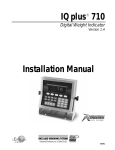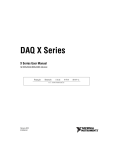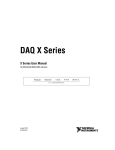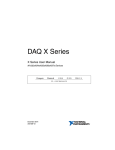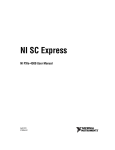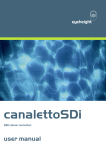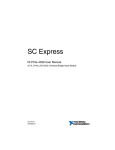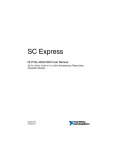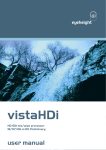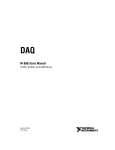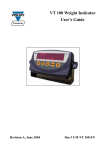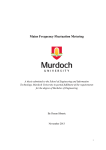Download NI 6612 User Manual - National Instruments
Transcript
NI 6612 User Manual NI 6612 User Manual November 2013 374008B-01 Support Worldwide Technical Support and Product Information ni.com Worldwide Offices Visit ni.com/niglobal to access the branch office Web sites, which provide up-to-date contact information, support phone numbers, email addresses, and current events. National Instruments Corporate Headquarters 11500 North Mopac Expressway Austin, Texas 78759-3504 USA Tel: 512 683 0100 For further support information, refer to the Technical Support and Professional Services appendix. To comment on National Instruments documentation, refer to the National Instruments Web site at ni.com/info and enter the Info Code feedback. © 2013 National Instruments. All rights reserved. Important Information Warranty NI devices are warranted against defects in materials and workmanship for a period of one year from the invoice date, as evidenced by receipts or other documentation. National Instruments will, at its option, repair or replace equipment that proves to be defective during the warranty period. This warranty includes parts and labor. The media on which you receive National Instruments software are warranted not to fail to execute programming instructions, due to defects in materials and workmanship, for a period of 90 days from the invoice date, as evidenced by receipts or other documentation. National Instruments will, at its option, repair or replace software media that do not execute programming instructions if National Instruments receives notice of such defects during the warranty period. National Instruments does not warrant that the operation of the software shall be uninterrupted or error free. A Return Material Authorization (RMA) number must be obtained from the factory and clearly marked on the outside of the package before any equipment will be accepted for warranty work. National Instruments will pay the shipping costs of returning to the owner parts which are covered by warranty. National Instruments believes that the information in this document is accurate. The document has been carefully reviewed for technical accuracy. In the event that technical or typographical errors exist, National Instruments reserves the right to make changes to subsequent editions of this document without prior notice to holders of this edition. The reader should consult National Instruments if errors are suspected. In no event shall National Instruments be liable for any damages arising out of or related to this document or the information contained in it. EXCEPT AS SPECIFIED HEREIN, NATIONAL INSTRUMENTS MAKES NO WARRANTIES, EXPRESS OR IMPLIED, AND SPECIFICALLY DISCLAIMS ANY WARRANTY OF MERCHANTABILITY OR FITNESS FOR A PARTICULAR PURPOSE. CUSTOMER’S RIGHT TO RECOVER DAMAGES CAUSED BY FAULT OR NEGLIGENCE ON THE PART OF NATIONAL INSTRUMENTS SHALL BE LIMITED TO THE AMOUNT THERETOFORE PAID BY THE CUSTOMER. NATIONAL INSTRUMENTS WILL NOT BE LIABLE FOR DAMAGES RESULTING FROM LOSS OF DATA, PROFITS, USE OF PRODUCTS, OR INCIDENTAL OR CONSEQUENTIAL DAMAGES, EVEN IF ADVISED OF THE POSSIBILITY THEREOF. This limitation of the liability of National Instruments will apply regardless of the form of action, whether in contract or tort, including negligence. Any action against National Instruments must be brought within one year after the cause of action accrues. National Instruments shall not be liable for any delay in performance due to causes beyond its reasonable control. The warranty provided herein does not cover damages, defects, malfunctions, or service failures caused by owner’s failure to follow the National Instruments installation, operation, or maintenance instructions; owner’s modification of the product; owner’s abuse, misuse, or negligent acts; and power failure or surges, fire, flood, accident, actions of third parties, or other events outside reasonable control. Copyright Under the copyright laws, this publication may not be reproduced or transmitted in any form, electronic or mechanical, including photocopying, recording, storing in an information retrieval system, or translating, in whole or in part, without the prior written consent of National Instruments Corporation. National Instruments respects the intellectual property of others, and we ask our users to do the same. NI software is protected by copyright and other intellectual property laws. Where NI software may be used to reproduce software or other materials belonging to others, you may use NI software only to reproduce materials that you may reproduce in accordance with the terms of any applicable license or other legal restriction. End-User License Agreements and Third-Party Legal Notices You can find end-user license agreements (EULAs) and third-party legal notices in the following locations: • Notices are located in the <National Instruments>\_Legal Information and <National Instruments> directories. • EULAs are located in the <National Instruments>\Shared\MDF\Legal\license directory. • Review <National Instruments>\_Legal Information.txt for more information on including legal information in installers built with NI products. Trademarks Refer to the NI Trademarks and Logo Guidelines at ni.com/trademarks for more information on National Instruments trademarks. ARM, Keil, and µVision are trademarks or registered of ARM Ltd or its subsidiaries. LEGO, the LEGO logo, WEDO, and MINDSTORMS are trademarks of the LEGO Group. ©2013 The LEGO Group. TETRIX by Pitsco is a trademark of Pitsco, Inc.©2013 FIELDBUS FOUNDATION™ and FOUNDATION™ are trademarks of the Fieldbus Foundation. EtherCAT® is a registered trademark of and licensed by Beckhoff Automation GmbH. CANopen® is a registered Community Trademark of CAN in Automation e.V. DeviceNet™ and EtherNet/IP™ are trademarks of ODVA. Go!, SensorDAQ, and Vernier are registered trademarks of Vernier Software & Technology. Vernier Software & Technology and vernier.com are trademarks or trade dress. Xilinx is the registered trademark of Xilinx, Inc. Taptite and Trilobular are registered trademarks of Research Engineering & Manufacturing Inc. FireWire® is the registered trademark of Apple Inc. Linux® is the registered trademark of Linus Torvalds in the U.S. and other countries. Handle Graphics®, MATLAB®, Real-Time Workshop®, Simulink®, Stateflow®, and xPC TargetBox® are registered trademarks, and TargetBox™ and Target Language Compiler™ are trademarks of The MathWorks, Inc. Tektronix®, Tek, and Tektronix, Enabling Technology are registered trademarks of Tektronix, Inc. The Bluetooth® word mark is a registered trademark owned by the Bluetooth SIG, Inc. The ExpressCard™ word mark and logos are owned by PCMCIA and any use of such marks by National Instruments is under license. The mark LabWindows is used under a license from Microsoft Corporation. Windows is a registered trademark of Microsoft Corporation in the United States and other countries. Other product and company names mentioned herein are trademarks or trade names of their respective companies. Members of the National Instruments Alliance Partner Program are business entities independent from National Instruments and have no agency, partnership, or joint-venture relationship with National Instruments. Patents For patents covering National Instruments products/technology, refer to the appropriate location: Help»Patents in your software, the patents.txt file on your media, or the National Instruments Patent Notice at ni.com/patents. Export Compliance Information Refer to the Export Compliance Information at ni.com/legal/export-compliance for the National Instruments global trade compliance policy and how to obtain relevant HTS codes, ECCNs, and other import/export data. WARNING REGARDING USE OF NATIONAL INSTRUMENTS PRODUCTS (1) NATIONAL INSTRUMENTS PRODUCTS ARE NOT DESIGNED WITH COMPONENTS AND TESTING FOR A LEVEL OF RELIABILITY SUITABLE FOR USE IN OR IN CONNECTION WITH SURGICAL IMPLANTS OR AS CRITICAL COMPONENTS IN ANY LIFE SUPPORT SYSTEMS WHOSE FAILURE TO PERFORM CAN REASONABLY BE EXPECTED TO CAUSE SIGNIFICANT INJURY TO A HUMAN. (2) IN ANY APPLICATION, INCLUDING THE ABOVE, RELIABILITY OF OPERATION OF THE SOFTWARE PRODUCTS CAN BE IMPAIRED BY ADVERSE FACTORS, INCLUDING BUT NOT LIMITED TO FLUCTUATIONS IN ELECTRICAL POWER SUPPLY, COMPUTER HARDWARE MALFUNCTIONS, COMPUTER OPERATING SYSTEM SOFTWARE FITNESS, FITNESS OF COMPILERS AND DEVELOPMENT SOFTWARE USED TO DEVELOP AN APPLICATION, INSTALLATION ERRORS, SOFTWARE AND HARDWARE COMPATIBILITY PROBLEMS, MALFUNCTIONS OR FAILURES OF ELECTRONIC MONITORING OR CONTROL DEVICES, TRANSIENT FAILURES OF ELECTRONIC SYSTEMS (HARDWARE AND/OR SOFTWARE), UNANTICIPATED USES OR MISUSES, OR ERRORS ON THE PART OF THE USER OR APPLICATIONS DESIGNER (ADVERSE FACTORS SUCH AS THESE ARE HEREAFTER COLLECTIVELY TERMED “SYSTEM FAILURES”). ANY APPLICATION WHERE A SYSTEM FAILURE WOULD CREATE A RISK OF HARM TO PROPERTY OR PERSONS (INCLUDING THE RISK OF BODILY INJURY AND DEATH) SHOULD NOT BE RELIANT SOLELY UPON ONE FORM OF ELECTRONIC SYSTEM DUE TO THE RISK OF SYSTEM FAILURE. TO AVOID DAMAGE, INJURY, OR DEATH, THE USER OR APPLICATION DESIGNER MUST TAKE REASONABLY PRUDENT STEPS TO PROTECT AGAINST SYSTEM FAILURES, INCLUDING BUT NOT LIMITED TO BACK-UP OR SHUT DOWN MECHANISMS. BECAUSE EACH END-USER SYSTEM IS CUSTOMIZED AND DIFFERS FROM NATIONAL INSTRUMENTS' TESTING PLATFORMS AND BECAUSE A USER OR APPLICATION DESIGNER MAY USE NATIONAL INSTRUMENTS PRODUCTS IN COMBINATION WITH OTHER PRODUCTS IN A MANNER NOT EVALUATED OR CONTEMPLATED BY NATIONAL INSTRUMENTS, THE USER OR APPLICATION DESIGNER IS ULTIMATELY RESPONSIBLE FOR VERIFYING AND VALIDATING THE SUITABILITY OF NATIONAL INSTRUMENTS PRODUCTS WHENEVER NATIONAL INSTRUMENTS PRODUCTS ARE INCORPORATED IN A SYSTEM OR APPLICATION, INCLUDING, WITHOUT LIMITATION, THE APPROPRIATE DESIGN, PROCESS AND SAFETY LEVEL OF SUCH SYSTEM OR APPLICATION. Compliance Electromagnetic Compatibility Information This product was tested and complies with the regulatory requirements and limits for electromagnetic compatibility (EMC) stated in the product specifications. These requirements and limits provide reasonable protection against harmful interference when the product is operated in the intended operational electromagnetic environment. This product is intended for use in industrial locations. However, harmful interference may occur in some installations, when the product is connected to a peripheral device or test object, or if the product is used in residential or commercial areas. To minimize interference with radio and television reception and prevent unacceptable performance degradation, install and use this product in strict accordance with the instructions in the product documentation. Furthermore, any modifications to the product not expressly approved by National Instruments could void your authority to operate it under your local regulatory rules. To ensure the specified EMC performance, operate this product only with shielded cables and accessories. Caution Caution To ensure the specified EMC performance, the length of all I/O cables must be no longer than 3 meters (10 feet). To ensure the specified EMC performance when using the BNC-2121 accessory, limit the frequency of any digital signal driven out a screw terminal connector of the BNC-2121 to not more than 1MHz. Caution Contents About This Manual Related Documentation .................................................................................................... xiii Chapter 1 Introduction Installation ........................................................................................................................ 1-1 Accessories and Cables .................................................................................................... 1-1 Chapter 2 Digital I/O Digital Input Data Acquisition Methods .......................................................................... 2-3 Software-Timed Acquisitions................................................................................... 2-3 Hardware-Timed Acquisitions ................................................................................. 2-3 Digital Input Triggering.................................................................................................... 2-4 Digital Waveform Acquisition ......................................................................................... 2-5 DI Sample Clock Signal ........................................................................................... 2-5 Routing DI Sample Clock to an Output Terminal............................................ 2-6 Other Timing Requirements ............................................................................. 2-6 DI Sample Clock Timebase Signal........................................................................... 2-6 DI Start Trigger Signal ..................................................................................... 2-7 Retriggerable DI ............................................................................................... 2-7 Using a Digital Source...................................................................................... 2-8 Routing DI Start Trigger to an Output Terminal.............................................. 2-8 DI Reference Trigger Signal..................................................................................... 2-8 Using a Digital Source...................................................................................... 2-9 Routing DI Reference Trigger Signal to an Output Terminal .......................... 2-9 DI Pause Trigger Signal ........................................................................................... 2-9 Using a Digital Source...................................................................................... 2-10 Routing DI Pause Trigger Signal to an Output Terminal................................. 2-10 Digital Output Data Generation Methods......................................................................... 2-10 Software-Timed Generations.................................................................................... 2-10 Hardware-Timed Generations .................................................................................. 2-11 Digital Output Triggering ................................................................................................. 2-12 Digital Waveform Generation .......................................................................................... 2-12 DO Sample Clock Signal.......................................................................................... 2-13 Routing DO Sample Clock to an Output Terminal .......................................... 2-13 Other Timing Requirements ............................................................................. 2-13 DO Sample Clock Timebase Signal ......................................................................... 2-13 DO Start Trigger Signal............................................................................................ 2-14 Retriggerable DO.............................................................................................. 2-14 Using a Digital Start Trigger ............................................................................ 2-14 Routing DO Start Trigger Signal to an Output Terminal ................................. 2-14 © National Instruments | vii Contents DO Pause Trigger Signal .......................................................................................... 2-15 Using a Digital Pause Trigger........................................................................... 2-15 Routing DO Pause Trigger Signal to an Output Terminal................................ 2-15 I/O Protection.................................................................................................................... 2-16 DI Change Detection ........................................................................................................ 2-16 DI Change Detection Applications ........................................................................... 2-17 Digital Filtering................................................................................................................. 2-17 Connecting Digital I/O Signals......................................................................................... 2-20 Getting Started with DIO Applications in Software ......................................................... 2-21 Signal Integrity Considerations ........................................................................................ 2-22 Chapter 3 Counters Counter Input Applications............................................................................................... 3-2 Edge Counting .......................................................................................................... 3-2 Channel Settings ............................................................................................... 3-2 Timing Settings................................................................................................. 3-3 Trigger Settings................................................................................................. 3-4 Other Settings ................................................................................................... 3-6 Exporting a Terminal Count Signal .................................................................. 3-6 Cascading Counters .......................................................................................... 3-6 Pulse Measurement ................................................................................................... 3-6 Create Channel.................................................................................................. 3-7 Channel Settings ............................................................................................... 3-7 Timing Settings................................................................................................. 3-8 Trigger Settings................................................................................................. 3-9 Other Settings ................................................................................................... 3-10 Semi-Period Measurement........................................................................................ 3-10 Settings.............................................................................................................. 3-10 Frequency Measurement...........................................................................................3-11 Frequency Measurement Considerations.......................................................... 3-11 Frequency Measurement Methods.................................................................... 3-12 Period Measurement ................................................................................................. 3-19 Pulse-Width Measurement........................................................................................ 3-19 Channel Settings ............................................................................................... 3-20 Timing Settings................................................................................................. 3-20 Trigger Settings................................................................................................. 3-21 Other Settings ................................................................................................... 3-22 Two-Edge Separation ............................................................................................... 3-22 Channel Settings ............................................................................................... 3-23 Timing Settings................................................................................................. 3-23 Trigger Settings................................................................................................. 3-24 Other Settings ................................................................................................... 3-25 viii | ni.com NI 6612 User Manual Quadrature and Two-Pulse Encoder Overview ........................................................ 3-25 Quadrature Encoders ........................................................................................ 3-25 Two-Pulse Encoders ......................................................................................... 3-27 Angular Position Measurement ................................................................................ 3-27 Create Channel ................................................................................................. 3-27 Channel Settings ............................................................................................... 3-27 Timing Settings................................................................................................. 3-28 Trigger Settings ................................................................................................ 3-29 Other Settings ................................................................................................... 3-29 Linear Position Measurement................................................................................... 3-29 Counter Output Applications............................................................................................ 3-29 Generating a Series of One or More Pulses.............................................................. 3-30 Create Channel ................................................................................................. 3-30 Channel Settings ............................................................................................... 3-31 Timing Settings................................................................................................. 3-31 Triggering Setting............................................................................................. 3-31 Generating a Waveform with Constant Frequency and Duty Cycle ........................ 3-32 Create Channel ................................................................................................. 3-32 Channel Settings ............................................................................................... 3-33 Timing Settings................................................................................................. 3-33 Triggering Setting............................................................................................. 3-33 Generating a Waveform with Variable Frequency and Duty Cycle......................... 3-34 Create Channel ................................................................................................. 3-34 Channel Settings ............................................................................................... 3-35 Timing Settings................................................................................................. 3-35 Triggering Settings ........................................................................................... 3-35 Buffer Considerations....................................................................................... 3-35 Generating Complex Digital Waveform or Timing Pattern ..................................... 3-36 Create Channel ................................................................................................. 3-36 Channel Settings ............................................................................................... 3-36 Timing Settings................................................................................................. 3-37 Triggering Setting............................................................................................. 3-37 Buffer Considerations....................................................................................... 3-37 Other Features........................................................................................................... 3-37 Frequency Division........................................................................................... 3-37 Frequency Generator ................................................................................................ 3-38 Chapter 4 PFI Using PFI Terminals as Timing Input Signals ................................................................. 4-2 Exporting Timing Output Signals Using PFI Terminals .................................................. 4-2 Using PFI Terminals as Static Digital I/Os ...................................................................... 4-3 Using PFI Terminals to Digital Detection Events ............................................................ 4-3 Connecting PFI Input Signals........................................................................................... 4-3 PFI Filters ......................................................................................................................... 4-3 © National Instruments | ix Contents I/O Protection.................................................................................................................... 4-5 Signal Integrity Considerations ........................................................................................ 4-5 Chapter 5 Counter Signal Routing and Clock Generation Clock Routing ................................................................................................................... 5-1 100 MHz Timebase................................................................................................... 5-2 20 MHz Timebase..................................................................................................... 5-2 100 kHz Timebase .................................................................................................... 5-2 External Reference Clock ......................................................................................... 5-2 10 MHz Reference Clock ......................................................................................... 5-3 PXIe_CLK100 (NI PXIe-6612 Only).......................................................................5-3 PXIe_SYNC100 (NI PXIe-6612 Only) .................................................................... 5-3 PXI_CLK10 (NI PXIe-6612 Only)........................................................................... 5-3 Default Routing................................................................................................................. 5-3 Routing Options ................................................................................................................ 5-5 Matching Routing Terminology ....................................................................................... 5-5 Synchronizing Multiple Devices ...................................................................................... 5-6 PXI Express Devices ................................................................................................ 5-6 PCI Express Devices................................................................................................. 5-7 Real-Time System Integration (RTSI).............................................................................. 5-7 Using RTSI as Outputs ............................................................................................. 5-8 Using RTSI Terminals as Timing Input Signals....................................................... 5-8 RTSI Filters............................................................................................................... 5-9 PXI Trigger Signals (NI PXIe-6612 Only).......................................................................5-9 PXI_Trigger<0..7>.................................................................................................... 5-9 PXI_STAR................................................................................................................ 5-9 PXIe-DSTAR<A..C>................................................................................................ 5-10 Chapter 6 Bus Interface Data Transfer Methods ..................................................................................................... 6-1 PCI Express/PXI Express Device Data Transfer Methods ....................................... 6-1 PXI Express Considerations ............................................................................................. 6-2 PXI Express Clock and Trigger Signals ................................................................... 6-2 PXI Express .............................................................................................................. 6-2 Chapter 7 Calibration Appendix A Pinout and Signal Descriptions x | ni.com NI 6612 User Manual Appendix B Technical Support and Professional Services © National Instruments | xi About This Manual This manual describes the electrical and mechanical aspects of the NI 6612 devices, and contains information about device operation and programming. Related Documentation The following documents contain information that you may find helpful as you read this manual: • Read Me First: Safety and Electromagnetic Compatibility—Lists precautions to take to avoid possible injury, data loss, or a system crash. • DAQ Getting Started guides—Explain installation of the NI-DAQ driver software and the DAQ device, and how to confirm that the device is operating properly. • NI 6612 Specifications—Contains specifications specific to the NI 6612. • NI-DAQmx Help—Contains API overviews, general information about measurement concepts, key NI-DAQmx concepts, and common applications that are applicable to all programming environments. NI-DAQmx is the software you use to communicate with and control your DAQ device. Select Start»All Programs»National Instruments»NI-DAQ»NI-DAQmx Help. • Measurement & Automation Explorer Help—Contains information about configuring and testing supported NI devices using Measurement & Automation Explorer (MAX) for NI-DAQmx. For more information, select Help»Help Topics»NI-DAQmx»MAX Help for NI-DAQmx. Note You can download these documents at ni.com/manuals, unless stated otherwise. © National Instruments | xiii Introduction 1 This chapter describes the NI PCIe/PXIe-6612, lists what you need to get started, and describes optional equipment. If you have not already installed the device, refer to the DAQ Getting Started documents. The NI 6612 is a timing and digital I/O device that offers eight 32-bit counter channels and up to 32 lines of individually configurable, TTL/CMOS-compatible digital I/O. The counter/timer channels have many measurement and generation modes, such as event counting, time measurement, frequency measurement, encoder position measurement, pulse generation, and square-wave generation. Installation Before installing your DAQ device, you must install the software you plan to use with the device. 1. Installing application software—Refer to the installation instructions that accompany your software. 2. Installing NI-DAQmx—The DAQ Getting Started documents contain step-by-step instructions for installing software and hardware, configuring channels and tasks, and getting started developing an application. 3. Installing the hardware—The DAQ Getting Started documents describe how to install PCI Express and PXI Express devices, as well as accessories and cables. Accessories and Cables Caution This NI product must be operated with shielded cables and accessories to ensure compliance with the Electromagnetic Compatibility (EMC) requirements defined in the Specifications section of this document. Do not use unshielded cables or accessories unless they are installed in a shielded enclosure with properly designed and shielded input/output ports and connected to the NI product using a shielded cable. If unshielded cables or accessories are not properly installed and shielded, the EMC specifications for the product are no longer guaranteed. © National Instruments | 1-1 Chapter 1 Introduction Table 1-1 provides a list of accessories and cables available for use with the NI 6612. Table 1-1. Accessories and Cables Accessory Description SH68-68-D1 Shielded 68-conductor cable R6868 Unshielded 68-conductor flat ribbon cable BNC-2121 BNC connector block with built-in test features CA-1000 Configurable connector accessory SCB-68A Shielded screw connector block TBX-68 Unshielded DIN-rail connector block CB-68LP Unshielded low-cost screw connector block CB-68LPR Unshielded low-cost screw connector block (NI PXIe-6612 only) TB-2715 Front-mount terminal block 1-2 | ni.com 2 Digital I/O The NI 6612 contains 40 Programmable Function Interface (PFI) signals. These PFI signals can function as either timing input, timing output, or DIO signals. This chapter describes the DIO functionality. Refer to Chapter 4, PFI, for information on using the PFI lines as timing input or output signals. The 40 PFI signals are grouped into a 32-bit Port 0 and an 8-bit Port 1. When a terminal is used for digital I/O, it is called Px.y, where x is the port number and y is the line number. For example, P1.3 refers to Port 1, Line 3. When a terminal is used for timing input or output, it is called PFI x, where x is a number between 0 and 39 representing the PFI line number. The same physical pin has two different names depending on whether it is used for digital I/O (Px.y) or timing I/O (PFI x). For example, the digital I/O line P1.3 is the same physical pin as the timing I/O signal PFI 35. Refer to Appendix A, Pinout and Signal Descriptions, for a complete pinout. The DIO features supported on Port 0 and Port 1 are listed in Table 2-1. Table 2-1. DIO Features on Ports 0 and 1 Port 0 Port 1 32 lines of DIO 8 lines of DIO Direction and function of each terminal individually controllable Static digital input and output DI change detection trigger/interrupt High-speed digital waveform acquisition — High-speed digital waveform generation — © National Instruments | 2-1 Chapter 2 Digital I/O Figures 2-1 and 2-2 show the circuitry of a DIO line on Port 0 and Port 1 respectively. Each DIO line is similar. Figure 2-1. Digital I/O Circuitry on Port 0 DO Waveform Generation FIFO DO Sample Clock Static DO Buffer CI I/O Protection P0.x DO.x Direction Control Weak Pull-Down Static DI DI Waveform Measurement FIFO Filter DI Sample Clock DI Change Detection Figure 2-2. Digital I/O Circuitry on Port 1 Static DO Buffer CI I/O Protection P1.x DO.x Direction Control Weak Pull-Down Static DI DI Change Detection Filter In both Figures 2-1 and 2-2, CI represents additional input capacitance. This capacitance provides some filtering and slew-rate control benefits. However, the capacitance also limits the maximum input frequency. CI is populated on all the lines except for the default counter source input pins. CI is not populated on the default source input pins in order to allow the measurement of higher speed input signals. Table 2-2 lists the lines that do not populate CI. You must use the lines in Table 2-2 when measuring inputs frequencies above 25 MHz. For more information, refer to the NI 6612 Specifications. 2-2 | ni.com NI 6612 User Manual Table 2-2. Lines Without a Populated CI Port 0 Port 1 PFI 11 / P0.11 PFI 35 / P1.3 PFI 15 / P0.15 PFI 39 / P1.7 PFI 19 / P0.19 — PFI 23 / P0.23 — PFI 27 / P0.27 — PFI 31 / P0.31 — For voltage input and output levels and the current drive levels of the DIO lines, refer to the NI 6612 Specifications. Digital Input Data Acquisition Methods When performing digital input measurements, you either can perform software-timed or hardware-timed acquisitions. Software-Timed Acquisitions With a software-timed acquisition, software controls the rate of the acquisition. Software sends a separate command to the hardware to initiate each acquisition. In NI-DAQmx, software-timed acquisitions are referred to as having on-demand timing. Software-timed acquisitions are also referred to as immediate or static acquisitions and are typically used for reading a single sample of data. Each of the DIO lines can be used as a static DI or DO line. You can use static DIO lines to monitor or control digital signals. Each DIO can be individually configured as a digital input (DI) or digital output (DO). All samples of static DI lines and updates of static DO lines are software-timed. Hardware-Timed Acquisitions With hardware-timed acquisitions, a digital hardware signal (di/SampleClock) controls the rate of the acquisition. This signal can be generated internally on your device or provided externally. Hardware-timed acquisitions have several advantages over software-timed acquisitions. • The time between samples can be much shorter. • The timing between samples is deterministic. • Hardware-timed acquisitions can use hardware triggering. © National Instruments | 2-3 Chapter 2 Digital I/O Hardware-timed operations can be buffered or hardware-timed single point. A buffer is a temporary storage in computer memory for to-be-transferred samples. • Buffered—Data is moved from the DAQ device’s onboard FIFO memory to a PC buffer using DMA before it is transferred to application memory. Buffered acquisitions typically allow for much faster transfer rates than non-buffered acquisitions because data is moved in large blocks, rather than one point at a time. One property of buffered I/O operations is the sample mode. The sample mode can be either finite or continuous: – Finite sample mode acquisition refers to the acquisition of a specific, predetermined number of data samples. After the specified number of samples has been read in, the acquisition stops. If you use a reference trigger, you must use finite sample mode. – Continuous acquisition refers to the acquisition of an unspecified number of samples. Instead of acquiring a set number of data samples and stopping, a continuous acquisition continues until you stop the operation. Continuous acquisition is also referred to as double-buffered or circular-buffered acquisition. If data cannot be transferred across the bus fast enough, the FIFO becomes full. New acquisitions will overwrite data in the FIFO before it can be transferred to host memory. The device generates an error in this case. With continuous operations, if the user program does not read data out of the PC buffer fast enough to keep up with the data transfer, the buffer could reach an overflow condition, causing an error to be generated. • Hardware-timed single point (HWTSP)—Typically, HWTSP operations are used to read single samples at known time intervals. While buffered operations are optimized for high throughput, HWTSP operations are optimized for low latency and low jitter. In addition, HWTSP can notify software if it falls behind hardware. These features make HWTSP ideal for real time control applications. HWTSP operations, in conjunction with the wait for next sample clock function, provide tight synchronization between the software layer and the hardware layer. Refer to the document, NI-DAQmx Hardware-Timed Single Point Lateness Checking, for more information. To access this document, go to ni.com/info and enter the Info Code daqhwtsp. Digital Input Triggering Digital input supports three different triggering actions: • Start trigger • Reference trigger • Pause trigger Refer to the DI Start Trigger Signal, DI Reference Trigger Signal, and DI Pause Trigger Signal sections for information about these triggers. 2-4 | ni.com NI 6612 User Manual Digital Waveform Acquisition Figure 2-3 summarizes all of the timing options provided by the digital input timing engine. Figure 2-3. Digital Input Timing Options DSTAR <A..B> PFI, RTSI, PXI_Trigger 100 MHz Timebase PXI_STAR DSTAR <A..B> Ctr n Internal Output DI Sample Clock PFI, RTSI, PXI_Trigger PXI_STAR DI Sample Clock Timebase 20 MHz Timebase Programmable Clock Divider 100 kHz Timebase PXI_CLK10 You can acquire digital waveforms on the Port 0 DIO lines. The DI waveform acquisition FIFO stores the digital samples. The NI 6612 has a DMA controller dedicated to moving data from the DI waveform acquisition FIFO to system memory. The device samples the DIO lines on each rising or falling edge of a clock signal, DI Sample Clock. You can configure each DIO line to be an output, a static input, or a digital waveform acquisition input. The following digital input timing signals are featured: • DI Sample Clock Signal* • DI Sample Clock Timebase Signal • DI Start Trigger Signal* • DI Reference Trigger Signal* • DI Pause Trigger Signal* Signals with an * support digital filtering. Refer to the PFI Filters section of Chapter 4, PFI, for more information. DI Sample Clock Signal The device uses the DI Sample Clock (di/SampleClock) signal to sample the Port 0 terminals and store the result in the DI waveform acquisition FIFO. By default, the programmable clock divider drives DI Sample Clock (see Figure 2-3). You can route many signals to DI Sample Clock. To view the complete list of possible routes, see the © National Instruments | 2-5 Chapter 2 Digital I/O Device Routes tab in MAX. Refer to Device Routing in MAX in the NI-DAQmx Help or the LabVIEW Help for more information. If the NI 6612 receives a DI Sample Clock when the FIFO is full, it reports an overflow error to the host software. You can sample data on the rising or falling edge of DI Sample Clock. Routing DI Sample Clock to an Output Terminal You can route DI Sample Clock out to any PFI <0..39> terminal. The PFI circuitry inverts the polarity of DI Sample Clock before driving the PFI terminal. Other Timing Requirements The NI 6612 only acquires data during an acquisition. The device ignores DI Sample Clock when a measurement acquisition is not in progress. During a measurement acquisition, you can cause the device to ignore DI Sample Clock using the DI Pause Trigger signal. The DI timing engine on the device internally generates DI Sample Clock unless you select some external source. DI Start Trigger starts this timing engine and either software or hardware can stop it after a finite acquisition completes. When using the DI timing engine, you also can specify a configurable delay from DI Start Trigger to the first DI Sample Clock pulse. By default, this delay is set to two ticks of the DI Sample Clock Timebase signal. Figure 2-4. DI Sample Clock and DI Start Trigger DI Sample Clock Timebase DI Start Trigger DI Sample Clock Delay from Start Trigger DI Sample Clock Timebase Signal By default, the NI 6612 routes the onboard 100 MHz timebase to DI Sample Clock Timebase. You can route many signals to DI Sample Clock Timebase. To view the complete list of possible routes, see the Device Routes tab in MAX. Refer to Device Routing in MAX in the NI-DAQmx Help or the LabVIEW Help for more information. DI Sample Clock Timebase is not available as an output on the I/O connector. DI Sample Clock Timebase is divided down to provide one of the possible sources for DI Sample Clock. The 2-6 | ni.com NI 6612 User Manual polarity selection for DI Sample Clock Timebase can be configured as either rising—or falling—edge except for the 100 MHz Timebase or 20 MHz Timebase. The DI Sample Clock Timebase may be used if an external sample clock signal is required, but the signal needs to be divided down. If an external sample clock signal is required, but there is no need to divide the signal, then the DI Sample Clock should be used instead of the DI Sample Clock Timebase. DI Start Trigger Signal Use the DI Start Trigger (di/StartTrigger) signal to begin a measurement acquisition. A measurement acquisition consists of one or more samples. If triggers are not used, a measurement acquisition can be initiated with a software command. After the acquisition begins, configure the acquisition to stop: • When a certain number of points are sampled (in finite mode) • After a hardware reference trigger (in finite mode) • With a software command (in continuous mode) An acquisition that uses a start trigger (but not a reference trigger) is sometimes referred to as a posttriggered acquisition. Retriggerable DI The DI Start Trigger can also be configured to be retriggerable. The timing engine generates samples and converts clocks for the configured acquisition in response to each pulse on an DI Start Trigger signal. The timing engine ignores the DI Start Trigger signal while the clock generation is in progress. After the clock generation is finished, the timing engine waits for another Start Trigger to begin another clock generation. Figure 2-5 shows a retriggerable DI of four samples. Figure 2-5. Retriggerable DI DI Start Trigger DI Sample Clock Note Waveform information from LabVIEW does not reflect the delay between triggers. They are treated as a continuous acquisition with constant t0 and dt information. Reference triggers are not retriggerable. © National Instruments | 2-7 Chapter 2 Digital I/O Using a Digital Source To use DI Start Trigger with a digital source, specify a source and an edge. You can route many signals to DI Start Trigger. To view the complete list of possible routes, see the Device Routes tab in MAX. Refer to Device Routing in MAX in the NI-DAQmx Help or the LabVIEW Help for more information. You also can specify whether the measurement acquisition begins on the rising- or falling-edge of DI Start Trigger. Routing DI Start Trigger to an Output Terminal You can route DI Start Trigger out to any PFI <0..39>, RTSI <0..7>, PXI_Trig <0..7>, or PXIe-DSTARC terminal. The output is an active high pulse. All PFI terminals are configured as inputs by default. The device also uses DI Start Trigger to initiate pretriggered DAQ operations. In most pretriggered applications, a software trigger generates DI Start Trigger. Refer to the DI Reference Trigger Signal section for a complete description of the use of DI Start Trigger and DI Reference Trigger in a pretriggered acquisition operation. DI Reference Trigger Signal Use the DI Reference Trigger (di/ReferenceTrigger) signal to stop a measurement acquisition. To use a reference trigger, specify a buffer of finite size and a number of pretrigger samples (samples that occur before the reference trigger). The number of posttrigger samples (samples that occur after the reference trigger) desired is the buffer size minus the number of pretrigger samples. After the acquisition begins, the device writes samples to the buffer. After the device captures the specified number of pretrigger samples, it begins to look for the reference trigger condition. If the reference trigger condition occurs before the device captures the specified number of pretrigger samples, it ignores the condition. If the buffer becomes full, the device continuously discards the oldest samples in the buffer to make space for the next sample. This data can be accessed (with some limitations) before the device discards it. Refer to the KnowledgeBase document, Can a Pretriggered Acquisition be Continuous?, for more information. To access this KnowledgeBase, go to ni.com/info and enter the Info Code rdcanq. 2-8 | ni.com NI 6612 User Manual When the reference trigger occurs, the device continues to write samples to the buffer until the buffer contains the number of posttrigger samples desired. Figure 2-6 shows the final buffer. Figure 2-6. Reference Trigger Final Buffer Reference Trigger Pretrigger Samples Posttrigger Samples Complete Buffer Using a Digital Source To use DI Reference Trigger with a digital source, specify a source and an edge. You can route many signals to DI Reference Trigger. To view the complete list of possible routes, see the Device Routes tab in MAX. Refer to Device Routing in MAX in the NI-DAQmx Help or the LabVIEW Help for more information. You also can specify whether the measurement acquisition stops on the rising- or falling-edge of DI Reference Trigger. Routing DI Reference Trigger Signal to an Output Terminal DI Reference Trigger can be routed out to any PFI <0..39>, RTSI <0..7>, PXI_Trig <0..7>, or PXIe-DSTARC terminal. All PFI terminals are configured as inputs by default. DI Pause Trigger Signal The DI Pause Trigger (di/PauseTrigger) signal can be used to pause and resume a measurement acquisition. The internal sample clock pauses while the external trigger signal is active and resumes when the signal is inactive. The active level of the pause trigger can be programmed to be high or low, as shown in Figure 2-7. In the figure, T represents the period, and A represents the unknown time between the clock pulse and the posttrigger. © National Instruments | 2-9 Chapter 2 Digital I/O Figure 2-7. Halt (Internal Clock) and Free Running (External Clock) A T–A T DI Sample Clock DI Pause Trigger Halt. Used on Internal Clock DI External Sample Clock DI Sample Clock DI Pause Trigger Free Running. Used on External Clock Using a Digital Source To use DI Pause Trigger, specify a source and a polarity. You can route many signals to DI Pause Trigger. To view the complete list of possible routes, see the Device Routes tab in MAX. Refer to Device Routing in MAX in the NI-DAQmx Help or the LabVIEW Help for more information. Routing DI Pause Trigger Signal to an Output Terminal DI Pause Trigger can be routed out to any RTSI <0..7>, PXI_Trig <0..7>, PFI <0..39>, PXI_STAR, or PXIe-DSTARC terminal. Note Pause triggers are only sensitive to the level of the source, not the edge. Digital Output Data Generation Methods When performing a digital waveform operation, either software-timed or hardware-timed generations can be performed. Software-Timed Generations With a software-timed generation, software controls the rate at which data is generated. Software sends a separate command to the hardware to initiate each update. In NI-DAQmx, software-timed generations are referred to as on-demand timing. Software-timed generations are also referred to as immediate or static operations. They are typically used for writing a single value out, such as a constant digital value. 2-10 | ni.com NI 6612 User Manual Hardware-Timed Generations With a hardware-timed generation, a digital hardware signal controls the rate of the generation. This signal can be generated internally on your device or provided externally. Hardware-timed generations have several advantages over software-timed generations: • The time between samples can be much shorter. • The timing between samples can be deterministic. • Hardware-timed acquisitions can use hardware triggering. Hardware-timed operations can be buffered or hardware-timed single point (HWTSP). A buffer is a temporary storage in computer memory for to-be-transferred samples. • Hardware-timed single point (HWTSP)—Typically, HWTSP operations are used to write single samples at known time intervals. While buffered operations are optimized for high throughput, HWTSP operations are optimized for low latency and low jitter. In addition, HWTSP can notify software if it falls behind hardware. These features make HWTSP ideal for real time control applications. HWTSP operations, in conjunction with the wait for next sample clock function, provide tight synchronization between the software layer and the hardware layer. Refer to the document, NI-DAQmx Hardware-Timed Single Point Lateness Checking, for more information. To access this document, go to ni.com/ info and enter the Info Code daqhwtsp. • Buffered—In a buffered generation, data is moved from a PC buffer to the device’s onboard FIFO using DMA before it is written to the output lines one sample at a time. Buffered generation typically allow for much faster transfer rates than non-buffered acquisitions because data is moved in large blocks, rather than one point at a time. One property of buffered I/O operations is the sample mode. The sample mode can be either finite or continuous: – Finite sample mode generation refers to the generation of a specific, predetermined number of data samples. After the specified number of samples has been written out, the generation stops. – Continuous generation refers to the generation of an unspecified number of samples. Instead of generating a set number of data samples and stopping, a continuous generation continues until you stop the operation. There are several different methods of continuous generation that control what data is written. These methods are regeneration, FIFO regeneration, and non-regeneration modes: • Regeneration is the repetition of the data that is already in the buffer. Standard regeneration is when data from the PC buffer is continually downloaded to the FIFO to be written out. New data can be written to the PC buffer at any time without disrupting the output. Use the NI-DAQmx write property regenMode to allow (or not allow) regeneration. The NI-DAQmx default is to allow regeneration. • With non-regeneration, old data is not repeated. New data must be continually written to the buffer. If the program does not write new data to the buffer at a fast enough rate to keep up with the generation, the buffer underflows and causes an error. © National Instruments | 2-11 Chapter 2 Digital I/O • With FIFO regeneration, the entire buffer is downloaded to the FIFO and regenerated from there. After the data is downloaded, new data cannot be written to the FIFO. To use FIFO regeneration, the entire buffer must fit within the FIFO size. The advantage of using FIFO regeneration is that it does not require communication with the main host memory after the operation is started, thereby preventing any problems that may occur due to excessive bus traffic. Use the NI-DAQmx DO channel property, UseOnlyOnBoardMemory to enable or disable FIFO regeneration. Digital Output Triggering Digital output supports two different triggering actions: • Start trigger • Pause trigger A digital trigger can initiate these actions. Refer to the DO Start Trigger Signal and DO Pause Trigger Signal sections for more information about these triggering actions. Digital Waveform Generation Digital waveforms can be generated on the Port 0 DIO lines. The DO waveform generation FIFO stores the digital samples. NI 6612 has a DMA controller dedicated to moving data from the system memory to the DO waveform generation FIFO. The device moves samples from the FIFO to the DIO terminals on each rising—or falling—edge of a clock signal, DO Sample Clock. Each DIO signal is configurable to be an input, a static output, or a digital waveform generation output. The FIFO supports a retransmit mode. In the retransmit mode, after all the samples in the FIFO have been clocked out, the FIFO begins outputting all of the samples again in the same order. For example, if the FIFO contains five samples, the pattern generated consists of sample #1, #2, #3, #4, #5, #1, #2, #3, #4, #5, #1, and so on. The following DO (waveform generation) timing signals are featured: • DO Sample Clock Signal* • DO Sample Clock Timebase Signal • DO Start Trigger Signal* • DO Pause Trigger Signal* Signals with an * support digital filtering. Refer to the PFI Filters section of Chapter 4, PFI, for more information. 2-12 | ni.com NI 6612 User Manual DO Sample Clock Signal The device uses the DO Sample Clock (do/SampleClock) signal to update the DO terminals with the next sample from the DO waveform generation FIFO. If the device receives a DO Sample Clock when the FIFO is empty, it reports an underflow error to the host software. By default, the NI 6612 routes the divided down DO Sample Clock Timebase to DO Sample Clock. You can route many other signals to DO Sample Clock. To view the complete list of possible routes, see the Device Routes tab in MAX. Refer to Device Routing in MAX in the NI-DAQmx Help or the LabVIEW Help for more information. Routing DO Sample Clock to an Output Terminal DO Sample Clock can be routed out to any PFI <0..39>, RTSI <0..7>, PXI_Trig <0..7>, or PXIe-DSTARC terminal. Other Timing Requirements The DO timing engine internally generates DO Sample Clock unless configured to an external source. DO Start Trigger starts the timing engine and either the software or hardware can stop it after a finite generation completes. When using the DO timing engine, a configurable delay can be configured from DO Start Trigger to the first DO Sample Clock pulse. By default, this delay is two ticks of DO Sample Clock Timebase. Figure 2-8 shows the relationship of DO Sample Clock to DO Start Trigger. Figure 2-8. DO Sample Clock and DO Start Trigger DO Sample Clock Timebase DO Start Trigger DO Sample Clock Delay from Start Trigger DO Sample Clock Timebase Signal The DO Sample Clock Timebase (do/SampleClockTimebase) signal is divided down to provide a source for DO Sample Clock. By default, the NI 6612 routes the onboard 100 MHz timebase to the DO Sample Clock Timebase. You can route many signals to DO Sample Clock Timebase. To view the complete list of possible routes, see the Device Routes tab in MAX. Refer to Device Routing in MAX in the NI-DAQmx Help or the LabVIEW Help for more information. DO Sample Clock Timebase is not available as an output on the I/O connector. © National Instruments | 2-13 Chapter 2 Digital I/O You might use DO Sample Clock Timebase if you want to use an external sample clock signal, but need to divide the signal down. If you want to use an external sample clock signal but do not need to divide the signal, then you should use DO Sample Clock rather than DO Sample Clock Timebase. DO Start Trigger Signal Use the DO Start Trigger (do/StartTrigger) signal to initiate a waveform generation. If you do not use triggers, you can begin a generation with a software command. Retriggerable DO The DO Start Trigger can also be configured to be retriggerable. The timing engine will generate the sample clocks for the configured generation in response to each pulse on a DO Start Trigger signal. The timing engine ignores the DO Start Trigger signal while the clock generation is in progress. After the clock generation is finished, the timing engine waits for another start trigger to begin another clock generation. Figure 2-9 shows a retriggerable DO of four samples. Figure 2-9. Retriggerable DO DO Start Trigger DO Sample Clock Using a Digital Start Trigger To use DO Start Trigger, specify a source and an edge. You can route many signals to DO Start Trigger Signal. To view the complete list of possible routes, see the Device Routes tab in MAX. Refer to Device Routing in MAX in the NI-DAQmx Help or the LabVIEW Help for more information. Waveform generation can be specified to begin either on the rising- or falling-edge of DO Start Trigger. Routing DO Start Trigger Signal to an Output Terminal DO Start Trigger can be routed out to any RTSI <0..7>, PFI <0..39>, PXI_Trig <0..7>, or PXIe-DSTARC terminal. The output is an active high pulse. PFI terminals are configured as inputs by default. 2-14 | ni.com NI 6612 User Manual DO Pause Trigger Signal Use the DO Pause Trigger (do/PauseTrigger) signal to mask off samples in a DAQ sequence. That is, when DO Pause Trigger is active, no samples occur. DO Pause Trigger does not stop a sample that is in progress. The pause does not take effect until the beginning of the next sample. When generating digital output signals, the generation pauses as soon as the pause trigger is asserted. If the sample clock source is the onboard clock, the generation resumes as soon as the pause trigger is deasserted, as shown in Figure 2-10. Figure 2-10. DO Pause Trigger with the Onboard Clock Source Pause Trigger Sample Clock When using any signal other than the onboard clock as the source of your sample clock, the generation resumes as soon as the pause trigger is deasserted and another edge of the sample clock is received, as shown in Figure 2-11. Figure 2-11. DO Pause Trigger with Other Signal Sources Pause Trigger Sample Clock Using a Digital Pause Trigger To use DO Pause Trigger, specify a source and a polarity. You can route many signals to DO Pause Trigger. To view the complete list of possible routes, see the Device Routes tab in MAX. Refer to Device Routing in MAX in the NI-DAQmx Help or the LabVIEW Help for more information. Routing DO Pause Trigger Signal to an Output Terminal DO Pause Trigger can be routed out to any RTSI <0..7>, PXI_Trig <0..7>, PFI <0..39>, or PXIe-DSTARC terminal. © National Instruments | 2-15 Chapter 2 Digital I/O I/O Protection Each DIO and PFI signal has limited protection against overvoltage, undervoltage, and overcurrent conditions as well as ESD events. Avoid these fault conditions by following these guidelines: • When configuring a PFI or DIO line as an output, do not connect it to any external signal source, ground, or power supply. • When configuring a PFI or DIO line as an output, understand the current requirements of the load connected to these signals. Do not exceed the specified current output limits of the DAQ device. NI has several signal conditioning solutions for digital applications requiring high current drive. • When configuring a PFI or DIO line as an input, do not drive the line with voltages outside of its normal operating range. • Treat the DAQ device as you would treat any static sensitive device. Always properly ground yourself and the equipment when handling the DAQ device or connecting to it. DI Change Detection The device can be configured to detect changes in the DIO signals, which includes Port 0 and Port 1. Figure 2-12 shows a block diagram of the DIO change detection circuitry. Figure 2-12. DI Change Detection P0.0 Synch Enable Enable Change Detection Event P1.7 Synch Enable Enable 2-16 | ni.com NI 6612 User Manual The DIO change detection circuitry can be enabled to detect rising edges, falling edges, or either edge individually on each DIO line. The device synchronizes each DI signal to the 100 MHz Timebase, and then sends the signal to the change detectors. The circuitry ORs the output of all enabled change detectors from every DI signal. The result of this OR is the Change Detection Event signal. Change detection performs bus correlation by considering all changes within a 50 ns window one change detection event. This keeps signals on the same bus synchronized in samples and prevents overruns. The Change Detection Event signal can do the following: • Drive any RTSI<0..7>, PXI_Trig<0..7>, PFI<0..39>, or PXI_STAR signal • Drive the DO Sample Clock or DI Sample Clock • Generate an interrupt The Change Detection Event signal also can be used to detect changes on digital output events. DI Change Detection Applications The DIO change detection circuitry can interrupt a user program when one of several DIO signals changes state. You also can use the output of the DIO change detection circuitry to trigger a DI or counter acquisition on the logical OR of several digital signals. By routing the Change Detection Event signal to a counter, the relative time between bus changes can be captured. The Change Detection Event signal can be used to trigger DO or counter generations. Digital Filtering A programmable debouncing filter can be enabled on each digital line on Port 0. When the filters are enabled, the device samples the input on each rising edge of a filter clock. The device divides down the onboard 100 MHz or 100 kHz clocks to generate the filter clock. The following is an example of low-to-high transitions of the input signal. High-to-low transitions work similarly. Assume that an input terminal has been low for a long time. The input terminal then changes from low-to-high, but glitches several times. When the filter clock has sampled the signal high on two consecutive edges and the signal remained stable in between, the low-to-high transition is propagated to the rest of the circuit. © National Instruments | 2-17 Chapter 2 Digital I/O Table 2-3. Filters Filter Clocks Pulse Width Guaranteed to Pass Filter Pulse Width Guaranteed to Not Pass Filter 12.5 MHz 160 ns 80 ns 195/3125 kHz 10.24 μs 5.12 μs High 390.625 Hz 5.12 ms 2.56 ms None — — — Filter Settings Short Medium The filter setting for each input can be configured independently. On power up, the filters are disabled. Figure 2-13 shows an example of a low-to-high transition on an input. Figure 2-13. Input Low-to-High Transition Digital Input P0.x 1 1 1 1 2 1 2 Filter Clock Filtered Input When multiple lines are configured with the same filter settings they are considered a bus. Two filtering modes for use with multiple lines: • Line filtering—Each line transitions independently of the other lines in the bus and acts like the behavior described above • Bus filtering—When any one line in the bus has jitter, all lines in the bus will hold state until the bus becomes stable. However, each individual line only waits one extra filter tick before changing. This prevents a noisy line from holding a valid transition indefinitely. If all the bus line transitions become stable in less than one filter clock period and the bus period is more than two filter clock periods, then all the bus lines are guaranteed to be correlated at the output of the filter, as shown in Figure 2-13. 2-18 | ni.com NI 6612 User Manual The behavior for each transition can be thought of as a state machine. If a line transitions and stays high for two consecutive filter clock edges, then one of two options occurs: • Case 1—If no transitions have occurred on the other lines, the transition propagates on the second filtered clock edge, as shown in Figure 2-14. Figure 2-14. Case 1 Stable Stable Stable Digital Input P0.A Digital Input P0.B Filter Clock Filtered Input A Filtered Input B • Case 2—If an additional line on the bus also has a transition during the filter clock period, the change is not propagated until the next filter clock edge, as shown in Figure 2-15. Figure 2-15. Case 2 Not Stable Not Stable Digital Input P0.A Digital Input P0.B Filter Clock Filtered Input A Filtered Input B © National Instruments | 2-19 Chapter 2 Digital I/O Figure 2-16 illustrates the difference between line and bus filtering. Figure 2-16. Line and Bus Filtering Digital Input P0.A Digital Input P0.B 1A 2A 3A Filter Clock Filtered Input A Filtered Input B 2A With line filtering, filtered input A would ignore the glitch on digital input P0.B and transition after two filter clocks. 3A Filtered input A goes high when sampled high for two consecutive filter clocks and transitions on the next filter edge because digital input P0.B glitches. Connecting Digital I/O Signals The DIO signals, P0.<0..31> and P1.<0..7> are referenced to D GND. Each line can be individually programmed as an input or output. Figure 2-17 shows P1.<0..3> configured for digital input and P1.<4..7> configured for digital output. Digital input applications include receiving TTL signals and sensing external device states, such as the state of the switch shown in the figure. Digital output applications include sending TTL signals and driving external devices, such as the LED shown in the figure. 2-20 | ni.com NI 6612 User Manual Figure 2-17. Digital I/O Connections +5 V LED P1.<4..7> TTL Signal P1.<0..3> +5 V Switch D GND I/O Connector Device Caution Exceeding the maximum input voltage ratings, which are listed in the specifications document for each NI 6612 device, can damage the device and the computer. NI is not liable for any damage resulting from such signal connections. Getting Started with DIO Applications in Software The NI 6612 can be used in the following digital I/O applications: • Static digital input • Static digital output • Digital waveform generation • Digital waveform acquisition • DI change detection Note For more information about programming digital I/O applications and triggers in software, refer to the NI-DAQmx Help or the LabVIEW Help. The device uses the NI-DAQmx driver. NI-DAQmx includes a collection of programming examples to help you get started developing an application. You can modify example code and save it in an application. You can use examples to develop a new application or add example code to an existing application. © National Instruments | 2-21 Chapter 2 Digital I/O To locate LabVIEW, LabWindows/CVI, Measurement Studio, Visual Basic, and ANSI C examples, refer to the KnowledgeBase document, Where Can I Find NI-DAQmx Examples?, by going to ni.com/info and entering the Info Code daqmxexp. For additional examples, refer to zone.ni.com. Signal Integrity Considerations Refer to the Signal Integrity Considerations section in Chapter 4, PFI, for more information. 2-22 | ni.com 3 Counters The NI 6612 has eight general-purpose 32-bit counter/timers and a frequency generator. The general-purpose counter/timers can be used for many measurement and pulse generation applications. Figure 3-1 shows Counter 0 and the frequency generator. All eight counters are identical. Figure 3-1. Counter 0 and Frequency Generator Counter 0 Input Selection Muxes Counter 0 Source (Counter 0 Timebase) Counter 0 Gate Counter 0 Internal Output Counter 0 Aux Embedded Ctr0 Counter 0 HW Arm FIFO Counter 0 A Counter 0 B (Counter 0 Up_Down) Counter 0 TC Counter 0 Z Counter 0 Sample Clock Input Selection Muxes Frequency Generator Frequency Output Timebase Freq Out Counters have eight input signals, although in most applications only a few inputs are used. Each counter has a FIFO that can be used for buffered acquisition and generation. Each counter also contains an embedded counter (Embedded Ctrn) for use in what are traditionally two-counter measurements and generations. The embedded counters cannot be programmed independent of the main counter, and signals from the embedded counters are not routable. Counter measurements support several options for determining when each measurement is taken. For example, you can configure the counter to take a measurement on each edge of a sample clock. For measurements using a sample clock, you must configure the NI 6612 to route a signal to the sample clock input of the counter. The NI 6612 does not have a dedicated circuit to generate a © National Instruments | 3-1 Chapter 3 Counters counter sample clock. You can route an external signal or one of many different internal signals as the sample clock. For example, you can generate a signal using one counter and route that signal to the sample clock of another counter. Refer to Chapter 5, Counter Signal Routing and Clock Generation, for more information about which signals can be used as the source. Counter Input Applications The following sections list the various counter input applications available: • Edge Counting • Pulse Measurement • Semi-Period Measurement • Frequency Measurement • Period Measurement • Pulse-Width Measurement • Two-Edge Separation Edge Counting In an Edge Counting measurement task, the counter counts the number of active edges of a signal. Figure 3-2 shows an example of edge counting. Figure 3-2. Edge Counting Start Task Signal to Measure Count 0 1 2 3 4 5 Channel Settings By default, the counter: • starts the count at 0. • counts edges on a default PFI terminal. Refer to Chapter 5, Counter Signal Routing and Clock Generation, for more information. • counts rising edges. • counts up always. You can change these behaviors by configuring DAQmx Channel properties: • CI.CountEdges.InitialCnt—To specify the initial value of the count. • CI.CountEdges.Term—The signal-to-measure comes from an input terminal. To change the signal-to-measure, specify a different terminal via this property. 3-2 | ni.com NI 6612 User Manual • CI.CountEdges.ActiveEdge—To specify on which edge, whether rising or falling, to increment or decrement the counter. • CI.CountEdges.Dir—To set whether to increment or decrement the counter on each edge. You can set this property to: – Count Up – Count Down – Externally Controlled If you select Externally Controlled, the device monitors a hardware signal to determine the count direction. When the signal is high, the counter counts up; when the signal is low, the counter counts down. You can set which signal to monitor via CI.CountEdges.DirTerm. Timing Settings The timing settings determine when the device reads the count value. On-Demand By default, the counter uses On-Demand (no sample clock) timing. The counter starts counting when software calls DAQmx Start Task. Each time you call DAQmx Read, the counter returns the current count value. Figure 3-3 shows an example using On-Demand timing. Figure 3-3. Edge Counting: On-Demand Timing Start Task DAQmx Read DAQmx Read Signal to Measure Count Read Value 0 1 2 3 4 3 5 5 Sample Clock To precisely control when the device reads the count value, use the DAQmx Timing (Sample Clock) VI or function. With this VI or function, you can set the source of the Sample Clock, the rate of the Sample Clock, and the number of samples to acquire. © National Instruments | 3-3 Chapter 3 Counters On each sample clock, the device stores the current count value in a buffer. Use DAQmx Read to read the values from this buffer. Figure 3-4 shows an example using Sample Clock Timing. Figure 3-4. Edge Counting: Sample Clock Timing Start Task Signal to Measure Count 0 1 2 3 4 5 6 7 Sample Clock 3 Buffer 3 6 Trigger Settings By default, the counter: • begins counting when software calls DAQmx Start Task. • counts every active edge on the input terminal. • never resets the count until you call DAQmx Stop Task. You can change these behaviors by configuring DAQmx Trigger properties. Using an Arm Start Trigger Use an Arm Start Trigger to have the counter begin counting in response to a hardware trigger. 1. Set ArmStart.TrigType to Digital Edge. 2. Set ArmStart.DigEdge.Src to select what signal to use as the ArmStartTrigger. 3. Set ArmStart.DigEdge.Edge to select the rising or falling edge of the signal. Figure 3-5 shows an example of a count edge task using an Arm Start Trigger. Figure 3-5. Edge Counting: Using an Arm Start Trigger Start Task Signal to Measure Count Arm Start Trigger Source 3-4 | ni.com 0 1 2 3 NI 6612 User Manual Using a Pause Trigger To configure the counter to pause counting based on a hardware signal, use a Pause Trigger. 1. Set Pause.TrigType to Digital Level. 2. Set Pause.DigLvl.Src to select what signal to use as the Pause Trigger. 3. Set Pause.DigLvl.When to select whether to pause counting when the signal is high or low. Figure 3-6 shows an example of a count edge task using a Pause Trigger. Figure 3-6. Edge Counting: Using a Pause Trigger Start Task Signal to Measure Count 0 1 2 4 3 6 5 Pause Trigger Source Using a Reset Trigger To configure the counter to reset the count to a specific value in response to a hardware signal, set the following DAQmx Channel properties: 1. Set CI.CountEdges.CountReset.Enable to True. 2. Set CI.CountEdges.CountReset.Term to select the signal that causes the count to reset. 3. Set CI.CountEdges.CountReset.ActiveEdge to select whether the rising or falling edge of the signal causes a reset. 4. Set CI.CountEdges.ResetCnt to the value to change the count to in response to the signal. Figure 3-7 shows an example using the Reset Trigger with CI.CountEdges.InitialCnt set to 6, CI.CountEdges.CountReset.Active Edge set to rising edge, and CI.CountEdges.ResetCnt set to 3. Figure 3-7. Edge Counting: Using a Reset Trigger Start Task Signal to Measure Count 6 7 8 9 3 4 5 3 4 5 6 Count Reset Terminal © National Instruments | 3-5 Chapter 3 Counters Other Settings You can filter noise on any PFI signal that is an input to the counter by enabling a filter. Refer to the PFI Filters section in Chapter 4, PFI, for more information. If you route the same PFI signal to multiple destinations, you should enable the Synchronization feature. Refer to Chapter 4, PFI, for more information. Exporting a Terminal Count Signal Each counter, n, asserts an internal terminal count signal, CtrnInternalOutput, when the count reaches 2^32-1 when counting up, or when the count reaches 0 when counting down. To route the terminal count signal to an output terminal, use the CtrOutEvent.OutputTerm DAQmx Export Signal property. You can change the polarity and other behavior of the output signal by setting CtrOutEvent.OutputBehavior, CtrOutEvent.Pulse.Polarity, and CtrOutEvent.Toggle.IdleState. Cascading Counters You can cascade two counters to make a single 64-bit counter. For example, assuming that you want to use counter 5 and counter 6 to make a 64-bit counter, configure the following: 1. Set counter 5 to count edges. 2. Route the signal-to-measure to counter 5. 3. Configure counter 6 to count edges. 4. Route the terminal count signal of counter 5 to the input of counter 6. That is, on counter 6, set the CI.CountEdges.Term DAQmx Channel property to Ctr5InternalOutput. Pulse Measurement This section describes Pulse measurements. For Pulse-Width measurements, refer to the Pulse-Width Measurement section. Note In a Pulse measurement task, the counter measures the high and low duration of a pulse on a signal. You can configure DAQmx to return the high and low times of the pulse, or return the frequency and duty cycle of the pulse. Figure 3-8 shows an example of a Pulse measurement. 3-6 | ni.com NI 6612 User Manual Figure 3-8. Pulse Measurement Start Task Pulse Low Pulse High DAQmx Read DAQmx Read Pulse High Pulse Low Signal to Measure Counter Timebase Count 0 1 Buffer Read Value 2 3 1 3 2 0 0 0 1 1 1 3 2 2 1 2 1 2 3 2 Create Channel To make a Pulse measurement, first create a virtual channel. Use one of following three VIs or functions depending on the type of data you want DAQmx to return: • DAQmx Create Channel (CI-Pulse Freq)—For each measurement, return the frequency and the duty cycle of the signal-to-measure. • DAQmx Create Channel (CI-Pulse Time)—For each measurement, return the high and low times of the pulse in seconds. • DAQmx Create Channel (CI-Pulse Ticks)—For each measurement, return the high and low times of the pulse in ticks of the counter timebase. Channel Settings By default, the counter: • measures the pulse on a default PFI terminal. Refer to Chapter 5, Counter Signal Routing and Clock Generation, for more information. • begins measuring on a rising edge. That is, the counter measures the pulse high time first, then the low time. You can change these behaviors by configuring the following DAQmx Channel properties: • The signal-to-measure comes from an input terminal. To change the signal-to-measure, select the appropriate property from the following list that corresponds to the type of channel created, and then set this property to a different terminal. – CI.Pulse.Freq.Term – CI.Pulse.Time.Term – CI.Pulse.Ticks.Term © National Instruments | 3-7 Chapter 3 • Counters To specify on which edge, rising or falling, to begin the measurement, select the appropriate property from the following list that corresponds to the type of channel created, and then set this property to rising or falling. – CI.Pulse.Freq.StartingEdge – CI.Pulse.Time.StartingEdge – CI.Pulse.Ticks.StartingEdge Timing Settings The timing settings determine when the device measures the signal. On-Demand By default, the counter uses On-Demand (no sample clock) timing. Figure 3-8 shows an example of On-Demand timing. The following sequence of events describes On-Demand timing: 1. Software calls DAQmx Start Task. 2. The device measures the first full pulse on the signal-to-measure. 3. The device waits until you call DAQmx Read. The device ignores the signal-to-measure while waiting. 4. The device returns the measurement. 5. The device then measures the next full pulse on the signal-to-measure. 6. Steps 3, 4, and 5 are repeated. Implicit With Implicit timing, the device measures the high and low time of every pulse on the signal-to-measure. The measurements are stored in a buffer. Each call to DAQmx Read returns values from this buffer. Figure 3-9 shows an example using Implicit timing. Figure 3-9. Pulse Measurement: Implicit Timing DAQmx Start Task Signal to Meaure Counter Timebase Buffer H L H L H L 4 2 4 2 4 4 4 2 4 4 6 2 To use Implicit timing, use the DAQmx Timing (Implicit) VI or function. 3-8 | ni.com H L 4 4 6 2 2 4 2 2 NI 6612 User Manual Sample Clock With Sample Clock timing, on each active edge of the sample clock, the device stores one measurement. The one measurement is the high and low pulse times of the most recent full pulse to occur before the sample clock. Figure 3-10 shows an example using Sample Clock timing. Figure 3-10. Pulse Measurement: Sample Clock Timing DAQmx Start Task Sample 1 Sample 2 Signal to Measure Counter Timebase Sample Clock Buffer H L 2 2 H L 2 2 3 2 2 3 3 3 To use Sample Clock timing, use the DAQmx Timing (Sample Clock) VI or function. Trigger Settings By default, the counter begins measuring when software calls DAQmx Start Task. You can change this behavior by setting DAQmx Trigger properties. To have the counter begin counting in response to a hardware trigger, use an Arm Start Trigger. 1. Set ArmStart.TrigType to Digital Edge. 2. Set ArmStart.DigEdge.Src to select which signal to use as an ArmStartTrigger. 3. Set ArmStart.DigEdge.Edge to select the rising or falling edge of the signal. Figure 3-11 shows an example of a count edge task using an Arm Start Trigger. Figure 3-11. Pulse Measurement: Using Arm Start Trigger DAQmx Start Task DAQmx Read Arm Start Trigger Signal to Meaure Counter Timebase Buffer Read Value 2 2 2 2 2 © National Instruments | 3-9 Chapter 3 Counters Other Settings The counter measures the pulse using the Counter Timebase signal. By default, the counter uses an onboard 100 MHz signal as the timebase. To change the timebase, use the CI.CtrTimebaseSrc DAQmx Channel property. You can filter noise on any PFI signal that is an input to the counter by enabling a filter. Refer to the PFI Filters section in Chapter 4, PFI, for more information. If you route the same PFI signal to multiple destinations, you should enable the Synchronization feature. Refer to Chapter 4, PFI, for more information. Semi-Period Measurement Semi-Period measurements are very similar to pulse measurements. Refer to the Pulse Measurement section for more information. In hardware, both measurements are the same; however, data is returned with a different alignment. In a Pulse measurement each pair of high and low times is returned as one point of data—each point of data consists of both the high time and low time. Figure 3-9 shows an example of Pulse measurement. In a Semi-Period measurement, the high and low times are returned as separate points. Figure 3-12 shows an example of Semi-Period measurement. Figure 3-12. Semi-Period Measurement Start Task DAQmx Read Pulse High DAQmx Read Pulse Low Signal to Measure Counter Timebase Count Buffer Read Value 0 1 2 3 1 3 2 3 2 3 2 Settings The settings available for a Semi-Period measurement are similar to those available for pulse measurements. Refer to the Pulse Measurement section for more information. For example, use CI.SemiPeriod.Term to change the signal-to-measure. Pulse measurements support sample clock timing; Semi-Period measurements do not. 3-10 | ni.com NI 6612 User Manual Frequency Measurement Frequency Measurement Considerations The NI 6612 supports five methods for measuring frequency. Table 3-1 summarizes the five frequency measurement methods. Table 3-1. Frequency Measurement Methods Method Timing Sample Clock (with Averaging) Number of Counters Sample Clock Sample Clock (without Averaging) Measurement Duration 1 Time between two sample clock pulses 1 1 period of input signal Low Frequency with 1 Counter Sample Clock or Implicit 1 1 period of input signal Large Range with 2 Counters Implicit 2 P periods of input signal 2 T time High Frequency with 2 Counters In choosing a method, consider the measurement duration, timing, and number of counters. Measurement duration can be either a fixed time or a fixed number of periods of the input signal. That is, to calculate frequency, the counter can either: • measure the number of periods (p) that occur during a specified time duration (t). Figure 3-13 shows an example with a measurement duration of 100 µs. • measure the time (t) it takes to observe a specified number of periods (p). Figure 3-14 shows an example with a measurement duration of three periods. In both cases, the frequency, f, is given by: p f = --t Figure 3-13. Frequency Measurement Using Time measurement duration = 100 µs Counter Timebase (100 MHz) Signal to Measure Count 0 1 2 50 © National Instruments | 3-11 Chapter 3 Counters Figure 3-14. Frequency Measurement Using Periods measurement duration = 3 periods Signal to Measure Counter Timebase (100 MHz) Count 1 2 3 4 5 6 Trade-offs Consider the following trade-offs when determining the method of measuring frequency: • Accuracy vs. Update Rate Increasing measurement duration increases the accuracy of the measurement. Decreasing measurement duration allows the counter to update the measurement more often. If the input frequency changes often, it may be better to take many less-accurate measurements than a few more accurate ones. • Sample Clock vs. Implicit Timing If you use a sample clock, the device returns one frequency measurement for each sample clock. If you use implicit timing and specify a measurement time, the device returns the measurement after that amount of time. If you use implicit timing and specify a number of periods to measure, the device returns the measurement after that number of periods of the input signal. Note that the time to return a measurement depends on the (unknown) frequency of the input signal. If the input signal is at a low frequency, the device will take a long time to return a measurement. • Number of Counters Some methods use two of the eight counters on the NI 6612; other methods use one of the eight counters. Frequency Measurement Methods This section describes the frequency measurement methods supported by the NI 6612. Sample Clock (with Averaging) With this method, for each sample clock the counter counts the number of full periods (T1) of the signal-to-measure since the previous sample clock. It also measures the duration of these full periods by counting the number of cycles (T2) of the timebase. 3-12 | ni.com NI 6612 User Manual Figure 3-15. Frequency Measurement: Sample Clock with Averaging DAQmx Start Task Sample 1 Signal to Measure (fx ) Counter Timebase (fk ) Sample Clock (fs ) Buffer Sample 3 Sample 2 1 2 1 7 10 6 T1 T2 T1 T2 T1 T2 1 7 1 7 2 10 1 7 2 10 1 6 At each sample clock, the device stores T1 and T2 in a buffer. DAQmx reads these values, and uses the known frequency of the timebase (fk), to calculate the frequency of the input signal (fx) as: T1 f x = f k × -----T2 The maximum error and maximum frequency error for this method, are given by: fx Maximum Error (%) = ---------------------------- × 100% fx f k × --- – 1 fs fx Maximum Frequency Error (Hz) = f x × ---------------------------fx f k × --- – 1 fs To use the Sample Clock (with Averaging) method, configure the following: • DAQmx Create channel (CI-Frequency)—Use this VI or function to create the channel. • DAQmx Timing (Sample Clock)—Use this VI or function to set the number of samples, sample clock source, and other properties. • CI.Freq.EnableAveraging—Set this property to True. By default, the counter measures the frequency on a default PFI terminal (refer to Chapter 5, Counter Signal Routing and Clock Generation, for more information) and use an onboard 100 MHz clock as the timebase. To change the signals used for this measurement, configure the following: • CI.Freq.Term—The signal-to-measure comes from an input terminal. To change the signal-to-measure, set this property to a different terminal. © National Instruments | 3-13 Chapter 3 • Counters CI.CtrTimebase.Src—To change the signal used as the counter timebase, set this property to a different terminal. Sample Clock (without Averaging) With this method, for each sample clock the counter detects the last full period of the signal-to-measure that occurs before the sample clock. The counter measures the duration of this one period by counting the number of cycles (T2) of the timebase. At each sample clock, the device stores T2 in a buffer. DAQmx reads this value, and uses the known frequency of the timebase (fk), to calculate the frequency of the input signal (fx) as: 1 f x = f k × -----T2 Figure 3-16. Frequency Measurement: Sample Clock without Averaging DAQmx Start Task Sample 1 Sample 2 Sample 3 Signal to Measure (fx ) Counter Timebase (fk ) Sample Clock Buffer 6 4 6 6 4 6 6 4 6 To use the Sample Clock (without Averaging) method, configure the following: • DAQmx Create channel (CI-Frequency)—Use this VI or function to create the channel. • DAQmx Timing (Sample Clock)—Use this VI or function to set the number of samples, samples clock source, and other properties. • CI.Freq.EnableAveraging—Set this property to False. By default, the counter measures the frequency on a default PFI terminal (refer to Chapter 5, Counter Signal Routing and Clock Generation, for more information) and use an onboard 100 MHz clock as the timebase. To change the signals used for this measurement, configure the following: • CI.Freq.Term—The signal-to-measure comes from an input terminal. To change the signal-to-measure, set this property to a different terminal. • CI.CtrTimebase.Src—To change the signals used as the counter timebase, set this property to a different terminal. 3-14 | ni.com NI 6612 User Manual Low Frequency with 1 Counter For this method, the device detects the first full period of the signal-to-measure. The counter measures the duration of this period by counting the number of cycles (T2) of the timebase. DAQmx reads T2, and uses the known frequency of the timebase (fk), to calculate the frequency of the input signal (fx) as: fk f x = -----T2 Figure 3-17. Frequency Measurement: Low Frequency with One Counter DAQmx Start Task Interval Measured Signal to Measure (fx ) 1 2 3 … … T2 Counter Timebase (fk ) Frequency of f x = fk T2 The maximum error and maximum frequency error for this method, are given by: fx Maximum Error (%) = ------------- × 100% fk – fx fx Maximum Frequency Error (Hz) = f x × ------------fk – fx To use the Low Frequency with 1 Counter method, configure the following: • DAQmx Create channel (CI-Frequency)—Use this VI or function to create the channel. • CI.Freq.MeasMeth—Set this property to Low Frequency with 1 Counter. By default, the counter measures the frequency on a default PFI terminal (refer to Chapter 5, Counter Signal Routing and Clock Generation, for more information) and use an onboard 100 MHz clock as the timebase. To change the signals used for this measurement, configure the following: • CI.Freq.Term—The signal-to-measure comes from an input terminal. To change the signal-to-measure, set this property to a different terminal. • CI.CtrTimebase.Src—To change the signals used as the counter timebase, set this property to a different terminal. © National Instruments | 3-15 Chapter 3 Counters Large Range with 2 Counters This measurement method requires two counters: Counter N and Counter M. For this measurement method, Counter N creates a pulse equal to T1 periods of the signal-to-measure. The device routes this pulse to Counter M. Counter M measures the duration of this pulse by counting the number of cycles (T2) of the timebase. The device returns T2 and T1 to DAQmx. DAQmx reads these value, and uses the known frequency of the timebase (fk) to calculate the frequency (fx) of the signal-to-measure as: T1 f x = f k × -----T2 Figure 3-18. Frequency Measurement: Large Range of Frequencies with Two Counters Signal to Measure (fx ) Source Out Counter N Counter Timebase (fk ) Source Counter M Gate 0 1 2 3 … T1 Signal to Measure (fx ) Counter N Out 0 Interval to Measure T2 1 2 … Counter Timebase (fk ) With N as the integer that divides down the input signal (fx), which can be configured in CI.Freq.Div, the maximum error and maximum frequency error for this method are given by: fx Maximum Error (%) = ------------------------ × 100% N × fk – fx fx Maximum Frequency Error (Hz) = f x × -----------------------N × fk – fx 3-16 | ni.com NI 6612 User Manual To use the Large Range with 2 Counters method, configure the following: • DAQmx Create channel (CI-Frequency)—Use this VI or function to create the channel. • CI.Freq.MeasMeth—Set this property to Large Range with 2 Counters. Note that this measurement method requires two counters: • Counter 0 paired with Counter 1 • Counter 2 paired with Counter 3 • Counter 4 paired with Counter 5 • Counter 6 paired with Counter 7 By default, the counters measure the frequency on a default PFI terminal (refer to Chapter 5, Counter Signal Routing and Clock Generation, for more information) and use an onboard 100 MHz clock as the timebase. To change the signals used for this measurement, configure the following: • CI.Freq.Term—The signal-to-measure comes from an input terminal. To change the signal-to-measure, set this property to a different terminal. • CI.CtrTimebase.Src—To change the signals used as the counter timebase, set this property to a different terminal. High Frequency with 2 Counters This measurement method requires two counters: Counter N and Counter M. For this measurement method, the devices uses counter M to generate a pulse of duration T. The device routes this pulse to Counter N. Counter N then counts the number of periods (P) of the signal-to-measure during the pulse. If the frequency of the signal-to-measure is fx, the duration of the pulse is given by: P T = --fx Solving for fx returns the frequency of the signal-to-measure: P f x = --T © National Instruments | 3-17 Chapter 3 Counters Figure 3-19. Frequency Measurement: High Frequency with Two Counters Counter Timebase (fk ) Source Out Pulse Counter M Source Counter N Signal to Measure Gate T Pulse 1 2 … P Signal to Measure (fx ) With the known measurement time (T), which can be configured in CI.Freq.MeasTime, the maximum error and maximum frequency error for this method are given by: 1 Maximum Error (%) = ------------- × 100% T × fx 1 Maximum Frequency Error (Hz) = --T To use the High Frequency with 2 Counters method, configure the following: • DAQmx Create channel (CI-Frequency)—Use this VI or function to create the channel. • CI.Freq.MeasMeth—Set this property to High Frequency with 2 Counters Note that this measurement method requires two counters: • Counter 0 paired with Counter 1 • Counter 2 paired with Counter 3 • Counter 4 paired with Counter 5 • Counter 6 paired with Counter 7 3-18 | ni.com NI 6612 User Manual By default, the counters measure the frequency on a default PFI terminal (refer to Chapter 5, Counter Signal Routing and Clock Generation, for more information) and use an onboard 100 MHz clock as the timebase. To change the signals used for this measurement, configure the following: • CI.Freq.Term—The signal-to-measure comes from an input terminal. To change the signal-to-measure, set this property to a different terminal. • CI.CtrTimebase.Src—To change the signals used as the counter timebase, set this property to a different terminal. Period Measurement Period measurements return the inverse result of Frequency measurements. Refer to the Frequency Measurement section for more information. The settings available for Period measurements are similar to Frequency measurements. For example, use CI.Period.Term to change the signal-to-measure. Pulse-Width Measurement Note This section describes Pulse-Width measurements. For Pulse measurements, refer to the Pulse Measurement section. In a Pulse-Width measurement task, the counter measures the duration of a pulse on a signal. Figure 3-20 shows an example of a Pulse-Width measurement. Figure 3-20. Pulse-Width Measurement DAQmx Start Task DAQmx Read Sample Signal to Measure Counter Timebase Counter Value Read Value 0 1 2 2 The Pulse-Width can be calculated based on the number of edges of the Counter Timebase that occur during the pulse on the signal-to-measure. This measurement begins when the signal-to-measure first enters the active state. If the counter is armed while the signal-to-measure is already in the active state, then the counter will wait for the next transition to the active state to begin the measurement. © National Instruments | 3-19 Chapter 3 Counters Channel Settings By default, the counter: • measures pulses on a default PFI terminal. Refer to Chapter 5, Counter Signal Routing and Clock Generation, for more information. • measures a high pulse. That is, the counter begins measuring the time from a rising edge to the next falling edge. • returns the measurement in the unit of seconds. You can change these behaviors by configuring DAQmx Channel properties: • CI.PulseWidth.Term—The signal-to-measure comes from an input terminal. To change the signal-to-measure, set this property to a different terminal. • CI.PulseWidth.StartingEdge—Specifies on which edge, rising or falling, to begin the measurement. • CI.PulseWidth.Units—Specifies the units of the measurement. Timing Settings The timing settings determine when the device measures the signal. Figure 3-20 shows an example of On-Demand timing. On-Demand (No Sample Clock) By default, the counter uses On-Demand timing. The following sequence of events describe On Demand timing: 1. Software calls DAQmx Start Task. 2. The device measures the first full pulse on the signal-to-measure. 3. The device waits until you call DAQmx Read. The device ignores the signal-to-measure while waiting. 4. The device returns the measurement. 5. The device then measures the next full pulse on the signal-to-measure. 6. Steps 3, 4, and 5 are repeated. 3-20 | ni.com NI 6612 User Manual Implicit With Implicit timing, the device measures the time of every pulse on the signal-to-measure. The measurements are stored in a buffer. Each call to DAQmx Read returns values from this buffer. Figure 3-21 shows an example of Implicit timing. Figure 3-21. Pulse-Width Measurement: Implicit Timing DAQmx Start Task Arm Start Trigger Signal to Measure Counter Timebase Counter Value 1 0 2 1 2 3 2 Buffer 2 3 To use Implicit timing, use the DAQmx Timing (Implicit) VI or function. Sample Clock With Sample Clock timing, on each active edge of the sample clock, the device stores one measurement. The one measurement is the pulse time of the most recent full pulse to occur before the sample clock. Figure 3-22 shows an example of Sample Clock timing. Figure 3-22. Pulse-Width Measurement: Sample Clock Sample Sample Signal to Measure Counter Timebase 2 2 4 2 2 3 Sample Clock Buffer 4 4 3 To use Sample Clock timing, use the DAQmx Timing (Sample Clock) VI or function. Trigger Settings By default, the counter begins measuring when software calls DAQmx Start Task. You can change this behavior by setting DAQmx Trigger properties. To have the counter begin counting in response to a hardware trigger, use an Arm Start Trigger. 1. Set ArmStart.TrigType to Digital Edge. 2. Set ArmStart.DigEdge.Src to select which signal to use as the ArmStartTrigger. 3. Set ArmStart.DigEdge.Edge to select the rising or falling edge of the signal. © National Instruments | 3-21 Chapter 3 Counters Figure 3-23 shows an example of a Pulse-Width measurement using an Arm Start Trigger. Note that if the counter is armed while the signal-to-measure is already in the active state, the counter will wait to perform the measurement on the next full pulse after the Arm Start Trigger. Figure 3-23. Pulse-Width Measurement: Using the Arm Start Trigger DAQmx Start Task Arm Start Trigger Signal to Measure Counter Timebase Counter Value 1 0 2 1 2 3 2 Buffer 2 3 Other Settings The counter measures the pulse using the Counter Timebase signal. By default, the counter uses an onboard 100 MHz signal as the timebase. To change the timebase, use the CI.CtrTimebaseSrc DAQmx Channel property. You can filter noise on any PFI signal that is an input to the counter by enabling a filter. Refer to the PFI Filters section in Chapter 4, PFI, for more information. If you route the same PFI signal to multiple destinations, you should enable the Synchronization feature. Refer to Chapter 4, PFI, for more information. Two-Edge Separation In a Two-Edge Separation measurement task, the counter measures the time between two events. The beginning event is an active edge on a first signal. The ending event is an active edge on a second signal. Figure 3-24 shows an example of a Two-Edge Separation measurement. Figure 3-24. Two-Edge Separation Measurement DAQmx Start Task DAQmx Read Measured Interval First Signal Second Signal Counter Timebase Counter Value Latched Value 3-22 | ni.com 0 0 0 0 1 2 3 4 5 6 7 8 8 NI 6612 User Manual Channel Settings By default, the counter: • monitors for events on default PFI terminals. Refer to Chapter 5, Counter Signal Routing and Clock Generation, for more information. • looks for rising edges on the first signal and second signal. • returns the measurement in the unit of seconds. You can change these behaviors by configuring DAQmx Channel properties: • CI.TwoEdgeSep.First.Term—The signal that the device monitors for the beginning event comes from an input terminal. To change the signal to monitor, set this property to a different terminal. • CI.TwoEdgeSep.Second.Term—To change the signal to monitor for the ending event, set this property to a different terminal. • CI.TwoEdgeSep.First.Edge—Specifies on which edge of the first signal, rising or falling, the device begins the measurement. • CI.TwoEdgeSep.Second.Edge—Specifies on which edge of the second signal, rising or falling, the device ends the measurement • CI.TwoEdgeSep.Units—Specifies the units of the measurement. Timing Settings The timing settings determine when the device measures the signal. Figure 3-24 shows an example of On-Demand timing. On-Demand (No sample clock) By default, the counter uses On-Demand timing. The following sequence of events describe On-Demand timing: 1. Software calls DAQmx Start Task. 2. The device measures the time between the beginning and ending events. 3. The device waits until you call DAQmx Read. The device ignores the signals while waiting. 4. The device returns the measurement. 5. The device then detects the next beginning and ending events to make a new measurement. 6. Steps 3, 4, and 5 are repeated. Implicit Timing With Implicit timing, the device measures the time between every pair of beginning and ending events. The measurements are stored in a buffer. Each call to DAQmx Read returns values from this buffer. Figure 3-25 shows an example of Implicit timing. © National Instruments | 3-23 Chapter 3 Counters Figure 3-25. Two-Edge Separation Measurement: Implicit Timing First Signal Second Signal Counter Timebase Counter Value 1 2 3 1 2 3 1 2 3 3 3 3 Buffer 3 3 3 To use Implicit timing, use the DAQmx Timing (Implicit) VI or function. Sample Clock With Sample Clock timing, on each active edge of the sample clock, the device stores one measurement. The one measurement is the time between the most recent pair of beginning and ending events to occur before the sample clock. Figure 3-26 shows an example of Sample Clock timing. Figure 3-26. Two-Edge Separation Measurement: Sample Clock Timing Sample Clock First Signal Second Signal Counter Timebase Counter Value 1 2 3 1 2 3 3 Buffer 3 3 To use Sample Clock timing, use the DAQmx Timing (Sample Clock) VI or function. Trigger Settings By default, the counter begins measuring when software calls DAQmx Start Task. You can change this behaviors by setting DAQmx Trigger properties. To have the counter begin measuring in response to a hardware trigger, use an Arm Start Trigger. 1. Set ArmStart.TrigType to Digital Edge. 2. Set ArmStart.DigEdge.Src to select which signal to use as the ArmStartTrigger. 3. Set ArmStart.DigEdge.Edge to select the rising or falling edge of the signal. 3-24 | ni.com NI 6612 User Manual Other Settings The counter measures time using the Counter Timebase signal. By default, the counter uses an onboard 100 MHz signal as the timebase. To change the timebase, use the CI.CtrTimebaseSrc DAQmx Channel property. You can filter noise on any PFI signal that is an input to the counter by enabling a filter. Refer to the PFI Filters section in Chapter 4, PFI, for more information. If you route the same PFI signal to multiple destinations, you should enable the Synchronization feature. Refer to Chapter 4, PFI, for more information. Quadrature and Two-Pulse Encoder Overview The NI 6612 can make angular and linear position measurements using quadrature and two-pulse encoders. Quadrature Encoders A quadrature encoder can have up to three channels: channels A, B, and Z. When channel A leads channel B in a quadrature cycle, the counter increments. When channel B leads channel A in a quadrature cycle, the counter decrements. The amount of increments and decrements per cycle depends on the type of encoding: X1, X2, or X4. • X1 Encoding—Figure 3-27 shows a quadrature cycle and the resulting increments and decrements for X1 encoding. When channel A leads channel B, the increment occurs on the rising edge of channel A. When channel B leads channel A, the decrement occurs on the falling edge of channel A. Figure 3-27. X1 Encoding Ch A Ch B Counter Value 5 • 7 6 7 6 5 X2 Encoding—The counter increments or decrements on each edge of channel A, depending on which channel leads the other. Each cycle results in two increments or decrements, as shown in Figure 3-28. Figure 3-28. X2 Encoding Ch A Ch B Counter Value 5 • 6 7 8 9 9 8 7 6 5 X4 Encoding—The counter increments or decrements on each edge of channels A and B. Whether the counter increments or decrements depends on which channel leads the other. Each cycle results in four increments or decrements, as shown in Figure 3-29. © National Instruments | 3-25 Chapter 3 Counters Figure 3-29. X4 Encoding Ch A Ch B Counter Value 5 6 7 8 9 10 11 12 13 13 12 11 9 10 8 7 6 5 Channel Z Behavior Some quadrature encoders have a third channel, channel Z, which is also referred to as the index channel. A high level on channel Z causes the counter to be reloaded with a specified value in a specified phase of the quadrature cycle. Depending on configuration, this reload can occur in any one of the four phases in a quadrature cycle. Channel Z behavior—when it goes high and how long it stays high—differs with quadrature encoder designs. Refer to the documentation for your quadrature encoder to obtain timing of channel Z with respect to channels A and B. You must then ensure that channel Z is high during at least a portion of the phase you specify for reload. In Figure 3-30, the reload phase is when both channel A and channel B are low. The reload occurs when this phase is true and channel Z is high. Incrementing and decrementing takes priority over reloading. Thus, when the channel B goes low to enter the reload phase, the increment occurs first. The reload occurs within one maximum timebase period after the reload phase becomes true. After the reload occurs, the counter continues to count as before. The figure illustrates channel Z reload with X4 decoding. Figure 3-30. Channel Z Reload with X4 Decoding Ch A Ch B Ch Z Max Timebase Counter Value 5 6 7 8 A=0 B=0 Z=1 3-26 | ni.com 9 0 1 2 3 4 NI 6612 User Manual Two-Pulse Encoders The counter supports two pulse encoders that have two channels: channels A and B. The counter increments on each rising edge of channel A. The counter decrements on each rising edge of channel B, as shown in Figure 3-31. Figure 3-31. Measurements Using Two Pulse Encoders Ch A Ch B Counter Value 2 3 4 5 4 3 4 Angular Position Measurement In an angular measurement task, the counter measures the angle of a quadrature encoder or two-pulse encoder. Refer to the Quadrature and Two-Pulse Encoder Overview section for more information. Create Channel To make an angular measurement, first call the DAQ Create Channel (CI-Position-Angular Encoder) VI or function. When calling the VI or function, specify the following parameters: • Decoding Type—For two-pulse encoders, set this to Two-Pulse Counting. For quadrature encoders, set this to XI, X2, or X4 decoding. • Z index enables, z index phase, z index value—If the encoder has a z output, set z index enable to True. Set the z index phase to indicate when to reset the counter. Set z index value to indicate the value to reset the counter to. • Pulses per revolution—Indicates the number of pulses of the A signal on each revolution of the counter. • Initial angle—Indicates the starting angle of the encoder. Channel Settings By default, the counter uses the default PFI terminals for the A, B, and Z encoder signals. Refer to Chapter 5, Counter Signal Routing and Clock Generation, for more information. To change the source of the A, B, or Z signal, set the relevant DAQmx Channel property: • CI.Encoder.AInputTerm • CI.Encoder.BInputTerm • CI.Encoder.CInputTerm © National Instruments | 3-27 Chapter 3 Counters Timing Settings The timing settings determine when the device reads the encoder. On-Demand By default, the counter uses On-Demand (no sample clock) timing. The counter starts counting when software calls DAQmx Start Task. Each time software calls DAQmx Read, the NI 6612 returns the current angle of the encoder. Figure 3-32 shows an example of On-Demand timing. Figure 3-32. Angular Position: On-Demand Timing DAQmx Start Task DAQmx Read DAQmx Read A B Count 0 1 2 Read Value 3 4 5 6 5 2 Sample Clock To precisely control when the device reads the encoder, use the DAQmx Timing (Sample Clock) VI or function. With this VI or function, you can set the source and rate of the Sample Clock and the number of samples to acquire. On each sample clock, the device stores the current count value in a buffer. Use DAQmx Read to read the values from this buffer. Figure 3-33 shows an example of Sample Clock timing. Figure 3-33. Angular Position: Sample Clock Timing DAQmx Start Task Sample Clock A B Count Buffer 3-28 | ni.com 0 1 2 3 3 4 5 6 3 6 7 8 NI 6612 User Manual Trigger Settings By default, the counter begins counting when you call DAQmx Start Task. To have the counter begin counting in response to a hardware trigger, use an Arm Start Trigger. 1. Set ArmStart.TrigType to Digital Edge. 2. Set ArmStart.DigEdge.Src to select what signal to use as the Arm Start Trigger. 3. Set ArmStart.DigEdge.Edge to select the rising or falling edge of the signal. Other Settings You can filter noise on any PFI signal that is an input to the counter by enabling a filter. Refer to the PFI Filters section in Chapter 4, PFI, for more information. If you route the same PFI signal to multiple destinations, you should enable the Synchronization feature. Refer to Chapter 4, PFI, for more information. Linear Position Measurement In a linear position measurement task, the counter measures position using a quadrature encoder or two-pulse encoder. Linear position measurements are similar to Angular position measurements. The main difference is that DAQmx can return the measurement in units of meters or inches instead of degrees or radians. To make an angular measurement, first call the DAQ Create Channel (CI-Position-Linear Encoder) VI or function. The settings for linear position measurements are the same as for angular position measurements. Counter Output Applications The NI 6612 can generate a wide variety of digital output signals. Counter output applications include: • Generating a series of one or more pulses. • Generating a periodic waveform with constant frequency and duty cycle. • Generating a periodic waveform with variable frequency and duty cycle. • Generating a complex digital waveform or timing pattern. © National Instruments | 3-29 Chapter 3 Counters Figure 3-34. Samples of Counter Output Applications A: Output B: Output C: Output A Series of pulses B Periodic waveform C Complex waveform or timing pattern Generating a Series of One or More Pulses The NI 6612 can generate a series of one or more pulses, where each pulse is the same duration. Create Channel You specify the characteristics of the pulses when you create the channel. You can specify the pulses in terms of time, ticks of the timebase clock, or in terms of frequency and duty cycle. Time To specify the pulses in terms of time, use the DAQmx Create Channel (CO Pulse-Generation Time) VI or function. Figure 3-35 shows how to specify the pulses in terms of time. Figure 3-35. Specifying Pulses Start Task Idle State = Low Initial Delay High Time Low Time High Time Low Time Start Task Idle State = High Initial Delay Low Time High Time Low Time High Time In the first waveform, the signal begins in a low IdleState. The pulse generation begins by calling the Start Task VI or function. After waiting for InitialDelay seconds, the output goes high for HighTime seconds and then low for LowTime seconds. The output then goes high and low again until the desired number of pulses have been generated. The second waveform shows an example where the IdleState is high. Ticks A tick is one period of the Counter Timebase. By default, the timebase is 100 MHz, so a tick is 10 ns. To specify the pulses in terms of ticks, use the DAQmx Create Channel (CO Pulse-Generation Ticks) VI or function. 3-30 | ni.com NI 6612 User Manual Frequency and Duty Cycle To specify the pulses in terms of frequency and duty cycle, use the DAQmx Create Channel (CO Pulse-Generation Frequency) VI or function. Channel Settings By default, the counter outputs the pulses on a default PFI terminal. Refer to Chapter 5, Counter Signal Routing and Clock Generation, for more information. You can change the output terminal by using the CO.Pulse.Term DAQmx Channel property. Timing Settings To specify the number of samples to generate (that is, the number of pulses), use the DAQmx Timing (Implicit) VI or function. Set the Sample Mode input to Finite Samples or Hardware Timed Single Point. Triggering Setting By default, the NI 6612 begins generating the pulses when you call the DAQmx Start Task VI or function. The NI 6612 can also begin generating pulses in response to a digital trigger. Figure 3-36 shows an example using a digital trigger. Figure 3-36. Start Trigger Initiates Pulse Generation Start Trigger Output Start Delay To use a start trigger, call the DAQmx Start Trigger (Digital Edge) VI or function. Inputs to this VI or function include: • Source—Specifies which terminal to use as the Start Trigger signal. • Edge—Specifies a rising or falling edge. The following DAQmx Trigger properties configure the Start Trigger: • Start.Delay, Start.DelayUnits—Specifies the delay from when the trigger occurs to when the NI 6612 begins generating pulses. Note Even if the Start.Delay is set to 0, the NI 6612 inserts a minimum delay equal to two ticks of the counter timebase. • Start.DigEdge.DigFltr.Enable, Start.DigEdge.DigFltr.MinPulseWidth—Enables and configures a digital filter on the start trigger input. This filter eliminates noise on the start trigger signal. Refer to Chapter 4, PFI, for more information. © National Instruments | 3-31 Chapter 3 • Counters Start.Retriggerable—Enables a retriggerable generation. After the NI 6612 generates a series of pulses, it monitors the Start Trigger input. When the NI 6612 receives another Start Trigger, it generates the same series of pulses again. Figure 3-37 shows an example of retriggerable generation. Figure 3-37. Retriggerable Pulse Generation Start Trigger Output Start Delay Note that in Figure 3-37, the Start Delay only applies to the first Start Trigger. To change this behavior, set the CO.EnableInitialDelayOnRetrigger DAQmx Channel property to True. Generating a Waveform with Constant Frequency and Duty Cycle The NI 6612 can generate a continuous waveform of constant frequency and duty cycle. Figure 3-38. Waveform with Constant Frequency and Duty Cycle Output Create Channel You specify the characteristics of the waveform when you create the channel. You can specify in terms of frequency and duty cycle, time, or ticks. Frequency and Duty Cycle To specify the waveform in terms of frequency and duty cycle, use the DAQmx Create Channel (CO Pulse-Generation Frequency) VI or function. Time To specify the waveform in terms of time, use the DAQmx Create Channel (CO Pulse-Generation Time) VI or function. Set the HighTime and LowTime inputs to indicate the duration of each cycle of the waveform. Ticks A tick is one period of the Counter Timebase. By default, the timebase is 100 MHz, so a tick is 10 ns. To specify the waveform in terms of ticks, use the DAQmx Create Channel (CO Pulse-Generation Ticks) VI or function. Set HighTicks and LowTicks to indicate the duration of each cycle of the waveform. 3-32 | ni.com NI 6612 User Manual Channel Settings By default, the counter outputs the pulses on a default PFI terminal. Refer to Chapter 5, Counter Signal Routing and Clock Generation, for more information You can change the output terminal by using the CO.Pulse.Term DAQmx Channel property. Timing Settings For a continuous waveform, use the DAQmx Timing (Implicit) VI or function. Set the Sample Mode input to Continuous Samples. Triggering Setting By default, the NI 6612 begins generating the waveform when the DAQmx Start Task VI or function is called. The NI 6612 can also begin generating pulses in response to a digital trigger. Figure 3-39 shows an example where pulses are generated in response to a digital trigger. Figure 3-39. Start Trigger Initiates Waveform Generation Start Trigger Output To use a start trigger, call the DAQmx Start Trigger (Digital Edge) VI or function. Inputs to this VI or function include: • Source—Specifies which terminal to use as the Start Trigger signal. • Edge—Specifies a rising or falling edge. The following DAQmx Trigger properties configure the Start Trigger: • Start.Delay, Start.DelayUnits—Specifies the delay from when the trigger occurs to when the NI 6612 begins generating pulses. Note Even if the Start.Delay is set to 0, the NI 6612 inserts a minimum delay equal to two ticks of the counter timebase. • Start.DigEdge.DigFltr.Enable, Start.DigEdge.DigFltr.MinPulseWidth—Enables and configures a digital filter on the start trigger input. This filter eliminates noise on the start trigger signal. Refer to Chapter 4, PFI, for more information. © National Instruments | 3-33 Chapter 3 Counters Generating a Waveform with Variable Frequency and Duty Cycle Figure 3-40 shows an example of a waveform with variable frequency and duty cycle. Figure 3-40. Waveform with Variable Frequency and Duty Cycle Initial Frequency, Duty Cycle Sample 1 (Frequency 1, Duty Cycle 1) Sample 2 (Frequency 2, Duty Cycle 2) Output Sample Clock The counter begins by generating a waveform with an initial frequency and duty cycle. On the first active edge of sample clock, the NI 6612 reads the first sample out of the buffer. The first sample consists of two values: frequency1 and duty_cycle1. The counter begins generating a waveform with frequency1 and duty_cycle1. On the second active edge of the sample clock, the NI 6612 changes the waveform to have frequency2 and duty_cycle2. On the third edge of the sample clock, the NI 6612 changes the waveform to have frequency3 and duty_cycle3, and so on. When the NI 6612 detects an active edge of the sample clock, it finishes generating the current pulse (idle and active level) before beginning the new waveform frequency/duty cycle. You can specify the waveform buffer in terms of: • Frequency and duty cycle • Idle time and active time of each pulse • Idle ticks and active ticks of each pulse A tick is one period of the counter timebase (by default, 10 ns). Create Channel Use one of the following functions to create a channel. Select the VI or function that corresponds to the format of the data in the waveform buffer: • DAQmx Create Channel (CO Pulse-Generation Frequency)—The frequency and duty cycle inputs to the function determine the initial frequency and duty cycle of the waveform. That is, the frequency and duty cycle of the waveform before the first sample clock. • DAQmx Create Channel (CO Pulse-Generation Time)—The high time and low time inputs determine the initial waveform. • DAQmx Create Channel (CO Pulse-Generation Ticks)—The high ticks and low ticks inputs determine the initial waveform. 3-34 | ni.com NI 6612 User Manual Channel Settings By default, the counter outputs the pulses on a default PFI terminal. Refer to Chapter 5, Counter Signal Routing and Clock Generation, for more information You can change the output terminal by using the CO.Pulse.Term DAQmx Channel property. Timing Settings For this type of generation use Sample Clock timing by calling the DAQmx Timing (Sample Clock) VI or function. Triggering Settings By default, the NI 6612 begins generating the pulses when you call the DAQmx Start Task VI or function. The NI 6612 can also begin generating pulses in response to a digital trigger. To use a start trigger, call the DAQmx Start Trigger (Digital Edge) VI or function. Inputs to this VI or function include: • Source—Specifies which terminal to use as the Start Trigger signal. • Edge—Specifies rising or falling edges. The following DAQmx Trigger properties configure the Start Trigger: • Start.Delay, Start.DelayUnits—Specifies the delay from when the trigger occurs to when the NI 6612 begins generating pulses. Note Even if the Start.Delay is set to 0, the NI 6612 inserts a minimum delay equal to two ticks of the counter timebase. • Start.DigEdge.DigFltr.Enable, Start.DigEdge.DigFltr.MinPulseWidth—Enables and Configures a digital filter on the start trigger input. This filter eliminates noise on the start trigger signal. Refer to Chapter 4, PFI, for more information. Buffer Considerations DAQmx supports configuring and using the waveform buffer in different ways to support a wide variety of applications. For example, you can configure DAQmx to: • read data from the buffer once and stop. • read data from the buffer multiple times (or continuously). • update the buffer while the device is generating waveforms. Refer to the Buffering topic in the NI-DAQmx Help for more information. © National Instruments | 3-35 Chapter 3 Counters Generating Complex Digital Waveform or Timing Pattern A complex digital waveform or timing patterns consists of a series of pulses. Each pulse consists of an idle time and active time. To specify the waveform, create a buffer with multiple points. Each point consists of the idle time and active time of one pulse of the waveform. Figure 3-41 shows an example of creating a buffer to describe a waveform. Figure 3-41. Complex Digital Waveform 2 3 5 1 2 1 6 3 Output Counter Timebase Sample 1 2 3 4 Idle Ticks 2 5 2 6 Active Ticks 3 1 1 3 Buffer 2 5 2 6 3 1 1 3 You can specify the points in the waveform buffer in terms of: • Time • Ticks of the timebase clock (10 ns by default) • Frequency and duty cycle Create Channel Use one of the following functions to create a channel. Select the VI or function that corresponds to the format of the data in the waveform buffer: • DAQmx Create Channel (CO Pulse-Generation Time) • DAQmx Create Channel (CO Pulse-Generation Ticks) • DAQmx Create Channel (CO Pulse-Generation Frequency) Channel Settings By default, the counter outputs the pulses on a default PFI terminal. Refer to Chapter 5, Counter Signal Routing and Clock Generation, for more information You can change the output terminal by using the CO.Pulse.Term DAQmx Channel property. 3-36 | ni.com NI 6612 User Manual Timing Settings For this type of generation use Implicit timing by calling the DAQmx Timing (Implicit) VI or function. Triggering Setting By default, the NI 6612 begins generating the pulses when you call the DAQmx Start Task VI or function. The NI 6612 can also begin generating pulses in response to a digital trigger. To use a start trigger, call the DAQmx Start Trigger (Digital Edge) VI or function. Inputs to this VI or function include: • Source—To specify which terminal to use as the Start Trigger signal • Edge—To specify a rising or falling edge. The following DAQmx Trigger properties configure the Start Trigger: • Start.Delay, Start.DelayUnits—To set the delay from when the trigger occurs to when the NI 6612 begins generating pulses. Note: even if the Start.Delay is set to 0, the NI 6612 inserts a minimum delay equal to two ticks of the counter timebase. • Start.DigEdge.DgFltr.Enable, Start.DigEdge.DigFltr.MinPulseWidth—To enable and configure a digital filter on the start trigger input. This filter eliminate noise on the start trigger signal. Refer to Chapter 4, PFI, for more information. Buffer Considerations DAQmx supports configuring and using the waveform buffer in different ways to support a wide variety of applications. For example, you can configure DAQmx to: • read data from the buffer once and stop. • read data from the buffer multiple times (or continuously). • update the buffer while the device is generating waveforms. Refer to the Buffering topic in the NI-DAQmx Help for more information. Other Features Frequency Division The counters can generate a signal with a frequency that is a fraction of an input signal. With frequency division, the NI 6612 receives a signal with frequency, f, and outputs a signal with frequency, f/N. For frequency division, use the steps described in Generating a Waveform with Constant Frequency and Duty Cycle. Also: • Route the input signal, f, to be the counter timebase using the Co.CtrTimebaseSrc DAQmx Channel property. • Create the channel in terms of ticks. © National Instruments | 3-37 Chapter 3 Counters Frequency Generator To generate a square wave of a fixed frequency you can use a counter to create a continuous pulse train. Refer to the Generating a Waveform with Constant Frequency and Duty Cycle section for more information. In addition to the eight counters, the NI 6612 has a dedicated Frequency Generator circuit. The Frequency Generator circuit is more limited than one of the eight counters. However, it may be useful if all of the counters are dedicated to other tasks. Figure 3-42 shows the Frequency Generator circuit. Figure 3-42. Frequency Generator Circuitry 20 MHz Timebase ÷2 Frequency Output Timebase Frequency Generator FREQ OUT 100 kHz Timebase Divisor (1–16) The Frequency Generator can use one of three timebases: 20 MHz, 10 MHz or 100 kHz. The timebase can be divided by any integer from 1 to 16 to create the FREQ OUT signal. Create a virtual channel using the DAQmx Create Channel (CO-Pulse Generation-Frequency) VI or function. Choose <device name>/freqout for the counter input to this VI or function. Set the frequency input to the desired value. NI-DAQmx will choose the timebase and divisor that best matches the desired frequency. The device routes the frequency output signal to an output pin or terminal. Select the output terminal by using the CO.Pulse.Term DAQmx Channel property. 3-38 | ni.com 4 PFI NI 6612 devices have up to 40 Programmable Function Interface (PFI) signals. Each PFI can be individually configured as the following: • A static digital input • A static digital output • A timing input signal for DI, DO, or counter/timer functions • A timing output signal from DI, DO, or counter/timer functions Each PFI input also has a programmable debouncing filter. Figure 4-1 shows the circuitry of one PFI line. Each PFI line is similar. Figure 4-1. PFI Circuitry Timing Signals Static DO Buffer Static DI To Input Timing Signal Selectors CI Direction Control PFI Filters I/O Protection PFI x/P0/P1 Weak Pull-Down PFI Change Detection When a terminal is used as a timing input or output signal, it is called PFI x (where x is an integer from 0 to 39). When a terminal is used as a static digital input or output, it is called P0.x or P1.x. On the I/O connector, each terminal is labeled PFI x/P0.x or PFI x/P1.x. The voltage input and output levels and the current drive levels of the PFI signals are listed in the specifications of your device. © National Instruments | 4-1 Chapter 4 PFI Using PFI Terminals as Timing Input Signals Use PFI terminals to route external timing signals to many different functions. Each PFI terminal can be routed to any of the following signals: • Counter input signals for all counters—Source, Gate, Aux, HW_Arm, A, B, Z • Counter n Sample Clock • DI Sample Clock (di/SampleClock) • DI Sample Clock Timebase (di/SampleClockTimebase) • DI Reference Trigger (di/ReferenceTrigger) • DO Sample Clock (do/SampleClock) Most functions allow you to configure the polarity of PFI inputs and whether the input is edge or level sensitive. Exporting Timing Output Signals Using PFI Terminals You can route any of the following timing signals to any PFI terminal configured as an output: • DI Sample Clock (di/SampleClock) • DI Start Trigger (di/StartTrigger) • DI Reference Trigger (di/ReferenceTrigger) • DI Pause Trigger (di/PauseTrigger) • DO Sample Clock* (do/SampleClock) • DO Start Trigger (do/StartTrigger) • DO Pause Trigger (do/PauseTrigger) • Counter n Source • Counter n Gate • Counter n Internal Output • Counter n Sample Clock • Counter n Counter n HW Arm • Frequency Output • RTSI<0..7> • PXI_STAR • PXI_Trig<0..7> • Change Detection Event Note Signals with an * are inverted before being driven to a terminal; that is, these signals are active low. 4-2 | ni.com NI 6612 User Manual Using PFI Terminals as Static Digital I/Os Each PFI can be individually configured as a static digital input or a static digital output. When a terminal is used as a static digital input or output, it is called P0.x or P1.x. On the I/O connector, each terminal is labeled PFI x/P0.x or PFI x/P1.x. Using PFI Terminals to Digital Detection Events Each PFI can be configured to detect digital changes. This digital change detection event is then available to clock or trigger other functionality inside the device. Refer to the DI Change Detection section of Chapter 2, Digital I/O, for more information. Connecting PFI Input Signals All PFI input connections are referenced to D GND. Figure 4-2 shows this reference, and how to connect an external PFI 0 source and an external PFI 2 source to two PFI terminals. Figure 4-2. PFI Input Signal Connections PFI 0 PFI 2 PFI 0 Source PFI 2 Source D GND I/O Connector NI 6612 Device PFI Filters You can enable a programmable debouncing filter on each PFI, RTSI, PXI_Trig, PXI_STAR, or PXIe-DSTAR<A, B> signal. When the filters are enabled, your device samples the input on each rising edge of a filter clock. Your device uses an onboard oscillator to generate the filter clock. © National Instruments | 4-3 Chapter 4 PFI The following is an example of low to high transitions of the input signal. High-to-low transitions work similarly. Assume that an input terminal has been low for a long time. The input terminal then changes from low to high, but glitches several times. When the filter clock has sampled the signal high on N consecutive edges, the low to high transition is propagated to the rest of the circuit. The value of N depends on the filter setting; refer to Table 4-1. Table 4-1. Filters Filter Setting Filter Clock N (Filter Clocks Needed to Pass Signal) Pulse Width Guaranteed to Pass Filter Pulse Width Guaranteed to Not Pass Filter None — — — — 90 ns (short) 100 MHz 9 90 ns 80 ns 5.12 μs (medium) 100 MHz 512 5.12 μs 5.11 μs 2.56 ms (high) 100 kHz 256 2.56 ms 2.55 ms Custom User configurable N N/timebase (N - 1)/ timebase The filter setting for each input can be configured independently. On power up, the filters are disabled. Figure 4-3 shows an example of a low to high transition on an input that has a custom filter set to N = 5. Figure 4-3. Filter Example RTSI, PFI, or PXI_STAR Terminal 1 Filter Clock 1 2 3 4 1 2 3 4 5 Filtered input goes high when terminal is sampled high on five consecutive filter clocks. Filtered Input Enabling filters introduces jitter on the input signal. The maximum jitter is one period of the timebase. When a RTSI or PXI_Trig input is routed directly to PFI, the device does not use the filtered version of the input signal. 4-4 | ni.com NI 6612 User Manual I/O Protection Each DIO and PFI signal has limited protection against overvoltage, undervoltage, and overcurrent conditions as well as ESD events. Avoid these fault conditions by following these guidelines: • If you configure a PFI or DIO line as an output, do not connect it to any external signal source, ground, or power supply. • If you configure a PFI or DIO line as an output, understand the current requirements of the load connected to these signals. Do not exceed the specified current output limits of the DAQ device. NI has several signal conditioning solutions for digital applications requiring high current drive. • If you configure a PFI or DIO line as an input, do not drive the line with voltages outside of its normal operating range. • Treat the DAQ device as you would treat any static sensitive device. Always properly ground yourself and the equipment when handling the DAQ device or connecting to it. Signal Integrity Considerations Signal integrity can be optimized by maintaining a common and matched impedance across your entire system. The NI 6612 output impedance is 75 Ω. The SH68-68-D1 cable is also approximately 75 Ω. When connecting signals to the NI 6612, this impedance needs to be matched as closely as possible. When driving signals into the NI 6612, use a driver with 75 Ω output impedance as shown in Figure 4-4. Figure 4-4. Parallel and Series Termination 6612 Driving Signal 75 Ω Transmission Line 75 Ω 6612 Receiving Signal Transmission Line 75 Ω Receiving Signal SH68-68-D1 Cable 75 Ω SH68-68-D1 Cable 75 Ω Other Device Driving Signal Rs 75 Ω Other Device When connecting signals to an accessory with screw terminals, use twisted-pair wires to connect external signals to the device to improve impedance matching and signal integrity. When using twisted-pair wires, connect your signal to one of the wires, and your ground to the other wire as shown in Figure 4-5. © National Instruments | 4-5 Chapter 4 PFI Figure 4-5. Twisted-Pair Wiring 68-Pin Screw Terminal Accessory PFI 39 Pin 2 GND Pin 36 Output of External Device GND The NI 6612 has 40 PFI pins. Each PFI pin is paired with a particular GND pin. The SH68-68-D1 cable twists each PFI pin with its corresponding GND pin. Table 4-2 shows the corresponding GND pin for each PFI pin. If you are using a 68-pin screw terminal accessory or designing your own accessory, make sure to connect your GND signal to the appropriate GND pin as shown in this table. If you are using the BNC-2121, simply connect your GND signal to the nearest GND pin. Table 4-2. Signals and D GND Pin Number on 68-Pin Screw Terminal Accessory PFI/DIO Number Pin Number for D GND PFI 0 / P0.0 11 PFI 1 / P0.1 PFI 2 / P0.2 46 PFI 3 / P0.3 PFI 4 / P0.4 14 PFI 5 / P0.5 PFI 6 / P0.6 49 PFI 7 / P0.7 PFI 8 / P0.8 50 PFI 9 / P0.9 PFI 10 / P0.10 18 PFI 11 / P0.11 PFI 12 / P0.12 20 PFI 13 / P0.13 PFI 14 / P0.14 PFI 15 / P0.15 4-6 | ni.com 55 NI 6612 User Manual Table 4-2. Signals and D GND Pin Number on 68-Pin Screw Terminal Accessory (Continued) PFI/DIO Number Pin Number for D GND PFI 16 / P0.16 24 PFI 17 / P0.17 PFI 18 / P0.18 59 PFI 19 / P0.19 PFI 20 / P0.20 27 PFI 21 / P0.21 PFI 22 / P0.22 62 PFI 23 / P0.23 PFI 24 / P0.24 30 PFI 25 / P0.25 PFI 26 / P0.26 65 PFI 27 / P0.27 PFI 28 / P0.28 33 PFI 29 / P0.29 PFI 30 / P0.30 68 PFI 31 / P0.31 PFI 32 / P1.0 42 PFI 33 / P1.1 39 PFI 34 / P1.2 42 PFI 35 / P1.3 41 PFI 36 / P1.4 39 PFI 37 / P1.5 41 PFI 38 / P1.6 36 PFI 39 / P1.7 © National Instruments | 4-7 5 Counter Signal Routing and Clock Generation NI 6612 has flexible signal routing features. Signals can be routed to or from the following sources: • User input through the PFI terminals • Any of the eight counters • The digital I/O circuits • Other devices in your system through RTSI • User input through the PXI_Star terminal • Clocking circuitry Clock Routing Figure 5-1 shows the clock routing circuitry of an NI 6612 device. Figure 5-1. Clock Routing Circuitry Onboard 100 MHz Oscillator RTSI <0..7> PXI_Trigger <0..7> ÷ 10 10 MHz RefClk External Reference Clock 100 MHz Timebase PLL PXIe_CLK100 20 MHz Timebase ÷5 PXI_STAR PFI PXIe-DSTAR<A, B> (To RTSI <0..7>, PXI_Trigger <0..7> & PFI <0..39> Output Selectors) ÷ 200 100 kHz Timebase DAQmx Timing Property RefClk.Src © National Instruments | 5-1 Chapter 5 Counter Signal Routing and Clock Generation 100 MHz Timebase The 100 MHz Timebase can be used as the timebase for all internal subsystems. The 100 MHz Timebase is generated from one of the following sources: • Onboard oscillator. • Various signals as shown in Figure 5-1. 20 MHz Timebase The 20 MHz Timebase also can be used as the Source input to the 32-bit general-purpose counter/timers. The 20 MHz Timebase is generated by dividing down the 100 MHz Timebase. 100 kHz Timebase The 100 kHz Timebase also can be used as the Source input to the 32-bit general-purpose counter/timers. The 100 kHz Timebase is generated by dividing down the 20 MHz Timebase by 200. External Reference Clock The external reference clock can be used as a source for the internal timebases (100 MHz Timebase, 20 MHz Timebase, and 100 kHz Timebase) on your device. By using the external reference clock, you can synchronize the internal timebases to an external clock. The following signals can be routed to drive the external reference clock: • RTSI<0..7> • PFI<0..39> • PXI_Trigger<0..7> • PXIe_CLK1001 • PXI_STAR1 • PXIe-DSTAR<A, B>1 To route a signal to the external reference clock, set the DAQmx Timing Property RefClk.Src to the desired signal name. The external reference clock is an input to a Phase-Lock Loop (PLL). The PLL generates the internal timebases. 1 PXIe_CLK100, PXI_STAR, and PXIe-DSTAR<A,B> are advanced terminals. See Filtering NI-DAQmx Name Controls in LabVIEW Help for more information on showing advanced terminals. 5-2 | ni.com NI 6612 User Manual Caution Do not disconnect an external reference clock once the devices have been synchronized or are used by a task. Doing so may cause the device to go into an unknown state. Make sure that all tasks using a reference clock are stopped before disconnecting it. Enabling or disabling the PLL through the use of a reference clock affects the clock distribution to all subsystems. For this reason, the PLL can only be enabled or disabled when no other tasks are running in any of the device subsystems. 10 MHz Reference Clock The 10 MHz reference clock can be used to synchronize other devices to your NI 6612 device. The 10 MHz reference clock can be routed to the RTSI <0..7>, PXI_Trigger <0..7> or PFI <0..39> terminals. Other devices connected to the PXI_Trig bus can use this signal as a clock input. The 10 MHz reference clock is generated from the onboard oscillator. PXIe_CLK100 (NI PXIe-6612 Only) PXIe_CLK100 is a common low-skew 100 MHz reference clock for synchronization of multiple modules in a PXI Express measurement or control system. The PXIe backplane is responsible for generating PXIe_CLK100 independently to each peripheral slot in a PXI Express chassis. For more information, refer to the PXI Express Specification at www.pxisa.org. PXIe_SYNC100 (NI PXIe-6612 Only) PXIe_SYNC100 is a common low-skew 10 MHz reference clock with a 10% duty cycle for synchronization of multiple modules in a PXI Express measurement or control system. This signal is used to accurately synchronize modules using PXIe_CLK100 along with those using PXI_CLK10. The PXI Express backplane is responsible for generating PXIe_SYNC100 independently to each peripheral slot in a PXI Express chassis. For more information, refer to the PXI Express Specification at www.pxisa.org. PXI_CLK10 (NI PXIe-6612 Only) PXI_CLK10 is a common low-skew 10 MHz reference clock for synchronization of multiple modules in a PXI measurement or control system. The PXI Express backplane is responsible for generating PXI_CLK10 independently to each peripheral slot in a PXI Express chassis. Default Routing By default, DAQmx routes certain PFI signals to and from each of the counters. Tables 5-1 and 5-2 show the default routing for counter signals. © National Instruments | 5-3 Chapter 5 Counter Signal Routing and Clock Generation Table 5-1. Default Routing for Counter Input Signals Measurement Ctr0 Ctr1 Ctr2 Ctr3 Ctr4 Ctr5 Ctr6 Ctr7 Edges PFI 39 PFI 35 PFI 31 PFI 27 PFI 23 PFI 19 PFI 15 PFI 11 Count Direction PFI 37 PFI 33 PFI 29 PFI 25 PFI 21 PFI 17 PFI 13 PFI 9 PFI 38 PFI 34 PFI 30 PFI 26 PFI 22 PFI 18 PFI 14 PFI 10 Period/Frequency (High Frequency with Two Counters or Large Range with Two Counters) PFI 39 PFI 35 PFI 31 PFI 27 PFI 23 PFI 19 PFI 15 PFI 11 Two-Edge Separation Start PFI 37 PFI 33 PFI 29 PFI 25 PFI 21 PFI 17 PFI 13 PFI 9 Stop PFI 38 PFI 34 PFI 30 PFI 26 PFI 22 PFI 18 PFI 14 PFI 10 A PFI 39 PFI 35 PFI 31 PFI 27 PFI 23 PFI 19 PFI 15 PFI 11 B PFI 37 PFI 33 PFI 29 PFI 25 PFI 21 PFI 17 PFI 13 PFI 9 Z PFI 38 PFI 34 PFI 30 PFI 26 PFI 22 PFI 18 PFI 14 PFI 10 Count Edges Pulse Pulse-Width Semi-Period Period/Frequency (Sample Clock or Low Frequency with One Counter) Position Table 5-2. Default Routing for Counter Output Signals 5-4 | ni.com Counter Counter Output 0 PFI 36 1 PFI 32 2 PFI 28 3 PFI 24 4 PFI 20 5 PFI 16 6 PFI 12 7 PFI 8 NI 6612 User Manual Routing Options You can change the signal routing from the default by configuring DAQmx properties. Refer to Chapter 3, Counters, for more information about changing the signal routed to each counter. To view a complete list of possible routes for each signal, use the Device Routes table for NI 6612 in Measurement & Automation Explorer (MAX). To view this table: 1. Launch Measurement & Automation Explorer (MAX) by navigating to Start» All Programs»National Instruments»Measurement & Automation Explorer, or (Windows 8) by clicking Measurement & Automation Explorer from NI Launcher. 2. Expand My System»Devices and Interfaces in the configuration tree on the left to view your device. 3. Left-click your device to select it. 4. Click the Device Routes tab at the bottom of the middle pane to see routes that can be made within your device. Matching Routing Terminology NI-DAQmx and the Device Routes table in MAX use different terminology for counter signals. The counters each have the following inputs: Source, Gate, Aux, HW Arm, A, B, Z, Sample Clock. MAX uses these names. However, the counter inputs have different functions depending on what type of measurement you are taking. NI-DAQmx uses names that reflect the function of the signal for each particular type of measurement. Table 5-3 shows the mapping from NI-DAQmx terms to MAX terms, with n as an integer representing the Counter number. Table 5-3. Matching Routing Terminology NI-DAQmx Property ArmStart.DigEdge.Src CI.CountEdges.CountReset.Term CI.CountEdges.DirTerm CI.CountEdges.Term Counter Input Signal CtrnArmStartTrigger CtrnGate CtrnB CtrnSource CI.Encoder.AInputTerm CtrnA CI.Encoder.BInputTerm CtrnB CI.Encoder.ZInputTerm CtrnZ © National Instruments | 5-5 Chapter 5 Counter Signal Routing and Clock Generation Table 5-3. Matching Routing Terminology (Continued) NI-DAQmx Property CI.Freq.Term Low Frequency with 1 Counter or when using Sample Clock Large Range with Two Counter or High Frequency with Two Counters CI.Pulse.Freq.Term Counter Input Signal CtrnGate CtrnSource CtrnGate CI.Pulse.Ticks.Term CI.PulseWidth.Term CI.SemiPeriod.Term CI.TwoEdgeSep.First.Term CtrnAux CI.TwoEdgeSep.Second.Term CtrnGate Pause.DigLvl.Src The following example shows how to use Table 5-3 and the Device Routes table in MAX. Assuming you are using Counter 2 for an edge-counting application, and are looking for all possible signals that can be used for the Pause Trigger. 1. Note that the Pause Trigger is set by the Pause.DigLvl.Src property in DAQmx. Refer to the Edge Counting section in Chapter 3, Counters, for more information. 2. Check Table 5-3 for Pause.DigLvl.Src. Table 5-3 indicates that this property is routed to the Ctr2Gate input of Counter 2. 3. Launch the Device Routes table per the instructions in Routing Options. The column labeled /<device name>/Ctr2Gate lists all signals that can be routed to Ctr2Gate, and those are therefore all the signals that can be used as the Pause Trigger. Synchronizing Multiple Devices Refer to the following sections for information about synchronizing multiple NI 6612 devices. PXI Express Devices On PXI Express systems, you can synchronize devices to PXIe_CLK100. In this application the PXI Express chassis acts as the initiator. Each PXI Express module routes PXIe_CLK100 to its external reference clock. Another option in PXI Express systems is to use PXI_STAR. The Star Trigger controller device acts as the initiator and drives PXI_STAR with a clock signal. Each target device routes PXI_STAR to its external reference clock. 5-6 | ni.com NI 6612 User Manual PCI Express Devices With the RTSI and PFI buses and the routing capabilities of the NI PCIe-6612, there are several ways to synchronize multiple devices depending on your application. To synchronize multiple devices to a common timebase, choose one device—the initiator—to generate the timebase. The initiator device routes its 10 MHz reference clock to one of the RTSI <0..7> or PFI <0..15> signals. Real-Time System Integration (RTSI) Real-Time System Integration (RTSI) is a signal bus among devices that allows you to do the following: • Use a common clock (or timebase) to drive the timing engine on multiple devices • Share trigger signals between devices Many National Instruments DAQ, motion, vision, and CAN devices support RTSI. In a PCI Express system, the RTSI bus consists of the RTSI bus interface and a ribbon cable. The bus can route timing and trigger signals between several functions on as many as five DAQ, vision, motion, or CAN devices in the computer. In a PXI Express system, the RTSI bus is replaced by the PXI and PXI Express trigger signals on the PXI Express backplane. This bus can route timing and trigger signals between several functions on as many as seven DAQ devices in the system. Figure 5-2. NI PCIe-6612 RTSI Pinout Terminal 2 Terminal 34 Terminal 1 Terminal 33 Table 5-4. RTSI Signals RTSI Bus Signal Terminal RTSI 7 34 RTSI 6 32 RTSI 5 30 RTSI 4 28 © National Instruments | 5-7 Chapter 5 Counter Signal Routing and Clock Generation Table 5-4. RTSI Signals (Continued) RTSI Bus Signal Terminal RTSI 3 26 RTSI 2 24 RTSI 1 22 RTSI 0 20 Not Connected. Do not connect signals to these terminals. 1 to 18 D GND 19, 21, 23, 25, 27, 29, 31, 33 Using RTSI as Outputs RTSI <0..7> are bidirectional terminals. As an output, you can drive any of the following signals to any RTSI terminal: • DI Start Trigger (di/StartTrigger) • DI Sample Clock (di/SampleClock) • DI Pause Trigger (di/PauseTrigger) • DI Reference Trigger (di/ReferenceTrigger) • DO Start Trigger (do/StartTrigger) • DO Sample Clock* (do/SampleClock) • DO Pause Trigger (do/PauseTrigger) • 10 MHz Reference Clock • Counter n Source, Gate, Z, Internal Output • Change Detection Event • FREQ OUT • PFI <0..39> Note Signals with a * are inverted before being driven on the RTSI terminals. Using RTSI Terminals as Timing Input Signals You can use RTSI terminals to route external timing signals to many different NI 6612 functions. Each RTSI terminal can be routed to any of the following signals: • Counter input signals for all counters—Source, Gate, Aux, HW_Arm, A, B, or Z • DI Sample Clock (di/SampleClock) • DI Start Trigger (di/StartTrigger) • DI Pause Trigger (di/PauseTrigger) 5-8 | ni.com NI 6612 User Manual • DI Reference Trigger (di/ReferenceTrigger) • DO Sample Clock (do/SampleClock) • DO Sample Clock Timebase (do/SampleClockTimebase) Most functions allow you to configure the polarity of RTSI inputs and whether the input is edge or level sensitive. RTSI Filters You can enable a programmable debouncing filter on each PFI, RTSI, or PXI_STAR signal. Refer to the PFI Filters section of Chapter 4, PFI, for more information. PXI Trigger Signals (NI PXIe-6612 Only) PXI triggers can synchronize the operation of multiple PXI peripheral modules using routing on the PXI chassis backplane. NI PXIe-6612 trigger signals include: • PXI_Trigger<0..7> • PXI_STAR • PXI_DSTAR <A..C> You can route many different internal signals between PXI trigger signals and the DI, DO, Counter, and Clocking systems. Use DAQmx properties to configure the desired routes. To see a complete list of available routes, use the device routes table for your device in MAX. Refer to the Routing Options section for more information. Each PXI trigger signal has a programmable debounce filter that can eliminate noise on input signals. Refer to the PFI Filters section in Chapter 4, PFI, for more information. PXI_Trigger<0..7> A PXI chassis provides eight bused trigger lines, PXI_Trigger<0..7>, to each module in a system. In a PXI chassis with more than eight slots, PXI trigger lines may be divided into multiple independent buses. PXI_Trigger<0..7> are bidirectional signals. PXI_STAR The NI 6612 device receives the PXI_STAR signal from a Star Trigger controller in a different slot of the PXI Chassis. Refer to the PXI Express Specification at www.pxisa.org for more information. PXI_STAR is an input signal. © National Instruments | 5-9 Chapter 5 Counter Signal Routing and Clock Generation PXIe-DSTAR<A..C> PXI Express devices can provide high-quality and high-frequency point-to-point connections between each slot and a system timing slot. These connections come in the form of three low-voltage differential star triggers that create point-to-point, high-frequency connections between a PXI Express system timing module and a peripheral device. Using multiple connections enable you to create more applications because of the increased routing capabilities. Table 5-5 describes the three differential star (DSTAR) lines and how they are used. Table 5-5. PXIe-DSTAR Line Descriptions Trigger Line Purpose PXIe-DSTARA Distributes high-speed, high-quality clock signals from the system timing slot to the peripherals (input). PXIe-DSTARB Distributes high-speed, high-quality trigger signals from the system timing slot to the peripherals (input). PXIe-DSTARC Sends high-speed, high-quality trigger or clock signals from the peripherals to the system timing slot (output). For more information, refer to the PXI Express Specification at www.pxisa.org. 5-10 | ni.com 6 Bus Interface The bus interface circuitry of NI 6612 efficiently moves data between host memory and the measurement and acquisition circuits. Data Transfer Methods Refer to the following sections for information about bus interface data transfer methods for devices. PCI Express/PXI Express Device Data Transfer Methods The primary ways to transfer data across the PCI Express and PXI Express bus are as follows: • Direct Memory Access (DMA)—DMA is a method to transfer data between the device and computer memory without the involvement of the CPU. This method makes DMA the fastest available data transfer method. NI uses DMA hardware and software technology to achieve high throughput rates and increase system utilization. DMA is the default method of data transfer for PCI Express and PXI Express devices. NI 6612 devices have ten fully-independent DMA controllers for high-performance transfers of data blocks. One DMA controller is available for each measurement and acquisition block: – Counter 0 – Counter 1 – Counter 2 – Counter 3 – Counter 4 – Counter 5 – Counter 6 – Counter 7 – Digital waveform generation (digital output) – Digital waveform acquisition (digital input) Each DMA controller channel contains a FIFO and independent processes for filling and emptying the FIFO. This allows the buses involved in the transfer to operate independently for maximum performance. Data is transferred simultaneously between the ports. The DMA controller supports burst transfers to and from the FIFO. © National Instruments | 6-1 Chapter 6 Bus Interface Each DMA controller supports several features to optimize PCI Express and PXI Express bus utilization. The DMA controllers pack and unpack data through the FIFOs. The DMA controllers also automatically handle unaligned memory buffers on PXI Express. • Programmed I/O—Programmed I/O is a data transfer mechanism where the user’s program is responsible for transferring data. Each read or write call in the program initiates the transfer of data. Programmed I/O is typically used in software-timed (on-demand) operations. PXI Express Considerations PXI Express Clock and Trigger Signals Refer to the PXI Trigger Signals (NI PXIe-6612 Only) section of Chapter 5, Counter Signal Routing and Clock Generation, for more information about PXI and PXI Express clock and trigger signals. PXI Express PXI Express devices can be installed in any PXI Express slot in PXI Express chassis. PXI Express specifications are developed by the PXI System Alliance (www.pxisa.org). 6-2 | ni.com Calibration 7 For the NI 6612, calibration is not required. © National Instruments | 7-1 Pinout and Signal Descriptions A Figure A-1 shows the NI PCIe/PXIe-6612 pinout. The descriptions beside each pin are in the following format: Signal Name / DIO Context / Counter Context (Default). © National Instruments | A-1 Appendix A Pinout and Signal Descriptions Figure A-1. NI 6612 Pinout PFI 31/P0.31/CTR 2 SOURCE D GND PFI 28/P0.28/CTR 2 OUT PFI 27/P0.27/CTR 3 SOURCE D GND PFI 24/P0.24/CTR 3 OUT PFI 23/P0.23/CTR 4 SOURCE D GND PFI 20/P0.20/CTR 4 OUT PFI 19/P0.19/CTR 5 SOURCE D GND PFI 16/P0.16/CTR 5 OUT PFI 15/P0.15/CTR 6 SOURCE PFI 14/P0.14/CTR 6 GATE D GND R GND D GND PFI 9/P0.9/CTR 7 AUX PFI 8/P0.8/CTR 7 OUT PFI 7/P0.7 D GND PFI 4/P0.4 PFI 3/P0.3 D GND PFI 0/P0.0 PFI 32/P1.0/CTR 1 OUT PFI 34/P1.2/CTR 1 GATE PFI 35/P1.3/CTR 1 SOURCE PFI 33/PFI1.1/CTR 1 AUX PFI 36/P1.4/CTR 0 OUT RESERVED PFI 38/P1.6/CTR 0 GATE PFI 39/P1.7/CTR 0 SOURCE +5 V 34 33 32 31 30 29 28 27 68 67 66 65 64 63 62 61 26 25 24 23 22 21 20 19 18 17 16 15 14 13 12 11 10 9 8 7 6 5 4 3 2 1 60 59 58 57 56 55 54 53 52 51 50 49 48 47 46 45 44 43 42 41 40 39 38 37 36 35 D GND PFI 30/P0.30/CTR 2 GATE PFI 29/P0.29/CTR 2 AUX D GND PFI 26/P0.26/CTR 3 GATE PFI 25/P0.25/CTR 3 AUX D GND PFI 22/P0.22/CTR 4 GATE PFI 21/P0.21/CTR 4 AUX D GND PFI 18/P0.18/CTR 5 GATE PFI 17/P0.17/CTR 5 AUX R GND D GND PFI 13/P0.13/CTR 6 AUX PFI 12/P0.12/CTR 6 OUT PFI 11/P0.11/CTR 7 SOURCE PFI 10/P0.10/CTR 7 GATE D GND D GND PFI 6/P0.6 PFI 5/P0.5 D GND PFI 2/P0.2 PFI 1/P0.1 R GND D GND D GND PFI 37/P1.5/CTR 0 AUX D GND RESERVED RESERVED D GND R GND R GND: Pins are not connected to Ground if using an SH68-68-D1 shielded cable; Pins are connected to D GND if using an R6868 ribbon cable. RESERVED: Should not be used as these pins are weakly pulled down to D GND. A-2 | ni.com Technical Support and Professional Services B Log in to your National Instruments ni.com User Profile to get personalized access to your services. Visit the following sections of ni.com for technical support and professional services: • Support—Technical support at ni.com/support includes the following resources: – Self-Help Technical Resources—For answers and solutions, visit ni.com/ support for software drivers and updates, a searchable KnowledgeBase, product manuals, step-by-step troubleshooting wizards, thousands of example programs, tutorials, application notes, instrument drivers, and so on. Registered users also receive access to the NI Discussion Forums at ni.com/forums. NI Applications Engineers make sure every question submitted online receives an answer. – Standard Service Program Membership—This program entitles members to direct access to NI Applications Engineers via phone and email for one-to-one technical support, as well as exclusive access to self-paced online training modules at ni.com/ self-paced-training. All customers automatically receive a one-year membership in the Standard Service Program (SSP) with the purchase of most software products and bundles including NI Developer Suite. NI also offers flexible extended contract options that guarantee your SSP benefits are available without interruption for as long as you need them. Visit ni.com/ssp for more information. For information about other technical support options in your area, visit ni.com/ services, or contact your local office at ni.com/contact. • Training and Certification—Visit ni.com/training for training and certification program information. You can also register for instructor-led, hands-on courses at locations around the world. • System Integration—If you have time constraints, limited in-house technical resources, or other project challenges, National Instruments Alliance Partner members can help. To learn more, call your local NI office or visit ni.com/alliance. • Declaration of Conformity (DoC)—A DoC is our claim of compliance with the Council of the European Communities using the manufacturer’s declaration of conformity. This system affords the user protection for electromagnetic compatibility (EMC) and product safety. You can obtain the DoC for your product by visiting ni.com/certification. • Calibration Certificate—If your product supports calibration, you can obtain the calibration certificate for your product at ni.com/calibration. © National Instruments | B-1 Appendix B Technical Support and Professional Services You also can visit the Worldwide Offices section of ni.com/niglobal to access the branch office Web sites, which provide up-to-date contact information, support phone numbers, email addresses, and current events. B-2 | ni.com