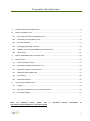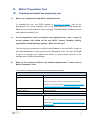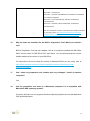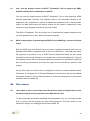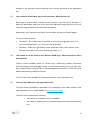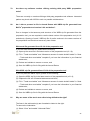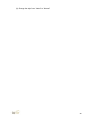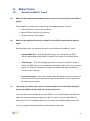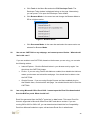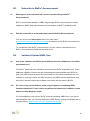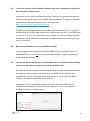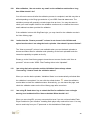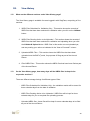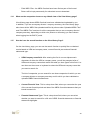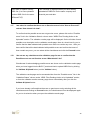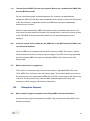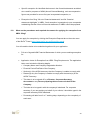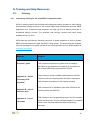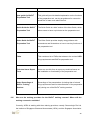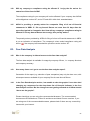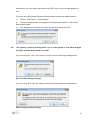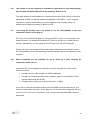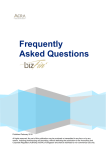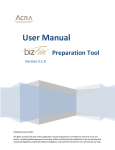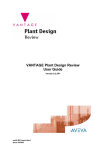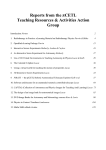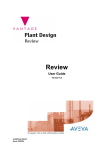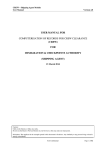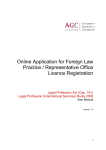Download Frequently Asked Questions
Transcript
Frequently Asked Questions Published February 2014 All rights reserved. No part of this publication may be produced or transmitted in any form or by any means, including photocopying and recording, without attributing the publication to the Accounting and Corporate Regulatory Authority (ACRA) of Singapore and shall be restricted to non-commercial use only. Frequently Asked Questions A. Revised XBRL Filing Requirements ..................................................................................................2 B. BizFin Preparation Tool ....................................................................................................................7 x B1. Download and install the preparation tool .....................................................................................7 B2. Templates in the Preparation Tool ............................................................................................. 12 B3. Fill in the templates ..................................................................................................................... 14 B4. Auto-tagging and drag-and-drop ................................................................................................ 18 B5. Validate, save and submit XBRL financial statements ............................................................... 21 B6. Other issues................................................................................................................................ 22 x C. BizFin Embedded Excel Conversion Utility ................................................................................... 29 D. BizFin Portal .................................................................................................................................. 31 x x D1. Access the BizFin Portal ........................................................................................................... 31 D2. Download the BizFinx Preparation Tool ..................................................................................... 33 D3. Subscribe to BizFin Announcement .......................................................................................... 34 D4. Validate & Upload XBRL files ..................................................................................................... 34 D5. View History ................................................................................................................................ 39 D6. Exemption Request .................................................................................................................... 43 E. x Training and Help Resources ......................................................................................................... 45 E1. Training ....................................................................................................................................... 45 E2. More time to hold AGM or to file the Annual Return................................................................... 49 E3. Free Data Analysis ..................................................................................................................... 51 Note: For technical issues, please refer to “Technical Issues” information at http://www.acra.gov.sg/Bizfinx+-+Tech+Issues.htm 1 A. Revised XBRL Filing Requirements 1 What are the revised XBRL filing requirements? Am I supposed to file in Full XBRL Financial Statements or Financial Statements Highlight? From 1 November 2007 onwards, Singapore incorporated companies which are either limited or unlimited by shares must file their financial statements in XBRL for financial periods ending on or after 30 April 2007, unless exempted. Currently, companies can choose to file their XBRL financial statements in either Option A (Full XBRL) or Option B (Partial XBRL) via FS Manager. With effect from 3 March 2014, under the revised XBRL filing requirements, Singapore incorporated companies, limited or unlimited by shares, filing their financial statements with ACRA will be required to submit a full set of financial statements in XBRL via BizFinx. Companies are required to file XBRL using the Minimum Requirement List within the new ACRA Taxonomy. The following types of companies are exempted from filing their full set of financial statements in XBRL, and will file their financial statements in PDF with Financial Statements Highlights in XBRL instead: • Companies under the categories of (1) Commercial Banks; (2) Merchant Banks; (3) Registered Insurers; and (4) Finance Companies, that are regulated by the Monetary Authority of Singapore; • Companies allowed by law to prepare financial statements in accordance with accounting standards other than Singapore Financial Reporting Standards (SFRS), SFRS for Small Entities and International Financial Reporting Standards (IFRS). Insolvent EPCs will have the following options to file their financial statements with ACRA: • A full set of financial statements in XBRL; or • A full set of financial statements in PDF with Financial Statements Highlights in XBRL format. 2 2 What is an Exempt Private Company (EPC)? An Exempt Private Company (EPC) is a private company which has at most 20 shareholders. No corporation holds (directly or indirectly) any beneficial interest in the EPC's shares. It can also be a company the Minister has gazetted as an EPC (see section 4(1) of the Companies Act). 3 How to differentiate between Solvent and Insolvent EPC? What is the difference between their filing requirements for Annual Return? An EPC is required to file Annual Return via BizFile. If the EPC is insolvent (i.e. unable to meet its debts when they fall due), it has to lodge the financial statements with the Registrar. However, if the EPC is solvent (i.e. able to meet its debts when they fall due), it has to complete an online declaration of solvency instead (filing of financial statements will be voluntary). 4 When is the effective date of the revised XBRL filing requirements? The revised filing requirements and BizFinx XBRL filing system is scheduled to be implemented from 3 March 2014 onwards. All filings after the implementation date will be filed in accordance with the revised XBRL filing requirements. 5 What is the minimum requirement list? The minimum requirement list is a set of elements within ACRA Taxonomy 2013 which companies are required to submit to ACRA if the information is available in the AGM (Annual General Meeting) financial statements. For example, within the Statement of Cash Flows, the amount of cash used in Purchase of Property, Plant and Equipment is an item within the minimum requirement list. Your company will need to submit the value for this item if it is present within your financial statements and leave the item blank if it is not part of your financial statements. Conversely, if you have items within your Statement of Cash flows, such as the cash used in Purchase of Investment Properties, which are not required within the minimum requirement list, you need not submit this information. 3 6 Why is there a need to revise the XBRL filing requirements and change the filing system? ACRA’s strategic direction is for all companies to file a full set of financial statements in a format (e.g. XBRL) which allows for easy analysis of the information within. This promotes the transparency of the financial statements information to stakeholders of company and adds value to the overall financial reporting process. This round of revisions is another step, building on our 2007 XBRL implementation, towards this goal to benefit the overall community who are consumers of financial statements information. In addition, the system enhancements are aimed at addressing feedback from companies received, to further facilitate their preparation of XBRL financial statements. For example, an offline preparation tool was introduced in response to feedback from preparers that offline preparation will be more convenient for them. 7 My company is a solvent exempt private company (EPC). Am I affected by the revised filing requirements? The revised filing requirements will only affect companies which are required by the Companies Act to file their financial statements with ACRA. A solvent EPC (with the exception of such companies which are required by law to file their financial statements with ACRA) is not required to file their financial statements with ACRA. As such, they will not be required to file their financial statements in XBRL format. However, ACRA would like to encourage solvent exempt private companies to file their financial statements voluntarily with ACRA. Such companies can file either 1) a full set of financial statements in XBRL format or 2) Financial Statements Highlights with a copy of their financial statements in PDF format. Incentives such as more time for filing and free data analysis are available in encouraging solvent EPCs to file voluntarily. 8 Why am I required to submit information in the detailed information elements again (e.g. specific amount of revenue) even though the entire set of financial statements is already submitted in textual format within the text block element? Information submitted using text block element and detailed information elements serve different purposes. The text block element “Disclosure of Complete Set of Financial Statements” allows companies to submit an entire set of financial statements to ACRA in XBRL, while 4 retaining company’s preferred presentation layout. This will be regarded as the set of financial statements prepared in accordance with the Companies Act. As this is submitted to ACRA in free text format, information within cannot be extracted easily for consumption purposes. On the other hand, information submitted using detailed information elements facilitates data extraction and analytics. 9 What should I do if my set of financial statements does not contain information relating to all the sections in the minimum requirement list? Not all the sections required in the minimum requirement list are relevant to all companies, as information to be disclosed by different types of companies varies. For example, not all the companies have a disclosure note for “Provisions”. If there are certain sections which are not applicable for your company, you are not required to submit any information under those sections. 10 My annual return filing due date is before the effective date of the revised XBRL filing requirements. How should I file my financial statements if my annual return is filed late and after the effective date of the revised XBRL filing requirements? Can I still file using FS Manager? After the effective date of the revised XBRL filing requirements, all companies filing financial statements with ACRA for periods on or after 30 April 2007 will have to file in accordance with the revised XBRL filing requirements. The BizFin x Portal will replace FS Manager as the submission channel for companies. 11 Who is responsible for the XBRL filing? Who should file/prepare the XBRL financial statements? ACRA does not prescribe who is to file/prepare the XBRL financial statements. However, it is important to note that it is the responsibility of the companies and the directors to practice due diligence in ensuring high quality of their filings with the Registrar, failing which signifies non-compliance with the Companies Act, Cap.50. 5 12 What should I do if I have filed an erroneous XBRL financial statements? Errors in XBRL financial statements filed on or after 3 March 2014, using BizFinx system Companies which have submitted erroneous XBRL financial statements are required to rectify the errors through the following: (1) File a Notice of Error if the error contained in the documents is clerical or typographical in nature; or (2) Expunge (by way of court order)* the document which had been filed, and re-file a new document. * For court order under Section 12B of the Companies Act, please seek professional advice on the appropriate course of action to be taken. Errors in XBRL financial statements filed before 3 March 2014, using FS Manager With the implementation of BizFinx, FS Manager will no longer be available. Where the erroneous XBRL financial statements have been filed before 28 February 2014 2359 hours through FS Manager, companies should select to file under Option C (Full PDF format) as “other companies which have been approved by ACRA” within the Notice of Error – Annual Return form and attach their AGM financial statements in PDF. The date of approval should be indicated as “3 March 2014”. 6 13 B. BizFinx Preparation Tool B1. Download and install the preparation tool Where can I download the new BizFinx preparation tool? To download the tool, visit ACRA website at www.acra.gov.sg/xbrl. Click on the Registration Form on the webpage to fill in your email address and other particulars. Make sure your email address is entered correctly. The download link will be sent to the email address provided by you. 14 On the Registration Form to download the preparation tool, I saw “I agree to receive updates from ACRA on the new BizFinx system, including training, preparation tool and taxonomy updates”. What does it mean? This is to seek your permission for ACRA to send updates on the new BizFin x system to the email address that you have provided on the Registration Form. You are encouraged to agree in receiving such updates from ACRA, to keep yourself informed of the developments of XBRL implementation. 15 What are the minimum hardware and software requirements to install and run BizFinx Preparation Tool? The minimum hardware and software requirements are as follows: Hardware Requirements Processor 2.0GHz Core 2 Duo, i3, i5 or i7 RAM 2GB Note: For instructions on how to check the amount of RAM is installed on your machine, refer to http://windows.microsoft.com/enus/windows-vista/find-out-how-much-ram-your-computer-has Hard Disk Space 200 MB for Prep Tool - of free space Monitor Resolution 1280x800 and above Operating System and Software Operating System and Software Windows XP, Windows Vista, Windows 7, Windows 8 Note: For instructions on how to check the version of your operating system, refer to http://windows.microsoft.com/en-US/windows/whichoperating-system Microsoft .net Framework Framework 3.5 SP1 or later, installed 7 Microsoft Office MS Office 2003, MS Office 2007, MS Office 2010, MS Office 2013. Office 2003 – Professional Office 2007 – Standard, Small Business, Professional, Professional Plus, Ultimate, Enterprise Office 2010 – Home and Business, Standard, Professional, Professional Plus Office 2013 – Standard, Home and Business, Professional, Professional Plus Note: For instructions on how to check the version of Microsoft Office you are using, refer to http://office.microsoft.com/en-001/excelhelp/what-version-of-office-am-i-using-HA101873769.aspx 16 Why are there two installers for the BizFinx Preparation Tool? Which one should I use? BizFinx Preparation Tool has two installers. One is for machines installed with MS Office 2003, and the other for MS Office 2007 and above. You should download the correct installer based on the version of your MS Office. For instructions on how to check the version of Microsoft Office you are using, refer to http://office.microsoft.com/en-001/excel-help/what-version-of-office-am-i-usingHA101873769.aspx 17 Can I share my preparation tool installer with my colleague / install on another computer? Yes. 18 Can the preparation tool work on a Macintosh computer? Is it compatible with Macintosh OSX operating system? Currently, the prep tool only supports Windows Operating System and not the Macintosh OSX operating system. 8 19 I can install the preparation tool, but the “Create” and “Open” buttons on the introduction page are missing or do not work. What should I do? This issue may be caused by unsupported MS Office versions. Please note that the prep tool does not support the following versions of MS Office: Office 2003 – Basic, Student & Teacher Edition, Standard, Small Business Office 2007 – Basic, Home and Student Office 2010 – Starter, Office Online, Personal Office 365 You should check the version of MS Office which you are using. If your MS Office version is not supported by the preparation tool, use a machine with the supported MS Office version to install the preparation tool. 20 I do not have the supported MS Office versions to install the preparation tool. Does ACRA provide subsidy to purchase supported MS Office versions? ACRA does not provide subsidy for companies to purchase MS Office for the installation of the preparation tool. Companies can tap on government grant under the Productivity and Innovation Credit scheme for purchase of IT software including office system software. For more information, visit http://www.iras.gov.sg/irashome/picredit.aspx 21 Can BizFinx preparation tool be installed on computers running on operating system and software, other than Windows operating system and Microsoft Office (e.g. Open Office)? Currently, BizFinx preparation tool can only be run on computers using Windows operating system and with Microsoft Office (2003, 2007, 2010 and 2013 versions). 22 During installing, BizFinx preparation tool prompted me to download Microsoft .NET framework. Is it necessary? The installation of BizFinx preparation tool requires the Microsoft .NET Framework version 3.5 Service Pack 1 in order to be completed. If this has not been installed on your computer, the installer will quit and direct you to download this software. The link to download and install the Microsoft .NET Framework 3.5 Service Pack 1 is: http://www.microsoft.com/en-us/download/details.aspx?id=25150 9 23 During installation, BizFinx preparation tool requires me to have administrative rights to my computer. What should I do? You will need to have “Administrator” rights on your computer to install BizFin x preparation tool. If you are using a computer provided by your company which does not allow you to install software on it, please consult the technical support division in your company to help you install the preparation tool. 24 I already have the June / August version of the tool installed on my system. What should I do to install the November version of the tool? Do I need to uninstall the previous version of the tool before installing the new version? No. You are not required to uninstall the previous version of the tool. Installing the installer for the August / November version of the tool will automatically uninstall the older version and install the newer version. 25 How can I update the BizFinx preparation tool installed on my machine with the latest updates? To update the BizFinx preparation tool, you will need to be connected to the internet. The tool will detect for updates and prompt you upon opening of the tool or when opening previously saved files created from the tool. Alternatively, you can download updates from the Introduction page – Application updates. 26 How can I check which version of the BizFinx preparation tool is installed on my machine? You can check the version of tool installed from the following two places: 1. Inside the preparation tool, go to Filing information page and scroll down to look for “version of software used to generate the XBRL file” as displayed below: 10 2. Go to Programs and Features in the Control panel. Search for BizFinx preparation tool and look for version number in the last column. 27 I do not have a computer to install the BizFinx preparation tool. Can I come down to ACRA to prepare my XBRL financial statements? ACRA is currently exploring the possibility of providing for computer kiosks installed with the preparation tool, to be made available for public’s use in preparing XBRL financial statements. If you require assistance in this, please contact ACRA. 28 When I open the preparation tool for the first time, a window appeared to confirm the Microsoft Office Customisation Installer with the message “Publisher cannot be verified”. Do I proceed to install the customisation? Yes, you will need to click on “Install” to allow the preparation tool to work properly. Once the tool has been installed, the window will not appear again. 29 Can BizFinx Preparation Tool work on iPad or Android devices if I have Microsoft Office installed? No. BizFinx Preparation Tool will not be able to work on iPad or Android devices as MS Excel is not the only minimum requirement for the tool to work. It also has dependencies on other requirements such as the operating system software which are not available in iPad and Android devices. 11 B2. Templates in the Preparation Tool 30 What is the difference between minimum requirement and full taxonomy view? The ACRA Taxonomy has about 1800 unique elements. Only elements within the minimum requirement list (of approximately 350 elements) are required to be submitted by companies, if the information is available in the AGM financial statements. Accordingly, the minimum requirement view only shows the minimum requirement list elements within the template which are required for submission. On the other hand, the full taxonomy view shows all the elements available for the template. 31 What do you mean by "by current/non-current" or "by liquidity" presentation format under statement of financial position or "by nature" or "by function" presentation format under income statement? These are different presentation formats allowed by the accounting standards. “By current / non-current” or “by liquidity” relate to element “Type of statement of financial position” and “by nature” or “by function” relate to element “Type of income statement”. Both elements are within the scoping questions. An “i” is available beside the elements providing guidance on the presentation formats. 32 I have selected “Single Statement of Comprehensive Income” in the Scoping Questions, but the template only shows the Income Statement and not the Statement of Comprehensive Income. Why is this so? The response provided to this scoping question of “Whether all items of income and expense are presented in a single statement of comprehensive income or two statements of income statement and statement of comprehensive income” does not affect the templates being generated or the line items being displayed in the Income Statement. The templates will always be two statements of income statement and the statement of comprehensive income inside the preparation tool. Only the income statement is shown by default as it is part of the minimum requirement list. The statement of comprehensive income is not part of the minimum requirement list. The full set of financial statements of your company, including the single statement of comprehensive income, will need to be provided inside the single text block of “full set of financial statements”. 12 33 Why is there no flexibility in the display of templates? Due to the principal based nature of the accounting standards, ACRA acknowledges that companies can use a variety of presentation formats to present various sections of the financial statements. However, flexibility of the templates is not provided for to avoid complicating the templates inside the preparation tool, as well as compromising the processing speed of the preparation tool when generating the templates. 34 Why are templates for trade and other receivables / payables for the different dimensions (e.g. group, company, current, prior) not arranged in a manner that the columns are beside each other, rather than on top of one another? Within the full taxonomy view template, the different dimensions of trade and other receivables / payables are arranged in separate tables on top of one another due to the complexity of including breakdown of the balances according to third parties and the various classes of related parties. As such, the layout for the minimum requirement view for these templates is adopted in a manner that is consistent with the full taxonomy view template. 35 As I scroll down the template, I am unable to see the headers. Can we freeze panes at the header rows? To maximise viewing of the template, only the user menu is frozen by default. However, freeze / unfreeze panes functions are available in the preparation tool’s Tool Box to allow users to freeze panes at specific rows / columns. 36 Why are the line items for Other comprehensive income not displayed in the Income Statement when I select “Single Statement of Comprehensive Income” for “Whether all items of income and expense are presented in a single statement of comprehensive income or two statements of income statement and statement of comprehensive income” in the Scoping Questions? Other comprehensive income is not selected to be provided to ACRA in detailed tagging under the minimum requirements list. As such, these items are not displayed within the Income Statement template. 13 B3. Fill in the templates 37 What should be submitted for the element “Disclosure of Complete Set of Financial Statements” within the Full Set of Financial Statements template? What is the purpose? You should submit a full set of financial statements (including auditors’ report, directors’ report and statement by directors, primary statements and all notes to financial statements) using this text block element. If you already have your financial statements prepared in MS Word, you may copy and paste the details into the inbuilt text editor before saving it. This element allows companies to submit a full set of financial statements to ACRA in XBRL, while retaining company’s preferred presentation layout. 38 There are elements within my financial statements that are not provided for within the template. Can I still use the "user-described fields" as seen under FS Manager? The revised ACRA Taxonomy will no longer have any user-described fields used in FS Manager. This is to facilitate the comparability of data collected from XBRL financial statements. If there are additional unclassified items within your financial statements that are not provided in the template, you will need to aggregate the related values to the relevant "Others" elements. For example, unmapped elements within the current assets section would need to be aggregated as part of “Other current financial assets” or “Other noncurrent financial assets”. At the same time, footnotes will need to be created using the footnote function within the tool to explain the aggregation and the associated data. 39 The template for Statement of Cash Flows only presents a limited number of elements and is very different from the Statement of Cash Flows in my AGM financial statements. What do I need to submit? In accordance with the minimum requirement list, only specific detailed information within the Statement of Cash Flows (shown in the template) are required to be submitted if they are available within the AGM financial statements. All other values within the AGM financial statements which are not shown within the template for minimum requirement 14 list would not be required to be provided. However, information may be provided voluntarily under the full taxonomy template. 40 There are a number of elements which relate to disclosures required for listed companies such as fees paid to auditors. If I am preparing for a non-listed company and do not have such disclosures within my financial statements, do I still need to submit such information to ACRA? Non-listed companies are not required to submit the following information, which applies only to listed companies: “Year of appointment of signing auditor” within Independent auditors' report template 41 “Name of auditor of subsidiary” within Investments in subsidiaries template “Name of auditor of associate” within Investments in associates template “Amount of audit and non-audit fees” within Selected income (expense) template How do I complete the column under “Whether emphasis of matter is only due to matters relating to going concern” when there is no emphasis of matter in the auditors’ report? How do I complete “Type of modification to independent auditors' report” when there is no modification in the auditors’ report? You should leave “Whether emphasis of matter is only due to matters relating to going concern” and “Type of modification to independent auditors' report” blank if there is no emphasis of matter or modification in the auditors’ report of their financial statements respectively. 42 I have balances which are due to or due from related parties such as subsidiaries, associates. How should I classify them within the Statement of Financial Position? Receivables or payables, whether they are associated with third party or related parties, should be classified as part of “Trade and other receivables” or “Trade and other payables” elements within the Statement of Financial Position. 15 43 There are income and expense items within the templates for Income Statement, Note – Related Party and Note - Selected Income (Expense). Should I enter positive or negative values for expenses items? Within these templates, expense items should be entered as negative sign. Guidance is available on these templates in which expense items require negative sign. 44 The elements that our company uses are not available in the template. What should I do? Firstly, check whether the element is from income statement or statement of financial position. If it is, classify the element under "Others" elements in the template. (e.g. other current financial assets, other income, other expenses). If the element is NOT from income statement or statement of financial position, check whether the element is part of minimum requirement list, i.e. information is only required to be submitted if the element is present within the minimum requirement view. 45 The templates requested for information which is more granular than what is within the financial statements. What information should I submit? If a certain line item within AGM financial statements is an aggregation of two or more concepts within the ACRA Taxonomy, you are required to submit the breakdown as required by the taxonomy concepts when the breakdown is available within the AGM financial statements. Breakdown of a line item can usually be found in the related disclosure note in the financial statements. When it is impractical to separate the value of a certain line item or breakdown is not disclosed with the financial statements, the preparer will have to disclose the entire value using one of the taxonomy concepts that made up to the line item based on the best-fit principle. As application of the best-fit principle requires judgment, this should also be performed by someone with the necessary knowledge of the financial information of the company. 16 46 What should I do with disclosure notes which are not required to be provided in detailed information within the minimum requirement list? The entire set of financial statements (including auditors’ report, directors’ report and statement by directors, primary statements and all notes to financial statements) will be submitted within “Disclosure of Complete Set of Financial Statements”. This would include all disclosures notes which are not required in detailed information. 47 In some disclosure notes, the totals or sub-totals are not auto summed, for example the Property, Plant and Equipment disclosure note. What should I do? Due to technical constraint, not all the totals or sub-totals can be auto summed in the disclosure notes. As the tool is based on Excel spreadsheet, users may want to include formulas to perform the auto sum function. 48 In some disclosure notes, e.g. Property, Plant and Equipment, I noticed that if I added company label “At 1 January 2012” for line items like “Gross carrying amount at beginning of period” for current year table, the same company label “At 1 January 2012” will be added for prior year 2011. What should I do? Each element in the taxonomy can only have one company label. Accordingly in such scenario, current year 2012 beginning balance company label will be populated for prior year 2011 beginning balance company label (e.g. At 1 January 2012). In such cases, you are advised to leave the respective company labels empty. 49 In some disclosure notes, e.g. Property, Plant and Equipment disclosure note, I have different classes for the company and group levels. For example, I have “Total land and building”, “Total Vehicles” and “Machinery” for company level, and I have “Total Vehicles”, “Machinery” and “Office Equipment” for the group level. I noticed the classes on the templates are always the same for company and group levels. What should I do? In these templates for disclosure notes, the classes for company and group levels are not delinked, meaning the classes on the templates are always the same for company and group levels. You should add all the classes required for company and group levels in the templates, and leave those irrelevant columns blank. 17 For example, in the case above, add all four classes “Total land and building”, “Total Vehicles”, “Machinery” and “Office Equipment” in the template. For company level, you should leave “Office Equipment” blank, and for group level, leave “Total land and building” blank. 50 My share capital is less than a thousand, while currency unit is in thousands. Do I need to present my share capital amount? You may enter zero value for share capital and provide a footnote to the share capital field, indicating the share capital amount accordingly in the footnote. B4. Auto-tagging and drag-and-drop 51 I have an embedded excel table within my financial statements in Word format. Why I am not allowed to perform the auto-tagging / drag-and-drop for information within the embedded table? Any embedded object within the imported source document will be treated as an image by BizFinx preparation tool. Hence, auto-tagging / drag-and-drop will not be allowed. Together with the November release of the preparation tool (and all releases going forward), an embedded excel conversion utility is also made available to allow preparers to convert their excel embedded tables in word financial statements into structured tables in word. 52 Why are some of the line items in the AGM financial statements not auto-tagged even though they are the same as the taxonomy item on the templates? E.g. “trade and other receivables” cannot be auto-tagged. When the data element in the source document may potentially be mapped to two or more data elements on the templates, the preparation tool will not perform auto-tagging for the element. E.g. “trade and other receivables” which appears under both current and non-current categories. You may perform selective auto-tagging by selecting specific sections on both the template and the source document, so that the selected data element will not be mapped to two or more elements on the templates. For more information on selective auto-tagging, refer to our User Guide on the BizFinx Preparation Tool. 18 The auto-tagging function is made available to facilitate the preparation of the XBRL financial statements. Despite this function, companies should still conduct proper due diligence to ensure the accuracy of their XBRL financial statements. 53 When performing auto-tagging or drag-and-drop, I notice that some data in my source document are not populated onto the templates, while some of the columns within the template are not populated at all. What should I do? The number of columns within the source document should be consistent with the template which you are performing the auto-tagging / drag-and-drop (by row). The autotagging and drag-and-drop (by row) function requires the use of properly formatted tabular data (i.e. using excel / word table). Blank rows and merged cells (i.e. data spanning across multiple columns or rows) may cause issues. There may be changes required to the formatting of tables inside the source document to optimise the results from auto-tagging and drag-and-drop (by row) functions. In addition, you may also check if the checkbox for “Does your selection have a note number column”” has been selected appropriately, based on the source document. 54 My tables are formed by tabs in Word document. How can I perform auto-tagging or drag-and-drop? The preparation tool is unable to recognise “tables” created using “tabs” in word format. Preparers may consider pasting these “tables” into an excel worksheet. This Excel worksheet will then function as the source document for auto-tagging / drag-and-drop (by row). 55 For auto-tagging and drag-and-drop, what is the option "Does your selection have a note number column” used for? If the section which you have selected for auto-tagging within your financial statements (e.g. income statement) contains a column for note number, selecting this option will allow the Preparation Tool to auto-populate values from the section with the Note number into the correct columns within the template. 19 56 For auto-tagging and drag-and-drop, what is the option “table selection row wise” used for? When this option is selected, preparers can select a whole row within the Source document easily by simply clicking on any part of the row. This will facilitate other functions like auto-tagging and drag-and-drop the values to the templates. 57 Upon auto-tagging of the entire Statement of Financial Position or Income Statement, why are line items which are totals or sub-totals (E.g. Gross Profit) not shown as indicated as tagged when the figures are already present in the template? In addressing feedback from preparers on having auto-calculation inside the templates, totals and sub-totals are generally auto-computed within the templates. As such, autotagging function will not be performed for these elements. 58 There are certain tables containing values for different columns such as the disclosure note for Property, Plant and Equipment. How can the auto-tagging or drag-and-drop function be performed for such tables? Auto-tagging or drag-and-drop function can be performed for such tables if the preparers format the arrangement of columns within the templates to be the same as what is reflected in the AGM financial statements. For example, if there are three asset classes within the table for Property, plant and equipment in the order of “Land and Building”, “Equipment” and “Vehicles”, you will need to do the necessary reordering of columns within the templates using “Edit classes of Property, plant and equipment” function before performing the auto-tagging or drag-anddrop function. This would ensure that the correct values are populated for the correct columns. There may also be similar data elements found in the different tables within the templates. “Disposal of Property, plant and equipment” is one of such examples because it can be present within the different tables in Property, plant and equipment template current period, prior period, “gross carrying amount” and “accumulated depreciation, amortisation and impairment”. For such elements, you can choose to perform selective auto-tagging by selecting the tables by sections (i.e. current year, at gross carrying amount) in the source document and the corresponding section in the template before 20 clicking on “auto-tag” button. This will help the auto-tagging process to assign the associated values to elements within the correct sections. 59 Why does the Auto-tagging function show me an error message to select table rows? In order for auto-tagging function to work, you have to minimally select a row within a structured table, which contains the name of the line item (E.g. Property, plant and equipment), note number (if any) and the values for current period and prior period. If the name of the line item is not selected, the error message will show to prompt preparers to select a table row. 60 When I ‘drag-and-drop’ information from my source document which are not within tables, information from my source document is lost. What should I do? Hold down on “Ctrl” when performing ‘drag-and-drop’ on information not within tables so that information will not be ‘cut’ over to the template. Rationale for the loss of information from source document is due to the function being operated as “cut and paste” instead of “copy and paste”. B5. Validate, save and submit XBRL financial statements 61 Is there a list of validation rules available? The list of validation rules will be released as part the Preparers Guide. It is available for download at ACRA homepage, as one of the help resources of BizFinx implementation. 62 Will validation rules within the tool be sufficient to identify all errors in filing? The validation rules are designed based on a specified set of criteria to assist in enhancing the quality of XBRL financial statements. However, they are not meant to be exhaustive or to serve as confirmation that the XBRL financial statements are correct. Companies should still conduct proper due diligence in ensuring the high quality of their filings with the Registrar. 21 63 Can I use the August version of BizFinx Preparation Tool to prepare my XBRL financial statements for submission to ACRA? You can use the August version of BizFinx Preparation Tool to start preparing XBRL financial statements. However, with changes made in the November release of the preparation tool, preparers are required to update the preparation tool to the November version. All data saved using the August version can be reused / reopened by newer versions of the preparation tool without any loss of data. This BizFinx Preparation Tool will prompt you to download the updates available when you first opened the tool, with internet connection detected. 64 What is the purpose of generating the XBRL file into AGM Copy versus the Review Copy? Both the AGM Copy and Review Copy are human readable documents which can be generated from BizFinx preparation tool in the form of Word files. The AGM copy allows the preparers to generate a set of AGM financial statements based on the content submitted in the element “Disclosure of Complete Set of Financial Statements”. This will be considered as the full set of financial statements required to be submitted to ACRA as part of the filing requirements. It will also form part of the Annual Return extracts in the register. On the other hand, the Review Copy is designed to reflect the content submitted within “Disclosure of Complete Set of Financial Statements” text block as well as the detailed information elements. This will allow preparers to review the complete set of information submitted within the XBRL file. B6. Other issues 65 I am unable to open a previously saved Excel file by using the Open button on the Introduction Page of the preparation tool? What should I do? To open previously saved Excel templates of the preparation tool, you can simply double click on the file just like opening any other Excel document. The Open button on the Introduction Page is for loading previously saved XBRL file. 22 66 I am unable to import prior year Excel file to populate prior year figures. What should I do to populate prior year figures? Only previously saved XBRL file is allowed to be imported or opened in the BizFin x preparation tool, in populating of prior year data. To populate prior year data, you may: “Open” and “Load Prior Period Data” from previously saved XBRL file upon opening of BizFinx preparation tool; Import the previously saved XBRL file at any point in time during preparation, specifying prior period dates, in the BizFinx preparation tool; or Auto-tag / drag-and-drop together with prior year data from source document into the template. 67 Can I load XBRL files created using a different taxonomy? Can I load a file created from within FS Manager to populate my prior period figures? You can only load XBRL files prepared in accordance with the new ACRA 2013 taxonomy, in the preparation tool. XBRL files created using FS Manager contain elements which cannot be mapped to BizFinx, such as user-described fields. As this will render population of data into BizFin x preparation tool not complete, the preparation tool will not be accepting XBRL files created using FS Manager. You are advised to use your MS Word / MS Excel AGM financial statements as source document in BizFinx preparation tool and to make use of the auto-tagging and drag-and-drop functions. 68 Where are the "serial numbers" as seen under FS Manager? BizFinx preparation tool does not have a function to generate serial numbers. This function will instead be available upon the uploading and validation of the XBRL file into the new online BizFinx portal. The portal will be launched with the implementation of the revised filing requirements, scheduled on 3 March 2014. 23 69 I noticed that font used on the screen appears to be too big for BizFinx preparation tool. The name for certain elements are cut off and I am unable to select some of the functions as it is expanded beyond the screen. What should I do? The display within BizFinx preparation tool is designed to function optimally with 100% font size. It may be possible that the font size selected within your display settings is higher than that. You may wish to change your font size by following the following steps: Right click on desktop screen Select “Screen resolution” Click “Make text and other items larger or smaller” Select 100% as your font size. 70 Is the "text editor" in preparation tool similar to the one in FS Manager? Does the "text editor" in preparation tool take care of the formatting issues in FS Manager? The text editor within this new tool has been enhanced to be more user-friendly and minimise formatting issues. 71 While copying multiple paragraphs from my source document or AGM financial statements and pasting it on the text editor, the font size and font type of the last paragraph changes. Why this is happening and what can I do to fix this? The font size and font type of the last paragraph changes to the default settings of the text editor when the ‘control character ’ is not selected while copying data from source document. Please copy paragraphs with the control character to prevent formatting changes. To show the control character in - Text editor: Go to ‘View’ and ‘Format Bar’ to show the icon . Select the icon to view control character at the end of each paragraph. - MS Word: Go to “Home” and click on the icon to view the control character at the end of each paragraph. 72 My source document is not imported with the ‘Final’ copy when track changes are enabled in my AGM financial statements in MS Word format. Why is this happening? The text editor does not have the ability to import documents with track changes enabled. Open the AGM financial statements outside the preparation tool and accept all 24 changes in the document before importing it as a source document in the preparation tool. 73 I am unable to delete blank page in the text editor. What should I do? Blank page is created when a section break is present in the last cell of the table. To delete the blank page, add a row at the end of the table and merge the cells of the row. The blank page should then be removed automatically. Alternatively, upon saving the text block, the text editor will remove all blank pages. To view the section break: Text editor – Go to ‘View’ and ‘Format Bar’ to show the icon . Select the icon to view section/page break “===” at the last cell of the table. MS Word – Select icon to enable control characters. Enter a few ‘spaces’ in the last cell of the table to show the section/page break “===”. 74 I am unable to see the footer in the “Review / AGM copy” when zoomed out. Has it been deleted? Footer in human readable output (i.e. Review copy / AGM copy) contains information such as company name and page number, of which when zoomed out to less than 70% will be deleted when saving to PDF or printed straight from text editor. Footer will not be deleted when saving to MS Word format. The fix for this will be available in subsequent releases of the preparation tool. 75 Is there a User Manual for the preparation tool? The User Guide is available for download on the webpage for the public release of the new preparation tool on ACRA website at www.acra.gov.sg/xbrl. The User Guide comprises the following: o Instructions on installation and un-installation o Key steps in preparing a set of financial statements using the preparation tool; 25 o Key functions, such as the features in the toolbox, search capability, preview function and the validate function; and o 76 List of shortcuts available in the preparation tool. I am unable to launch the preparation tool after downloading and installing it in my computer. I am facing technical issues when using the Preparation Tool. How do I get help? When you are unable to launch the preparation tool after downloading and installing in your computer, check on the system configuration to ensure that the minimum software and hardware requirements are met. If your system configuration has met the minimum software and hardware requirements, as well as for all other technical issues, fill up the Technical Issue Report Form (http://www.acra.gov.sg/XBRL+Help+Resources.htm) and send the form via Ask ACRA or contact ACRA Helpdesk. Details requested in the template are necessary for our investigation and to help us address the issue you are facing. Our technical team will get back to you soon after receiving the form. 77 What is the role of rules repository? Rules repository saves all the mapping rules between company labels and taxonomy items. When drag-and-drop is done to a unique element for the company to the taxonomy element on the template, this rule will be added onto the rules repository. The rules repository may then be used for auto-tagging in subsequent preparation of XBRL financial statements. 78 What is the default margin setting in ‘Review/AGM copy’ and text editor? Can I amend the margin setting? The default margin setting in human readable output and text editor is 1.0 inch all around the page (top/bottom/left/right). You are advised not to adjust the margin settings, as the default margin setting of 1.0 inch will be used in generating the text block for the human readable copy (i.e. AGM copy / review copy) as well as generating the full set of financial statements (based on the single text block) into PDF format and attached as part of the Annual Return extracts in the register. 26 79 Are there any software vendors offering existing third party XBRL preparation tools? There are currently no vendors offering a third party preparation tool software. Interested parties may check with ACRA to work on possible collaborations. 80 Am I able to proceed to file in Annual Return with XBRL.zip file generated from BizFinx preparation tool version 2.0.0 and before? Due to changes in the taxonomy and structure of the XBRL.zip file generated from the preparation tool, you are required to use the latest version of the preparation tool (v2.1.0 and above). Opening of excel / XBRL.zip file of earlier versions in the newer versions of the preparation tool should not cause any loss of data. With excel file generated from V2.0.0 of the preparation tool If you are have the excel file, please do the following: (1) Open up the excel file in the latest version of the preparation tool (v2.1.0); (2) Fill in “Trade receivables” and “Allowance account for trade doubtful debts” in “Note – Trade and other receivables” template if you have the information in your financial statements; (3) Review and validate to ensure no errors; and (4) Save the XBRL.zip file for filing with the Annual Return With XBRL.zip file generated from V2.0.0 of the preparation tool If you only have the XBRL.zip file, please do the following (1) Open the XBRL.zip file in the latest version of the preparation tool (v2.1.0); (2) Replace the full set of financial statements text block; (3) Fill in “Trade receivables” and “Allowance account for trade doubtful debts” in “Note – Trade and other receivables” template if you have the information in your financial statements; (4) Review and validate to ensure no errors; and (5) Save the XBRL.zip file for filing with the Annual Return. 81 Why are some of the text in text editor being shifted to the right? The lines in the said section(s) are formatted to indent to the right. To remove the indentation: (1) Select “View” and enable “Horizontal Ruler” 27 (2) Change the style from “Indent” to “Normal” 28 C. 82 BizFinx Embedded Excel Conversion Utility How to download and install the ‘BizFinx Embedded Excel Conversion’ tool? The tool is downloaded and installed together with the BizFinx preparation tool. 83 What does the ‘BizFinx Embedded Excel Conversion’ tool do? BizFinx Embedded Excel Conversion Tool helps in the conversion of embedded MS Excel objects / tables in MS Word document into MS Word tabular format for use as source document in BizFinx Preparation Tool. 84 I used the ‘BizFinx Embedded Excel Conversion’ tool to convert my MS Excel objects contained in the MS Word document. Why doesn’t it remove all the blank columns? Removal of blank columns from tables only applies to tables which do not contain any merged cells. You may wish to format the MS Excel document (e.g. removing merged cells, removing hidden tables) before conversion to avoid the above issue. Alternatively, you may rectify the issues manually in the converted MS Word document. 85 I used the ‘BizFinx Embedded Excel Conversion’ tool to convert my MS Excel objects contained in the MS Word document. Why are there additional rows and columns in the converted MS Word document? Additional rows and columns may be seen in the converted MS Word document, due to MS Excel empty cells with formatting being recognised as not empty and converted. You may wish to format the MS Excel document (e.g. removing merged cells, removing hidden tables) before conversion to avoid the above issue. Alternatively, you may rectify the issues manually in the converted MS Word document. 29 86 I used the ‘BizFinx Embedded Excel Conversion’ tool to convert my MS Excel objects contained in the MS Word document. Why are the tables not aligned within the page? All tables, including hidden tables not set to show in the document, contained in the excel sheet will be converted. You may wish to format the MS Excel document (e.g. removing merged cells, removing hidden tables) before conversion to avoid the above issue. Alternatively, you may rectify the issues manually in the converted MS Word document. 87 Why are the alignments being shifted in the MS Word document converted from the ‘BizFinx Embedded Conversion’ tool? The alignments in the converted MS Word document may not be the same as the AGM FS as the table cells in Excel are displayed in full while converting. You may wish to realign your tables in the converted document before using it as source document in the BizFinx Preparation Tool. 88 Will MS Excel tables with link formulas within be converted by the ‘BizFinx Embedded Conversion’ tool? No. BizFinx Embedded Conversion tool will not be able to convert MS Excel tables with link formulas. Please break the links before conversion. 30 BizFinx Portal D. Access the BizFinx Portal D1. 89 What are the recommended browsers and versions for accessing the new BizFinx portal? The new BizFinx portal is best viewed using the following browser versions: 90 Internet Explorer- Version 8.0 and above Mozilla Firefox- Version 18 and above Google Chrome -10 and above What are the additional functions available on the BizFinx portal after SingPass login? With SingPass login, you will have access to more functions in the BizFinx portal: Upload XBRL files – Only with SingPass login, you can upload the XBRL financial statements onto the BizFinx portal to file as part of the Annual Return. View History – This is the landing page after you log into the BizFinx portal. It shows the XBRL files you have validated, uploaded or filed. If you are a company director or company secretary, this page also shows XBRL files uploaded by others for your company. Free Data Analysis – After your company files XBRL data, company officers (i.e. directors and company secretaries) can log into the BizFinx portal to generate a free data analysis report. 91 I am using a recommended version of Internet Explorer, but still find overlapped texts on the BizFinx portal. How can I resolve the issue? If you are using Internet Explorer to access BizFinx, it is recommended to use IE8 and above for optimal viewing and usage of the BizFinx portal. If you are using IE8 and above, the issue of overlapped texts may occur when your Browser Mode is set to IE7. You can change the Browser Mode in the Developer Tools menu: 31 a. Click Tools in the Menu Bar and select F12 Developer Tools. The Developer Tools window is displayed below on the page. Alternatively, you can press F12 to open the Developer Tools window. b. Click Browser Mode: in the menu bar and change the Browser Mode to IE8 or a higher version. Figure 1: Browser Mode c. Click Document Mode: in the menu bar and select the same version as selected for Browser Mode. 92 I do not see CAPTCHA on my webpage, and cannot proceed further. What should I do in this case? If you are unable to see CAPTCHA, based on the browser you are using, you can take the following actions: Internet Explorer - Click the Refresh button in your browser and try again. You should see the CAPTCHA image. Firefox - If you are using Firefox with Add-ons enabled, then disable the Add-ons, restart your browser and reload the web page. You should then be able to view the CAPTCHA. Google Chrome - If you are using Google Chrome and have enabled plug-ins, then disable them, and reload the web page. You should then be able to view the CAPTCHA. 93 I am using Microsoft Office Excel 2003. I cannot open the Excel files downloaded from the BizFinx portal. What should I do? Excel files generated from the BizFinx portal are in .xlsx format. This newer Excel file format is supported in Microsoft Office Excel 2007 and above versions. If you are running Office 2003 or Office XP, you can download and install the free Compatibility Pack from Microsoft website to open, edit and save Excel files in .xlsx format. 32 D2. 94 Download the BizFinx Preparation Tool Where can I download the BizFinx Preparation Tool on the BizFinx portal? You can download the latest BizFinx preparation tool by clicking on the Download tab on the main menu (https://www.bizfinx.gov.sg/Downloads.aspx). If you are not logged in with SingPass, you will be asked to fill in a registration form to download the preparation tool. After submitting the registration form, you will be shown a webpage containing the download links. You will also receive an email containing the download links. If you are logged in with SingPass, you will be directly shown a webpage containing the download links without filling in the registration form. Users are required to accept the Terms and Conditions of using the preparation tool before downloading can start. 95 When I download the BizFinx preparation tool, the download speed is slow and it takes a long time to complete the download. What should I do? Download speed varies depending on your internet’s bandwidth. Please first check that your computer’s internet is connected. You may want to contact your internet service provider if the download speed is slow for all the downloading activities, and try to download the preparation tool again when your internet is back to normal speed. You may also experience intermittent slowness in downloading the preparation tool due to the large file size and unusually high downloading volume. In this case, you may wish to try downloading the preparation tool outside the peak hours of 9.00am to 6.00pm on weekdays. 96 When I try to open the downloaded Zip file, an error message says that the file is invalid or corrupted. What should I do? This may occur when there is an error downloading the preparation tool. You can redownload the installer and try to install again. To check whether you have completed the download, you can compare the size of your downloaded Zip file and the correct installer file size indicated on https://www.bizfinx.gov.sg/Downloads.aspx. 33 D3. Subscribe to BizFinx Announcement What type of announcements will I receive on subscribing to BizFinx 97 Announcement? BizFinx portal sends updates on XBRL filing through BizFinx Announcement, such as updates on XBRL filing requirements and new releases of BizFinx preparation tool. 98 How do I subscribe to and unsubscribe from the BizFinx Announcement? You can click on the Subscription tab on the main menu (https://www.bizfinx.gov.sg/Subscribe.aspx) to subscribe to the BizFinx Announcement. To unsubscribe from BizFinx Announcement, you can click the Unsubscribe link in BizFinx Announcement emails that we send to you. D4. 99 Validate & Upload XBRL files How is the validation on BizFinx portal different from the validation on the offline preparation tool? The BizFinx portal has more validation checks than the BizFinx preparation tool. These additional validation rules are usually checked against business data from BizFile or prior year XBRL filing and cannot be incorporated into the offline preparation tool. For example, a company’s name and UEN number in the XBRL financial statements must be correct, and the financial period dates must match with the dates in BizFile. 100 Do I have to log into the BizFinx portal using SingPass for validating XBRL financial statements? If not, is there any difference between the validation results before and after SingPass login? It is not mandatory to log into the BizFinx portal for validating XBRL files. If you do not have SingPass login, you can still validate the XBRL files by clicking the Validate tab on the main menu ( https://www.bizfinx.gov.sg/ValidateXbrl.aspx). 34 The validation results will be the same for users with and without SingPass login, unless you are logged in as authorised personnel (i.e. company directors / company secretaries / filing agents) of the company. If errors are highlighted as a result of checks against BizFile or prior year XBRL filing, the validation results for authorized personnel will contain more details by also showing the data in BizFile / prior year XBRL filing which are compared against. For example, when the BizFinx portal detects that the financial period dates in your XBRL file do not match with the dates in BizFile, the error description will show the exact dates from BizFile only when you are an authorised personnel. 101 What is the difference between the Validate button and Validate & Upload button? If you are logged in with SingPass, you will find two buttons – Validate and Validate & Upload – at the bottom of the page for validating XBRL financial statements. The Validate button is only for the purpose of validating XBRL financial statements. You can view the XBRL files submitted using the Validate button under “XBRL Files Submitted for Validation Only” on the View History page. The Validate and Upload button allows users to validate and upload the XBRL financial statements. If there is no error, the XBRL file will be automatically uploaded onto the BizFinx portal for submission as part of the Annual Return. You can view the XBRL files submitted using the Validate and Upload button in the View History page under the following headers: - For files with genuine / possible errors found: “XBRL Files Pending Action to be Uploaded” 102 For files with no errors found: “Uploaded XBRL Files”. Where can I check the validation results? After clicking on the Validate button, you can choose to wait for the validation process to complete before clicking the links under the “Validation status” column to check the results. Alternatively, if you choose not to wait, an email will be sent to your email address provided in BizFinx Portal for you to check the validation results. 35 If validation is done after you log into the portal through SingPass, you can also check validation results from the View History page. Please note that the validation results will be kept for 3 calendar days from the date of validation. 103 I have submitted a XBRL file for validation on the BizFinx portal. The page which displays the validation process has not shown the validation results after a long time. Why does validation process take so long? Is it ok for me to navigate away from the validation page? The validation processing time vary based on the following factors: - Filing type and size of your XBRL financial statements. For example, validating a full set of XBRL financial statements usually takes a longer time than financial statement highlights, because there are usually more data elements in a full set of XBRL financial statements; and - Number of users submitting XBRL files for validation at the same time. You may want to perform validation during non peak hours to shorten the waiting time. Navigating away from the validation page or logging out will not interrupt the validation process. We will send you an email once the validation process is completed. 104 The validation status shows that my file is not a valid XBRL file. What should I do? The BizFinx portal displays this validation error in one of the following scenarios: The file is not in Zip format The file does not contain required XBRL instance documents The file is not compatible with ACRA taxonomy 2013 Please check whether you have selected the wrong file for validation, or have used an outdated version of the BizFinx preparation tool to generate the XBRL file (note: please ensure that the preparation tool released on 12 November 2013, V2.1.0, is being used to prepare the XBRL file). If you are using third party software to generate the XBRL file, please approach your service provider for help. 36 105 I see a list of errors in the Validation Results page. Am I required to rectify all the Genuine and Possible errors? All genuine errors must be rectified before filing, unless you are granted exemption by ACRA from specific business rules or XBRL filing requirements. To apply for exemption, please click the Exemption Request tab on the main menu (https://www.bizfinx.gov.sg/ExempReq.aspx). Possible Errors highlight areas where the XBRL data might contain error or is genuine accurate data. If the XBRL data contains error, please rectify the error. If the XBRL data is correct (i.e. no error), you may ignore these possible error without changes required. Checkboxes will be available to confirm that the XBRL data are correct after you log in with your SingPass. 106 Who can upload XBRL files onto the BizFinx portal? Any user logged in with SingPass can upload XBRL files onto the BizFinx portal. To upload XBRL files, you do not have to be a company director, company secretary, or professional firm member. 107 I do not see the window for me to browse XBRL files for validation and uploading. Is there any alternative way for me to upload the XBRL files? By default, the BizFinx portal provides a drag-and-drop box (also known as the Normal Uploader) for users to browse and select up to five XBRL files for validation and uploading at one time. The drag-and-drop function can be used in IE10 and above, Firefox 14 and above, and latest Chrome versions. Alternately, you can use the basic uploader to browse and select XBRL files for validation and uploading. The link to the basic uploader is on the same validation webpage as shown in the figure below. 37 108 After validation, I do not receive any email on the validation results after a long time. What should I do? You will receive an email after the validation process is completed, and this may take a while depending on the filing type and size of your XBRL financial statements. The validation process will generally not take longer than an hour. You may also want to check your email’s spam folder for the validation results email, or whether the correct email address has been provided for validation. If the validation is done with SingPass login, you may check for the validation results in the View History page. 109 I notice that the “How to proceed?” column is not shown in the Validate and upload section when I am using the basic uploader. How should I proceed further? The “How to proceed?” column is not available when you use the basic uploader to browse and select files for validation and uploading, as the basic uploader lacks the interactive capability to update on-the-fly. Please go to the View History page to know the next course of action with “How to proceed?” column under “XBRL Files Pending Action to be Uploaded”. 110 I am using the basic uploader and the Validation Status always shows “Processing”. How to check the validation status? When you use the basic uploader, Validation Status is not automatically refreshed after the validation is completed. You can click the refresh button below the validation results table to check the validation status. Alternatively, you can leave this page, and check the validation status on the View History page after some time. 111 I am using IE 8 and when I try to submit the files for validation I see a triangle warning icon besides the files I have submitted. What should I do? When you are using IE8, you may encounter this issue if you do not have Adobe Flash Player installed on your machine. Installing flash player may resolve this issue. You may want to seek help from your IT personnel on this installation of flash player. 38 D5. 112 View History What are the different sections under View History page? The View History page is available for users logged in with SingPass, comprising of four sections: 1. XBRL Files Submitted for Validation Only – This section shows the records of XBRL files that have been selected for validation when you click on the Validate button. 2. XBRL Files Pending Action to be Uploaded – This section shows the records of XBRL files that have been selected for validation and uploading when you click the Validate & Upload button. XBRL files in this section are not uploaded yet, and are pending your action as indicated in the “How to Proceed?” column. 3. Uploaded XBRL Files – This section shows the XBRL files that have been uploaded onto the BizFinx portal, for purposes of filing as part of the Annual Return. 4. Filed XBRL Files – This section shows the XBRL files that have been filed as part of the Annual Return. 113 On the View History page, how many days will the XBRL files be kept in the respective sections? There are different storage timings for different types of files: - XBRL Files Submitted for Validation Only - the validation results will be stored for three calendar days from the date of validation. - XBRL Files Pending Action to be Uploaded - XBRL files will be kept for three calendar days for you to complete the uploading process. - Uploaded XBRL files - these files will be kept for seven calendar days to be filed as part of the Annual Return. 39 - Filed XBRL Files - the XBRL files that have been filed as part of the Annual Return will be kept permanently for authorised users to download. 114 What are the companies shown on my default view of the View History page? View History page shows XBRL files that have been validated and uploaded by you. In addition, if you are a company director / company secretary, the View History page also shows all the XBRL files uploaded and filed by others under “Uploaded XBRL Files” and “Filed XBRL Files” sections for all the companies that you are a company director / company secretary, depending on which role (director or secretary) you have chosen when logging into the BizFinx portal. 115 How do I use the search function on the View History Page? On the view history page, you can use the search function to quickly filter out desired results based on UEN and company name, current financial year end and financial statements type: UEN/Company name field: After entering the first 4 or more alphanumeric characters of either the UEN or company name, you will be prompted a list of UENs and company names that match with what you have typed in this field. You can then use the mouse or keyboard to select the UEN and company name that you want to search for. The list of companies you can search for are those companies for which you are a company director or company secretary and for which you have validated or uploaded XBRL financial statements. Current Financial Year: This is a drop down field, where you can select the year of the current financial period end date of the XBRL financial statements that you intend to search for. Financial Statements Type: This is a drop down field, where you can select whether you want to search for a full set of XBRL financial statements or financial statements highlights. 40 116 Why do some of my XBRL files not get uploaded, despite that they are free of errors? What should I do in such cases? In addition to clearing all the genuine errors in the XBRL financial statements, please take note of the following requirements for uploading of XBRL files: 1. The portal accepts a maximum of two uploaded XBRL files for the same company and financial year end date from different users. 2. The portal allows only one uploaded XBRL file from the same user for the same company and financial year end date. The “How to Proceed?” column under “XBRL Files Pending Action to be Uploaded” provides the necessary steps for you to get the XBRL files uploaded onto the portal. Below is a table showing the “How to Proceed?” messages and corresponding explanations. “How to Proceed?” message What does it mean? “Click on validation status link to This message is displayed when your XBRL file only confirm no genuine errors” has possible errors. You will need to confirm these possible errors are not genuine errors before the XBRL file can be uploaded onto the portal. “Limit of 2 XBRL files for the same This message is displayed when you are not an UEN and FYE reached. Get authorised person for the company for which you are authorised person to delete one uploading the XBRL file, and there are already two XBRL file, and then upload your file XBRL files for the same company and financial year again”here to replace one XBRL “Click x end date in theisBizFin portal. This message displayed when you are an authorised file. (Limit of 2 XBRL files for the person for the company for which you are uploading same UEN and FYE reached)” the XBRL file, and there are already two XBRL files for the same company and financial year end date in the BizFinx portal. You can select one existing XBRL file to be replaced by the new XBRL file that you intend to upload. 41 “Click here to replace existing This message is displayed when you have already XBRL file (You have uploaded uploaded an XBRL file for the same company and another XBRL file for the same financial year end date. UEN and FYE)” 117 I am asked to confirm that there are no Genuine errors in the “How to Proceed?” column. How should I do that? To confirm that the possible errors are not genuine errors, please click on the “Possible errors” link in the ‘Validation Status’ column under “XBRL Files Pending Action to be Uploaded” section. The validation results page will be displayed. On the left side of each possible error description on the validation results page, there is a check box for you to confirm that the data indicated with possible error does not contain any error. After you have verified that all the data indicated with possible errors and confirm that none of them contain any error, you can select all the checkboxes and click the Proceed button. 118 I do not see any checkbox on the validation page for me to confirm that the Possible errors are not Genuine errors. What should I do? Checkboxes for acknowledging possible errors are shown on the validation results page when you have logged into the BizFinx portal and tried to upload XBRL files by clicking the Validate & Upload button (not the Validate button). The validation results page can be accessed either from the “Possible errors” link in the “Validation Status” column under “XBRL Files Pending Action to be Uploaded” section, or from the validation results summary page shown immediately after you click the Validate & Upload button. If you have already confirmed that there are no genuine errors by selecting all the checkboxes and clicking on Proceed button, the checkboxes will not be displayed again for you to do selection when you open the validation results page. 42 119 I cannot find the XBRL files on my computer. Where can I download the XBRL files from the BizFinx portal? On the View History page, authorised persons of a company can download the company’s XBRL files that have been uploaded onto the portal or have been filed as part of the Annual Return, regardless whether the XBRL files have been uploaded by themselves or by others. Users can also download the XBRL files that have been uploaded by themselves. But once these files have been filed as part of the Annual Return, users will not have access to the filed XBRL financial statements unless they are authorised persons of the company. 120 Is there a unique serial number for the XBRL file on the BizFinx portal? Where can I see the serial number? Once an XBRL file is uploaded onto the BizFinx portal, the XBRL file is given a unique serial number which can be found on the cover page of the PDF review copy generated from the uploaded XBRL file under the “Uploaded XBRL Files” section of the View History page. 121 What is the Access Log page for? The function to view access log can be found under the “Uploaded XBRL Files” and “Filed XBRL Files” sections of the View History page. This function allows you to see all the persons who have accessed the XBRL file or its PDF review copy as well as the time of access. All users should only view the XBRL financial statements of their own company or client company with his/her authorisation. D6. 122 Exemption Request When should I apply for exemption from filing XBRL financial statements? Companies may apply for exemption from XBRL filing requirements with ACRA for the following scenarios: 43 Specific exemption for identified disclosures in the financial statements as tabled at or used for purposes of AGM (Annual General Meeting), such as comparative figures not provided for a non-first year incorporated companies; or Exemption from filing “full set of financial statements” and file “financial statements highlights” in XBRL. Such exemption is granted only upon companies establishing that the full set of financial statements in XBRL cannot be prepared. 123 What are the procedures and required documents for applying for exemption from XBRL filing? You can apply for exemption by clicking the Exemption Request tab on the main menu of the BizFinx Portal (https://www.bizfinx.gov.sg/ExempReq.aspx). You will need the below to be submitted together with your application: Full set of signed AGM Financial Statements of which you are seeking exemption for. Application Letter for Exemption from XBRL Filing Requirements. The application letter must include the following details: Company Name and Company Registration Number. Financial Period End Date of the Company. Section(s) of the ACRA taxonomy that the Company is unable to comply with. Reason(s) why the Company is unable to comply with the section(s) of the ACRA Taxonomy. This letter is to be signed off by a Director, Corporate Secretary, Accountant or any Person preparing the accounts on behalf of the Company. The letter is to be typed in with the company's letterhead. For corporate secretary, if you are applying on behalf of your clients, it should be typed in the corporate secretary firm's letterhead. Processing will take from 3 to 7 working days, depending on the complexity of each case. 44 E. Training and Help Resources E1. 124 Training Is there any training for the new BizFinx Preparation tool? ACRA is working closely with professional bodies and training providers to offer training seminars and training courses on the revised XBRL filing requirements and new XBRL preparation tool. Companies and preparers can sign up for free training seminars or subsidised training courses. The seminars and training courses have been made available since July 2013. ACRA has also provided the following resources to guide preparers on how to prepare XBRL financial statements under the BizFinx filing system. The documents are available from the webpage for the public release of the new preparation tool on ACRA website at www.acra.gov.sg/xbrl. Materials Purpose Preparers’ guide This contains comprehensive guide such as mapping principles for the preparers on preparing in accordance to the revised XBRL filing requirements to ACRA. Appendix A – ACRA Taxonomy 2013 templates Appendix B – List of business rules Appendix C - List of synonyms This provides a human readable representation of ACRA Taxonomy 2013 so that preparers can better understand how to submit information for the various concepts. This contains a list of validation rules which ACRA will be checking within the XBRL file. This contains a list of suggested synonyms for the concepts within the taxonomy. This will facilitate preparers in mapping items in their financial statements with the taxonomy concepts. 45 User guide for BizFinx This guide will provide detailed explanation on the functions Preparation Tool of the preparation tool, serving as guidance for users who would like to learn more about the tool. Quick Guide for BizFinx The Quick Guide is a brief version of the User Guide, which Preparation Tool allows users to have a quick start on the preparation tool Video Guide for BizFinx The Video Guide provides step-by-step guidance with Preparation Tool screenshots and illustrations on how to use key functions of the preparation tool. FAQs This contains a list of FAQs that relates to the revised XBRL filing requirements and BizFinx preparation tool 125 Technical Issue Report Users can use this form to report any technical issues on Form the installation or functionality of the preparation tool Video Recordings of Recordings of the presentations (including that of revised BizFinx Training filing requirements and live demonstration of the preparation Seminar tool) during one of the BizFinx training seminar Who are the training providers for the BizFinx training courses? When will the training courses be available? Currently, ACRA is working with three training providers, namely CrimsonLogic Pte Ltd, the Institute of Singapore Chartered Accountants (ISCA), and the Singapore Association 46 of the Institute of Chartered Secretaries and Administrators (SAICSA) to offer subsidised training courses for companies and preparers. The training courses have started since July 2013. Please visit the ACRA website at http://www.acra.gov.sg/BizFinx_Help+Resources_Jan+14.htm for updates on training schedule and information on how to sign up for these courses. 126 When will the training seminars be rolled out? How do I sign up? ACRA is organising the training seminars with professional bodies including ISCA, Law Society and SAICSA. The training seminar has first started in July 2013 and will be held at ad-hoc intervals across one year period. For details on how to sign up for these seminars, please visit http://www.acra.gov.sg/BizFinx_Help+Resources_Jan+14.htm 127 Is there subsidy for companies to attend training courses on the new BizFinx filing system? Is it only available for companies or for other types of business entities as well? Yes. ACRA will provide subsidy for business entities to attend pre-approved training courses on the BizFinx filing system. The subsidy is applicable to any business entity registered with ACRA under the Business Registration Act, Companies Act, Limited Liability Partnerships Act, Limited Partnerships Act, or Accountants Act. 128 How much is the subsidy for BizFinx training courses? The subsidy is 50% of the course fee that is paid to the training providers of preapproved BizFinx training courses. 129 Which are the training providers of pre-approved BizFinx training courses that are legible for ACRA subsidy? How much is the training course fee? Where can I find more information about these training courses? Currently, there are three training providers of pre-approved BizFinx training courses that are legible for ACRA subsidy, namely CrimsonLogic, ISCA and SAICSA. The training course fee ranges from $250 from $350 depending on the training provider. The training courses are provided by training providers independent of ACRA, and courses fees are 47 set by the training providers. For more information about these training courses, please visit http://www.acra.gov.sg/BizFinx_Help+Resources_Jan+14.htm 130 What are the eligibility criteria for applying the subsidy for BizFinx training courses? The following eligibility criteria apply: The applicant entity must be an entity registered with ACRA under the Business Registration Act, Companies Act, Limited Liability Partnerships Act, Limited Partnerships Act, or Accountants Act. Each applicant entity may receive the subsidy for at most two (2) course participants in its employment. Each two course participants sent by the entity must be of different persons. However, the same person can be sent multiple times by different applicant entity. All participants must be employees of the applicant entity. The applicant entity is required to have paid the course fees in full to the training provider in order to be eligible for the subsidy. 131 I had already attended the BizFinx training courses before the subsidy was announced by ACRA. Am I still eligible to apply for the subsidy? Yes. The subsidy is applied retrospectively to all pre-approved training courses starting from the first one available on the market. 132 How do I apply for the subsidy for BizFinx training courses? Applicant entity will need to fill in the BizFinx Subsidy Application Form provided by ACRA, and submit it to the training provider of the training course that you are attending. The training providers collect the application forms on ACRA’s behalf and send to ACRA for approval. 133 When will I receive the subsidy? How will the payment be made to me? It will generally take ACRA 14 calendar days after the application deadline date to decide on the eligibility of an application. For approved applications, ACRA will notify the training provider to disburse the subsidy to the applicant. The subsidy will be paid by cheque or bank transfer depending on the arrangement by training provider. 48 E2. More time to hold AGM or to file the Annual Return 134 ACRA is providing a fee waiver to companies applying for extension of time under s175 and s201 of the Companies Act when a non-listed company is filing a full set of financial statements under the revised XBRL filing requirements. When will the fee waiver be available? How can I apply for this fee waiver? The fee waiver will be available for applications for extension of time made on or after 19 August 2013 for non-listed companies filing a full set of financial statements under the revised XBRL filing requirements. This will be available for such companies which are due to file their Annual Return in the 1st year of implementation of BizFinx. Eligible companies can apply for 30 days extension of time with their fees waived by selecting the “30 days (Application fee waived and available until due date under s175/s201)” option within Extension of time application form. Below is a screenshot of this new option available for selection. There will not be any payment required upon this application. Please note that such applications for extension of time for the s175 and s201 have to be done separately (once for s175, once for s201). 135 I have already applied for this 30 days extension of time under s175 and s201 of the Companies Act with my fees being waived. Subsequently, I did not file a full set of financial statements under the revised XBRL filing requirements. How will ACRA assess the compliance of my company? The fee waiver for extension of time is only available for non listed companies which have filed a full set of financial statements in XBRL under the revised filing requirements. In the event when your company does not do so, we will regard the mentioned application as invalid. As such, the compliance of your company for s175 and s201 of the Companies Act will be based on the initial AGM due date without considering the extension of time applications. 49 136 I have applied for a 30 days extension of time under s175 and s201 of the Companies Act for my non-listed company with the application fees waived. What if I am to apply for an additional 30 days extension of time? How much will I have to pay? $100. This assistance of fee waiver is targeted at non-listed companies which need time for file their financial statements in XBRL. As such, companies which require a 60 day extension of time for other reasons will have to pay the full amount of $100. 137 I have already applied and paid for an extension of time under s175 and s201 of the Companies Act for my non-listed company and is due to file my Annual Return after March 2014 when the revised XBRL filing requirements are effective. Will I still be eligible for the fee waiver and obtain a refund back from ACRA for the amount paid? The fee waiver will only be applied for an application for extension of time made on or after 19 August 2013. As such, any application for extension of time made before that date will not be eligible for refund of the fee. 138 If I am filing financial statements as a solvent EPC or non-listed public company, will my company be eligible for fee waiver or penalty waiver which ACRA is making available for company filing under the revised XBRL filing requirements? You will be eligible if you are filing a full set of financial statements in XBRL under the revised XBRL filing requirements. 139 If I am filing Financial Statements Highlights, will my company be eligible for fee waiver or penalty waiver which ACRA is making available for company filing under the revised XBRL filing requirements? No. This assistance is only available for non listed companies filing a full set of financial statements in XBRL under the revised filing requirements. As such, companies filing Financial Statements Highlights will not be eligible. 50 140 Will my company’s compliance rating be affected if I enjoy the fee waiver for extension of time from ACRA? The compliance rating for your company will not be affected if your company has fulfilled all its obligations under s197, and s175 and s201 within their extended dates. 141 ACRA is providing a penalty waiver for companies filing a full set of financial statements in XBRL if I file my Annual Return not more than 30 days after the prescribed period in Companies Act. How will my company’s compliance rating be affected if I file my Annual Return late to enjoy this penalty waiver? The penalty waiver provided by ACRA for filing a full set of financial statements in XBRL is not an indication of compliance. The company’s colour-coded compliance rating will still be if the company has breached the provisions under section 197. E3. Free Data Analysis 142 Who in the company is allowed access to the free data analysis? The free data analysis is available for usage by company officers, i.e. company directors and company secretary. 143 How many times can I get to use the free data analysis report? Generation of the report (e.g. selection of peer companies) may only be done once, with subsequent access available till your company files its next Annual Return. 144 In the Free Data Analysis section, I am unable to view the graphs. I have also tried changing my responses for the drop-down list of financial indicator in the free data analysis section. But the changes are not getting reflected at all. What should I do to see the graphs? Please check that you are using the recommended browsers. The recommended browsers are IE8 and above, Firefox 18 and above and latest Chrome versions. If you are using one of the recommended browsers, please check if there are any connectivity issues with your internet. 51 Alternatively, you may wish to generate out the PDF copy of the free data analysis for use. If you are using IE8, please follow the following steps to show the graphs properly; 1) Click on “Start Demo” / “Start Analysis” 2) Click the company within “Companies with analysis generated” to view the free data analysis again 3) 145 The dialogue box below will be shown and you will need to click “No”. I am getting a security warning when I try to view graphs in Free Data Analysis using IE7 and IE8. How should I proceed? If you are using IE7, click “Yes” when you see the security warning message below. (IE7 security warning message) If you are using IE 8, click “No” when you see the security warning message below. (IE8 security warning message) 52 146 I am unable to see my company as available for generation for free data although I have filed an AR (Annual Return) for my company. Why is it so? Free data analysis is only available for companies which have filed a full set of financial statements in XBRL or financial statements highlights under BizFinx. If your company has done so, please check whether you have logged in as a company officer (i.e. directors and company secretary) in BizFinx portal. 147 I am using IE7 browser and I am unable to see the value/bubbles in the peer comparison portion of the graph? IE7 is not a recommended browser for viewing the BizFinx portal. You may want to use another browser, for example IE8 and above, Firefox 14 and above, or latest Chrome browser. Alternatively, you can generate a PDF copy of the Free Data Analysis. Please also note if zero/negative figures have been submitted for total assets/revenue, the values/bubbles for the corresponding financial indicators will be not displayed for the company. 148 Some companies are not available for me to select as a peer company for comparison. Why is it so? Companies will not be available for selection as a peer company due to one of the following reasons: Company is not a valid company in ACRA’s database. Company is a solvent exempt private company, which is not required to file its financial statements with ACRA. Company has not filed any financial information in XBRL. If you wish to know the companies which have filed XBRL financial statements in your industry to select them as a peer, on the page for you to select peer companies, there is a link for you to see a list of companies in your industry that have filed XBRL financial statements. 53 149 Why is industry median not being shown for some of the financial indicators? To reduce distortion due to small sample size, industry median is calculated only if more than 25 companies in the industry have filed XBRL financial statements with period end date during the one year preceding that of your company’s financial period end date. If there are 25 or less companies, the industry median will be shown as “NA”. 150 The values/bubble for my company or my peer companies is not showing in the graphs. But I am able to see it for all the other companies. Why is it so? If zero/negative figures have been submitted for total assets/revenue, the values for the corresponding financial indicators will be not displayed for the company. 54