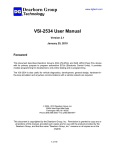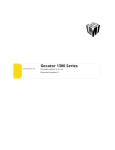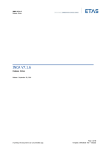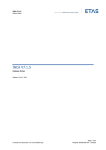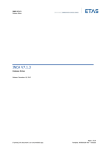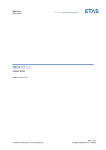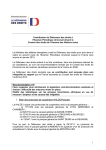Download LABCAR-AUTOMATION 4.1 Release Notes
Transcript
LABCAR-AUTOMATION 4.1
Release Notes
Copyright
The data in this document may not be altered or amended without special notification
from ETAS GmbH. ETAS GmbH undertakes no further obligation in relation to this document. The software described in it can only be used if the customer is in possession of a
general license agreement or single license. Using and copying is only allowed in concurrence with the specifications stipulated in the contract.
Under no circumstances may any part of this document be copied, reproduced, transmitted, stored in a retrieval system or translated into another language without the express
written permission of ETAS GmbH.
© Copyright 2013 ETAS GmbH, Stuttgart
The names and designations used in this document are trademarks or brands belonging
to the respective owners.
2
ETAS
Contents
Contents
1
Introduction ............................................................................................................................5
1.1 Conventions .....................................................................................................................5
2
Product Definition....................................................................................................................6
2.1 Functions at a Glance .......................................................................................................6
2.2 General Description ..........................................................................................................7
2.2.1 Delivery .......................................................................................................................7
2.2.2 System Prerequisites ....................................................................................................7
2.2.3 Software Prerequisites ..................................................................................................8
2.2.4 Delivery ..................................................................................................................... 10
2.2.5 LABCAR-AUTOMATION Packaging ............................................................................... 11
3
Changes in LABCAR-AUTOMATION 4.1 ................................................................................... 13
3.1 New Functionality in LABCAR-AUTOMATION 4.1............................................................... 13
3.2 Migration from LABCAR-AUTOMATION 3.1 to LABCAR-AUTOMATION 4.1 .......................... 13
3.3 Solved Problems ............................................................................................................ 13
3.4 Known Issues ................................................................................................................ 14
3.4.1 Parallel Operation V3.1 and V4.1 and deinstallation of V4.1 .......................................... 14
3.4.2 Single element access for arrays in Model Access - Datalogger ..................................... 14
3.4.3 Experiment Environment 3.2.0 .................................................................................... 15
3.4.4 Parallel usage of different LABCAR-OPERATOR versions ............................................... 15
3.4.5 Measurement of INCA indexed values ......................................................................... 15
3.4.6 No calibration of TAB_VERB array parameters possible ................................................. 16
3.4.7 Maximal path length and special characters ................................................................. 16
3.4.8 Maximal nesting depth in Automation Sequence Builder (ASB) ...................................... 16
3.4.9 Changed behavior of Copy & Paste of hierarchies in SuTMapping Editor ........................ 16
3.4.10
ASB Stencil Fault Simulation .................................................................................... 17
3.4.11
TTCN3 no more supported ...................................................................................... 17
3.4.12
ASAM HiL Addon no more available ......................................................................... 17
3.4.13
Debug Break in Test Handler .................................................................................. 17
3.4.14
PDF Report Sink ..................................................................................................... 17
3.5 Well known room for improvements ................................................................................ 17
4
Installation............................................................................................................................ 18
4.1 Test Handler options ...................................................................................................... 18
4.2 Electronic Licensing ........................................................................................................ 19
4.2.1 Electronic Licensing of a Service packs ........................................................................ 19
4.3 Common used components ............................................................................................. 19
4.3.1 SuT Mapping File Editor (SMFE) .................................................................................. 19
4.4 Installation of further components................................................................................... 20
4.4.1 Extraneous components ............................................................................................. 21
4.5 Service Pack installation.................................................................................................. 23
5
Important Notes .................................................................................................................... 24
5.1 Installation Hints for LABCAR Test Benches operating with LABCAR-AUTOMATION ............ 24
5.2 Issues due to 3rd party products ...................................................................................... 24
5.3 INCA Tool Adapter ......................................................................................................... 25
LABCAR-AUTOMATION 4.1 Release Notes
3
ETAS
5.4
5.5
5.6
5.7
Contents
Additional Tool Adapters ................................................................................................. 25
Customer-Specific Tool Adapters ..................................................................................... 25
General Hints ................................................................................................................. 26
Windows 7 restrictions for test case execution ................................................................. 26
6
Error list ............................................................................................................................... 27
7
ETAS Contact Addresses ........................................................................................................ 30
LABCAR-AUTOMATION 4.1 Release Notes
4
ETAS
1
Introduction
Introduction
LABCAR-AUTOMATION 4.1 supports the customer by implementation of a flexible,
systematic and economic automation process, which can be adapted to existing
development processes at the customer. With the provided well-structured test method,
customer profit can be realized on a transparent and clear operation of the test system but
also on a much better reuse of test cases.
This document describes the properties, prerequisites and conventions for LABCARAUTOMATION 4.1.
All screenshots in this document containing version information like 3.3, 3.4 or
3.5 are valid similar for the version 4.1.
1.1
Conventions
The following typographical conventions are used in this document:
OCI_CANTxMessage msg0 =
Code snippets are presented on a gray background and in
the Courier font.
Meaning and usage of each command are explained by
means of comments. The comments are enclosed by the
usual syntax for comments.
Choose File Open.
Menu commands are shown in boldface.
Click OK.
Buttons are shown in boldface.
Press <ENTER>.
Keyboard commands are shown in angled brackets.
The "Open File" dialog box is
displayed.
Names of program windows, dialog boxes, fields, etc. are
shown in quotation marks.
Select the file setup.exe
Text in drop-down lists on the screen, program code, as
well as path- and file names are shown in the Courier font.
A distribution is always a onedimensional table of sample
points.
General emphasis and new terms are set in italics.
LABCAR-AUTOMATION 4.1 Release Notes
5
ETAS
Product Definition
2
Product Definition
2.1
Functions at a Glance
Graphical user interface for test case creation
Impressive graphical debugging
Role-based automation of systematic ECU testing, including Test
project management, execution, evaluation.
Efficient handling and execution of reusable test cases
Support of various test design tools and languages, including
Python, C# (.NET®-based) and TestStand® by National
Instruments
Configuration Guidance
Test Bench Connectors for HILs of ETAS, Vector and dSPACE
like INCA, INTECRIO, LABCAR-OPERATOR, ODX link, CANape
Offline Test Case design and test
Synchronous Datalogging with INCA and LABCAR-OPERATOR
Real Time Test Automation
LABCAR-AUTOMATION 4.1 Release Notes
6
ETAS
Product Definition
2.2
General Description
2.2.1
Delivery
The software is delivered with an installation routine on a CD including LABCARAUTOMATION software, documentation, tools, utilities, and further information. All software
documentation is available in the Portable Document Format (PDF), which requires Adobe®
Reader®. You can download the actual version from Adobe®
(http://www.adobe.de/products/acrobat/readstep2.html).
2.2.2
System Prerequisites
The following system prerequisites have to be met:
User PC
Pentium PC 1.5 GHz (or compatible, Core2Duo
recommended)
1 GB RAM
Hardware
(minimum)
1 GB free hard disk space1
CD-ROM
2nd Ethernet Adapter 10/100BaseT for connection to both
LAN and LABCAR
Microsoft® Windows XP (SP3 recommended) or
Operating System
1
Microsoft® Windows 7 (3 GB RAM recommended)
Hint: Test Reports might need large amount of free disk space
LABCAR-AUTOMATION 4.1 Release Notes
7
ETAS
2.2.3
Product Definition
Software Prerequisites
LABCAR-AUTOMATION V4.1 Compatibility
For parallel operation, the following combinations of ETAS tools are recommended. The
list shows the combination of tools, which have passed through a common release test.
Shipped with the LABCAR-AUTOMATION CD2:
LABCAR-AUTOMATION Product and Add-Ons 3
Version
Core, including Test Design Connector Microsoft .NET®
(TDCNET),
Connectors for LABCAR-OPERATOR, INCA, SyncDL and
Offline Ports
4.1
Manuals
4.1
SuT Mapping File Editor (SMFE)
4.0
Automation Sequence Builder (ASB)
4.1
Configuration Wizard (CWZ)
4.1
Project Generator (PjG)
4.1
Test Manager ™
4.1
Test Handler (TH)
4.1
Editors Package (SDFE, TBCE, UUTE, TCFE)
4.1
Test Bench Connector dSPACE (TBCD)
1.0.04
Real Time Test Tool Adapter
4.1
Diagnose ODX Link Tool Adapter
4.1
Fault Simulation (ES4440) Tool Adapter
4.1
OBD/EOBD Conformance Test System (“OCT”) Tool
Adapter (J1699)
4.2.2
Intecrio Tool Adapter
4.1
CANape
4.1
MLBA4 Tool Adapter for SMART® MLBA4 Simulator
4.1
MDF Tool Adapter
4.1
Excel Tool Adapter
4.1
2
Please note that the version numbers refer to the order information of each Product and add-on.
All parts are only executable if a valid license existing
4
LABCAR-TBCD is shipped as customer test version. ETAS has currently no possibility to stress test the API connectivity to
dSPACE Simulator software.
3
LABCAR-AUTOMATION 4.1 Release Notes
8
ETAS
Product Definition
LABCAR-AUTOMATION - Supported Test Bench Tools
ETAS Products and Applications used in Test Bench Configuration with following
ports:
Port
Product
Version &
Compatibilities5
4.1
(EE3.1)
LABCAR-OPERATOR6
(using Experiment
Environment)
5.0
3.2.5
(EE3.2)
5.1
(no EE)
(EE3.3)
5.2
Model
Access
(EE3.4)
LABCAR-RTPC (RealTime PC)
INTECRIO(using
Experiment Environment
INCA (with LABCAROPERATOR)7
ECU Access
4.1
5.0
5.1
6.0
3.0.x
3.1 (EE3.1)
3.1.1 (EE3.2)
3.2 (EE3.2)
4.0 (EE3.3)
5.3.x
5.4.1
6.2.1
7.0.0
5.4.1
6.2.1
7.0.0
7.1.2
5.3.x
5.4.1
6.2.1
INCA (without
LABCAR-OPERATOR)
4.1
(EE3.1)
5.0
LABCAR-OPERATOR
(EE3.2)
3.2.5
5.1
(EE3.3)
Sync DL
5.2
(EE3.4)
INCA
Diagnostic
Access
5.3.x
5.4.1
6.2.1
7.0.0
5.4.1
6.2.1
7.0.0
7.1.2
ODX Link (with INCA
V5.3)
1.1.0
ODX Link (with INCA
V5.4)
1.2.0
ODX Link (with INCA
V6.2.1/V7.0.0)
1.4.2
5
The two different columns indicate the versions of products, which are compatible to each other. Cells which are not split into
two columns are used for product versions which are either independent from other tools or are compatible with both
combinations (columns).
6
ETAS recommends to check for latest Hotfix installations on the ETAS website.
7
Please note, that INCA versions below V5.3.0 are explicitly not supported.
LABCAR-AUTOMATION 4.1 Release Notes
9
ETAS
Product Definition
J1699
OBD/EOBD
Conformance Test
System (“OCT”)
4.2.2
LABCAR-PINCONTROL
2.1.0
4.1
Fault
Simulation
(EE3.1)
or (for Real-Time):
LABCAR-OPERATOR
5.0
3.2.5
(EE3.2)
5.1
(EE3.3)
5.2
(EE3.4)
LABCAR-AUTOMATION – Third Party Tools
Product part/Add-On
Test Design
Connector
Microsoft .NET®
(TDCNET)
Test Bench Connector
dSPACE (TBCD)
2.2.4
Supported 3rd
party tool
3rd party tool
version
Microsoft®
Visual Studio
2005
2008
(incl. Express
Editions)
2010
dSPACE
Release
V6.1
dSPACE
ControlDesk
V3.2.1
Test Bench Connector
MLBA4 (TBCMLBA)
SMART®
MLBA4
MLBA4
Test Bench Connector
Excel (TBCEX)
Microsoft®
Office Excel
2003/2007/2010
Test Bench Connector
CANape (TBCCAP)
Vector®
CANape
8.0 SP3
Delivery
The software is delivered with an installation routine on a CD including LABCARAUTOMATION software, documentation, tools, utilities and further information. All software
documentation is available in the Portable Document Format (PDF), which requires Adobe®
Reader®. You can download the actual version from Adobe®
(http://www.adobe.de/products/acrobat/readstep2.html).
LABCAR-AUTOMATION 4.1 Release Notes
10
ETAS
2.2.5
Product Definition
LABCAR-AUTOMATION Packaging
To better accommodate the demand of more specialized installations of LABCARAUTOMATION three packages are configured for installation and licensing.
LABCAR-AUTOMATION Standard package
To immerse into the test automation for the first time or to implement test automation
in a rather small or static test bench environment the LABCAR-AUTOMATION Standard
package is the recommended package.
LABCAR-AUTOMATION Professional package
Additional tool connections and features, in-depth managing of configurations and units
under test are the benefits of the effortless extendible LABCAR-AUTOMATION
Professional package.
LABCAR-AUTOMATION Embeddable package
Integration of the LABCAR-AUTOMATION into an existing tool chain provides test case
and test project management as well as automated test project creation. They can be
configured and triggered from within customer’s tool chain. This package is fully scalable
to your needs.
Use the appropriate installation option to install the relevant package. The possibility to use
features is fully controlled by the license keys you acquired.
The table below shows the content and required licenses8 per package:
Components
Core Components
Documentation
Manuals
Samples
Basics Components
Executor (Engine)
ATCL
Offline TBC
Standard Editors:
TCD
SMF
File browser
(File access)
Standard Tool
adaptors:
LCO/EE,
INCA real/offline
SyncDL
Report Sink XML
Standard
LCS_LCA_Core
Professional
LCS_LCA_Core
Embeddable
LCS_LCA_Core
8
All Licenses are provided completely as a license file, which can be received via a valid entitlement for each package. (Please
refer to the documentation “How to get a license file” listed in the tool section of the Installation CD and the user’s guide to
LABCAR-AUTOMATION.)
LABCAR-AUTOMATION 4.1 Release Notes
11
ETAS
Product Definition
Shell Components
Automation Sequence
Builder
Test Manager
Test Handler
Editors package
SDF
TBC
TCF
UuT
Project Generator
Configuration Wizard
standard
professional
LCS_LCA_ASB
LCS_LCA_ASB
LCS_LCA_TM
LCS_LCA_TM
LCS_LCA_TE
LCS_LCA_TE
LCS_LCA_EDP
LCS_LCA_PJG
LCS_LCA_CWS
LCS_LCA_CWP
Interface Components
Tool adaptors
INTECRO (Rapid
Prototyping)
Real Time Testing
dSPACE
LCS_LCA_TBCIRP
LCS_LCA_TBCRT
LCS_LCA_TBCD
Diagnose ODX Link
(acc. INCA Version)
Fault Simulation TA
(ES4440)
Add-Ons
Extraneous Tool adaptors
LCS_LCA_TBCD
LCS_LCA_TBCODX
LCS_LCA_TBCFS
License keys
Onboard Conformance Test
(J1699)
LCS_LCA_TBCOCT
Smart® Simulator MLBA4
LCS_LCA_TBCMLBA4
Excel Tool Adaptor
LCS_LCA_TBCEX
Vector® CANape Tool Adaptor
LCS_LCA_TBCCAP
Modular extension of package Professional and Embeddable is possible.
LABCAR-AUTOMATION 4.1 Release Notes
12
ETAS
3
Changes in LABCAR-AUTOMATION 4.1
Changes in LABCAR-AUTOMATION 4.1
This chapter describes changes of LABCAR-AUTOMATION 4.1 with respect to earlier
versions.
3.1
New Functionality in LABCAR-AUTOMATION 4.1
LABCAR-AUTOMATION 4.1 main features at a glance:
AUTOMATION Sequence Builder (ASB) improvements:
New Data Type concept
Label Handling
Function/Subsequence handling
Usability
.New MDF Reader.
A detailed explanation of new features is available with the document “LABCARAUTOMATION 4.1 – Whats New.pdf” which can be found in the LABCAR-AUTOMATION’s
start menu group and on the installation CD.
3.2
Migration from LABCAR-AUTOMATION 3.1 to LABCAR-AUTOMATION 4.1
Data structures from LABCAR-AUTOMATION 3.1 projects must be converted to the current
data structures.
Please be careful that projects that shall be opened with LABCAR-AUTOMATION 3.1 may not
be opened and saved with LABCAR-AUTOMATION 4.1.x.
After opening a project with LABCAR-AUTOMATION 4.1.x the project cannot
be opened with previous versions (3.1 and earlier)
A detailed description of migration steps and hints regarding the change of version is
available in the document “LABCAR-AUTOMATION - From 3.1 to 3.2.pdf” which can be
found in the LABCAR-AUTOMATION start menu group and on the installation CD.
3.3
Solved Problems
The following problem reports (EHI numbers) have been addressed as of the predecessors
of LABCAR-AUTOMATION 4.1
354098
LCA 3.5.0 JD: „Nested sequences“ übernehmen Variablen nicht / „Nested
sequences“ don't take over variables
354615
LCA 3.5.0 JD: ASB V3.5 - JD - Some errors in compiler. Some errors
occured. Check your Sequence, please!
354865
Nested Sequence Calls Sometimes Use Default Values
356076
Global Int Parameters in ASB Always Use Default Values, Not Parameters
LABCAR-AUTOMATION 4.1 Release Notes
13
ETAS
3.4
Changes in LABCAR-AUTOMATION 4.1
356919
LCA-JD: ASB Nested Sequence aborts unexpected
360791
LCA 4.0.0 - SMF-Editor 4.0.1.3: Fehler in SMF-Editor: Zuordnungen
verschwinden ohne Grund
361051
EW_LCA4.0 INVALID Device ETK nach Checksummenabgleich nach
Zündungswechsel
367042
LCA4.0.0: Testmanager freezes
359278
LCA 4.0.0: Kryptische Fehlermeldung wegen falschem Toollabel im SMF
370784
LCA 3.5.1 - INCA 7.0: INCA-Größen, die eine Klammer '[' im Namen
enthalten, können nicht gemessen oder verstellt werden
359897
LCA 3.5.0-JD - ASB: ERROR: Can not convert from: '' to '%'
368141
LCA 3.5.0-JD - ASB: ASB viel zu langsam
369020
DA Instrument Issues - Read, Write, and Display
369157
Verify DTC stencil Issue:“ERROR: Requested Service not found”
356913
LCA-JD: ASB Nesting of blocks
354473
LCA 3.5.0 JD: ASB fängt Crash beim Einbinden fehlerhafter SMF-Dateien
nicht ab
355815
LCA4.0.0: PDF Report: All links are absolute. Not possible to use report on
other computer or other storage path
345038
IXXAT ECI Driver Does Not Recover from BusOff Condition; Status Flags
Do Not Reset
352557
LCA: Plot Curve scaling
353718
LCA, Nested seqences
Known Issues
This section describes known problems of the released version 4.1.
3.4.1
Parallel Operation V3.1 and V4.1 and deinstallation of V4.1
In case LABCAR-AUTOMATION 4.1 has been used parallel to V3.1 and V4.1 is de-installed
again, an installation of V3.1 is necessary again to continue the operation.
3.4.2
Single element access for arrays in Model Access - Datalogger
LABCAR-OPERATOR V3.2.x/4.1 cannot handle single element access of arrays in the
datalogger configuration. The following signature usage does not work:
port.ConfigureDataLogger(AtclTypes.TypeDLConfigureRecord(
log_filename,
10.0,
LABCAR-AUTOMATION 4.1 Release Notes
14
ETAS
Changes in LABCAR-AUTOMATION 4.1
[AtclTypes.TypeSelectSignalRecord(“Engine[index]”,”AcquisitionTask”)],
…
Code example for LCO 5.0:
private string LabelCompleteArray = "Internal_maDouble";
private string LabelToolLabelIndex = "Internal_maDouble_Index";
private string DataloggerIndexLabel = "Internal_maDouble[1]";
private string AcquisitionTask = "AcquisitionTask";
// Configure the Data Logger
TypeDLConfigureRecord dlConfigure = new TypeDLConfigureRecord(
dataloggerFile,
10.0,
new TypeDLSignal []
{ new TypeDLSignal ( DataloggerIndexLabel ,
Ports.ModelAccess , AcquisitionTask ),
new TypeDLSignal ( LabelToolLabelIndex ,
Ports.ModelAccess , AcquisitionTask )
}
);
3.4.3
Experiment Environment 3.2.0
In/Out Ports which are not connected to the model by the Experiment Environment (EE) are
not possible to be switched between Modes 'Signal generator' or 'Constant' by LABCARAUTOMATION via EE3.2.0 and the values of these In/Out ports are not accessible.
This issue has to be solved by the Experiment Environment. The solution is solved with
EE3.3
3.4.4
Parallel usage of different LABCAR-OPERATOR versions
If you like to use different LABCAR-OPERATOR Versions in parallel and use the version
selector to switch between both, please re-register one common component for LABCARAUTOMATION after the switch. Otherwise you’ll receive an exception during execution
regarding logging methods (e.g. when executing GetLoggedSignals). Re-register is done via
the regsvr32 command in the command line of Windows: Start->Run
Enter the following command into the prompt:
Regsvr32 “C:\Program Files\ETAS\LABCAR-AUTOMATION 4.1.0\TestTools\Bin\
EtasMdfReader.dll”
3.4.5
Measurement of INCA indexed values
Starting from INCA 6.2.1 HF17 for indexed values in INCA a new feature is available. It can
be decided by the customer, where the index will be oriented in the naming:
Option Index Alignment = ‘Left’:
Option Index Alignment = ‘Right’:
aaaa[1].bbbb.cccc.dddd
aaaa.bbbb.cccc.dddd[1]
The default selection with this feature is ‚Left’, while the orientation in the past was ‚Right’,
therefore LABCAR-AUTOMATION translates all indexed values like ‚right-oriented’.
LABCAR-AUTOMATION 4.1 Release Notes
15
ETAS
Changes in LABCAR-AUTOMATION 4.1
To ensure correct operation with the
datalogging of indexed values it is
necessary to set the user option in
INCA correctly.
Select from Menu Bar -> Options ->
User options and activate the tab
‚Experiment’. Look at this tab for the
entry ‚Index Alignment’ and set it to
‚Right’.
This option setting is only necessary
once after the installation of the INCA
Hotfix.
3.4.6
No calibration of TAB_VERB array parameters possible
It is not possible to set array parameters defined in INCA (.a2l) as TAB_VERB. However
reads are possible.
3.4.7
Maximal path length and special characters
Windows restricts paths to a maximal length of 248 characters. This should be kept in mind
when setting up LCA projects. E.g. when creating project structures with the Configuration
Wizard or the Automation Sequence Builder the root directory should not be placed too deep
downwards the directory tree. The resulting path lengths result from that root directory as
well as the length of the project/test name given.
Further the usage of special characters should be prevented. Means no special characters
should be used within path (directory and file names) used with LCA.
3.4.8
Maximal nesting depth in Automation Sequence Builder (ASB)
Due to a restriction of WPF (the .NET base technology that is used a base of ASB) there is a
restriction in the maximal nesting depth of stencils in ASB. With the currently used
framework version (.NET 4) this threshold is at 35 stencils nested into each other.
3.4.9
Changed behavior of Copy & Paste of hierarchies in SuTMapping Editor
With the introduction of the new SuT Mapping Editor 4.x when copying hierarchies the
related test label are no more copied. This was done as hierarchies are purely seen as
structural elements. It was not seen as sensible to duplicate all related lables.
LABCAR-AUTOMATION 4.1 Release Notes
16
ETAS
3.4.10
Changes in LABCAR-AUTOMATION 4.1
ASB Stencil Fault Simulation
In case of selection of multiple errors in the ASB stencil Fault Simulation only the LoadFlag
of the last error entry is been used. That means in case the load flag is set for the last error
in the multiple error set, all errors of the multiple error set are connected with load.
3.4.11
TTCN3 no more supported
With LABCAR-AUTOMATION 4.x the usage of TTCN3 to implement test cases is no more
supported. It is neither possible to build new TTCN3 based tests nor to use those ones that
were built and used with older versions of LABCAR-AUTOMATION.
3.4.12
ASAM HiL Addon no more available
The ASAM HiL Addon is no more available with LABCAR-AUTOMATION 4.x. This is due to
changes in the ASAM standard.
3.4.13
Debug Break in Test Handler
With LABCAR-AUTOMATION 4 the behavior of DebuggerBreak functionality available in the
Test handler application has changed (available at the Test Case Executor page of the
options dialog Tools Options…).
When having the DebuggerBreak flag set to True, at the beginning of each test execution
the “VS Just-In-Time Debugger” window appears that allows you to select a Visual Studio
instance to be used for debugging. If aborting this dialog (by pressing the No button) the
test execution will abort at all. Means the resp. test will no more be executed, but the next
test case of the sequence will be started.
3.4.14
PDF Report Sink
With LABCAR-AUTOMATION 4 a new Report Sink is available. When using this report sink
we need more memory in the LABCAR-ENGINE. For endurance test this could be a problem.
Sometimes some links are not working.
3.5
Well known room for improvements
We are proud to deliver with this version of LABCAR-AUTOMATION a lot of new features and
especially improvements of helpers to use LABCAR-AUTOMATION in an again more intuitive
and easy way then in the past, without deterioration of flexibility and ability to manage the
complex world of test automation.
It is well known, that new features and even tools which are established for a long time too,
have to meet a challenge to improve to the actual state of the art and to satisfy all new
expectations and the prospective, still unknown demands as well.
Of course we investigated all possible sources and required feedbacks from our customers
and we got a quite good response to this.
Nevertheless we also know no product is really complete until it works just by guessing the
right action out of the mind of the operator in front of the desk.
For continuously improvement we are pleased about feedback from every user of our
software.
LABCAR-AUTOMATION 4.1 Release Notes
17
ETAS
4
Installation
Installation
To install LABCAR-AUTOMATION please follow the guidelines described in chapter 2
“Installation” of the user’s manual provided in the “Data/Documentation” directory of the
installation CD.
In general the following issues should be considered for installation.
Do not mix products and/or add-ons of different versions of LABCAR-AUTOMATION V2
or V3 software. (LABCAR-AUTOMATION V1 can be operated in parallel to LABCARAUTOMATION V3)
Shutdown all running applications (especially all ETAS applications have to be closed).
Uninstall previous versions of LABCAR-AUTOMATION V2 and/or V3
Please follow Chapter 4.1 of this document if you like to take over
your Test Handler options (new feature since LABCAR-AUTOMATION
3.4).
For a convenient LABCAR-AUTOMATION installation please use the guiding html
pages, opened when inserting the CD into the PC drive. If the Auto Play option of
your disk drive is switched off, please start the autostart.exe from the root of the CD
directly.
Before installation of LABCAR-AUTOMATION the installation of Microsoft .NET
Framework V4.0 is required. One may find the installation of Microsoft .NET
Framework V4.0 Redistributable at the Installation CD.
For Korean installation only: After installation of Microsoft .NET Framework a reboot of
the PC is required.
The Report Viewer internally uses the Internet Explorer installed at your system to
visualize the reports. To visualize plots present as svg files an appropriate svg viewer
is necessary. At Windows 7 systems assure that Internet Explorer 9 is installed (it
brings its own viewer by default). With Windows XP install the Adobe® SVG viewer.
You can download it from the Adobe download page where you can also find further
information on SVG.
Special installation guidelines regarding other ETAS products and 3rd party products can be
found in the chapter “Hints” at the end of this document (Chapter 5)
4.1
Test Handler options
The options of the Test Handler are managed in a configuration file. During installation these
options are preset as follows:
In case of a fresh installation these options are set to default values.
If it is intended to use the Test Handler options from a former version (different
installation folder) you can export it with the old version before uninstall the old
version and then import the options into the new version after the installation.
If you use the import function the Test Handler has to be restarted to reflect the
changes resulting by the imported options file.
Starting with LABCAR-AUTOMATION 4.1: If you had formerly installed the same
version (same installation folder by default), or another version in the same target
folder, the Test Handler options were not deleted during uninstall or during repair
installation. The saved options are taken over for the new or repaired installation.
If you like to force an initial set of Test Handler options, please delete the
corresponding file in your <installation folder>\TestTools\conf\ToolOptions.conf
manually.
LABCAR-AUTOMATION 4.1 Release Notes
18
ETAS
4.2
Installation
Electronic Licensing
LABCAR-AUTOMATION 4.1 and its add-ons are protected by electronic licensing, i.e.
separate licenses are mandatory to use the software. The use of unlicensed ETAS software
is prohibited. The required license is not included in this delivery.
When you purchase LABCAR- AUTOMATION licenses, you receive a separate entitlement
letter with instructions, how to activate your licenses using a self-service portal on the ETAS
website (http://www.etas.com/support/licensing). During these steps you receive the
necessary license files.
Depending on the license type you need to provide your user name or a MAC address. To
retrieve both, please execute “License Info” included on the LABCAR-AUTOMATION
installation medium (Data\Licensing) or from the “ETAS/License Management/ETAS License
Manager” entry in the Windows start menu via Tools->Obtain License Info->Get License
Info. You can save this information to a file and send it to ETAS.
You will need new license files if you are upgrading from a previous major version (i.e., from
V3.x to V4.x). If you own a license for a previous major version and have a valid service
contract, you will receive this new entitlement automatically for new license files.
LABCAR-AUTOMATION 4.1 continues with the given licenses of LABCARAUTOMATION 3.3 and 3.4.
In case you had installed a LABCAR-AUTOMATION 3.3 or 3.4 before, no new license is
necessary. Thus in the License Manager the key for LABCAR-AUTOMATION 3.3 is shown
instead of LABCAR-AUTOMATION 4.1.
4.2.1
Electronic Licensing of a Service packs
The use of unlicensed ETAS software is prohibited as well in case of service pack
installations.
If you have a valid license for the base release, these are valid for the Service Pack as well.
There is no need to require a new or separated license for a service pack.
The required license for the base release is not included in this delivery.
4.3
Common used components
4.3.1
SuT Mapping File Editor (SMFE)
The SuT Mapping File Editor (SMFE) comes with a new version 4.0 together with LABCARAUTOMATION 4.1. It will be automatically installed when one of the LABCAR-AUTOMATION
packages will be installed on your computer.
During de-installation of LABCAR-AUTOMATION the LABCAR-SMFEditor 4.0 is not
been de-installed.
It has to be manually de-installed in the Windows control panel via Settings
->
Control Panel -> Add or remove programms.
LABCAR-OPERATOR (LCO) brings the same version with its installation. If installed with
LABCAR-AUTOMATION (LCA) as well as LABCAR-OPERATOR the SMFE will not be deinstalled before both (LCA and LCO) are de-installed.
LABCAR-AUTOMATION 4.1 Release Notes
19
ETAS
4.4
Installation
Installation of further components
In case you extend your system with further components there are two ways depending on
the component you like to install.
All components and Tool Adaptors which
are part of one of the LABCARAUTOMATION packages (ref. to chapter
2.2.5) are available via the setup. You
just have to insert the LABCARAUTOMATION product CD and start
installation again.
If the installation does not start
after insertion of the CD, the
option to 'autostart' the media is
disabled in your explorer. In this
case double click the autostart.exe
file at the root directory of your CD.
As soon as the LABCAR-AUTOMATION
setup was started successfully you have
the choice to change, repair or remove the package. Please select Change.
The next window provides you the possibility to select the components to install additionally.
All former installed parts are already selected. If it’s already installed it is marked as
,
otherwise a cross
is shown. To select a component click on this icon. In the picture
below for example the FS port Tool Adaptor will be newly installed:
The component Configuration wizard contains both, the standard and the
professional version. If you have already installed the LABCAR-AUTOMATION
Standard package and like to upgrade the Configuration Wizard to the
professional level you do not need to install or re-install the component. The
control about the level is realized completely by the license you’ve got. It is also
not necessary to remove the Configuration Wizard Standard License
(LCS_LCA_CWS) from your computer, your initial license file or at the license
manager. The component recognizes automatically the higher level.
LABCAR-AUTOMATION 4.1 Release Notes
20
ETAS
Installation
Click Next and confirm the change at the next
page. The completion will be reported in the
final window:
4.4.1
Extraneous components
There are some extraneous components available which are normally not installed with one
of our predefined packages.
These are currently:
Tool
Tool
Tool
Tool
Tool
Adaptor
Adaptor
Adaptor
Adaptor
Adaptor
for the Smart® Simulation box MLBA4
for the ETAS OCT J1699
for the extended MDF reader (containing the possibility to merge mdf files)
to read and write Microsoft® Office Excel tables
to connect to Vector® CANape
All of these components you can install
via the separate tools and utilities entry
in the Installation CD Menu:
LABCAR-AUTOMATION 4.1 Release Notes
21
ETAS
Installation
Select at the next window the ETAS Add-Ons
at the right menu pane or select the first link
‚Get a list of the related LCA utilities and our
Tool adaptors here.’
Select the Add on you like to install
by clicking the appropriate link.
Depending on your security level
you might get one or two security
information if you allow the
download of the file (from your
installation CD). Please confirm
this dialogue with ‚Run’ and the
installation will starts.
LABCAR-AUTOMATION 4.1 Release Notes
22
ETAS
4.5
Installation
Service Pack installation
To install LABCAR-AUTOMATION please follow the guidelines described in chapter 2
“Installation” of the user’s manual provided in the “Data/Documentation” directory of the
installation CD.
Please follow chapter 4 Installation to see all relevant information of
the installation
A LABCAR-AUTOMATION Service Pack comes as a complete delivery of the
LABCAR-AUTOMATION software package.
It is required therefore to de-install the previous used version, if you have
installed
a former build or
a former service pack.
For the installation of the Service Pack please do the following:
Install the LCA package from this CD as usually and select the package which is the
valid one for you. (Standard, Professional, ...). Follow the instructions for a normal
installation. Important hints you find as well at chapter 5 Important Notes.
In the case you had installed up to now additional tool adaptors, these have to be
installed as well newly, to provide them for the execution chain. Access the installation
again and select through the bullet 'Custom' the appropriate adapter and start the
installation. See chapter 4.4 Installation of further components for detailed information.
Licenses are not to be changed for a service pack.
LABCAR-AUTOMATION 4.1 Release Notes
23
ETAS
5
Important Notes
Important Notes
This chapter lists information and latest issues which are important to know by the user.
5.1
Installation Hints for LABCAR Test Benches operating with LABCAR-AUTOMATION
The following information is addressed to users working with different ETAS and non-ETAS
tools on a test bench.
When installing LABCAR-AUTOMATION it is recommended to keep the following
sequence for the ETAS Software products:
1.
2.
3.
4.
INCA
ODX Link
LABCAR-OPERATOR
LABCAR-AUTOMATION
It is recommended to use only one LABCAR-OPERATOR Version on your PC, since
frequently switches between the different versions might cause inconsistent entries in
the Windows® registry.
If you like to use different LABCAR-OPERATOR Versions in please read chapter 3.4
Known Issues.
LABCAR-OPERATOR V3.x and ODX Link V1.x
ODX Link is recommended to be installed before LABCA-OPERATOR to avoid
version conflicts with internal GUI components (LABCAR-OPERATOR Active
GUIs may freeze in case this sequence is not followed).
Java Virtual Machine
The Java Virtual Machine should be installed before LABCAR-OPERATOR is
installed.
5.2
Issues due to 3rd party products
While installing LABCAR-AUTOMATION or one of its add-ons: In case you detect an error
like "Error 1335: The cabinet file ... is corrupt and cannot be used " and if you ignore the
error message, it repeats with a different cabinet file name, this is a Microsoft ® Installer
issue. Please re-install the Microsoft® Installer software. You find it at the installation CD
under Tools and Utilities -> 3rd party products.
In case you get an error like: "invalid page fault in module MSVCRT.DLL" or “<any
program> causes an exceptional fault in the module MSVCRT.DLL ” or similar, you see
Microsoft® error reports, which are caused by several run time libraries like for C, C++
and WCF. As ETAS software bases on Microsoft® library functions this might occur as
soon as you’ve installed e.g. the LABCAR-CCI standalone package. These libraries need
a minimum version number or even the latest updates of the concerned dlls.
To prevent these errors you have to manual copy some Microsoft DLLs into your
installation directory of the LABCAR-CCI standalone component or into the
Windows\system32 folder. You find these libraries at the installation CD under Tools and
Utilities -> 3rd party products at the chapter ‘Runtime Libraries of Microsoft ®’.
LABCAR-AUTOMATION 4.1 Release Notes
24
ETAS
5.3
Important Notes
INCA Tool Adapter
There exists a new tool adapter for the INCA version 5.4. ff. This adapter is named
etas.eas.TA_EA_INCA5.4.dll.
For using the synchronous data logger with LABCAR-OPERATOR and INCA together, the
“Parent” flag of the test bench configuration files (tbc-files) must be set to “P_SyncDl”,
in case you use LABCAR-OPERATOR V3.2.5.
There are different possibilities to use INCA as Standalone Tool Adapter with LABCARAUTOMATION (Please see ‘How to…’ document Chapter 2.4.1 for more details):
INCA5.4/INCA6.2. and LCO4.1 are installed
1. Install INCA Standalone from the CD.
2. Unregister the old API. Default Installation Path: “C:\Program Files\ETAS\LABCAROPERATOR4.1\LABCAR-API” (regsvr32 /u /s “<LCO4.1Installation
PATH>\LCO3API.dll”)
1. You will no longer be able to use synchronous data logging, though
you still can log both signal sources. But you have to treat them as
individual, separate data source.
INCA5.4/INCA6.2. and LCO 3.2.x are installed on your PC and you want to
measure with INCA no further installation is necessary.
Use INCA5.4/INCA6.2 without installed LCO application
1. Install INCA Standalone from the CD.
2. Copy all DLLs from installation CD folder:
\Data\ThirdParty\_AVC++7SP1.Redistributables
to your ETAS directory of shared components:
C:\ETAS\LABCAR-CCI-Standalone3.2\System32
5.4
Additional Tool Adapters
If you perform a
repair installation or
the installation a service pack or
an installation into the same folder like a former installation,
all additional tool adapters (like MLBA4, OCT, Excel, CANape, …) have to be re-installed after
the LABCAR-AUTOMATION installation.
5.5
Customer-Specific Tool Adapters
Customer-specific tool adapters should be migrated to the new ATCL version of LABCARAUTOMATION. LABCAR-AUTOMATION performs an automatic redirect in case of
referencing an old ATLC. Nevertheless a better performance might be reached when
referencing the actual ATCL (C:\Program Files\ETAS\LABCAR-AUTOMATION
4.1.0\PublicAssemblies\Etas.Eas.Atcl.Interfaces.dll). Please contact ETAS for support.
LABCAR-AUTOMATION 4.1 Release Notes
25
ETAS
Important Notes
Another practicable method is to set inside the
Visual Studio Project for the reference to the
ATCL the option ‘Specific Version’ to ‘False’.
This enables VS as soon as the project is built
to adapt the ATCL version to the actual one,
registered in the global assembly cache.
5.6
General Hints
Since LABCAR-AUTOMATION V3.2.x a LABCAR-AUTOMATION engine log file will be created
(instead of an SAR log file).
You can find the actual logfile(s) directly via the Test Handler Menu at
Tools -> View SAR Log
Tools -> Add In… -> Test Handler Log
Tools -> Add In… -> LABCAR-AUTOMATION engine Log
Selecting one of
the log files opens
the latest file
which is been
filled by the last
Test Handler run.
Additionally you can find the files in your folder structure at following location:
C:\Program Files\ETAS\LABCAR-AUTOMATION 4.1.0\TestTools\Bin\logging
Filenames:
easSAR.log
TestHandler.log
LABCAR-AUTOMATION Engine.log
Any file with the extension .log.# (#=1…n) covers the history of the appropriate log file to
avoid too big log files. Typically the actual log file is sufficient for problem analysis.
5.7
Windows 7 restrictions for test case execution
This information completes chapter 2.1 Support of Windows 7 of the Whats_New.pdf
document.
All test cases which are compiled at a Windows 7 System have to use the compile
option: ‘Compile for x86’.
LABCAR-AUTOMATION 4.1 Release Notes
26
ETAS
6
Error list
Error list
In this chapter you find information and hints when LABCAR-AUTOMATION throws
exceptions. This list is not exhaustive. It is an assortment of exceptions caused by test cases’
design or test bench configuration issues.
Exception
Possible causes
Remedy
AtclConnect
Exception
Thrown if there was a problem
connecting the test case and the
SARHost (execution host), e.g the
SUT-Mapping file mentioned in the
test bench configuration file is
missing. Check the 'ErrorCode' for
more information.
Read exception message
and log-file and fix the
problem mentioned there,
e.g. give the right SUTMapping file as named in
used the .tbc file or adapt
the .tbc file
Indicates a problem in the
AtclFactory, e.g. the library
Etas.EAS.Atcl.Interfaces in version
1.0.0.2 is referenced, but the SarHost still requires version 1.0.0.1
An error within the Factory
class cannot easily be
provoked from within a test
case. If ATCL in wrong
version is referenced in test
case compared to version
expected by the factory.
Reference the right ATCL
version in your solution
before re-build.
Atclfactory
Exception
Trial to set a verdict from
error or failed to pass is
invalid and therefore
ignored (that means no
exception), if done in the
test case.
IllegalVerdict
Exception
The IllegalVerdictException indicates
an illegal state transition within the
Verdict class. The state transition of
the Verdict is limited to the verdict
transitions of TTCN-3. Cannot be
provoked from within a test case
Parameter
Manager Exception
This exception is thrown if there was
any error in the IParameterManager,
e.g. when test case tries to load a
parameter that has not been
registered.
Register the parameter in
the test case before loading.
ToolAdapter
PortStatus
Exception
Used to indicate an abnormal tool
adaptor status to the ATCL API
user/program. It contains the
TypePortStatusRecord to enable the
user to react on the invalid state of
the tool adaptor. It may occur on
every call to a tool adaptor port. It is
thrown e.g. when a test case tries to
configure a port, that is not in the
state ‚ToolConfigured’.
Set the tool into the right
state before starting the test
or include a tool
configuration into your test
case. Information can be
found inside ATCL
referential and the
examples, came with the
installation of LABCARAUTOMATION.
TypeMissMatch
Exception
Indicates a problem on the type
conversion inside the TypeSutBase
This is an internal error and
can therefore not be
LABCAR-AUTOMATION 4.1 Release Notes
Only if for some reason (e.g.
manipulated verdict class) a
transition within the verdict
class itself goes wrong, an
exception is thrown.
27
ETAS
Error list
Exception
ETAS.LCA.SAR.
Core.Interfaces.Ex
ceptions.
PortMissing
Exception
Possible causes
Remedy
classes. The conversion problem can
either occur during the
transformation to the SAR internal
types or on the way back from the
SAR internal data type to the
TypeSutBase types.
provoked from within a test
case. Call LABCAR hotline to
get support on this.
Arises if you try to create a port
which instance name is not declared
in the test bench configuration file.
LABCAR-AUTOMATION 4.1 Release Notes
Correct the name inside test
case or add the port into the
test bench configuration file
or correct its name therein.
28
ETAS
LABCAR-AUTOMATION 4.1 Release Notes
Error list
29
ETAS
7
ETAS Contact Addresses
ETAS Contact Addresses
ETAS HQ
ETAS GmbH
Borsigstraße 14
70469 Stuttgart
Germany
Phone:
Fax:
WWW:
+49 711 89661-0
+49 711 89661-106
www.etas.com
ETAS Subsidiaries and Technical Support
For details of your local sales office as well as your local technical support team and product
hotlines, take a look at the ETAS website:
ETAS subsidiaries
ETAS technical support
LABCAR-AUTOMATION 4.1 Release Notes
WWW:
WWW:
www.etas.com/en/contact.php
www.etas.com/en/hotlines.php
30