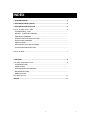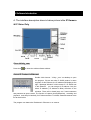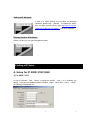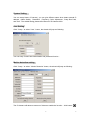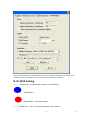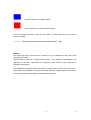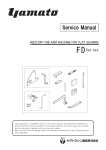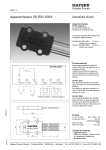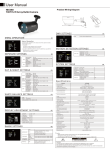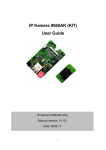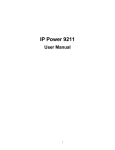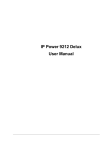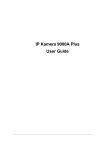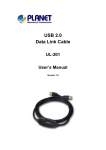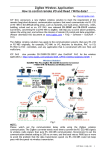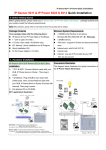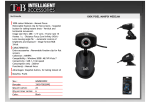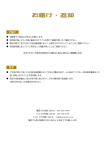Download InfinityCam user manual
Transcript
FOR IP 9XXX Series INFINITYCAM USER MANUAL 1 1 INDEX 1. SYSTEM INQUIRE. ......................................................................................................3 2. SOFTWARE INSTALLATION.....................................................................................3 3. SOFTWARE INTRODUCTION ..................................................................................4 A- FOR IP 9000 / 9100 9060..…………………………………………………………. 4 CLOSE INFINITY_CAM ................................................................................................. DETECT IP9XXX IN ETHERNET ............................................................................... ADD NEW IP ADDRESS .............................................................................................. DISPLAY ANOTHER 9XXX PICTURE ........................................................................ DISPLAY MULTISCREEN ............................................................................................. SNAP PICTURE.............................................................................................................. RECORD OR CAPTURE PICTURES........................................................................... ON/ OFF MOTION DETECTION ................................................................................. B. FOR IP 92XX …...........................................................................................................7 4. SETTING .......................................................................................................................8 A-IP 9000 / 9100 9060 SETTING…….……………………………………………………. 8 SYSTEM SETTING ..................................................................................................... USER SETING .............................................................................................................. MOTION DETECTION SETTING ................................................................................ NETWORK SETTING ................................................................................................... DDNS SETTING B. IP 92XX SETTING .........................................................................................................11 ADVICE ..........................................................................................................................11 2 2 1. SYSTEM INQUIRE Intel PENTIUM III /500MHZOR ABOVE OR AMD CPU WINDOWS(IE6.0+SPI) 64M RMA OR ABOVE VGA CARD 2. SOFTWARE INSTALLATION Install software “ IP_KamVid 1070 “ in Driver of attached CD 1. Click “ setup.exe “ 2. 3. Installation complete. Reboot PC: Select Langrage & Select install direction: 4. You can find INFINITY CAM in IP Family 3 3 3. Software Introduction A. The interface description show in below picture is for IP Kamera & IP Video Only Close infinity_cam Press icon to close the whole software window. Detect IP Product in Ethernet Double click shortcut “ infinty-_cam “on desktop to open the program. If there are other IP 9XXX product in same segment of this Ethernet, the IP address will display at the right “ Message Windows” which means if 3 IP 9XXX was in this Ethernet, you can see get 3 IP address. Only the select IP address ( IP Address in Blue) will show on the windows. There will a wizard jump out If need username and password to get the video. The function of capture picture(Snapshot) , recording and playback and setup is basically for IP Kamera series. For 9060, detected cameras were list at the third list The program can detect the IP address in Ethernet or on Internet. 4 4 Add new IP Address If add a IP 9000 / 9100 product but not show on Message Windows, please click “ Refresh” to update the status. You can also manual add by type http://xxx.xxx.xxx.xxx ( add new IP address of IP 9XXX ) ,then click “Addcam” 。 Display Another IP Address Click the IP and you can get the appointed video 。 Display Multiple IP Click the button below Windows “ “ to get One IP video,Two IP video,Three IP video or Four IP video。The screen will be multiple and you can fix IP address in direct position. If need to display certain IP address in appointed location, click the area and it will be in RED edge then click IP Address in Message Windows。 Capture still picture (Snap Shot) Click snapshot button ” “ infinity_cam will capture the view video to default directory : . Record as picture (JPG file ) or Movie Click (AVI file ) and jump following wizard: 1) For 9000 / 9100 : 5 5 You can choose to record the video as picture in JPG file or Movie in AVI file and also setting the storage path。 There is as sign “ J “at right corner as capture continence pictures or sign “ ! “ at right corner as save as AVI file。 If want to stop capture, please click again.。 2) For 9060 : Choose frame rate and directory and press start to record, stop to end Tune On/ Off Motion Detection Please click to enable / Disable Motion Detection function , the trigger setting is all in SETUP. 6 6 B. The interface description show in below picture is Sensor only for IP Power & IP Detect IP Product in Ethernet Double click shortcut “ infinty-_cam “on desktop to open the program. If there are other IP 92XX product in same segment of this Ethernet, the IP address will display at the right “ Message Windows” which means if 3IP 92XX was in this Ethernet, you can see get 3 IP address. Only the select IP address ( IP Address in Blue) will show on the windows. 7 7 Add new IP Address If add a IP 92XX product but not show on Message Windows, please click “ Refresh” to update the status. You can also manual add by type http://xxx.xxx.xxx.xxx ( add new IP address of IP 9XXX ) ,then click “Addcam” 。 Display Another IP Address Click the IP and you can get the appointed video 。 4. Setting of IP Series A. Setup for IP 9000/ 9100/ 9060 1) For 9000 / 9100 In One IP windows , Click “Setup “ to adjust the setting 。One 2 - 4 IP windows, the setting is for select IP Address( show in Redline the following wizard jump out : 8 Edge ) , When click button “ setup” , 8 System Setting You can setup Name of Camera ( you can give different name when detect several IP address ) Video Quality, Resolution , Frequency, Color Adjustment , Snap Shot Path, and Time . The details setting please refer Manual of IP Kamera 9000. User Setting Click “ Setup “ to select “User “ button, the wizard will jump as following: You can setup if need User Authorization and password function。 Motion detection setting Click “ Setup “ to select “ Motion Detection” button, the wizard will jump as following: The IP Kamera will detect movement of video as enable the function – click button “ 9 ” 9 and save in appointed ftp file or send mail to appointed e-mail addess in either Ethernet or Internet environment. The details setting please refer Manual of IP Kamera 9000. Network Setting Click “ Setup “ to select “ Network” button, the wizard will jump as following: You can setup if use fix IP or DDNS. The details setting please refer Manual of IP Kamera 9000. DDNS Setting Click “ Setup “ to select “ Network” button, the wizard will jump as following: You can fill the parameter receive from http://www.dyndns.org,then type the name you apply in IE or Netscape and you can get the webpage. 10 10 Please refer 9000 manual for DDNS detailed information.. 2) For 9060 After clicking setup button shows the dialog : 1. Image Setting Setup for resolution, quality, frequency and audio. 2.Network Setting 11 11 Setup for IP mode, IP address, subnet mask, gateway, PPPoE account and password, http port and dns server 3.Server Setting 12 12 Setup mail server and ftp server for the destination for motion detecting action to send pictures, and setup dynamic dns if registered, setup net time protocol server and time zone to retrieve local time 4.Administration Setting 13 13 Setup for user’s and administrator’s ID, password for IE to log in 5.Event Trigger Setting 14 14 Setup for motion detection enable/disable sensitivity, sending destination, and shutter time . Scheduler is for certain range of time to start motion detection or snapshot . B. IP 92XX Setting B-1 Sensor area : only detect the a status of connect device. Default status. Mean default B-2 Control area status had change :You can control the power by this software 15 15 Connect channel is in Default status Connect device is in default status change. If want to change the status , after click the square ,, please click setup in this area to commend setting NOTE: Please refer product manual for the setting of default value. Notice: We reserve the right of this manual. It cannot be copy or duplicate of any part of this manual by third party. INFINTYCAM is make for IP 9XXX product series ,any changes or modifications not approved by the party responsible for compliance could void the user’s authority to operate the equipment. This equipment has been tested and found to comply with the limits for FCC and CE. These limits are designed to provide reasonable protection against harmful interference when the equipment is operated in commercial environment. 16 16