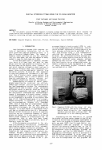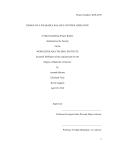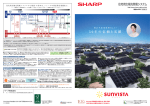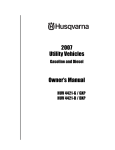Download The DOVE Project - Department of Defence
Transcript
Design Oriented Verification and Evaluation:
The DOVE Project
Tony Cant, Brendan Mahony and Jim McCarthy
Information Networks Division
Information Sciences Laboratory
DSTO–TR–1349
ABSTRACT
DOVE is a graphical tool for modelling and reasoning about state machine designs for critical systems. This report summarizes its technical development, and
incorporates the user manual.
RELEASE LIMITATION
Approved For Public Release
DSTO–TR–1349
DOVE Release Notice
DOVE is being released on the understanding that it will be used for research purposes only,
and that any reference to it acknowledges DSTO. The code can be freely copied and distributed as
long as any copies include this release information. Requests for commercial use of DOVE should
be made directly to DSTO.
The Commonwealth of Australia owns the copyright in DOVE and any other intellectual property in or relating to DOVE and you will have a non-exclusive licence only to use DOVE for your
research.
As a user of DOVE, you accept the sole risk of interpreting and applying DOVE, which is
provided as a general research tool only and should not be regarded or relied on as any form of
professional advice or service in relation to your research. The Commonwealth of Australia gives
no warranty, other than may reasonably be implied by legislation, that DOVE is free of fault or is
the correct or sole research tool to be used for your research, and will not be liable to you or any
third party for any loss or damage howsoever caused whether due to your negligence or otherwise,
arising from the use of DOVE or reliance on the information contained in DOVE.
Published by
DSTO Information Sciences Laboratory
PO Box 1500
Edinburgh, South Australia, Australia 5111
Telephone:
Facsimile:
(08) 8259 5555
(08) 8259 6567
c Commonwealth of Australia 2002
AR No. AR 012–457
October, 2002
APPROVED FOR PUBLIC RELEASE
ii
DSTO–TR–1349
“Bush Potato”, by Glory Ngarla
Reproduced by kind permission of
Dacou Aboriginal Gallery
Design Oriented Verification
and Evaluation:
The DOVE Project
Executive Summary
Critical systems, such as safety-critical and security-critical systems, require the highest levels
of engineering assurance. The achievement of such high levels of assurance must be based on
the adoption of the most rigorous available analysis techniques. The most sophisticated assurance
techniques make use of formal languages with strictly-defined semantics and are referred to as
formal methods. international standards (for example UK Defence Standards 00-55 [13] and 0056 [14]; ITSEC [3]; and Def(AUST) Standard 5679 [1]) mandate the rigorous analysis of system
designs through the application of formal methods techniques. Thus, there is a clear need for tool
support which will facilitate such analyses through the various stages of the design process.
The tool for Design Oriented Verification and Evaluation (DOVE), was developed by the Defence Science and Technology Organisation (DSTO) in Australia to meet this challenge. It provides a simple, but powerful, means of applying formal modelling and verification techniques to
the design of safety- and security-critical systems. The DOVE tool is unusual among formal methods tools in that the overriding aim has been to provide a minimalist approach to the application of
formal methods. In other words, it will aid the di erent participants of the design process without
significant disruption of their standard practice. Broadly speaking, it is expected that the users will
fall into three related categories: system designers, who have expertise in particular application
domains and wish to use the tool to model and explore systems of interest; evaluators, with a
general, rather than detailed, understanding of the application and proof structure, who must be
convinced of the soundness of the design (e.g., by animation) and proofs (e.g., by replay) without
constructing any themselves; and verifiers, who have expertise in the use of the prover, but not
necessarily of a given application.
The DOVE tool has three main components: a graph editor, for constructing state machine
diagrams; an animator, for exploring symbolic execution of the machine; and a prover, for verifying critical properties of the machine. This separation provides a degree of flexibility in the design
process which is essential when dealing with large-scale engineering problems.
DOVE adopts the ubiquitous state machine as its basic design model. State machines are
familiar to most design oriented professions, particularly in the engineering and computer science
iii
DSTO–TR–1349
fields. They are an e ective means of communicating system designs to a variety of people and
are easy to represent and to manipulate with a graphical user interface.
This manual is written at three di erent levels. At one level it provides an analysis of the
problem of tool support for formal design, and the formalisation of state machine modelling of
critical systems. Below this is a straightforward introduction to the use of the DOVE tool, largely
“tutorial” in nature, based around a specific example state machine. It allows the reader quickly
to get into experimenting with state machine design. The lowest level provides a more complete
description of the DOVE tool and some of its finer points, to be used more as a reference source
or as background for the interested user.
DOVE has been designed by:
Tony Cant
Katherine Eastaugh e
Jim Grundy
Jim McCarthy
Brendan Mahony
Maris Ozols
Programming support from:
Tim Anstee, University of South Australia
Moira Clarke, Ebor Computing
Geo Tench, CSC (Australia)
Contributions from:
Helen Daniel
Tony Dekker
Mark Klink
Chuchang Liu
John Yesberg
Correspondence pursuant to DOVE should be addressed to:
Trusted Computer Systems Group
Information Networks Division
Information Sciences Laboratory
Defence Science and Technology Organisation
PO Box 1500, Edinburgh
South Australia 5111
Email: iv
DSTO–TR–1349
Authors
Tony Cant
TCS group
Tony Cant, Ph.D., is a Senior Research Scientist within the Trusted
Computer Systems Group of DSTO. He leads a section that carries
out research into high assurance methods and tools, focusing on approaches to machine-assisted reasoning about their critical properties. He also provides technical and policy advice to the Defence
Materiel Organisation on safety management issues, and is the editorin-chief of the Def (Aust) 5679 Standard entitled ”The Procurement
of Computer-Based Safety Critical Systems”, published by the Land
Engineering Agency
Brendan Mahony
TCS group
Brendan Mahony has actively investigated the application of formal mathematics to the development of trusted systems in a number of areas, including multi-level secure systems, security protocols, real-time, concurrent, and reactive systems since 1988. He was
awarded a PhD in real-time systems verification from the University
of Queensland in 1991 and has worked for the Trusted Computer
Systems group at the DSTO since 1995.
Jim McCarthy
TCS group
Jim McCarthy came to the Trusted Computer Systems group in 1998,
via a career in theoretical physics dating back to his Ph.D. at Rockefeller University in 1985. He is working as a Research Scientist to
develop high assurance methods and tools, to model specific (typically infosec) critical systems, and to monitor progress in Quantum
Computation.
v
DSTO–TR–1349
vi
DSTO–TR–1349
Contents
Glossary . . . . . . . . . . . . . . . . . . . . . . . . . . . . . . . . . . . . . . . . . . . .
Chapter 1
Introduction
xv
1
1.1
Reading this report as a user manual . . . . . . . . . . . . . . . . . . . . . . . . .
1
1.2
Design assurance . . . . . . . . . . . . . . . . . . . . . . . . . . . . . . . . . . .
2
1.2.1
Modelling . . . . . . . . . . . . . . . . . . . . . . . . . . . . . . . . . . .
2
1.2.2
Animation . . . . . . . . . . . . . . . . . . . . . . . . . . . . . . . . . .
2
1.2.3
Verification . . . . . . . . . . . . . . . . . . . . . . . . . . . . . . . . . .
3
1.2.4
Reviews and Checks . . . . . . . . . . . . . . . . . . . . . . . . . . . . .
3
1.2.5
Stakeholders . . . . . . . . . . . . . . . . . . . . . . . . . . . . . . . . .
3
The DOVE approach . . . . . . . . . . . . . . . . . . . . . . . . . . . . . . . . .
3
1.3.1
Use of graphical interfaces . . . . . . . . . . . . . . . . . . . . . . . . . .
3
1.3.2
Use of existing design strategies . . . . . . . . . . . . . . . . . . . . . . .
4
1.3.3
Use of generic software components . . . . . . . . . . . . . . . . . . . . .
4
State machine design . . . . . . . . . . . . . . . . . . . . . . . . . . . . . . . . .
4
1.4.1
The editor . . . . . . . . . . . . . . . . . . . . . . . . . . . . . . . . . . .
6
1.4.2
The animator . . . . . . . . . . . . . . . . . . . . . . . . . . . . . . . . .
7
1.4.3
The prover . . . . . . . . . . . . . . . . . . . . . . . . . . . . . . . . . .
7
1.3
1.4
Chapter 2
DOVE state machines
9
2.1
System attributes . . . . . . . . . . . . . . . . . . . . . . . . . . . . . . . . . . .
10
2.2
Transitions . . . . . . . . . . . . . . . . . . . . . . . . . . . . . . . . . . . . . . .
11
2.3
Initialisation . . . . . . . . . . . . . . . . . . . . . . . . . . . . . . . . . . . . . .
12
2.4
State machine definitions . . . . . . . . . . . . . . . . . . . . . . . . . . . . . . .
12
2.5
Executions . . . . . . . . . . . . . . . . . . . . . . . . . . . . . . . . . . . . . . .
13
2.6
Animation . . . . . . . . . . . . . . . . . . . . . . . . . . . . . . . . . . . . . . .
14
2.7
Properties . . . . . . . . . . . . . . . . . . . . . . . . . . . . . . . . . . . . . . .
14
2.8
Verification . . . . . . . . . . . . . . . . . . . . . . . . . . . . . . . . . . . . . .
17
2.9
Scope of DOVE . . . . . . . . . . . . . . . . . . . . . . . . . . . . . . . . . . . .
19
vii
DSTO–TR–1349
Chapter 3
21
3.1
Starting DOVE . . . . . . . . . . . . . . . . . . . . . . . . . . . . . . . . . . . .
21
3.2
DOVE files . . . . . . . . . . . . . . . . . . . . . . . . . . . . . . . . . . . . . .
22
3.2.1
State machine graph file . . . . . . . . . . . . . . . . . . . . . . . . . . .
23
3.2.2
Noweb files . . . . . . . . . . . . . . . . . . . . . . . . . . . . . . . . . .
23
3.2.3
Theory files . . . . . . . . . . . . . . . . . . . . . . . . . . . . . . . . . .
23
3.2.4
Image file . . . . . . . . . . . . . . . . . . . . . . . . . . . . . . . . . . .
23
3.2.5
High-resolution documentation file . . . . . . . . . . . . . . . . . . . . .
24
DOVE tools . . . . . . . . . . . . . . . . . . . . . . . . . . . . . . . . . . . . . .
24
3.3.1
Edit mode . . . . . . . . . . . . . . . . . . . . . . . . . . . . . . . . . . .
24
3.3.2
Animation mode . . . . . . . . . . . . . . . . . . . . . . . . . . . . . . .
24
3.3.3
Proof mode . . . . . . . . . . . . . . . . . . . . . . . . . . . . . . . . . .
25
3.3
Chapter 4
4.1
4.2
4.3
4.4
viii
A first look at DOVE
Editing the state machine
27
Graph editing on the canvas . . . . . . . . . . . . . . . . . . . . . . . . . . . . . .
27
4.1.1
Graph layout . . . . . . . . . . . . . . . . . . . . . . . . . . . . . . . . .
28
4.1.2
Nodes . . . . . . . . . . . . . . . . . . . . . . . . . . . . . . . . . . . . .
28
4.1.3
Edges . . . . . . . . . . . . . . . . . . . . . . . . . . . . . . . . . . . . .
30
The menu bar of the DOVE state machine window . . . . . . . . . . . . . . . . .
31
4.2.1
The File menu . . . . . . . . . . . . . . . . . . . . . . . . . . . . . . . .
31
4.2.2
The Edit menu . . . . . . . . . . . . . . . . . . . . . . . . . . . . . . . .
32
4.2.3
The View menu . . . . . . . . . . . . . . . . . . . . . . . . . . . . . . . .
32
4.2.4
The Definitions menu . . . . . . . . . . . . . . . . . . . . . . . . . . . .
33
4.2.5
Other displays on the menu bar . . . . . . . . . . . . . . . . . . . . . . .
37
Transitions . . . . . . . . . . . . . . . . . . . . . . . . . . . . . . . . . . . . . . .
38
4.3.1
The Let declaration . . . . . . . . . . . . . . . . . . . . . . . . . . . . . .
38
4.3.2
The Guard declaration . . . . . . . . . . . . . . . . . . . . . . . . . . . .
38
4.3.3
The action list declaration . . . . . . . . . . . . . . . . . . . . . . . . . .
39
4.3.4
Editing, deleting and renaming transitions . . . . . . . . . . . . . . . . . .
39
Mandatory elements of state machine design . . . . . . . . . . . . . . . . . . . . .
40
4.4.1
The identifiers . . . . . . . . . . . . . . . . . . . . . . . . . . . . . . . .
40
4.4.2
Rules for initialisation of the state machine . . . . . . . . . . . . . . . . .
41
4.4.3
Naming rules . . . . . . . . . . . . . . . . . . . . . . . . . . . . . . . . .
41
DSTO–TR–1349
4.5
4.4.4
Declaration and type rules . . . . . . . . . . . . . . . . . . . . . . . . . .
41
4.4.5
Check assignments . . . . . . . . . . . . . . . . . . . . . . . . . . . . . .
41
Tutorial: construction of Tra! cLights . . . . . . . . . . . . . . . . . . . . . . . .
42
4.5.1
Topology . . . . . . . . . . . . . . . . . . . . . . . . . . . . . . . . . . .
42
4.5.2
Moving graph objects . . . . . . . . . . . . . . . . . . . . . . . . . . . .
43
4.5.3
Labelling graph objects . . . . . . . . . . . . . . . . . . . . . . . . . . . .
43
4.5.4
Machine definition . . . . . . . . . . . . . . . . . . . . . . . . . . . . . .
44
4.5.4.1
Datatypes . . . . . . . . . . . . . . . . . . . . . . . . . . . . .
46
4.5.4.2
Constants . . . . . . . . . . . . . . . . . . . . . . . . . . . . .
47
4.5.4.3
Variables . . . . . . . . . . . . . . . . . . . . . . . . . . . . . .
48
4.5.4.4
Initialisation . . . . . . . . . . . . . . . . . . . . . . . . . . . .
48
4.5.4.5
Transitions . . . . . . . . . . . . . . . . . . . . . . . . . . . . .
48
4.5.5
Renaming a transition . . . . . . . . . . . . . . . . . . . . . . . . . . . .
49
4.5.6
Saving and reloading the state machine . . . . . . . . . . . . . . . . . . .
49
Chapter 5
5.1
5.2
5.3
5.4
Animation
51
DOVE window display in animation mode . . . . . . . . . . . . . . . . . . . . . .
51
5.1.1
The Watch Variable window . . . . . . . . . . . . . . . . . . . . . . . . .
52
5.1.2
The "$#&%'( window . . . . . . . . . . . . . . . . . . . . . . . . . . .
52
5.1.3
Path conditions in the "$#)%$( window . . . . . . . . . . . . . . . . . .
53
Animation via the state machine graph . . . . . . . . . . . . . . . . . . . . . . . .
54
5.2.1
Starting the animations . . . . . . . . . . . . . . . . . . . . . . . . . . . .
54
5.2.2
Animation . . . . . . . . . . . . . . . . . . . . . . . . . . . . . . . . . .
54
5.2.3
The Animation Controls . . . . . . . . . . . . . . . . . . . . . . . . . . .
55
5.2.4
Named Animations . . . . . . . . . . . . . . . . . . . . . . . . . . . . . .
55
The Animator menu bar . . . . . . . . . . . . . . . . . . . . . . . . . . . . . . . .
56
5.3.1
The File menu . . . . . . . . . . . . . . . . . . . . . . . . . . . . . . . .
56
5.3.2
The Windows menu . . . . . . . . . . . . . . . . . . . . . . . . . . . . .
57
5.3.3
Exiting Animation Mode . . . . . . . . . . . . . . . . . . . . . . . . . . .
58
Tutorial: animation of Tra! cLights . . . . . . . . . . . . . . . . . . . . . . . . .
58
ix
DSTO–TR–1349
Chapter 6
61
6.1
Window display on entering proof mode . . . . . . . . . . . . . . . . . . . . . . .
61
6.2
The Properties Manager window . . . . . . . . . . . . . . . . . . . . . . . . . . .
61
6.2.1
*(,+,(,-/.0 reporting . . . . . . . . . . . . . . . . . . . . . . . .
62
6.2.2
The 1+#' menu . . . . . . . . . . . . . . . . . . . . . . . . . . . . .
63
6.2.3
Exiting the proof mode . . . . . . . . . . . . . . . . . . . . . . . . . . . .
64
6.3
Tutorial: example properties in Tra! cLights . . . . . . . . . . . . . . . . . . . . .
64
6.4
The Prover window . . . . . . . . . . . . . . . . . . . . . . . . . . . . . . . . . .
66
6.4.1
Frames and buttons . . . . . . . . . . . . . . . . . . . . . . . . . . . . . .
67
6.4.2
The menu bar . . . . . . . . . . . . . . . . . . . . . . . . . . . . . . . . .
68
6.4.2.1
The 2#3 menu . . . . . . . . . . . . . . . . . . . . . . . . . .
68
6.4.2.2
The *( menu . . . . . . . . . . . . . . . . . . . . . . . . .
68
6.4.2.3
The 4#5 menu . . . . . . . . . . . . . . . . . . . . . . . . . .
69
6.4.2.4
The 1+#,0 menu . . . . . . . . . . . . . . . . . . . . . . . .
69
6.4.2.5
The .65+ menu . . . . . . . . . . . . . . . . . . . . . . . . . .
69
6.5
Proof management: ending, saving, loading and restarting proofs . . . . . . . . . .
69
6.6
The Theorem Browser window . . . . . . . . . . . . . . . . . . . . . . . . . . . .
71
6.6.1
Frames . . . . . . . . . . . . . . . . . . . . . . . . . . . . . . . . . . . .
71
6.6.2
The menu bar . . . . . . . . . . . . . . . . . . . . . . . . . . . . . . . . .
71
6.6.3
Matching terms facility . . . . . . . . . . . . . . . . . . . . . . . . . . . .
72
Proof visualization . . . . . . . . . . . . . . . . . . . . . . . . . . . . . . . . . .
72
6.7
Chapter 7
7.1
7.2
7.3
x
Managing Proofs
Proof strategies and tactics
75
Proof in DOVE7 XIsabelle . . . . . . . . . . . . . . . . . . . . . . . . . . . . . . .
76
7.1.1
Interactive proof tools . . . . . . . . . . . . . . . . . . . . . . . . . . . .
76
7.1.2
Theorems and inference . . . . . . . . . . . . . . . . . . . . . . . . . . .
77
7.1.3
Proof-state and tactics . . . . . . . . . . . . . . . . . . . . . . . . . . . .
79
7.1.4
Temporal sequents . . . . . . . . . . . . . . . . . . . . . . . . . . . . . .
80
The DOVE proof strategy . . . . . . . . . . . . . . . . . . . . . . . . . . . . . . .
80
7.2.1
The primary tactics of the DOVE proof strategy . . . . . . . . . . . . . . .
81
7.2.2
Augmenting the basic strategy . . . . . . . . . . . . . . . . . . . . . . . .
84
The DOVE Tactics frame . . . . . . . . . . . . . . . . . . . . . . . . . . . . . . .
85
7.3.1
85
Primary tactics . . . . . . . . . . . . . . . . . . . . . . . . . . . . . . . .
DSTO–TR–1349
7.4
7.5
7.6
7.3.2
89%+(3;:6<$#6 tactics . . . . . . . . . . . . . . . . . . . . . . . . .
85
7.3.3
=9(# tactics . . . . . . . . . . . . . . . . . . . . . . . . . . . . .
86
7.3.4
>,$#(#, tactics . . . . . . . . . . . . . . . . . . . . . . . . . . .
87
Introductory Tutorial: the DOVE proof strategy . . . . . . . . . . . . . . . . . . .
87
7.4.1
Induction . . . . . . . . . . . . . . . . . . . . . . . . . . . . . . . . . . .
88
7.4.2
Topology . . . . . . . . . . . . . . . . . . . . . . . . . . . . . . . . . . .
88
7.4.3
Back-substitution . . . . . . . . . . . . . . . . . . . . . . . . . . . . . . .
89
Advanced Tutorial: proof management in practice . . . . . . . . . . . . . . . . . .
90
7.5.1
Intermediate lemma method . . . . . . . . . . . . . . . . . . . . . . . . .
91
7.5.2
"/=6,(# method . . . . . . . . . . . . . . . . . . . . . . . . . . .
95
7.5.3
Using :,(?3, . . . . . . . . . . . . . . . . . . . . . . . . . . . . .
96
Methods used in the Advanced Tutorial . . . . . . . . . . . . . . . . . . . . . . .
96
7.6.1
Keeping invariants using "@=9,(#
. . . . . . . . . . . . . . . . .
97
7.6.2
Proof scripts . . . . . . . . . . . . . . . . . . . . . . . . . . . . . . . . .
97
7.6.3
A brief look at the ?#A8# used . . . . . . . . . . . . . . . . . .
99
7.6.4
Applying constant definitions via ?#A8# . . . . . . . . . . . . .
101
References . . . . . . . . . . . . . . . . . . . . . . . . . . . . . . . . . . . . . . . . . . .
103
Appendices
A
The Tra! cLights state machine . . . . . . . . . . . . . . . . . . . . . . . . . . . .
104
B
Syntax of DOVE . . . . . . . . . . . . . . . . . . . . . . . . . . . . . . . . . . .
107
B.1
Transition definition . . . . . . . . . . . . . . . . . . . . . . . . . . . . .
107
B.2
Sequent . . . . . . . . . . . . . . . . . . . . . . . . . . . . . . . . . . . .
107
Rules of temporal logic . . . . . . . . . . . . . . . . . . . . . . . . . . . . . . . .
110
C.1
Structural rules . . . . . . . . . . . . . . . . . . . . . . . . . . . . . . . .
110
C.2
Rewriting equalities . . . . . . . . . . . . . . . . . . . . . . . . . . . . .
118
State machine diagnostics . . . . . . . . . . . . . . . . . . . . . . . . . . . . . . .
123
D.1
Checks in compilation . . . . . . . . . . . . . . . . . . . . . . . . . . . .
123
D.2
Diagnostic messages in compilation . . . . . . . . . . . . . . . . . . . . .
124
D.2.1
Initialisation checks . . . . . . . . . . . . . . . . . . . . . . . .
124
D.2.2
Edge to transition checks . . . . . . . . . . . . . . . . . . . . .
124
D.2.3
Structure Checks . . . . . . . . . . . . . . . . . . . . . . . . .
125
D.2.4
Uncommitted data . . . . . . . . . . . . . . . . . . . . . . . . .
125
C
D
xi
DSTO–TR–1349
D.3
Parsing errors in definitions . . . . . . . . . . . . . . . . . . . . . . . . .
125
D.3.1
Type errors in defining type abbreviations and variables . . . . .
126
D.3.2
Errors in transition input . . . . . . . . . . . . . . . . . . . . .
126
D.3.3
Errors in property input . . . . . . . . . . . . . . . . . . . . . .
127
Dealing with errors . . . . . . . . . . . . . . . . . . . . . . . . . . . . . . . . . .
129
E.1
General overview of error interaction . . . . . . . . . . . . . . . . . . . .
129
E.2
Known bugs or design flaws in DOVE . . . . . . . . . . . . . . . . . . . .
130
E.2.1
Edit mode . . . . . . . . . . . . . . . . . . . . . . . . . . . . .
130
E.2.2
Animation mode . . . . . . . . . . . . . . . . . . . . . . . . .
130
E.2.3
Proof mode . . . . . . . . . . . . . . . . . . . . . . . . . . . .
131
F
Troubleshooting DOVE . . . . . . . . . . . . . . . . . . . . . . . . . . . . . . . .
133
G
Questions and answers about the formal proof model . . . . . . . . . . . . . . . .
134
G.1
What is a formal theory, anyway? . . . . . . . . . . . . . . . . . . . . . .
134
Index . . . . . . . . . . . . . . . . . . . . . . . . . . . . . . . . . . . . . . . . . . . . .
135
E
xii
DSTO–TR–1349
Figures
1.1
DOVE processes block diagram . . . . . . . . . . . . . . . . . . . . . . . . . . .
5
1.2
DOVE state machine structure . . . . . . . . . . . . . . . . . . . . . . . . . . . .
6
2.1
state machine graph for the 8(#B#< example. . . . . . . . . . . . . . . .
10
2.2
A possible execution path for the 8(#,B#< machine . . . . . . . . . . . . .
13
3.1
DOVE state machine window at startup. . . . . . . . . . . . . . . . . . . . . . . .
22
3.2
DOVE mode buttons . . . . . . . . . . . . . . . . . . . . . . . . . . . . . . . . .
24
4.1
A DOVE state machine during node movement . . . . . . . . . . . . . . . . . . .
29
4.2
The state machine segment initially. . . . . . . . . . . . . . . . . . . . . . . . . .
44
4.3
The edited state machine segment. . . . . . . . . . . . . . . . . . . . . . . . . . .
45
4.4
The labelled state machine segment. . . . . . . . . . . . . . . . . . . . . . . . . .
46
5.1
The Watch Variables window. . . . . . . . . . . . . . . . . . . . . . . . . . . . . .
52
5.2
DOVE display after one step in an animation. . . . . . . . . . . . . . . . . . . . .
53
6.1
The Properties Manager window. . . . . . . . . . . . . . . . . . . . . . . . . . . .
62
6.2
The edit property dialog window. . . . . . . . . . . . . . . . . . . . . . . . . . . .
65
6.3
The prover window . . . . . . . . . . . . . . . . . . . . . . . . . . . . . . . . . .
67
7.1
The structure of a theorem (or proof state). . . . . . . . . . . . . . . . . . . . . . .
77
7.2
The assumption inference rule . . . . . . . . . . . . . . . . . . . . . . . . . . . .
78
7.3
The resolution inference rule . . . . . . . . . . . . . . . . . . . . . . . . . . . . .
78
7.4
Tree Display after configuration tactics applied . . . . . . . . . . . . . . . . . . .
93
xiii
DSTO–TR–1349
xiv
DSTO–TR–1349
Glossary
The following is a glossary of technical terms that are used in this User Manual. Most of the
terms are defined in a DOVE-specific context.
Action: A program which changes the values of a state machine’s heap variables.
Axiom: A proposition which is true a priori in a given theory – it makes up part of the definition
of the theory.
Behaviour: A sequence of configurations exhibited during an execution of a state machine.
Configuration: The values of all of the observable attributes of a state machine, including the
control state, the last transition, and the memory.
Discharging a subgoal: Proving that a subgoal is a theorem through the application of a single
tactic.
Formal design: Expressing the state machine in the chosen formal language.
Formal language: A language which has strict rules of grammar and unambiguous semantics.
DOVE has formal languages for describing state machines and their properties.
Formal proof: A procedure for deriving a theorem, using only the axioms and inference rules of
a theory.
Goal: The original proposition to be proved.
Guard: A Boolean condition in the state machine memory which determines if a transition is
enabled.
Heap variable: A named component of a state machine’s memory describing attributes determined by the machine.
Inference rule: A function for deriving new theorems from known theorems in a given theory. In
Isabelle all inference rules belong to the *( theory.
Input variable: A named component of a state machine’s memory which describes the environment which the state machine observes or makes use of during computation.
Lemma: A theorem which is only constructed to be used in the proof of another (more “important”) theorem.
Memory: The collection of a state machine’s heap and input variables.
Proof state: The list of currently unproved subgoals at a given stage in the proof construction.
The subgoals are always constructed such that if they can be proved to be theorems then the
original goal of the proof is also a theorem. A proof is complete when all the subgoals have
been discharged.
Proof tool (Automatic): Computer software which attempts to construct a formal proof of a given
proposition.
xv
DSTO–TR–1349
Proof tool (Interactive): Computer software which helps a human operator to construct a formal
proof of a given proposition.
Property: A statement describing a collection of possible behaviours of a state machine. In
DOVE, properties are expressed in temporal logic. The term property is overloaded to also
refer to the proposition that the behaviours of a state machine satisfy a property.
Proposition: A truth valued statement in a formal language.
State: A node in a state machine’s control graph.
State machine: A model of computation in which the control logic is described (and depicted)
as a graph in which the nodes describe the possible control states and the arcs describe the
allowed transitions for each state. DOVE state machines are augmented with a memory.
Subgoal: A proposition which appears as an intermediate step in the proof of a goal.
Tactic: A program used to transform the current proof state. The new proof state introduced by
the tactic is always one from which the previous proof state can be logically inferred; that
is. the previous subgoals can be constructed from the new subgoals and existing theorems
using the inference rules. A tactic is neither a theorem nor an inference rule, but will make
use of theorems and inference rules. Generally a tactic will work by transforming a single
subgoal, but this is not mandatory.
Temporal logic: A formal language for expressing the properties of state machines. Mechanisms
are provided for testing both the current configuration and past configurations, as well as
the ordering of events.
Temporal sequent: A formal mechanism for stating propositions about the behaviour of a state
machine. A sequent consists of a list of hypothesis properties and a target property, written
in the form
CED
C
, ..., FG 8
It states the proposition that if the state machine satisfies the hypothesis properties it also
satisfies the target property.
Theorem: A proposition which can be derived from the axioms of a theory using the inference
rules. In particular, the axioms themselves are theorems. The Isabelle proof tool has a
reserved type called <% , and only axioms and the results of inference rules have this type.
This ensures the integrity of the Isabelle reasoning system.
Theory: A collection of formal objects and the axioms which describe their meaning. Isabelle
also maintains a database of theorems that have been proved in a theory.
Theory file: A file containing a program which Isabelle uses to construct a theory.
Transition: An arc in a state machine’s control graph and its associated guard and action.
xvi
DSTO–TR–1349
Chapter 1
Introduction
Broadly speaking, it is expected that DOVE users will fall into three related categories: system
designers, who have expertise in particular application domains and wish to use the tool to model
and explore systems of interest; evaluators, with a general, rather than detailed, understanding of
the application and proof structure, who must be convinced of the soundness of the design (e.g.,
by animation) and proofs (e.g., by replay) without constructing any themselves; and verifiers, who
have expertise in the use of the prover, but not necessarily of a given application.
The benefits to these users from using DOVE are flexibility, clarity, and ease-of-use. These
derive from the underlying design of the tool, as will be discussed in detail below. The main points,
briefly, are:
H DOVE clearly separates the activities of design modelling, design animation and design
verification. This provides a degree of flexibility in the design process which is essential
when dealing with large-scale engineering problems.
H DOVE adopts the ubiquitous state machine as its basic design model. State machines are
familiar to most design oriented professions, particularly in the engineering and computer
science fields. They are an e ective means of communicating system designs to a variety of
people and are easy to represent and to manipulate with a graphical user interface.
H DOVE provides an intelligent graphical interface which emphasises both simplicity of use,
and automated support for design and analysis activities. This provides productivity benefits
to both the novice and the experienced user.
It is also important to note that the use of state machines reduces the training e ort required to
start making e ective use of the DOVE tool.
1.1 Reading this report as a user manual
As a user manual, this report is written at two di erent levels. At one level it is a straightforward introduction to the use of the DOVE tool, largely “tutorial” in nature, based around a specific
example state machine. It allows the reader quickly to get into experimenting with state machine
design. The other level provides a more complete description of the DOVE tool and some of its
1
DSTO–TR–1349
finer points. It is expected that this latter thread would be used more as a reference source, or as
background for the interested user. As many readers prefer simply to download a tool and use it,
this section provides a guide to the introductory and tutorial aspects of the manual.
Firstly, the reader may want to peruse the remainder of this introduction, at least to gain confidence with the definitions and meanings of the various concepts in the design process. For a brief
overview of DOVE’s implementation of state machines, it is highly desirable to read Chapter2. It
concentrates on an example, and is fairly “hands-on”, giving the reader a firm grasp of what the
tool is about.
The reader should then have a quick look at Chapter3, particularly Section 3.1, which rapidly
discuss the necessary preliminaries to setting up a DOVE session. Moreover, the preamble to
Section 3.2 has a useful discussion of “good practice” in file management while using the tool.
After these preliminaries the reader will be able to attempt the “tutorial sessions”, which appear
as the last sections in the remaining chapters; specifically, Sections4.5, 5.4, 6.3, 7.4 and 7.5. Most
of these can be followed “blindly”, but it is expected that reference to earlier material in those
chapters will be useful during the sessions. The last tutorials, Sections7.4 and 7.5, are somewhat
harder in that the proof strategy is incorporated in the discussion.
1.2 Design assurance
DOVE is primarily a tool for producing high assurance system designs. The reason for placing
such a high importance on the level of design assurance of a system is that experience has shown
that it is in this phase that extra assurance e orts can have the most e ect. Design errors are
relatively easy and inexpensive to correct if detected during the actual design phase, but when
left undetected through to later stages of the development can become di! cult and expensive to
eradicate. In the extreme case, a design error can lead to the complete wastage of all subsequent
development e orts. It is also significantly easier to detect errors in the design phase, because
designs should be small, elegant, and easy to understand. As with most areas of human endeavour,
the more time spent in planning and preparation, the smoother the execution.
The design assurance process, as embodied in the DOVE system, covers a range of issues
which are worth discussing at this point.
1.2.1 Modelling
Modelling is the activity of discovering a simple description of some real-world system. Design modelling provides increased understanding of, and confidence in, a design. Depending on
the degree of accuracy required, models may vary in sophistication from simple diagrams, to
scaled physical models, to complex mathematical objects.
1.2.2 Animation
Animation is the process of exercising a design model to observe its behaviour. Animation
may be used to determine the accuracy of a model or else to determine the fitness-for-purpose of
2
DSTO–TR–1349
a design. The method of animating a model is dependent on the form of the model. Scale models
are generally tested physically, while mathematical models may be subjected to formal reasoning
or to computer simulation.
1.2.3 Verification
Verification is the activity of direct mathematical or logical proof that a model meets certain
critical requirements. Verification may be either rigorous – that is, demonstrated by arguments
that are convincing to human evaluators – or else formal, that is, demonstrated by arguments that
have been or are amenable to being checked by computers. Although it can be expensive to carry
out, design verification can be a very e ective way of providing design assurance, as well as
discovering design flaws.
1.2.4 Reviews and Checks
Reviews and checks are design analysis activities carried out by external parties. Subjecting
a design to the scrutiny of an objective (or at least more objective) observer can add greatly to
confidence in the adequacy and correctness of a design.
1.2.5 Stakeholders
Design assurance activities can involve a number of parties, with widely di ering roles and
capabilities. System designers are generally experts in the application domain of the system, but
they may, in consequence, have a narrow range of mathematical and logical competencies. Verifiers will be familiar with a range of very general mathematical and logical techniques, but may not
possess the specific skills necessary for successful design in a particular application domain. Evaluators and certifiers review the development process for compliance with appropriate standards
and best practice. Although evaluators may not have detailed knowledge of either the application
domain or formal proof techniques, it is the evaluators that the design assurance activities must
convince.
1.3 The DOVE approach
An important factor in promoting more widespread use of formal methods in design assurance
is the provision of tool support. The DOVE system provides tools for constructing, presenting and
reasoning about formal design-models. The design and development of DOVE has been informed
by three basic beliefs, outlined below, about the provision of tool support for the application of
formal methods.
1.3.1 Use of graphical interfaces
The provision of a powerful graphical user interface is critical to the successful application of
formal methods to large-scale designs. The power of a tool’s user interface should not be seen
3
DSTO–TR–1349
simply in terms of providing an attractive display and easy-to-use point-and-click control of tool
functionality. It is important that the interface should also provide a powerful visual metaphor for
the design model being analysed. A suitable visual metaphor makes the application of the tool
more intuitive and provides vital feedback when using the tool. Such an interface enhances the
appeal of the tool for novice users, reduces the e ort required to achieve basic competency, and
makes formal modelling less error-prone.
1.3.2 Use of existing design strategies
It is important that formal methods tools should not simply provide a powerful interface to
formal modelling and analysis techniques. They should also integrate well with existing design
methods. From a very pragmatic point of view, this is desirable because it facilitates acceptance of
the tool amongst those involved in the design process. However, even from a purer design point of
view it has the advantage of allowing the tool to be modest in scope. It allows the tool to be tightly
focused on the job of providing suitable formal analysis support, without the need to address wider
methodological issues.
1.3.3 Use of generic software components
As depicted in Figure 1.1, the DOVE prototype has primarily been built using three existing tools and7 or languages: the Tcl7 Tk script language [6], the functional programming language
ML [7], and the interactive theorem-proving system Isabelle [9]. The user interface component
and the graphical representation of the state machine are implemented in Tcl and Tk. The process
communication language, Expect [5], is used to implement communication between Tcl7 Tk and
ML. All parsing of user input is carried directly in Isabelle, while proofs are carried out using
XIsabelle [2], a graphical front-end to Isabelle.
1.4 State machine design
The state machine is a widely used system design model, forming an important component
of many existing design processes and design support tools. State machines provide a powerful,
flexible model of computation. They are able to treat a wide range of design issues at convenient
levels of abstraction. They are readily amenable to the application of powerful automated tools,
such as silicon compilers [10], as well as formal analysis techniques. Furthermore, when rendered
in the form of transition graphs, state machines provide an important design visualisation tool,
able to communicate e ectively to a wide range of stakeholders.
The DOVE system adopts the state machine as the basic model of system design. This has the
dual benefits of providing a basic design model which is easily rendered graphically and which
allows the DOVE tool to be readily integrated into existing design practices.
The main features of DOVE state machines are displayed in Figure 1.2. The diagram presents
a DOVE model of the operation of a set of tra! c lights at a north-south7 east-west road junction,
and we may note some general features.
4
DSTO–TR–1349
Edit
Animate
Prove
Design Database
Tcl/Tk/Expect
State Machine Language
Isabelle
Standard ML
Figure 1.1: DOVE processes block diagram
H Each state machine has a number of attributes or variables (see Section2.1) used to record
information for future computations and to communicate with the environment. For example, in the tra! c-lights state machine, the variable IB#< records the colour currently
desplayed by the north facing tra! c light.
H In DOVE the control logic of a system is modelled by its state7 transition graph. The graph
consists of a number of state nodes, represented as circles, and a number of transitions
between states, represented as line vectors.
H Each state node represents a decision point in the behaviour of the state machine. The
transitions out of each node represent the possible next actions in each state. For example,
in the "$336J state the tra! c-lights state machine may either perform the KL><M(6
transition and go to the state K,LM(6 or else perform the I.><,M(6 transition and
go to the state I.M(6 .
The tra! c lights example will be used extensively throughout this manual and appears in full in
Appendix A.
5
DSTO–TR–1349
Figure 1.2: DOVE state machine structure
The DOVE system provides three basic components for treating state machine designs.
1.4.1 The editor
The state machine editor provides an intelligent, graphical environment dedicated to the construction of state machine designs. The transition graph of a state machine is constructed by laying
out nodes and edges on a grid using simple point-and-click operations. Elements of the graph may
also be moved around, modified, or deleted using conventional mouse-based commands. The
editor uses intelligent graph-layout algorithms to provide a visually pleasing and readily comprehensible rendering of the transition graph. The logical relationships between transition edges and
state nodes are maintained automatically during modification.
The graphical rendering of the state machine produced by the editor provides a vital aid to the
comprehension and analysis of the design. An important feature is the editor’s ability to generate
high-resolution renderings suitable for presentation to a wide range of stakeholders. The onscreen rendering is also used extensively to inform the design-analysis activities of the other DOVE
components.
6
DSTO–TR–1349
1.4.2 The animator
DOVE provides symbolic animation features that can give increased confidence in a design.
A DOVE animation is a ’what-if’ style experiment on the state machine, which investigates the
way in which the state machine evolves in a given situation. Each animation experiment consists of performing a sequence of transitions from some initial configuration of the state machine.
Animation thus serves as a form of rigorous design-validation.
The animation process is performed by manipulating the transition graph rendered by the
editor. An initial situation is installed by interacting with the graph and the desired execution path
is determined by mouse-based point-and-click operations. The animator determines the result of
the chosen experiment, interactively updating the display to reflect the results of each execution
step.
1.4.3 The prover
The most powerful aspect of the DOVE tool is its ability to formally verify the properties of
state machine designs. The aim of verification is to demonstrate logically that a state machine
design satisfies a given collection of requirements. Each requirement is expressed in a formal
language, specifically designed to support the description of the behavioural properties of state
machines. The prover component provides a powerful environment for proposing, proving, and
maintaining the consistency of these properties.
An important aspect of the DOVE proof process is the visual feedback that is o ered. The transition graph is used extensively as a way of informing the user about the current proof state. The
proof itself is also presented in a graphical mode which supports powerful high-level navigation
and manipulation features.
7
DSTO–TR–1349
8
DSTO–TR–1349
Chapter 2
DOVE state machines
The state machine is a model of computation. The control flow of the model is determined by a
graph in which the nodes represent decision points and the linking transitions represent the corresponding allowed choices. Experience has shown that state machine diagrams are an e ective
means of presenting system designs to a wide range of audiences. Tracing possible control paths
by following transitions from an initial state to a final state is a natural and intuitive way of comprehending a design. If states and transitions are given properly evocative names, the reader can
quickly gain a strong intuition about the purpose and intended behaviour of a state machine design.
For example, consider the state machine diagram for the tra! c-lights example represented in
Figure 2.1 (see Appendix A for more details). It is relatively straightforward to determine the basic
behaviour of the system just from looking at the diagram. Computation begins by performing some
initialisation action, then progresses to the "336J state. From here, either the E7 W or the N7 S
lights can cycle through green to amber to red, at which point the system is back in the "33J
state.
Unfortunately a state machine diagram is a long way from being a machine-executable specification of system behaviour. Moreover, even ‘properly evocative’ names can be misleading to some
readers. For example, in the tra! c-light diagram, there is no way of determining from the graph
and description above exactly what happens during initialisation – or even of being absolutely sure
that the N7 S lights are not a ected by the KL><M(6 transition. In order to address these
problems, DOVE augments the state machine mechanism with programming features that have
well-defined, formal semantics. In this way, the state machine diagram can be made to serve as an
invaluable aid to comprehension within a high-assurance design process.
This chapter presents a brief introduction to the way in which DOVE augments the concept of
state machine diagrams and the way in which this is used to provide assurance of critical properties
of state machines. Although the material in this chapter is presented in an informal way, it should
be remembered that in the DOVE tool these concepts are formalised using the Higher Order Logic
(HOL object logic) of the Isabelle proof tool [9]. This occasionally has impacts on the features
available in DOVE, which will be emphasised in footnotes for the benefit of the informed reader.
9
DSTO–TR–1349
WaitNS
WaitEW
EWGreen
EWChangeGreen
AllRed
NSChangeGreen
EWChangeAmber
EWAmber
NSGreen
NSChangeAmber
EWChangeRed
NSChangeRed
NSAmber
N WaitTO
N WaitTO
Figure 2.1: state machine graph for the 8(#,B#< example.
2.1 System attributes
In order to increase the fidelity of state machine models, DOVE introduces the notion of system
attributes. Attributes are observable quantities associated with the behaviour of the system. In a
DOVE state machine, these attributes fall into three distinct categories.
H Input variables are introduced by the user to represent the points at which external entities
(the external environment) may influence the machine evolution.
H Heap variables are introduced by the user to store outputs to the environment or intermediate
results in the executions of the machine.
H The current state and the last transition, the observable aspects of the control logic at any
point in an execution of the machine, are tracked automatically by the DOVE tool via the
state machine graph input by the user.
The heap and input variables are referred to collectively as the memory. The collected values of all
the system attributes at a particular point in a computation is called a configuration of the system.
The input and heap variables used to help describe the tra! c-lights example are presented in
Table 2.1. The heap includes such observables as the current colour of each of the lights ( KB#< ,
LB#< , IB#< , and .,B#< ), the last direction to show green ( B,M(6 ), and the time at
which an amber light is to change to red ("%O(8%1 ). The input variables record the number of
cars waiting at each red light ( K>,($ , L>,($ , I>,( , .,>,( ) and the current time ( #&%' ).
An important point to note about Table 2.1 is the fact that the DOVE state machine language
is strongly typed. Each of the system attributes is assigned a type which determines the kind of
information it represents. The type is a standard Isabelle7 HOL type and represents the natural
numbers. The other types in the tra! c-lights example (P'#(#,, and >3,( ) are enumerated
10
DSTO–TR–1349
Variables
Name
Type
B,M(6
P'#(#,,
KB#<
>3,,(
LB#<
>3,,(
IB#<
>3,,(
.B#<
>3,,(
",%O(8,%1 Inputs
Name Type
K>,( L>,( I>,( .,>,( #)%'
Table 2.1: System attributes for the traQ c-lights example.
types (Isabelle7 HOL datatypes) which have been defined locally to the state machine. The definition of local types is discussed in more detail in Chapter 4. In this example, >3,( has values
J , ",%O( or M(6 , while P$#(#, can be I. or K,L .
2.2 Transitions
The power of system attributes in DOVE state machines is that they allow each transition to
be associated with a simple program. Each such transition program consists of three parts.
The BSR part allows the definition of abbreviations which can be used to simplify the transition definition. This is explained in more detail in Chapter4.
The M,,(R part, also referred to as the guard, of a transition describes a Boolean condition
on the system attributes (both heap and input variables) which must be satisfied for the transition
to occur. A state machine can only perform (fire) a transition if it is in a state from which the
transition is allowed and the system attributes satisfy the guard.
The "SR part, also referred to as the action, of a transition describes the way in which the
system’s memory is changed when the transition fires. The action is expressed as a parallel assignment to a number of heap variables. Only the variables assigned to by the action may change.
Input variables are updated independently by the environment, and so can never be assigned to in
any action.
All sections of the transition’s definition are optional: if the Guard is omitted, it is defined as
True (i.e., the transition always fires), and if the Act part is missing, it will be defined as Skip (the
transition does nothing).
As an example, the definition of the KL>,<,M(6 transition1 is as follows.
M,,(R ( B,M(6 T I. )
"SR KB#< U M(6
LB#< U M(6
1
Note that DOVE is fairly lenient in its handling of the syntax for transitions. In particular, reserved words such as
True, False, If, Then and Else are case-insensitive, while the identifiers And and Or (also case-insensitive) may be
used in place of the symbols & and V , respectively. Whitespace is ignored.
11
DSTO–TR–1349
The transition guard is that the BM(6 variable should be I. ; i.e., that the N7 S lights were the
last to be set green. The e ect of the transition is to set the E7 W lights to green.
The “wait-busy” transitions, such as the L#81 transition, are required to prevent “deadlock”.
This is elaborated in Section 2.9 below.
2.3 Initialisation
Each DOVE state machine must have at least one state. Exactly one state in the state machine
must be defined as the initial state (in terms of execution); this should be defined in the Initialisation Window, invoked via the =9$##3#,#, option below the P$#6$##' menu item.
This window must also be used to specify the initialisation condition, which acts as a requirement
on the initial values of the heap variables. The initialisation need not fully determine the value of
every attribute, since the initial values of some attributes may not be important to the correct behaviour of the state machine. If no particular initialisation is required, the initialisation condition
may be set to 8( .
The initialisation condition for the tra! c-lights example is as follows.
(IB#< T J ) " ( .B#< T J ) " ( KB#< T J ) " (LB#< T J )
It requires that all the tra! c lights initially show red. This means, for example, that the heap
variable B,M( may initially be either I. or KL . It does not matter which set of lights goes
green first, provided they alternate correctly thereafter.
2.4 State machine definitions
A state machine design is completely defined by:
H its state machine diagram,
H its initial state,
H its system attributes,
H its initialisation predicate, and
H its transition definitions.
The minimum requirements for a legal state machine definition in DOVE are as follows:
H There must be at least one node.
H Exactly one node in the state machine must be defined as the initial state of all machine
executions.
H There must be an initialisation condition, which is a Boolean expression.
12
DSTO–TR–1349
N WaitNS
N WaitEW
EWChangeGreen
EWGreen
NSChangeGreen
AllRed
EWChangeAmber
NSChangeAmber
EWChangeRed
EWAmber
NSGreen
NSChangeRed
NSAmber
WaitTO
WaitTO
Figure 2.2: A possible execution path for the 8(#,B#< machine
WXYXZ
d YW,XaeZZ6f
b dghi X
_ dghi X
[$\\6]
bc
]Zj
]Zj
^
_`a
bc
]Zj
aeZZf
^
_,`[
bc
]Zj
[klZe
^
[\\]
_`
]Zj
]Zj
^
bca
_,`
aeZZ6f
]Zj
^
bc[
_`
[,klZe
]Zj
Table 2.2: A possible execution of the 8(#,B#< machine
2.5 Executions
A DOVE state machine is interpreted as operating in the following manner.
An initial version of the memory is constructed so as to satisfy the initialisation condition and
the machine is placed in chosen initial state. At each subsequent point in the computation the
current state and memory are consulted to determine which transitions are enabled. A transition is
enabled if and only if the state machine graph allows the transition from the current state and the
current memory satisfies the transition’s guard condition. If more than one transition is enabled,
either may fire. In this way, the machine proceeds to trace a path through the state machine graph,
as depicted in Figure 2.2.
As execution moves around the state machine graph, a sequence of state machine configurations is generated, one for each state visited. Such a sequence of configurations is called a history.
A history which can be constructed by a given state machine is called an execution of that state
machine. The execution associated with the execution path described in Figure2.2 is depicted in
Table 2.2.
An important property of state machine executions is that they are prefix closed; i.e., that if a
given history is an execution, then so are all of its prefixes. In other words, the histories obtained
by successively dropping the final configuration from an execution are all executions. This is
because each new state machine execution is generated by extending some existing execution with
the next allowed transition and state.
13
DSTO–TR–1349
2.6 Animation
As described above, one simple way to comprehend a state machine diagram is to trace various
execution paths visually. Such an inspection actually corresponds to the generation of a possible
(partial) history of the state machine. The history traced need not be complete because it is not
necessary to commence in the initial state. The history may not represent an actual execution of the
state machine, because it is possible to trace paths on the diagram which are logically disallowed by
the transition guards. For example, the 8(#,B#< machine cannot perform K,L><J
and then KL><,M(6 because the value of B,M(6 will disallow this. With the addition
of system attributes and transition guards, it is possible to use this informal mechanism of path
tracing to generate a great deal of useful information about a state machine design.
The enhanced version of path tracing supported by DOVE is called animation.2 The technique
consists of choosing a beginning state and tracing a sequence of contiguous transitions from that
state. DOVE supports this technique by calculating the new values of any heap variables that are
updated and (crucially) by calculating what is termed the path condition. The path condition is a
Boolean expression which represents the logical requirements on beginning configuration for the
traced path to be possible (only possible because other paths may also be possible if more than
one transition guard is enabled). If the newly calculated path is not possible (i.e., if the guard
governing the most recently fired transition actually prohibited the firing of that transition in the
current configuration of the state machine), the path condition will be false.
The animation mechanism is a useful way of ensuring that all variables are updated as expected in critical situations, and for confirming intuition about when certain execution paths are
possible or impossible. In this way, assurance of the correctness of the state machine design can
be promoted to a high level in an intuitive and e! cient manner. However, since animation corresponds essentially to a sophisticated form of testing, animation cannot provide the highest levels
of assurance of state machine correctness. The highest levels of assurance can only be gained by
mathematical proof that the design satisfies its requirements.
2.7 Properties
In DOVE, high-level system requirements are represented as collections of mathematical properties on state machine histories. Each property generates the collection of histories which satisfy
the property. A state machine is said to satisfy a property if and only if every execution of the state
machine satisfies the property. In the following we introduce the language used to describe system properties and illustrate the evaluation of such properties on the 8(#,B#< execution
depicted in Table 2.3. We refer to this table as the truth table for the properties on this execution.
In order to specify properties easily, DOVE adopts a form of temporal logic. The aim of
temporal logics is to provide a convenient notation for describing properties of entire histories.
The DOVE temporal logic provides facilities for inspecting the values of all variables in the current
configuration, in any previous configuration, and, importantly, for constraining the order in which
events can occur.
2
Note that in general the term animation may refer to a much wider range of techniques than that supported by
DOVE.
14
DSTO–TR–1349
m6n,on,p
z om9n6w{pp&|
x z}6~9 n
u z}6~9 n
x z}6~) n w{pp&|
qn xy)w{pp)|
r } pm
x z}6~) n w{pp&|
{p) }6) mr)
z}6~) n w{pp&|
(x
)
} {m9n
| } n } orr&
z}6~9 n sp
(x
)
qro)m
z}6~9 n sp
(x
)
y pn } p
z}6~) n w{pp&|
(x
)
m9n6spp&|nr&
(qn qrr&sp )
z
( om9n6w{p,p&| xy )
qrr&s
xy
sp
sp
t
u6vw
xy
sp
w{pp&|
t
u9v,q
xy
sp
q6p9{
t
qrr&s
u6v
sp
sp
t
xy)w
u9v
w{pp)|
sp
xy&q
u9v
qp9{
sp
t
Table 2.3: Some properties evaluated on an execution of the 8(#B#< machine
The simplest properties are written as Boolean expressions on the current values of the machine attributes. For example, the expression
IB#< T M(6
can be used to determine if the north light is green in the current configuration. Table2.3 shows
the result of evaluating this expression in each of the configurations of the execution path shown in
Figure 2.2. The only state in which this is true is I.M(6 . From such configuration properties we
can build up a whole first order predicate logic using the usual operators =&%+$3# , I , 2("33 ,
etc.
So as to allow access to the current state and the last transition, the special temporal logic
constructors " and ?- respectively are introduced. For example, the expression
(" I.M( ) =)%+3# IB#< T M(6
says that the north light must be green if the machine is currently in the I.,M( state. From
Table 2.3 it can be seen that this property is true in every configuration of the example execution.
This is because the property IB#< T M( need only be true when the machine is actually in
the I.,M( state (since otherwise the assumption to the implication, " I.M(6 , is false, and
thus the implication is true).
In the above examples, ‘currently’ means the last configuration of the history being considered. In order to gain access to earlier configurations, temporal logic adds special operators called
modalities.
15
DSTO–TR–1349
The *(#,'3- modal operator asks if a property was true of the history gained by removing
the last configuration from the current history. For example,
*(#,,'3- (IB#< T M(6 )
says that the north light was green in the previous configuration. From Table 2.3 it can be seen
that the truth table for this property is just that of IB#< T M(6 shifted along one column, with
the addition that the property is true in the first configuration.
The constant 2#( can be used to determine if the current configuration is in fact the first
one. The truth table for 2#( is also shown in Table 2.3. The value of all *(,#,03- properties
is taken to be true in the first configuration, by convention. Since this convention is essentially
arbitrary, it is a good idea to make all *(#,'3- properties conditional on not being in the first
configuration. For example, it is better to write
(I2#( ) =&%+3#*(,#,03- (IB#< T M( )
since this makes it explicit that the *(#,,'3- property is not very meaningful in the first configuration.
The =6$##33- modal operator determines if something is true in the first configuration. For
example,
=9'##33- (IB#< T J )
says that the north light is red in the initial configuration. Referring once again to Table2.3, it can
be seen that this property is true in every configuration because it is true in the first.
The "$365- and .,6%'#&%0 modal operators allow the consideration of all the configurations
in a history. For example,
"35,- (IB#< T J )
says that the north light must be red in every configuration of the history and
.,%'#)%' (IB#< T M( )
says that it must be green in at least one configuration of the history. Once again the truth tables for these properties are depicted in Table 2.3. It is important to note from these tables that
once an “always” property becomes false it remains false in all future configurations, and once a
“sometimes” property becomes true it remains true.
The :J63- operator is important in selecting points of particular interest in a history.
It takes two arguments which are properties: the first selects the points of interest and the second
describes a desired property. For example,
:,J63- (" "336J ) ( B,M(6 T I. )
16
DSTO–TR–1349
says that the last time that the machine was in the "336J state, the B,M(6 variable had the
value I. . The truth table for this property shows that it is true for the first three configurations and
then false for the last three, because the value of BM(6 is KL when "33J is visited the
second time.
There are several other modal operators supported by DOVE, but the above are the most commonly used. A full account of DOVE’s temporal logic is presented in AppendixC.
2.8 Verification
Verification in DOVE corresponds to proving that all executions of a state machine satisfy a
required property. This condition is represented using the turnstile operator. For example,
FG"365,- (" "33J =&%+$3# KB#< T J )
claims that the property " "33J =&%+3# KB#< T J is actually true of the tra! c-lights
machine. For technical reasons that are discussed in Chapter7 it is important to apply the "$365-
operator to all desired machine properties in DOVE.
The basic proof technique in DOVE (the mechanics are discussed in detail in Chapter 7) is
induction on the executions of the state machine. Suppose that all the initial configurations satisfy
the property. Suppose, further, that for every execution of the state machine which satisfies the
property, all enabled transitions take the state machine to an execution which also satisfies the
property. Then the property must hold for all executions.
What is particularly powerful about DOVE is the fact that the induction step is reinterpreted as
a simple statement in temporal logic. For any given temporal property, DOVE is able to calculate
a property which describes what must have been true in the previous state in order for the current
history to satisfy the given property. This is done by a process called back-substitution.
The basic idea in back-substitution is to replace occurrences of attribute names with the values
assigned to them by the last transition. For example, if the last transition was KL><J , then
the property
" "336J =)%+3# KB#< T J
is back-substituted to the (trivially true) property
"336J T "33J =&%+3# J T J
because the edge with transition K,L><J ends on "336J , after which KB#< is set to J .
The details of how the last transition information is determined are discussed in Chapter7.
In general, back-substitution through a given edge E, applied to a given property , returns the
weakest property which ensures ; i.e., the largest set of histories for which the execution extended
as determined by E satisfies . The result is known as the weakest temporal precondition. It is obvious that, as discussed above, this is obtained for a configuration property by replacing variables
with the values determined by the transition in edge E. Since a general property is generated from
17
DSTO–TR–1349
configuration properties by the modal operators, to determine its weakest temporal precondition
we simply need to know how to distribute back-substitution through the various modalities. Here
we just list a few3 of the results, writing O,)O to represent the operation of back-substitution
through a given edge:
H O9O 8 8 ;
H O9O ( " ) (O$)O ) " (O)O ) ;
H O9O (I ) ( I (O9O )) ;
H O9O ( 2("33 x H x) 2("33 x H
(O$)O x)
H O9O (*(#'3- ) ; and
H O9O ("$365,-$ ) ((O$)O ) " ("365,- )) .
As a simple example, consider a property of the form
*(#,,'3-"365,- .
The action of back-substitution leaves
"35,- .
At this point it is convenient to extract the current state information by expanding via the simple
rewrite
("$365,-$ ) (
" ( *(#,'3-"$365- )) .
To be specific, the property
*(#,,'3-"365,- (" "$336J =)%+3# KB#< T J )
is back-substituted to
(" "33J =&%+$3# K B#< T J ) "
*(#,,'3-"365,- (" "$336J =)%+3# KB#< T J ) .
This kind of result will be used repeatedly in Chapter 7.
Once the back-substitution of a required property has been determined, the induction step
becomes a ‘simple’ matter of proving that the required property implies its own back-substitution
– remember that the back-substitution of a property ensures that property will be true in the next
state. The process may be a bit more complicated than this in practice, because it may be necessary
The knowledgeable reader will perhaps be surprised at the simple distribution through && . However, the backsubstitution is only applied for the action part of the transition, which – by construction as a list of variable assignments
– is deterministic. This provides great simplification in the distribution properties and is crucial to the e ciency of
verification in the DOVE tool.
3
18
DSTO–TR–1349
to back-substitute several times before the implication can be proved. Such a computation is
equivalent to generalising the induction hypothesis to extension by a history of several steps instead
of the usual one. For uniformity of the tactic presentation we have extended the notion of backsubstitution to also apply to the initial case of the induction proof, where its action is simply to
insert the state machine’s initial predicate into the hypotheses and attempt to show the resulting
initial configuration property. For this reason it is necessary to decompose the property under
2#( or I 2#($, before the edge decomposition (in the I¡2#( part) required for the
back-substitution described above. Several examples of such inductive proofs will be found in
Chapter 7.
2.9 Scope of DOVE
From the previous discussion it is clear that in DOVE we restrict our attention to properties
that can be represented as a set of finite sequences of configurations. This restriction is crucial
to the e ectiveness of this back-substitution technique. It also has important implications for the
kinds of properties that can be treated by DOVE. The following is somewhat technical, and the
impatient reader may wish to omit this section on a first reading.
The first point to make is that this choice implies a restriction to only those properties which
can be determined by consideration of individual execution traces. Many important system properties can only be determined by consideration of all the possible executions. A simple example of
such a property is determinism. Determinism requires that there is exactly one allowed response
to any given sequence of inputs. Clearly this cannot be established simply by considering individual executions. (Actually, by first reasoning abstractly about the structure of state machines it
is possible to show that for any given state machine there is a simple property which corresponds
to determinism, namely that only one guard is enabled at each point in every execution.) Another
important example of a whole-system property is the non-interference privacy-property of security critical systems. Such properties cannot be treated directly by DOVE-style verification, and
can only be treated indirectly when an equivalent simple property can be determined by abstract
argument (as in the case of determinism).
The literature identifies two major categories of simple properties [4]. A property is a safety
property if and only if it can be falsified in a finite time. This means that a safety property can be
described fully by the finite histories which satisfy it. An infinite history satisfies a safety property
if and only if all of its finite prefixes satisfy the property. That is to say that safety properties are
prefix closed. Alternatively, a property is a liveness property if and only if it can not be falsified
in a finite time. This means that a liveness property cannot be characterised properly by the finite
histories which satisfy it – i.e., liveness properties are not prefix closed.
Since DOVE deals solely with finite histories, the class of properties treated by DOVE is
exactly the safety properties. This choice has been made in order to make property verification
in DOVE as simple as possible. However, as now discussed, provided the right timing model is
adopted, it is possible to do without liveness properties.
To see this, consider the purpose of liveness properties. Liveness properties are often characterised informally as those properties which require a computation to make ‘good’ progress,
and safety properties as those properties which ensure no ‘bad’ progress is made. If these intu19
DSTO–TR–1349
itive characterisations were correct absolutely, then an inability to treat liveness would be a major
weakness for DOVE.
However, it is simply not true that ‘safety’ in critical systems is purely about ensuring no ‘bad’
progress is made. Sometimes, as when responding to a dangerous situation, it is critical that ‘good’
progress be made, while making ‘no progress’ is ‘bad’ progress. This is one of those cases where
the use of natural language can lead to considerable confusion due to di erent meanings of a word
(in this case ‘progress’) being used close together and due to unstated assumptions. The unstated
assumptions in the above characterisations of safety and liveness are that a failure to progress is
possible and that it can never be ‘bad’; i.e., ‘no progress is good progress’. In practice, some form
of progress is always made, because of the ‘endless march of time.’
The question of whether ‘no progress is good progress’ can be side-stepped by adopting a
clockwork model of time, that is by identifying the progress of the state machine with the progress
of (abstract) time. This ensures that progress is always made, because time is always passing. Under this assumption, safety properties can be used to approximate any desired liveness property4 .
For example, instead of requiring that a green light eventually turn red, require that it turn red
within a certain number of transitions or, more generally, before some increasing attribute (such
as clock time) reaches a certain value.
Thus, the minimum requirement for treating liveness properties through safety approximations
is that the state machine is always able to perform some transition – such a machine is said to be
deadlock-free. A deadlock-free state machine always makes some progress, e ectively disallowing the ‘no progress is good progress’ option. Any given state machine can always be converted to
deadlock-free state machine by adding ‘busy-wait’ transitions which fire when no other transition
is enabled. For example, this is the purpose of the L#,81 transition in the tra! c-lights example.
It is important to note that DOVE itself does not enforce a clockwork model of time. The
designer must explicitly model any aspects of time which are critical to statement and7 or proof of
critical properties of the state machine. The more sophisticated the progress property to be proved
the more sophisticated must be the model of time imposed on the state machine. The DOVE tool
o ers no help to the user either in determining the required model of time or in imposing it on the
state machine; but it does allow the user the freedom adopt the model best suited to their particular
problem.
4
For the technically minded, this fact follows from the status of liveness properties as limits of sequences of safety
properties, much as the irrational numbers are limits of sequences of rational numbers.
20
DSTO–TR–1349
Chapter 3
A first look at DOVE
This chapter provides a brief introduction to the DOVE tool. Detailed discussions of the components introduced here appear in later chapters. Before starting, DOVE and the other required
packages must have been installed according to the instructions in the file =6',33¢£+' found
in the distribution documentation. It is explained in those instructions how the user must add
DOVE’s bin directory to the user’s path variable and how to overide the set of standard resources (eg colours, fonts, window geometries and so forth) chosen by DOVE. If required, further detailed information on acquiring and installing DOVE can be found at the DOVE web site
(<+¤R¦¥¥555§,¨6§§6¥6(3¥#¥ ).
3.1 Starting DOVE
Figure 3.1 shows the DOVE state machine window of the example Tra! cLights state machine
on startup, and the following should be read with this figure in mind.
The syntax for starting DOVE can be summarised as:
©
«ª¬GGG)<®Fª¯%'6<'#9°°
The following options are supported.
H G&< , prints out this list of options.
H %$6<$#6 , where “machine” stands for the user-chosen machine name.
The example in Figure 3.1 was started by the command
©
A8(#,B#<
The beginning user may like to experiment with this state machine package, which is included
with the DOVE installation in the directory K±9%+3¥8(#,B#< . Typing
©
A8(#,B#<
21
DSTO–TR–1349
Figure 3.1: DOVE state machine window at startup.
in this directory will open the state machine graph with default settings. Alternatively, the user
may simply type
©
and a DOVE session will start with a blank grid, ready for defining a new state machine.
3.2 DOVE files
DOVE makes use of a number of local files, which are generated in the course of a DOVE
session. This section briefly describes what the files are and how they are used, but first the
standard DOVE file-structure conventions are considered. The impatient user who is not interested
in the subtleties of the various files should just read the preamble about file management, and then
skip to Section 3.3 before proceeding to the later chapters.
The first step is to decide on a working title for the system design under consideration, and
then create a so-named working directory to hold the files for this state machine. The DOVE tool
should then be executed from the working directory, and all the associated DOVE files should be
stored there.
In the case of the tra! c-lights state machine example, the working title of the design is
8(#B#< . In order to build this design, a directory 8(#B#< is created.
© %#(²8(#,B#<
The DOVE tool is then invoked from this directory.
22
DSTO–TR–1349
©
²8(#B#<
A8(#,B#<
©
By convention, all the DOVE files associated with the 8(#B#< design have names beginning with 8(#,B#< . For example, a typical listing of the 8(#,B#< directory after
a DOVE session would be as follows.
©
¥ O$#6¥3
8(#,B#<¢£:B
8(#,B#<¢·5
8(#,B#<¢£+
8(#,B#<¢£+3-%03G³´£µ
8(#,B#<¢¸%$
8(#B#<E§<-
8(#,B#<9¶,(+<¤¦+$
In the remainder of this section the purposes of these files are considered in detail.
3.2.1 State machine graph file
All of the information required to describe the state machine is stored in a file with an %' suffix, standing for ‘state machine graph’ ( for example, 8(#B#<E¹%$ ), which includes the
information needed to both draw the state machine graph and to determine which transitions join
which states. Furthermore, it includes all of the mathematical definitions necessary for generating
the logical theories which are used to reason about the state machine.
It is generally inadvisable for the user to edit the %$ file by hand.
3.2.2 Noweb files
The ,5O package is a literate programming environment which DOVE uses to produce the
documentation files discussed in the following subsection. The file 8(#B#<E£5 , written
by DOVE during the compilation process, contains the instructions ,5O needs to create the
documentation files and to insert the indexing and cross-referencing information.
3.2.3 Theory files
The logical theory associated with the state machine is stored in two files. The first has a
name of the form º§<- (for example, 8(#,B#<E<- ) and contains an Isabelle theory
definition describing the state machine. The second has a name of the form ºS£:B (for example,
8(#B#<E£:B ) and contains commands, in the ML programming language, which provide
a customised Isabelle environment for reasoning about the state machine. Both of these files are
generated from the ,5O file.
3.2.4 Image file
In order to make e! cient use of the state machine theory, the Isabelle commands in the º§<º £:B files are compiled into an ML image file which is given the base-name of the state
and S
23
DSTO–TR–1349
machine and the extension name of the ML compiler for which it was created (for example,
8(#B#<E£+3-,%03G³»£µ ). The image file is an executable file, and is invoked whenever
DOVE begins to prove a property.
3.2.5 High-resolution documentation file
The DOVE tool is able to output high-resolution documentation in Portable Display Format
(PDF). The documentation is placed in a file of the form ºS£+ . The documentation file includes
extension hyper-indexing and cross-referencing of the various definitions in the state machine as
well as recording any remaining parsing errors. This makes it an invaluable tool in understanding
and debugging a design.
3.3 DOVE tools
When started as discussed above, the DOVE session begins in the DOVE state machine window exemplified by Figure 3.1. The grid section, called the “canvas”, is used for editing graphs
and the presentation of animation and proof visualisations.
DOVE has three modes of operation: edit, animation, and proof. The three mode buttons in
the menu bar of the DOVE state machine window are used to move between these modes. If the
default colour scheme is being used then the buttons are either blue or green, blue indicating the
current mode. The initial setting for the DOVE session is edit mode. As a further visual aid, the
mouse cursor appears di erently in the di erent modes, as listed below.
(a) Edit
(b) Animate
(c) Proof
Figure 3.2: DOVE mode buttons
3.3.1 Edit mode
The design of state machines is carried out in the edit mode, which can be entered by clicking
on the edit (“pencil”) icon (Figure 3.2(a)) on the menu bar. The operations that can be performed
in edit mode are discussed in Chapter 4.
In edit mode the cursor appears as the default mouse-cursor.
3.3.2 Animation mode
Animation mode is used to observe how variables evolve symbolically during execution of the
state machine. It is entered by selecting the button with the picture of a runner (Figure3.2(b)).
The operations that can be performed in the animation mode are discussed in Chapter5.
In animation mode the cursor appears as an arrow pointing right.
24
DSTO–TR–1349
3.3.3 Proof mode
The proof mode has two main functions: to enable the definition, editing and inspection of
proof queries; and to carry out a proof of a particular query. It is entered by selecting the button
with the picture of the turnstile (Figure 3.2(c)). The operations that can be performed in the proof
mode are discussed in Chapter 6.
In proof mode the cursor appears as a turnstile.
25
DSTO–TR–1349
26
DSTO–TR–1349
Chapter 4
Editing the state machine
The DOVE state machine window is the main interface to the DOVE session. It appears upon
startup, with the name of the currently displayed state machine graph shown in the title bar. The
structure of the window is clear from the example in Figure 3.1, and the user should refer to this
figure when reading the following sections.
The specification of a state machine in DOVE requires
H the graph of the state machine, consisting of nodes and edges, to be drawn in the DOVE
state machine window, and
H the variables and transitions which make up the state machine to be defined.
In this chapter these points are expanded in turn. The menu options will be explained after the
discussion of graph drawing, since they are not needed in the geometrical construction. However,
it is worth noting at this point that there is a menu option for undoing and redoing changes in the
graph, as well as menu options modifying the display.
There are a number of rules that need to be followed when designing state machines in DOVE.
These are discussed in Section 4.4 below. After a cursory examination of these, the “hands-on”
reader may wish to move quickly to the tutorial session in Section4.5, referring to earlier sections
when required.
4.1 Graph editing on the canvas
The canvas refers to the grid-lined area under the menu bar. It is here that the graph editing
operations are carried out, using the mouse and the keyboard. The canvas size is fixed, but the grid
size can be changed in a given session (via the menu bar, as discussed below) and it is the grid
size which fixes the scale size of the graph. Moreover, just a portion of the canvas is displayed in
the window and scroll bars are provided to access the remainder. Thus, it is not expected that the
available canvas area will impose any limitations on state machine design.
The basic objects of the state machine graphs are labelled nodes, and labelled, directed edges
(circles and arcs, respectively). The nodes have four distinguished points, or vertices, at the cardinal points on the circle – i.e., at the N, S, E, W compass directions. All edge lines begin and end
27
DSTO–TR–1349
at the vertices. The commands of the graph editing interface allow creation, deletion, movement,
and renaming of the basic objects. A quick synopsis may be useful.
H Creation is done with mouse button 1, and deletion with Control-button-1 (i.e., holding the
Control key down and pressing mouse button 1).
H Movement of objects is performed through clicking on the item with mouse button 25 , moving to the desired location, and releasing mouse button 2.
H To rename an item, move the mouse-pointer onto the corresponding text. At this point a text
cursor will start blinking – notice that pressing the mouse buttons is not required – and the
keyboard can then be used for editing.
These commands are discussed systematically below.
4.1.1 Graph layout
The visible grid of the DOVE canvas is not just a guide to the user’s eye, it is an integral part of
the automatic geometric construction: all basic objects within a state machine graph are “snapped”
to the grid.
H Once placed, a node automatically centers to the closest position on the grid, and adjusts its
vertices to lie on the grid’s axes.
H Edge lines lie on grid lines, as much as possible.
This leads to neat graph presentation without the user being required to perform fine-scale editing.
As a final preliminary, note that DOVE prevents the user from placing the basic graph objects
too closely for neat graph layout. During any movement of an object the user is informed of the
areas that the object cannot occupy. These areas, called blocks, are temporarily shaded in red
during the move, as depicted in Figure 4.1. If the cursor enters a block during a move, the moving
object is shown at its most recent legal position (on the edge of the block), and once the move is
completed (by button release) the object will be created at the most recent legal position (snapping
to the grid as normal). The shading is also displayed if the creation of an object violating the
separation requirement is attempted. The shading is then removed once the illegal creation has
been abandoned (i.e., once the button has been released).
4.1.2 Nodes
Nodes appear as solid white circles with a black outline, and with the node name as a text
string centred on the circle. The centre of the circle is snapped to a grid point, and the node radius
is equal to one grid spacing. The node then intersects the grid at four points, the node vertices.
5
On a standard three-button mouse, mouse button 2 is the middle button. On a standard two button mouse, it is the
right button. The tool is set up so that, in fact, mouse button 2 or mouse button 3 can be used interchangeably.
28
DSTO–TR–1349
Figure 4.1: A DOVE state machine during node movement
node creation: To create a node, click mouse button 1 on an unoccupied area of the canvas. Recall
that a certain minimum separation between nodes is required by DOVE. If this is violated,
the areas which are too close to the point clicked on will be temporarily highlighted in red.
node deletion: To delete a node, hold the Control key down and click on the node with mouse
button 1. Note that when the Control key is held down the mouse cursor becomes a “skull
and cross-bones” to indicate that the system is ready to delete.
node moving: To move a node, place the mouse cursor inside the required node and press and
hold mouse button 2. Move the node to the required location, and then release the button6 .
Whilst moving the node, those parts of the canvas that are too close to another node will
be highlighted as red blocks and it will not be possible to drag the node into one of the
highlighted areas (see Figure 4.1). When the button is released DOVE will redisplay all the
edges attached to the node, and remove the red highlighting on the canvas.
node renaming: When first created, all nodes have the default name I . The name can be
changed by placing the cursor inside the node, at which point a blinking text cursor will
appear at the end of the node’s label allowing editing of the label to be carried out via the
keyboard. When the mouse cursor is moved o the node, the new name will be registered.
Nodes must have distinct node names.7
6
7
From now on this collection of operations will be referred to as “dragging with mouse button 2”.
Precise rules for the allowed range of names are presented in Appendix B.
29
DSTO–TR–1349
4.1.3 Edges
Edges are drawn as a connected sequence of black horizontal and vertical line segments whose
ends are snapped to the grid. The junctions of the vertical and horizontal segments are drawn as
a smooth arc. Edges are directed and labelled. The edge must begin and end at a node vertex; an
arrowhead indicates the direction of the edge. The edge label appears as a text string in a position
initially chosen by DOVE.
Di erent edges may have segments which overlap. To assist in distinguishing the di erent
edges and corresponding labels, when the cursor moves onto an edge (or edge label) the entire
edge and edge label are highlighted in blue. The highlighting is removed once the cursor moves
o the edge or edge label.
Edge creation Holding down mouse button 1 while the mouse cursor is on a node, and then
dragging with the mouse, will create an edge which leaves that node from the vertex closest to the
point clicked on. If mouse button 1 is released while the mouse cursor is inside a node, the edge
will be attached to the vertex closest to the release point. DOVE will then produce a snappedto-grid path for the newly created edge. If mouse button 1 is released while the mouse cursor is
over something other than a node, then the edge is not created and disappears. It is possible to
create an edge leaving and entering the same node, but only at two di erent vertices on the node.
Unusual kinks or wiggles in the newly created edge path can be straightened out by moving the
corresponding edge label. It is good style to lay out the graph so that no kinks remain.
Edge deletion To delete an edge, while holding the Control key down click on the edge with
mouse button 1. When the Control key is held down the mouse cursor becomes a skull and crossbones to indicate that the system is ready to delete.
Edge moving DOVE considers edges as having three separate parts which can be moved independently: the start and finish points and the edge label. The user can experiment by clicking with
mouse button 2 to see which region of the edge DOVE assigns to the di erent parts.
Moving edge labels An edge label can be dragged using mouse button 2, and will snap to the
grid when released. Edge labels must not be too close to nodes, so the prohibited areas are displayed as red blocks during the move. Since the edges drawn by DOVE must go through the label,
by moving the label the user has considerable control over the graph layout.
Moving edge endpoints Again using mouse button 2, an edge endpoint can be dragged to a new
position. If mouse button 2 is released with the endpoint over a node, the new endpoint for the
edge will be the vertex of that node closest to the release point. DOVE then produces a new path
for the edge. The edge label can again be moved to achieve the desired layout. If mouse button 2
is released with the endpoint away from a node, then the edge reverts to its original path.
30
DSTO–TR–1349
Edge renaming When first created, all edges have the default label8 K . The name can be
changed as for node renaming discussed above, the blinking text cursor being activated when the
mouse cursor is placed anywhere on the desired edge or label.
4.2 The menu bar of the DOVE state machine window
The menu bar contains a number of pull-down menus and buttons. At a given point in the
DOVE session a given menu option may not be available, as indicated by a “greying out” of its
name in the menu. Options which communicate with the file directory are directed through a
pop-up file-navigator window. Similarly, options which make declarations for defining the state
machine are directed through a pop-up dialog box. Finally, certain command options require
confirmation from the user. In the following subsections the options are discussed systematically.
4.2.1 The File menu
New clears the current state machine and makes ready for the design of a new machine. The
user is asked to confirm the request if the current state machine graph is not saved. This option is
only available during Edit mode.
Restore restores the currently loaded graph to the last saved version. The user is asked to confirm
the request before the restore takes place. The option is not available if the current graph was
started from a blank canvas and never saved, or if no modifications were made since the last load
or save. This option is only available during Edit mode.
Load File presents the user with a file-navigator for loading the required state machine graph
file. In doing so, DOVE clears the current state machine and loads the required state machine
from the file. If the current state machine graph is not saved (i.e., it has been modified since the
last save or load) the user is first asked to confirm that the operation is to go ahead. The user may
browse other directories to find other º¸&%$ files by clicking in the P'#((# frame of the file
navigator. The B operation has the keyboard accelerator :G6B . This option is only available
during Edit mode.
Save saves the current state machine to the filename currently displayed on the DOVE state
machine window title bar, without asking the user for confirmation. The option is available if the
current graph has previously been saved to, or loaded from, a file, and if there has been some
modification since the last save or load operation was performed. The ., operation has the
keyboard accelerator :G. .
Save As presents the user with a file-navigator for saving the current state machine to a specified
file. This operation also renames the image file. This option is only available during Edit mode.
8
Though called an edge label here, it is actually a label for the transition associated with the edge. This is relevant
when the state machine is defined, see the menu item ¼½)¾À¿Á¬Â¬&¹¸¿ in Section 4.2.4 for further details.
31
DSTO–TR–1349
Create Documentation presents the user with a >(ÃP6%'6#,, window which lists
any known problems with the current state machine (if any), and provides two buttons:
H >3 which cancels the documentation request,
H >(ÃP6%'#, which continues.
If there have been modifications since the last save (or if the state machine has never been saved),
the user is required to save the state machine before the >(ÃP6%06#,, window will
appear. If the user chooses to continue after reviewing the >(ÃP6%06#,, window, then
the documentation files discussed in 3.2 are produced, and DOVE starts up Acrobat – if it isn’t
already running – to display the PDF output.
Quit DOVE terminates the DOVE state machine window, and any other DOVE tools that the
editor has started up (e.g., "$#&%'( or *(( ). If there have been modifications since the last
save or load, the user is required to confirm the action of quitting. The Quit operation has the
keyboard accelerator :G9Ä .
4.2.2 The Edit menu
Undo undoes the last graph-editing operation (as discussed in Section 4.1) which altered the
graph before its current display. This includes creating, moving and deleting nodes or edges. All
of the modifications since the last save or load are kept in a stack, and can be undone in reverse
order. On a Sun keyboard, the ‘Undo’ key may be used. This option is only available during Edit
mode (animation has its own undo and redo mechanisms).
Redo re-performs the last operation which was undone. Until an operation is undone, this command is not available. All operations currently undone in the command stack can be redone, in
reverse order. On a Sun keyboard, the ‘Again’ key may be used. This option is only available
during Edit mode (animation has its own undo and redo mechanisms).
CheckÅ Compile performs a variety of checks on the state machine, both structural and syntactic,
largely to ensure that it has been designed in conformance with the rules in Section4.4. Diagnostic messages are printed in a dialog box labelled >6%+#3#ÆG;P$#,# which comes
up when this option is selected. A description of the possible diagnostic messages is given in Appendix D. It is required that the user applies the checks a orded by this option before proceeding
to analyse the state machine. Indeed, the *(,( will not come up, and the animation mode cannot
be chosen, while fatal errors exist. Note that if no changes have been made since the compilation
was successful then the compilation will not be repeated. Thus there is no further unnecessary
time burden in the process.
4.2.3 The View menu
The 4#5 menu contains a number of operations that adjust the display.
32
DSTO–TR–1349
Show Grid allows the canvas grid to be turned o , or redisplayed. Graph objects are still required to conform to the layout requirements of the grid even if it is not visible.
Zoom In
increases the grid size by two.
Zoom Out decreases the grid size by two.
Set Zoom Level sets the grid size. It opens a small dialog box containing a sliding scale widget
that the user can drag to select a new zoom level. Clicking the 1Ç button dismisses the dialog box
and changes the zoom level. Clicking >3 dismisses the dialog and retains the previous zoom
level.
4.2.4 The Definitions menu
An important part of the definition of a state machine is the specification of the corresponding
components: the types, constants, heap variables, input variables and transitions which define the
formal theory. In DOVE this is accomplished via the various options available in the P#9$##,0
menu. The majority of these options present the user with a dialog box in which the current declarations for that particular category (i.e. type, datatype, variable or whatever) are listed. For
example, selecting the option 8('##,,P#9$##,0 from the P#6$##' menu will invoke the 8('##,²P#9$##,' window, which both displays and enables modifications to
the currently defined transitions for the state machine.
Selecting an item in the list of declaration names causes that item’s definition and description
to be displayed in other areas of the window. There are a number of ways in which list selection
can be manipulated by the user. Clicking on a declaration name with the left mouse button is, of
course, the most obvious way to make a selection. The user can also apply the È+ 7 P,5 arrow keys
in order to traverse the list, while the K,+ key will clear the current selection. The list also
features a case-insensitive search facility, which enables the user to type the first few characters
of a declaration’s name, at which point the first matching name in the list will be located and its
declaration will be displayed. The user may then click to select it. To begin the search, which will
proceed from any position in the list, first clear the current selection via the K+ key. When
typing the name to search on, the ?$9+ and P$3 keys will also function as expected.
Please note that all of these key strokes will only be available while the mouse cursor is within the
region of the list.
Each declaration window contains four buttons at its base: K# , P3 , I5 and >3, .
The >3, button simply withdraws the window; any declaration storage will already have been
carried out. The K# and P3 buttons are only available when an item has been selected.
Neither K# , P$3 nor I5 are available when any declaration is in the process of being
edited; that is, the user can only carry out one modification at a time. All declaration windows
which modify the underlying formal theory of the state machine are disabled during animation
and proving - this is clearly essential to maintain the integrity of the proof system. The declaration
window brought up by *(,+(-ÉP#9$##,0 is the *(+(#;:( window, in which
the user stores properties defined in the formal state machine theory for analysis in the Proof
33
DSTO–TR–1349
session. This is the only declaration window which does not modify the formal state machine
theory, and indeed it is available in the Proof mode as well as the Edit mode.
The K# button will invoke an editor window for the currently selected declaration. The
editor window may di er slightly from one definition category to another, but in general it allows
the user to specify:
H a new name for the declaration,
H the definition for the declaration, and
H a description7 comment.
Editor windows also feature three buttons at the base: >3, (which retains the declaration as the
user has defined it, regardless of its validity), >6%%0# (which attempts to parse the definition, and
warns the user if the definition is invalid), and >$3 , (which discards any modifications that the
user has made, and closes the window).
The declaration’s status is a ected by what happens during editing, and the value of the declaration’s status is displayed in the area marked .' on the declaration window. The status can
be one of the following:
H unchecked: The user has defined or modified the declaration, and has closed the editor
window without attempting to parse7 commit the declaration. By default, unchecked declarations are shown in black italics.
H checked: The user has successfully parsed7 committed the declaration since the last modification. By default, checked declarations are shown in blue, plain font.
H invalid: The user has attempted to parse7 commite the declaration, but the definition was
found to be invalid. By default, invalid declarations are shown in red, bold font.
Note that it is only possible to compile the state machine (required prior to animation or proving)
when all the declarations have been checked. The provision of unchecked or invalid declarations
supports a more lenient user interface, in that a state machine can be saved for further work without
having to be completely well-defined, and certain declarations (such as transitions) can easily be
written without all their constituent parts having to be pre-defined. However, the user is strongly
encouraged to commit most declarations, particularly those building blocks such as types and
variables which may be referred to by other declarations, as they are declared. Otherwise, each
declaration will need to be parsed separately prior to carrying out compilation. The ability to store
unchecked or invalid definitions – simply by closing the editor window – has only been provided so
that the user has the capacity to work in a more flexible manner; if abused, the user will ultimately
find that too much flexibility may not pay o .
To define a new declaration, the user must activate the I5 button, which invokes an empty
editor window, in which the user is required to enter the name, definition and description for the
new declaration. Note that declaration names must be free of embedded white space. A further
consideration is that – due to a bug in the Linux operating system – identifiers with a length of
exactly 12 characters should be avoided by the user. This is a recommendation which should apply
even when Linux is not being used, in the interests of maintaining the portability of state machine
34
DSTO–TR–1349
designs. Once the new declaration has been defined, the user may either commit it immediately,
or else store it for later use by closing the window, as discussed above.
The correct definition for a declaration will depend on its category. For example, constants and
variables are defined simply by an appropriate type. The transition definition is more involved,
as discussed in Section 4.3. The required syntax for declarations is that the basic “words” are
strings of alphanumeric characters and underscores, which must begin with a letter. Names of
type abbreviations, variables, constants, and all the elemental words in their declarations, are of
this form. These rules are summarized at the beginning of Section4.4. The full syntax for defining
DOVE state machines is further explained in Appendix B.
Initialisation starts up a dialog box to enter the initial state for executions of the state machine,
and the initial predicate which any initial configuration must satisfy.
Type Declarations starts up a dialog box to define abbreviations for the types of variables and
constants. All Isabelle7 HOL types and type constructors are available. Some simple examples
include:
H O3 : the Boolean type of truth values;
H : the natural numbers;
H Ê3#, : finite lists of natural numbers; and,
H T © O3 : functions from natural numbers to truth values.
For more details see the reference manual Isabelle’s Logics: HOL [11] in the Isabelle distribution.
Datatype Declarations starts up a dialog box to define the datatypes. Datatypes are the Isabelle
version of familiar constructs such as enumerated data types in programming languages, Z freetypes, or standard datatypes in ML. Any Isabelle datatype can be entered. An example is the
simple enumerated type >3,,( introduced in the tutorial in Section 4.5 below. A more general
example is the declaration of Ë/3#, , finite lists with elements of arbitrary type Ë .
Ë/3# I#3 Ì >0¡ËÀ ( Ë@3# )
Thus, the list is defined iteratively to be empty (the element I#3 ), or obtained from it by prepending
elements of type Ë . For more details see the reference manual Isabelle’s Logics: HOL [11] in the
Isabelle distribution.
Constant Declarations starts up a dialog box to define the constants. Each constant 9 must be
given a type – one of the available Isabelle7 HOL types, or one of the datatypes or type abbreviations previously declared. The corresponding rules defining the function are entered in the J$3
P#6$##,' item of the P#9$##,' menu (as discussed below).
9
Here the word “constant” is used in the programming language sense – the constant can have any type, it simply
doesn’t change during the evolution of the state machine. That is, it has no dependence on the configuration. This is as
opposed to a “variable”, whose value changes depending on the configuration.
35
DSTO–TR–1349
Other Declarations starts up a dialog box to define any other ML code that a user may wish to
be added to the .thy file. No intermediate parsing will be carried out on this code, so errors will
not be picked up until the state machine theory is being loaded (which occurs during compilation).
This is an option for the advanced user; i.e., someone who is familiar with the use of both ML and
Isabelle. To “register” as an advanced user, the variable ’advanced’ in $#6¥$#S§3 (or
C
the user’s own copy of config.tcl in Í 1:K¥#,O33¥ ) should be set to 1.
Rule Definitions starts up a dialog box to enter the named rules which define the constants declared in the >0,ÃP3,(#,,' window. It is usual practice in Isabelle7 HOL that these
rules are simply definitional rather than axioms which extend the underlying logic. This is expected, though not enforced, in DOVE.
C
Heap Declarations starts up a +Î4,(#O$3ÃP3(#' dialog box to define the heap
variables. Each variable must be given a type, one of the available Isabelle types or one of the
datatypes previously declared.
Input Declarations starts up an =6+A4(#O'3ÃP$3,(#,' dialog box to define the
input variables through which the state machine communicates with external entities; i.e., the
inputs of the environment to the state machine. Each input must be given a type, one of the
available Isabelle types or one of the datatypes previously declared.
Transition Definitions starts up a dialog box to define the transitions which are associated with
the edges of the state machine. The definition of a transition consists of the condition under which
the transition occurs, and what happens when the transition occurs. This is explained in more
detail in Section 4.3. There are a number of points worth noting here.
H Each edge on a state machine graph must have a transition associated with it; however,
several edges can have the same associated transition. A given edge label is actually the
name of the associated transition. Thus, it is important to keep the following in mind when
renaming edges7 transitions:
– If several edges have the same label, then a change in the transition definition (via the
editing window of the dialog box) will a ect all of them.
– Similarly, if an edge is renamed (as discussed in Section 4.1.3), then the transition
definition of the old label is no longer used in the state machine. If the new name
coincides with that of an existing transition then this is the transition now associated
with the renamed edge. Otherwise, the transition so labelled is not yet defined.
– The method of renaming the actual transition in a given state machine is explained in
Section 4.3.
H Selecting a transition in the dialog box’s list of defined transitions causes all edges associated
with that transition to be highlighted.
H Conversely, double-clicking on an edge of a state machine graph will bring up the editing
window of the corresponding transition, or for a new transition if none has been created yet.
36
DSTO–TR–1349
Property Definitions starts up a *(,+,(#Ï:,( dialog box to define the properties
which are to be proved in the analysis of the state machine in a later proof mode session. As
mentioned earlier, this is the only declaration window which is available in a mode other than Edit
mode – it is available in the proof mode. It is also special in that it has an 1+#' menu.
The *(,+(#;:( is accessible in Edit mode simply for inputting the desired state
machine properties – there is no direct interaction with the *(,( available in Edit mode. This
“properties” view of the state machine can be very convenient for the formal design, where a subset of properties can play the role of formal specification for the machine. Thus, having these
available before any state machine analysis is attempted is useful. Here it is worth just noting
that the functionality as a declaration window interaction is essentially the same as all the others discussed above. However, to utilise properties e ectively the user needs more information.
To this end, Chapter 6 gives considerably more detail on the use of the *(+(#;:(
window. Moreover, properties per se are also discussed elsewhere: a general discussion on state
machine properties in Section 2.7; there is a discussion of how to go about formulating properties
in Chapter 7; the exact syntax for properties is presented in AppendixB.
Include Theories brings up a very simple text-entry window in which the user records the Isabelle theory files on which the state machine theory depends. As stated on the title bar of this
text-entry window, the theory files are to be entered separated by (at least one) white space.
Like the 1<,(P$3(#' option above, this is a feature included for the advanced user.
The theories to be included may have been built earlier by the user, or taken from some public7 private external source, or be part of the Isabelle7 HOL source directory of theories. They are
typically theories which include theorems to allow reasoning about objects in the state machine
theory. An example would be a theory of a timing-clock, which could be included in an elaboration of the Tra! cLights example; or a theory of encryption7 decryption which could be included
in a state machine analysing security protocols. A more pedestrian example is the theories of real
numbers in the Real subdirectory of the HOL source directory of the Isabelle distribution. In this
last example, one would type the absolute path name of the required file; eg,
Í=.6"
where Í=."
C
C
1:K¥=,O$33ÐÐ¥(¥
C
1B¥J36¥J39P$E§<-
1:K denotes the appropriate directory in the user’s system.
4.2.5 Other displays on the menu bar
Between the P#9'##,,' menu and the mode buttons – which have been discussed in Section 3.3 – is the grid size display, which shows the current grid size. When clicked on with mouse
button 1 a pull-down menu containing some of the more commonly used grid sizes is displayed,
thus allowing the user to quickly change grid size.
C
Finally, the 3+ menu contains three options:
H About: displays an informational7 welcome window for DOVE.
H User Manual: starts up Acrobat – if it isn’t already running – and displays the PDF form
of this user manual.
37
DSTO–TR–1349
H Logging: displays logging messages, which can be used as a report to the development
team if DOVE exhibits any unusual behaviour.
4.3 Transitions
As mentioned in the last section, each edge on a state machine graph corresponds to a transition of the state machine. The definition of a transition in DOVE consists of three parts; namely,
in the order they must appear if used in the definition, the Let declaration, the Guard (or precondition), and the Act (or action list). Their use is explained in the following subsections. A Let
declaration is optional, either or both of the others can also be omitted, but the choice corresponds
to a specific declaration statement. The elemental words (variable names, and those making up the
expressions in the di erent transition definition parts) have the syntax summarized at the beginning
of Section 4.4.
4.3.1 The Let declaration
The Let declaration introduces local variables – i.e., variables only defined inside the current
transition – to abbreviate expressions in the Guard and Act sections of the current transition definition. This is clearly an optional part of the transition definition. An example of a Let declaration
is:
D
BSR )%+ U
)%+Ò U
(± Ñ - );
(± Ó - );
The B keyword identifies the beginning of the Let declaration. The keyword is then followed by
any number of local variable declarations. Note that having each assignment on a new line is not
required, however the semicolon assignment separators and terminator must be written.
The U is the assignment operator. On its left-hand side is the name of the new local variable,
and on the right-hand side is the expression defining the value of the local variable. This expression
can depend on the names of local variables defined earlier (i.e., higher in the Let declaration –
thus ordering of the assignments can be important. It can also depend on any of the variables or
constants defined in the state machine theory. The only restriction is that the resulting expression
have the correct type for the local variable to be used as desired.
4.3.2 The Guard declaration
The Guard (or precondition) is a Boolean expression (predicate) over the memory, including
any variables defined in the B declaration part. It sets the condition under which the transition
is enabled. An example of a precondition is:
M,,(R (± T Ô ) ( (- Õ
38
D
)
DSTO–TR–1349
The M,( keyword identifies the start of the precondition. DOVE will accept definitions where
the precondition is omitted (i.e., the entire M,( statement including the keyword is omitted), it
simply assumes that such transitions are enabled, and hence are equivalent to the precondition
M,,(R 8($
The usual logical operators are available for use in the definition of the precondition. The notation
is: T , Ö , $× , , ( , I , =&%+3# . Temporal operators cannot be used for transition definitions
in DOVE state machines.
4.3.3 The action list declaration
An action list is a semicolon-separated and semicolon-terminated list of assignment statements
which are applied in parallel: the order of assignments is immaterial, and all occur at the same
time. It is an optional part of the transition definition. An example of an action list definition is:
"SR ± U
- U
- ;
D
;
The " keyword identifies the start of the action list declaration. The keyword is followed by
any number of heap variable assignments separated and terminated by semicolons, the syntax
being similar to that for the B declaration (however, the ordering of the assignment statements
is irrelevant as mentioned above). In particular, the assigned expression can depend on any of the
variables (including local variables defined in the B declaration) or constants defined in the state
machine theory. The only restriction is that the resulting expression have the correct type for the
assignment to the given heap variable to make sense.
DOVE will accept a definition where the action list is omitted (i.e., the entire " statement
including the keyword is omitted), it simply assumes that no change of state is intended. This
would be made explicit as
"SR .#6+ ;
4.3.4 Editing, deleting and renaming transitions
A transition which corresponds to a particular edge can be edited or created by double-clicking
on the edge.
To delete a transition, it is first necessary to delete all corresponding edges from the state machine graph as described in Section 4.1.3. Having done this, the transition definition can be deleted
by bringing up the dialog box of the 8('##,²P#6$##,' option of the P$#6$##'
menu. Selecting the undesired transition, it is removed by clicking on the P$3 button. If the
edge is not deleted first, then DOVE will simply respond by stating that the transition is in use.
To actually rename a transition in a given state machine one should not simply relabel the
edge. Rather, the renaming should be done in the 8('##,²P#6$##,' option of the
39
DSTO–TR–1349
P #6$##,' menu. Once a transition has been renamed in the declation window, it will also
be renamed on the state machine graph.
To summarise, rules concerning the editing and renaming of edges on the graph are as follows:
H When the user double-clicks on an edge on the graph, the Transition Editor appears, either
for a transition of that name, or for a new transition of that name if no transition has yet been
declared. This is the same Transitions Editor that can be invoked from the 8('##,,
P#9$##,0 Window.
H If the user renames the transition using the Transition Editor, all the edges which were associated with that transition will also be renamed automatically, in addition to the currently
selected edge.
H To associate an edge with an existing transition, the user should edit the name directly on
the graph (i.e. without the help of the Transition Editor).
H If the user double-clicks on an edge in order to invoke the editor, and renames it to an
existing transition, this should produce an error, since if an attempt is made to do this for
an edge which is not yet associated with a transition, the definition and description for the
existing transition will be lost.
Note that, due to a bug in the underlying Tk graphical mechanisms, it is possible to edit a label
on the graph without it actually being ”in focus”; i.e., the user will be able to pass the mouse over
the edge (which toggles the colour to the selected shade), move the mouse slightly so that the edge
appears to be unselected, and may find that the cursor is still waiting for input within the label.
However, this feature is merely an oddity and should not cause any problems during state machine
input.
4.4 Mandatory elements of state machine design
There are a number of requirements for specifying a state machine in DOVE so that the animation and formal verification implementations will be consistent. The corresponding rules and
checks are all very simple. However, DOVE does not enforce them all automatically, but rather
provides checking mechanisms for identifying fatal violations. Many local syntactic errors will be
identified by the various data entry boxes and global syntactic errors are identified by the menu
item ><$¥>6%+#3 . A description of the possible diagnostic messages is given in AppendixD.
The user should be careful to follow the rules described in the following subsections during
the construction process.
4.4.1 The identifiers
All names in DOVE are strings of alphanumeric characters and underscores, which must begin
with a letter. The full syntax for defining DOVE state machines is further explained in AppendixB.
40
DSTO–TR–1349
4.4.2 Rules for initialisation of the state machine
There must be an initial state chosen. The choice is entered via the window invoked by the
option =6$##3#,# in the P#6$##,' menu.
4.4.3 Naming rules
M1 Nodes must have distinct names. This is due to the fact that the names of nodes represent the
states of the machine.
M2 Each type, datatype, constant, and variable must have a distinct name.
M3 The name ,(0##, is reserved and may not be used to name a type, datatype, constant,
or variable.
Violations of M1, M2, and M3 are identified by the ><¥>6%+#3 operation.
4.4.4 Declaration and type rules
M4 Each (non-standard) type abbreviation appearing in a constant, or variable declaration must
be declared.
M5 Each constant, or variable appearing in a transition definition must be declared (the syntax
for transition definitions is discussed in Section 4.3).
M6 Each constant, or variable appearing in a transition definition must obey the type rules for its
declared type.
4.4.5 Check assignments
M7 No input variables should be assigned to in the transition action.
M8 No local variable, introduced in a transition’s Let declaration, should be assigned to in the
transition action.
M9 No heap variable should be assigned to twice in the same transition action.
In the action list of a given transition definition in the DOVE state machine model, heap variable assignments occur in parallel. DOVE does not enforce the distinctness of assigned variables:
if a heap variable is assigned to more than once in an action, then the DOVE tool will choose
one assignment or the other, but the designer has no way of predicting which (except through
animation or proof).
41
DSTO–TR–1349
4.5 Tutorial: construction of TraØ cLights
In this tutorial the user will construct a few of the possible states and their linking transitions in
the Tra! cLights state machine, which models tra! c lights at a N7 S and E7 W intersection. To profit
from it, the reader should have at least scanned Chapter2. If at any stage there is some confusion
with the tutorial, or an apparent error, the user should easily be able to rectify the problem by
comparison to a full Tra! cLights session which may be started independently as described in
Section 3.1.
It is assumed that the reader has the DOVE tool appropriately set up as in Chapter3, and is in a
working directory 8(#B#< – which includes the file 8(#B#<E¸&%$ – as discussed
©
in the preamble to Section 3.2. In the following, the command-line prompt is denoted by the at
the beginning of the command line. Also, in common with the rest of the manual, grammatical
notation will not be included in command lines.
Open a new DOVE session. As explained in Section 3.1, this is done by typing
© A blank, grey, grid-patterned canvas will appear on the screen. This is the DOVE state machine
window which is used for designing the machine. The user will notice that the “pencil” icon on
the menu bar is blue, whereas the other icons are green. This indicates that the DOVE session is
in editing mode.
The user will now design the first three states in one of the cycles of the Tra! cLights example,
which requires just a subset of the attributes needed in the more realistic model. First the topology
of three nodes connected in a line, with appropriate labels, is constructed. Then some datatypes
are introduced to model the lights – not surprisingly, these will be the colours of the lights and the
directions of the intersection. A constant is required to denote the maximum number of cars which
can be waiting in any given direction after which the lights must change. It has the type of natural
numbers. Also, a heap variable must be introduced for each machine attribute of interest. In this
session, the attributes of interest will be a variable which encodes the colour of a given light, and
a variable which encodes which direction was last green. Input variables are introduced to encode
the environment e ect. In this session these will be the number of cars waiting at each of the north
and south lights when they are red. They have the type of natural numbers. Finally, the initializing
transition requires that all lights are red, and the next transition will correspond to the E7 W lights
changing to green.
4.5.1 Topology
The first step in the design is to construct the topology of the machine. This will involve the
creation of two nodes descending in an evenly-spaced line from near the middle of the canvas,
followed by the creation of edges corresponding to transitions, connecting those nodes. This is
done as follows.
- Click with mouse button 1 near the centre of the canvas. A node will appear, with the default
label I . Notice that the node has a radius of one grid unit. At this point, the user has
already constructed the topology for a valid (although not very interesting) state machine.
42
DSTO–TR–1349
- Similarly, create a second node, about eight grid units apart on a direct vertical line down
from the first node.
- Now click and hold mouse button 1 at (just inside) the bottom of the first node, and drag
the arrow which appears down to (just inside) the top of the second node. On releasing the
button, the edge just created will snap to the grid, with the default label K .
At this point, the state machine should appear as shown in Figure 4.2. Note that a node has four
“vertices” to which edges can be attached, which appear at the “compass points” of the circle. In
this language the south vertex of the first node has been joined to the north vertex of the second
node.
If another node or edge was accidently created, then it may be deleted as follows.
- Put the mouse cursor on the o ending node or edge (create one if there isn’t already one).
- Holding the Control key down, click with mouse button 1. Note that, before clicking, the
mouse cursor turned into a “skull-and-crossbones”. After clicking, the object is deleted.
4.5.2 Moving graph objects
If the layout of the graph is not as desired, the nodes and edges can be moved. Move the
second node to the same height as the first node and about eight grid units to its left as follows.
- Put the mouse cursor on the second node.
- Click and hold mouse button 2. A red shading will appear around the other nodes and the
edges. This denotes the region into which the second node cannot be moved.
- Drag the second node to the required position about eight grid units directly left of the first
node, and release the mouse button. Notice, as shown in Figure 4.3, that the joining edge
snaps to the grid, but its start and finish are unfortunate in that they do not allow it to take
the shortest path.
- Click with mouse button 2 on the head of the arrow on the north vertex of the second node,
and drag it to the east vertex.
- Drag the tail of the same arrow from the south vertex to the west vertex of the first node.
4.5.3 Labelling graph objects
Now the state and transition labels will be assigned. Label the top central node (the first node)
as "336J , the node to the left of it as KLM(6 , and the joining transition as K,L>< . This is
done as follows.
- Move the mouse pointer to be inside the node whose name is to be modified. A text-insertion
cursor will now blink at the end of the label. Delete the default label I and replace it
with the desired label, using the keyboard.
43
DSTO–TR–1349
Figure 4.2: The state machine segment initially.
- Relabel all the nodes to the names suggested above.
- Now move the mouse pointer onto any part of the edge leading from "33J to KLM(6 .
This edge and its label will turn blue, and the blinking text-insertion cursor will appear.
Change the default label K to KL>< .
The machine, which should appear as shown in Figure 4.4, is now ready for definition.
4.5.4 Machine definition
Now the machine attributes must be declared and the transitions defined, for which purpose
the options under the P#9$##,0 menu button are used. Our theory will use just the base types
of Isabelle, so ignore the 8-+AP3,(# option. Declarations must be given in several of the
remaining options to reproduce the attributes discussed above.
Before proceeding, it may be useful to realize that declarations (for any of the declarations
44
DSTO–TR–1349
Figure 4.3: The edited state machine segment.
windows brought up by the options in the P$#9'##,,' menu) are displayed di erently, depending on whether they have been parsed correctly, parsed and found to be invalid, or not parsed at
all:
- If the declaration has not been parsed since its last modification, its name and status will be
displayed in black italics, and its status will be listed as “UNCHECKED”. In this case, the
user will be obliged to commit the declaration prior to compilation, animation or proving.
- If the declaration has been parsed and was found to be correct, its name and status will be
displayed in blue, plain font, and its status will be listed as “OK”.
- If the declaration has been parsed but was found to be invalid, its name and status will be
displayed in red, bold font, and its status will be set the relevant error message.
45
DSTO–TR–1349
Figure 4.4: The labelled state machine segment.
4.5.4.1 Datatypes
Declare two datatypes: >3,( , which can be J , ",%O( or M(6 ; P'#(#,, , which can
be KL or I. . This is done as follows.
- Pull down the P#9$##,0 menu and select P,-+;P3(#' (selection will
always be done with mouse button 1), to bring up the declaration window.
- Click on the button labelled I5 , causing an empty editor window to appear.
- Put the mouse cursor in the I6%' text-entry field of the dialog box which appears, and type
>3,( .
- Since >3( will be a simple enumerated type, there is no input needed in the *(9%'(
text-entry field.
- Type J Ì "%O( Ì M( in the text-entry field labelled P#9$##, .
46
DSTO–TR–1349
- A comment may (and should) be inserted in the bottom text-entry field.
- Click on the button marked >%%0# in the editing window. If there is an error in the definition, the editing window will remain visible, and the error will be reported to the user. If
the declaration has been entered correctly, the new datatype will be accepted, and will be
displayed in the P,-+;P$3(#' Window blue with a plain font.
- Similarly, enter the datatype P$#(#, and its allowed types as suggested above.
- Click on the >3 button at the bottom right to close the P,-+ÃP3,(#,,' Window.
4.5.4.2 Constants
Declare the constant :±>,($ of type . Here is the Isabelle base type corresponding
to natural numbers. Do this as follows.
- Select the >0,ÙP$3(#' option of the P#9$##,,' menu, then select I5
and insert the name :,±>,( in the dialog box which appears – all as before.
- Type in the text-entry field labelled P#9'##,, . Again insert a comment if desired,
click on the button marked >6%%0# in the editing window, and then >3, .
Note that :,±>,( , the maximum number of cars which can be waiting in any given direction
after which the lights must change, could be given a particular numerical value via a named rule.
Let’s set :,±>( to be 3 as follows.
- Select the J$3ÙP#9$##, option of the P#9$##,,' menu, then select I5 and insert
the name :> <( in the dialog box which appears. This is the name of the rule.
- Type :,±>,($ T #3 in the text-entry field labelled P$#6$## . Again insert a comment if
desired, click on the button marked >6%%Ú# in the editing window, and then >3 .
Another way of dealing with the tra! c lights situation would be to give preferential treatment to the I. direction. To do this we would introduce instead a constant 2:,±>,( of type
©
(P$#(#, T ). We could then have the rule 2,:,±>,( I. which sets ( 2:,±>,(ÛI. ) to 1,
and the rule 2,:,±>,($ KL which sets ( 2:,±>,(KL ) to 3. Alternatively we could have a single
rule, 2:,±>,( , with definition (note that % is the Isabelle syntax for lambda-abstraction,
while the if-then-else is Isabelle HOL syntax)
D
2,:,±>( T (Ü d . ( # d I. < ÝÚ³ 3 Ý ))
This is a good example to show that the word “constant” should be taken in the programming
language sense!
47
DSTO–TR–1349
4.5.4.3 Variables
Declare some of the heap and input variables of the tra! c lights system, in the same way as
declaring constants:
H select C +P3,(#,,' to declare the heap variables KB#< , LB#< , IB#< , .B#<
– all of type >3,( – and the variable BM(6 of type P$#(#,, .
H select =9+ÙP3(#' to declare the input variables I>( and .,>( of type .
4.5.4.4 Initialisation
An initial state for the state machine executions must be defined. In this case, it is the state
P #6$##' menu, enter the name of the
called "33J . Select =6$##3## from the $
initial state, and the initial condition:
(IB#< T J ) " ( .B#< T J ) " ( KB#< T J ) " (LB#< T J )
4.5.4.5 Transitions
Since an edge named KL>< has already been defined, a corresponding transition of the
same name needs to be created. The definition for this transition is:
M,,(R BM(6 T I.
"SR K B#< U
LB#< U
M(6 ;
M(6 ;
The definition can be entered as follows:
- Pull down the P#9$##,' menu and select 8(0##P#9'##,,' .
- Press the button marked I5 , which will result in an empty transition editor window appearing.
- Put the cursor in the text-entry field of the window labelled I9%' , and type KL>< .
- Now type the definition – M,(¨R etc, precisely as it appears above – in the text-entry field
of the editing window labelled P#9$##,, .
- A comment should be inserted in the bottom text-entry field.
- To check that the definition has been entered correctly, click on the >6%%Ú# button of the
editing window. If there is an error in the definition (note that the semicolons in the Act
statement must be written!), the editing window will remain visible, and the error will be
reported to the user. If, however, the definition parses correctly, the editing window will
be dismissed. Alternatively, the user may choose to parse the declaration at a later date, in
which case the >3 button should be used to close the editor window.
48
DSTO–TR–1349
The editing window for a specific transition can be invoked by pressing the button marked
K# on the declaration window, or by double-clicking on the name of the transition, or by pressing
the J( key when the transition is selected, or by double-clicking on the corresponding edge
of the state machine graph.
4.5.5 Renaming a transition
The user is now well on the way to designing a state machine model of tra! c lights. Indeed,
the state machine could be compiled at this stage, by selecting the ><,¥>%+#3 option of the
K# menu.
However, there is one obvious problem with the model – the name of the transition. Certainly
a full model would need transitions where the E7 W lights turn amber, and red. So, the second
transition should be distinguished from these by a name such as K,L><,M( . To make this
change:
H Select 8('##,²P#9$##,' from the P#9'##,,' menu, select K,L>< from
the dialog box which appears, and rename the transition using the editor window.
Change the name of the transition to K,L><,M( using this approach. Notice that all instances of the transition name have been changed appropriately, even the label on the state machine
graph.
Note: the user may think that the state machine graph can be edited directly, as explained in
Section 4.5.3, by simply relabelling the second edge to the desired name. This is incorrect. To
D
see this, change the edge label (which should now read KL><,M(6 ) to KL>,<,M(6
directly on the graph, and then double-click on the newly-relabelled transition to find that there
is none such which has been defined! Moreover, select 8('##,,P#9$##,0 from the
P#6$##,' menu, and see that the name of the defined transition has not been changed. So,
invert this procedure to restore the label to KL>,<,M(6 .
Finally, compile the state machine by selecting the ><,¥>6%+#3 option of the K# menu.
4.5.6 Saving and reloading the state machine
Having gone through this exercise (hopefully feeling that in fact it was remarkably easy!) it is
nice to save and appreciate the result. To save the state machine which has been produced, select
the .,A"$ option from the K# menu. Select a name 1¸%$ – where 1 does not already appear
in the working directory – such as (this name will be assumed below) 8B.9%06S¹%$ .
The file TLSegment.smg now encodes the state machine segment defined above. Thus, for
example, it can be loaded directly to begin a new session. Do this by selecting the B2#3
option in the 2#3 menu, and then select 8B.9%'6S¸&%$ in the dialog box which pops up. Notice
that the file is loaded without asking for confirmation. Alternatively, the user could first clear the
current session – and so restore the blank canvas – by selecting the I5 option in the 2#3 menu,
and then reload the file as just described. User confirmation will be required if the current state of
the state machine graph is not saved – to see this, delete the “d” in the label "336J and repeat the
49
DSTO–TR–1349
above operations (press >$3 on the dialog box). Now, to restore the state machine graph to its
previously-saved state, choose the J,( option in the 2#3 menu (and this time press 1Ç ).
To savour the results the user should select the >(ÃP6%06#,, option in the 2#3
menu. If the machine compilation succeeds a pdf documentation file for the state machine design
will be produced automatically. If the compilation fails the user will be prompted with the errors,
and asked whether the documentation should be created. If so, the design to date – including the
error messages – is recorded in the pdf file.
50
DSTO–TR–1349
Chapter 5
Animation
The "$#&%'( displays the change in the values of the state machine’s variables along a chosen
execution path. In DOVE, animations for a given state machine are carried out directly on the
corresponding state machine graph. The user selects a start state for the animation by clicking
with mouse button 1 on the desired node, and proceeds step-wise through clicking similarly on a
chosen path of intermediate edges to the desired finish. DOVE has a convenient colour scheme,
discussed below, that visually aids understanding. The chosen start node does not have to be the
initial state of the state machine initialisation!
DOVE also allows the user to store animations, which may then be saved to disk along with
the rest of the state machine parameters, to be retrieved in later DOVE sessions. It is also possible
to load an animation from a text file written in a specific format - this will enable DOVE to pick
up animated sequences produced by other processes.
The “hands-on” reader may wish to move quickly to the tutorial session in Section5.4, referring to earlier sections when required.
5.1 DOVE window display in animation mode
The "'#&%$( is entered by clicking on the “runner” (animation mode) button (see Figure 3.2(b)) of the DOVE state machine window menu bar. This brings up two windows, as seen
in Figure 5.1 and Figure 5.2, in addition to a new set of graphical objects attached directly to the
base of the state machine graph. The latter are known as the Animation Controls. The use of the
two windows and the Animation Controls is explained in the following subsections.
Before the change to animation mode is actually enacted, DOVE automatically calls the
> <,¥>6%+#3 option (from the K# menu of the state machine graph window). It is not possible to start an animation of a state machine theory with fatal errors in the ensuing diagnostics. If
no fatal errors are found, the corresponding diagnostic window will automatically disappear in a
few seconds.
51
DSTO–TR–1349
Figure 5.1: The Watch Variables window.
5.1.1 The Watch Variable window
The L<Î4,(#O$3 window (see Figure 5.1) is used to select the variables to be tracked
during the animation. It contains two sets of lists - one for the heap variables and one for the input
variables. The lists on the left contain all the variables defined for the current state machine, while
those on the right contain those selected to be watched during the animation. The buttons located
down the centre of the window are used to add and remove variables from the right hand “watched”
lists. Note that addition or deletion can also be achieved by double-clicking on the name in the
appropriate window. In the example session from 8(#,B#< shown in Figure 5.2, the heap
variables ",%O(8#&%',1 and B,M(6 have been added to the watched list.
5.1.2 The ÞßàÚáâ¨ãÚäå window
The "$#&%'( window displays the information of the current animation. The chosen start
state is shown as well as the current state along the chosen edge path, colour-coded to the graphical
C
display as will be explained below. The +$ box contains the list of heap variables selected in
the L6<Ê4,(#O'3 window, and their value in the current state of the animation is displayed
opposite in the 436 box. Likewise, the =9+ box shows the list of currently selected input
variables, and their values. The *<@>## box shows the accumulated conditions from the
transition preconditions along the chosen edge path, as explained further in the next subsection.
Finally, a P$,(#6+#, area is provided at the base of the window, so that users can keep track
of their various animations by providing comments to be associated with them, in addition to
descriptive names. A comment is entered in the P(#+#,, frame via the dialog box invoked
by the .( option under the 2#3 menu of the "$#&%$( window – as explained in the menu
decription below.
The user also has the option of specifying values for variables:
H only initial values may be specified for heap variables, whose values in later steps of the
animation are derived from the transition actions;
52
DSTO–TR–1349
Figure 5.2: DOVE display after one step in an animation.
H insertion of initial values for heap variables must be done before proceeding to define a new
animation – in particular, before the choice of the start state;
H input values can be specified at any stage – input variables model changes in entities external
to the state machine, and thus may be modified at any point during the animation.
To insert the desired value the user need simply double-click on the value of the corresponding
variable, type the required value into the dialog box which is invoked, and press the 1Ç button. At
this point the new value will be subjected to some superficial parsing. Note that numeric values
must be prefixed with the # symbol, as this is the way they are recognized by the Isabelle proof
tool.
The “watched” variable list can also be changed at any stage, as explained further in Section5.3
along with the other features of the "$#)%$( menus.
5.1.3 Path conditions in the Þ¨ßàÚáâãÚä¨å window
The *<@>##, box shows the accumulated conditions from the transition preconditions along the chosen edge path. These conditions determine whether the chosen path is a possible trace of the state machine execution; i.e., for the state machine to be able to execute the chosen
sequence of transitions from the start state to the current state in the animation. If so, then all the
53
DSTO–TR–1349
predicates listed must evaluate to true in the start state of the animation. The predicates are listed
in order - thus they are added to the end (bottom) of the list in an animation step.
The "$#)%$( applies some logical simplification rules to the accumulated path condition. In
particular, if the user attempts to activate a transition whose precondition fails, the path condition
will evaluate to false, and as such will be displayed in the *</>##, box as False.
5.2 Animation via the state machine graph
The animation is driven by mouse operations, directly on the state machine graph drawn on
the canvas of the DOVE state machine window. The state machine graph, at any given moment in
the animation, will have a green node signifying the start node of the animation, and a red node
signifying the current state of the animation (that which the animation has reached), with all nodes
and edges in-between coloured amber. (Note, however, that all of these colours can be changed
via the parameter file, config.tcl.)
5.2.1 Starting the animations
An animation is initiated by clicking with mouse button 1 on a chosen node. (Initial values for
heap variables must have been entered prior to this, as discussed above.) That node is automatically registered as the start (and current) state of the new animation, which DOVE indicates by
colouring it red. This fact is mirrored in the "'#&%$( window, in which both the .(Î.
and >,((Î. boxes will display the selected start node. The ability to select any node as
the start implies that animations can be partial, spanning any consecutive sequence of edges of the
state machine. Suppose KL",%O( is registered10 as the start node in the 8(#,B#< example
– the beginning user may wish to try this while reading now. Note that, having done this, the value
of KB#< is not registered immediately – although it “must” be ",%O$( in the chosen state. This
is a design choice: DOVE shows the values as blank until they are first modified in the course of
the animation. Indeed, an unusual choice of initial value for KB#< in the start state would have
overridden any intuitive understanding of what the value must be.
5.2.2 Animation
The user proceeds (forwards) through the state machine graph by clicking on an edge leading
out of the current state with mouse button 1. DOVE then updates the information in the "$#)%$(
window to reflect the chosen animation step. After this step, the current node – i.e., that where the
chosen edge ends – is coloured red, the start node becomes green, while all intermediate nodes and
edges are coloured amber. Clicking on an edge that does not leave the current node has no e ect.
The beginner may now wish to continue the animation begun above: entering values for watched
input variables, and observing the predicates which build up (added successively to the end of the
*<æ>,##, list).
10
54
DOVE requires user confirmation if a new animation is started while another is in progress.
DSTO–TR–1349
5.2.3 The Animation Controls
As described above, the Animation Controls are graphical objects which are attached to the
base of the state machine graph during Animation mode. They consist of a set of control buttons,
together with a display area listing the current values for the 3,- and the ,+Æ#ç , in addition
to a :#- button which invokes a dialog window allowing the user to update those values.
The ,+è#ç can be any integer in excess of 0; this is merely the number of transitions
that will be traversed whenever the user steps forwards or backwards in the animation. The 3,is concerned with automatic animation; i.e. when the user chooses to move either forwards or
backwards continuously through the animation for as far as the current animation will allow. The
3- specifies the minimum number of milliseconds that each step in the animation should take
in real time, the objective being to give the user su! cient time to examine the results of each step.
The usefulness of this parameter will be more apparent with a fast computer, for which the delay
would specify the actual time that a single animation step should take (rather than a minimum
time).
At the base of the controls is a series of operational buttons, which are used in order to traverse
©© F , indicate that the animation
a pre-defined animation. The outermost buttons, marked F·ÕÕ and
should proceed directly to either the beginning (i.e. the start state) or the finish, respectively. The
©
innermost buttons, marked Õ and , are synonymous with the operations “Undo” and “Redo” - they
cause the current positioning of the animation to move either backwards or forwards. In general,
the user will wish to move in single steps; however, the ,+Æ#ç parameter can be configured
©©
to skip additional steps, as described above. The remaining buttons, ÕÕ and , are for automatic
animation; i.e., they allow the animation to move continuously either backwards or forwards, for
as long as the currently defined animation will allow. The 3- parameter dictates the speed of
the animation, as discussed earlier.
While any of the operational buttons are in action, the graph’s colour scheme will be updated
to reflect each change in the position of the animation.
5.2.4 Named Animations
Thus far, the user has been working with a single current animation. Animations may, however,
be stored within the state machine, with the constraint that each stored animation must have a
unique name. The animation can then be selected at a later date for replay. This functionality
is controlled by the 2#3 menu. Note that whenever a named animation is current, its name is
displayed on the title bar of the Animator Window.
Stored animations may be adversely a ected by changes made to the state machine during
editing. For example, if an animation proceeds to the state x but, during editing, the state x is
removed, the stored animation will no longer be valid, and errors would occur if an attempt was
made to execute such an animation. To warn the user about invalid animations, and to ensure that
those animations do not a ect the use of DOVE, all stored animations are checked as the user
enters Animation mode. Any animations which do not conform to the current configuration of
the state machine are marked as invalid; likewise any animations which were previously invalid
but have now been revived (due to a correction in the state machine design) will be available once
more. It is, however, possible to correct invalid animations - this will be dealt with in a later
section.
55
DSTO–TR–1349
5.3 The menu bar of the éëêìîíðïòñëóîô window
5.3.1 The File menu
New The I5 option clears the current animation. This has the same e ect as clicking on the
animation mode (”runner”) button during an animation session (as discussed in Section 5.3.3).
Any resulting animation work will be anonymous - i.e., the animation cannot be stored until the
user gives it a name. This is done by selecting .( under the 2#3 menu (see below).
Restore This restores the current named animation to the state in which it was last stored (see
the .( option below).
Load File Sometimes it may be useful to feed the results of some other application to the DOVE
animator. Allowing the user to load an animation from an external source will enable data which is
output by other applications to be modified by the user via a standard editor, prior to presentation
to the DOVE animator.
The format of a file containing an animation to be loaded is as follows (key words and symbols
which must be included when appropriate are shown in bold):
Start State startState
Transition Steps [ trans1,state1,trans2,state2 ]
Initial Values [ heapVar1: val1, heapVar2: val2 ]
Input Values [ inputVar1: [val3,val4], inputVar2: [val5,val6] ]
White space is ignored, but the file should have no other contents. If the file is loaded successfully, its contents will become the current (anonymous) animation, positioned prior to the first
transition.
Note that it will not be possible to save an animation on its own to a separate file - all animations that are associated with a particular state machine are saved in the state machine file, and
there is no reason that they should continue to exist externally to the state machine.
Store Selecting .( invokes a dialog box which gives the user the opportunity of specifying
a name under which the current animation should be stored. If the current animation already has
a name, the entry field will display that name, which the user can either accept or else may enter
a new name, if it is appropriate to keep a separate copy of the animation as it was last stored.
The name given to the animation must be unique; if it is not, an error message will be displayed.
The dialog also allows the user to enter a comment to appear in the P(#6+# frame of the
"$#&%'( . This can be done at any stage, the accumulated comment is always shown.
Once the current animation has been named, its name will be displayed on the title bar of the
Animator window. This name will be associated with the current animation, until a new stored
animation is selected, or an animation is loaded from a file, or the current animation is cleared via
the I5 option.
56
DSTO–TR–1349
Note that an animation consists of the start state together with all the edges that lead to the
finish, and the values for the variables at each step of the way. If the user has backtracked to a
previous node in the animation prior to storing, the animation in its entirety will still be stored; that
is, the current position within the animation is not considered to be relevant. If, however, the user
backtracks, but then fires a di erent transition leading from that node, thus changing the course of
the animation, the old branch of the animation will be discarded, and only the new branch together
with the path that preceded it will be stored.
Note also that storing an animation does not imply that anything has been saved to disk after storing an animation, the user should select the ., option under the 2#3 menu of the state
machine graph window if the state machine and its stored animations are to be saved in a persistent
manner.
Remove This option provides a submenu presenting the user with a list of all the currently stored
animations – including those that are invalid for the current state machine. The user can remove a
single named animation, or all the stored animations. This option has no undo - if the user makes
a mistake at this point, the only option is to return to Edit mode, and restore the state machine file,
since the removal operation only removes animations from the non-persistent state machine, and
does not become permanent until the next save.
Note that it is possible to remove the current animation (if named). This will cause the current
animation to be cleared, after which the current animation will be anonymous.
Select This option also provides a submenu listing all the currently stored animations; those
which are invalid for the current state machine, however, are tagged as =63#, , so that the user
cannot replay such an animation until it has been corrected. This is done by editing the text version
of the animation which appears in a separate dialog when an invalid animation is selected by the
user, along with a description of the first error that was encountered when parsing the animation
(the error may not be apparent from the test of the animation, which refers to the current state
machine).
Animation syntax is exactly the same as that required for animations which are loaded from
file - please refer to the menu option BÎ2#3 above. Once a valid animation has been selected,
or an invalid animation has been corrected, the current animation is cleared (without waiting for
confirmation from the user). The requested animation is then loaded, and positioned at its finish
- i.e. the entire path of the animation is displayed on the graph. The Animation Control buttons
may then be used to traverse the entire animation, although the user may also add to or modify the
animation, if desired.
5.3.2 The Windows menu
Show Path brings up a window that lists, in order, the names of the transitions that have been
undertaken in the current animation, from the start to the current state.
Watch Variables brings up the L6<Ê4,(#O$3 window, which has been explained in the
preamble to this chapter.
57
DSTO–TR–1349
5.3.3 Exiting Animation Mode
To leave the animation mode the user must click on either the edit mode or proof mode button
of the DOVE state machine window. A dialog box then appears, asking if the animation should be
cleared. If the user answers I then the current animation session is resumed. If the user answers
õ
then the current animation session is cleared and closed (and the desired mode opened).
If the user clicks on the animation mode button during an animation session then a dialog
box appears, asking if the animation should be restarted. If the user answers I then the current
õ
animation session is resumed. If the user answers then the current animation session is cleared,
but the "$#&%'( remains open.
Note that when the user leaves the animation mode, the currently named animation (if any)
is remembered (in the non-persistent state). The next time the user enters animation mode this
animation will be loaded automatically as the current animation under the assumption that the
user will generally wish to continue working from the last known interruption.
5.4 Tutorial: animation of TraØ cLights
In this tutorial the user will animate a few cycles of the Tra! cLights state machine. To profit
from it, the reader should have at least scanned Chapter 2; in particular, Section 2.1, which describes the various attributes and inputs of the tra! c lights system.
It is assumed that the reader has the DOVE tool appropriately set up as in Chapter3, and is in a
working directory 8(#B#< – which includes the file 8(#B#<E¸&%$ – as discussed
©
in the preamble to Section 3.2. In the following, the command-line prompt is denoted by the at
the beginning of the command line. Also, in common with the rest of the manual, grammatical
notation will not be included in command lines.
Open a DOVE session with the Tra! cLights state machine. As explained in Section3.1, this
is done by typing
© É8(#,B#<
The grey, grid-patterned canvas with the complete Tra! cLights state machine will appear on the
screen. This is the DOVE state machine window, which was used for designing the machine – as
discussed in Chapter 4, and in the tutorial Section 4.5. The user will notice that the “pencil” icon on
the menu bar is blue, whereas the other icons are green. This indicates that the DOVE session is in
editing mode. Click on the “runner” icon which will then be the only blue one, indicating that the
session is now in animation mode. The L6<Î4,(#O'3 and "$#)%$( windows immediately
appear.
If the Tra! cLights version being used already has a stored animation, then the animator will
come up referring to it, as discussed above. In this case, select the I5 option of the 2#3 menu
on the "$#&%$( window. This clears the animation, and the user may now proceed as below.
C
From the +' list of the L6<Î4,(#O$3 window, select the variables ",%O,(8#&%01 ,
KB#< , BM(6 , IB#< , and .B#< to be watched. This is done as follows.
- Select ",%O,(8#&%01 by clicking on it once with mouse button 1 (selection will always
be done with mouse button 1). Now click once on the " button. (Alternatively, the user
58
DSTO–TR–1349
can just double-click on "%O(8#&%',1 .) This variable will now appear in the L<
4(#O'3 list. Similarly, select the remaining variables listed above.
- Click on the 1Ç button, the L6<Ê4,(#O$3 window will disappear and the selected
C
variables will be automatically inserted in the +$ list of the "$#&%'( window.
Similarly add Inputs K>,($ and #&%0 to the L6</=9+ list (bring back the L6<Î4(#G
O$3 window via the corresponding option in the L$#65$ menu).
The watched variables are automatically given default initial values in the "$#)%$( window.
Change the initial value of BM(6 to be K,L , as now described.
- Double-click on the value of the variable B,M( . The value appears in the 439
,(Ê>((Î.+ frame, and is initially the default value B,M(6 Ô .
- Insert the desired value KL directly into the text-entry box which appears, and click 1Ç . The
desired value is then automatically inserted in the "$#&%'( window.
Now begin an animation from the "336J state by clicking on the corresponding node of the
graph with mouse button 1. Notice that the "$336J state is inserted as the .(Ê. , and also
as the >((6Ê. , in the "'#&%$( window. The colour of the node changes to red, since
this is the colour for the current node, which takes precedence over the colour for the start node,
green.
To proceed forwards in the animation, click once on the edge labelled KL><,M(6 , with
mouse button 1. The current state (at this stage, KLM( ) will now be coloured red, while "336J
becomes green. All intermediate stages in the animation (in this case, just the transition’s edge),
become amber. Moreover, notice that the value of KB#< in the current state is entered in the
439$ list, since its value ( M(6 ) is determined by the action of the transition.
The transition K,L><M( contains a predicate which should be true before the transition
can fire: ( B,M(6 T I. ); this predicate is added to the end (bottom) of the *<@>##,,
box. By our choice of initial conditions, the predicate is not true, and indeed evaluates to 23 in
the *<@>##,, box! Note that no such choice is made in the specification of the machine,
and thus the state machine is modelling di erent choices of tra! c light systems. This could be
refined if desired.
Consistent with the choice of initial conditions, then, the user should choose the cycle starting
with N7 S lights changing. Select Õ from the set of buttons at the base of DOVE’s main window; the
animation will return to the previous state, with "33J as the current state. Now proceed forward
in the animation through the I.,>,<,M(6 transition. Note that after this step the values of
both I3#< and .B#< are M(6 , as expected, and the *</>##,, is 8( .
The L#KL transition does not seem to “do” anything, but is required to ensure the machine
cannot deadlock. Proceed through it and see the *<æ>## which ensures this.
Now proceed through the remaining transitions in this cycle (including L#,81 ), until the
current state is again "33J . After the last transition, I.,><J , the value of B,M(6 is
finally set, to I. .
The path condition which has built up is
59
DSTO–TR–1349
D
D
Ñ L>( )))
(I (:,±>,($ Ö ( K>,(
(:,±>( Ö ( K>( Ò Ñ L>,( Ò ))
(I (( #)%' Ò Ñ :,±8#&%' ) Ö #&%0 ³ ))
(( #&%' Ò Ñ :,±8#&%' ) Ö #)%' ö )
Note that the subscripts signify that input values are completely independent from one step in the
animation to another. Also, observe that the “wait transition” at a given node gives the complementary predicate to the precondition of the other possibile transition at that node. In this way,
deadlock is avoided.
No name has been associated with the animation as yet - it is therefore known as an ”anonymous” animation, or the ”current” animation. If the user saves the state machine and exits DOVE
at this point, this animation will be lost. However, the user may choose to save this animation, by
selecting the option .( from the 2#3 menu of the "'#&%$( window. This produces a dialog
which enables the user to enter a name for the animation, and a descriptive comment; note that
the name must be unique for all the animations of the current state machine. The .( option
can also be used to update the animation, should further changes be made to it. It is, however,
important to be aware that the .( option does not do anything to the representation of the
state machine in secondary storage. As with other state machine changes, the ., option of the
2#3 menu on DOVE’s main window must be applied if the animation is to be stored in a more
permanent fashion. If this has not been done, the user will be prompted when exiting animation
mode.
The user should now select the I5 option from the "$#)%$( ’s 2#3 menu; this clears the
animation, and any further animations which are created will again, be anonymous. To retrieve
the animation that was previously stored, the user should choose .3 from the 2#3 menu this displays a submenu of animation names. By choosing the name of the animation that the user
stored earlier, the graph should again be cleared of animation paths, and the stored animation, in
its entirety, should be displayed.
The buttons at the base of the graph provide a convenient mechanism for stepping rapidly
through an existing animation (although the user should be aware that if the animation steps are
not present within the state machine theory, DOVE may have to replay the animation from scratch
the first time it is loaded). By choosing the leftmost button marked F·ÕÕ , the animation jumps back
©© F
to the start, so that only its start state is coloured. Likewise, the rightmost button marked
will cause the animation to jump to the finish. The user can also apply buttons which cause the
animation to proceed forwards or backwards for a given number of steps, or which replay either to
the finish or the beginning of the animation. For a full discussion of these operations, please refer
to Section 5.2.3.
To exit this animation session the user should click on either the edit mode or proof mode
õ
buttons, and answer to the dialog box.
60
DSTO–TR–1349
Chapter 6
Managing Proofs
DOVE provides powerful facilities for proposing, organising and tracking the status of state machine properties. The actual proof of properties is delegated to the XIsabelle graphical proof
environment [2]. In this chapter the management of properties via the *(,+(#Ï:(
window is considered first, and then a tutorial section is provided to reinforce this material. After
this, the *(( (XIsabelle) and 8<$(9%/?(,5$( windows are discussed. The next chapter
provides a discussion of DOVE’s specialised proof strategies.
6.1 Window display on entering proof mode
Proof mode is entered by clicking on the “turnstile” button (see Figure3.2(c)) on the menu bar
of the DOVE state machine window. Initially this brings up the *(,+(#Ï:( window
shown in Figure 6.1, and the *(( window shown in Figure 6.3.
Before the *(,( actually appears, DOVE automatically calls the >,<,¥>%+#3 option
(from the K# menu of the state machine graph window). It is not possible to start a proof of a
property in a state machine theory with fatal errors in the ensuing diagnostics. If no fatal errors
are found, the corresponding diagnostic window will automatically disappear in a few seconds.
6.2 The ÷òôðóîøùîôðñòìëùòú
ûðïêðïëüòùîô
window
The *(,+(#Ï:( is accessible in Edit mode via the *(,+(-P#9$##,0 option of the P#9$##,,' menu, and is also brought up automatically when a proof session is
initiated. It organises a database of properties, providing facilities for
1. maintaining named sets of properties;
2. defining and naming proposed properties within those sets;
3. editing existing properties;
4. entering existing properties into the *(,( ;
61
DSTO–TR–1349
Figure 6.1: The Properties Manager window.
5. tracking the proof status of properties.
This functionality is implemented as a dialog box based on the declaration windows of the P#9$##,0
menu of the state machine graph window. The basic interaction – covering the second and third
items of the functionality list above – is as described in Section 4.2.4, so only the distinguishing
features will be discussed here. There is a general discussion on state machine properties in2.7
and there is a discussion of how to go about formulating properties in Chapter7. The exact syntax
for properties is presented in Appendix B.
6.2.1
ýå¨ä¨þÿÚåã
¨ãâ¨ã reporting
A new element of the declaration window is the additional area marked *(,+(,-@.' .
As opposed to the .' area, which reports successful (or otherwise) parsing upon committal
of a new entry, the *(,+(,-@.' area reports whether or not the selected property has been
proved in the current state machine. Thus it implements the fifth item of the functionality list.
There are three possible reports.
Never proved meaning that the user has not successfully proved the selected property at any
stage of the development of the current state machine.
Not proved for the current state machine meaning that it has been proved in the past, but not
with the current version of the state machine. In particular, this is the status if the state machine
was saved since the selected property was proved. A time stamp indicating the time of committal
of the most recent proof in a previous version of the state machine is given.
62
DSTO–TR–1349
Proved for the current state machine meaning the user has proved the property in the current
version of the state machine. A time stamp indicating the time of committal of the proof is given.
It should be noted that, after a property is proved in the *(( , the state machine must be
saved so that the fact that the property was proved is recorded. If the time recorded for the saving
of the properties file is older than that of the state machine graph then the *(,+(#;:(
will display the property as not being proved for the current machine. To save the state machine,
simply use the ., option in the 2#3 menu of the state machine graph window, which is enabled
when applicable.
6.2.2 The þã¨à´ä¨ß menu
The other distinguishing feature of the *(+(#Ï:( declaration window is the
1+#' menu, whose contents implement the first and fourth items above, and are now described.
Set Manager starts up a dialogue box for selecting existing, or entering new, sets of property
names. It can be convenient, say for logically ordering the state machine documentation, to have
related properties gathered together. The *(+(#;:( allows this via the .É:(
window which is called up by selecting this option. The desired name for the set is typed directly
into the >((6Ê. text-entry box. Upon clicking on the 1Ç button, the name is automatically
inserted in the "#3O$3². list and the .É:( window is closed. Existing names
can be selected in the "#3O$3². list, and then renamed or deleted via the other buttons at
the base of the .:( window. The selected name then becomes the current set.
The property names appearing in the declarations list of the *(+(#;:( window
are those in the set whose name is printed in the title bar. This name changes to the current set
as selected via the .:,( window, and the properties of that set are then displayed. When
first opened, the *(+(#;:( comes up with the current set automatically being called
$3 . This can be modified as discussed above if desired.
Clear Properties
removes all properties in the current set.
Save does nothing beyond the ., option under the 2#3 menu of the state machine graph
window, and so is superfluous. However, its presence may help the user to remember to save the
property, particularly after proof so that the *(+(-/.' is updated.
Prove Selected Property brings the *(( window to the foreground, initiating a proof session
for the selected property. The *(( window is the XIsabelle interface. It is in this window that
proof steps are carried out, and through this window the user interacts with the proof. A discussion
of the *(,( window is deferred to Section 6.4.
It is not possible to start up the *(( window if no property is selected. Also, note that
invoking the *(( requires an up-to-date image file. DOVE will create one automatically if this
is not the case.
63
DSTO–TR–1349
If the *(( has already been started, selecting a new property and using the *(.3
*(,+(- operation will cause that property to be loaded into the *(( as the M3 . User confirmation is required for this. The current proof session before loading can be re-accessed via the
.65+ menu on the *(( window, as discussed below.
6.2.3 Exiting the proof mode
To leave the proof mode the user must click on either the edit mode or animation mode button
of the DOVE state machine window. A dialog box then appears, asking if the exit should continue
(since the change of mode will result in an open proof session being discarded). If the user answers
õ
I then the current proof session is resumed. If the user answers then the current proof session
is cleared – all related open windows – and closed (and the desired mode opened).
If the user clicks on the proof mode button whilst currently in proof mode then a dialog box
appears, asking if the proof session should be restarted. If the user answers I then the curõ
rent proof session is resumed. If the user answers then the current proof session is cleared,
but the *(+(#;:( window remains open (since it is accessible via the *(,+(,P#6$##,' option of the P#9$##,0 menu of the state machine graph window.
6.3 Tutorial: example properties in TraØ cLights
In this tutorial the proof management process is illustrated by considering some example properties. To profit from it, the reader should have at least scanned Chapter 2; in particular, Section 2.1, which describes the various attributes and inputs of the tra! c lights system.
It is assumed that the reader has the DOVE tool appropriately set up as in Chapter3, and is in a
working directory 8(#B#< – which includes the file 8(#B#<E¸&%$ – as discussed
©
in the preamble to Section 3.2. In the following, the command-line prompt is denoted by the at
the beginning of the command line. Also, in common with the rest of the manual, grammatical
notation will not be included in command lines.
Open a DOVE session with the Tra! cLights state machine. As explained in Section3.1, this
is done by typing
© É8(#,B#<
The grey, grid-patterned canvas with the complete Tra! cLights state machine will quite quickly
appear on the screen. This is the DOVE state machine window, which was used for designing the
machine – as discussed in Chapter 4, and in the tutorial Section 4.5. The user will notice that the
“pencil” icon on the menu bar is blue, whereas the other icons are green. This makes manifest that
the DOVE session is in editing mode. Click on the “turnstile” icon which will then be the only
blue one, indicating that the session is now in proof mode. The *(,+(#Ï:( window
appears, and the *(( window follows.
The properties considered in this tutorial are the basic safety requirements of the 8(#B#<
machine; namely, that the E7 W and N7 S sets of lights are internally synchronised and that it is never
the case that both sets of lights are green at once.
64
DSTO–TR–1349
The synchronisation properties simply require that the variable pairs KB#< and LB#< ,
IB#< and .B#< , respectively, are always equal. Recalling the temporal operators presented
in Section 2.7, this property may be expressed by the statement
FG"365,- ( KB#< T LB#< )
in the case of the E7 W lights, and by the statement
FG"365,- (IB#< T .B#< )
in the case of the N7 S lights.
The exclusion property may be expressed by the statement
FG"365,-I (( KB#< T M(6 ) (IB#< T M(6 ))
It is not necessary to consider the other combinations of lights, provided that the synchronisation
properties have been proved.
Figure 6.2: The edit property dialog window.
These properties will be entered in two di erent sets, labelled by the type of property as indicated above: synchronisation properties in the set “Synchronisn”, and exclusion properties in the
set “Exclusn”.
The user should now create the set Synchro, and enter the synchronisation properties, as follows.
65
DSTO–TR–1349
- Click on the .:( option of the 1+#' menu on the *(+(#;:(
window.
- Enter the set name Synchro in the >((6Î.SR text-entry box of the dialog box which
appears.
- Click 1Ç on the dialog box. The *(+(#;:( window’s title bar is now labelled
by the new set name, and all properties entered here will belong to the set Synchro.
- Click on the I5 button on the *(,+(#;:( window.
- Enter the name K,LB#<,K× in the dialog box which appears.
- In the P$#9'##,, text entry field type the E7 W synchronisation statement described above
and in the >%%'6 field type a descriptive sentence about the property. The edit dialog
should now appear as presented in Figure 6.2.
- Click on the >6%%0# button to ensure that the property is correctly entered.
- Click >3, in the dialog box. The property K,LB#<,K× is then automatically inserted in
the declarations list of the *(,+(#Ï:( window.
- Similarly, enter the synchronisation property I.B#<K× as given above.
Similarly, create the set Exclusn and enter the exclusion property KIM(K± . The *(+(#
:( window should now appear as presented in Figure 6.1.
A proof session for one of the properties can be initiated by selecting the .(É*( item
from the *( menu. In the next chapter the proof of the property KLB#<K× is considered in
detail.
6.4 The ÷ëôðóðùîô window
As stated in Section 6.2.2, the DOVE *(( environment is invoked by highlighting a property in the *(Ã:,( window and selecting the *(Ê.3É*(,+,(,- option from
the 1+#,0 menu. At this point the XIsabelle environment is brought to the foreground, as
depicted in Figure 6.3.
The *(,( display has been specialised in a number of ways to help support the proof of state
machine properties. In order to be able to discuss these enhancements, a quick overview of the
various features of the *(( window is given in the following subsections. The discussion here
is worded so that it is not necessary to have a detailed understanding of the user7 prover interaction
induced from the proof model adopted by Isabelle (and hence XIsabelle). An analysis of the proof
model itself appears in the next chapter. For any unfamiliar terms the reader should consult the
glossary at the beginning of the User Manual. For more details of XIsabelle, the user should
consult [2].
66
DSTO–TR–1349
Figure 6.3: The prover window
6.4.1 Frames and buttons
Isabelle adopts what is termed a goal-directed proof strategy in which an evolving proof is
represented as a stack of proof states. The list of currently unjustified results (called subgoals)
provides the representation of the current proof state which the user sees. The user constructs
the next level of the proof (the new proof state) by applying a valid proof step (a tactic) from the
DOVE deductive system.
The .9O3 frame is the top frame of the *(( window, in which the proof state – the
list of currently unproved subgoals – is displayed. The header of this frame actually displays the
number of subgoals remaining. Initially, the subgoal list consists solely of the overall goal to be
proved, but during the course of the proof various intermediate subgoals will be introduced. At
each stage, the current subgoal to which a proof tactic is to be applied can be selected by clicking
on it with mouse button 1, and is then highlighted by being displayed in red. The highlighted
subgoal is called the active subgoal.
The 8# frames and buttons are the frames, buttons and tactics lists below this top frame
which allow the user to carry out proof steps. The basic procedure is that the user selects a proof
tactic with mouse button 1. The chosen tactic is then displayed in the >((68# frame,
and can be applied to the active subgoal by clicking on the "++3- button. [The user may also
simply double-click on the tactic.] Alternatively, it can be applied to all subgoals in the current
proof state by clicking on the "++3-²8"33 button. After the proof tactic has been applied,
67
DSTO–TR–1349
the top frame of the *(( window is updated to display all current subgoals (with the active
subgoal highlighted). This basic procedure applies in particular to the list of P14K8# , which
contains proof tactics (discussed in detail in the next chapter) designed specifically for reasoning
about DOVE state machines.
The use of ?#A8# is similar, but requires slightly more knowledge of the XIsabelle
proof tool. The user should refer at this point to the XIsabelle user manual [2] and the Isabelle
documentation [9].
The È0(Î8# frame lists special tactics installed directly by the user. A brief application
of this functionality will be given in the tutorial of the next chapter.
The :6<Ê8<()%´ button brings up the 8<(9%/?(,5$,( window, toggled to :<$#9
1 , which lists the theorems that can be applied to the active subgoal. This facility is typically
used in conjunction with many of the ?#A8# , or with the =6(# sublist of P14K
8# , as discussed in the next chapter, and is a feature for the advanced user.
6.4.2 The menu bar
Across the top of the *(( window there is a menu bar with menus providing a variety of
facilities: for customising XIsabelle’s proof environment; for saving and managing proofs; for automating repetitive proof steps; and for printing proofs in human-readable format. To find detailed
descriptions of the functions provided by these menus the reader should refer to the XIsabelle
C
user manual [2], which can be obtained under the 3+ menu button. The present document is
not self-contained in that these details are typically not repeated here. However, it is worthwhile
emphasising the menu items which are particularly relevant for the DOVE tool, and the following
lists some of the relevant highlights.
6.4.2.1 The menu
is largely self-explanatory, providing the functionality for proof management – in particular for
saving proofs into proof scripts. More discussion of this proof management will be given below
in Section 6.5. The option K±+(²ÉB,8± produces a user-readable account of a given proof.
6.4.2.2 The menu
includes >,<,+ facilities, which are used to undo proof steps; either the >,<,+ option which
undoes one proof step, or the ><,+æB,3 option which chops back to the specified level
C
(that can be read from the current *(
#,(- ), or the J,,( option which chops back
to the start. The 2,2(5,( option can then be used to scroll quickly back through all proof
C
steps to the final level in the current *(
#(- , while the .+Ê2(5,( option applies
just one step. The keyboard accelerators for these options are:
H >,,(3G3 for >,<,+
H >,,(3G9(#< for .+@2(5,(
68
DSTO–TR–1349
H .9<'#G3 for J,(
H .9<'#G9(#< for 2,²2(5,(
6.4.2.3 The menu
C
#(provides di erent modes of proof visualization in the 8(ÙP$#9+$3,- and *(
C
options. The *(
#(- options bring up a proof script which lists, in order, the proof
steps applied before the current proof state (or the complete list in a previously-completed proof).
These options should be accessed during proofs to provide simple means of applying proof steps
– simply double-clicking on the required step. Another option in this menu, the 4#58<$()%Ú
option, brings up the 8<()%@?(5$( window (toggled to :6<'#9A1 by default, or to the
previous state in which the 8<(9%/?(,5$,( was quit). See Section 6.6 for more details on the
8<()%@?(5$( window.
6.4.2.4 The menu
provides a .9O3;P'#9+3,- option that has a subset of the options in the 1+#' menu of
the 8<()%@?(5$( window, which is discussed in Section 6.6.
6.4.2.5 The menu
provides the facility to swap between proof sessions for di erent properties which have been
loaded concurrently from the *(,+(#;:( , as discussed later in Section 6.5.
6.5 Proof management: ending, saving, loading and
restarting proofs
In this section several useful hints for managing proofs are collected.
H The proof of more than one property can be attempted concurrently – which is useful, for
example, if the user realises that a further lemma is required – as will now be explained. At
any stage in a current proof session the user may enter a new property into the *(( via
the *(+(#Ï:( window, following the steps explained in Section 6.2.2. This
starts a new proof session for the new property (user confirmation is required). To change
the *(,( window to display the appropriate proof session, the user may simply choose
the desired option in the .65+ menu. In this way, a total proof session builds up, consisting
of any number of concurrent component proof sessions. In particular, a completed proof
will remain as a component of the total proof session.
H Once the total proof session is exited – as explained in Section 6.2.3 – the proof steps to
date in all proofs are lost unless the proof script has been saved (up to its current state) by
the user. This is achieved by selecting the ., option of the 2#3 menu on the *((
69
DSTO–TR–1349
window. The proof script containing all steps to the current proof state for a given property
* , say, is then saved to a file *£+( . This proof script can be re-exhibited by choosing the
C
*( #(!
- ¸1<$#
( " option of the 4#5 menu on the *(( window, which then
brings up a dialog box from which the user may select the desired script file. Upon selecting
C
#,(- window appears which contains the script.
it, a *(
H The proof scripts are saved in XIsabelle format, so that a given proof step may be replayed –
or even inserted into the *(( while in a completely di erent proof session – by clicking
on the corresponding line in the script and then pressing the "++$3- button (or, alternatively,
by simply double-clicking on the corresponding line in the script).
H Because of this tactic insertion facility, it is convenient always to have open a *( C #(C
window for the current proof, which is achieved by choosing the *(
#,(!
- ¬>,((6$
"
option of the 4#5 menu on the *(( window.
H On the completion of a proof, DOVE will announce to the user that the proof is complete
and then wait for the user to click 1Ç . DOVE then automatically adds the corresponding
theorem to the theorem list of the current theory, and commits a new ML image of the
updated theory (this may take a little time). The theorem will immediately appear in the
8<$(9%/?(,5$,( window (in the 8<$()%/I9%' list corresponding to the name of the
current state machine in the 8<$(-I9%0 list).
H The proof script is not saved automatically at the completion of a proof. It is good practice
to save the proof script for later consideration. Saving is carried out as discussed above. A
di erent name for the proof script may be given by instead using the .,A"$ option of the
2#3 menu.
H When quitting the *(,( while it contains an unsaved proof, DOVE will display a dialog
box asking the user if the proof should be saved or not.
H Since unfinished proofs can be saved, the user may quit DOVE and resume the proof session
at a later date simply by:
– entering the proof session and loading the desired property into the *(( through
the *(,+(#Ï:( as usual;
C
– bringing up the desired proof script via the *(
#,(-!¹1<$(#" option of the
4#5 menu on the *(( window, as discussed above;
– re-entering the proof steps known to date by double clicking on the corresponding line
in the proof script.
– When quitting the DOVE session completely, if any proofs have been completed then
a new ML image of the current logic state will automatically be written. Thus, when
a later DOVE session with the same state machine is commenced, these proved properties will be available as theorems for use in proving further properties – without
needing to be reproved.
H As discussed above, the ., option of the 2#3 menu on the *(( window saves the
proof scripts in XIsabelle format. To obtain a more human-readable form, use the K±+(
ÉB,8± option of the 2#3 menu on the *(( window. This will replay the proof, and
generate a LATEX file (in the directory where the DOVE session is being run) containing the
proof.
70
DSTO–TR–1349
6.6 The %'&ùëóîôùîí
(ëôó*)úëùîô
window
The 8<()%/?(,5$( is adjunct to the *(( window. It simply contains a list of the
theorems which are available for the user to reason with whilst carrying out the proof in the *(,(
window. This is a feature for advanced users.
The 8<()%/?(,5'( window can be brought up via the *(( window via the 4#5
menu, or via the :6</8<(9%Ú button, as discussed above in Section 6.4.1. The 8<(9%
?(,5'( window will come to the foreground when invoked, and may be quit independently of
the *(( via its own 2#3 menu option, >3 .
6.6.1 Frames
There are three frames on the 8<()%/?(,5'( window, which all have a very di erent
functionality.
The 8<(-²I9%' frame lists the names of all Isabelle theories upon which the current state
machine is based (including the current state machine!). The name of the currently selected theory
is recorded on the RHS of the menu bar.
The 8<()%@I6%' frame lists the names of theorems which are contained in the selected
theory. In particular, any theorem proved by the user in the DOVE session will be included in this
list. The actual class of theorem names which will be displayed here depends on the menu options
chosen, as discussed below. This frame is “clickable”, and is used to insert the theorem into the
*(( :
H single-clicking on a theorem name with mouse button 1 will display the statement of the
theorem in the 8<$(9% frame.
H holding down the Shift key and single-clicking on a theorem name with mouse button 1
will apply the theorem to the active subgoal in the *(,( window (if possible) via an
automatically chosen tactic.
H clicking once on a theorem name with mouse button 2 will insert that name into a waiting
tactic in the >,((É8# frame of the *(( window. As usual, the tactic can be
then be applied to the active subgoal by clicking on the "++$3- button, or to all subgoals in
the current proof state by clicking on the "++3-²8"33 button.
This usage will become clearer after the user has gone through the tutorial in Section7.5.
The 8<()% frame displays the theorem corresponding to the theorem name chosen by
single-clicking with mouse button 1 in the 8<$()%/I9%' frame.
6.6.2 The menu bar
The 2#3 menu provides an option >3, for closing the 8<()%@?(,5'( window.
The 4#5 menu controls which class of theorems is displayed in the I9%' frame. The
typical user would simply choose the "33É8<$()%Ú option. The advanced user may want to
71
DSTO–TR–1349
restrict the output appropriately. The 8)%+(3A2 option is used in conjunction with the
"²8)%+(3A2 option in the P14K menu of the *(,( window, as described in Subsection 7.3.3.
The 1+#,0 menu provides an option P$#9+$3,- which allows various di erent displays of
the subgoals. Although the typical user is unlikely to make use of this menu, the toggles for
.9<,5Ê?( and .9<,5ÎI9%' in the P'#9+3,- option are DOVE additions to XIsabelle. The
option .6<,5Î?( enforces the display of the brackets which make manifest the bindings of
various operators in the subgoal terms. If the :6<$#6É1 facility is required then it is crucial
for this option to be toggled on, since DOVE requires the brackets to be able to correctly parse the
terms. The option .9<5ÎI9%' , if toggled on, expands the abbreviations in the DOVE syntax for
temporal operators, thus making them more readable.
C
The 36+ menu contains di erent options for XIsabelle and Isabelle documentation. These
may have more information about the functions on the *(( and 8<()%@?(5$( windows
beyond that given in the present DOVE User Manual, if required.
6.6.3 Matching terms facility
When the 8<$(9%/?(,5$,( window is brought up from the *(( via the :<Î8<$()%Ú
button, the tool will match on the form of the active subgoal in the *(,( window. Thereby, the
8<()%@?(5$( displays only those theorems which will have an e ect when applied appropriately to the active subgoal.
6.7 Proof visualization
One approach to building better formal methods tools is via the concept of proof visualisation:
a combination of techniques, built on top of existing automated proof tools, that helps the user
understand, structure and control long and complex sequences of reasoning in a natural way. These
techniques involve the use of diagrams and pictures to represent aspects of formal proofs, but also
include the use of domain knowledge in proofs and the construction of appropriately-sized proof
steps.
One e ective way of structuring complex information and processes is by means of graphical
representations, or visualisation. There are two ways in which such a representation can be used:
H passive, which helps the user understand and communicate the proof; and
H active, which allows the user to control construction of the proof.
Passive visualisation has been implemented in DOVE, which highlights the node and edge corresponding to the state and transitions occurring in the assumptions of the current active subgoal.
This allows one to see which part of the design is currently being reasoned about.
The active subgoal can be changed by clicking on a transition entering a state node, thus
demonstrating a very basic form of active proof visualisation. This triggers a search through the
subgoal list for the first one whose hypotheses match the chosen transition and state (which are, in
72
DSTO–TR–1349
turn, highlighted). The matched subgoal becomes the new active subgoal. Selection of subgoals
from the graph in this way can conveniently allow the proof to be developed in an order that appear
natural from the design, rather than the more arbitrary order in which the subgoals are listed. The
reader may wish to experiment with this facility during the proof tutorials in Chapter7.
73
DSTO–TR–1349
74
DSTO–TR–1349
Chapter 7
Proof strategies and tactics
It has been found that the formal proof facility is the aspect of the DOVE tool which is hardest
for beginning users to grasp. This is not surprising in itself, since the rather baroque intricacies
of syntax, semantics, and logic in formal methods tend to test the attention-span of even the most
dedicated mathematicians. However, some e ort has been made in the DOVE tool to eliminate
much of the arcane notation, conventions, and artifices which are required in the construction of
a formal proof – at least, as much as is practicable without losing the ability to make nontrivial
applications. In particular, a proof strategy suitable for a wide range of DOVE state machines has
been devised and encoded as a set of steps to be implemented in the *(( .
To explain this, and yet to cater for more experienced users, the present Chapter is written
at two di erent levels. The introductory level is relatively straightforward, with the basic DOVE
proof strategy presented as a recipe and demonstrated on a simple example. The advanced level
presents more details and has a discussion of more complicated tactics demonstrated in a somewhat
harder example. Specifically, the split is as follows.
H The introductory level, building on the outline of good *(,( practice given in Section6.5,
and the earlier Sections 2.7 and 2.8, is found in:
– the glossary on page (xv) of this User Manual, which gently introduces the language
of formal methods;
– Appendix G, which introduces the concepts of formal theories.
– Section 7.1, which gives an explanation of the nature and workings of the proof assistant Isabelle, and a discussion of the DOVE implementation;
– Section 7.2, where the DOVE proof tactics are introduced – particularly Subsection7.2.1,
where the fundamental tactics of the DOVE proof strategy are given; and
– Section 7.4, a tutorial demonstrating those fundamental tactics on a simple example of
an invariant property of the 8(#,B#< machine.
H The advanced level is found, beyond those sections, in:
– Appendix C, where a technical presentation of the inference rules provided by DOVE,
one more suited to the expert reader, can be found;
– Section 7.5, a tutorial demonstrating more advanced use of DOVE tactics.
75
DSTO–TR–1349
– Section 7.6, which has further discussion of the use of the proof tool, concentrating on
the methods used in the advanced tutorial.
In this way it is hoped to provide an intuition for the basics of proof in DOVE and to demonstrate
the level of power available even to the naive user.
The verification of state machine properties in DOVE is carried out using the graphical proof
environment XIsabelle [2]. This manual does not attempt to provide a detailed introduction to the
XIsabelle tool. Instead, the unique aspects of proof in the DOVE environment are emphasised
– in particular, the specialised strategies, tactics, and inference rules provided specifically for
reasoning about state machine properties. However, to implement the full power of the *(( it
is necessary for the user to be familiar with the Isabelle proof tool. This is, perhaps surprisingly,
not a particularly onerous task, as the interested reader will find on studying the existing user
documentation for Isabelle [9] and XIsabelle [2].
7.1 Proof in DOVE+ XIsabelle
Before presenting the DOVE proof strategy, some of the basics of how Isabelle mechanises
the process of logical reasoning are considered.
7.1.1 Interactive proof tools
Isabelle is an interactive proof tool, meaning that it implements proof tactics which the user
must select at each stage of the evolving proof. A common question is: since many steps of a
formal proof are quite trivial, why not use an automatic proof tool which simply takes the goal
and attempts to construct a formal proof? There are a number of important reasons why the
interactive tool is better suited to the task here.
H It is not possible to give a general algorithm which will construct a formal proof for any
property. Thus an automatic tool needs to be tightly targeted to a subclass of subgoals. A
specific and fixed logical structure is introduced to carry this out. In an interactive proof
tool such as Isabelle the logical structure can be extended almost indefinitely, which clearly
provides the user with a lot of power. In DOVE the aim is to harness this power, while
directing it in a more accessible manner.
H It is not necessarily a good idea to have tactics which make a large change from one proof
state to the next, since the user often needs to be able to keep track of the logical changes
involved. Automatic proof tools clearly provide an extreme example where the final proof
state is very far from the original goal. The machine-generated proof is unlikely to be
very intuitive or useful for the user. Moreover, when the automatic proof attempt does not
succeed there will be essentially no information to be gained by looking at the current proof
state. The user must then devise clever lemmas which the tool can address successfully on
its way towards proving the overall goal. The need to develop this skill is a huge burden on
the user.
76
DSTO–TR–1349
P1
,-,.,
*
i
,.,.,
*
n
C
Figure 7.1: The structure of a theorem (or proof state).
H A major use of verification is directed towards the certification of products to high levels of
trust as embodied in, say, the ITSEC [3] classification. For such situations the level of trust
must be transferred from the verifiers to the evaluators, so a well laid out sequence of small
and easily checked proof steps is optimum in that setting.
H An interactive proof still requires that the small steps be structured towards proving the
goal. However, this structuring in itself provides the user with deeper insight into the state
machine properties. Failure of the proof attempt can then possibly be correlated with a
defect in the machine design.
H At the same time, some convenient level of automation can be implemented in Isabelle by
bundling together individual inference rules to make specific tactics. In DOVE such tactics
are available in the *(,( , often allowing the optimum proof strategy to be implemented
in just a few steps.
7.1.2 Theorems and inference
At the core of Isabelle is an abstract datatype for representing the terms and logical propositions to be reasoned about. Associated with this datatype are a small number of trusted functions
for constructing logical propositions which are guaranteed to be “true”. These functions are called
the inference rules of Isabelle and the true propositions they construct are called theorems.
Theorems in Isabelle can take either of two forms:
H A logical implication,
P1 ... Pn
C
states that a conclusion C is true whenever the premises P1 , ..., Pn are true. Figure 7.1
presents a useful graphical depiction of a logical implication.
H An equivalence theorem,
S / T,
states that the term S has exactly the same meaning as the term T.
Three of the most important inference rules in Isabelle are assumption, resolution, and substitution. The assumption rule (see Figure 7.2) builds, for any proposition P, the theorem
77
DSTO–TR–1349
P
P
P
Figure 7.2: The assumption inference rule
P i1
*
1
,.,.,
P im
..
.
.. P Â
..
..
.. .
..
.
.. ...
Pi
,.,-,
,-,.,
P1
,.,-,
P i1
,.,., Pim ,.,.,
Pn
C
Pn
C
Figure 7.3: The resolution inference rule
P
P
The resolution rule (see Figure 7.3) joins an implication,
Pi1 ... Pim
Pi
with an implication with premise Pi ,
P1 ... Pi . . . Pn
C
by replacing the premise Pi in the latter implication with the premises Pi1 ... Pim of the former. The
substitution rule uses an equivalence S / T and a theorem P(S) in which the term S occurs, to
construct the new theorem P(T), in which S is replaced by T.
Inference rules such as those described above are called pure rules because they construct
theorems without regard to the meaning (or semantics) of the terms which they manipulate. Obviously, if Isabelle did not allow one to make use of the meanings of terms, it would not be a very
useful tool. The mechanism Isabelle uses to make use of the meaning of terms is the theory file.
A theory file introduces a collection of named objects and a collection of theorems about those
objects, called the axioms of the theory. For example, the file 8(#,B#<E<- is the theory
file generated by DOVE to tell Isabelle the meaning of the 8(#,B#< state machine. It
introduces all the states, transitions, variables, etc. of the 8(#,B#< state machine and a
collection of axioms that can be used to reason about it.
78
DSTO–TR–1349
7.1.3 Proof-state and tactics
In order to facilitate interactive proof, Isabelle provides what is termed a goal-directed proof
package. The aim of the package is to allow the user to reason backwards from a desired property
(called the goal), through intermediate premises (called subgoals) which are su! cient to establish
the goal, finally to the axioms (or previously proven theorems) of the theory. The XIsabelle tool
provides a graphical environment for performing such goal-directed proofs. In the following, only
proof in XIsabelle is considered.
The first step in an XIsabelle proof is to enter a desired goal M and the theory in which it is to
be proved11 . XIsabelle then uses the assumption rule to construct the theorem
G
G
which becomes the initial proof-state. At each stage in the proof, the proof-state will consist of a
theorem of the form
SG1... SGn
G
(together with added bookkeeping information used to support the mechanics of the XIsabelle
proof activity). The premises of the proof-state are called the current subgoals and it is these that
are displayed in the XIsabelle prover window (see Figure 6.3).
In order to progress the proof, the user applies a tactic, which, simply put, is just a program
which changes the proof-state. Most tactics work by making use of inference rules, axioms, and
known theorems to replace one of the subgoals with zero or more new subgoals. Thus the most
common form of proof step in XIsabelle consists of selecting a subgoal (from the main prover
panel), selecting a tactic (from either of the ?#A8# or P14K8# panels), and then
possibly selecting one or more axioms or theorems (from the 8<$()%/?(,5$( window) for use
in the tactic. If a tactic replaces a subgoal by an empty collection of new subgoals, the subgoal
is said to have been discharged. The aim of the proof activity is to discharge all of the subgoals,
leaving a proof state of the form
G
which is just the statement that the property G is a theorem.
As already stated, XIsabelle keeps a certain amount of book-keeping information in the proofstate. An important part of this is the proof-history, which records faithfully all of the tactics that
have been applied in developing the current proof-state. This can be used to backstep to an earlier
stage in the proof or to repeat a certain sequence of steps from earlier in the proof. It is even
possible to open proof-histories from other proofs entirely and make use of them in the current
proof.
11
In DOVE this is handled by the 0&½&.132¬½)&Â-2)Á549¾À¿¾7672¹½ .
79
8 O–TR–1349
DST
7.1.4 Temporal sequents
Although any form of logical subgoal may appear in a DOVE proof, subgoals generally appear
in the form of a temporal sequent. A simple form of the temporal sequent has already been seen in
Section 2.8. Each sequent consists of a list of temporal hypothesis formulae and a temporal target
formula, separated by a sequent turnstile.
H1 , ..., Hn 9;: T
In order to prove such a sequent subgoal, it is necessary to demonstrate that the target is true,
provided that all of the hypotheses are also true.
Appendix C explains in detail how the DOVE temporal logic theory is developed through the
use of sequents. For the remainder of this chapter it is su< cient that the reader is familiar with the
format of sequents, and with the terms hypothesis and target introduced above.
The XIsabelle tool (and the underlying Isabelle tool) provide a large number of powerful features not described in this section. The aim of this section has been just to introduce the vocabulary
and concepts which are vital to an understanding of the proof examples which follow. The interested reader is strongly urged to consult the XIsabelle [2] and Isabelle [8] manuals in order to gain
a better appreciation of the power these tools provide.
7.2 The DOVE proof strategy
As described in Section 2.8, the proof strategy adopted in DOVE is that of induction on the
executions of the state machine, implemented via the process of back-substitution. Briefly, this
works as follows.
1. Given a property, the question is whether it holds for all executions of the state machine.
This can be answered in the a< rmative, under the principle of induction, if:
= all the initial configurations satisfy the property; and
= for every execution of the state machine which satisfies the property, all enabled transitions take the state machine to an execution which also satisfies the property.
The latter item is called the inductive step. In DOVE, the inductive step is reinterpreted as a
statement in temporal logic.
2. Given a subgoal, a DOVE state machine will only have a finite number of nodes and transition edges, possibly all, which are relevant to the proof of that property. The subgoal can
then be split into cases uniquely determined by this topology information from the graph.
3. Given a temporal property, one can clearly describe what must have been true in the previous
configuration (defined uniquely after the decomposition under graph topology) in order for
the current configuration in the execution history to satisfy it. DOVE back-substitutes to
replace occurences of variable names in the corresponding temporal sequent with the values
assigned to them by the last transition.
80
DSTO–TR–1349
Once the back-substitution of a required property has been determined, the induction step becomes
a ‘simple’ matter of proving that the required property implies its own back-substitution – or,
possibly, that this is true after a number of back-substitution steps.
Items 1, 2 and 3 enumerated above form what will be called the basic DOVE proof strategy
– or the “back-substitution proof strategy”. DOVE provides corresponding tactics corresponding
to each step – respectively, >@?A@B#CAEDFHG3IDKJLHM , NE?OP?PQ?ERS , and TPC$LUV3J@WXFMEYMKJM$Z – in the [E\@]P^
NPC$LHMPYHLEF frame on the _$AE?`#ZA window. These tactics are discussed in more detail in Subsection 7.2.1 below.
More generally, in the [E\H]#^aN#C$LHMEY@LEF frame DOVE presents the user with a small, but powerful, collection of “tailor-made” tactics that have been specifically designed to augment or support
the basic back-substitution proof strategy. These tactics are automatically installed in the XIsabelle
_@AE?`ZKA when a new proof begins. They are discussed further in Subsections7.2.2 and Section 7.3
below.
XIsabelle further provides facility for the user to install customised user tactics, as described
in the XIsabelle manual [2], but in this section only the tactics supplied with the DOVE tool are
considered.
The essence of the philosophy used in constructing DOVE’s verification tool is that, when augmented by some simple structural rules, the “temporal operations” in state machine properties are
most eb ectively dealt with via the back-substitution strategy. Thus, while maintaining the power
of the underlying Isabelle proof tool as much as possible, the _$AE?`#ZA is nevertheless streamlined
towards specialised use. The advanced user could simply take the _@AE?H`#ZKA as an augmented front
end to the Isabelle tool, but for design verification the [P\H]P^aNPC$LHMPYHLEF will largely su< ce.
7.2.1 The primary tactics of the DOVE proof strategy
To begin the discussion of DOVE’s user-tactics, consider the three tactics which implement
the back-substitution strategy.
>@?AHBCAEDFHG3I#DJLHM The >$?AHB#CAED#FHGcI#DKJdLHM tactic is likely to be the first tactic used in most DOVE
proofs. It may be applied to any goal of the form
e
e
fQ B#CSF A1 , ..., QcB#CSF An ,
G3IgYMEYCPQ@QfS I1 , ..., G3IgYMEYCPQ@QfS I m ,
H1 , ..., Hl
e
9;: QcBCSF P
and introduces the subgoal
e fQ B#CSF A , ..., e QcB#CSF A ,
n
1
G3IgYMEYCPQ@QfS I1 , ..., G3IgYMEYCPQ@QfS I m ,
H1 , ..., Hl ,
e
_@AZKe `Y?JgFHQfS QcBCSF P
9;: QcBCSF P
81
8 O–TR–1349
DST
This is simply the inductive hypothesis discussed earlier, as becomes clear if one was to decompose
under >#YfAFM and hP?$M5>PYKAFM to get the equivalent representation in terms of two subgoals: the
initial case
e
e
>PYKAFM , cQ BCSF A 1 , ..., QcB#CSdF An , I1 , ..., Im 9;: P
(since any Previously hypothesis is trivial when >#YfAFM holds as explained in2.7), and the inductive
step
hE?EM*>PYKAFM , e fQ B#CSF A 1 , ..., e QcB#CSF An , _@AZK`Y?JgFHQKS e QcBCSF P 9;: P
This splitting is not done explicitly by the >$?AHBCAED#F@G3I#DKJdLHM tactic, since it is part of the NP?OP?PQ?$RS
tactic decomposition.
NE?OP?#Q?$RS
The NE?OP?PQ?ERS tactic uses the structure of the state machine graph to introduce the
state and transition information necessary for applying the TPC$LUV3J@WXFMEYMKJM$Z tactic described below. It analyses the topology information already present in a subgoal’s hypotheses to determine
all the positions in the graph which are consistent with that information. For example, consider
the subgoal
e M e Q@QciZD
9j: P
in the case of the N$APCEk@k$YHLl#YHRfmM#F machine. Referring to Figure 2.1, it is clear that when in
e
the Q$QciZD state the machine is either in the first configuration, or else it has just performed
hVenKomCfIREZfiZD from the hV eo WZKA state, or else it has just performed ^KpnKmCfIR$ZfiZD from the
^Kp WZKA state. Thus, the NE?O#?PQ?ERS tactic introduces the following three new subgoals.
hE?EM*>PYKAFM , e
_e@AZKe`Y?JgFHQfS M ^p e o dW ZKA ,
M Q@QciZD
,
T@S ^Kp#nKmCfIR$ZKiZD
9;: P
hE?EM*>PYKAFM , e
e o
_@AZK`Y?JgFHQfS M hV dW ZKA ,
e M e Q@QciZD ,
T@S hVnKmCfIR$ZKiZD
9;: P
e>PMYKAe FQ@M ,QciZD ,
e M e Q@QciZD
9;: P
Thus,
e
e
_@AZK`Y?JgFHQfS M T , T@S N , M ^
82
DSTO–TR–1349
uniquely identify the edge in the state machine graph with begin state node T , transition link N ,
and end state node ^ ; i.e., NP?OP?#Q?$RS simply performs an edge decomposition consistent with
the hypotheses of the given subgoal. Note in particular that NE?OP?PQ?ERS first decomposes under
>PYfAFM q hP?$Mr>#YfAFM . As a result, the _@AZK`Y?JgFHQfS operator is always accompanied by hE?EMs>PYKAFM
in the decomposed subgoal, which is formally nicer in that it always is manifestly well-defined
on the configuration. This will be a feature of all further steps after the NE?OP?#Q?$RS tactic has been
applied.
TPC$LKUV3J@WXFMEYMKJM$Z
The TPC$LUV3J@WXFMEYHMfJM$Z tactic makes use of the definitions of the various transitions to determine what must have been true in the previous configuration in order for a subgoal
to be true in the current configuration. To use T#C$LKUV3J@WgFMEYMfJM$Z it is necessary to have hypotheses
which precisely determine an exact edge in the state diagram corresponding to a particular transition. This information is generally introduced through the use of the NP?OP?#Q?$RS tactic and has two
possible forms.
To use the definition of the initial condition, the subgoal must (in the case of the N@A#CEk@k@Y@Ll#YHRfmMPF
machine) be of the form
e>PMYKAe FQ@M ,QciZD ,
H1 , ..., Hl
9;: P
To use the definition of any given transition, the subgoal must be of the form
hE?EM*>PYKAFM , e
e_@AM ZKE`,Y?JgFHQfS M B,
T@S T,
H1 , ..., Hl
9;: P
As discussed in Section 2.8, the back-substitution process replaces all occurrences of variables
changed by the transition with their final values. In many cases the resulting subgoal is logically
trivial and the TPC$LUV3J@WXFMEYHMfJM$Z tactic is able to prove it without the help of the user. For example,
consider applying back-substitution to the subgoal
hE?EM*>PYKAFM , e
eo
_@AZK`Y?JgFHQfS M ^p WdZKA ,
eT@SM e^Kp#Q@nKQcmiCfZID R$ZKiZD ,
9;: ^Hl#YHRfmM t pPl#YRKmM
Since the
^Kp#nmCfIREZfiZD transition has action
e L@Mvu @^ l#YRKmM w i ZD
pPl#YHRfmM w i ZHD
lECPFMxHA#Z$ZcI w ^Kp
83
8 O–TR–1349
DST
back-substitution results in the new subgoal
e M ^Kp e o W ZKA
9;: iZD t iZD
which the TPCELKUV3J$WgFMPYMfJMEZ tactic immediately recognises as trivially true, and thus proves automatically.
7.2.2 Augmenting the basic strategy
In many cases, the initial property to be proved turns out not to be strong enough to be an
invariant under the state machine’s transitions. If this is the case the user will come to a situation
in which the available assumptions are not adequate to prove the property, even with the use of
the T#C$LKUVcJ@WgFMPYMfJM$Z tactic. In this circumstance there are two possibilities. Either the property
is not true of the state machine or else it is true of the state machine, but is not invariant under the
transitions.
The case that the property is not true may be recognised by the presence of a subgoal which
includes the hypothesis >#YfAFM and which is false. The other case may be recognised by the
presence of a subgoal including the hypothesis hP?$My>#YfAFM , such that the subgoal cannot be proved
e
even though it appears to be true of the state machine. In this second case the user should use D$D
G3IE`PCAYCKIM to enter a new hypothesis which will help prove the required subgoal.
e D@DzG3IE`#CAYCKIM The e D$D{GcIE`PCAYCfIM user tactic is accessed from the G3IM$ZAPC$LHMPYf`#Z submenu
of the [E\@]P^|NPC$LHMPYHLEF list (by double-clicking with mouse button 1).
For example, the subgoal
ehE?EM M*h>PV YKeAo FWM ZK,A G o O Q$YHZEF ^Hl#YHRfmM t iZD ,
e M hVKxHAZ@ZcI
9;: ^Hl#YHRfmM t iZD
is not immediately proved by simply using back-substitution. However, it is clear that ^HlYRfmM is
e
in fact iZHD in the hVKx@A#Z@ZcI state. In order to proceed with the proof, the user may use the D@D
G3IE`PCAYCKIM tactic to insert the additional hypothesis:
e M hVKxHAZ@ZcI G o OQ$YHZEF ^Hl#YHRfmM t iZD
This converts the above subgoal to:
ehE?EM M*h>PV YKeAo FWM ZK,A
e_@AZK`Y?JgFHQfS
M hVKxHAZ@ZcI
9;: ^Hl#YHRfmM t
84
G o O Q$YHZEF ^Hl#YHRfmM t iZD ,
e QcBCSF (e M hVKxHAZ@ZcI G o OQ$YHZEF ^Hl#YRKmM t iZD ),
iZD
DSTO–TR–1349
which is straightforward to prove. Of course this benefit does not come for free, it is now necessary
to prove the truth of the new invariant. DOVE also generates a new subgoal of the form:
e fQ B#CSF (e M
e o
o
e cQ BCSF e h M V W ZKA G dO Q@o YHZEF ^Hl#YHRfmM t iZD )
hVK@x A#Z@ZcI G dO Q@YHZEF ^Hl#YHRfmM t iZD )
(
9;:
which may be addressed using >@?HAHB#CAPD#FHG3IDKJL@M and the general back substitution approach.
Precisely such an example is discussed in detail in Section7.5.
7.3 The }~'
'
''
frame
The primary tactics of the DOVE proof strategy are accessed through the [E\H]#^aN#C$LHMEY@LEF
frame on the _@AE?H`#ZKA . One more tactic appears in the primary list (#CPFMEZKA@TQHCPFM ). The remaining
tactics appear when the bold-face submenu title is clicked on. Many subgoals which appear in
the course of a proof are of a logical complexity such that more specialised tools are required
to discharge them. This is the role of the remaining tactics (some of which are incorporated in
#CPFMEZKA@TQCPFM ), whose functionality is outlined below.
7.3.1 Primary tactics
The first three tactics in the [P\H]P^aNPC$LHMPYHLEF list, NP?OP?PQ?$RS , >@?A@B#CAPD#FHG3IDKJLHM , and TPC$LU :
V3J@WgFMEYMKJM$Z , have been explained in detail in Section 7.2.1. The fourth, #CPFM$ZKA@TQCPFM , puts
together the NE?OP?PQ?ERS decomposition with repeated application of TPC$LUV3J$WgFMEYHMfJM$Z , TE?@?PQ@ZHCfI :
V@Y o OdQ@Y@k$YHLHC@MPY?KI and V?PQf`#ZN#Z o OP?APCPQ (discussed below) to try to discharge the ensuing subgoals. Thus, it is applied at the point of the DOVE proof strategy where NE?OP?#Q?$RS would be
applied (after the application of >@?HAHB#CAPD#FHGcI#DKJL@M – actually, it is usually best to first apply
[Z@L? o OP?FZ$VHZHKJZcIM (discussed below) to clean up the subgoal). In general it will then take the
proof far from the stage at which #C#FM$ZKA$TQC#FM was applied, well into the DOVE proof strategy.
The subgoals remaining after application of CPFM$ZA@TQHCPFM should either be solved by its fure
ther application, or will require implementing the D@DzG3IP`PCAYHCfIM tactic as discussed above in
SubSection 7.2.2. In particular, it will directly prove most “simple” properties which largely depend on the graph topology for their veracity. Thus it is extremely powerful for the user who does
not want a step-by-step record of the proof, and prefers the bigger jumps to points in the proof
where additional invariants are needed.
7.3.2 tactics
[Z@L? o OP?FZ$VHZHKJZcIM
repeatedly applies some simple logical rules to eliminate disjunctions and
conjunctions in the hypotheses and implications in the target. It is a good idea to apply this tactic
regularly, so as to keep the subgoals small.
n@?KIMAPCHD#YHLHMH?HA@SESHO#?$MfmdZEFZEF solves subgoals which have hypotheses of the form _ ,
Such subgoals are trivially true (“False implies anything”).
hE?EM _ .
85
8 O–TR–1349
DST
TE?@?PQ@ZHCfIgV@Y o OdQ@Y@k@Y@LHC@MPY?KI
evaluates the truth values of simple sub-properties, such as
iZHD t xHAZ@ZcI ,
and then simplifies complex hypotheses and targets using Boolean truth tables. For example, the
hypothesis
xHAZ@ZcI t x@A#Z@ZfI G o OQ@YHZPF e M hVKxHAZ@ZcI
is simplified to
e M hVKxHAZ@ZcI
since
xHA#Z@ZfI t xHAZ@ZcI is trivially true.
I$BYcI#DHl#ZHMPF
unwinds local definitions (cf. Section 4.3.1).
V?PQf`ZKN#Z o OP?A#CEQ
o
is a more sophisticated version of [Z@L? OP?FZ$VHZHKJZcIM , which combines unwinding of the derived temporal operators and the repeated application of the temporal decomo
position rules. Unlike [Z@LH? OP?FZ$VHZHKJZfIM , it will fail and leave the proof state unchanged if it
cannot discharge the subgoal.
\HOZcI e QcBCSFPSHOdF
e
deals with temporal sequents with a hypothesis of the form QcB#CSF H, where
the facts inside H are needed to solve the subgoal. It “opens” the “Always” hypothesis to expose
o
H and discharges the subgoal if possible via V?#Qf`#ZN#Z O#?APCEQ -type tactics.
7.3.3
¡¡¢ tactics
Note that to select the
mouse button 1).
e D@DPGcIE`PCAYCfIM
e
G3IM$ZKAPCELHMEYK`#Z tactics appropriately the user must double-click (with
was discussed above in SubSection 7.2.2.
o
@D DNZ O#?APCEQ>$C$LHM requires the user to insert the name e of the desired temporal property into the
nKJEA@AZcIM£NPC$L@MEYHL frame. The user then simply presses O$OQfS , the result of which is to add the
fact corresponding to the chosen temporal property to the hypotheses list of the current subgoal.
The name can be inserted after placing the text insertion cursor in the nJEA@A#ZfIM¤N#C$LHMEY@L frame.
o T@AE?BgFZKA
Alternatively, as directed at the bottom of the _@AE?H`#ZKA window, bring up the NHmZ?HA#Z
o
by pressing the #C$M$Lcm¥NmZH?A#Z F button. Ensure that the current state machine theory is selected
o
o
o
in the NmZH?A@S¦hPC ZPF list. Select the NZ OP?HAPCEQ¤>$C$LHM#F option of the ]YHZKB menu on the NHmZ?AZ
T@AE?BgFZKA , and then select the theorem to be included from the NmZ?HA#Z o hPC o ZPF list using mouse
button 2. This will insert the theorem name into the nKJEA$A#ZcIM£NPC$L@MEYHL window, and the user must
e
then simply press O@OQfS .
86
DSTO–TR–1349
e O@OQKS@N#Z o OP?A#CEQciHJgQHZ
is a tactic for the advanced user. It resolves one of temporal rules –
which typically reside in the MachCor theory – against the active subgoal, and deals with the
technical subgoals which result. Otherwise it is similar to iZPFK?PQf`Z¨§GcIMAE?P© in the TPCPFHY@L
NPC$LHMPYHe LEF list.o The name of the rule can be inserted into the tactic in precisely the same way
as for D$DN#Z OP?A#CEQ>$CELHM .
e @O OQKSG3IXFMN#Z o OP?A#CEQci@JdQHZ is another tactic for the advanced user. It is an extension of e O$OQfS
:
N#Z o #O ?APCPQciHJdQ@Z which allows meta-variables in the rule to be instantiated. Thus, it is similar to
iZEFK?#Qf`#ZªG3IgFM@CfIMPYC@M$ZHD¨§G3IMAE?E© in the T#CPFHY@LNPCELHMEYHLPF list (Isabelle’s “res-inst-tac”). This
is particularly useful when a given rule may unify against the active subgoal in a number of ways,
so the instantiation is used to disambiguate the application.
7.3.4 «¬®¡ tactics
xPZHMHn$?KIdk$YR extracts simple configuration properties from the
o hypotheses and the target to produce a non-temporal subgoal. The V?PQf`Zn@?Idk@YR and the V$Y OQ$Y@kfSEn$?KIdk$YR tactics may then be
used to discharge the subgoal. If these fail it will be necessary to reason using Isabelle’s basic
logical proof rules.
V@Y o OdQ@Y@kKSEn@?KIgk@YR
applies Isabelle’s simplication package to a configuration (non-temporal) subgoal. Such sub-goals are normally introduced by the xPZHM@n@?KIdk$YR tactic. This tactic will often
discharge simple subgoals altogether.
V?PQf`Zn@?Idk@YR invokes Isabelle’s sophisticated classical reasoning package to solve a configuration (non-temporal) subgoal. Such sub-goals are normally introduced by the xPZHMHn$?KIdk$YR tactic. If
V?PQf`Zn@?Idk@YR fails to discharge a subgoal the proof state is left unchanged.
Note that these configuration tactics take care of the other form of “contradiction” similar to
n@?KIMAPCHD#YHLHMH?HA@SESHO#?$MfmdZEFZEF , but where the hypotheses are of the form ` t ¯ , ` t S where `
is a state variable and ¯ , S are distinct constants. Simply reduce to a configuration property via
xPZHMHn$?KIdk$YR and then apply V?PQf`Zn@?KIgk@YR to solve by contradiction in the hypotheses.
7.4 Introductory Tutorial: the DOVE proof strategy
Recall from Section 2.8 that DOVE’s recommended proof strategy makes use of induction
and back-substitution. In this section this strategy is described in detail by applying it to the
^KpPl#YHRfmM#FK^@ property described in Section 6.3. This application uses the most important of the
powerful proof tactics provided by the DOVE system. While applying the proof steps, the user
should also watch the state machine graph to see the implementation of proof visualization as
discussed in the last section.
It is assumed at this point that the reader will be familiar with the DOVE tool, at least at the
level of the tutorials in Sections 4.5, 5.4, and 6.3. Hence, there will not be the same attention to
pedagogy as in those sections.
87
8 O–TR–1349
DST
The first step in proving the ^Kp#l#YRfmMPFK^$ property is to enter proof mode and highlight the
property by selecting it in the _@AP?OZAPMEYHZPF°#CfIC@R$ZA window with mouse button 1. Then enter it
into the _$AE?`#ZA following the steps explained in Section 6.2.2.
7.4.1 Induction
The first step in a DOVE proof is generally performed by applying the
tactic. This may only be applied to a subgoal of the form
H1 , ..., Hl 9j:
>@?AHBCAED#F@G3I#DJLHM
e QcB#CSdF
P
and it is for this reason that it is recommended (see Section2.7) that all state machine requirements
be formulated in this way.
In order to apply this tactic, click on the >@?HAHB#CAED#FHGcI#DKJL@M item in the [E\@]P^|NPC$LHMPYHLEF list and
e
click on the O@OQKS button. The eb ect in this case is to replace the subgoal
9;:
e QcBCSF ^PQ@YHRfmM t pgQ@YRKmM
with the inductive subgoal
_@AZK`Y?JgFHQfS e cQ BCSF ^PQ@YRKmM t pgQ@YRfmM
9;: ^PQ@YHRfmM t pdQ@Y RKmM
7.4.2 Topology
The next step is to introduce information from the state machine graph so as to allow the
application of back-substitution. Click on the NE?OP?PQ?ERS item in the [E\H]P^|NPCELHMEYHLPF list and then
e
on the O@OQfS button.
The decomposition under >#YfAFM gives the initial case,
e>PMYKAe FQ@M ,QciZD ,
_@AZK`Y?JgFHQfS e cQ BCSF ^PQ@YRKmM t pgQ@YRfmM
9;: ^PQ@YHRfmM t pdQ@Y RKmM
while the projection onto hE?EM±>#YfAFM gives the inductive-case. The NP?OP?#Q?$RS tactic then determines all those begin-state, transition, final-state triples which appear in the state machine graph
and are consistent with the subgoal’s hypothesis list. In this case there is nothing in the hypothesis
list to restrict the allowed transitions, so the tactic generates ten more subgoals, each of the same
form; for example,
hE?EM*>PYKAFM ,
_e@AZK`Y?JgFHQfS e M e Q@QciZHD ,
M hVKxHAZ@ZcI ,
T@S hVnKmCfIR$Ze xHA#Z$ZcI ,
_@AZK`Y?JgFHQfS QcBCSF ^PQ@YRKmM t pgQ@YRfmM
9;: ^PQ@YHRfmM t pdQ@YRKmM
88
DSTO–TR–1349
7.4.3 Back-substitution
The final step in the proof is to introduce information about the actions performed by the various transitions (including initialisation). To do this, click on the TPC$LKUV3J@WXFMEYMKJM$Z item from the
[E\H]P^|NPCELHMEYHLPF list and then on the e O@OQfS{MH? e Q@Q button. The e O@OdQfSzMH? e Q@Q button applies a
tactic to every remaining subgoal. When applied to the initial-case subgoal, the T#C$LKUVcJ@WgFMEYMfJM$Z
tactic introduces the initialisation condition as a hypothesis. When applied to a transition subgoal,
it replaces each variable appearing in the subgoal with the value calculated by the transition’s action and introduces the transition’s guard as an assumption. In both cases it then attempts to apply
a few simple logical rules to eliminate trivial subgoals. In this case all of the subgoals are trivial
and the tactic is able to discharge them and the property is proved.
To see why this is so, consider the eb ect of back-substitution on a couple of the subgoals. The
reader will find the discussion in Section 2.8 very useful here. In fact, the example given there
encompasses all the technical details of the examples in this section.
In the initial-case subgoal, back-substitution simply results in the initialisation conditions being added to the hypothesis list, yielding12 the subgoal:
>PYKAFM ,
h$lYRfmM t iZD ,
VKlYRfmM t iZD ,
^HlYRfmM t iZD ,
pPe lYe RfmM t iZD ,
M Q@QciZD
9;: ^PQ@YHRfmM t pdQ@YRKmM
This subgoal is proved by observing that both ^Hl#YHRfmM and pPl#YHRfmM have the value iZD and are
therefore equal. The T#C$LKUVcJ@WgFMPYMfJM$Z is able to recognise and discharge such a simple subgoal
automatically.
In the case of the T@S hVnmCfIREZxHAZ@ZcI subgoal presented in the previous subsection, the eb ect
of applying back-substitution is:
e M e Q@QciZD
,
^PQ$YRfmM t pdQ@YHe RfmM ,
_@AZK`Y?JgFHQfS QcBCSF ^PQ@YRKmM t pgQ@YRfmM
9;: ^PQ@YHRfmM t pdQ@YRKmM
In this case, the required target property appears as a hypothesis and the T#C$LKUVcJ@WgFMPYMfJM$Z tactic
is able to discharge the subgoal automatically.
A more interesting subgoal centers on the
^p#nKmCKIR$ZfiZD transition.
hE?EM*>PYKAFM , e
_e@AZKe`Y?JgFHQfS M ^p e o dW ZKA ,
M Q@QciZD ,
T@S ^Kp#nKmCfIR$ZKiZD ,
12
Recall that a “²´³µ·¶c¸.¹·º»-¼j½ ” hypothesis is trivial in the initial configuration, so we have dropped it here.
89
8 O–TR–1349
DST
_@AZK`Y?JgFHQfS e cQ BCSF ^PQ@YRKmM t pgQ@YRfmM
9;: ^PQ@YHRfmM t pdQ@Y RKmM
In this case, the simple back-substitution process yields the subgoal
e^PMQ$Y^KRfpmeM o t WpdZKAQ@YHRfmM
eo WZKA@N o \JM ,¾ MEY o Z , _$A#ZK`Y?KJgFHQKS e QfB#CSF ^PQ@YHRfmM t pdQ@YRKmM
9;: iZD t iZHD
The TPC$LUV3J@WXFMEYHMfJM$Z tactic is able to recognise that iZHD
matically.
t iZHD and discharges the subgoal auto-
The fact that all the subgoals are proved by the TPCELKUV3J$WgFMEYHMfJMEZ tactic shows that the #CPFM$ZKA$TQCPFM
tactic will prove the property immediately. The user can verify this, by applying it directly after
the >@?A@B#CAEDFHG3I#DJLHM step.
7.5 Advanced Tutorial: proof management in practice
This tutorial session presents a more advanced look at the support for the DOVE proof strategy
via the use of T#CPFHYHL¤NPC$L@MEYHLPF alongside specific DOVE tactics. The tactics which were dealt
with in the previous tutorial will not be elaborated. Rather, this tutorial will concentrate on the
new ideas. It is quite easy to read after completing the previous tutorial, since the more technical
aspects appear in Section 7.6. The first time reader could simply follow the proof steps as a way
of seeing what is available with some more eb ort. If there is confusion with the instructions at any
point in the tutorial it may be useful to compare the steps with those given in the proof scripts in
Subsection 7.6.2 below.
The fundamental properties of the N@APCEk$k@YHLl#YRfmMPF state machine can be summarized as the
colours of the lights in each state. Two such properties are proved in this tutorial. The first is the
eo WdZKA h@iZD
eo WZKA
that specifies the colour of hEl#YRfmM in the state ^Kp
,
property ^p
9;:
e QcBCSF (e M ^Kp e o W ZKA G o dO Q@YHZEF h$l#YHRfmM t iZD )
The user should now open a property set called NJMH?HAYCPQ in the _@AE?OZKA#MEYHZEF¿#CfIC$R$ZKA , and
eo WZKA hHiZHD (as explained in Section 6.3). The proof of this property is
insert the property ^Kp
presented as an example of introducing a “lemma” during the proof process.
That a further lemma is required can be understood from the state machine diagram in Figure 2.1, as now explained. Back-substitution drags the proof obligation back to the state ^Kp#xHA#Z$ZcI ,
where it decomposes under the NE?OP?PQ?ERS tactic to two cases.
= @T S ^KpnKmCfIR$ZxHAZ@ZcI , which is dragged back under the TPC$LKUV3J@WXFMEYMKJM$Z tactic to the state
e Q$QciZD . That the North light is iZD in e Q@QciZD is manifest when lEC#FMx@A#Z@ZcI t hV , as is implied by the precondition of the transition ^Kp#nmCfIREZxHA#Z$ZcI . For, the back-substitution along
hVnKmCfIR$ZfiZHD , and the initial predicate applicable for the >PYKAFM case in e Q$QciZHD , obviously
impose h$lYRfmM t iZD , while back-substitution along ^p#nKmCKIR$ZfiZD requires lECPFMxHAZ@ZcI t
^Kp and produces contradictory hypotheses.
90
DSTO–TR–1349
= T@S pCEYHMhV , for which the corresponding subgoal has the form
hE?EM*>PYKAFM , e
e_@AM ZK`Y?JgFHQfS , M ^pPxHA#Z$ZcI ,
^KpPxHAZ@ZcI
T@S pCEYMhV ,
e M
e
eo
o
e_@AM ZK^K`p Ye?o JgWFHZKQfAS G o QcOBQ$CSYHZEF F ( h$l#YH^Rfp mM t W ZKi A ZD G OQ$YHZEF h$l#YRKmM t iZD ),
9;: h$l#YHRfmM t iZD
Under the TPC$LUV3J@WXFMEYMKJM$Z tactic the state returns to ^KpPx@A#Z@ZcI . However, the hypotheses
eo WZA
about the state ^Kp
are clearly of no use in proving something about ^pPxHAZ@ZcI . Hence,
this subgoal cannot be directly proved by back-substitution. However, the fact that hEl#YRfmM
is iZHD in the state ^Kp#xHA#Z@ZfI is manifestly correct from the definition of the N@APCEk$k@YHLl#YRfmMPF
state machine!
Thus this second item brings up the required lemma, the property
that h$lYRfmM is also iZHD in the state ^KpPxHAZ@ZcI ,
9;:
^KpPxHAZ@ZcI hHiZHD which specifies
e QcBCSF (e M ^KpPx@A#Z@ZcI G o OdQ@YHZEF h$l#YHRfmM t iZD )
The user should also enter the property ^KpPx@A#Z@ZcI hHiZD into the NJM@?AYHCEQ property set in the
_@AE?OZKAPMPYHZEF°CfIC@REZKA , and then save the state machine to permanently save the properties for
later reference.
There are two ways to introduce the new property as a lemma for proof during a current proof
session:
1. by entering the property into the prover via the _@AP?OZKA#MEYHZPF°#CfIC@R$ZKA (as discussed in
Section 6.5) when its need arises, as an intermediate lemma requiring independent proof,
and then swapping back to the original proof session and cutting in the newly proved fact
e
o
using the D@D|N#Z OP?APCPQ>$C$L@M option under the [E\H]P^ menu;
2. by cutting in the desired fact using
proof session.
e D@DzG3IE`#CAYCKIM
and proving it as part of the original
Both of these approaches are now outlined.
7.5.1 Intermediate lemma method
eo
Enter the property ^p
WdZKA hHiZD (defined above) into the _@AE?H`#ZKA via the _$AE?OZKAPMEY@ZEF°#CKIC@REZKA
as discussed earlier (user confirmation is required), and open the current proof history via the
_@AE?@?#k¿dYEFMH?HA@S!§7nKJEA@AZcIM$© option of the ]dYHZfB menu.
e
As the property is of the “ QcBCSF ” form, the first step is to apply >@?AHBCAED#F@G3I#DJLHM . Do this.
o
Now bring the state information over to the hypotheses of the sequent by selecting [Z@L? OP?#FHZ :
e
VHZKJdZce IM from the list of [P\H]P^aNPC$LHMPYHLEF and
o then pressing O@OQfS . Next, select NE?O#?PQ?$RS and
press O$OQfS . The reason for applying [dZ@L? OP?#FHZ$VHZJZcIM first, rather than immediately applying
91
8 O–TR–1349
DST
NE?OP?#Q?$RS as in the previous tutorial, is that then the state information in the hypotheses limits the
eo WZKA – and thus greatly
number of cases in the toplogy – only two transitions enter the state ^Kp
simplifies the proof.
The >PYKAFM subgoal (subgoal 3) is rather easy, since its hypotheses are clearly in contradiction13
e
eo WZA !
– if >PYKAFM then the state must be Q@QfiZD , but by hypothesis the state is ^Kp
>PYKAFM
e M e Q@,QciZD ,
e
e
e o
o
e_@AM ZK`Ye?o JgFHQfS cQ BCSF ( M ^p W ZKA G OQ$YHZEF h$l#YRKmM t iZD ),
^Kp WZKA
$
h
9;: l#YHRfmM t iZD
Precisely this situation has been dealt with in SubSection7.3.4. Make subgoal 3 the active subgoal
by clicking on it with mouse button 1. From the n@?Idk@YRKJEAPC$MEY?KI submenu the user should apply
xPZHMHn$?KIdk$YR , followed by V?PQf`Zn@?KIgk@YR . The subgoal is then discharged.
Note that such a situation could occur quite often in such proofs, so it may be nice to make a
“master tactic” which combines these two into one step. This is also a good illustration of installing
FZKAªNPCELHMEYHLPF
and using the tactic tree representation of the proof. Thereto, bring up the tactic
tree representation at this stage by selecting the N@A#Z@Z[dYEF3OQCS option of the ]Y@ZfB menu. It will
appear as shown in Figure 7.4.
In particular note that the third branch (from the left) ends in a black dot, indicating that this
third subgoal has been discharged (in two steps). The second branch is “waiting” with a red dot,
indicating that it is the active subgoal. “Cut out” the last two steps of the proof (the configuration
tactics) by clicking with mouse button 2 on the node where the cut should be made – i.e., on the
top (second to last) node of the third branch. The two nodes of the third branch will then turn
green, and the combined tactic will be displayed in the nKJEA$A#ZcIM£NPC$L@MEYHL frame. Now select the
G3IgFM$CEQ@QNPC$L@MEYHL option of the N#C$LHMEY@L menu, and write, say, the name #CPFM$ZKAEn$?KIdk@YHR in the
dialog box which appears, and then press OK. The tactic is then automatically installed in the
FZKAªNPCELHMEYHLPF frame.
As an example of its use, go back two steps in the proof – by selecting the nKm#?O option of
the _@AE?@?#k menu (twice) – to the situation after the application of the NP?OP?#Q?$RS tactic. Observe
the behaviour of the NPCELHMEY@LN@AZ@Z and _@AE?@?#k¿dYEFMH?HA@S windows. Now apply #CPFM$ZKAPn@?KIdk$YR ,
noting that the third subgoal is discharged in one step.
The subgoals are now ready for back-substitution, as will be familiar from the proof of ^KpPlYRfmMPFK^@
e
e Q$Q . The subgoal corin the previous tutorial. Select TPC$LUV3J$WgFMEYHMfJM$Z and press O@OQKS¥MH?
responding to the pCEYHMN@\ loop is solved, while the other subgoal is dragged back to the state
^KpPxHAZ@ZcI .
At this point, subgoal 1 reads
1. C¯EnECAF
e M K^ pPxHAZ@ZcI ¾ hPn$CAF À V n$CAF ,
,
e
e o
o
M ^Kp WZKA G OQ$YHZEF h$#l YHRfmM t iZD ,
13
Although it will be labouring the point for readers with a mathematical background, it is otherwise worth recalling
that the statement Á ÂÄÃ3Åc¼7¸-µ» Æ is true if Á is false.
92
DSTO–TR–1349
Figure 7.4: Tree Display after configuration tactics applied
_@AZK`Y?JgFHQfS e cQ BCSF (e M ^p e o W ZKA G o OQ$YHZEF h$l#YRKmM t iZD )
9;: h$l#YHRfmM t iZD
eo
The hypotheses about what ^Kp
WZKA implies are clearly useless for proving the statement about
the state ^pPxHA#Z$ZcI . In fact, they can simply be removed 14 by applying the tactic #CELcm MfmdY3I#l –
and rotating the hypotheses since #C$Lcm MfmgY3IPl removes the left-most hypothesis.
e
o
To carry out the hypotheses pruning, select O@OQKS@N#Z OP?A#CEQciHJgQHZ in the GcIM$ZAPC$LHMPYf`#Z submenu of the [E\@]P^£N#C$LHMPYHLEF list (by double-clicking with mouse button 1). The _$AE?`ZKA inserts
e
o
the tactic O@OQKS@N#Z OP?A#CEQciHJgQHZ M@C$LÈÇ·É into the nKJPA@A#ZcIM¤NPCELHMEY@L window and waits for the appropriate temporal rule to be inserted into the square brackets. Now put the mouse cursor into the
e
square brackets and type in C$Lcm MfmdYcIPl , and then press O@OdQfS . The left-most hypothesis will be
removed.
For an alternative means of application, as directed at the bottom of the _$AE?`#ZA window, bring
o
o
up the NmdZ?A#Z
(after applying nKm#?O from the
T@AP?BdFZA by pressing the #C$M$Lcm¥NmZ?HA#Z F button
e
o
_@AE?@?#k menu to return to undo the last proof step). Select the Q@Q¤NmZ?HA#Z F option of the ]dYHZfB
14
This is an optional step, which is applied here for two reasons: it can be good practice in long proofs to keep
the hypotheses a manageable size; and the application demonstrates one way to apply Æ3Ê»-¸-ËÍÌ3Ê7Ë7δ¸-Ë» ! However, as
discussed below in Subsection 7.6.1, deleting inductive hypotheses can in general be very dangerous when using the
DOVE back-substitution strategy. For, in general by back-substitution the proof burden will be dragged all the way
back to the state where the inductive hypotheses do matter.
93
8 O–TR–1349
DST
o
o
T@AP?BdFZA , select #C$Lfm#n@?HA in the NmdZ?A@S¦hPC ZEF list using mouse button 1,
menu on the NmdZ?A#Z
o hPC o ZEF list using
and then select the rule to be applied (#CELcm#n@?HAÏÐC$Lcm MfmgY3IPl ) from the NmdZ?A#Z
mouse button 2. This will insert the theorem name into the nJEA@A#ZfIM¤N#C$LHMPYHL window, and the
e
user must then simply press O@OQKS . This method can be useful in that it can allow the advanced
user to peruse the matching theorems and find a useful one.
The next hypothesis is the state information we want to keep, so we first rotate it to the end
by applying (in the same way) the temporal rule #C$Lfm ZK¯LcmCfIR$Z . (Actually, the user can simply
delete the content of the square brackets in the nKJPA@A#ZfIM¤N#C$LHMEY@L window and replace it with
e
#C$Lcm ZK¯LcmCfIR$Z , and then press O@OdQfS .) Now apply #C$Lfm MfmgY3IPl twice more, at which point the
subgoal is simply
1.
e M ^Kp#xHA#Z@ZfI
9;: h$lYRfmM t iZD
Clearly this is a new result which must be proved. In fact, it is a consequence of the property
^KpPxHAZ@ZcI hHiZHD (defined above). The strategy now is to first prove the property ^KpPx@A#Z@ZcI hHiZD ,
and then to use this fact to prove the remaining subgoal. So, enter the property ^pPxHA#Z$ZcI h@iZD
into the _$AE?`ZKA via the _@AE?OZKAPMEY@ZEF°CfIC@REZKA as usual. DOVE asks the user to confirm that a
new proof is required, and then loads in the property to be proved. Note that the _@AP?@?PkÑdY$FM@?A@S
window containing the current proof history changes to be that of ^pPxHA#Z$ZcI hHiZD .
The proof of this property goes along the same lines as the above. In fact, the user should
follow essentially the same steps without bothering to thin the hypotheses, until the remaining
subgoal reads
1. lPCPFMHxHA#Z@ZfI
e M e Q@QciZD
,
e M ^KpPxHAZ@ZcI
_@AZK`Y?JgFHQfS
9;: h$l#YHRfmM t
t hV ,
o
eG QcOB Q$CSYHZEF F e h$M l#YH^RfpPmxHM At Z@ZciI ZD G ,o OQ$YHZEF h$l#YRKmM t iZD
(
)
iZD
e
Now that the proof burden has been dragged back to the Q@QciZHD state, the now-familiar method
e
e Q@Q
solves it: apply NE?OP?PQ?ERS , and then select TPC$LKUV3J@WgFMEYMKJM$Z and press O$OQfS{MH?
. After
completing this step DOVE greets the user with the message that ^KpPx@A#Z@ZcI hHiZHD is proved. The
user should press \HÒ , at which point the ML image is updated to contain the new theorem. The
user should save the proof of ^KpPxHAZ@ZcI hHiZHD into a proof script file using the VHC`#Z option of the
>PY@QHZ menu.
eo
To now return to the proof of ^Kp
WZKA hHiZD , select it under the VcB#CO menu. The fact
which has just been proved can be “cut in” to the hypotheses of subgoal 1 by using the tactic
e
e
o
D@D@>EC$LHM M@C$L . To do this, select the D@D|N#Z OP?APCPQ¤>$CELHM option15 in the G3IM$ZKAPCELHMEYf`Z submenu of the [E\@]P^£N#C$LHMPYHLEF list (by double-clicking with mouse button 1). The _$AE?`ZKA inserts
e
the tactic D$D@>$CELHM M$C$LÈÇ·É into the nKJPA@A#ZcIM¤N#C$LHMEY@L window and waits for the appropriate temporal fact to be inserted into the square brackets. Now put the mouse cursor into the square brackets
It may strike the user as strange that the theorem Ó·ÔÕ7³µ7µ·Ö ×-Øcµ-Ù is not applied to prove the subgoal in the same
way as, say, ÎjÚf¸;ÖÛ was used above. The point is that – while it certainly contains the information required to prove the
subgoal – it is not of the precise form to pattern match on the form of the subgoal. The tactic ÁÙ7ÙÜ̵ÝÃ3Å3¹-³Ê´¼ÜÞ´Ê7Ë7Î
takes care of this simple problem.
15
94
DSTO–TR–1349
e
and type in NJMH?HAYCPQ ^Kp#xHA#Z@ZfI hHiZD , and then press O@OQfS . The alternative application through
o T@AE?BdFZKA , as discussed above, can also be used.
the NmZH?A#Z
From the form of the subgoal
e M
e QfB#CSF ^K(pPe xHM AZ@^KZcpPI x@, A#Z@ZcI G o OdQ@YHZEF h$l#YHRfmM t iZD )
9;: h$l#YHRfmM t iZD
1.
it is now clear that the proof is essentially finished. However, it is necessary to first extract
e
the current state information from the “ QcBCSF ” hypothesis. This is the result of another rule,
e
o
#C$Lcm C#F e QcBCSFKl , in the C$Lcm#n$?A theory. Apply it16 via the tactic O@OQfS$N#Z O#?APCPQciHJdQ@Z as
described above. The result is
e
e M ^KM pPxH^KApPZ@xHZcAI Z@GZco I O, Q$YHZEF h$l#YHRfmM t iZD
_@AZK`Y?JgFHQfS e QcBCSF (e M ^pPxHAZ@ZcI G o OQ$YHZEF h$l#YRKmM t iZD )
9;: h$l#YHRfmM t iZD
1.
V?PQf`ZKN#Z o OP?A#CEQ from the [E\H]#^£NPCELHMEY@L list.
Again the user is told that the proof has been completed, and must press \HÒ . At this point the
user should save the proof into a proof script file using the VC`#Z option of the >#Y@QHZ menu on the
_@AE?`ZKA . It is also good management to save the state machine via the VHC`#Z option of the >PY$QHZ
This final subgoal can be discharged by applying
menu of the Edit window. This records the status of the properties as being proved.
7.5.2 ßàà
¢¡ method
^Kp eo WZKA hHiZHD
Now re-enter the property
into the _@AP?`#ZA via the _$AE?OZKAPMEY@ZEF°#CKIC@REZKA as
usual. The beginning of this proof follows precisely the steps given above, so the user should
repeat them and stop just before loading the property ^Kp#xHA#Z@ZfI hHiZD into the _$AE?`#ZA , at which
point the subgoal to be proved is
1.
e
M ^Kp#xHA#Z@ZfI 9;: h$lYRfmM t iZD
Instead of introducing the desired proof as a new property, it may be introduced as a fact to be
e
proved in the current proof. To do this, select D@DPG3IP`PCAYHCfIM from the DOVE menu17 (by doubleclicking with mouse button 1). It will save the user time if the text of subgoal 1 is first put into the
e
clipboard bub er. Then it may be inserted into the window brought up by D$D{G3IP`PCAYCfIM , and
edited18 to the form
16
To understand more about when the pattern-matching to the subgoal will work, the user should examine Subsection 7.6.3.
17
For a more general discussion of the function of the ÁÙ7ÙáÂ;Ö´¶cÊ.³3¸-ÊjÖcÎ tactic, see Subsection 7.6.1.
18
The need for this editing will not be immediately obvious to the user, since again it is simply to ensure the correct
syntax given the temporal sequent structure of the DOVE deductive system. The invariant must be stated as a temporal
formula, not a sequent. Although the translation is a “triviality” for the user, given that pattern-matching is at the basis
of proof tools it must be done explicitly in DOVE.
95
8 O–TR–1349
DST
e M ^KpPxHAZ@ZcI G o OQ$YHZEF h$l#YHRfmM t iZD .
On pressing \Ò , this statement is inserted into the hypotheses of the subgoal, and a further subgoal
is created which enforces that the statement be proved to be true. At this point then, the proof state
is
e M ^KpPxHAZ@ZcI ,
e M ^KpPxHAZ@ZcI G o OQ$YHZEF h$l#YHRfmM t iZD
,
e M
e
_@AZK`Y?JgFHQfS QcBCSF ( ^pPxHAZ@ZcI G o OQ$YHZEF h$l#YRKmM t iZD )
9;: h$e l#YHRfmM t iZD
2. M ^KpPxHAZ@ZcI 9;:
e QfB#CSF (e M ^KpPx@A#Z@ZcI G o OdQ@YHZEF h$l#YHRfmM t iZD )
o
Apply V?#Qf`#ZKNZ O#?APCEQ to solve subgoal 1.
1.
The proof should now be completed by following the steps used to prove ^KpPxHAZ@ZcI hHiZHD in
the previous subsection. A convenient way to achieve this is to bring up the proof history for that
proof, via the option _@AE?@?#k¿dYEFMH?HA@S!§.\PMfmZA#© of the ]dYHZfB menu. Then desired proof steps can
be applied simply by double-clicking on the proof history (taking account of the advice inE.2.3).
Again, on completion the user is told that the proof has been completed and must press \Ò .
At this point the user should save the proof into a proof script file – as the previous proof of
^Kp eo We ZKA hHiZHD has been saved into the file NJM@?AYCPQ ^p eo WdZKA h@iZDâÏãO$Ak , it is bestetoo use the
VC`#Z F option of the >PY$QHZ menu to save under a dib erent name, such as NJM@?AYHCEQ ^p WdZKA h@iZD
7.5.3 Using å¡æå¡
The above proofs give quite a good overview of the DOVE proof strategy. Recall that (an
extension of) part of this strategy has been automatically encoded in the #C#FM$ZKA$TQCPFM tactic:
namely, the NE?OP?#Q?$RS tactic followed by repeated applications of TPC$LUV3J@WXFMEYMKJM$Z and various
automatic solution tacticals. Not surprisingly, using this tactic gives a much shorter proof. The
user may wish to redo the proofs of these properties while incorporating the #CPFM$ZKA@TQCPFM tactic.
e F
If desired the proof script can be saved. It is best to use the VC`#Z
option of the >PY$QHZ menu to
e
o
save under a new name, such as NJMH?HAYCPQ ^Kp
WZKA hHiZHD ETÏÐOEAk .
Since the structure of the proof is somewhat similar, it is not necessary to give detailed explanations of how to do this. The user should consult the appropriate proof scripts in Subsection 7.6.2 if there is any uncertainty in how to proceed. It is interesting to see how the application
eo
WZA hHiZD immediately leads to the
of #C#FM$ZKA$TQC#FM at the third proof step in the proof of ^Kp
decision point for introducing the new invariant ^KpPx@A#Z@ZcI hHiZHD . Also, note that the optional steps
for cleaning up the hypotheses prior to introducing the new invariant have not been implemented
eo WZA hHiZD $TÏÐOEAk
.
in the proof script NJM@?AYHCEQ ^Kp
7.6 Methods used in the Advanced Tutorial
In this section the methods used in the advanced tutorial are elaborated. This should help in
understanding both the context in which they are used, as well as how they are used.
96
IZfBäÏãO$Ak .
DSTO–TR–1349
7.6.1 Keeping invariants using ßàà
¢¡
e
In the above Advanced Tutorial, D@DzG3IE`#CAYCKIM simply provided another means of introduce
ing a required fact and establishing its proof. More generally, the benefit of D$D{GcIE`PCAYCfIM is
that it gives a straightforward way to add new facts while at the same time keeping the known
facts which may be used later along the back-substitution path. In keeping with the overall DOVE
strategy, its use can be explained in the following way. The proof of a given property is establishing an invariant of the system. As the proof proceeds it may be found that other invariants are
e
required, and must also be established as part of the overall proof. D$D¥G3IP`PCAYCfIM keeps all the
invariants manifest in the hypotheses while constructing further subgoals corresponding to their
proof requirement.
A scenario where this construction is essential would arise if the lECPFMxHA#Z$ZcI variable was not
used in the Tra< cLights model. The value of lECPFMxHA#Z$ZcI , as inserted in back-substitution through
e
a transition precondition, was crucial in allowing the proof strategy to terminate in the Q@QfiZD
state. If lEC#FMxHAZ@ZcI was not used then the proof would not terminate at all!
However, in this case consider the property
e
light in the state Q$QciZD ,
9;:
e Q@QciZHD hHiZD that specifies the colour of the North
e QcBCSF e M e Q@QfiZD G o dO Q@YHZEF h$l#YHRfmM t iZD
(
)
Since the lECPFMxHA#Z$ZcI variable is not included, back-substitution goes through both of the ^p#nKmCKIR$Zx@A#Z@ZfI
and hVnmCfIREZfiZD transitions. The latter is clearly trivial. But, as in the Advanced Tutorial, in the
eo WZKA
^Kp#nKmCfIREZxHA#Z$ZcI path new invariants corresponding
to the colour of the North light in ^Kp
e
and ^KpPxHAZ@ZcI must be included. Using D@DzG3IE`PCAYCKIM to include them keeps the inductive hypotheses
e M e Q@QciZD G
_@AZK`Y?JgFHQfS
o O Q@Y@ZEF Eh l#YRKmM t iZHD
,
e QcBCSF (e e
o
M Q@QciZD G O Q$YHZEF hEl#YRfmM t iZHD )
in the hypotheses list of the corresponding subgoals. This is crucial since by back-substitution
e
along this path the proof obligation returns to the Q@QfiZD state.
The user will note that this example also ties in nicely with the previous discussion warning
against careless pruning of inductive assumptions. For here it is essential to keep the hypotheses
if this proof procedure is to work.
7.6.2 Proof scripts
eo
WdZKA h@iZDâÏãO$Ak and ^Kp :
The proof scripts of the above proofs were deposited in files: into ^p
e
o
Z@ZfI hHiZDâÏãO$Ak for the concurrent proof; and into ^Kp WZKA hHiZD IZKBäÏÐO$Ak for the proof using
exHA#D@Dz
G3IE`#CAYCKIM . The user may like to look at these files. The proof scripts for the concurrent
proof are
WESç§->@?HAHB#o CAED#FHGcI#DKJL@Méè3©ëê
WESç§;[Z$L? OP?#FZEVHZKJdZcIMzè3©vê
WES秷NE?OP?PQ?$RSìè3©ëê
97
8 O–TR–1349
DST
WESç§.xPZ@MHn@?Idk@YRzíK©ëê
WESç§V?#Qf`#ZHn@?KIdk$YR{íK©vê
WES秷TPCELKUVcJ@WgFMPYMfJMEZzè3©ëê
WES秷eTPCELKUVcJ@Wgo FMPYMfJMEZ£î@©ëê
WESç§ e O$OQfS$N#Z o O#?APCEQfiHJdQ@Zfï#M@CEL¨Çð#C$LcmEï#MfmgY3IPl#Ééè3©ëê
WESç§ O$OQfS$N#Z O#?APCEQfiHJdQ@Zfï#M@CEL¨Çð#C$LcmEïZK¯LcmCfIR$Z$É{èc©ëê
WESç§ ee O$OQfS$N#Z oo O#?APCEQfiHJdQ@Zfï#M@CEL¨Çð#C$LcmEï#MfmgY3IPl#Ééè3©ëê
WESç§ O$OQfS$N#Z O#?APCEQfiHJdQ@Zfï#M@CEL¨Çð#C$LcmEï#MfmgY3IPl#Ééè3©ëê
WESç§je#CELcm$ï e D@o D@>EC$LHMKïM@C$LñÇðNHJMH?HAYCEQfïP^KpPx@A#e Z@ZfI$ï$hHiZDPɪè3©ëê
WESç§ O$OQfS$N#Z o O#?APCEQfiHJdQ@Zfï#M@CEL¨Çð#C$LcmEïHC#F QcBCSFflÉ¥è3©ëê
WESç§V?#Qf`#ZN#Z O#?APeCEo Qzè3©ëê
EZHDaNJMH?AYCEQcï#^Kp WZKA@ï$hHiZHDâê
and
WESç§->@?HAHB#o CAED#FHGcI#DKJL@Méè3©ëê
WESç§;[Z$L? OP?#FZEVHZKJdZcIMzè3©vê
WES秷NE?OP?PQ?$RSìè3©ëê
WESç§j#C#FM$ZAEn@?KIgk@YR{í©ëê
WES秷TPCELKUVcJ@WgFMPYMfJMEZzè3©ëê
WES秷TPCELKUVcJ@WgFMPYMfJMEZ£î@©ëê
WES秷NE?OP?PQ?$RSìè3©ëê
WES秷TPCELKUVcJ@WgFMPYMfJMEZzè3©ëê
WES秷TPCELKUVcJ@WgFMPYMfJMEZzè3©ëê
WES秷TPCELKUVcJ@WgFMPYMfJMEZzè3©ëê
EZHDaNJMH?AYCEQcï#^KpPxHAZ@ZcIEï$hHiZHDâê
The “1” in, for example, “WESç§->$?AHB#CAED#F@G3I#DKJdLHMéè3© ” denotes that this step is applied to
subgoal 1. It is automatically inserted into the proof script as determined by which subgoal is
being worked on (i.e., by which subgoal has been highlighted red by clicking with mouse button
1). Also, the lower subgoals are automatically renumbered when a given subgoal is discharged.
That explains why, for example, WES秷TPCELKUV3J$WgFMEYHMfJMEZzè3© appears three times in a row at the
end of the proof of ^pPxHA#Z$ZcI h@iZD .
The proof history for the proof using
e D$D{G3IP`PCAYCfIM
is
WESç§->@?HAHB#o CAED#FHGcI#DKJL@Méè3©ëê
WESç§;[Z$L? OP?#FZEVHZKJdZcIMzè3©vê
WES秷NE?OP?PQ?$RSìè3©ëê
WESç§j#C#FM$ZAEn@?KIgk@YR{í©ëê
WES秷TPCELKUVcJ@WgFMPYMfJMEZzè3©ëê
WES秷eTPCELKUVcJ@Wgo FMPYMfJMEZ£î@©ëê
WESç§ O$OQfS$N#Z O#?APCEQfiHJdQ@Zfï#M@CEL¨Çð#C$LcmEï#MfmgY3IPl#Ééè3©ëê
WESç§ ee O$OQfS$N#Z oo O#?APCEQfiHJdQ@Zfï#M@CEL¨Çð#C$LcmEïZK¯LcmCfIR$Z$É{èc©ëê
WESç§ O$OQfS$N#Z O#?APCEQfiHJdQ@Zfï#M@CEL¨Çð#C$LcmEï#MfmgY3IPl#Ééè3©ëê
WESç§ e O$OQfS$N#Z o O#?APCEQfiHJdQ@Zfï#M@CEL¨Çð#C$LcmEï#MfmgY3oIPl#Ééè3©ëê
WESç§@§7C@D@DïdY3IEo`PCAYCfIMKï#M$C$L¦òó : ^KpPxHAZ@ZcIéG OQ$YHZEFô§·h$l#YHRfmMataiZDE©#ò©õè3©vê
WESç§V?#Qf`#ZN#Z O#?APCEQzè3©ëê
98
DSTO–TR–1349
WESç§->@?HAHB#o CAED#FHGcI#DKJL@Méè3©ëê
WESç§;[Z$L? OP?#FZEVHZKJdZcIMzè3©vê
WES秷NE?OP?PQ?$RSìè3©ëê
WESç§j#C#FM$ZAEn@?KIgk@YR{í©ëê
WES秷TPCELKUVcJ@WgFMPYMfJMEZzè3©ëê
WES秷TPCELKUVcJ@WgFMPYMfJMEZ£î@©ëê
WES秷NE?OP?PQ?$RSìè3©ëê
WES秷TPCELKUVcJ@WgFMPYMfJMEZzè3©ëê
WES秷TPCELKUVcJ@WgFMPYMfJMEZzè3©ëê
WES秷TPCELKUVcJ@WgFMPYMfJeo MEZzè3©ëê
EZHDaNJMH?AYCEQcï#^Kp WZKA@ï$hHiZHDïHIZKBê
The proof history for the
e D@DzG3IE`#CAYCKIM proof using #CPFMEZKA@TQCPFM is
WESç§->@?HAHB#o CAED#FHGcI#DKJL@Méè3©ëê
WESç§;[Z$L? OP?#FZEVHZKJdZcIMzè3©vê
WESç§j#C#FM$ZA@TQC#FMõè3©vê
WESç§@§7C@D@DïdY3IEo`PCAYCfIMKï#M$C$L¦òó : ^KpPxHAZ@ZcIéG o OQ$YHZEFô§·h$l#YHRfmMataiZDE©#ò©õè3©vê
WESç§V?#Qf`#ZN#Z O#?APCEQzè3©ëê
WESç§->@?HAHB#o CAED#FHGcI#DKJL@Méè3©ëê
WESç§;[Z$L? OP?#FZEVHZKJdZcIMzè3©vê
WESç§j#C#FM$ZA@TQC#FMõè3©vê
WESç§j#C#FM$ZA@TQC#FMõeo è3©vê
EZHDaNJMH?AYCEQcï#^Kp WZKA@ï$hHiZHDï@$Täê
7.6.3 A brief look at the æåö¡å used
In this last subsection the various T#CPFHY@LNPCELHMEYHLPF which have (or could have) been used in the
Advanced Tutorial are briefly discussed. The informal explanations here should be considered in
conjunction with the results obtained when using these rules at intermediate stages of the proofs. In
these explanations we use the “natural deduction” syntax, as introduced in Section7.1.2, whereas
the rules are listed in Appendix C in standard Isabelle syntax. Thus, the discussion here should
also help in understanding that Appendix.
Consider the passage of steps which pruned useless hypotheses from the hypotheses list, using
the theorems #C$Lcm ZK¯#LfmCfIR$Z and #C$Lcm MfmgY3IPl . As given in Appendix C, these rules19 are
#C$Lcm ZK¯LcmCfIR$Z :
l#Z$kMH^H¯PM$ZfI#DPY3IR x
lPZEkMH^H¯PM$ZcIDPY3IR
÷ x , _ , ÷ , ø 9;: i
÷ x , ÷ , ø , _ 9j: i
and
lPZ$kM@^¯PMEZcI#DPYcIR H ÷ H, ÷ G 9;: _
÷ H, R, ÷ G 9;: P
19
Here ;ù Õ , e.g., stands for an arbitrary hypothesis list of properties, while ² (without the $) is a single property.
C$Lcm MfmdYcIPl :
99
8 O–TR–1349
DST
Recall that they are applied in a goal-directed (“backwards”) proof system. Thus, when matching
to a given subgoal the user should match the RHS of the rule (i.e., the RHS of the meta-implication
t@t@ú ) to the subgoal. Correspondingly, in the natural deduction syntax the user should match to
“below the line”. The result of applying the rule will then be given by its LHS (one subgoal for
each entry separated by semicolon) – “above the line” for the natural deduction syntax – with the
substitutions which allowed the matching. Thus, up to the lPZEkMH^H¯PM$ZcIDPY3IR part, #C$Lcm ZK¯LcmCfIR$Z
simply rotates the first hypothesis to be last, and #CELcm MfmdY3I#l deletes the first hypothesis from the
hypotheses list.
The lPZ$kM@^¯PMEZcI#DPYcIR subgoals never appear in the subgoals listed in the _@AE?H`#ZKA window, as
the user will have discovered earlier in the tutorial. This is because the tacticals which apply the
e
o
rules, such as O$OQfS$N#Z O#?APCEQfiHJdQ@Z , have automatically solved them before returning the result.
Indeed, they are simply technical baggage needed in the modelling of sequents by hypotheses lists
in a way which is convenient for unifying with general subgoals. The advanced user will realise
e
o
that discharging these l#Z$kMH^H¯PM$ZcIDPY3IR subgoals is what distinguishes, say, O$OQfS@NZ OP?HAPCEQfiHJdQHZ
from iZEFK?PQK`#Z¨§3G3IMAP?E© of the TPCPFHY@L¤N#C$LHMPYHLEF list. From now on we will ignore lPZ$kM@^¯PMEZcI#DPYcIR
subgoals in discussions of the rules.
Now consider the rule #CELcm
CPF e QcB#CSFfl , which was used in the concurrent proof,
lPZ$kHMH^¯PMEZcI#D#Y3IR E
#CELcm CPF e QfB#CSFKl :
÷ E, P, _@A#Z`Y?KJXFHQfS (e QcB#CSdF P), ÷ F 9;: R
÷ E, e QfB#CSdF P, ÷ F 9;: R
Again reading right to left, this simply breaks up a fact which is always true into the corresponding
fact for the current state, and the statement that the fact is true at all previous times.
As a more advanced observation, note that the tactic
take, for example,
1.
>PYfAFM 9;: e M ^Kp e o W ZA G o O Q@Y@ZEF hEl#YRfmM t iZD
1.
>PYfAFM , e M ^Kp e o W ZA 9;: h$lYRfmM t iZD
[Z@LH? o OP?FZ$VHZHKJZfIM has been used to
to
This is a consequence of the DOVE rule
tactical,
#C$Lfm Y o O@i which is used in the [Z@LH? o OP?FZ$VHZHKJZfIM
lPZ$kM@^¯PMEZcI#DPYcIR H ÷ H, P 9;: Q
#CELcm Y o O@i :
o
÷ H 9;: P G Od@Q YHZEF Q
It may sometimes be desirable to use this rule, particularly if the user wants to concentrate on one
subgoal where the target goal has several conjunctions in the conclusion of an implication. For
[Z@L? o OP?FZ$VHZHKJZcIM also contains the rule
#CELcm LH?KIûfi :
100
÷ H j9 : P ÷ H 9;: Q
e
÷ H ;9 : P I#D Q
DSTO–TR–1349
which breaks up a set of target conjunctions into separate subgoals. However, given the facility
e O@OQKS¥MH? e Q$Q , this may simply be a matter of taste.
Also, the tactic
1.
V?#Qf`#ZN#Z o O#?APCEQ has been used to solve subgoals of the form
e M ^Kp#xHA#Z@ZfI e M ^KpPx@A#Z@ZfI G o OQ@YHZPF h$lYRfmM t iZD
,
9;: h$l#YHRfmM t iZD
The user will now observe that this is a consequence of the rule
lPZ$kM@^¯PMEZcI#DPYcIR H ÷ H, ÷ G 9j: P ÷ H, Q, ÷ G 9;: R
#CELcm Y o OEl :
÷ H, P G o O$Q YHZEF Q, ÷ G 9;: R
followed by two applications of the rule
#CELcm WCPFHYHL :
o
lPZEkMH^¯#M$ZcI#D#Y3IR H
÷ H, P, ÷ G 9;: P
o
These rules are included in the V?PQf`ZKN#Z OP?APCPQ tactical. Applying #C$Lfm Y OEl produces two subgoals which say that it is enough to prove the antecedent of the implication, and then its conclusion
can be used as a hypothesis,
1.
2.
e M ^KpPxHAZ@ZcI
e
9;: M ^Kp#xHA#Z$ZcI
e M ^Kp#xHA#Z@ZfI , hEl#YRfmM t iZD
9;: h$lYRfmM t iZD
The manifestly obvious rule, #C$Lcm
WCPF@YHL , proves both of these subgoals.
It may be that these examples will help the user to explore the use of other rules in AppendixC.
7.6.4 Applying constant definitions via æåü¡å
Via the iHJdQ@Zý[dZ$k@Y3IgYMEY?KI option of the [dZ$k@YcIdYMEY?KIgF menu, the user is able to insert definitions of the constants which are being declared in the design of a given state machine. It is
generally expected that the rules defined really are definitions, in the sense of equalities which
should be applied by rewriting of the constants. Examples of such have been discussed in Section 4.5.4.2. In proving properties in the state machine theory, the user may then need to apply
these rewriting rules to unwind the definitions. In this section we explain the mechanism for
applying the rewriting rules in XIsabelle, using an example from the Tra< cLights theory.
Assume that we have defined
sider the property
C¯En$CAF by the rule Pn MfmEAZ@Z (see Section 4.5.4.2), and con-
e
e
e
o
;9 : cQ BCSF (((_@A#Z`Y?KJXFHQfS M ^Kp#xHA#Z@ZfI ) #I D (_@AZK`Y?JgFHQfS #3 ¾ hPn$CAdF )) G OdQ@YHZEF
hE?EM ^Hl YRfmM t xHA#Z$ZcI ) .
This is a very trivial example of the use of rewriting, but serves to illustrate the point. After
o
applying >@?AHBCAEDFHG3I#DJLHM , [Z$L? O#?#FZEVHZKJdZcIM , and then #C#FM$ZKA$TQC#FM , the only remaining
subgoal is (having pruned away the irrelevant hypotheses)
101
8 O–TR–1349
DST
1. hP?$M (#C¯En$CAdF
#3 ¾ hEn$CAdF
¾ hEnECAF À Vn$CAdF ),
9;: >$CEQEFZ
Here we would like to apply the rule Pn
MfmPA#Z@Z to obtain a contradiction of hypotheses.
o
V Y O Q@Y@kKSÏ@Ï@Ï option in the TPCPFHY@LNPCELHMEYHLPF frame, and click once on
To do this, select the @
V@Y o OdQ@o Y@kKS{V3J@WRH?$CEQ with mouse button 1. The _@AE?H`#ZKA inserts the tactic FHY o O M@CELþ§cFHY o OgFZHM§´©
CHD@D#F@Y OgFñÇ·ÉH© into the nKJPA@A#ZcIM¤NPCELHMEY@L window and waits for the appropriate rewrite rule to
be inserted into the square brackets. Now, as directed at the bottom of the _@AE?H`#ZKA window,
o T@AP?BdFZA by pressing the #C@MELcmªNHmZ?HA#Z o F button. Select the e ¯Y? o F
bring up the NmZH?A#Z
o T@AP?BdFHZKA
o
option of the ]YHZKB menu on the NmdZ?A#Z
, select N@A#CEk@k@Y@Ll#YRKmMPF in the NmZH?A@S¦hPC ZPF
list using mouse button 1, and then select the rule to be applied (N@A#CEk@k@Y@Ll#YRKmMPFÏÐPn MfmPA#Z@Z )
o h#C o ZPF
from the NHmZ?AZ
list using mouse button 2. This will insert the theorem name into the
nKJEA@AZcIM£NPC$L@MEYHL window, and the user must then simply press e O@OQfS . The results is to unwind
the definition of C¯EnECAF , leaving
1. hP?$M (#3 ¾
#3 ¾ hEn$CAdF
hPn$CAF À Vn$CAF ),
9;: >$CEQEFZ
o
The user then needs simply apply V?#Qf`#ZKNZ O#?APCEQ to discharge the subgoal. [Note that this is
a configuration subgoal, so the usual xPZHMHn$?KIdk$YR then V?#Qf`#ZHn@?KIdk$YR tactic is what is actually
discharging it.]
102
DSTO–TR–1349
References
1. Australian Department of Defence. Def(Aust) Standard 5679: The procurement of Computer
Based Safety Critical Systems, 1998. iii
2. Cambridge University,
mM@MKOäuðÿ@ÿHB$B@BäÏ;LEQÏ;LHC o ÏÝCELëÏ JEU$ÿiZEFHZCA#LcmEÿ$]$xHÿG$FKCfWdZ$QHQHZKÿED@?ELEF ÏÐmM o Q . The XIsabelle User
Manual, 1998. 4, 61, 66, 68, 76, 80, 81, 110
3. European Communities – Commission. ITSEC: Information Technology Security Evaluation
Criteria, 1991. iii, 77
4. E. Kindler. Safety and liveness properties: A survey. EATCS Bulletin, 53, June 1994. 19
5. D. Libes. Exploring Expect. O’Rielly and Associates, 1995. 4
6. J. K. Ousterhout. Tcl and the Tk Toolkit. Addison-Wesley, 1994. 4
7. L. C. Paulson. ML for the Working Programmer. Cambridge University Press, 1996. 4
8. L. C. Paulson. The Isabelle Reference Manual.
mM@MKOäuðÿ@ÿHB$B@BäÏ;LEQÏ;LHC o ÏÝCELëÏ JEU$ÿiZEFHZCA#LcmEÿ$]$xHÿG$FKCfWdZ$QHQHZKÿED@?ELEF ÏÐmM o Q , 2000. 80
9. L. C. Paulson and T. Nipkow. Isabelle: A Generic Theorem Prover, volume 828 of Lecture
Notes in Computer Science. Springer-Verlag, 1994. 4, 9, 68, 76
10. S. M. Rubin. Computer aids for VLSI design.
mM@MKOäuðÿ@ÿHB$B@BäÏ·FM@C@MEY@L$kfAZ@ZEFK?#kMvÏ;LH? o ÿED@?ELcJ o ZcIMPF3N#Z¯PMcW#?@?UÏ mM o Q . 4
11. L. C. Paulson T. Nipkow and M. Wenzel. Isabelle’s Logics: HOL.
mM@MKOäuðÿ@ÿHB$B@BäÏ;LEQÏ;LHC o ÏÝCELëÏ JEU$ÿiZEFHZCA#LcmEÿ$]$xHÿG$FKCfWdZ$QHQHZKÿED@?ELEF ÏÐmM o Q , 2000. 35, 110
12. S. Berghofer T. Nipkow. The Isabelle System Manual. Technische Universität München,
mM@MKOäuðÿ@ÿHB$B@BäÏ;LEQÏ;LHC o ÏÝCELëÏ JEU$ÿiZEFHZCA#LcmEÿ$]$xHÿG$FKCfWdZ$QHQHZKÿED@?ELEF ÏÐmM o Q , 2000. 133
13. UK Ministry of Defence. Defence Standard 00-55: The procurement of Safety Critical
Software in Defence Equipment, 1995. iii
14. UK Ministry of Defence. Defence Standard 00-56: The procurement of Safety Critical
Software in Defence Equipment, 1995. iii
103
8 O–TR–1349
DST
WaitNS
EWGreen
EWChangeGreen
AllRed
NSChangeGreen
EWChangeAmber
EWAmber
NSGreen
NSChangeAmber
EWChangeRed
NSChangeRed
NSAmber
WaitTO
WaitTO
Appendix A The Tra cLights state machine
theory startmachine
states "!#
$
%&'!#$
()*!,+.-
%.&
'!/+-
(
)
datatype 0
1
1
2354647!849
%&:4;!84<():4
datatype .
1)=>4?
$4;!@46+.-4
consts
46A.B047
846).4
46A.B%47
846).4
inputs
4<0
.47846).4
46+.0
.47846).4
4<-0
.47846).4
4<$0
.47846).4
4%C47
849)4
heaps
46%&
%.
2.4
846).4
4<
4D84<0
1
1
2E4
4<
(
):4F
849.
1):4
104
WaitEW
DSTO–TR–1349
46+.
4D84<0
1
1
2E4
4<-
4D84<0
1
1
2E4
4<$
4D84<0
1
1
2E4
initpred
4G?+
H
I;JKG-
HL.
I;JKG
CH
I;JMG$
N
IC4
transdef 49+-
0)
(.
)E44
(
2CO
(
)P8
$
.,+
RQS
ST(.
)U
-
RQS
ST(.
)U.4
transdef 4?
$
0)44
(
2CE
%.&
.
%
2VQW%
.X
RQS
SXU
$
RQS
SXU
.()YQ.S
ST
$U.4
transdef 4?
$
0)
%.&
E44
.,+-).2%ZQS
S[G<+0;\8-
0
I.U
(
2CEAB0
7Q+.-)2%
.X
RQS
SX
%.&
U
$
RQS
SX
%.&
U
%&
%
2VQSS;G%.;\AB
%
I.U4
transdef 49+-
0)
%.&
E44
.X
$).2%ZQS
S[G
0;\8$
0
I.U
(
2CEAB0
7Q8$)2%
.,+
RQS
SX
%.&
U
-
RQS
SX
%.&
U
%&
%
2VQSS;G%.;\AB
%
I.U4
transdef 49+-
0)44
(
2CE
%.&
.
%
2VQW%
.,+
RQS
SXU
-
RQS
SXU
.()YQ.S
SX+-U.4
transdef 4?
$
0)
(.
)E44
(
2CO
(
)P+.X
RQS
ST(.
)U
$
RQS
ST(.
)U.4
transdef 4?$
.
$474
.X
$).2%ZQS
S[G
0;\8$
0
I3U
(
2CE+1.8G<AB.0
.DQ8
$).2%I
.X-]^U4
105
8 O–TR–1349
DST
transdef 4?$
.<+-474
.,+-).2%ZQS
S[G<+0;\8-
0
I3U
(
2CE+1.8G<AB.0
.DQ+-).2%I
.X-]^U4
transdef 4?$
.
474
(
2CE+1.8G<
%&%
2_QW%
I
.X-]^U4
graph 464D4
$
(
)`S
S
$
0.)
%.&
SSba
$%&
!c.
.
PSS
$0).
(
)SdSaL
$()
!#$
%.&
`SS
$0)
.
SSae
!c+.-
(.
)`SS<+-0)
%&
S
Sba_+.-
%.&
!c.
.
PSS<+-0).
(
)SdSae+-()
!c+.-
%.&
`SS<+-0)
.
SSae
!c+.-
(.
)`SS$
$S
SaH+-
(.
)
!#$
(.
)`SS$
<+.-S
SaD
$
(.
)
!#$
%.&
`SS$
S
SaD
$
%.&
!c+.-
%.&
`SS$
S
SaH+-
%.&
E4
endmachine
end
106
DSTO–TR–1349
Appendix B
Syntax of DOVE
In using the DOVE tool, the user must be able to write a transition definition in designing the
state machine, and to write a sequent in specifying temporal properties. The following grammar
trees summarizes the concrete syntax which the user must employ for these purposes. In these
grammars, we have used a number of notational devices:
= id is an identifier; i.e., a string of alphanumeric characters and underscore which must begin
with a letter;
= idts stands for a list of identifiers with optional specification of type;
= type stands for any Isabelle type available in the state machine theory;
= expr stands for any mathematical expression (type-correct Isabelle term) in the variables
and constants available in the state machine theory, and from any included theories; and
= where needed to disambiguate, the operator arguments are specified.
B.1 Transition definition
transition definition
fhg
let expression
fhg
guard part
fhg
action part
fhg
assignmentlist
fhg
ACTION
GETS
GUARD
LET
fhg
sequent
fkg
formulalist
fkg
let expression
guard part
action part
‘’
LET assignmentlist
‘’
GUARD expr
‘’
ACTION assignmentlist
i
i
i
id GETS expr‘;’
assignmentlist id GETS expr‘;’
i
fhg
‘Act:’
‘ j :@: ’
‘Guard:’
‘Let:’
fg
fhg
B.2 Sequent
i
formulalist TURNSTILE formula
TURNSTILE formula
formula
107
8 O–TR–1349
DST
i
formula
fkg
formulalist ‘,’ formula
formula AND formula
formula OR formula
formula IMPLIES formula
formula CONGRUENCE formula
formula FROMTHENON formula
formula FROMTHENONS formula
MOSTRECENTLY formula formula
MOSTRECENTLYS formula formula
FORALL idts . formula
EXISTS idts . formula
ALWAYS formula
SOMETIME formula
formula
NOT formula
PREVIOUSLY formula
PREVIOUSLYS formula
INITIALLY formula
AT id
BY id
FIRST
TRUE
FALSE
expr
i
i
i
i
i
i
i
i
i
i
i
i
i
i
i
i
i
i
i
i
i
i
ALWAYS
fkg
AND
fkg
AT
fkg
BY
fkg
CONGRUENCE
fkg
EXISTS 1 . 2
fkg
FALSE
FIRST
108
fkg
i
i
i
i
i
i
fkg
FORALL 1 . 2
fkg
FROMTHENON
fkg
FROMTHENONS
fkg
IMPLIES
fkg
i
i
i
i
‘Ç : É ’
‘Always’
‘&’
‘And’
‘ó : ’
‘At’
‘ú : ’
‘By’
‘ j :@: ú ’
‘EquivalentTo’
‘ lôè-ï Ïîfï ’
‘Exists 1 . 2 ’
‘False’
‘first’
‘First’
‘ mÑè.ï Ï îKï ’
‘ForAll 1 . 2 ’
‘ non´ú ’
‘FromThenOn’
‘ nonúF ’
‘FromThenOnS’
‘ :$: ú ’
DSTO–TR–1349
i
INITIALLY
fkg
MOSTRECENTLY 1 2
fkg
MOSTRECENTLYS 1 2
fkg
NOT
fkg
OR
fkg
PREVIOUSLY
fkg
PREVIOUSLYS
fkg
SOMETIME
fkg
TRUE
TURNSTILE
fkg
fkg
i
i
i
i
i
i
i
i
‘Implies’
‘init’
‘Initially’
‘ j§è.ï©|îfï ’
‘MostRecently 1 2 ’
‘ j#Vg§Hè.辶îfï ’
‘MostRecentlyS 1 2 ’
‘n ’
‘Not’
‘9 ’
‘Or’
‘(-)’
‘Previously’
‘(S)’
‘PreviouslyS’
‘j : ú ’
‘Sometime’
‘True’
‘ 9j: ’
109
8 O–TR–1349
DST
Appendix C Rules of temporal logic
The DOVE prover is a specialised version of the XIsabelle theorem prover interface. A general
introduction to the use of the DOVE Prover may be found in Chapter7 and a detailed explanation
of the XIsabelle interface may be found in the XIsabelle user manual [2]. This appendix presents
a list of the logical rules introduced by the DOVE tool for reasoning about temporal properties in
state machines. Discussion of general logical rules specific to HOL, not DOVE, may be found in
the reference manual Isabelle’s Logics: HOL [11] in the Isabelle distribution.
The rules are divided into two categories.
= The structural rules are those rules which are likely to appear as matching rules in the ‘Intr
Rules’ box. These rules are presented in Section C.1.
= The rewriting rules are a collection of equalities between temporal logic formulae. These
rules are presented in Section C.2.
Within these categories the rules are sorted on the name of the rule according to lexicographical
ASCII ordering, this means that all capitalised names come before any uncapitalised names.
In comparison to the representation in7.6.3 the reader will notice that, as written here, the rules
are somewhat less “friendly”. The listing here is in the syntax used by Isabelle. The translation is
straightforward: e.g., from
P1 P2
C p
to
Ç 9 _ ègê _#î 9 ɤt@t@ú¥n
or vice-versa, as required. Moreover, Isabelle puts “?” in front of any free variables in the theorem
– so we have included them in this appendix.
C.1 Structural rules
The structural rules are used to break up the structure of complex logical formulae. It is
frequently a good idea to eliminate as many of the temporal operators as possible by application
of the various structural rules. For this reason, a brief explanation is given of the proof purpose of
each of the structural rules. Note that the lPZ$kM@^¯PMEZcI#DPYcIR hypotheses are technical baggage, as
discussed in Section 7.6.3, and can be ignored on reading.
Some of the simpler rules are bundled into the simplification tactics in the ‘DOVE Tactics’
box.
110
DSTO–TR–1349
Rule
#CELcm$ï#^¯Y$FMPFflu
Ç 9 lPZEkMH^H¯PM$ZcIDPY3IRWlcègê
momЯäÏ q
÷ l3sè rDlf_è t
¯ r ÷klxè ;9 : l^Xè 9 É
t@t$úõq÷ l3uè r ^¯Y$FMPFý¯7
Ï lf_ è ¯tr k÷ lxè 9j: l^Xè
#CELcm$ï#^¯Y$FMPF3iäu
÷ lc 9j: lKv
k
_ lK¯
t@t$úõq÷ l3 9;: ^¯Y$FMPFѯäÏFlK_¥¯
#CELcm$ï#> e l#V^Hlu
lPZEkMH^H¯PM$ZcIDPe Y3IRKl3
t@t$úõq÷ l3E
r > lVw
^ r ÷klKx 9;: cl i
#CELcm$ï#>@?A e Q@QKlu
Ç 9 lPZEkMH^H¯PM$ZcIDPY3IRWlcègê
÷ lcE
k
r7lfx
_ lft
¯ r k÷ lKx 9;: l^ 9 É
t@t$úõ÷ql3Er >@?A e Q@Q¯ÏDlf_ª¯tr ÷klKx 9;: l ^
#CELcm$ï#>@?A e Q@Qciäu
momã¯Ï ÷kl3è 9;: lf_ è ¯
t@t$úõq÷ l3è 9;: >@?A e @Q Q¯ÏDlf_è ¯
#CELcm$ï#>N@\YcI#DKo JL@MKïk?AHB#CAEDâu
§ lft
y
_ rlf_ª>HAE? NmZcIP\v
I lci$:
i z 9;: lci@i© :@: ú
§·hP?$M
M lKt
_ r _@A#Zo`Y?KJXFHQf`
S lfi@:
i r7lf_{>AE? o Nmdo ZcIE\Ixlci@i:z 9;: cl i$i©
:@: ú §ylf_{>AP? NmdZcIE\Ixlci@iEz 9j: lf_{>AP? NHmZcIE\HIvlci@i©
#CELcm$ï@ETG3IDKJLHM@>@?A@B#CAEDïHe I#?EYcIdYMëu
Ç 9 lPZEkMH^H¯PM$ZcIDPY3IW
R lx ê e
V3m@WXe FM@CA y§ lKx Ç·É@©þ{§ lKex Ç·ÉH©vê
÷ lKx r _@A#e ZK`Y?KJgF@QfSì§ QcB#CS3
k
F lci© 9j: cl i@i 9 É
t@t$úõq÷ lKx 9;: QcB#CSZ
F lfi
Explanation
split an existentially
quantified hypothesis
split an existentially
quantified goal
a false hypothesis
proves anything
split a universally
quantified hypothesis
split a unversally quantified goal
reasoning forwards to
prove fromthenon
prove always goal by
working forward
111
8 O–TR–1349
DST
Rule
Explanation
split always hypothesis
#CELcm$ï@CPF e QcB#CSdFflu
Ç 9 lPZEkMH^H¯PM$ZcIDPY3IRWl^âê
÷ l|
k
^ rDlKt
_ r
e
_@A#Z`Y?KJXFHe QfS QcB#CSZ
F lK_tr k÷ l> ;9 : cl i
t@t$ú
÷ lw
q
^ r QcBCSW
F lft
_ r ÷kl> ;9 : lci
9É
#CELcm$ï@CPF e QcB#CSdF3iäu
Ç 9 V3m$WgFM$CA!§{l^ Ç.ÉH©ñ§yl^èôÇ·É@©ëê
÷ l^è 9j: lK_ 9 É
k
t@t$úõ÷ql^ 9;: e QcB#CSFZlK_
#CELcm$ïdG3IdYMPYCEQcïEA#Z o ?`#Zlu
Ç 9 lPZ$kHMH^¯PMEZcI#DPYcIRWlKxê l#Z$kMH^H¯PM$ZcIDPY3IRWl3 ê
÷ lK|
q
x rDlw
r k÷ l3}
rá>#YfAFM 9;: lcO 9 É
t@t$úõq÷ lK|
x r G3IdYHMEYCPQ@Qf`
S lw
r ÷kl3Erá>PYfAdFM 9;: cl O
#CELcm$ïdG3IdYMPYCEQcïEA#Z o ?`#Zfi u
Ç 9 lPZ$kHMH^¯PMEZcI#DPYcIRWlKxê
÷ lK|
q
x rá>PYfAdFM 9j: lfO 9 É
t@t$úõq÷ lK|
x r >PYfAdFM 9j: GcIdYMPYCEQ@QKS`lcO
#CELcm$ïE_@A#ZD$> e l#V^âu
Ç 9 VcOEA#ZDFM@CA §yl^ Ç·ÉH©~lføäê
mLëD
Ï lføéLat¥>$CPQ$FZf] 9 É
t@t$úõq÷ l^ 9;: lf_
#CELcm$ïE_@A#ZD@liäu
Ç 9 VcOEA#ZDFM@CA y§ l^ Ç·ÉH©~lføäê
mLëD
Ï lføéL :$: `
ú lK_õL 9 É
t@t$úõq÷ l^ 9;: lf_
#CELcm$ïENHi ^ iäu
÷ lc 9j: $N AJZf]
k
112
use any Always hypotheses to prove an
Always goal, the Ç : ÉKú
operator selects the Always hypotheses
split an initial state hypothesis
split an initial state
goal
contradictory configuration
hypotheses
prove any goal
prove a configuration
goal by collecting configuration hypotheses
anything proves a true
goal
DSTO–TR–1349
Rule
#CELcm$ï@WC$LKU@ïkMH?u
Ç 9 lKx 9;: lfi@iäê e
o
9j: lci@i #I Da_@A#Zo `Y?KJXFHQfS|hE?$M`lci@iôG OdQ@YHZPFZlf_ 9 É
t$t@v
ú lKx 9;: lf_¥>HAE? NmZcIP\Ivlci$i
#CELcm$ï@WC$LKU@ïkMH?Fu
Ç 9 lKx 9;: lfi@iäê
o
9j: >PYfAFe MªG OQ@YHZPFÑhE?EM~lfi@iäê
o
9j: lci@i I#Da_@A#Zo `Y?KJXFHQfS|hE?$M`lci@iôG OdQ@YHZPFZlf_ 9 É
t$t@v
ú lKx 9;: lf_¥>HAE? NmZcIP\IdVZlfi@i
#CELcm$ï@WC$LKU@ïdFK? o ZHMEY o Zëu
Ç 9 lKx 9;: lfi@iäê
o
9j: >PYfAFe MªG OQ@YHZPFÑhE?EM~lfi@iäê
o
9j: lci@i I#Dao _@A#Zo`Y?KJXFHQfS|hE?$M`lci@iôG OdQ@YHZPFZlf_ 9 É
t$t@v
ú lKx 9;: V? Z@MEY M
Z lf_gò
#CELcm$ï@WCPFHY@Lëu
lPZ$kM@^¯PMEZcI#DPYcIRKl3zt@t$ú
÷ lcE
k
r7lft
_ r k÷ lKx 9;: lf_
#CELcm$ïL?KIûlu
Ç 9 lPZ$kHMH^¯PMEZcI#DPYcIRWl3 ê
÷ l3E
q
rDlft
_ r7lft
ø r k÷ lx j9 : lfi 9 É
t@t$úõ÷ql3Er7lf_ e I#D"lfø:r q÷ lKx 9;: fl i
Explanation
reasoning backwards
to prove fromthenon
reasoning backwards
to prove fromthenons
reasoning backwards
to prove sometime
prove a goal by hypothesis
split a conjoined hypothesis
split a conjoined goal
#CELcm$ïL?KIûKiäu
Ç 9 k÷ lc 9j: lK_ê
÷ l3 9;: lfø 9 e É
k
t@t$úõq÷ l3 9;: lf_ #I D"lfø
113
8 O–TR–1349
DST
Rule
#CELcm$ïL?KIMAPC$LHMâu
Ç 9 lPZ$kHMH^¯PMEZcI#DPYcIRWlKxègêÜl#Z$kMH^H¯PM$ZfI#DPY3IRKlKxPîvê
÷ lxsè rDlft
k
_ r k÷ lxP
î r k÷ lKxgí 9;: lci 9 É
t@t$úõq÷ lKxuè rFlf:
_ r k÷ lxP
î r7lf:
_ r k÷ lxdí 9j: lfi
#CELcm$ïLcJMvu
Ç 9 lPZ$kHMH^¯PMEZcI#DPYcIRWlKxê
Vn@?`#ZA#ZDñy§ lKx Ç·ÉH©ñ§ylc Ç.ÉH©ëê
÷ l3}
k
rDlK_ 9j: lci ê
÷ lKx 9;: lf_ 9 É
k
t@t$úõq÷ l3 9;: lci
#CELcm$ï#DPY$Fûlu
Ç 9 lPZ$kHMH^¯PMEZcI#DPYcIRWl3
÷ l3E
q
rDlft
_ r k÷ lKx 9;:
÷ l3}
k
rDlKt
ø r k÷ lKx 9;:
t@t$úõq÷ l3E
r7lf_ª\@x
A lft
ø r
remove duplicate hypotheses
prove goal i via intermediate goal _ .
split a disjoined hypothesis
ê
cl i ê
lci
9É
÷ lx j9 : cl i
k
#CELcm$ï#DPY$FûKi ègu
÷ lc 9j: lK_
k
t@t$úõq÷ l3 9;: fl _ª\@AvlKø
#CELcm$ï#DPY$FûKiîëu
÷ lc 9j: lKø
k
t@t$úõq÷ l3 9;: fl _ª\@AvlKø
#CELcm$ïZK¯#LcmCfIR$Zvu
Ç 9 lPZ$kHMH^¯PMEZcI#DPYcIRWlKxê l#Z$kMH^H¯PM$ZcIDPY3IRWl3 ê
÷ lK|
q
x r k÷ l3}
rDlf:
ø rDlK_ 9j: lfi 9 É
t@t$úõq÷ lK|
x r7lft
_ r k÷ lcE
rFlKø 9j: lci
114
Explanation
prove the first part of a
disjunctive goal
prove the second part
of a disjunctive goal
change the order of hypotheses
DSTO–TR–1349
Rule
#CELcm$ïdkMH?ïZK¯PM$ZfI#Dâu o
Ç 9 lKx 9;: lK_¥>AP? NHmZcIE\HoIvlci@i ê
?M
O >lf_ 9;: lf_tz >AE? o NmZfIE\Ivlfi@i
t$t@v
ú lKx 9;: lft
_ z >AE? NmZfIE\Ivlfi@i
Explanation
fromthenon extends by
implication
9É
fromthenon is monotonic
#CELcm$ïdkMH?ï o ?KI#?u o
Ç 9 lKx 9;: lK_¥>APo ? NHmZcIE\HIvlci@i ê
9j: lci@iôG OdQ@YHZEFZo lci@i:z 9 É
t$t@úvlKx 9;: lf_¥>HAE? NmZcIP\Ivlci$i:z
fromthenon is monotonic
#CELcm$ïdkMH?ï$O$A#o Zfï o ?KI?âu
Ç 9$9;: lf_õG OQ$YHZEo FWlf_tzEê
lx
9j: lK_¥>HAE? NHmZcIE\HIvo lci$i 9 É
t$t@v
ú lKx 9;: lft
_ z >AE? NmZfIE\Ivlfi@i
#CELcm$ïdkMH?#FcïZK¯PMEZcI#Du o
Ç 9 lKx 9;: lK_¥>AP? NHmZcIE\HoIdVZlci$iäê
?M
O >lf_ 9;: lf_tz >AE? o NmZfIE\IdVWlci@i
t$t@v
ú lKx 9;: lft
_ z >AE? NmZfIE\IdVWlci@i
#CELcm$ïdkMH?#Fcï o ?KI?âu o
Ç 9 lKx 9;: lK_¥>APo ? NHmZcIE\HIdVZlci$iäê
9j: lci@iôG OdQ@YHZEFZo lci@i:z 9 É
t$t@úvlKx 9;: lf_¥>HAE? NmZcIP\IdVZlfi@i:z
o
#CELcm$ïdkMH?#Fcï@O$o A#ZKï ?I#?âu
Ç 9$9;: lf_õG OQ$YHZEo FWlf_tzEê
lx
9j: lK_¥>HAE? NHmZcIE\HIdo VZlfi@i 9 É
t$t@v
ú lKx 9;: lft
_ z >AE? NmZfIE\IdVWlci@i
#CELcm$ïdYDEZcIMEYMSäu
÷ l|
k
x r7lft
_ r k÷ l3 ;9 : lci
t@t$úõq÷ lK|
x r7lft
_ r ÷klc ;9 : fl i
fromthenons extends
by implication
9É
fromthenons is monotonic
fromthenons is monotonic
this may arise as a result of a cut application
115
8 O–TR–1349
DST
Rule
Explanation
#CELcm$ïdY o OElu
Ç 9 lPZ$kHMH^¯PMEZcI#DPYcIRWl3 ê
÷ l3E
q
r k÷ lKx 9;: lf_ê
÷ l3}
k
rDlKt
ø r k÷ o lKx 9;: lci 9 É
t@t$úõq÷ l3E
r7lf_õG OdQ@YHZEFWlfø:r ÷klx 9;: fl i
split a conditional hypothesis
split a conditional goal
#CELcm$ïdY o O@i u
Ç 9 lPZ$kHMH^¯PMEZcI#DPYcIRWl3 ê
÷ l3E
q
rDlf_ 9;: lfø 9 É
t@t$úõ÷ql3 9;: lf_õG o OQ$YHZEFWlfø
example of “cutting”
#CELcm$ï o O@ïQ$YfU#Zëo u
Ç 9¥9;: lci@iôG OdQ@YHZPF3lci@iEz$ê
÷ lKx 9j: lci@i 9 É
q
t@t$úõq÷ lKx 9;: lci@:
i z
#CELcm$ï@I#?$Mlu
Ç 9 lPZ$kHMH^¯PMEZcI#DPYcIRWl3 ê
÷ l3E
q
r k÷ lKx 9;: lf_ 9 É
t@t$úõq÷ l3E
r hE?$`
M lf:
_ r k÷ lx 9j: >$CEQ$FHZf]
split a negated hypothesis
split a negated goal
#CELcm$ï@I#?$MKi u
Ç 9 lPZ$kHMH^¯PMEZcI#DPYcIRWl3 ê
÷ l3E
q
rDlft
_ r k÷ lKx 9;: >$CPQ$FZf]
t@t$úõq÷ l3E
r k÷ lKx 9;: hE?EM~lK_
9É
split a fromthenon goal
o
#CELcm$ïgF CEQ$QcïkM@?iäu
9;: cl i$i¥t$t@ú
o
9j: lK_¥>HAE? NHmZcIE\HIvlci$i
116
DSTO–TR–1349
Rule
Explanation
sometime is monotonic
#CELcm$ïgFK? o @Z MEY o ZKï o ?o I#?âu o
Ç 9 lKx ;9 : lK_éV? o ZHMPY ZWlfi@iäê
9j: lci@iôG OdQ@YHZEo FZlci@oi:z 9 É
t$t@v
ú lKx 9;: lf_éV? Z@MEY ZMlci@iEz
#CELcm$ïgFK? o @Z MEY o ZKo ï o OdQ@o YfU#Zvu
Ç 9 lKx ;9 : V? ZHMPo Y ZWlfi@iäê o
o
§
V
?
H
Z
E
M
Y
ZKlfi@i:zj© 9 É
9j: lci@iôG Odo Q@YHZEFõ
o
t$t@v
ú lKx 9;: V? Z@MEY ZMlci@iEz
#CELcm$ïgFJ@WgFMvu
Ç 9 lC|x
t l3W ê
lc5
lcW j9 : lK_vlcW 9 É
t@t@v
ú l3>
lC ;9 : lf_xlC
#CELcm$ïMfmdY3I#lu
Ç 9 lPZ$kHMH^¯PMEZcI#DPYcIRWl3 ê
÷ l3E
q
r k÷ lKx 9;: lf_ 9 É
t@t$úõq÷ l3E
r7lc:
i r k÷ lx 9;: Kl _
#CELcm$ïMfmdY3IEiäu
÷ lc 9j: >ECEQ$FZK]
k
t@t$úõq÷ l3 9;: lf_
hE?EMH>PYKeAFMKïE_@A#ZK`Y?KJXFHQfSHïC$LKA$?e F@F3ï@hE?EMëu
9;: QfB#CSdFõ§@§.hEo?$M¦>PYfAdFM I#D|_@A#ZK`Y?KJgF@QfSahP?$M~lK_#©
G OdQ@YHZEFýhE?$M짷_$A#ZK`Y?KJgF@Qf~
S lf_#©$©
hE?EMH>PYKeAFMKïE_@A#ZK`Y?KJXFHQfSHïC$LKA$e ?F@F3ï@hE?EMfï$A#Z`u
9;: QfB#CSdFõ§·ohP?$M|>#YfAFM IDahP?$Mñ§._@A#Z`Y?KJXFHQfS`lK_#©@©
G OQ$YHZEFý_@A#Z`Y?KJXFHQfSahP?$`
M lf_
structural rule for arguing with sometime
if C and W are equal,
substitute one for the
other
drop an unnecessary
hypothesis
contradictory hypotheses can prove any goal
if not first can take not
through previously
not through previously,
other way
117
8 O–TR–1349
DST
Rule
kM@?ï@eOZKAFHYEFMPF3ïCEQ$F?âu
9;: QcBCSFô§·_@A#eZ`Y?KJXFHQfSñ§{lci@i o
t$t@ú y§ lf_ I#e "
D lci$:
i zj©a>AE?
§ lK_ I#~
y
D lfi@:
i z·©a>AP?
Explanation
e
propagate verification
through fromthenon
o
#I D"lci$i:zj©@©ªG OdQ@YHZPFZlci$i:z
oNmZfIE\IdVWlci@i 9;: e
NHmZcIE\HIdVõy§ lfi@i I#D"lci@iEzj©
C.2 Rewriting equalities
The rewriting rules are either used as part of DOVE’s simplification package or else repesent
simplifications which it is sometimes useful to apply.
Rule
e ID\@Au
§ lfO e I#D!§yl|\@AxlfA#©$©¤tç§ylfO e ID`la\$AvlfO e I#D`lKA#©
y
[fïe e fQ B#CSF^¯HO u
§ QcB#C SFZlfO©at!§ylfO e I#D|_@A#ZK`Y?KJXFHQfSì§ e QcB#CSFZlfO©@©
[fïP>N$\E^¯HoO u
§ lfO{>HAE? Nm ZcIP\IvlP©£t §yl e I#D
y
§ylfOª\$A¦_$A#ZK`Y?KJgF@QfSì§ylfO{>HAE? o NHmZcIE\HIvlP©@©@©
[fïG3IgYMH>$CPQ$FZvu
§GcIdYMPYCEQ@QKS¦>$CEQEFZf]©¤t¥>$CEQEFZf]
[fïG3IgYMN@AHJZëu
§GcIdYMPYCEQ@QKSaN@AJdZf]©£t|N$AJZK]
e
[fï$hE? I#Dâu e
§·hP?$Mì§ylcO I#D"lE©$©£t §·hP?$M`lcO¥\@A¦hP?$M`lE©
118
DSTO–TR–1349
Rule
[fï$hE?$>$CEQ$FHZëu
§·hP?$M¦>$CEQEFZf]©¤t¦N$AJZK]
[fï$hE?H\@Au
e
§·hP?$Mìy§ lcOª\@A5lE©$©¤t秷hP?$MMlfO I#D£hP?$M`lE©
[fï$hE?#V? o Z@o MEY o Zëo u
§·hP?$Mì§V? ZHMEY ZWlcO©@©¤tç§ e QcB#CSFÑhP?$M`lcO©
[fï$hE?HN@AJZvu
§·hP?$MaN@AJdZf]©£tª>$CPQ$FZK]
[fïVo ? o Z ^o¯@Oäu
§V? Z@MEY K
Z lcO©atç§ylcOª\@A¥_@A#Z`Y?JgFHQfSVé§V? o ZHMEY o ZKlfO©@©
[fï#CfIDPVM@C$M$Zëu
§ lKZ
y
_ >lfø©£tç§ylK_ e I#D~lKø#©
[fïkCPQ$FZ$VHM@C@MEZëu
>$CPQ$FZ£t{>$CEQ$FHZf]
o
[fïY O VM@C$M$Zëu
o
§ lK_ :$: v
y
ú lfø#©at §ylf_õG OdQ@YHZEFWlfø#©
[fïHI#?#VM@C@MEZëu
§ nPlf_©£t §·hP?$M`lf_#©
h
119
8 O–TR–1349
DST
Rule
[fïHI#?I#?âu
§·hP?$MahE?$M~lf_#©atxlf_
[fïP?AVM@C@MEZëu
§ lK_ 9 lfø©£tç§ylK_¦\$AvlKø#©
y
[fï#MAHJZ$VM$C@M$Zvu
N@AHJZat|N$AJZf]
>N$\Hï e IDâu o
§ylK_¥>HAE? NmZcIPo \Ivlci$i e I#D"lci@ei:z·©¤t
§$y§ lf_¥>AE? NmZfIE\Ivlfi@i© I#D!§ylK_¥>HAE? o NHmZcIP\Ivlci$i:zj©@©
_@AZK`Y?JgFHQfS@ï#C$LAE?#F@e¦
Fcï ee #I Du e
§·_$A#ZK`Y?KJgF@QfSìy§ l
I#~
D l jz ©$©£t §·_@AZK`Y?KJgFHQKS`l eªe I#D|_@AZK`Y?JgFHQfS"l e ·z ©
_@AZK`Y?JgFHQfS@ï#C$LAE?#F@FcïPe >@?A e Q@Qëu e
§·_$A#ZK`Y?KJgF@QfSì§->$?A Q@QѯÏ7l ¯#©$©£t §->$?A e Q$Qý¯Ï _@AZK`Y?KJgFHQKS`l e ¯#©
_@AZK`Y?JgFHQfS@ï#C$LAE?#F@e FcïG oo OdQ@YHZPFu
§·_$A#ZK`Y?KJgF@QfSìy§ l G OQ$YHZEe F3l
§·_$A#ZK`Y?KJgFHQKS`l G
e
t
o Odzj©@@Q ©a
YHZPFÑ_@AZK`Y?JgFHQKS`l e ·z ©
_@AZK`Y?JgFHQfS@ï#C$LAE?#F@e Fcï$\@Au e
§·_$A#ZK`Y?KJgF@QfSìy§ l \$v
A l jz ©@©£t秷_@AZK`Y?JgFHQKS~l e \@A¥_@A#Z`Y?KJXFHQfS`l e jz ©
L?IûKeNHi ^Eîëu
§ lK_ IDaN$AJZK]©¤txlf_
y
120
DSTO–TR–1349
Rule
L?IûKNHi eX^ ègu
§·N$AJZf] I D~lf_©£txlf_
DPYEFûKNHi ^Eîëu
§ lK_¦\@A¥N$AJZf]©¤t¦N@AJdZf]
y
DPYEFûKNHi ^Xègu
§·N$AJZf]¥\@Axlf_©£t¦N@AJdZf]
Y o $O NHi
§ lK_éG
y
u
o OE^ îë
@Q Y@ZEFÑN$AJZf]©¤tªN@AHJZf]
Y o $O NHi ^Xègo u
§·N$AJZf]ôG OQ@YHZPF3lf_#©atxlf_
L?Iûe> e #l V^Eîvu
§ lK_ ID¦E> CEQ$FHZf]©£t¥>ECEQ$FHZf]
y
L?Iû> e l#Ve ^XèXu
§->ECEQ$FZK] ID`lK_#©at¥>ECEQ$FHZf]
e
DPYEFû> l#V^Eîvu
§ lK_¦\@Az>ECEQ$FZK]©txlf_
y
DPYEFû> e l#V^XèXu
§->ECEQ$FZK]¦\@Axlf_©£txlf_
121
8 O–TR–1349
DST
Rule
kM@?#F3ïPDPZ$ku o
o
o
e
o
§ lfO{>HAE? NmZcIP\IdVZlKA#©¤tç§$§V? ZHMEY ZWlcO© I#Dì§{lcOz>AE? NmZfIE\IvlKA#©@©
y
Y o PO > e o l V^Eîëu
§ lK_éG O Q@Y@ZEF>ECEQ$FZK]©¤t §·hP?$M`lf_#©
y
Y o PO > e lV^Xègo u
§->ECEQ$FZK]éG OQ@YHZPFZlf_©£t¦N@AHJZf]
O$AZK`F3ï#DEZ$ku
§·_$A#ZK`Y?KJgF@QfSV3lfO©£tç§.hE?$Mñ§·_@A#Z`Y?JgFHQfS|hE?$M`lcO©$©
122
DSTO–TR–1349
Appendix D State machine diagnostics
DOVE provides reasonably comprehensive diagnostics for syntactic errors in the definition of
the state machine or its associated properties. These diagnostics may be generated either at the
o
time of input or else during the operation of the nKmZ$LKU@ÿEn$? OdY@QHZ option of the ^@DPYHM menu.
Since all parsing is done directly in the Isabelle proof assistant, checks for the use of undefined
variables, or the misuse of variables according to their declared type, etc, are immediately carried
out upon input. In particular, simple spelling errors and convention clashes are usually very simply
picked up this way.
D.1 Checks carried out by «
t«
The first check that is carried out determines whether or not all declarations (eg types, variables, transitions and so on) have been parsed, or committed. If not, a list of the ob ending declarations is presented to the user, and the user is responsible for seeing that each declaration is
o@o YM button on the declaration’s editor window, as discussed
parsed correctly (by selecting the n@?
in detail below) before attempting to compile the state machine again. For this reason, it is in the
interests of the user to ensure that most declarations, particularly basic building blocks such as
types, variables, and so forth, are parsedq committed as they are declared.
The compilation process then proceeds to the syntactic stage. Syntactic checks are for
1. identifiers used but not declared, and
2. identifiers used twice, or which clash with those of the underlying DOVE tool.
These are fatal errors for the construction, and are written as such into the dialog box.
The structural checks are carried out to check that
= an initial state has been defined (in the G3IdYMPYCEQ$Y$FC@MPY?KI option of the [Z$k@YcIdYMPY?KIgF
menu).
= in the topology of the diagram every node on the state machine is reachable from the chosen
initial state.
= no two nodes have the same name.
Any failure in these checks is a fatal error, and will be written as such into the dialog box.
If there have been no errors so far, the compilation process then proceeds to the next phase, in
which DOVE proceeds to load the corresponding Isabelle theory file into the Isabelle proof tool
which checks for syntactic errors. In particular, it carries out all the type-checking. This is a much
more stringent test than the preliminary checking described above, and somewhat slower. The
error messages which may possibly ensue are those of the Isabelle proof tool.
123
8 O–TR–1349
DST
D.2 Diagnostic messages from «
t«
The error messages listed here are generated specifically for the DOVE tool. They will be
o
output to a dialog box labelled n@? OY@QC$MEY?KI :@: [dYC@RKI#?#FMEYHLEF . If the check succeeds, then the
following message will appear
V3JdL@L@ZEF$F!u hE?õFcSIM@C$L@MEYHL¤?HAõFMAJL@MfJEA#CEQ£ZKA$AE?AF|k?KJ$I#D
If not, a number of the following may appear.
D.2.1 Initialisation checks
If there is a problem with the initialisation, under
VKSIM$C¯ªnmZ@LKU will appear the message
^A$AE?Aõk?KJ$I#D¤B@mZcIôLcmZ$LKUY3IR¦Y3IgYMEYCPQ@Y$FC$MEY?IaO$A#ZD#YHLHC$M$Zëu
followed by either:
hE?zY3IdYHMEYCPQ¦FM$C@M$ZmCPF¿WZ@ZfIzDPZ$k@Y3IdZDñ§cFZ@Z¥G3IdYHMEYCPQ@Y$FC$MEY?KI£BdY3I#D@?B©ëÏ
if the initial state has not been entered in the
GcIdYMEYHCEQ@YEFC@MEY?KI window; or,
NmdZªY3IgYMEYHCEQ¦FM@C@M$ZýIC o Z·FM@C$M$ZKh#C o ZzzáY$FÑI#?$MªC|`PCEQ$YD{FM@C@M$ZýIC o ZëÏ
if statename is not one of the names assigned to the state machine nodes.
D.2.2 Edge to transition checks
A fatal error occurs if a given edge name is not declared as a transition,
^A$AE?A uÜNHmZªZD$R$ZojZD$REZKhPC o Zzoz'mC#F¿I?¥LH?A@A#ZPF3OP?I#DPY3IR£MAPCKIgFHYMPY?KI Ï
However, a declared transition name not being assigned to an edge is not a fatal error. Still, it
could be an oversight on the user’s part, so DOVE gives a warning,
pCAIdY3IRÈu V? o Za?#kaMfmdZaDPZ$k@YcIZDªMAPCfIXFHYMEY?KIgF
CAZýI#?EM¦C#F@FK?PL$YC@MEZDBYHMfmôZD$R$ZPFu
listing the unassigned transition names.
124
DSTO–TR–1349
D.2.3 Structure Checks
Problems with state machine structure are reported under
VMAJdLHMfJPA#Z¤nKmdZ@LKU , producing:
^A$AE?A uÍdY$F@F@Y3IR¥Y3IdYMPYCEQªFM@C@MEZëÏ
if the initial state has not been entered in the
^A$AE?A u
GcIdYMEYHCEQ@YEFC@MEY?KI window;
iZKOZHC@MEZD¥FM$C@M$ZIC o ZEF u
listing state names which are not uniquely assigned to nodes; or,
^A$AE?A uÜhP?@DEZPF°J@IPA#ZHC$LfmCfWdQ@Z|kfAP? o YcIdYMPYCEQªFM@C@MEZçu
listing nodes which cannot be reached by following the directed edges from the assigned initial
state.
D.2.4 Uncommitted data
An error will be returned if the user attempts to compile whilst there are definitions which did
not parse appropriately – so, the declaration window has been “Closed” instead of “Committed”.
o
For example, if the variable Var has failed to parse, the result of nKmZ@LU@ÿEn@? OY$QHZ is
n@? o OY@QHC@MEY?IzLHCKI@I#?$MWZªLHCA$AYHZD¦?KJMwo@r o @F Y3IL@Z|MfmZ¥k?#Q@Q?BY3IR
ED Z$L$QCA#C@MEY?IgF mC`#ZýI#?$MaS#ZHM¤WZ$ZcIõLH? Y M@M$ZHDâu
] e iG e TEl$^PVÑh$\@N{n\H@dGfN@NP^K[ u
]#CA
D.3 Parsing errors in definitions
Since the input is directly parsed in the underlying Isabelle tool, any error messages are output
straight from Isabelle and simply redirected to a diagnostic dialog box. As such, the meaning
of the diagnostic will in general not be particularly clear! However, early alerting of the user to
the fact that the error has occurred is expected to typically allow a quick correction, since at this
input stage of the process the possible mistakes are quite limited. In this way, the user should
also gain a feeling for which diagnostic is associated to which kind of error. In any case, we
just restrict ourselves to giving a small subset of examples below of errors and the corresponding
output diagnostic.
125
8 O–TR–1349
DST
D.3.1 Type errors in defining type abbreviations and variables
Mis-spelling an Isabelleq HOL type, or previously defined type abbreviation, is a fatal error in
general. The following results from declaring the type of a variable to be h#C@M , where hPC@M has not
been defined as a type abbreviation (the Isabelleq HOL type of natural numbers is IC$M ).
`PCAYCfWgQHZ£DPZ$k@YcIdYMEY?KI u GcIE`PCEQ$YD£`#CAYCKWdQHZaDEZ$k$Y3IdYMPY?KI :
G3IPI`PDECEZ@L$Q@YQHD£
CA#ZD¦MSHOZ¦L?IgFMAJLHM@?Aõòh#C@Mò
which is very easily understood.
Compare this to the error message which appears when instead trying to assign the function
type IC@Mat$ú£IC@M , and accidentally writing IC@M|t@t@úaIC$M .
G3IP`PCEQ@YD£`PCAYCfWgQHZ£DPZ$k@YcIdYMEY?KI u GcIE`PCEQ$YD£`#CAYCKWdQHZaDEZ$k$Y3IdYMPY?KI :
G3I$IZKAôFcSIM@C¯zZKA@AE?HA¥C@Mâu òct@t@úaIC@Mò
o
o
^¯@OZ@L@M$ZDªMH?U#ZfIgFu òc^H\E>òªyò jQHZHC@D#FMH?@údò£òn´t$údò¦ò{dòªòyjPMEY ZPfF údòaò ò
o
ò jidYRfmM$CA@AE?BEúdò¤ò3t$údòªòQ?KIREYDdòaòYDdò
{
o
NmdZ¦ZA@AE?HA§3F©|CfW#?H`#Z£?PL@LcJEA$A#ZD¥Y3IôMSHOZ{ò7IC@Mat$t@úaIC@Mò
J@IdLHCfJRKmM¦Z¯#L@ZfOMEY?I¥^i@iE\Hi
APCPY$FZHD¦C@MâuQ$Y3WEAPCA@SÏÐPluè$è@èâÏ7í : è$è@èvÏ
FHYHRfI ÏãElu HíÏ-
í
El$ú
Note that the syntax error begins at the ob ending symbol, which is the most useful aspect of
this output. The “Expected tokens” list can typically be ignored, and will be suppressed in the
following.
D.3.2 Errors in transition input
e
If the key words of the transition definition ( lPZHMvu , xJCAEDâu , and LHMvu ) are not included, or
even if the colon is omitted, then the input will not parse. The resulting error is
G3IP`PCEQ@YD¦MA#CfIgFHYHMEY?I¥DEZ$k$Y3IdYMPY?KI uáG3IE`#CEQ@YDªM$ZK¯#M|C$M{FM$CAPM¦?Pk|MAPCKIgFHYHMEY?KI Ï
Similarly, an error results if the incorrect assignment symbol is used
G3IP`PCEQ@YD¦MA#CfIgFHYHMEY?I¥DEZ$k$Y3IdYMPY?KI uáG3IE`#CEQ@YDªMAPCKIgFHYHMEY?KI{DEZ$k@YcIdYMPY?KI :
G3I$IZKAôFcSIM@C¯zZKA@AE?HA¥C@Mâu dò j@`
t ê7ò
o
^¯@OZ@L@M$ZDªMH?U#ZfIgFu {ò j :@: ò
o
NmdZ¦ZA@AE?HA§3F©|CfW#?H`#Z£?PL@LcJEA$A#ZD¥Y3IôC¯Y? o òf^NHï$NPDEZ$kPò
J@IdLHCfJRKmM¦Z¯#L@ZfOMEY?I¥^i@iE\Hi
APCPY$FZHD¦C@MâuQ$Y3WEoAPCA@SÏÐPo luè$è@èâÏ7í : è$è@èvÏ
ÿm? Zÿ#ûHR ÿ[E\H]#^ïPn]Vfÿ[P\H]P^ÿdFcA#LfÿYEFKCÿHOCKAFZëÏÐEluÝî#íqÏ.í
El$ú
126
DSTO–TR–1349
(the “Expected tokens” list is displayed since this example shows it can be useful when there are
few alternatives); or the semicolon omitted,
G3IP`PCEQ@YD¦MA#CfIgFHYHMEY?I¥DEZ$k$Y3IdYMPY?KI uáG3IE`#CEQ@YDªMAPCKIgFHYHMEY?KI{DEZ$k@YcIdYMPY?KI :
G3I$IZKAõFcSIM@C¯éZKA@AP?Au5J@IZK¯@OZ@L@M$ZD¦ZfI#Dª?PkªY3I$OHJM
o
If the user assigns to assign to the same variable twice in a transition, the resulting error is
G3IE`PCPQ@YDªMAPCKIgFHYMPY?KI¥DPZ$k@YcIdYMEY?KI u GcIE`PCEQ$YD¦MAPCfIgF@YMEY?KI¥DEZEk@Y3IdYHMEY?I :
^A$AE?Aõo Y3I¥O#CAdFZaMAPCfIgF@QC@o MEY?KIék?A¨ò3ó oo U@ï#MAPCKIgFEò
ò`#CA@hPC Z#òÑC#F@FHYHRfIZDªMH? JdQHMEYcOQ@ZaMEY ZEF
J@IdLHCfJRKmM¦Z¯#L@ZfOMEYo ?I¥^i@iEo \Hi
APCPY$FZHD¦C@MâuÜÿHm#? Zÿ#ûHR ÿ[E\@]P^ïPn]Vfÿ[P\H]P^ÿdFcA#LfÿYEFKCÿHOCKAFZvÏ EluÝîíkÏ
: îPíkÏ#í
El$ú
A more interesting error, perhaps, arises when the user attempts to assign a value of wrong
type; here trying to assign N@AHJZ to a variable of type IC@M ,
G3IP`PCEQ@YD¦MA#CfIgFHYHMEY?I¥DEZ$k$Y3IdYMPY?KI á
u G3IE`#CEQ@YDªMAPCKIgFHYHMEY?KI{DEZ$k@YcIdYMPY?KI :
N@S@OZJ@IdY$k@YHLHC$MEY?KIékCEY@Q@ZDâu nPQ CPF3mzo?#kaMSHOZEF¥ò7W#?$?PQPòCfI#Dôò7IC$MòÏ
o
N@S@OZªZKA@AP?AzYcIéCKO$OQ@Y@LHC@MEY?KI uácG IL? O#C@MPY3WdQHZ¤?OZKA#CfI#DªMSHOZvÏ
o
o
o
o
o
o
o
o
o
o
o
o
\HOZKAPC$MH?Au o
§.N@APCKIEN@SÏ UHï#CELHMEY?KI
§ P¯Ï§-n@?Idk3[?`#ZëÏÐmZHCKO$ïElH`#CEQ _#CAFHZKAÏ;û`@óQ?PLõ§j]#CPQ3JZEFÏã`YcIûý¯#©$©@©@©Èu@u
ÇKy§ lolz;C lolzãW© llzjL §·_PCAdFZKAÏÐmZHCOH[ENat@ú|]#CPQ3JZEFÏÐ]e e lP©t@úaIC$Mr
§ lolzjC lolzÐWd© lolzjL §._PCAFHZKAÏ mdZHCKO@[ENat@ú|]#CEQcJZEFÏã] e l#©r
{
§ lolzjC
{
lolzÐWd©
lolzjL
§._P CAFHZKAÏ mdZHCKO@[ENat@ú|]#CEQcJZEFÏã] l#©$e É
t$ú!§{lolz;C
lolzãW©
lolzjL
§·_#CAFHZKAÏ mdZHCKOH[PNat@ú¦]#CPQ3JZEFÏÐ] l#©
\HOZKAPCKI#Dâu § dLëÏ N@ AHJZ@©Èu@ u
§ lolzjC
{
lolzÐWd©
lolzjL
§._PCAFHZKAÏ mdZHCKO@[ENat@ú|]#CEQcJZEFÏã] e l#©t@úaW#?@?#Q
Note that “unification” is the technical name for the pattern-matching done in the proof tool. Also,
again the initial error message is useful, the remainder not so useful.
D.3.3 Errors in property input
The _$AE?OZAPMEYHZPF°#CKIC@R$ZA requires input which is a Boolean expression built from the variables, constants, constructors of the state machine theory and any Isabelle theory on which it is
based. Moreover, a property can be stated containing free variables – not previously defined in the
theory. Isabelle simply assumes them to be free, and assigns them the appropriate type to have an
overall Boolean.
Thus, the (silly) expression
e
QfB#CSdF leads to the following error,
127
8 O–TR–1349
DST
G3IP`PCEQ@YD¤O$AP?OZKA#MSªDPZ$k@YcIdYMEY?KI u GcIE`PCEQ$YD£AHJdQHZ|DEZ$k$Y3IdYHMEY?KI :
G3I$IZKAõFcSIM@C¯éZKA@AP?Au5J@IZK¯@OZ@L@M$ZD¦ZfI#Dª?PkªY3I$OHJM
o
e
since Isabelle parses and recognizes the syntax of the unary function QcB#CSF which takes a
Boolean argument and produces a Boolean. In contrast, the even more silly expression CEQfB#CSdF
is accepted by the parser, since isabelle simply treats it as a free variable and assigns it the type
W#?@?PQ .
In fact, using the temporal operators in properties has a further subtlety. Even the “Boolean
e
e
expression” QcB#CSFõ§Hè¿tñèc© is no good, since there is no constant corresponding to QfB#CSdF
defined in the theory – it is represented as pure syntax. The error which this produces is
G3IP`PCEQ@YD¤O$AP?OZKA#MSªDPZ$k@YcIdYMEY?KI u GcIE`PCEQ$YD£AHJdQHZ|DEZ$k$Y3IdYHMEY?KI :
hE?éFJdLcmôL?KIgFM@CfIMvu òó#CEQcB#CSFEò
o
Indeed, acceptable temporal properties in the state machine theory are structured, to streamline the
user input. What is needed is the “Turnstile” operator to convert to a valid Boolean expression,
such as
9;:
e QcBCSFô§è¿tìè3©
In contrast, properties defined which do not refer to temporal quantities, such as
o
(for some variable `PCA@hPC Z of type IC@M ), do not need the Turnstile operator.
§·`PCA@hPC o Zt!è3©
Errors from type clashes will give similar output to the corresponding errors seen earlier.
128
DSTO–TR–1349
Appendix E Dealing with errors
The current version of the DOVE system, being a research prototype, contains a number of
known flaws, and no doubt the dedicated user will find a few more. In this chapter a quick overview
of the “error interaction” with Tclq Tk is given, and then the known bugs or design flaws in each
mode of the DOVE tool are listed.
E.1 General overview of error interaction
At various stages in the operation of the DOVE tool, the user will find that there are periods
of enforced user inaction while the DOVE tool is busy performing lengthy computations. These
periods are typically short, but may be up to tens of seconds when running on slower computers.
Often, if the user looks at the background Isabelle terminal window it will be seen that the tool
is far from inactive. In any case, it should happen at these times that a busy notice will appear
indicating to the user that computations are being carried out in the background. When those
computations are completed the busy notice should disappear.
If DOVE is loading, or is otherwise “busy”, the user should wait until it has finished before
continuing to enter commands via the mouse or keyboard. The platform is not completely robust
as it stands, and can be “confused” by indiscriminant mouse button clicking while performing its
computations. When confused, or when a bug has appeared, the tool will typically either freeze or
will bring up a Tclq Tk error dialog box.
In the former case, be sure that DOVE has “hung” and is not simply waiting for user input. If
not then there is probably no option but to quit the current session (using the underlying process
management system) and start again. This is not expected to be a common occurrence, but still
the usual good practice of regular intermediate saving of ongoing work is recommended.
In the latter case, a Tclq Tk error dialog box will appear over the DOVE state machine window,
often together with an existing busy notice. Both of these boxes must be closed before the user may
continue with the session. Sometimes the reported error will be trivial and it will be possible to
continue the session without trouble, but it is a good idea to immediately save the design. However,
the error may cause the session to “hang” and the user will then be forced to kill the session using
the underlying process management system. Lack of response from the various DOVE windows is
often due to a notice box which has not been closed rather than the system hanging. These notices
are somewhat easy to overlook, in particular if the DOVE state machine window is iconified and
hence the notice also!
On this point of grab and focus, it is worth noting that notice boxes can be moved if they are
inconveniently placed while the user works on another application. However, if the mouse is in
use during this time it is possible to be unlucky and clash with the grab of the Tclq Tk interaction
– which will then get confused and bring up an error dialog box. This usually simply requires
repeating the DOVE operation which was in progress.
Finally, in this overview, it is worth noting the possibility that restarting the DOVE tool will not
eliminate the error. The most probable cause of such behaviour is that the ML image file has beo
come corrupted. Recall from Section 3.2 that for a state machine graph file C$LcmgY3IZëÏ.F R , DOVE
constructs an ML image file C$LcmgY3IZëÏãElPZK¯#MfI with extension determined by the ML compiler
being used. This file is modified incrementally when, for example, changes are made or properties
129
8 O–TR–1349
DST
are proved, and an error may make the ensuing modifications inconsistent. In the case of strange
behaviour at startup, it is a good idea to delete this image file from the working directory and force
o
DOVE to construct a new one. It will be necessary to select the n$? OY$QHZ option in the ^$DPYM menu
of the state machine graph window before any further proof or animation activities.
E.2 Known bugs or design flaws in DOVE
E.2.1 Edit mode
The user should be careful not to click the mouse button indiscriminantly when the DOVE tool
is loading, or when a busy notice is displayed. The result can be, apparently randomly, that the
Tclq Tk interaction gets confused and the session freezes.
Some more specific problems with the interface are as follows.
= The G3IdYMPYCEQ$Y$FC@MPY?KI window will not come up again once quit. Thus, it should be edited
but not closed until the DOVE session is concluded.
= The I#D@? facility does not work properly: if a node is deleted its attached edges are auto
matically also removed. Applying I#D@? then restores the node without the associated edges.
= It appears that a pEAYMEZa^HA@AE?A can occur unpredictably when trying to save the state machine – after su< ciently complicated editing (including deleting nodes and attached edges)
o
o
is applied after storing an animation. The previous CELcmdYcIZëÏ·F R file should not be overwritten.
= Property names should not include the word “error”, since this will give strange and subtle
errors!
= Two properties cannot be given the same name, even if they are in dib erent property sets.
E.2.2 Animation mode
There are, again, a few problems with the user interface.
= The e IdY o C$MH?A comes up with the “last” animation (stored). This is a “feature”, but the user
should be careful to check the title bar to see what is actually in there!
= Following from the last item, if there is an animation loaded into the e gI Y o C@M@?A , but the user
wants to load an animation using the lE?$CHDª>PY@Q@Z option of the >#Y@QHZ menu, the animation
should first be cleared via the hZfB option.
= The pC@M$Lfm¦]#CAYCKWdQHZEF window does not accept input properly, unless the user is careful
to add the variable names in order. The problem is that the cursor preferentially goes to the
right-hand pane even when clicking on the left-hand pane, if there exists an entry parallel to
the point of click.
130
DSTO–TR–1349
= Somewhat anti-intuitively, the [dZEFLKAYcO#MPY?KI frame of the e IdY o C$MH?A can be written to only
via the dialog box which is invoked through the VMH?AZ option of the >PY$QHZ menu. It can be
added to at any stage of the animation, the accumulated description is shown at all stages
reached via the control buttons.
= Numerical input for variable values must be directly preceded by a ; e.g., í instead of í .
= To have a permanent record of the stored animation (kept in the state machine file), the user
must use the VC`#Z option under the >PY@Q@Z menu of the state machine graph window.
= The Vcm#?BªhPC o ZPF -type option of the _@AE?H`#ZKA interaction does not currently exist in the animator, so the full-name syntax is not available. Since the transition guard syntax is very
simple, this is not a huge problem.
E.2.3 Proof mode
There are a number of known problems with the XIsabelle interface, which are now outlined.
= There is a slight operational problem with the interface in the _@AE?H`#ZKA window, due to subtleties of the Tclq TK programming: to get the text insertion cursor to properly focus – for
example, in inserting text for a TPC#FHYHL£NPC$L@MEYHLEF choice – it can be necessary to first move
the mouse pointer ob the _@AE?`ZKA window and then return it to the desired position.
= The user should be careful when using the nKm#?O options under the _@AP?@?Pk menu of the
_@AP?`#ZKA window. During a proof it can happen that the current subgoal after the “chop” is
not the expected one. The user needs simply click on the desired subgoal as usual.
= A given line in the proof script of a _$AE?@?PkýdYEFMH?HA@S window gives the tactic and the number
of the subgoal to which it is applied in the proof. However, the subgoal number is not used
by the XIsabelle interface when that line in the proof script is clicked on. XIsabelle will
simply apply the corresponding tactic to the subgoal which is currently highlighted (the
active subgoal). Thus the user must first click on whichever subgoal the tactic should be
applied to, thus making it the active subgoal, before applying the tactic (double-clicking)
from the _@AP?@?PkýdY$FMH?A@S window. For a similar reason, to carry out “Apply to All” the
e
user should simply click once on the desired line of the proof script, and then press O@OQKS
MH? e Q@Q on the _@AP?`#ZA window.
= When multiple proof sessions are run simultaneously in the _$AE?`#ZA , the proof scripts should
be saved immediately upon completing the proof of each. If this is not done – say by
first saving the proof of property “O$AP?Oî ” and then swapping back to save a previously
completed proof of property “O$AE?O è ” – Isabelle may get confused regarding the names of
proofs. For example, in the O$AP?O ègÏãO$Ak file the last line of the proof script will read
EZHD£O$AP?Oî
instead of the correct EZDaO$AE?O è . If the user forgets to save at the appropriate time, this can
easily be fixed by editing the file directly.
131
8 O–TR–1349
DST
= There is a possible problem with the #C@MELcmdY3IR¤\I facility of the NmdZ?A#Z o T@AP?BdFHZKA wino
dow, called up when #C$M$Lcm{NmZH?A#Z F is pressed on the _$AE?`#ZA . For some subgoals there
may be ambiguities in the matching unification, and an error output will ensue. This may
o
depend on whether the Vcm#?BªT@APC$LU#ZHMPF option – in the \@O#MEY?KIgF menu of the NmdZ?AZ
T@AP?BdFZA window – has been toggled on or ob , so some experimentation may remove the
problem.
= If already opened, the NPC$L@MEYHL¤N@A#Z@Z is not brought to the foreground when selected via the
N@AZ@Zý[gY$F3OdQCS option of the ]Y@ZfB menu.
= When there are a lot of subgoals, only the first few are displayed in full, and the rest are
elided. An elided subgoal can be redisplayed in full by clicking on it with mouse button 2.
However, this will not work for the last subgoal in the frame.
= The NZKA o frame of the NmZH?A#Z o @T AE?BdFZKA window should not be edited by the user.
= The dZ$QcO menu of the NmZH?A#Z o T@AE?BdFZKA window is malfunctioning.
= The x$?ECEQ={_$A#Z o Y$FZEF window – obtained via the xE?$CEQaCfI#D|_@A#Z o Y$FHZEF option of the
]Y@ZfB menu on the _@AE?H`#ZKA – is not “clickable”. At present, then, if the user has premises
(unusual at least for temporal properties) in the goal these can only be included (as for usual
interaction with Isabelle for an advanced user) by referring to the premise name as appearing
o
in the x$?$CEQ=z_@A#Z Y$FHZEF window.
= Selecting the nKm#?O and iZPFM@CA#M options of the _@AE?$?Pk menu on the _@AE?`ZKA will sometimes
leave no current subgoal selected. The user should simply select the desired current subgoal.
= Note that to select any of the GcIM$ZKA#C$LHMEYK`#Z tactics of the [E\H]#^£NPCELHMEYHLPF appropriately the
user must double-click (with mouse button 1).
= When entering a temporal property into the nKJEA$A#ZcIM£NPC$L@MEYHL window in the application of
an G3IM$ZKA#C$LHMEYK`#Z tactic, the user must currently prepend the theorem name with the name of
the property set in which it appears. That is, a property _@AE?O in property set V@ZHM is currently
stored in the ML image as the theorem VHZHM _@AE?O , and it must be invoked by this name.
= The l$?ECHD£N#C$LHMEY@LEF option of the NPC$L@MEYHL menu on the _@AE?`ZKA is broken. Thus, userdefined tactics have to be redefined in each DOVE session.
132
DSTO–TR–1349
Appendix F Troubleshooting DOVE
The following provides trouble-shooting information for problems which may arise in operating DOVE. The corresponding information for problems encountered when installing DOVE
appears in the file GcIgFM@CPQ@QÏãOdF found in the distribution documentation.
Problem
An error message
Y3IP`PCEQ$YD{FcO#CKBHIôYD
is displayed.
An error message indicates that
[dG$Vf_$l eo YEF¦FHZHM¦C#F u
with nothing following.
DOVE is frozen.
An error message claims
the Isabelle fonts cannot
be found.
DOVE cannot find an
image file.
A prompt appears after
starting the application,
but no DOVE window.
Possible Cause
Isabelle did not start correctly as it did not have
the ability to use the ML
Compiler. This often
happens if the compiler
only has a licence for
certain work stations.
e environYour [dG$Vf_$l
ment variable has not
been set to anything at
all.
Solution
Connect to or move your work to
a work station which is able to
use the ML Compiler
It may be that DOVE has
put up a modal dialog
box that has become hidden.
This is only a problem
when attempting to use
XIsabelle98.
Sort through the windows in your
window manager until you find
the dialog that needs a response.
Due to the Isabelle
image selection mechanism, logics not in the
standard isabelle heaps
directories must be
specified with a relative
path or an absolute path.
Your ML prompt, which
is specified in your settings file, is incorrect.
e
Set the [dG@VK_$l
variable to your
current work station. In LPFm , this
is done using the FZHMEZcIE` command.
This is a problem with the Isabelle setup on your system.
Consult The Isabelle System
Manual [12, Chapter 3]. Alternatively it is possible to use the
font setting mechanism for your
system.
Use:
D@?H`#ZÈÏðÿG o C@R$Z
or
D@?H`#Z{÷c_p@[PÿG o C$R$Z
Check
the
contents
of
$HOMEq isabelleq etcq settings. to
ensure that it is set up for the
correct version of ML.
133
O–TR–1349
DST
Appendix G Questions and answers about the formal
proof model
This “FAQ” appendix is intended to provide background for the interested reader. It may help
to develop some degree of confidence in dealing with the _@AP?`#ZA .
G.1 What is a formal theory, anyway?
To develop a formal theory for reasoning about a given system, the first step is to construct the
syntax – namely, an alphabet and grammar. The rules of the grammar must be strict enough so
that a statement in the corresponding formal language is unambiguous. The formal theory is then
concretely specified as a set of axioms and inference rules. An axiom is a statement in the chosen
formal language which is true a priori, without any further hypotheses – i.e., by definition of the
theory. An inference rule is a purely syntactic rule for moving from one true statement to another.
Here “truth” is simply definitional, meaning that the statement can be obtained from the axioms
by application of inference rules. The statements which can be so-derived are called the theorems
of the theory, and such a derivation of a given theorem is called its proof. Note that the axioms are
theorems. This syntactic construction is often called a deductive system.
Any “meaning” attached to the deductive system is through semantics, which (loosely speaking) is an interpretation of the syntactic construction in terms of some familiar system. As an
example, the reader will have seen the interpretation of the standard logical connectives in terms
of Boolean truth tables. The interpretation will in general have an inherent notion of truth, so the
question of whether a given statement holds for a given interpretation is simply whether it interprets to a true fact about the familiar system. A statement is semantically satisfiable if there exists
an interpretation in which it is true. A statement is semantically a consequence of the axioms if
for every interpretation in which the axioms are true, the statement is also true.
Thus, a formal language has a strict syntax and an unambiguous semantics, and the notions of
truth can be compared. The deductive system is said to be:
= sound if all theorems are semantically a consequence of the axioms.
= consistent if there is no statement such that both it and its negation are theorems.
= complete if every statement which is semantically a consequence of the axioms is, in fact, a
theorem.
Of these, the first is easily checked at the level of axioms and inference rules, and the second
requires that the axioms are semantically satisfiable. The last is significantly more di< cult.
134
DSTO–TR–1349
Index
00-55, see assurance standards
00-56, see assurance standards
Expect, 4
file
5679, see assurance standards
action, see transition, action
animation, see animator
animator, iii, 2, 7, 14, 24, 51–60
importing, 56
path condition, 52, 53, 59
removing, 57
selecting, 57
storing, 56, 60
watch variables, 52, 58
setting values, 52, 59
assurance, see design, assurance
assurance standards, iii
attributes, see configuration
automatic proof tool, see proof, tool
axiom, see proof, axiom
behaviour, xv, 9
canvas, see graph, canvas
checked, see syntax checking
checking, see syntax checking
compiling, 32, 34, 40, 49, 51, 61
configuration, xv, 10–11, see also variable
control, xvi, 10
memory, xv
constant, 33, 35, 41, 47
control state, see configuration, control
deadlock, 20
declaration status, 34, 45, 62
definitions menu, see menu, definitions
design
assurance, 2–3
formal, xv
modelling, iii, 2, 4
discharging a subgoal, see proof, subgoal
edge, 36, see graph, edge
edit menu, see menu, edit
editor, 6, 24, 27–50
execution, 13–14, 51, 80, see also configuration
image, 23, 31, 32
noweb, 23
PDF, 24, 31
state machine graph, 23, 31
theory, xvi, 23, 32
file menu, see menu, file
formal design, see design, formal
formal language, see logic, formal language
formal proof, see proof, formal
goal, see proof, goal
graph, 5, 6, 9, 27–31, 36, 42–44, 51, 54, 80
canvas, 27, 28, 42
edge, 27, 30–31, 42
grid, 27, 28, 33, 37
node, 27–29, 41, 42
graph editor, iii
grid, see graph, grid
guard, see transition, guard
GUI, see user interface
heap variable, see variable, heap
help menu, see menu, help
Higher Order Logic, see HOL
history, see execution
HOL, see Isabelle, HOL
image, see file, image
including theories, 37
inference rule, see proof, rules
initial predicate, see initialisation
initial state, see initialisation
initialisation, 12, 35, 41, 48
input variable, see variable, input
installation, 21
interactive proof tool, see proof, tool
invalid, see syntax checking
Isabelle, 4, 9, 75
HOL, 9, 10
image, see file, image
ITSEC, see assurance standards
lemma, see proof, theorem
liveness property, see logic, property
135
O–TR–1349
DST
logic
formal language, xv
property, xvi, 14–19, 36
liveness, 19
safety, 19
proposition, xvi
sequent, xvi, 80
temporal, xvi, 14–17, 80
theory, xvi, 32, 71, 78
file, see file, theory
logic, higher order, see HOL
logic, semantics, 14
meaning, see logic, semantics
memory, see configuration, memory
menu
definitions, 33–37
edit, 32
file, 31–32, 55, 56, 60, 68–71
help, 37, 72
options, 63, 69, 72
proof, 68
swap, 69
view, 32–33, 69, 71
windows, 57
ML, 4
modelling, see design, modelling
node, see graph, node
noweb file, see file, noweb
options menu, see menu, options
PDF, 24, 37
Portable Display Format, see PDF
proof
axiom, xv
formal, xv
goal, xv, 79
rules, xv, xvi, 36, 75, 77
state, xv, xvi, 67, 79
strategy, 75, 80–85, 87–90
subgoal, xvi, 67, 79
discharging, xv
tactic, xvi, 67, 79, 85–87, 90, 91, 99–
102
BackSubstitute, 80, 82, 83, 85, 89–90
ForwardsInduct, 80, 81, 85, 88
136
MasterBlast, 85, 96
Topology, 80, 82, 85, 88, 90, 91
tactics, 75
theorem, xv, xvi, 70, 71, 77
tool, 76
tools, xv, xvi
verification, 3, 17–19
proof menu, see menu, proof
property, see logic, property
property manager, 37, 61–66, 91
proving, 63, 66
saving, 63
sets, 63, 65, 91
status, 62
proposition, see logic, proposition
prover, iii, 4, 7, 24, 25, 63, 66–73, 75, 76,
79–81
display options, 69, 72
matching, 72
proof history, 69, 70, 79, 91
proof tree, 69
saving, 69, 70
swapping proofs, 69
theorem browser, 69–72
visualization, 72–73
safety property, see logic, property
saving, 31, 32, 34, 49
animator, see animator, storing
property manager, see property manager,
storing
sequent, see logic, sequent
start state, see initialisation
state, 5, 9, see also configuration, control
state machine diagram, see graph
state machine graph, see graph
state machine graph file, see file, state machine graph
status, see declaration status
subgoal, see proof, subgoal
syntax checking, 34, 40–41
system attributes, see configuration
systems
critical, iii–iv, 1
tactic, see proof, tactic
Tclq Tk, 4
temporal logic, see logic, temporal
DSTO–TR–1349
temporal sequent, see logic, sequent
theorem, see proof, theorem
theory, see logic, theory
theory file, see file, theory
transition, xvi, 5, 9, 11–12, 27, 33, 36, 38–
41, 48
action, xv, xvi, 11, 39, 41
guard, xv, xvi, 11, 38
let, 11, 38
renaming, 36, 49
truth tables, see logic, semantics
type, 10, 33, 35, 41, 44, 46
unchecked, see syntax checking
user interface, 3
variable, 5, 27, 33, 41, 47, 51, see also configuration
heap, xv, 10, 12, 36, 41, 48
input, xv, 10, 36, 41, 48
names, 40
watch, see animator, watch variables
verification, see proof, verification
view menu, see menu, view
watched variable, see animator, watch variables
windows menu, see menu, windows
XIsabelle, see prover
137
O–TR–1349
DST
138
DISTRIBUTION LIST
Design Oriented Verification and Evaluation: The DOVE Project
Tony Cant, Brendan Mahony and Jim McCarthy
Number of Copies
DEFENCE ORGANISATION
Task Sponsor
Defence Signals Directorate, Carolyn Dyke
4
S&T Program
Chief Defence Scientist
FAS Science Policy
AS Science Corporate Management
1
Director General Science Policy Development
Counsellor, Defence Science, London
Doc Data Sht
Counsellor, Defence Science, Washington
Doc Data Sht
Scientific Adviser to MRDC, Thailand
Doc Data Sht
Scientific Adviser Joint
1
Navy Scientific Adviser
Doc Data Sht
Scientific Adviser, Army
Doc Data Sht
Air Force Scientific Adviser
1
Director Trials
1
Information Sciences Laboratory
Chief of Information Networks Division
Research Leader
1
Doc Data Sht
Head
1
Task Manager
1
Author
1
DSTO Library and Archives
Library Edinburgh
2
Australian Archives
1
Capability Systems Sta
Director General Maritime Development
Doc Data Sht
Director General Land Development
Doc Data Sht
Director General Aerospace Development
Doc Data Sht
Knowledge Sta
Director General Command, Control, Communications and Computers
Doc Data Sht
Army
ABCA National Standardisation O< cer, Land Warfare Development
Sector, Puckapunyal
SO(Science), DJFHQ(L), Enoggera QLD
4
Doc Data Sht
Intelligence Program
DGSTA Defence Intelligence Organisation
1
Manager, Information Center, Defence Intelligence Organisation
1
Defence Libraries
Library Manager, DLS Canberra
Library Manager, DLS Sydney West
1
Doc Data Sht
UNIVERSITIES AND COLLEGES
Australian Defence Force Academy Library
1
Head of Aerospace and Mechanical Engineering, ADFA
1
Serials Section (M List), Deakin University Library, Geelong VIC
1
Hargrave Library, Monash University
Librarian, Flinders University
Doc Data Sht
1
OTHER ORGANISATIONS
National Library of Australia
1
NASA (Canberra)
1
AusInfo
1
State Library of South Australia
1
INTERNATIONAL DEFENCE INFORMATION CENTERS
US Defense Technical Information Center
2
UK Defence Research Information Center
2
Canada Defence Scientific Information Center
1
New Zealand Defence Information Center
1
ABSTRACTING AND INFORMATION ORGANISATIONS
Library, Chemical Abstracts Reference Service
1
Engineering Societies Library, US
1
Materials Information, Cambridge Science Abstracts, US
1
Documents Librarian, The Center for Research Libraries, US
1
INFORMATION EXCHANGE AGREEMENT PARTNERS
Acquisitions Unit, Science Reference and Information Service, UK
1
Library – Exchange Desk, National Institute of Standards and Technology, US
1
SPARES
5
Total number of copies:
47
Page classification: UNCLASSIFIED
DEFENCE SCIENCE AND TECHNOLOGY ORGANISATION
DOCUMENT CONTROL DATA
2. TITLE
1. CAVEAT PRIVACY MARKING
3. SECURITY CLASSIFICATION
Design Oriented Verification and Evaluation:
DOVE Project
The Document
Title
Abstract
(U)
(U)
(U)
4. AUTHORS
5. CORPORATE AUTHOR
Tony Cant, Brendan Mahony and Jim McCarthy
Information Sciences Laboratory
PO Box 1500
Edinburgh, South Australia, Australia 5111
6a. DSTO NUMBER
6c. TYPE OF REPORT
6b. AR NUMBER
DSTO–TR–1349
8. FILE NUMBER
AR 012–457
9. TASK NUMBER
JTW 02q 106
Technical Report
7. DOCUMENT DATE
October, 2002
10. SPONSOR
11. No OF PAGES
12. No OF REFS
QR
INFOSEC
Branch, DSD
138
14
13. DOWNGRADING DELIMITING INSTRUCTIONS
14. RELEASE AUTHORITY
Not Applicable
Chief, Information Networks Division
15. SECONDARY RELEASE STATEMENT OF THIS DOCUMENT
Approved For Public Release
OVERSEAS ENQUIRIES OUTSIDE STATED LIMITATIONS SHOULD BE REFERRED THROUGH DOCUMENT EXCHANGE, PO BOX 1500, EDINBURGH, SOUTH AUSTRALIA 5111
16. DELIBERATE ANNOUNCEMENT
No Limitations
17. CITATION IN OTHER DOCUMENTS
No Limitations
18. DEFTEST DESCRIPTORS
Modelling
System Design
Critical Systems
Verification
19. ABSTRACT
DOVE is a graphical tool for modelling and reasoning about state machine designs for critical systems. This
report summarizes its technical development, and incorporates the user manual.
Page classification: UNCLASSIFIED