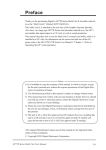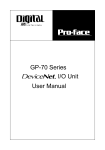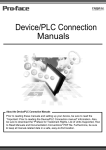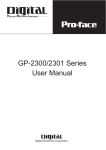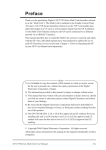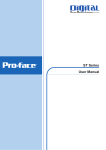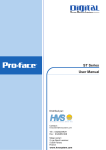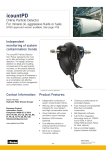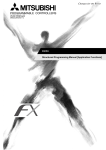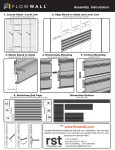Download Rockwell (Allen-Bradley) PLCs [Ethernet Communication] - Pro
Transcript
Device/PLC Connection Manuals About the Device/PLC Connection Manuals Prior to reading these manuals and setting up your device, be sure to read the "Important: Prior to reading the Device/PLC Connection manual" information. Also, be sure to download the "Preface for Trademark Rights, List of Units Supported, How to Read Manuals and Documentation Conventions" PDF file. Furthermore, be sure to keep all manual-related data in a safe, easy-to-find location. Rockwell(Allen-Bradley) - Ethernet 7.8 Rockwell (Allen-Bradley) With Rockwell SLC5/05 Ethernet Protocol units, when the same project file is used on multiple GP/GLC units, the system may malfunction. When using multiple GP/GLC units, create and maintain only one unique project file for each GP/GLC unit. 7.8.1 System Structure This section explains the system structures available for the Ethernet connection between Rockwell (Allen-Bradley) PLCs and GP/GLC units. SLC500 Series CPU SLC5/05 LinkI/F Cables Unit Ethernet I/F on Ethernet cable Pro-face Ethernet I/F Unit CPU unit. (IEEE802.3 GP070-ET41 Compliant) GP377-MLTE11 GP377-MLTE41 GP077-MLTE41 GP GP/GLC Series *1 *1 When using GP/GLC and the optional Ethernet I/F unit, refer to the following List of Connectable GP/GLC Units. GP-PRO/PBIII for Windows Device/PLC Connection Manual 7-8-1 Rockwell(Allen-Bradley) - Ethernet Series Name GP77R Series GP2000 Series Product Name *1 *2 *2 x *2 x *2 x GP-377RT GP-477R Series GP-477RE GP-577R Series GP-577RS GP-577RT GP-2300L x GP-2300S x GP-2300 Series GP-2300T x GP-2400 Series GP-2400T x GP-2500 Series GP-2500L *3 *4 GP-2500S *3 *4 *3 *4 *2 *3 x *2 *3 x *2 *3 x *3 *4 *2 *3 x GP-2501 Series ST Series Built-in Ethernet Port x GP-377R Series GP-2500T GLC2000 Series Optional Ethernet I/F Unit GP-2501L GP-2501S GP-2501T GP-2600 Series GP-2600T GP-2601 Series GP-2601T GLC-2300 Series GLC-2300L x GLC-2300T x GLC-2400 Series GLC-2400T x GLC-2500 Series GLC-2500T *3 *4 GLC-2600 Series GLC-2600T *3 *4 ST403 x *1 Only the Multi Unit can be used. *2 The 2-Way Driver (Pro-Server, GP-Web and others) cannot be used. *3 When using the optional Ethernet I/F unit, a bus conversion unit (PSLCONV000) is required. *4 Using the optional Ethernet I/F Unit allows you to set up separate Class and Net No.s for 2-Way Driver applications (Pro-Server, GP-Web and others) and the PLC. When doing this, data transfer with the PLC is performed through the optional Ethernet I/F Unit. • For cable connection and Optional Unit information, refer to the User Manual for each optional unit. For GP2000 and GLC2000 series units, refer to that unit’s User Manual. 7-8-2 GP-PRO/PBIII for Windows Device/PLC Connection Manual Rockwell(Allen-Bradley) - Ethernet Connection Structure <1 : 1 connection> GP/GLC Series SLC5/05 10BASE-T Cable Built-in Ethernet Port or Optional Units •EGP070-ET41 •EGP377-MLTE11 •EGP377-MLTE41 •EGP077-MLTE41 HUB <1:n connection> Up to 3 units GP/GLC Series SLC5/05 SLC5/05 10BASE-T Cable Built-in Ethernet Port or Optional Units •EGP070-ET41 •EGP377-MLTE11 •EGP377-MLTE41 •EGP077-MLTE41 HUB GP-PRO/PBIII for Windows Device/PLC Connection Manual 7-8-3 Rockwell(Allen-Bradley) - Ethernet <n :1 connection> Up to 8 units GP/GLC Series GP/GLC Series SLC5/05 10BASE-T Cable Built-in Ethernet Port or Optional Units •EGP070-ET41 •EGP377-MLTE11 •EGP377-MLTE41 •EGP077-MLTE41 7-8-4 HUB GP-PRO/PBIII for Windows Device/PLC Connection Manual Rockwell(Allen-Bradley) - Ethernet Control Logix 5000 Series CPU 1756-L1 1756-L1M1 1756-L1M2 1756-L1M3 1756-L55M13 1756-L55M14 1756-L55M16 LinkI/F 1756-ENET 1756-ENBT Cables GP Ethernet cable (IEEE802.3 Compliant) GP/GLC Series *1 Compact Logix Series CPU 1769-L35E LinkI/F Ethernet Port on CPU Cables Ethernet cable (IEEE802.3 Compliant) GP GP/GLC Series *1 *1 Refer to the following List of Connectable GP/GLC Units. Series Name GP2000 Series GP-2300 Series GP-2400 Series GP-2500 Series GLC2000 Series GP-2600 Series GLC-2300 Series GLC-2400 Series GLC-2500 Series GLC-2600 Series ST Series Product Name GP-2300L GP-2300S GP-2300T GP-2400T GP-2500L GP-2500S GP-2500T GP-2600T GLC-2300L GLC-2300T GLC-2400T GLC-2500T GLC-2600T ST403 • Optional Ethernet I/F Unit cannot be used. GP-PRO/PBIII for Windows Device/PLC Connection Manual 7-8-5 Rockwell(Allen-Bradley) - Ethernet Connection Structure <1 : 1 connection> GP/GLC Series PLC 10BASE-T Cable HUB <n:1 connection> Control Logix 5000: Up to 64 units Compact Logix: Up to 32 units GP/GLC Series GP/GLC Series PLC 10BASE-T Cable HUB • When connecting multiple GP Units, the load on the PLC unit increases. Depending on the work environment, the PLC unit’s data transfer processing may not be completed in time, and a data transfer error (Host Communication Error 02:D0:##:01:0301 or 02:0D:##:01:0204. 7.8.4 Error Codes) may occur on the GP unit. If this phenomenon occurs, be sure to increase the GP unit’s send wait time. • The Max. No. of units indicated is when only GP Series units are connected. Connecting other devices via an ethernet connection will further reduce the maximum number of GP Series units that can be connected. 7-8-6 GP-PRO/PBIII for Windows Device/PLC Connection Manual Rockwell(Allen-Bradley) - Ethernet <1:n connection> GP/GLC Series Up to 2 units PLC PLC 10BASE-T Cable HUB GP-PRO/PBIII for Windows Device/PLC Connection Manual 7-8-7 Rockwell(Allen-Bradley) - Ethernet 7.8.2 Supported Devices The following list shows the range of devices supported by the GP/GLC. SLC500 Series Device Bit Timer (TT : Timing Bit) Timer (DN : Complete Bit) Timer (EN : Enable) Timer (PRE : Setup Value) Timer (ACC : Current Value) Counter (CU :Up Count) Counter (CD : Down Count) Counter (DN : Complete Bit) Counter (OV : Overflow) Counter (UN : Underflow) Counter (UA : Update) Counter (PRE : Setup Value) Counter (ACC :Current Value) Controll (DN : Complete Bit) Controll (EN :Enable) Controll (ER : Error) Controll (UL : Unload) Controll (IN : In High Bit) Controll (FD : Found) Controll (EU: Unload Enabled) Controll (EM: Empty Stack) Controll (LEN : Length) Controll (POS : Position) ! Important Setup System Area here. Bit Address Word Address B3:0/0 ~ B3:255/15 B9:0/0 ~ B255:255/15 T4:0/TT ~ T4:255/TT T9:0/TT ~ T255:255/TT T4:0/DN ~ T4:255/DN T9:0/DN ~ T255:255/DN T4:0/EN ~ T4:255/EN T9:0/EN ~ T255:255/EN B3:0 ~ B3:255 B9:0 ~ B255:255 Others H/L T4:0.PRE ~ TP4.255.PRE T9:0.PRE ~ T255.255.PRE T4.0.ACC ~ T4:255.ACC T9.0.ACC ~ T255:255.ACC C5:0/CU ~ C5:255/CU C9:0/CU ~ C255:255/CU C5:0/CD ~ C5:255/CD C9:0/CD ~ C255:255/CD C5:0/DN ~ C5:255/DN C9:0/DN ~ C255:255/DN C5:0/OV ~ C5:255/OV C9:0/OV ~ C255:255/OV C5:0/UN ~ C5:255/UN C9:0/UN ~ C255:255/UN C5:0/UA ~ C5:255/UA C9:0/UA ~ C255:255/UA C5:0.PRE ~ C5.255.PRE C9.0.PRE ~ C255:255.PRE C5:0.ACC ~ C5:255.ACC C9.0.ACC ~ C255:255.ACC L/H R6:0/DN ~ R6:255/DN R9:0/DN ~ R255:255/DN R6:0/EN ~ R6:255/EN R9:0/EN ~ R255:255/EN R6:0/ER ~ R6:255/ER R9:0/ER ~ R255:255/ER R6:0/UL ~ R6:255/UL R9:0/UL ~ R255:255/UL R6:0/IN ~ R6:255/IN R9:0/IN ~ R255:255/IN R6:0/FD ~ R6:255/FD R9:0/FD ~ R255:255/FD R6:0/EU ~ R6:255/EU R9:0/EU ~ R255:255/EU R6:0/EM ~ R6:255/EM R9:0/EM ~ R255:255/EM R6:0.LEN ~ R6:255.LEN R9.0.LEN ~ R255:255.LEN R6:0.POS ~ R6:255.POS R9.0.POS ~ R255:255.POS Integer N7:0 ~ N7:255 N9:0 ~ N255:255 H/L Floating Decimal Point F8:0 ~ F255:255 L/H When using Pro-Server with Pro-Studio: - To access any of the above devices, Pro-Server with Pro-Studio Ver. 4.1 or higher is required. Also, additional settings are required. For setting details. please refer to the Pro-Server with ProStudio Ver. 4.1 or higher software's Operation Manual. - Using versions prior to Pro-Server with Pro-Studio Ver. 4.1 allows you to only accessthe LS Area. 7-8-8 GP-PRO/PBIII for Windows Device/PLC Connection Manual Rockwell(Allen-Bradley) - Ethernet When setting Parts or Tags from GP-PRO/PBIII for Windows Before setting up Parts or Tags, Network Information settings must be entered. Network Information settings can be entered from the [GP SYSTEM SETTING]>[MODE SETTING]->[Network Information] screen. this manual, 7.8.3 Environment Setup Setting up Parts or Tags by specifying the PLC’s Node Address allows the specified PLC’s Device data to be read out. The System Area and Read Area are assigned to the PLC node designated here. Node Numbers are set via the [Mode Settings] [Network Information] screen. N7: 0_1 Node No. Element File No. File Type GP-PRO/PBIII for Windows Device/PLC Connection Manual 7-8-9 Rockwell(Allen-Bradley) - Ethernet • Rockwell (Allen-Bradley) PLC device data consists of elements. When entering devices and addresses in GP-PRO/PBIII for Windows, use the following method. • When using Word Devices N, B or F (Display after entry) N7:0_1 Node Number Element File Number File Type • When using Word Devices T, C or R (Display after entry) T4:0.PRE_1 Node Number Sub-Element Element File Number File Type 7-8-10 GP-PRO/PBIII for Windows Device/PLC Connection Manual Rockwell(Allen-Bradley) - Ethernet • When using Word Devices N or B (Display after entry) B3:0/0_1 Node Number Bit Number Element File Number File Type • When using Bit Devices T, C or R (Display after entry) T4:0/TT_1 Node Number Sub-Element Element File Number File Type GP-PRO/PBIII for Windows Device/PLC Connection Manual 7-8-11 Rockwell(Allen-Bradley) - Ethernet SLC500 Series Ethernet Protocol Limitation Even though the SLC500 Series Ethernet Protocol can access more than one CPU, the following limitations apply. 1. Device Address and Node Number Limitations When a different File Number or Node Number is set, the number of available device addresses will vary. The GP uses internal records to set the device addresses. These records are limited to 64. For example, when the N7:0 device address is set, a single record is used in the GP. For detailed examples, refer to the following chart. Ex1.) Number of records used when designatng tag setting numbers. Remaining Number of Device Address records in GPPRO/PBIII Setting No. Node No. 1 1 N7:0 63 Uses one record 2 1 N9:0 62 Uses one record 3 2 B10:0 61 Uses one record 4 2 B11:0 60 Uses one record 5 1 N7:255 60 6 2 B10:255 60 7 3 N12:0 58 Remarks Since the node number and element number range already exist as setting No.1, no records will be used. Since the node number and element number range already exist as setting No.3, no records will be used. Uses one record When using a different Node Number or File Number, GP internal records are used. Ex2.) When setting tags from N10 to N19 (File Number), a total of 10 records will be used. Therefore, when setting tags continuously from N10 (File Number), File Numbers can be used up to N73. Note: When the number of records exceeds 65, the following error message will appear on the GP Screen Editor software (GP-PRO/PBIII for Windows). “Address entry limit reached. No more can be entried” 7-8-12 GP-PRO/PBIII for Windows Device/PLC Connection Manual Rockwell(Allen-Bradley) - Ethernet Control Logix 5000 Series / Compact Logix Series Setup System Area here. Device Bit Address Bit (BOOL) Word Address Remarks BOOL00000000~BOOL99999931 BOOL000000~BOOL999999 *1*3 8 bit integer (SINT) SINT000000~SINT999998 *1 16 bit integer (INT) INT000000~INT999999 *1 32 bit integer (DINT) DINT000000~DINT999999 *1 32 bit float (REAL) REAL000000~REAL999999 L/H *1*2 H/L *1 When using a GP Series unit to access a ControlLogix 5000 Series unit’s data memory, you must first allocate data memory’s array elements. Device Setting Example (P.7-8-14) When allocating array elements, use File numbers and Element numbers. An address designation example is shown below for GP-PRO/PBIII for Windows. INT 123 100 Element number (0~999) File number (0~999) *2 This device uses Float. When this type of device is used, only the E-tag and K-tag's "32-bit Float" setting can be used. *3 The BOOL device descriptions used in the GP-PRO/PBIII manual and the RSLogix 5000 manual are different. Please be aware of these differences when setting up BOOL devices. GP-PRO/PBIII manual 0:0/00~0:00/31 0:1/00~0:1/31 0:2/00~0:2/31 ~ 0:999/00~0:999/31 RSLogix 5000 manual 0~31 32~63 64~95 ~ 31968~31999 • When using the GP to access a PLC device, be sure to first allocate all Tags used by PLC Data Memory to their respective devices. Use the Rockwell’s RSLogix 5000 ladder logic software to allocate these devices. If device allocation is not performed, a Host Communication Error will occur (02:D6). 7.8.5 Error Codes • When using Pro-Server with Pro-Studio: -To access any of the above devices, Pro-Server with Pro-Studio Ver. 4.1 or higher is required. Also, additional settings are required. For setting details. please refer to the Pro-Server with Pro-Studio Ver. 4.1 or higher software's Operation Manual. -Using versions prior to Pro-Server with Pro-Studio Ver. 4.1 allows you to only accessthe LS Area. GP-PRO/PBIII for Windows Device/PLC Connection Manual 7-8-13 Rockwell(Allen-Bradley) - Ethernet When setting Parts or Tags from GP-PRO/PBIII for Windows Before setting up Parts or Tags, Network Information settings must be entered. Network Information settings can be entered from the [GP SYSTEM SETTING]>[MODE SETTING]->[Network Information] screen. this manual, 7.8.3 Environment Setup Setting up Parts or Tags by specifying the PLC’s Node Address allows the specified PLC’s Device data to be read out. The system start address is allocated to the IP Address PLC designated in the Node Number. Node Numbers are set via the [Mode Settings] [Network Information] screen. (Display after entry) 1_INT7:0 Element File Number File Type Node Number 7-8-14 GP-PRO/PBIII for Windows Device/PLC Connection Manual Rockwell(Allen-Bradley) - Ethernet Device Data in a PLC is organized using Elements. Enter the device and address settings as follows. • When using Word Device (Display after entry) 1_INT7:0 Element File Number File Type Node Number • When using Bit Device (Display after entry) 1_BOOL0:10/3 Sub-Element (Bit Position) Element File Number File Type Node Number GP-PRO/PBIII for Windows Device/PLC Connection Manual 7-8-15 Rockwell(Allen-Bradley) - Ethernet Device Setting Example The following explanation is for the ControlLogix 5000 device allocation. 1) PLC Tag Settings Designate the Tag Name and Type. - Tag Name : Can be set to any value. (Not related to GP device name) - Type : Use one of the following data types for the Element setting. (Use the same device name as the GP) BOOL (32-bit data type) INT (word data type) DINT (dword data type) SINT (byte data type) REAL (float data type) Example 1 Tag Name N7 DINT1 DATA2 Type INT[200] DINT[100] SINT[50] This example’s data uses the following values. Row1 : Tag Name “N7” uses the INT data type for a 200 element array. Row2 : Tag Name “DINT1” uses the DINT data type for a 100 element array. Row3 : Tag Name “DATA2” uses the SINT data type for a 50 element array. Be sure to set the number of array elements within the GP unit’s maximum usable range. (The GP can access up to 999 elements.) Also, if array elements are not designated, only one element can be used. Ex. Tag Name:N8, Type:INT allows only one word to be used by N8. 2) Mapping Settings The tag name set in 1) can have any desired file number allocated to it. It is not possible to set the same file number to two tag names. Example 2 File Number 2 1 7 7-8-16 Tag Number DATA2 DINT1 N7 GP-PRO/PBIII for Windows Device/PLC Connection Manual Rockwell(Allen-Bradley) - Ethernet Control Logix 5000 Series Ethernet Protocol Limitation Even though the Control Logix 5000 Series Ethernet Protocol can access more than one CPU, the following limitations apply. 1. Device Address and Node Number Limitations When a different File Number or Node Number is set, the number of available device addresses will vary. The GP uses internal records to set the device addresses. These records are limited to 64. For example, when the N7:0 device address is set, a single record is used in the GP. For detailed examples, refer to the following chart. Example 1 - Number of records used when designating tag setting numbers. Remaining Setting Device Number of No. Address records in GPPRO/PBIII Remarks 1 INT7:0 63 Uses one record 2 INT9:0 62 Uses one record 3 BOOL10:0 61 Uses one record 4 BOOL11:0 60 Uses one record 5 INT7:255 60 6 BOOL10:2 55 60 7 INT12:0 59 Since the element number range already exists as setting No.1, no records will be used. Since the element number range already exists as setting No.3, no records will be used. Uses one record When using a different File Number, GP internal records are used. Example 2 - When setting tags from N10 to N19 (File Number), a total of 10 records will be used. Therefore, when setting tags continuously from N10 (File Number), File Numbers can be used up to N73. Note: When the number of records is over 65, the following error message will appear on the GP Screen Editor software (GP-PRO/PBIII for Windows). “Address entry limit reached. No more addresses can be entered” GP-PRO/PBIII for Windows Device/PLC Connection Manual 7-8-17 Rockwell(Allen-Bradley) - Ethernet 7.8.3 Environment Setup GP Settings The following screens show the GP's communication settings, which are required for communication via an Ethernet Network: SET UP OPERATION SURROUNDINGS MENU <GP-477R/GP-577R/GP-2400/GP-2500/GP-2501/GP-2600/GLC2400/GLC2600 Series> <GP-377R/GP-2300/GLC2300 Series> 7-8-18 GP-PRO/PBIII for Windows Device/PLC Connection Manual Rockwell(Allen-Bradley) - Ethernet • SET UP OPERATION SURROUNDINGS <<GP-477R/GP-577R/GP-2400/GP-2500/GP-2501/GP-2600/GLC2400/GLC2600Series> <GP-377R/GP-2300/GLC2300 Series> The System Area Start Address settings cannot be changed from the GP’s OFFLINE mode. Be sure to make these settings from the GP Screen Editor’s [GP SYSTEM SETUP] -> [MODE SETUP] setting area. Reference This manual, 7.8.3 Environment Setup GP-PRO/PBIII for Windows Settings GP-PRO/PBIII for Windows Device/PLC Connection Manual 7-8-19 Rockwell(Allen-Bradley) - Ethernet SETUP ETHERNET INFORMATION Enter each item in the SET UP ETHERNET INFORMATION screen. <GP-477R/GP-577R/GP-2400/GP-2500/GP-2501/GP-2600/GLC2400/GLC2600 Series> <GP-377R/GP-2300/GLC2300 Series> • SRC IP ADDRESS (0 to 255) Enter the IP address for your station’s GP unit. To do this, separate the 32 bits of the IP address into four segments of eight bits each, separate those segments with a dot and then enter them as decimal numbers. • SRC PORT NO. (1024 to 65535) Enter your GP’s Port No. Do not specify duplicate IP addresses. Contact your network manager about assigning IP addresses. 7-8-20 GP-PRO/PBIII for Windows Device/PLC Connection Manual Rockwell(Allen-Bradley) - Ethernet ! Important • When using the built-in Ethernet port on a GP2000 Series unit, be sure not to enter duplicate "SRC PORT No." values. Check the 2-Way driver's "SRC PORT No." Setting via the following menu: GP OFFLINE mode's Main menu [INITIALIZE] -> [SETUP OPERATION SURROUNDINGS] -> [EXTENDED SETTINGS] -> [SETUP ETHERNET INFORMATION] screen. The default value is 8000. The 2-Way driver uses this port and the following nine ports for a total of 10 (8000 ~ 8009). When “SRC IP ADDRESS” is [0.0.0.0], the IP ADDRESS set in 2Way Driver is enabled. SET UP NETWORK EXT. INFORMATION <GP-477R/GP-577R/GP-2400/GP-2500/GP-2501/GP-2600/GLC2400/GLC2600 Series> <GP-377R/GP-2300/GLC2300 Series> GP-PRO/PBIII for Windows Device/PLC Connection Manual 7-8-21 Rockwell(Allen-Bradley) - Ethernet • SEND WAIT TIME (0 to 255) Wait time can be added when a command is transmitted from the GP. Use the wait time if the traffic on the communications line is heavy. If no wait time is required, enter “0.” • TIMEOUT (0 to 65535) Enter the desired timeout value. If no response is received from the other station within the specified time, a timeout occurs. If “0” is specified, the default time is 5 seconds with UDP/IP communication. • IP ROUTER ADDRESS Enter the IP address of the router (only one). If no router is used, enter “0” in all fields. • SUBNET MASK Enter the subnet mask settings. If no subnet mask is used, enter “0” in all fields. • UDP RETRY COUNT (0 to 255) This setting cannot be used and the setting value is disabled. ! • If GP memory is initialized in OFFLINE mode, random values may be included. Download the GP System Setting data from GP-PRO/ Important PBIII for Windows. 7-8-22 GP-PRO/PBIII for Windows Device/PLC Connection Manual Rockwell(Allen-Bradley) - Ethernet When using SLC500 Series / Compact Logix units • DESTINATION NODE INFORMATION <GP-477R/GP-577R/GP-2400/GP-2500/GP-2501/GP-2600/GLC2400/GLC2600 Series> <GP-377R/GP-2300/GLC2300 Series> • DESTINATION NODE INFORMATION The Destination (PLC) Network Address, Destination Node Address and IP Address are displayed here. The DESTINATION NODE INFORMATION cannot be set or changed from OFFLINE mode. Set or change these values from GP-PRO/ PBIII for Windows [GP SYSTEM SETTINGS]-> [MODE SETTINGS] > [NETWORK INFORMATION SETTINGS]. Reference This manual, 7.8.3 Environment Setup GP-PRO/PBIII for Windows Settings GP-PRO/PBIII for Windows Device/PLC Connection Manual 7-8-23 Rockwell(Allen-Bradley) - Ethernet When using Control Logix 5000 Series unit • DESTINATION NODE INFORMATION <GP-2400/GP-2500/GP-2600/GLC2400/GLC2600 Series> <GP-2300/GLC2300 Series> • DESTINATION NODE INFORMATION Each PLC Node Number’s IP Address and Slot No. are displayed here. The DESTINATION NODE INFORMATION cannot be set or changed from OFFLINE mode. Set or change these values from GP-PRO/ PBIII for Windows [GP SYSTEM SETTINGS]-> [MODE SETTINGS] > [NETWORK INFORMATION SETTINGS]. Reference 7-8-24 This manual, 7.8.3 Environment Setup GP-PRO/PBIII for Windows Settings GP-PRO/PBIII for Windows Device/PLC Connection Manual Rockwell(Allen-Bradley) - Ethernet GP-PRO/PBIII for Windows settings The following items can be entered from GP-PRO/PBIII for Windows [GP SYSTEM SETTINGS] -> [MODE SETTING] area. Menu Communication Settings Mode Settings Sub Menu Item Source IP Address Source IP Port No. Advanced Send Wait Time Communication Settings Time Out IP Router Address Subnet Mask UDP Retry Count System Start Address Read Area Size Destination Node No. SLC500 Network… Destination Ip Address Destination Node Information Control Logix Destination Ip Address 5000 Slot Number COMMUNICATION SETTINGS GP-PRO/PBIII for Windows Device/PLC Connection Manual 7-8-25 Rockwell(Allen-Bradley) - Ethernet • Source IP Address (0 to 255) Enter the IP address for your station’s GP unit. To do this, separate the 32 bits of the IP address into four segments of eight bits each, separate those segments with a dot and then enter them as decimal numbers. • Source IP Port No. (1024 to 65535) Enter the GP’s Port No. • Destination IP Address (0 to 255) This setting cannot be used. • Destination IP Port No. (1024 to 65535) This setting cannot be used. • Protocol Type This setting cannot be used. •ADVANCED COMMUNICATION SETTINGS • Send Wait Time (0 to 255) Wait time can be added when a command is transmitted from the GP. Use the wait time if the traffic on the communication line is heavy. If no wait time is required, enter “0.” • Time Out (0 to 65535) Enter the desired timeout value. If no response is received from the other station within the specified time, a timeout occurs. If “0” is specified, the default time is 5 seconds with UDP/IP communication. • IP Router Address Enter the IP address of the router (only one). If no router is used, enter “0” in all fields. • Subnet Mask Enter the subnet mask settings. If no subnet mask is used, enter “0” in all fields. • UDP Retry Count (0 to 255) This setting cannot be used. 7-8-26 GP-PRO/PBIII for Windows Device/PLC Connection Manual Rockwell(Allen-Bradley) - Ethernet MODE SETTINGS • System Start Address The System Start Address is assigned to the PLC node designated here. For setting procedures, refer to 7.8.2 Supported Devices. GP-PRO/PBIII for Windows Device/PLC Connection Manual 7-8-27 Rockwell(Allen-Bradley) - Ethernet • NETWORK INFORMATION SETTINGS Click the [Network...] button from[GP System Setting]-[Mode Setting] tab, and the Network Information window will appear. Enter or edit the Destination Node Information. When using an SLC500 Series unit • Destination Node Information Register IP Address to each destination PLC Node number. The Maximum number of Nodes is 3. The Destination Node IP Address needs to be set to the same address as the target PLC or the junction (intermediate) PLC’s IP address. 7-8-28 GP-PRO/PBIII for Windows Device/PLC Connection Manual Rockwell(Allen-Bradley) - Ethernet When using an Control Logix 5000 Series / Compact Logix Series unit • Target No. of node Designate the number of PLCs connected to one GP unit as either 1 or 2. If the number is 2, specify each Node Number and its corresponding IP Address. This Node Number is used when designating tag addresses. • Target Node No. Indicates the Node Number of the PLC designated by the IP Address. • Target IP address (0 to 255) Enter your PLC’s IP address. • Target Slot No. Enter the PLC Slot No. used for installing the CPU unit. GP-PRO/PBIII for Windows Device/PLC Connection Manual 7-8-29 Rockwell(Allen-Bradley) - Ethernet PLC Setting SLC500 Series GP Settings Source IP Address Source Node Address Network Information Setting PLC Settings GP IP Address GP Port No. *1 *2 Target PLC IP Address IP Address *1 PLC IP Address *1 Contact your network administrator about setting values. *2 When using the following function on a GP2000 Series unit, be sure not to use duplicate port number values. Check the 2-Way driver's port number setting via the following menu: From the GP OFFLINE mode's Main menu [INITIALIZE] -> [SETUP OPERATION SURROUNDINGS] -> [EXTENDED SETTINGS] -> [SETUP ETHERNET INFORMATION]. The default value is 8000. The 2-Way driver uses this port and the following nine ports for a total of 10 (8000 ~ 8009). ! • Protocol Type is TCP/IP Connection. Important Control Logix 5000 Series / Compact Logix Series GP Settings IP Address GP IP Address PLC Settings *1 Port No. GP Port No. *2 Target IP Address PLC IP Address *1 Slot No. *3 IP Address PLC IP Address PLC Slot No. *1 Contact your network administrator about setting values. *2 When using the following function on a GP2000 Series unit, be sure not to use duplicate port number values. Check the 2-Way driver's port number setting via the following menu: From the GP OFFLINE mode's Main menu [INITIALIZE] -> [SETUP OPERATION SURROUNDINGS] -> [EXTENDED SETTINGS] -> [SETUP ETHERNET INFORMATION]. The default value is 8000. The 2-Way driver uses this port and the following nine ports for a total of 10 (8000 ~ 8009). *3 It is not required to set Slot No. for Compact Logix series units. (Data transfer takes place regardless of what No. has been set) ! Important 7-8-30 • Protocol Type is TCP/IP Connection. GP-PRO/PBIII for Windows Device/PLC Connection Manual Rockwell(Allen-Bradley) - Ethernet 7.8.4 Error Code Reference About the GP Ethernet Specific Error Codes, refer to the end of this Chapter, “Protocol Stack Error Codes”. PLC SPECIFIC ERROR CODES SLC500 Series The PLC error codes are displayed by the “ Host Communication Error (02:**:##)”, and are indicated in the left lower corner of the GP screen. (** indicates the PLC error codes. ## indicates the PLC node number.) Error Code Contents 10 The devices are not designated or the designated addresses are out of range. Reference For information about error codes, refer to Rockwell (AllenBradley)’s User Manual for SLC500 Series. Control Logix 5000 Series / Compact Logix Series The PLC error codes are displayed by the “ Host Communication Error (02:**:##)” or “Host Communication Error (02:D0:##::xxxx)”, and are indicated in the left lower corner of the GP screen. (** indicates the PLC error codes. ## indicates the PLC node number.) During data communication, the GP unit inserts 0xD0 to prevent the Local STS error code from overlapping with the Remote STS error code. When looking up PLC error codes in the manual, please note that error numbers larger than 0xD1 should be read after subtracting 0xD0. Error code 0xD0 is CIP error code. indicates main error code, and xxxx indicates extended error codes. E.g.1) GP Error Code PLC Error Code 10 10 (Remote STS Error code) D6 06 (EXT STS Error code) Error Code Contents D6 The devices are not designated or the designated addresses are out of range. E.g.2) D0:##:01:0318 -> codes) 01:0318 01:0204 01:0301 01(CIP main error code), 0318 (extended error Link address to self is invalid. The designated slot number is incorrect. Unconnected message. May be displayed when the load on the PLC unit is high. No buffer memory. May be displayed when the load on the PLC unit is high. For information about error codes, refer to Rockwell (AllenBradley)’s User Manual for SLC500 Series. GP-PRO/PBIII for Windows Device/PLC Connection Manual 7-8-31 Protocol Stack Error Codes 7.9 Protocol Stack Error Codes Protocol Stack Error Codes are displayed on the GP as follows. Host communication error (02:FE:**) ** represents one of the following error codes, from 00 to F0. Error Code 0F 10 13 30 32 Description There is a setup error related to the IP address of your station at initialization. Initialization has failed. Cancelling of communications has failed. An attempt was made to establish a connection before initialization was successfully completed. Your station's port number is incorrect The destination station's port number is incorrect. The IP address of the other station is incorrectl. The same port number is already being used by UDP for establishing the connection. The same port number is already being used by TCP for establishing the connection. Protocol stack has refused connection establishment. Protocol stack has returned the unsuccessful establishment of a connection. The connection has been shut down. All connections are busy. No connection is available. Your station was aborted by a different station. There was no reply from the protocol stack. There was no reply from the other station. 40 No network infofmation exists for the designated node. *1 41 42 F0 I/O memory type of the random read-out response data is incorrect. Network information does not exist. Undefined error. *1 00 05 06 07 08 09 0A 0B 0C 0D 0E Notes *1 *2 *1 When using an OMRON Corporation CS1/CJ/CJ1M Series unit, the error code will appear on the GP screen as shown below. Also, behind the Ethernet error code will appear the designated Network and Node addresses. Host Communication Error (02:FE:**:###:###) Node Address (Decimal) Network Address (Decimal) Ethernet Error Code (Hex) *2 When using a Hitachi Industrial Equipment Corporation’s HIDIC H Series or a Schneider Corporation MODBUS TCP unit, the error code will appear on the GP screen as shown below. Also, behind the Ethernet error code will appear the designated Node address. Host Communication Error (02:FE:**:###:###) Node Address (Decimal) Ethernet Error Code (Hex) GP-PRO/PBIII for Windows Device/PLC Connection Manual 1

































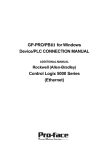
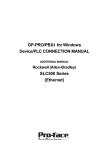
![三菱電機(株)製PLC [1:1接続] - Pro-face](http://vs1.manualzilla.com/store/data/006610193_2-550ddee96d6958f5345e66946beed27a-150x150.png)
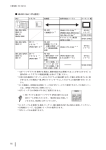
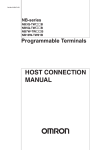
![三菱電機(株)製PLC [1:1接続]](http://vs1.manualzilla.com/store/data/006532181_2-7689f63edb19f124a13e2becb43c1a78-150x150.png)