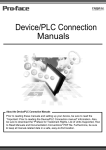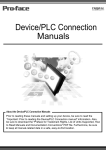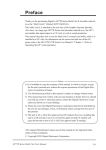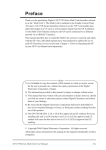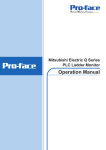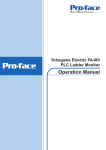Download (Allen-Bradley) SLC500 Series (Ethernet) - Pro
Transcript
GP-PRO/PBIII for Windows Device/PLC CONNECTION MANUAL ADDITIONAL MANUAL Rockwell (Allen-Bradley) SLC500 Series (Ethernet) Reading the GP-PRO/PBIII Device/PLC Connection Manual This document is designed as an addition to the latest GP-PRO/PBIII for Windows Device/PLC Connection manual’s Rockwell (Allen-Bradley)’s SLC500 Series (Ethernet) data. When connecting a Factory Gateway unit, please substitute the words “Factory Gateway” for this document’s “GP/GLC”. Installation This CD-ROM includes all the protocol files required by the GP/GLC to communicate with a Allen-Bradley (Rockwell)’s PLC. Also, you will need to have one or more of the following software applications are installed, the screen and data transfer file included in the CD-ROM must be installed in each of those applications. For information about the installation of the software, refer to that software's Operation Manual. Software Applications • GP-PRO/PBIII for Windows Ver.6.1 or later • Pro-Server with Pro-Studio for Windows Ver.4.1 or later *1 1) Be sure to confirm that GP-PRO/PBIII for Windows is installed in your PC prior to starting this driver installation. 2) To install the new driver, double-click on “SLC505E.exe” when using an SLC500 Series unit Ethernet connection. 3) Once the installation program starts, follow the instructions given to install the protocol files. When using the SLC500 Series unit Ethernet protocol , select [Others] - [Allen Bradley SLC5/05(ETHER)] for the " Device/PLC Type" . *1 When using the Factory Gateway unit, GP-Web Ver.1.0 or later or GP-Viewer Ver.1.0 or later, be sure to select the Pro-Server with Pro-Studio for Windows as the “Destination Folder”. Chapter 7 - Ethernet Connection 7.8 7.8 Rockwell(Allen-Bradley) Rockwell (Allen-Bradley) 7.8.1 System Structure for Ethernet Connection This section explains the system structures available for the Ethernet connection between Rockwell (Allen-Bradley) PLCs and GP/GLC units. SLC500 Series CPU LinkI/F Cables Unit GP Ethernet I/F on Ethernet cable Pro-face Ethernet I/F Unit CPU unit. (IEEE802.3 GP070-ET41 Compliant) GP377-MLTE11 GP377-MLTE41 GP077-MLTE41 SLC5/05 GP/GLC Series *1 *1 When using GP/GLC and the optional Ethernet I/F unit, refer to the following List of Connectable GP/GLC Units. Series Name GP77R Series GP2000 Series Optional Built-in Ethernet I/F Unit GP-377R Series GP-377RT *1 *2 Ethernet Port x GP-477R Series GP-477RE *2 x GP-577R Series GP-577RS *2 x GP-577RT *2 x GP-2300 Series GP-2300L GP-2300T x x GP-2400 Series GP-2500 Series GP-2400T GP-2500L x GP-2500S *3 *4 GP-2500T *3 *4 GP-2501S *2 *3 x GP-2501T *2 *3 x GP-2600 Series GP-2600T *3 *4 GLC-2300 Series GLC-2300L GLC-2300T GLC-2400T GLC-2600T x x x GP-2501 Series GLC2000 Series Product Name GLC-2400 Series GLC-2600 Series *3 *4 *3 *4 *1 Only the Multi Unit can be used. *2 The 2-Way Driver (Pro-Server, GP-Web and others) cannot be used. GP-PRO/PBIII for Windows Ver.6.1 PLC Connection Manual 7-8-1 7.8 Rockwell(Allen-Bradley) Chapter 7 - Ethernet Connection *3 When using optional Ethernet I/F unit, a bus conversion unit (PSL-CONV000) is required. *4 Using the optional Ethernet I/F Unit allows you to set up separate Class and Net No.s for 2-Way Driver applications (Pro-Server, GP-Web and others) and the PLC. When doing this, data transfer with the PLC is performed through the optional Ethernet I/F Unit. • For cable connection and Optional Unit information, refer to the user's manual for each optional unit. For GP2000 and GLC2000 series units, and refer to that unit’s User Manual. Connection Structure <1 : 1 connection> GP/GLC Series SLC5/05 10BASE-T Cable Built-in Ethernet Port or HUB Optional Units •EGP070-ET41 •EGP377-MLTE11 •EGP377-MLTE41 •EGP077-MLTE41 <1:n connection> Up to 3 units GP/GLC Series SLC5/05 SLC5/05 10BASE-T Cable Built-in Ethernet Port or HUB Optional Units •EGP070-ET41 •EGP377-MLTE11 •EGP377-MLTE41 •EGP077-MLTE41 7-8-2 GP-PRO/PBIII for Windows Ver.6.1 PLC Connection Manual Chapter 7 - Ethernet Connection 7.8 Rockwell(Allen-Bradley) <n :1 connection> Up to 8 units GP/GLC Series GP/GLC Series SLC5/05 10BASE-T Cable Built-in Ethernet Port or Optional Units •EGP070-ET41 HUB •EGP377-MLTE11 •EGP377-MLTE41 •EGP077-MLTE41 GP-PRO/PBIII for Windows Ver.6.1 PLC Connection Manual 7-8-3 Chapter 7 - Ethernet Connection 7.8 Rockwell(Allen-Bradley) 7.8.2 Supported Devices The following list shows the range of devices supported by the GP/GLC. SLC500 Series Device Bit Timer (TT : Timing Bit) Timer (DN : Complete Bit) Timer (EN : Enable) Bit Address Word Address B3:0/0 ~ B3:255/15 B3:0 ~ B3:255 B9:0/0 ~ B255:255/15 T4:0/TT ~ T4:255/TT B9:0 ~ B255:255 T4:0/EN ~ T4:255/EN T9:0/EN ~ T255:255/EN T4:0.PRE ~ TP4.255.PRE (PRE : Setup Value) Timer T9:0.PRE ~ T255.255.PRE T4.0.ACC ~ T4:255.ACC Counter (CD : Down Count) Counter (DN : Complete Bit) Counter (OV : Overflow) Counter T9.0.ACC ~ T255:255.ACC C5:0/CU ~ C5:255/CU C9:0/CU ~ C255:255/CU C5:0/CD ~ C5:255/CD C9:0/CD ~ C255:255/CD C5:0/DN ~ C5:255/DN C9:0/DN ~ C255:255/DN C5:0/OV ~ C5:255/OV C9:0/OV ~ C255:255/OV C5:0/UN ~ C5:255/UN (UN : Underflow) C9:0/UN ~ C255:255/UN Counter (UA : Update) C5:0/UA ~ C5:255/UA C9:0/UA ~ C255:255/UA Counter Important 7-8-4 H/L T9:0/TT ~ T255:255/TT Timer Counter (CU :Up Count) Others T4:0/DN ~ T4:255/DN T9:0/DN ~ T255:255/DN (ACC : Current Value) ! Setup System Area here. C5:0.PRE ~ C5.255.PRE (PRE : Setup Value) C9.0.PRE ~ C255:255.PRE Counter (ACC :Current Value) C5:0.ACC ~ C5:255.ACC C9.0.ACC ~ C255:255.ACC Controll (DN : Complete Bit) R6:0/DN ~ R6:255/DN R9:0/DN ~ R255:255/DN Controll (EN :Enable) Controll R6:0/EN ~ R6:255/EN R9:0/EN ~ R255:255/EN R6:0/ER ~ R6:255/ER (ER : Error) Controll (UL : Unload) R9:0/ER ~ R255:255/ER R6:0/UL ~ R6:255/UL R9:0/UL ~ R255:255/UL Controll (IN : In High Bit) Controll R6:0/IN ~ R6:255/IN R9:0/IN ~ R255:255/IN R6:0/FD ~ R6:255/FD (FD : Found) Controll R9:0/FD ~ R255:255/FD R6:0/EU ~ R6:255/EU (EU: Unload Enabled) Controll (EM: Empty Stack) R9:0/EU ~ R255:255/EU R6:0/EM ~ R6:255/EM R9:0/EM ~ R255:255/EM Controll (LEN : Length) Controll R6:0.LEN ~ R6:255.LEN R9.0.LEN ~ R255:255.LEN R6:0.POS ~ R6:255.POS (POS : Position) R9.0.POS ~ R255:255.POS L/H Integer N7:0 ~ N7:255 N9:0 ~ N255:255 H/L Floating Decimal Point F8:0 ~ F255:255 L/H When using Pro-Server with Pro-Studio: - To access any of the above devices, Pro-Server with Pro-Studio Ver. 4.1 or higher is required. Also, additional settings are required. For setting details. please refer to the Pro-Server with ProStudio Ver. 4.1 or higher software's Operation Manual. - Using versions prior to Pro-Server with Pro-Studio Ver. 4.1 allows you to only accessthe LS Area. GP-PRO/PBIII for Windows Ver.6.1 PLC Connection Manual Chapter 7 - Ethernet Connection 7.8 Rockwell(Allen-Bradley) • Rockwell (Allen-Bradley) PLC device data consists of elements. When entering devices and addresses in GP-PRO/PBIII for Windows, use the following method. • When using Word Device N, B or F (Display after entry) N7:0_1 Node Number Element File Number File Type • When using Word Device T, C or R (Display after entry) T4:0.PRE_1 Node Number Sub-Element Element File Number File Type GP-PRO/PBIII for Windows Ver.6.1 PLC Connection Manual 7-8-5 Chapter 7 - Ethernet Connection 7.8 Rockwell(Allen-Bradley) • When using Word Device N or B (Display after entry) B3:0/0_1 Node Number Bit Number Element File Number File Type • When using Bit Device T, C or R (Display after entry) T4:0/TT_1 Node Number Sub-Element Element File Number File Type 7-8-6 GP-PRO/PBIII for Windows Ver.6.1 PLC Connection Manual Chapter 7 - Ethernet Connection 7.8 Rockwell(Allen-Bradley) When setting Parts or Tags from GP Screen Editor (GP-PRO/PBIII for Windows) Before setting up Parts or Tags, Network Information settings must be entered. Network Information Setting can be entered from the [GP SYSTEM SETTING]>[MODE SETTING]->[Network Information] screen. Reference this manual, 7.8.3 Environment Setup Setting Up parts or tags by specifying the PLC’s Node Address allows the specified PLC’s Device to be read out. The System Area and Read Area are assigned to the PLC node designated here. N7: 0_1 Node No. Element File No. File Type GP-PRO/PBIII for Windows Ver.6.1 PLC Connection Manual 7-8-7 Chapter 7 - Ethernet Connection 7.8 Rockwell(Allen-Bradley) SLC500 Series Ethernet Protocol Limitation Even though the SLC500 Series Ethernet Protocol can access more than one CPU, the following limitations apply. 1. Device Address and Node Number Limitations When a different File Number or Node Number is set, the number of available device addresses will vary. The GP uses internal records to set the device addresses. These records are limited to 64. For example, when the N7:0 device address is set, a single record is used in the GP. For detailed examples, refer to the following chart. Ex1.) Number of records used when designatng tag setting numbers. Remaining Device Number of Address records in GPPRO/PBIII Setting No. Node No. 1 1 N7:0 63 Uses one record 2 1 N9:0 62 Uses one record 3 2 B10:0 61 Uses one record 4 2 B11:0 60 Uses one record 5 1 N7:255 60 6 2 B10:255 60 7 3 N12:0 58 Remarks Since the node number and element number range already exist as setting No.1, no records will be used. Since the node number and element number range already exist as setting No.3, no records will be used. Uses one record When using a different Node Number or File Number, GP internal records are used. Ex2.) When setting tags from N10 to N19 (File Number), a total of 10 records will be used. Therefore, when setting tags continuously from N10 (File Number), File Numbers can be used up to N73. Note: When the number of records is over 65, the following error message will appear on the GP Screen Editor software (GP-PRO/PBIII for Windows). “Address entry limit reached. No more can be entried” 7-8-8 GP-PRO/PBIII for Windows Ver.6.1 PLC Connection Manual Chapter 7 - Ethernet Connection 7.8.3 7.8 Rockwell(Allen-Bradley) Environment Setup GP Settings The following screens show the GP's communication settings, which are required for communication via an Ethernet Network: SET UP OPERATION SURROUNDINGS MENU <GP-477R/GP-577R/GP-2400/GP-2500/GP-2501/GP-2600/GLC2400/GLC2600 Series> <GP-377R/GP-2300/GLC2300 Series> GP-PRO/PBIII for Windows Ver.6.1 PLC Connection Manual 7-8-9 7.8 Rockwell(Allen-Bradley) Chapter 7 - Ethernet Connection • SET UP OPERATION SURROUNDINGS <<GP-477R/GP-577R/GP-2400/GP-2500/GP-2501/GP-2600/GLC2400/GLC2600Series> <GP-377R/GP-2300/GLC2300 Series> The System Area Start Address settings cannot be changed from the GP’s OFFLINE mode. Be sure to make these settings from the GP Screen Editor’s [GP SYSTEM SETUP] -> [MODE SETUP] setting area. Reference 7-8-10 This manual, 7.8.3 Environment Setup for Windows Settings GP-PRO/PBIII GP-PRO/PBIII for Windows Ver.6.1 PLC Connection Manual Chapter 7 - Ethernet Connection 7.8 Rockwell(Allen-Bradley) SETUP ETHERNET INFORMATION Enter each item in the SET UP ETHERNET INFORMATION screen. <GP-477R/GP-577R/GP-2400/GP-2500/GP-2501/GP-2600/GLC2400/GLC2600 Series> <GP-377R/GP-2300/GLC2300 Series> • SRC IP ADDRESS (0 to 255) Enter the IP address for your station’s GP unit. To do this, separate the 32 bits of the IP address into four segments of eight bits each, separate those segments with a dot and then enter them as decimal numbers. • SRC PORT NO. (1024 to 65535) Enter your GP’s Port No. Do not specify duplicate IP addresses. Contact your network manager about assigning IP addresses. GP-PRO/PBIII for Windows Ver.6.1 PLC Connection Manual 7-8-11 7.8 Rockwell(Allen-Bradley) ! Important Chapter 7 - Ethernet Connection • When using the built-in Ethernet port on a GP2000 Series unit, be sure not to enter duplicate "SRC PORT No." values. Check the 2-Way driver's "SRC PORT No." Setting via the following menu: GP OFFLINE mode's Main menu [INITIALIZE] -> [SETUP OPERATION SURROUNDINGS] -> [EXTENDED SETTINGS] -> [SETUP ETHERNET INFORMATION] screen. The default value is 8000. The 2-Way driver uses this port and the following nine ports for a total of 10 (8000 ~ 8009). When “SRC IP ADDRESS” is [0.0.0.0], the IP ADDRESS set in 2Way Driver is enabled. SET UP NETWORK EXT. INFORMATION <GP-477R/GP-577R/GP-2400/GP-2500/GP-2501/GP-2600/GLC2400/GLC2600 Series> <GP-377R/GP-2300/GLC2300 Series> 7-8-12 GP-PRO/PBIII for Windows Ver.6.1 PLC Connection Manual Chapter 7 - Ethernet Connection 7.8 Rockwell(Allen-Bradley) • SEND WAIT TIME (0 to 255) Wait time can be added when a command is transmitted from the GP. Use the wait time if the traffic on the communications line is heavy. If no wait time is required, enter “0.” • TIMEOUT (0 to 65535) Enter the desired timeout value. If no response is received from the other station within the specified time, a timeout occurs. If “0” is specified, the default time is 5 seconds with UDP/IP communication. • IP ROUTER ADDRESS Enter the IP address of the router (only one). If no router is used, enter “0” in all fields. • SUBNET MASK Enter the subnet mask settings. If no subnet mask is used, enter “0” in all fields. • UDP RETRY COUNT (0 to 255) This setting cannot be used, and the setting value is disabled. ! Important If GP memory is initialized in OFFLINE mode, random values may be included. Download the GP System Setting data from GP-PRO/ PBIII for Windows. GP-PRO/PBIII for Windows Ver.6.1 PLC Connection Manual 7-8-13 7.8 Rockwell(Allen-Bradley) Chapter 7 - Ethernet Connection • DESTINATION NODE INFORMATION <GP-477R/GP-577R/GP-2400/GP-2500/GP-2501/GP-2600/GLC2400/GLC2600 Series> <GP-377R/GP-2300/GLC2300 Series> • DESTINATION NODE INFORMATION The Destination (PLC) Network Address, Destination Node Address and IP Address are displayed here. The DESTINATION NODE INFORMATION cannot be set or changed from OFFLINE mode. Set or change these values from GP-PRO/ PBIII for Windows [GP SYSTEM SETTINGS]-> [MODE SETTINGS] > [NETWORK INFORMATION SETTINGS]. Reference 7-8-14 This manual, 7.8.3 Environment Setup GP-PRO/PBIII for Windows Settings GP-PRO/PBIII for Windows Ver.6.1 PLC Connection Manual Chapter 7 - Ethernet Connection 7.8 Rockwell(Allen-Bradley) GP-PRO/PBIII for Windows settings The following items can be entered from GP-PRO/PBIII for Windows [GP SYSTEM SETTINGS] -> [MODE SETTING] area. Menu Communication Settings Sub Menu Advanced Communication Settings Mode Settings Network… Item Source IP Address Source IP Port No. Send Wait Time Time Out IP Router Address Subnet Mask UDP Retry Count System Start Address Read Area Size Destination Node No. Destination Ip Address COMMUNICATION SETTINGS GP-PRO/PBIII for Windows Ver.6.1 PLC Connection Manual 7-8-15 Chapter 7 - Ethernet Connection 7.8 Rockwell(Allen-Bradley) • Source IP Address (0 to 255) Enter the IP address for your station’s GP unit. To do this, separate the 32 bits of the IP address into four segments of eight bits each, separate those segments with a dot and then enter them as decimal numbers. • Source IP Port No. (1024 to 65535) Enter the GP’s Port No. • Destination IP Address (0 to 255) This setting cannot be used, and the setting value is disabled. • Destination IP Port No. (1024 to 65535) This setting cannot be used, and the setting value is disabled. • Protocol Type This setting cannot be used, and the setting value is disabled. •ADVANCED COMMUNICATION SETTINGS • Send Wait Time (0 to 255) Wait time can be added when a command is transmitted from the GP. Use the wait time if the traffic on the communication line is heavy. If no wait time is required, enter “0.” • Time Out (0 to 65535) Enter the desired timeout value. If no response is received from the other station within the specified time, a timeout occurs. If “0” is specified, the default time is 5 seconds with UDP/IP communication. • IP Router Address Enter the IP address of the router (only one). If no router is used, enter “0” in all fields. • Subnet Mask Enter the subnet mask settings. If no subnet mask is used, enter “0” in all fields. • UDP Retry Count (0 to 255) This setting cannot be used, and the setting value is disabled. 7-8-16 GP-PRO/PBIII for Windows Ver.6.1 PLC Connection Manual Chapter 7 - Ethernet Connection 7.8 Rockwell(Allen-Bradley) MODE SETTINGS • System Start Address The System Start Address is assigned to the PLC node designated here. For setting procedures, refer to 7.8.2 Supported Devices. GP-PRO/PBIII for Windows Ver.6.1 PLC Connection Manual 7-8-17 Chapter 7 - Ethernet Connection 7.8 Rockwell(Allen-Bradley) • NETWORK INFORMATION SETTINGS Click the [Network...] button from[GP System Setting]-[Mode Setting] tab, and the Network Information window will appear. Enter or edit the Destination Node Information. • Destination Node Information Register IP Address to each destination PLC Node number. The Maximum number of Nodes is 3. The Destination Node IP Address needs to be set to the same address as the target PLC or the junction (intermediate) PLC’s IP address. PLC SETTINGS SLC500 Series GP Settings Source IP Address Source Node Address Network Information Setting PLC Settings GP IP Address GP Port No. *1 *2 Target PLC IP Address *1 IP Address PLC IP Address *1 Contact your network administrator about setting values. *2 When using the following function on a GP2000 Series unit, be sure not to use duplicate port number values. Check the 2-Way driver's port number setting via the following menu: From the GP OFFLINE mode's Main menu [INITIALIZE] -> [SETUP OPERATION SURROUNDINGS] -> [EXTENDED SETTINGS] -> [SETUP ETHERNET INFORMATION]. The default value is 8000. The 2-Way driver uses this port and the following nine ports for a total of 10 (8000 ~ 8009). ! • PLC’s Port No. is 2222 (fixed). Protocol Type is TCP/IP Connection. Important 7-8-18 GP-PRO/PBIII for Windows Ver.6.1 PLC Connection Manual Chapter 7 - Ethernet Connection 7.8.4 7.8 Rockwell(Allen-Bradley) Error Code Reference About the GP Ethernet Specific Error Codes, refer to the end of this Chapter, “Protocol Stack Error Codes”. PLC SPECIFIC ERROR CODES The PLC error codes are displayed by the “ Host Communication Error (02:**:##)”, and are indicated in the left lower corner of the GP screen. (** indicates the PLC error codes. ## indicates the PLC node number.) Error Code Contents 10 The devices are not designated or the designated addresses are out of range. Reference For information about error codes, refer to Rockwell (AllenBradley)’s User Manual for SLC500 Series. GP-PRO/PBIII for Windows Ver.6.1 PLC Connection Manual 7-8-19 7.8 Rockwell(Allen-Bradley) Chapter 7 - Ethernet Connection 12345678901234567890123456789012123456789012 12345678901234567890123456789012123456789012 12345678901234567890123456789012123456789012 12345678901234567890123456789012123456789012 12345678901234567890123456789012123456789012 12345678901234567890123456789012123456789012 12345678901234567890123456789012123456789012 12345678901234567890123456789012123456789012 12345678901234567890123456789012123456789012 12345678901234567890123456789012123456789012 12345678901234567890123456789012123456789012 12345678901234567890123456789012123456789012 12345678901234567890123456789012123456789012 12345678901234567890123456789012123456789012 12345678901234567890123456789012123456789012 12345678901234567890123456789012123456789012 MEMO 7-8-20 GP-PRO/PBIII for Windows Ver.6.1 PLC Connection Manual Appendix A1 Maximum Number of Consecutive PLC Addresses The following lists the maximum number of consecutive addresses that can be read by each PLC. Refer to these tables to utilize Block Transfer. SLC500 Series Device Bit Timer(TT : Timing Bit) Timer(DN : Complete Bit) Timer(EN : Enable) Timer(PRE : Setup Value) Timer(ACC : Current Value) Counter(CU : Up Count) Counter(CD : Down Count) Counter(DN : Complete Bit) Counter(OV : Overflow) Counter(UN : Underflow) Counter(UA : Update) Counter(PRE : Setup Value) Counter(ACC : Current Valu) Control (DN : Complete Bit) Control (EN : Enable) Control (ER : Error) Control (UL : Unload) Control (IN : In Hight Bit) Control (FD : Found) Control (LEN : Length) Control (EU:Unload Enabled) Control (EM:Empty Stack) Control (POS : Position) Integer Floating Decimal Point A2 Max. No. of Consecutive Address 126 words 42 words 126 words 63 words Device Codes and Address Codes E-tag or K-tag indirect addresses cannot be designated by a SLC500 Series unit on an Ethernet network. GP-PRO/PBIII for Windows Ver.6.1 PLC Connection Manual Appendix-1 Appendix A3 Address Conversion Tables The following lists the address global replacement. : When the selected conversion mode is [Word], both word and bit addresses are converted. When the [Bit] is selected, only bit addresses are converted. : When the selected conversion mode is [Word], only word addresses are converted. When the [Bit] is selected, only bit addresses are converted. : When the [Word] mode is selected, only word addresses are converted. : When the [Bit] mode is selected, only bit addresses are converted. Blank: Cannot be converted. SLC500Series B After Conversion R C R C T (DN/EN/ T (CU/CD/ ER/UK/ (PRE/ (PRE/ (LEN/ (TT/DN DN/OV/ IN/FD/ ACC) ACC) POS) /EN) UN/UA) EU/EM) N F LS Before Conversion Bit Timer TT/DN/EN Counter CU/CD/DN/OV/UN/UA Control DN/EN/ER/UK/ IN/FD/EU/EM Timer PRE/ACC Counter PRE/ACC Control LEN/POS Integer Floating Decimal Point LS Area Appendix-2 GP-PRO/PBIII for Windows Ver.6.1 PLC Connection Manual

























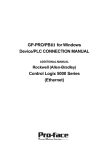
![Rockwell (Allen-Bradley) PLCs [Ethernet Communication] - Pro](http://vs1.manualzilla.com/store/data/005902559_1-37f0d35b01d224110d582dd04f222df0-150x150.png)