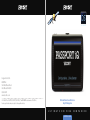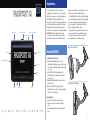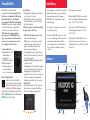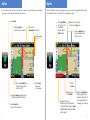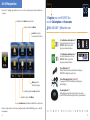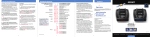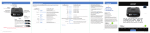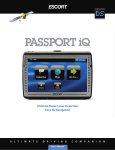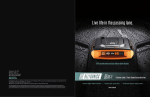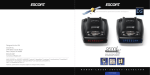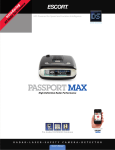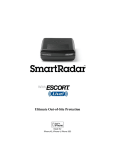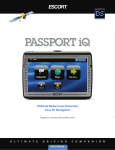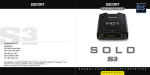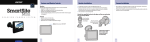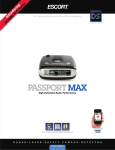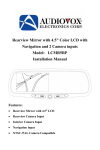Download iQ Quick Ref Guide-Black Bezel.indd
Transcript
Designed in the USA ESCORT Inc. 5440 West Chester Road West Chester OH 45069 800.433.3487 www.EscortInc.com Ultimate Radar/Laser Detection Easy 3D Navigation ©2012 ESCORT Inc. ESCORT®, PASSPORT®, PASSPORT iQ™ and DEFENDER® are trademarks of ESCORT Inc. Features, specifications and prices subject to change without notice. U L T I M A T E D R I V I N G Quick Reference Guide C O M P A N I O N Congratulations Power Switch Mount Release Button You’ve just purchased the most advanced combination of radar/laser protection, plus the utility and convenience of portable navigation— the PASSPORT iQ. This remarkable device incorporates our latest technology in radar/laser protection, including our patented “AutoLearn” feature, which automatically eliminates false alerts. We’ve also pre-loaded our award-winning DEFENDER database, which automatically locates the latest speed traps, speed cameras, and red light cameras here in North America. Front Laser Lens (Backside) Radar Antenna (Backside) Updates are available on a weekly basis. See our website for optional subscription plans. The PASSPORT iQ also guides you with 3D maps, voice-guided turn-by-turn instructions (including lane assist), and speed limit data, allowing you to get from point A to point B without delays. There is simply nothing else like it. This quick reference guide is intended to give you an overview of the iQ’s amazing features. For complete instructions, please refer to the user’s manual enclosed in this package. Mounting iQ to bracket Rear Laser Lens Alert Light Audio Speaker (Backside) Power Jack Audio Jack USB Port U L T I M A T E 2 SD Port Charge Light D R I V I N G Reset C O M P A N I O N Mounting PASSPORT iQ To Mount In Your Vehicle: 1. Attach the EasyMount bracket to your windshield by firmly pressing the suction cup onto the glass and flipping the locking clamp to secure. 2. Slide PASSPORT iQ downward into the EasyMount bracket and push back gently to lock into place. 3. Adjust the EasyMount bracket arm to your preferred view. 4. Remove PASSPORT iQ by pressing the EasyMount release button on top and sliding the device off the mount. Removing iQ from bracket Mounting Tips • Center between driver and passenger. • Ensure clear view of road ahead and sky above. • Avoid windshield wipers and heavily tinted areas. 3 Powering PASSPORT iQ PASSPORT iQ comes with a built-in rechargeable battery. Before using it for the first time, we recommend you fully charge the internal battery by connecting it to your computer’s USB jack with the supplied USB cable. Charge time is normally about eight hours. The battery will also charge while it’s connected to your vehicle’s 12-volt source. NOTE: Radar/laser detection features cannot run on the PASSPORT iQ battery alone. These functions will only work when your device is connected to your vehicle’s power supply via the SmartCord. To Connect the Power: 1. Plug the small end of the SmartCord into the modular jack on PASSPORT iQ’s right side. 2. Plug the SmartCord’s lighter-plug adapter into your vehicle’s lighter socket or accessory socket. Battery Charge Indicator On the front of the iQ (lower left), there is a battery charge indicator that provides feedback on the status of the internal battery: RED: Unit is plugged in, but battery is not fully charged. Alternating RED and GREEN: Battery is almost fully charged. GREEN: Battery is fully charged. Battery Warning Power Options • To turn on the iQ, slide the power switch on top of the device to the right. • To turn off the iQ, slide the same switch to the right and hold for 4 seconds. The iQ will shut down completely. NOTE: Touching the “Cancel” button will put the iQ in “battery-only” mode. • With 12-volt switched power (lighter plug turns on/off with the ignition) With the power cord connected, the iQ will automatically go into “suspend” mode (for approx. 2 hours) when you turn off the ignition. A message will appear acknowledging this change. “Suspend” mode turns off the screen, but provides a quick start once 12 volts is applied. • Unswitched 12-volt power (lighter plug has a constant 12 volts) When using the iQ with a constant 12-volt plug, use the power switch to shut it off completely. Unplugging the cord will put the iQ into “suspend” mode (see above). You can also put the iQ into suspend mode by momentarily sliding the power switch to the “on” position. • Lock Position Put the power switch to the “lock” position when not in use or traveling. This will keep the device from using its internal battery. If these guidelines are not followed, the internal lithium-ion battery may experience a shortened lifespan or may present a risk of damage to PASSPORT iQ, fire, chemical burn, electrolyte leak, and/or injury. • Do not puncture or incinerate. • Do not remove or attempt to remove the nonuser-replaceable battery. • Do not operate PASSPORT iQ outside of the following temperature range: -4°F to 131°F (-20°C to 55°C). • Do not leave PASSPORT iQ exposed to a heat source or in a high-temperature location, such as in the sun in an unattended vehicle. To prevent damage, remove from the vehicle or store it out of direct sunlight, such as in a glove box. • When storing PASSPORT iQ for an extended time, store within the following temperature range: 32°F to 77°F (0°C to 25°C). • When disposing of PASSPORT iQ, take it to a professional, such as a waste electronics treatment facility, to have the battery removed and recycled. iQ Features Power Switch Mount Release Button Front Laser Lens (Backside) Radar Antenna (Backside) Rear Laser Lens Alert Light • SmartCord Audio Speaker (Backside) Power Jack Audio Jack Mute Button Lock 4 Power Alert Light USB Port SD Port Charge Light Reset Power Light 5 Main Menu Detector View Battery charge status Indicates GPS satellite signal reception— Touch to view current latitude and longitude coordinates Touch to create a route to the nearest police station, hospital, or car repair facility Touch to create a route or browse points of interest Here, multiple screens track and display up to four different radar signals. You can also manage alerts and mark speed traps or safety camera locations for future reference. Posted speed limit for current location (if available)— Touch to switch to Map View Touch to replay last directional voice command Touch to mark a location for future reference Sensitivity mode— Touch to change setting or turn detector off Actual speed Touch to modify PASSPORT iQ settings and preferences Touch to manage routes Touch to view map and current location Touch to adjust volume or mute Touch to view radar/laser signals 6 Touch to return to Main Menu Touch to change Detector View display mode Radar/Laser Alert Area— Touch during alert to mute; Touch three times during alert to lock out false signals Current compass heading direction Touch to mute turnby-turn instructions Touch to switch to Map View Numeric frequency for radar alert Touch to change Detector View display color 7 Map View Map View Here you can view your current location and route on a map. You can also manage alerts and mark speed traps or safety camera locations for future reference. Map view will also provide speed trap and camera icons directly on the map. Radar and laser alerts are shown in the lower left corner with a corresponding bar graph. Actual speed Touch to replay last directional voice command Touch to view turn-by-turn direction list Touch to zoom in or out Detection sensitivity mode— Touch to change setting or turn detector off Current compass heading direction— Touch to change Map View display Touch to mark alert location for future reference 8 Touch to mute turn-by-turn voice commands Posted speed limit for current location (if available)— Touch to switch to Detector View Touch map’s center to switch to click-and-drag pan mode Previously marked speed trap and red-light camera locations on map Current location Touch to return to Main Menu Radar/Laser Alert Area— Touch this area or the mute button on the SmartCord during alert to mute; Touch three times during alert to lock out false signals Distance to destination— Touch to toggle display between estimated time of arrival, approximate time remaining, and current road 9 Go To / GPS Navigation Menu Under “Go To,” multiple options allow you to create routes, search for points of interest and browse categories. Calculate a route home from any location Create a route to an address To Register your new PASSPORT iQ or to order Subscriptions and Accessories 800.433.3487 EscortInc.com Search for and create routes to points of interest • 3-Year Database Subscription $39.95 36 months of download access to our DEFENDER® Database, the world’s largest speed camera database. Speed Camera Speed Trap Red Light Camera • 1-Year Database Subscription $19. 12 months of download access to our DEFENDER® Database, the world’s largest speed camera database. 95 ® • Direct Wire Cord $14.95 Clear out the clutter from your dash by direct wiring your PASSPORT iQ straight into your fuse box. • Direct Wire SmartCord Blue OR Red $29.95 To power your PASSPORT iQ without monopolizing your cigarette lighter. Browse points of interest by category • Beanbag Mount $19.95 Quickly navigate to recent destinations Our Beanbag mount provides an easy way for you to mount your PASSPORT iQ without having to attach it to your windshield. Touch to return to Main Menu Save destinations for quick route calculation from any location For more details on the all of the features and functionality of the PASSPORT iQ, please see the full user’s manual. 10 U L T I M A T E D R I V I N G C O M P A N I O N 11