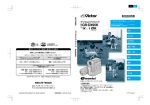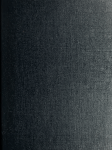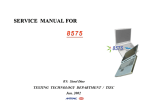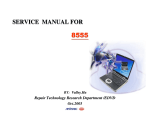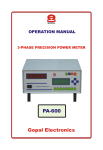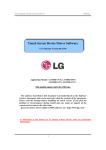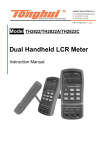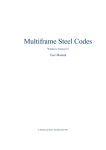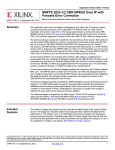Download Instek LCR-6000 Series LCR Meters
Transcript
LCR Meter LCR-6300/6200/6100/6020/6002 User's Guide VERSION: 1.02 ISO-9001 CERTIFIED MANUFACTURER This manual contains proprietary information, which is protected by copyright. All rights are reserved. No part of this manual may be photocopied, reproduced or translated to another language without prior written consent of the Good Will company. The information in this manual was correct at the time of printing. However, Good Will continues to improve products and reserves the right to change specification s, equipment, and maintenance procedures at any time without notice. Good Will Instrument Co., Ltd. No. 7-1, Jhongsing Rd., Tucheng Dist., New Taipei City 236, Taiwan. LCR-6000 Series User Manual Safety Summary Warning Dangerous When you notice any of the unusual conditions listed below, immediately terminate operation and disconnect the power cable. Please contact the GWINSTEK service center representative for repair of the instrument. If you continue to operate without repairing the instrument, there is a potential fire or shock hazard for operators. The instrument is operating abnormally if: The instrument emits abnormal noise, smell, smoke, or a spark-like light during the operation. The instrument generates high temperature or electrical shock during operation. The power cable, plug, or receptacle on the instrument is damaged. Foreign substances or liquid has fallen into the instrument. The following general safety precautions must be observed during all phases of operation, service, and repair of this instrument. Failure to comply with these precautions or with specific WARNINGS elsewhere in this manual may impair the protection provided by the equipment. In addition it violates safety standards of design, manufacture, and intended use of the instrument. Disclaimer GWINSTEK assumes no liability for the customer's failure to comply with these requirements. Ground The Instrument To avoid electric shock hazards, the instrument chassis and cabinet must be connected to a safety earth ground by the supplied power cable with earth blade. DO NOT Operate In An Explosive Atmosphere Do not operate the instrument in the presence of inflammable gasses or fumes. Operation of any electrical instrument in such an environment constitutes a definite safety hazard. i Safety Summary Keep Away From Live Operating personnel must not remove instrument covers. Component replacement and internal Circuits adjustments must be made by qualified maintenance personnel. Do not replace components with the power cable connected. Under certain conditions, dangerous voltages may exist even with the power cable is removed. To avoid injuries, always disconnect the power and discharge the circuits before touching them. DO NOT Service Or Adjust Alone Do not attempt internal service or adjustment unless another person, capable of rendering first aid and resuscitation, is present. DO NOT Substitute Parts Or Modify Instrument Because of the danger of introducing additional hazards, do not install substitute parts or perform unauthorized modifications to the instrument. Return the instrument to a GWINSTEK authorized service center for service and repair to ensure that safety features are maintained. ii LCR-6000 Series User Manual Table of Contents Safety Summary ............................................................................................ i Table of Contents ......................................................................................... 1 Table of Figures ........................................................................................... 8 List of Table .................................................................................................... 10 1. UNPACKING AND PREPERATION .................................................... 11 1.1 Incoming Inspection ......................................................................... 11 1.2 Environmental Requirements .......................................................... 12 1.3 Cleaning .............................................................................................. 12 1.4 How to Remove the Handle............................................................ 13 2. OVERVIEW .......................................................................................... 14 2.1 Introduction ....................................................................................... 14 2.2 Main Specifications and Features .................................................... 15 2.3 2.4 2.5 2.2.1 Test Function ............................................................................. 15 2.2.2 Equivalent Circuit ...................................................................... 15 2.2.3 Ranging ....................................................................................... 15 2.2.4 Measurement Speed .................................................................. 15 2.2.5 Trigger Mode .............................................................................. 16 2.2.6 Basic Accuracy ........................................................................... 16 2.2.7 Measurement Range .................................................................. 16 Test Signal .......................................................................................... 17 2.3.1 Test Signal Frequency ............................................................... 17 2.3.2 Test Signal Level ........................................................................ 17 2.3.3 Output impedance ..................................................................... 17 Main Functions .................................................................................. 18 2.4.1 Correction Function ................................................................. 18 2.4.2 Comparator Function (Sorting) .............................................. 18 2.4.3 List Sweep ................................................................................... 18 Measurement Assistance Functions ................................................ 19 2.5.1 Files.............................................................................................. 19 1 Table of Contents 2.6 2.5.2 Key Lock..................................................................................... 19 2.5.3 RS‐232 ......................................................................................... 19 Options ............................................................................................... 19 2.6.1 USB host port ............................................................................ 19 2.6.2 DC Bias Voltage ......................................................................... 20 3. STARTUP .............................................................................................. 21 3.1 Front panel ......................................................................................... 21 3.2 Rear Panel ........................................................................................... 22 3.3 Power On/Off................................................................................... 22 3.3.1 Power On ................................................................................... 22 3.3.2 Power Off ................................................................................... 22 3.4 Warm‐up Time .................................................................................. 23 3.5 Connect to the Device Under Test (DUT).................................... 23 4. MEASURE KEY .................................................................................... 24 4.1 4.2 4.3 4.4 2 [MEAS DISPLAY] Page .................................................................. 24 4.1.1 Measurement Function [FUNC] ............................................. 25 4.1.2 Impedance Range [RANGE] ................................................... 27 4.1.3 Test Frequency [FREQ] ........................................................... 28 4.1.4 Trigger Mode [TRIG]................................................................ 30 4.1.5 Test Signal Voltage/Current Level [LEVEL] ........................ 31 4.1.6 Measurement Speed [SPEED] ................................................ 32 4.1.7 Measurement log [LOG] .......................................................... 32 [OPEN/SHORT] Page .................................................................... 35 4.2.1 Open Correction [OPEN]........................................................ 36 4.2.2 Short Correction [SHORT] ...................................................... 37 4.2.3 SPOT Correction ...................................................................... 38 [LIST SETUP] Page.......................................................................... 40 4.3.1 Measurement Function [FUNC] ............................................. 40 4.3.2 Test Mode [MODE] ................................................................. 41 4.3.3 List Measurement Parameters .................................................. 42 4.3.4 List Point and Limit Modes ..................................................... 42 [LIST MEAS] Page ........................................................................... 44 LCR-6000 Series User Manual 4.5 4.4.1 Trigger Mode [TRIG] ............................................................... 44 4.4.2 Test Mode [MODE].................................................................. 45 4.4.3 Range Mode [RANGE] ............................................................ 46 4.4.4 Measurement log [LOG] .......................................................... 46 [ENLARGE DISPLAY ] Page ....................................................... 48 4.5.1 Enlarge Display ......................................................................... 48 4.5.2 Direct Comparison Function .................................................. 49 5. SETUP KEY .......................................................................................... 50 5.1 5.2 5.3 5.4 [MEAS SETUP] Page ....................................................................... 50 5.1.1 Source Output Impedance [SRC RES] ................................... 52 5.1.2 Averaging Factor [AVG] .......................................................... 52 5.1.3 DC Bias Voltage [BIAS] ............................................................ 53 5.1.4 Auto LCZ Function [AUTO LCZ] ........................................ 53 5.1.5 Monitor 1 and Monitor 2 [MON 1][MON 2] ...................... 54 5.1.6 Measurement Delay [DELAY] ............................................... 55 5.1.7 AUTO LEVEL CONTROL [ALC] ...................................... 55 5.1.8 Nominal Value [NOMINAL] ................................................. 55 [BIN SETUP] Page ........................................................................... 56 5.2.1 Measurement Function [FUNC] ............................................. 57 5.2.2 Comparator Function ON/OFF ............................................ 57 5.2.3 Auxiliary Bin [AUX] .................................................................. 59 5.2.4 Primary Parameter Comparator limit mode [MODE].......... 59 5.2.5 Nominal value for tolerance mode .......................................... 62 5.2.6 Beep feature ................................................................................ 62 5.2.7 Total Number of Bins [#‐BINS] ............................................ 62 5.2.8 Lower and Upper Limits .......................................................... 63 [BIN MEAS] Page............................................................................. 63 5.3.1 Comparator Function ON/OFF ............................................ 64 5.3.2 Auxiliary Bin [AUX] .................................................................. 65 [BIN COUNT] Page ........................................................................ 65 5.4.1 Counter Function [COUNT] ................................................... 66 6. SYSTEM CONFIGURATIONS ............................................................. 67 3 Table of Contents 6.1 [SYSTEM CONFIG] Page .............................................................. 67 6.1.1 Setting the system date and time ............................................. 68 6.1.2 Account Setting .......................................................................... 69 6.1.3 KEY BEEP Setting ................................................................... 70 6.1.4 RS-232 baud rate ...................................................................... 70 6.1.5 Hand Shake ................................................................................ 71 6.1.6 Error Code ................................................................................. 72 6.1.7 Result ........................................................................................... 73 6.1.8 DATA BUFFER ....................................................................... 73 6.2 [SYSTEM INFO] Page .................................................................... 74 7. FILE OPERATION ................................................................................ 75 7.1 [FILE] Page ........................................................................................ 75 7.1.1 [MEDIA] .................................................................................... 76 7.1.2 Recall a File at Startup [AUTO RECALL] ............................. 76 7.1.3 Auto save data to last file [AUTO SAVE] ............................... 77 7.1.4 File operation ............................................................................. 77 8. HANDLER INTERFACE....................................................................... 78 8.1 Pin Assignment .................................................................................. 78 8.2 Connection ......................................................................................... 81 8.3 Timing Chart for Handler Interface ............................................... 82 9. EXAMPLES ........................................................................................... 83 9.1 Basic Measurement Procedure ........................................................ 83 9.2 Example .............................................................................................. 84 10. REMOTE CONTROL ........................................................................... 88 10.1 About RS‐232C.................................................................................. 88 10.2 To Select Baud Rate .......................................................................... 89 10.3 SCPI Language................................................................................... 90 11. COMMAND REFERENCE ................................................................... 91 4 11.1 Terminator ......................................................................................... 91 11.2 Notation Conventions and Definitions ......................................... 91 11.3 Command Structure ......................................................................... 91 11.4 Header and Parameters .................................................................... 94 LCR-6000 Series User Manual 11.5 Command Reference ........................................................................ 96 11.6 DISPlay Subsystem ........................................................................... 97 11.6.1 DISP:LINE ................................................................................ 97 11.6.2 DISP:PAGE............................................................................... 97 11.7 FUNCtion Subsystem ...................................................................... 99 11.7.1 FUNCtion .................................................................................. 99 11.7.2 FUNCtion:IMPedance:AUTO ............................................. 100 11.7.3 FUNCtion:IMPedance:RANGe ........................................... 100 11.7.4 FUNCtion:DCR:RANGe ...................................................... 100 11.7.5 FUNCtion:RANGe:AUTO ................................................... 101 11.7.6 FUNCtion:MONitor1 /2....................................................... 101 11.8 LEVel Subsystem ............................................................................ 103 11.8.1 LEVel:VOLTage (=VOLTage[:LEVel]) ............................. 103 11.8.2 LEVel:CURRent (=CURRent[:LEVel]) .............................. 104 11.8.3 LEVel:SRESistance (= VOLTage:SRESistance)................ 104 11.8.4 LEVel:ALC (=AMPlitude:ALC)........................................... 105 11.8.5 LEVel:MODe?......................................................................... 105 11.9 APERture Subsystem ..................................................................... 106 11.9.1 APERture:RATE? ................................................................... 106 11.9.2 APERture:AVG? ..................................................................... 106 11.10 FETCh Subsystem .......................................................................... 107 11.10.1 FETCh?............................................................................. 107 11.10.2 FETCh:IMPedance? ....................................................... 108 11.10.3 FETCh:MAIN? ............................................................... 108 11.10.4 FETCh:MONitor1? /2? ................................................. 108 11.10.5 FETCh:MONitor? .......................................................... 108 11.10.6 FETCh:LIST? .................................................................. 109 11.11 COMParator Subsystem ................................................................ 110 11.11.1 COMParator:STATe ....................................................... 111 11.11.2 COMParator:MODE ...................................................... 111 11.11.3 COMParator:AUX .......................................................... 111 11.11.4 COMParator:BINS ......................................................... 112 5 Table of Contents 11.11.5 COMParator:TOLerance:NOMinal ............................. 112 11.11.6 COMParator:TOLerance:BIN ...................................... 112 11.11.7 COMParator:SLIM ......................................................... 113 11.11.8 COMParator:BEEP ........................................................ 113 11.11.9 COMParator:OPEN ....................................................... 114 11.12 LIST Subsystem .............................................................................. 114 11.12.1 LIST:PARAmeter ............................................................ 114 11.12.2 LIST:STAT ....................................................................... 115 11.12.3 LIST:BAND ..................................................................... 115 11.13 CORRection Subsystem................................................................. 116 11.13.1 CORRection:OPEN ....................................................... 116 11.13.2 CORRection:OPEN:STATe ......................................... 117 11.13.3 CORRection:SHORt ...................................................... 117 11.13.4 CORRection:SHORt:STATe......................................... 117 11.13.5 CORRection:SPOT:FREQuency ................................. 118 11.13.6 CORRection:SPOT:OPEN ........................................... 118 11.13.7 CORRection:SPOT:SHORt .......................................... 118 11.14 TRIGger Subsystem ....................................................................... 119 11.14.1 TRIGger[:IMMediate]..................................................... 119 11.14.2 TRIGger:SOURce ........................................................... 119 11.14.3 TRIGger:DELAY ........................................................... 120 11.15 BIAS Subsystem .............................................................................. 120 11.16 FILE Subsystem .............................................................................. 121 11.16.1 FILE? ................................................................................ 121 11.16.2 FILE:SAVE ...................................................................... 121 11.16.3 FILE:LOAD .................................................................... 121 11.16.4 FILE:DELete ................................................................... 122 11.17 ERRor Subsystem ........................................................................... 122 11.17.1 11.18 6 ERRor?.............................................................................. 122 SYSTEM Subsystem....................................................................... 122 11.18.1 SYSTem:SHAKehand .................................................... 122 11.18.2 SYSTem:CODE .............................................................. 123 LCR-6000 Series User Manual 11.18.3 SYSTem:KEYLock ......................................................... 123 11.18.4 SYSTem:RESult............................................................... 123 11.19 Common Commands ..................................................................... 123 11.19.1 *IDN?................................................................................ 123 11.19.2 *TRG ................................................................................. 124 11.19.3 *SAV.................................................................................. 124 11.19.4 *RCL.................................................................................. 124 12. SPECIFICATION................................................................................ 125 12.1 General Specification ...................................................................... 125 12.2 Dimensions ...................................................................................... 129 13. ACCURACY........................................................................................ 130 13.1 Accuracy ........................................................................................... 131 13.1.1 L, C, R |Z| Measurement Accuracy .................................... 131 13.1.2 Accuracy for D ........................................................................ 131 13.1.3 Accuracy for Q ........................................................................ 131 13.1.4 Accuracy for ......................................................................... 132 13.1.5 Accuracy for Rp ....................................................................... 132 13.1.6 Accuracy for Rs ........................................................................ 132 13.2 Correction factors that affect measurement accuracy ............... 133 13.3 Declaration of Conformity ............................................................ 137 7 Table of Contents Table of Figures Figure 1-1 Figure 2-1 Figure 2-2 Figure 3-1 Figure 3-2 Figure 3-3 Figure 4-1 Figure 4-2 Figure 4-3 Figure 4-4 Figure 4-5 Figure 4-6 Figure 4-7 Figure 4-8 Figure 5-1 Figure 5-2 Figure 5-3 Figure 5-4 Figure 5-5 Figure 5-6 Figure 5-7 Figure 5-8 Figure 6-1 Figure 6-2 Figure 7-1 Figure 8-1 Figure 8-2 Figure 8-3 Figure 8-4 Figure 9-1 Figure 9-2 Figure 10-1 Figure 11-1 Figure 11-2 Figure 11-3 Figure 11-4 Figure 11-5 Figure 11-6 Figure 11-7 Figure 11-8 Figure 11-9 8 How to remove the handle .............................................................. 13 Disk Ready .......................................................................................... 19 Screen Saved ....................................................................................... 20 Front panel ......................................................................................... 21 Rear Panel ........................................................................................... 22 Connect to DUT................................................................................ 23 [MEAS DISPLAY] Page .................................................................. 25 [OPEN/SHORT] Page .................................................................... 35 Stray Admittance................................................................................ 36 Residual Impedances ......................................................................... 37 [LIST SETUP] Page .......................................................................... 40 [LIST MEAS] Page ............................................................................ 44 [ENLARGE DISPLAY] Page ......................................................... 49 Direct Comparison setting ............................................................... 49 [MEAS SETUP] Page ....................................................................... 50 [BIN SETUP] Page ........................................................................... 57 Page Comparator Workflow ............................................................. 58 Absolute mode ................................................................................... 60 Percentage mode ................................................................................ 60 Sequential mode ................................................................................. 61 [BIN MEAS] Page ............................................................................. 64 [BIN COUNT] Page ......................................................................... 65 [SYSTEM CONFIG] Page .............................................................. 68 [SYSTEM INFO] Page ..................................................................... 74 [FILE] Page ........................................................................................ 75 Pin Assignment .................................................................................. 78 Circuit of input pins .......................................................................... 81 Circuit of output pins (Bin sorting, Index, EOM) ....................... 82 Timing chart ....................................................................................... 82 Basic Measurement Procedure ........................................................ 84 Measurement results .......................................................................... 87 The RS‐232 connector on the real panel ....................................... 88 Command Tree Example ................................................................. 92 Command Tree Example ................................................................. 97 FUNCtion Subsystem Tree .............................................................. 99 FREQ Subsystem Command Tree ............................................... 102 LEVel Subsystem Command Tree ............................................... 103 APERture Subsystem Command Tree......................................... 106 FETCh Subsystem Command Tree ............................................. 107 COMParator Subsystem Command Tree .................................... 110 LIST Subsystem Command Tree .................................................. 114 LCR-6000 Series User Manual Figure 11-10 CORRection Subsystem Command Tree .................................... 116 Figure 11-11 TRIGger Subsystem Command Tree ........................................... 119 Figure 11-12 BIAS Subsystem Command Tree ................................................. 120 Figure 11-13 FILE Subsystem Command Tree ................................................. 121 Figure 12-1 Dimensions ....................................................................................... 129 Figure 13-1 The basic measurement accuracy A .............................................. 134 Figure 13-2 Table for basic accuracy correction factor Ar.............................. 135 9 Table of Contents List of Tables Table 2-1 Table 2-2 Table 3-1 Table 3-2 Table 4-1 Table 4-2 Table 4-3 Table 4-4 Table 4-5 Table 4-6 Table 4-7 Table 4-8 Table 4-9 Table 4-10 Table 4-11 Table 4-12 Table 8-1 Table 8-2 Table 8-3 Table 8-4 Table 10-1 Table 11-1 Table 13-1 Table 13-2 Table 13-3 Table 13-4 10 Equivalent Circuit ............................................................................. 15 Measurement Range .......................................................................... 16 Front panel description..................................................................... 21 Rear panel description....................................................................... 22 Measurement parameter combinations .......................................... 25 Monitor parameters ........................................................................... 25 Measurement and Monitor parameter descriptions ..................... 26 Impedance range mode .................................................................... 27 Effective measurement range for the impedance range when in HOLD state. ....................................................................................... 27 Frequency range and test frequency point ..................................... 28 LCR-6300‟s predefined test frequencies that can be selected by using INCR+/DECR‐ ...................................................................... 29 LCR-6200‟s predefined test frequencies that can be selected by using INCR+/DECR‐ ...................................................................... 29 LCR-6100‟s predefined test frequencies that can be selected by using INCR+/DECR‐ ...................................................................... 29 LCR-6020‟s predefined test frequencies that can be selected by using INCR+/DECR‐ ...................................................................... 29 LCR-6002‟s predefined test frequencies that can be selected by using INCR+/DECR‐ ...................................................................... 30 Test voltage/current level that can be set with INCR+/DECR‐ ................................................................................ 31 Handler Interface Signals ~ Output Pins ...................................... 79 Handler Interface Signals ~ Input Pins ........................................ 80 Handler Interface Signals ~ Power Pins ....................................... 80 Timing Definitions ............................................................................ 82 RS‐232 connector pinout ................................................................. 89 Multiplier Mnemonics ....................................................................... 94 Impedance correction factors ........................................................ 135 Temperature correction factor Kc ................................................. 136 Correction factor for interpolated open/short trimming Kf ... 136 Correction factors for the cable length of test leads .................. 136 LCR-6000 Series User Manual U 1. NPACKING AND PREPERATION This chapter describes how to set up and start the LCR-6000 Series LCR Meter. Incoming Inspection Environmental Requirements Cleaning How to Remove the Handle 1.1 Incoming Inspection After you receive the instrument, perform the following checks during unpacking according to the following procedure: WARNING If the external face of the instrument (such as the cover, front/rear panel, VFD screen, power switch, and port connectors) appears to have been damaged during transport, do not turn on the power switch. Otherwise, you may get an electrical shock. Make sure that the packing box or shock-absorbing material used to package the instrument has not been damaged. Refer to the <Packing List> in the packing box, check that all packaged items supplied with the meter have been provided as per the specified optioned. 11 UNPACKING AND PREPERATION Note If an abnormality is detected, contact the company and transport the meter to your nearest GW INSTEK Instruments sales or service office. Save the packing box, shock-absorbing material, and packaged items as you received them in case you need to mail the instrument to an authorized GW Instek distributor or service center. 1.2 Environmental Requirements Set up the LCR-6000 Series where the following environmental requirements are satisfied. Operating Environment Ensure that the operating environment meets the following requirements: Temperature: 0ºC to 50ºC Temperature range 23ºC± 5ºC (<1ºC deviation from the at calibration: temperature when performing calibration) Humidity: <70% at wet bulb temperature ≤40ºC (non-condensation) Altitude: 0 to 2000m 1.3 Cleaning To prevent electrical shock, disconnect the LCR-6000 Series power cable from the receptacle before cleaning. Use a dry cloth or a cloth slightly dipped in water to clean the casing. Do not attempt to clean the LCR-6000 Series internally. Don’t Use Organic Solvents (such as alcohol or gasoline) to clean the Instrument. WARNING 12 LCR-6000 Series User Manual 1.4 How to Remove the Handle A handle kit is attached to the LCR-6000 Series: Figure 1-1 How to remove the handle 1 Retracted 3 2 Carrying Position Extended Remove Handle (Lift the handle perpendicular to the unit while pulling it in the direction of 1.) 13 Overview 2. OVERVIEW This chapter contains general information about LCR-6000 Series .The information is organized as follows. Introduction Main Specifications Feature overview 2.1 Introduction Thank you for purchasing an LCR-6000 Series LCR meter. The GW INSTEK LCR-6000 Series is a general-purpose LCR meter for incoming inspection of components, quality control, and laboratory use. The LCR-6000 Series is used for evaluating LCR components, materials, and semiconductor devices over a wide range of frequencies (10 Hz to 300 kHz) and test signal levels (10.00mV to 2.00V & 100.0uA to 20.00mA). With its built-in comparator, the LCR-6000 Series can output comparison/decision results for sorting components into a maximum of ten bins. Furthermore, by using the handler interface, the LCR-6000 Series can be easily combined with a component handler, and a system controller to fully automate component testing, sorting, and quality-control data processing. The list meas function permits entry of up to 10 frequencies or test signal levels points to be automatically measured. 14 LCR-6000 Series User Manual 2.2 Main Specifications and Features 2.2.1 Test Function Cs-Rs, Cs-D, Cp-Rp, Cp-D, Lp-Rp, Lp-Q, Ls-Rs, Ls-Q, Rs-Q, Rp-Q, R-X, DCR, Z-θr, Z-θd, Z-D, Z-Q 2.2.2 Equivalent Circuit Serial and Parallel Table 2-1 Equivalent Circuit Circuit Lp L Dissipation Factor Conversion D=2π FLp/Rp=1/Q Ls=Lp/(1+D2) Rs=RpD2/(1+D2) D=Rs/2π FLs=1/Q Lp=(1+D2)Ls Rp=(1+D2)Rs/D2 D=1/2π FCpRp=1/Q Cs=(1+D2)Cp Rs=RpD2/(1+D2) D=2π FCsRs=1/Q Cp=Cs/(1+D2) Rp=Rs(1+D2)/D2 Rp Lp Rp Cp C Rp Cs Rs Q=Xs/Rs, D=Rs/Xs, Xs=1/2πFCs=2πFLs 2.2.3 Ranging Auto, Hold and Nominal range. Total 9 Ranges. About Nominal ranges: The LCR-6000 Series will automatically select the best range according to the nominal value. 2.2.4 Measurement Speed Fast: 40 readings per second; 25ms/per reading Medium: 10 readings per second; 100ms/per reading Slow: 3 readings per second; 333ms/per reading You can also specify the averaging factor within the range of 1 to 256 in steps of 1 to improve performance. 15 Overview 2.2.5 Trigger Mode Includes Internal, Manual, External and Bus Trigger. 2.2.6 Basic Accuracy 0.05%@SLOW/MED 0.1%@FAST 2.2.7 Measurement Range Table 2-2 16 Measurement Range Parameter Measurement Range L 0.00001uH ~ 9999.99H C 0.00001pF ~ 9999.99mF R, X, |Z| 0.00001Ω ~ 99.9999MΩ G, B, |Y| 0.01nS ~ 999.999S D 0.00001 ~ 9.99999 Q 0.00001 ~ 99999.9 θd -179.999° ~ 179.999° θr -3.14159 ~ 3.14159 DCR 0.00001Ω ~ 99.9999MΩ Δ% -999999% ~ 999999% LCR-6000 Series User Manual 2.3 Test Signal 2.3.1 Test Signal Frequency LCR-6300: 10Hz~300kHz LCR-6200: 10Hz~200kHz LCR-6100: 10Hz~100kHz LCR-6020: 10Hz~20kHz LCR-6002: 10Hz~2kHz Frequency Accuracy: 0.01% 2.3.2 Test Signal Level 10.00mV- 2.00V (± 10%) CV mode:10.00mV- 2.00V(± 6%) 100.0uA- 20.00mA (± 10%) CC mode:100.0uA- 20.00mA(± 6%) @2VMax 2.3.3 Output impedance 30Ω, 50Ωand 100Ω 17 Overview 2.4 Main Functions 2.4.1 Correction Function OPEN/SHORT correction: Eliminates measurement errors due to stray parasitic impedance in the test fixtures. 2.4.2 Comparator Function (Sorting) Bin sort The primary parameter can be sorted into BIN1-BIN9, AUX, OUT and HI/IN/LO for each of the primary measurement parameters. The sequential mode or tolerance mode can be selected as the sorting mode. Limit Setup Absolute value, deviation value, and % deviation value can be used for setup. BIN count Countable from 0 to 999999 2.4.3 List Sweep Points There is a maximum of 10 points. Sweep parameters Test frequency, test voltage, test current. Comparator function of list sweep The comparator function enables you to set one pair of lower and upper limits for each measurement point. You can select from: Judge with the first sweep parameter/Judge with the second parameter/Not used for each pair of limits. 18 LCR-6000 Series User Manual 2.5 Measurement Assistance Functions 2.5.1 Files Up to 10 setup conditions can be written to/read from the built-in non-volatile memory. 2.5.2 Key Lock The front panel keys can be locked. 2.5.3 RS‐232 Complies with SCPI. 2.6 Options 2.6.1 USB host port Universal serial bus jack, type-A (4 contact positions, contact 1 is on your left); female; for connection to USB memory devices only. Save Screen After a USB disk has been inserted into the USB host port of the LCR meter and if the meter detects that the USB disk is usable, the meter will show “USB Disk Ready. Press <Enter> to save screen.” on the lower part of the LCD screen. Figure 2-1 Disk Ready 19 Overview If the keypad is not needed to enter a numeric value, a screenshot of the meter‟s LCD display can be captured and saved to the USB disk by depressing the Enter key. If the screen shot is saved successfully, “Screen saved.” will be shown in the message area at the bottom of the screen. The location and name of the screenshot will also be shown, for example: F:\LCR6300\Screen\ScreenShot001.bmp. Figure 2-2 Screen Saved 2.6.2 DC Bias Voltage 0V ~ ± 2.5V Accuracy: 0.5%+0.005V 20 LCR-6000 Series User Manual 3. STARTUP This chapter describes names and functions of the front panel, rear panel, and screen display and provides the basic procedures for operating the LCR6000 Series. Front panel summary Rear panel summary Power On/Off Connect to Device under test 3.1 Front panel Figure 3-1 Front panel 2 3 4 5 6 7 1 8 12 Table 3-1 11 10 9 Front panel description No. Description 1 LCD Display 2 Soft-key 3 Number Key 4 Cursor Key 5 Power Switch 6 Measure key 21 Startup 7 Setup Key 8 BNC Terminal 9 Trigger Key 10 ESC Key 11 USB Disk Port (USB-Host) 12 System Soft-key 3.2 Rear Panel Figure 3-2 Rear Panel 1 Table 3-2 2 3 4 Rear panel description No. 1 2 3 4 Description Power Cable Receptacle(Outlet) (to LINE) Frame Terminal RS-232C Interface Handler Interface 3.3 Power On/Off 3.3.1 Power On Press the power key for at least 2 seconds. Release power key when the POWER LED is lit. 3.3.2 Power Off Press the power key at least 2 seconds. LCR-6000 Series will shut down when you release the power key. 22 LCR-6000 Series User Manual 3.4 Warm‐up Time LCR-6000 Series is ready to be used as soon as the power-up sequence has completed. However, to achieve the specification accuracy, first warm up the instrument for 30 minutes. 3.5 Connect to the Device Under Test (DUT) The LCR-6000 Series uses a four terminal measurement configuration that provides easy, accurate and stable measurements and avoids mutual inductance, interference from measurement signals, noise and other factors inherent with other types of connections. Figure 3-3 Connect to DUT L Force L Sense H Sense H Force - DUT + + - WARNING Do not apply DC voltage or current to the UNKNOWN terminals. Applying a DC voltage or current may lead to device failure. Connect the measurement sample (DUT) to the test port (or the test fixture, cables, etc. after the DUT has been completely discharged. 23 Measure Key 4. MEASURE KEY This section includes the following information: MEAS DISPLAY page OPEN/SHORT page LIST SETUP page LIST MEAS page 4.1 [MEAS DISPLAY] Page When the [Measure] key is pressed, the [MEAS DISPLAY] page appears. The following measurement controls can be set. FUNC – Measurement Function RANGE – Impedance range FREQ – Test Frequency TRIG – Trigger Mode LEVEL – Test Signal Level SPEED – Meas Speed 24 LCR-6000 Series User Manual Figure 4-1 [MEAS DISPLAY] Page 4.1.1 Measurement Function [FUNC] The LCR-6000 Series simultaneously measures four components of complex impedance (parameters) in a measurement cycle. These include a primary parameter, a secondary parameter and two monitor parameters. NOTE The monitor parameters can be set in the [SETUP] page. The monitor parameters are initially set to OFF. Types of measurement parameters Table 4-1 Measurement parameter combinations Cs-Rs Cs-D Cp-Rp Lp-Rp Lp-Q Ls-Rs Rs-Q Rp-Q R-X Z-θr Z-θd Z-D Cp-D Ls-Q DCR Z-Q Monitor parameters Table 4-2 Monitor parameters Z D Vac Iac θr θd G B Q Δ R Y Δ% X 25 Measure Key Table 4-3 Measurement and Monitor parameter descriptions Parameter Description Cs Capacitance value measured using the series equivalent circuit model Cp Capacitance value measured using the parallel equivalent circuit model Ls Inductance value measured using the series equivalent circuit model Lp Inductance value measured using the parallel equivalent circuit model Rs Equivalent series resistance measured using the series equivalent circuit model (ESR) Rp Equivalent parallel resistance measured using the parallel equivalent circuit model Z Absolute value of impedance Y Absolute value of admittance G Conductance B Susceptance R Resistance (=Rs) X Reactance D Dissipation factor Q Quality factor(=1/D) θr Phase radian θd Phase angle Vac Test signal Voltage Iac Test signal Current Δ Absolute deviation value Δ% Relative deviation value DCR Direct Current Resistance Procedure for setting the measurement function [FUNC] Step 1. Step 2. Step 3. Step 4. 26 Press the [Measure] key. Press the [MEAS DISPLAY] soft-key if [MEAS DISPLAY] is not already the active mode. Use the cursor key to select [FUNC] field. Use the soft-keys to select measurement function. LCR-6000 Series User Manual 4.1.2 Impedance Range [RANGE] Table 4-4 Impedance range mode Mode Function overview Auto LCR-6000 Range Series sets the optimum impedance range for the impedance of the DUT Hold Measurement Range Advantage Disadvantage You don‟t The need to select measurement range time is longer due to the ranging time No ranging isperformed You with need a fixed to impedance ran time is select a proper required range depending on the value of the DUT. Nominal LCR-6000 You don‟t Valid only in Range Series sets the need to select the sorting optimum range range. No mode depending on ranging time is the nominal required value Available impedance range The hold range has nine impedance ranges: 10, 30, 100, 300, 1k, 3k, 10k, 30k and 100k. The impedance range is selected according to the DUT‟s impedance even if the measurement parameter is capacitance or inductance. Table 4-5 Effective measurement range for the impedance range when in HOLD state. Range Impedance Effective measurement range 8No. range 0 - 10Ω 7 10Ω-100Ω 6 100Ω-316Ω 5 316Ω-1kΩ 4 1kΩ-3.16kΩ 3 3.16kΩ-10kΩ 2 10kΩ-31.6kΩ 27 Measure Key 1 0 31.6kΩ-100kΩ () 100kΩ- (This range is available only when the test frequency < 20kHz.) Procedure for setting the impedance range [RANGE] Step 1. Step 2. Press the [Measure] key. Use the cursor key to select the [RANGE] field. Step 3. Use the soft-keys to select the impedance range mode or impedance range. Soft-key Function AUTO RANGE Sets to AUTO range HOLD RANGE Sets to HOLD range NOMINAL RANGE Sets to NOMINAL range INCR + Increments the impedance range in the HOLD mode DECR Decrements the impedance range in the HOLD mode 4.1.3 Test Frequency [FREQ] LCR-6300: 10Hz~300kHz LCR-6200: 10Hz~200kHz LCR-6100: 10Hz~100kHz LCR-6020: 10Hz~20kHz LCR-6002: 10Hz~2kHz Table 4-6 Frequency range and test frequency point Frequency range(F) Resolution 10.00Hz ≦ F ≦ 99.99Hz 0.01Hz 100.0Hz ≦ F ≦ 999.9Hz 0.1Hz 1.000kHz ≦ F ≦ 9.999kHz 1Hz 10.00kHz ≦ F ≦ 99.99kHz 10Hz 100.0kHz ≦F ≦ 300.0kHz 100Hz Frequency Accuracy: 0.01% with 4-digit resolution 28 LCR-6000 Series User Manual Procedure for setting test frequency [FREQ] Step 1. Step 2. Step 3. Press the [Measure] key. Use the cursor key to select the [FREQ] field. Use the soft-keys or numeric entry keys to enter the test frequency. When data is entered with the numeric keys, the soft-keys change to unit labels (Hz, kHz). Soft-key Function INCR + Be used to select between predefined DECR - measuring frequencies. Refer to Table 4-7, Table 4-8, Table 4-9, Table 4-10, Table 4-11. Table 4-7 LCR-6300’s predefined test frequencies that can be selected by using INCR+/DECR‐ INCR+/DECR10Hz 50Hz 60Hz 100Hz 120Hz 1kHz 2kHz 10kHz 20kHz 40kHz 50kHz 100kHz 200kHz 250kHz 300kHz Table 4-8 LCR-6200’s predefined test frequencies that can be selected by using INCR+/DECR‐ INCR+/DECR10Hz 50Hz 60Hz 100Hz 120Hz 1kHz 2kHz 10kHz 20kHz 40kHz 50kHz 100kHz 200kHz Table 4-9 LCR-6100’s predefined test frequencies that can be selected by using INCR+/DECR‐ INCR+/DECR10Hz 50Hz 60Hz 100Hz 120Hz 1kHz 2kHz 10kHz 20kHz 40kHz 50kHz 100kHz Table 4-10 LCR-6020’s predefined test frequencies that can be selected by using INCR+/DECR‐ INCR+/DECR10Hz 50Hz 60Hz 100Hz 120Hz 1kHz 2kHz 10kHz 20kHz 29 Measure Key Table 4-11 LCR-6002’s predefined test frequencies that can be selected by using INCR+/DECR‐ INCR+/DECR10Hz 50Hz 60Hz 100Hz 120Hz 1kHz 2kHz 4.1.4 Trigger Mode [TRIG] LCR-6000 Series supports four trigger modes: INT (internal), EXT (external), MAN (manual) and BUS (RS232). Trigger Description Mode INT LCR-6000 Series continuously repeats the measurement cycle. MAN LCR-6000 Series performs one cycle of measurement each time you press the [Trig] key. EXT LCR-6000 Series performs one cycle of measurement each time a rising pulse is input to the handler external trigger input pin on the rear panel. BUS LCR-6000 Series performs one cycle of measurement each time it receives a trigger command sent via RS-232. Procedure for choosing trigger mode [TRIG] Step 1. Step 2. Step 3. Press the [Measure] key. Use the cursor key to select the [TRIG] field. Use the soft-keys to select desired trigger mode. Soft-key Function INT Internal Trigger Mode MAN Manual Trigger Mode EXT External Trigger Mode BUS BUS Trigger Mode 30 LCR-6000 Series User Manual 4.1.5 Test Signal Voltage/Current Level [LEVEL] The LCR-6000 Series‟ test signal voltage/current level can be set as the effective value (RMS value) of a sine wave of the test frequency from the unit‟s internal oscillator. When a constant voltage or current level measurement is performed, an asterisk mark (*) appears at the end of the LEVEL display. Test signal level setting procedure Step 1. Step 2. Step 3. Press the [Measure] key Use the cursor key to select [LEVEL] field Use the soft-keys or numeric entry keys to enter the test signal voltage/current level. Soft-key Function INCR + Refer to Table 4-12 DECR ALC ON Auto Level Control ON ALC OFF Auto Level Control OFF Table 4-12 Test voltage/current level that can be selected with INCR+/DECR‐ INCR+/DECR10.00mV 100.0mV 300.0mV 500.0mV 1.00V 1.50V 2.00V INCR+/DECR100.0uA 500.0uA 1.00mA 5.00mA 10.00mA 20.00mA Voltage range 10.00mV ≦ LEVEL ≦ 99.99mV 100.0mV ≦ LEVEL ≦ 999.9mV 1.00V ≦ LEVEL ≦ 2.00V Resolution 0.01mV 0.1mV 0.01V Current range 100.0uA ≦ LEVEL ≦ 999.9uA 1.00mA ≦ LEVEL ≦ 20.00mA Resolution 0.1uA 0.01mA 31 Measure Key 4.1.6 Measurement Speed [SPEED] SLOW, MED and FAST can be selected for LCR-6000 Series. SLOW mode will result in more stable and accurate measurement results. Procedure for setting measurement speed mode Step 1. Press the [Measure] key. Step 2. Use the cursor key to select the [SPEED] field. Step 3. Use the soft-keys to set measurement speed. Soft-key Function FAST 40 times/sec MED 10 times/sec SLOW 3 times/sec 4.1.7 Measurement log [LOG] The LCR-6000 has an internal data buffer that record up to 10000 measurement readings. These readings can be saved to an external USB drive in a .csv file format. These readings can then be opened on a PC using software such as Windows Excel. When the LOG function is active, the display is fixed to the [MEAS DISPLAY] screen. The [FUNC], [FREQ] and [LEVEL] settings are also fixed and cannot be changed. Procedure for setting Log Step 1. Step 2. Press the [Measure] key. Use the left/right cursor keys to select the LOG status field. Step 3. Use the [START LOG] soft-keys to start a new log. Soft-key Function START LOG To start a new measurement log. 32 LCR-6000 Series User Manual Step 4. After a new log has started, the measurement readings will be recorded into the meter‟s internal buffer. The options in the following table are available during this recording process: Soft-key Function STOP Stops the recording and temporarily saves the logs into the buffer. An exclamation mark will be added after the record counts (in the [LOG] status field) to remind you that there are recorded readings in the buffer that have not yet been processed. SAVE TO USB Saves the recorded readings in the buffer to an external USB flash drive. The internal buffer is cleared after this operation. CLEAR Clears the internal buffer. BUFFER SAVE & STOP CLEAR & STOP Stops the recording and saves the recorded readings in the internal buffer to an external USB flash drive. The internal buffer will be cleared after the save operation. If an external USB flash drive is not plugged in, the meter will not stop the ongoing recording. Stop recording and clears the internal buffer. Step 5. When the internal buffer is full, “!FULL” will be added after the number of recorded counts(in the [LOG] status field). The following two operations are available in this situation: Soft-key Function SAVE TO USB Saves the recorded readings in the buffer to an external USB flash drive. The internal buffer is cleared after this operation. CLEAR Clears the internal buffer. BUFFER 33 Measure Key Before saving the recorded readings in the internal buffer to the external USB flash drive, remember to plug the external USB drive into the USB port on the front panel. The recorded readings will be saved in a subdirectory named MEAS DATA, whose parent directory will have the same name as the LCR-6000 model being used. See the example in below: Example: F:\LCR6300\MEAS DATE\MEAS0000.CSV Up to 9999 recording files can be saved, with their file names from 0001.csv~9999.csv. The size of the internal buffer can be adjusted in SYSTEM→SYSTEM CONFIG→DATA BUFFER setting field. The maximum data buffer size is 10000. 34 LCR-6000 Series User Manual 4.2 [OPEN/SHORT] Page When you press the [Measure] key and the [OPEN SHORT] soft-key, the [ OPEN SHORT ] page appears. In this page, the OPEN/SHORT/SPOT correction for correcting the stray admittance and residual impedances can be performed. The OPEN and SHORT function performs open or short correction over a range of fixed trimming points. The correction for all other frequencies are interpolated from those fixed trimming points. Please refer to the 12.1 Specification page to see what the trimming frequency points are for each LCR-6000 model. The SPOT function will perform open, or short correction at a user-defined “spot” frequency. In the [ OPEN SHORT] page, you can configure each of the following controls with the cursor placed in the corresponding field: Open correction [OPEN] Short correction [SHORT] SPOT correction [SPOT] Figure 4-2 [OPEN/SHORT] Page 35 Measure Key 4.2.1 Open Correction [OPEN] The LCR-6000 Series‟ OPEN correction capability cancels errors due to the stray admittance (G, B) in parallel with the device under test (Refer to Figure 4-3). Figure 4-3 Stray Admittance The OPEN correction data is taken at all preset frequency points, independent of the test frequency you set. Refer to the tables on page 126 for the trimming frequency point lists for each model. To perform open correction Step 1. Press the [Measure] key. Step 2. Press the [OPEN SHORT] soft-key. Step 3. Use the cursor key to select the [OPEN] field. Soft-key Function ON Enables open correction. OFF Disables open correction. MEAS OPEN Starts open correction (AC). DCR OPEN Starts open correction (DC). Step 4. Step 5. Step 6. 36 Press the [MEAS OPEN] or [DCR OPEN] soft-key. A dialog message, “Open-circuit the test terminals” will appear. Connect the test fixture to the BNC terminals. Do not connect the DUT to the fixture. Press the [OK] soft-key. The LCR-6000 will then measured the open admittances (capacitance and conductance) at the all test frequency points. LCR-6000 Series User Manual Step 7. During the measurement, an “LCR OPEN measurement in progress” dialog message is shown on the display. When the measurement has finished, “Correction finished” is displayed. During the measurement, you can press the [ABORT] soft-key to abort the OPEN correction. After the OPEN measurement has finished, the meter will enable OPEN correction automatically. You can, however, still choose to manually choose to enable or disable OPEN correction by depressing the ON or OFF softkeys. 4.2.2 Short Correction [SHORT] The short correction feature of the LCR-6000 Series compensates for any residual impedances (R,X) that may exist outside of calibration, such as the impedance of the cables and the DUT connection points. See Figure 4-4 Residual Impedances. Figure 4-4 Residual Impedances To perform short correction Step 1. Press the [Measure] key. Step 2. Press the [OPEN SHORT] soft-key. Step 3. Use the cursor key to select the [SHORT] field. Soft-key Function ON Enables short correction. OFF Disables short correction. MEAS SHORT Starts short correction (AC). DCR SHORT Starts short correction (DC). 37 Measure Key Step 4. Step 5. Step 6. Step 7. Press the [MEAS SHORT] or [DCR SHORT] soft-key, a dialog message, “Short-circuit the test terminals”, will appear. Connect the test fixture to the BNC terminals and short-circuit the test terminals. Press the [OK] soft-key. The LCR-6000 measures the short impedances (inductances and resistance) at the all test frequency points. During the measurement, an “LCR SHORT measurement in progress” dialog message is shown on the display. When the measurement has finished, “Correction finished” is displayed. During the measurement, you can press the [ABORT] soft-key to abort the SHORT correction. After the SHORT measurement has finished, the meter will enable SHORT correction automatically. You can, however, still choose to manually choose to enable or disable SHORT correction by depressing the ON or OFF soft-keys. 4.2.3 SPOT Correction The spot correction function involves performing open/short correction at user-specified frequency points. You can specify 1 frequency point. To specify frequency points and perform open correction Step 1. Step 3. Step 3. Step 4. Press the [Measure] key. Press the [OPEN SHORT] soft-key. Use the cursor key to select the [SPOT] field. Enter the frequency using the numeric entry keys. Soft-key Function ON Enable this point. OFF Disables this point. CURRENT FREQ Use current frequency MEAS OPEN Starts open correction. MEAS SHORT Starts short correction 38 LCR-6000 Series User Manual Step 4. Step 5. Step 6. Press the [MEAS OPEN] soft-key. A dialog message, “Open-circuit the test terminals”, will appear. Connect the test fixture to the BNC terminals. Do not connect the DUT to the test fixture. Press the [OK] soft-key. The LCR-6000 measures the open admittances (capacitance and conductance) at this frequency point. During the measurement, an “OPEN measurement in progress” dialog message will be shown on the display. When the measurement has finished, “Correction finished”, will be displayed. During the measurement, you can press the [ABORT] soft-key to abort open correction. To specify frequency points and perform short correction Step 1. Step 2. Step 3. Press the [MEAS SHORT] soft key, a dialog message, “Short-circuit the test terminals”, will be displayed. Connect the test fixture to the BNC terminals and short-circuit the test terminals. Press the [OK] soft-key. The LCR-6000 measures the short impedances (inductances and resistance) at this frequency point. During the measurement, a “SHORT measurement in progress” dialog message will be shown on the display. When the measurement has finished, “Correction finished” is displayed on the screen. During the measurement, you can press the [ABORT] soft-key to abort short correction. 39 Measure Key 4.3 [LIST SETUP] Page Press the [Measure] key and press the [LIST SETUP] soft-key to open the [LIST SETUP] page. The List Measure feature can perform automatic sweep measurements by sweeping the frequency or signal level through a maximum 10 list points. Before using the List Measure feature, you have to configure the list setup. In the [LIST SETUP] page, you can configure each of the following list measurement controls with the cursor placed in the corresponding field. Function mode [FUNC] Test mode [MODE] Parameter selection [FREQ[Hz], VOLT[V], CURR[A]] Limit parameter selection [LMT] Lower and upper limits [LOWER] [UPPER] Figure 4-5 [LIST SETUP] Page 4.3.1 Measurement Function [FUNC] Select the primary and the secondary measurement here. 40 LCR-6000 Series User Manual 4.3.2 Test Mode [MODE] The [LIST MEAS] page will execute a list of up to 10 swept frequency or amplitude tests. When [MODE] is set to SEQ and [TRIG] is set to MAN, the [LIST MEAS] function will automatically execute each test step on the list in sequence until the last step is executed. The meter will then wait for the trigger button to be depressed before repeating the process. When [MODE] is set to STEP and [TRIG] is set to MAN, the [LIST MEAS] function will automatically execute the first test step. The meter will then wait for the trigger button to be depressed before executing the next step. This process is repeated for each step on the list. Soft-key Function SEQ Sequence measure all step by one trigger. STEP Measure one step by one trigger. There are 4 available trigger modes in the [LIST MEAS] page. Trigger Mode Function INT Trigger by the meter‟s internal trigger source. MAN Trigger by pressing the trigger button. EXT Trigger by sending a signal to the trigger pin on the handler interface. BUS Trigger by the RS-232 port. 41 Measure Key 4.3.3 List Measurement Parameters The list parameter used for the list measurement can be the measurement frequency or the signal level[V/A]. Use the list point field to specify the list measurement parameter. To specify the list sweep measurement parameter Step 1. Step 2. Step 3. Press the [Measure] key. Press the [LIST SETUP] soft-key. Use the cursor key to select FREQ or VOLT or CURR field. Step 4. Use the soft-keys to select list measurement parameter. Soft-key Function FREQ Uses frequency as the list measurement parameter VOLT Uses voltage as the list measurement parameter CURR Uses current as the list measurement parameter 4.3.4 List Point and Limit Modes The List measurement feature supports up to 10 list points as well as measurement limit values. Each list point can be turned on or off. To configure the list points: Step 1. Press the [Measure] key. Step 2. Press the [LIST SETUP] soft-key. Step 3. Use the cursor key to select one of the list point field (1 through 10) Step 4. Use the soft-keys to turn on/off the current point. Soft-key Function ON Turn on current point OFF Turn off current point 42 LCR-6000 Series User Manual Step 5. Enter the list point value (maybe the frequency value or the signal level voltage/current value). When you enter the frequency value, the soft-key labels change to unit labels (Hz, kHz). When you enter the signal level voltage value, you don‟t need to enter units. When you enter the signal level current value, the soft-key labels change to unit labels (uA, mA). Step 6. Using the cursor keys, select the LMT field. Step 7. Configure the limit parameter by pressing the appropriate soft-key. Soft-key Function PRIMARY A Uses the primary parameter as the limit parameter. 2NDARY B Uses the secondary parameter as the limit parameter. OFF Turns OFF the limit feature. Step 8. Using the cursor keys, select the LOWER field. Step 9. Enter the lower limit value. Step 10. Using the cursor keys, select the UPPER field and enter the higher limit value. Step 11. Repeat Step 4 to Step 10. 43 Measure Key 4.4 [LIST MEAS] Page The [LIST MEAS] page will appear when you press the [Measure] key and then the [LIST MEAS] soft-key. Figure 4-6 [LIST MEAS] Page On the [LIST MEAS] page, the list points are swept and the measurement results are compared to the limits. During a sweep, an asterisk mark (*) will appear on the left side of the list point currently being measured. This page provides the following information: Trigger mode [TRIG]. Test mode [MODE]. Range mode [RANGE]. Measurement recording [LOG]. These conditions can be set from [MEAS DISPLAY] page and [SETUP] page. 4.4.1 Trigger Mode [TRIG] Select the trigger mode for LIST MEAS here; manual trigger is generally used for LIST MEAS. When entering the LIST MEAS function, the default trigger mode is the manual trigger mode. You can use the cursor button to highlight the TRIG source field and select the other available trigger sources. 44 LCR-6000 Series User Manual Trigger mode Trig Mode INT MAN EXT BUS Function Internal Trigger. All ten list points are swept continuous. Manual Trigger. Each time the instrument is triggered by [Trig] key, the list points are swept one by one. External Trigger. Each time the instrument is triggered by the handler trigger pin, the list points are swept one by one. BUS Trigger. Each time the instrument is triggered by SCPI command, the list points are swept one by one. 4.4.2 Test Mode [MODE] The [LIST MEAS] page will execute a list of up to 10 swept frequency or amplitude tests. When [MODE] is set to SEQ and [TRIG] is set to MAN, the [LIST MEAS] function will automatically execute each test step on the list in sequence until the last step is executed. The meter will then wait for the trigger button to be depressed before repeating the process. When [MODE] is set to STEP and [TRIG] is set to MAN, the [LIST MEAS] function will automatically execute the first test step. The meter will then wait for the trigger button to be depressed before executing the next step. This process is repeated for each step on the list. Test Mode Soft-key SEQ STEP Function Sequence measure all step by one trigger. Measure one step by one trigger. 45 Measure Key There are 4 available trigger modes in the [LIST MEAS] page. Trigger Modes Function INT Trigger by the meter‟s internal trigger source. MAN Trigger by pressing the trigger button. EXT Trigger by sending a signal to the trigger pin on the handler interface. BUS Trigger by the RS-232 port. 4.4.3 Range Mode [RANGE] Displays the selected measurement range for each measurement step; this field is here only for display, its content can‟t be changed here. If you need to change the measurement range; it can be done in the [MEAS DISPLAY] or [MEAS SETUP] function. 4.4.4 Measurement log [LOG] The LCR-6000 has an internal data buffer that record up to 10000 measurement readings. These readings can be saved to an external USB drive in a .csv file format. These readings can then be opened on a PC using software such as Windows Excel. When the LOG function is active, the display is fixed to the [MEAS DISPLAY] screen. The [FUNC], [FREQ] and [LEVEL] settings are also fixed and cannot be changed. Procedure for setting Log Step 1. Step 2. Press the [LIST MEAS] soft-key. Use the cursor keys to select the [LOG] status field. Step 3. Use the [START LOG] soft-keys to start a new log. Soft-key Function START LOG To start a new measurement log. Step 4. 46 After a new log has started, the measurement readings will be recorded into the meter‟s internal buffer. The options in the following table are available during this recording process: LCR-6000 Series User Manual Soft-key SAVE & STOP CLEAR & STOP Function Stops the recording and saves the recorded readings in the internal buffer to an external USB flash drive. The internal buffer will be cleared after the save operation. If an external USB flash drive is not plugged in, the meter will not stop the ongoing recording. Stop recording and clears the internal buffer. Step 5. When the internal buffer is full, “!FULL” will be added after the number of recorded counts(in the [LOG] status field). The following two operations are available in this situation: Soft-key Function SAVE TO USB Saves the recorded readings in the buffer to an external USB flash drive. The internal buffer is cleared after this operation. CLEAR Clears the internal buffer. BUFFER Before saving the recorded readings in the internal buffer to the external USB flash drive, remember to plug the external USB drive into the USB port on the front panel. The recorded readings will be saved in a subdirectory named LIST DATA, whose parent directory will have the same name as the LCR-6000 model being used. See the example in below: Example: F:\LCR6300\LIST DATE\LIST0000.CSV Up to 9999 recording files can be saved, with their file names from 0001.csv~9999.csv. The size of the internal buffer can be adjusted in SYSTEM→SYSTEM CONFIG→DATA BUFFER setting field. The maximum data buffer size is 10000. 47 Measure Key 4.5 [ENLARGE DISPLAY] Page Only four measurement values will be shown in this simplified display mode: The primary measurement parameters, the secondary measurement parameters and two monitored parameters such as △, △%, Iac or Vac, etc. 4.5.1 Enlarge Display Press the ENLARGE soft-key in the [MEAS DISPLAY] to enter the [ENLARGE DISPLAY] mode (simplified display mode); on the contrary, press the NORMAL soft-key in the [ENLARGE DISPLAY] mode to quit the [ENLARGE DISPLAY] mode and return to the regular [MEAS DISPLAY] mode. Two biggest readings you see in the upper part of the [ENLARGE DISPLAY] mode are the primary and the secondary measurement parameters while the two other smaller readings in the lower part of the display are the monitored parameters you chose to be displayed. The PASS/FAIL result of the Direct Comparison function (see 4.5.2 Direct Comparison Function) for the DUT currently being measured will be displayed in the bottom right corner of the enlarged display. The Direct Comparison function allows you to see whether the currently measured DUT is within the acceptable tolerance range without the complexity of the BIN sorting function. 48 LCR-6000 Series User Manual Figure 4-7 [ENLARGE DISPLAY] Page 4.5.2 Direct Comparison Function The Direct Comparison function can be turned on in the [BIN SETUP] page. When the number of bins is set to 1 in the [BIN SETUP] page, the Direct Comparison function will be activated for the [ENLARGE DISPLAY] mode. To activate Direct Comparison, choose “1-BINS” in the [BIN SETUP] page. Please refer to the Total Number of Bins [#‐BINS] chapter on page 62 on how to choose “1-BINS”. Figure 4-8 Direct Comparison setting 49 Setup Key 5. SETUP KEY This section includes the following information: MEAS SETUP page BIN SETUP page BIN MEAS page BIN COUNT page Every time or everywhere you can press the [Setup] key to open the [MEAS SETUP] page. 5.1 [MEAS SETUP] Page NOTE In [MEAS SETUP] page, the Instrument does not display test result and sorting result, but testing still in progress. Figure 5-1 [MEAS SETUP] Page 50 LCR-6000 Series User Manual In the [MEAS SETUP] Page, you can configure each of the following measurement controls with the cursor placed in the corresponding field. Measurement Function [FUNC] *1 Impedance range [RANGE] *1 Test Frequency [FREQ] *1 Trigger Mode [TRIG] *1 Test Signal Voltage Level [LEVEL] *1 Measurement Speed [SPEED] *1 Source Output Impedance [SRC RES] Averaging Factor [AVG] DC Bias Voltage [BIAS] Auto LCZ Function [AUTO LCZ] Monitor 1 and Monitor 2 Parameter Select [MON 1] [MON 2] Measurement Delay Time [DELAY] Auto Level Control [ALC] NOTE *1. These six settings can be set in the [ MEAS DISPLAY] page and the [ BIN COUNT] page. Please refer to section 4.1 [MEAS DISPLAY] Page on page 24 for details. 51 Setup Key 5.1.1 Source Output Impedance [SRC RES] The Source output impedance can be set to 30Ω, 50Ωor 100Ω. If you use LCR-6000 Series to test a smaller inductor, please use 30Ω. If you need to compare test results with Keysight E4980A, select 100Ω. Procedure for setting source output impedance Step 1. Press the [Setup] key. Step 2. Use the cursor key to select the [SRC RES] field. Step 3. Use the soft-keys to set measurement speed. Soft-key Function 30Ω 50Ω 100Ω 5.1.2 Averaging Factor [AVG] The averaging feature allows you to obtain moving average values of successive measurement results. You can specify the averaging factor from integer 1 to integer 256. To set up the averaging factor Step 1. Press the [Setup] key. Step 2. Use the cursor key to select [AVG] field. Step 3. Use the soft-keys or number keys to enter averaging factor. Soft-key Function INCR + Increments the averaging factor in steps of 1, 2, 4, 8, 16, 32, 64, 128 and 256. DECR Decrements the averaging factor in steps of 1, 2, 4, 8, 16, 32, 64, 128 and 256. 52 LCR-6000 Series User Manual 5.1.3 DC Bias Voltage [BIAS] This function will apply a DC bias voltage onto the DUT while LCR meter is performing its AC measurement on the DUT. The settable DC bias voltage range is from 2.5V ~ 2.5V. Procedure for setting DC bias voltage Step 1. Press the [Setup] key. Step 2. Use the cursor key to select [BIAS] field. Step 3. Use the soft-keys to select DC bias voltage. Soft-key Function OFF Turn off the DC bias voltage 2V 2V voltage is applied to the device under test. 1.5V 1.5V voltage is applied to the device under test. -1.5V -1.5V voltage is applied to the device under test. -2V -2V voltage is applied to the device under test. Bias Voltage range 0.01V ≦ DC BIAS ≦ 2.50V -2.50V≦ DC BIAS ≦ -0.01V Resolution 0.01V 0.01V 5.1.4 Auto LCZ Function [AUTO LCZ] Auto LCZ Function can help you to select a proper measurement parameter. NOTE Auto LCZ Function cannot judge complex components, please do not rely entirely on this function to measure. 53 Setup Key To set up the Auto LCZ Function Step 1. Press the [Setup] key Step 2. Use the cursor key to select [AUTO LCZ] field Step 3. Use the soft-keys to turn on/off the Auto LCZ Function. Soft-key Function OFF Turn off the Auto LCZ Function ON Turn on the Auto LCZ Function. When Auto LCZ Function is set to ON, “AUTO-LCZ” will display on [FUNC] field. NOTE The Auto LCZ Function will be turned off after you set the measurement function. 5.1.5 Monitor 1 and Monitor 2 [MON 1][MON 2] The LCR-6000 Series can monitor the other two parameters. NOTE Additional monitoring parameters do not increase the instrument measurement time. Monitor parameter display in [MEAS DISPLAY] page and [ENLARGE] page . Procedure for setting monitor parameters (monitor 1 and monitor 2) Step 1. Step 2. Press the [Setup] key. Use the cursor key to select [MON 1] or [MON 2] field. Step 3. Use the soft-keys to select DC bias voltage. Soft-key Function OFF Turn off the monitor Z Absolute value of impedance D Dissipation factor Q Quality factor(=1/D) Vac Test signal Voltage Iac Test signal Current Δ Absolute deviation value Δ% Relative deviation value Θr Phase radian 54 LCR-6000 Series User Manual Θd R X G B Y Phase angle Resistance (=Rs) Reactance Conductance Sustenance Absolute value of admittance 5.1.6 Measurement Delay [DELAY] This setting decides how long the meter will wait to commence a measurement after the trigger signal is received. Settable range: 0ms to 60s. 5.1.7 AUTO LEVEL CONTROL [ALC] The automatic level control (ALC) feature adjusts the voltage across the DUT or the current through the DUT to match the voltage/current level setting. Using this feature, you can try to ensure a constant signal level (voltage or current) is applied to the DUT. NOTE In situations when the actual measuring Vac or Iac goes beyond the extent that the ALC can regulate, a warning message, “Failed! ALC can’t regulate!”, will be shown at the bottom of the screen to indicate to the operator that the ALC can no longer regulate Vac/Iac. An asterisk will be shown beside the LEVEL V unit when the ALC is turned on. Soft-key OFF ON Function Turn off the Auto Level Control Function Turn on the Auto Level Control Function 5.1.8 Nominal Value [NOMINAL] The Nominal Value parameter becomes displayed and settable only when MON1 and MON2 are set in either Δ or Δ% modes. The Nominal Value and the measured main parameter will then be used to perform the Δ or Δ% calculations. 55 Setup Key 5.2 [BIN SETUP] Page Press [Setup] key and press the [BIN SETUP] soft-key to open [BIN SETUP] page. This page allows you to configure the LCR-6000 Series‟ built-in comparator. The built-in comparator can sort DUTs into a maximum of 10 levels (BIN1 through BIN9 and OUT) using up to nine sets of primary parameter limits along with one set of secondary parameter limits. In addition, DUTs that fall within the primary parameter limits but are out of the secondary parameter limits can be sorted into an auxiliary bin. To take full advantage of the comparator, LCR-6000 Series is equipped with a handler interface for use in conjunction with the comparator. All 10 bin signals can output to your PLC via the handler interface. In the [BIN SETUP] page, you can configure each of the following controls with the cursor placed in the corresponding field. Measurement Function [FUNC] Comparator ON/OFF [COMP] *1 Auxiliary bin ON/OFF [AUX] *1 Nominal value [NOM] Primary parameter comparator limit mode [MODE] Beep feature [BEEP] Primary parameter total bins [BINS] NOTE 56 *1. These two settings can also be set in the [BIN MEAS] page. LCR-6000 Series User Manual Figure 5-2 [BIN SETUP] Page 5.2.1 Measurement Function [FUNC] The LCR-6000 Series simultaneously measures four components of the complex impedance (parameters) in a measurement cycle. These include primary parameter, secondary parameter and two monitor parameters. Please refer to the 4.1 [MEAS DISPLAY] Page section on 24 for details. 5.2.2 Comparator Function ON/OFF LCR-6000 Series‟ built-in comparator can sort DUTs into a maximum of 10 bins (BIN1 to BIN9 and OUT), using a maximum of nine pairs of primary parameter limits and one pair of secondary parameter limits. A DUT can be sorted into the auxiliary BIN (AUX) when the primary parameter is within the limits but the secondary parameter is not. 57 Setup Key Figure 5-3 Page Comparator Workflow Sorting Start Yes COMP=ON No BIN1MIN<Primary<BIN1MAX …. BIN9MIN<Primary<BIN9MAX Yes No AUX=ON No Yes Yes AUX=ON Yes Lower<Secondary<Upper No Yes Lower<Secondary<Upper No No Display: OUT NG Output: NG Display: OUT AUX NG Display: BIN1-9 AUX NG Display: BIN1-9 OK Output: NG Output: NG Output: BIN_1 or BIN_2 … S_OVER P_OVER S_OVER P_OVER P_HI or P_LO P_HI or P_LO End Procedure for setting the comparator function [COMP] Step Step Step Step Press the [Setup] key. Press the [BIN SETUP] soft-key. Use the cursor key to select [COMP] field. Use the soft-keys to turn on/off the comparator. Soft-key Function OFF Turns OFF the COMP function ON Turns ON the COMP function 58 1. 2. 3. 4. LCR-6000 Series User Manual 5.2.3 Auxiliary Bin [AUX] After AUX is turned on, DUTs that do not fall within the primary parameter limit values are sorted as OUT. In addition, DUTs that fall within the primary parameter limits but are out of the secondary parameter limits are sorted into the auxiliary (AUX) bin. Procedure for turning ON/OFF the auxiliary bin [AUX] Step 1. Press the [Setup] key. Step 2. Press the [BIN SETUP] soft-key. Step 3. Use the cursor key to select [AUX] field. Step 4. Use the soft-keys to turn on/off the auxiliary bin. Soft-key Function ON Turns ON the auxiliary bin OFF Turns OFF the auxiliary bin 5.2.4 Primary Parameter Comparator limit mode [MODE] You can specify the primary parameter limit values in one of the following 3 ways: Tolerance mode [%][Δ] In tolerance mode, the comparison limit values are based on the deviations from the specified nominal value, which can be specified in the [NOM] field. You configure the tolerance mode limit values as a deviation percentage (%) or absolute (Δ) parameter value. Sequential mode [SEQ] In sequential mode, the comparison limit values are based on the absolute value of the measurement. When you configure these limit values, you have to first define the minimum value and then the maximum value. Nominal Value [NOM] Sets the nominal value (reference value) for the ABS 59 Setup Key and PER compare modes. Use the number keys to enter the value and the unit. Absolute mode[ABS] Absolute value (Δ) = UNKNOWN value – nominal value Figure 5-4 Absolute mode ● ○ Includes the point Excludes the point Percentage mode [PER] Deviation percentages (%) = Absolute value (Δ)/nominal value × 100% Figure 5-5 Percentage mode ● ○ 60 Includes the point Excludes the point LCR-6000 Series User Manual Sequential mode[SEQ] Figure 5-6 Sequential mode ● ○ Includes the point Excludes the point In Sequential mode, the comparison limit values are based on the absolute value of the measurement. The nominal value does not need to participate in operation. To set up the comparator limit mode Step 1. Press the [Setup] key. Step 2. Press the [BIN SETUP] soft-key. Step 3. Use the cursor key to select [MODE] field. Step 4. Use the soft-keys to select comparator mode. Soft-key Function ABS Absolute parameter values PER Deviation percentages SEQ Sequential mode 61 Setup Key 5.2.5 Nominal value for tolerance mode You must configure the nominal value when you use tolerance mode as the limit mode for the primary parameter. In sequential mode the nominal value does not affect sorting. In sequential mode, you do not need to configure the nominal value. To enter the nominal value Step 1. Press the [Setup] key. Step 2. Press the [BIN SETUP] soft-key. Step 3. Use the cursor key to select [NOM] field. Step 4. Enter the nominal value using the entry keys. Use the soft-key to select the unit. 5.2.6 Beep feature The beep feature behaves differently depending on which beep mode is in effect. To set up the beep feature Step 1. Press the [Setup] key. Step 2. Press the [BIN SETUP] soft-key. Step 3. Use the cursor key to select [BEEP] field. Step 4. Use the soft-keys to set beep feature. Soft-key Function OFF Turns the beep feature off PASS Beep when the comparator sorting result is OK FAIL Beep when the comparator sorting result is NG 5.2.7 Total Number of Bins [#‐BINS] LCR-6000 series specify nine bins (1-BINS to 9-BINS). To choose total number of the bins Step 1. Press the [Setup] key. Step 2. Press the [BIN SETUP] soft-key. Step 3. Use the cursor key to select [#-BINS] field. Step 4. Use the soft-keys to select beep tone. 62 LCR-6000 Series User Manual Soft-key 1-BINS 2-BINS 3-BINS 4-BINS 5-BINS 6-BINS 7-BINS 8-BINS 9-BINS Function Set to 1 bin Set to 2 bins Set to 2 bins Set to 2 bins Set to 2 bins Set to 2 bins Set to 2 bins Set to 2 bins Set to 2 bins 5.2.8 Lower and Upper Limits LCR-6000 Series built-in comparator can sort DUTs into a maximum 10 levels (Bin1 through Bin9 and OUT) using up to nine sets of primary parameter limits along with one set of secondary parameter limits. To enter the limit values for tolerance mode Step 1. Press the [Setup] key. Step 2. Press the [BIN SETUP] soft-key. Step 3. Use the cursor key to select [BIN 1 LOWER] field Step 4. Enter the limit value using the entry keys. When in the ABS and SEQ mode, please enter the unit using the soft-keys. When in the PER mode, the unit is %. Step 5. Repeat Step 4 using the cursor keys until you have entered all limit values. Step 6. Use the cursor key to select [2nd LOWER] field and enter the lower limit value for the secondary parameter. Step 7. Select [2nd UPPER] field to enter the upper limit value. 5.3 [BIN MEAS] Page When the [Setup] key and the [BIN MEAS] soft-key is pressed, the [BIN MEAS] page appears. The bin sorting results are displayed in larger characters while the measurement results are shown in normal characters. 63 Setup Key Figure 5-7 [BIN MEAS] Page This page provides the following information: FUNC, RANGE, FREQ, LEVEL, TRIG, LEVEL, SPEED: These conditions can be set from [MEAS DISPLAY] page. Comparator function ON/OFF [COMP]. Auxiliary bin ON/OFF [AUX]. 5.3.1 Comparator Function ON/OFF LCR-6000 built-in comparator can sort DUTs into a maximum of 10 bins (BIN1 to BIN9 and OUT) using a maximum of nine pairs of primary parameter limits and one pair of secondary parameter limits. A DUT which has the primary parameter within the limits, but secondary parameter is not, can be sorted into an auxiliary BIN (AUX). See Figure 5-3 on page 58 for the Comparator Workflow. Procedure for setting the comparator function [COMP] Step 1. Step 2. Step 3. Step 4. 64 Press the [Setup] key. Press the [BIN MEAS] soft-key. Use the cursor key to select [COMP] field. Use the soft-keys to turn on/off the comparator. LCR-6000 Series User Manual Soft-key OFF ON Function Turns ON the COMP function Turns OFF the COMP function 5.3.2 Auxiliary Bin [AUX] After AUX is turned on, DUTs that do not fall within the primary parameter limit values are sorted as OUT. In addition, DUTs that fall within the primary parameter limits but out of the secondary parameter limits are sorted into the auxiliary (AUX) bin. Procedure for turning ON/OFF the auxiliary bin [AUX] Step 1. Press the [Setup] key. Step 2. Press the [BIN MEAS] soft-key. Step 3. Use the cursor key to select [AUX] field. Step 4. Use the soft-keys to turn on/off the auxiliary bin. Soft-key Function ON Turns ON the auxiliary bin OFF Turns OFF the auxiliary bin 5.4 [BIN COUNT] Page When the [Setup] key and the [BIN COUNT] soft-key is pressed, the [BIN COUNT] page appears. This page provides the following information: Counter function [COUNT] Figure 5-8 [BIN COUNT] Page 65 Setup Key 5.4.1 Counter Function [COUNT] The number of DUTs sorted into each bin is counted while the unit sorts the DUTs into the appropriate bins using the comparator function. When the maximum count of 99999999 is reached, the counting operation stops and the overflow message “--------” appears. Set the Counter: Step 1. Press the [Setup] key. Step 2. Press the [BIN COUNT] soft-key. Step 3. Use the cursor key to select [COUNT] field. Step 4. Use the soft-keys to set counter function. Soft-key Function COUNT ON Turns the counter function on COUNT OFF Turns the counter function off RESET COUNT The counter is reset when this key pressed. 66 LCR-6000 Series User Manual S 6. YSTEM CONFIGURATIONS This section includes the following information: SYSTEM CONFIG page SYSTEM INFO page SYSTEM SERVICE page 6.1 [SYSTEM CONFIG] Page When the [Measure] or [Setup] key is pressed, followed by the [SYSTEM] bottom soft-key, the [SYSTEM CONFIG] page appears. The following information can be configured in the [SYSTEM CONFIG] page. System Information System date and time configuration [DATE/TIME] Account settings [ACCOUNT] Key Beep setting [Key BEEP] RS-232 Baud rate setting [BAUD] [HAND SHAKE] [ERROR CODE] [RESULT] [DATA BUFFER] 67 System Configurations Figure 6-1 [SYSTEM CONFIG] Page 6.1.1 Setting the system date and time LCR-6000 Series features a built-in 24-hour clock. To change the date Step 1. Press the [Measure] or [Setup] key. Step 2. Press the [SYSTEM] bottom soft-key. Step 3. Use the cursor key to select date field. Step 4. Use the soft-keys to edit date. Soft-key Function YEAR INCR+ Increases the year in steps of 1. YEAR DECR- Decreases the year in steps of 1. MONTH INCR+ Increases the month in steps of 1. DAY INCR+ Increases the day in steps of 1. DAY DECRDecreases the day in steps of 1. To change the time Step 1. Press the [Measure] or [Setup] key. Step 2. Press the [SYSTEM] bottom soft-key. Step 3. Use the cursor key to select time field. Step 4. Use the soft-keys to edit time. 68 LCR-6000 Series User Manual Soft-key HOUR INCR+ HOUR DECRMINUTE INCR+ MINUTE INCR+ SECOND DECRSECOND DECR- Function Increases the hour in steps of 1. Decreases the hour in steps of 1. Increases the minute in steps of 1. Decreases the minute in steps of 1. Increases the second in steps of 1. Decreases the second in steps of 1. 6.1.2 Account Setting The LCR-6000 Series has two accounts, administrator and user. Administrator: All functions can be configured by the administrator except [SYSTEM SERVICE] page. User: All functions can be configured by user except the [SYSTEM SERVICE] page and the [FILE] page. To Change Account Step 1. Press the [Measure] or [Setup] key. Step 2. Press the [SYSTEM] bottom soft-key. Step 3. Use the cursor key to select ACCOUNT field. Step 4. Use the soft-keys to change account. Soft-key Function ADMIN Administrator USER User Switch user mode to administrator mode, you must input a correct password. To Change Administrator’s Password Step 1. Press the [Measure] or [Setup] key. Step 2. Press the [SYSTEM] bottom soft-key. Step 3. Use the cursor key to select [ADMINISTRATOR] field. When the ACCOUNT field is [USER], you should change to [ADMINISTRATOR]. Step 4. Use the soft-keys to change the password or delete the password. Soft-key Function CHANGE Input password (less than 9 numbers). PASSWORD DELETE The password will be removed. PASSWORD 69 System Configurations NOTE If you forget your password, please contact your local GW Instek distributor or GWInstek at www.gwinstek.com / [email protected]. 6.1.3 KEY BEEP Setting Key tone settings. To set up the beep feature Step 1. Press the [Measure] or [Setup] key. Step 2. Press the [SYSTEM] bottom soft-key. Step 3. Use the cursor key to select the [KEY BEEP] field. Step 4. Use the soft-keys to set the beep settings. Soft-key Function ON Turn on the key beep feature. OFF Turn off the key beep feature. 6.1.4 RS-232 baud rate Before you can control the LCR-6000 Series remotely via the built-in RS-232 controller, you have to configure the RS-232 baud rate. The LCR-6000 built-in RS-232 interface uses the SCPI language. RS-232 configuration is as follows: Data bits: 8-bit Stop bits: 1-bit Parity: none To set up the baud rate Step 1. Press the [Measure] or [Setup] key. Step 2. Press the [SYSTEM] bottom soft-key. Step 3. Use the cursor key to select the [BAUD] field. Step 4. Use the soft-keys to select the baud rate. 70 LCR-6000 Series User Manual Soft-key 1200 9600 38400 57600 115200 Function Sets the baud rate to 1200. Sets the baud rate to 9600. Sets the baud rate to 38400. Sets the baud rate to 57600. Sets the baud rate to 115200. 6.1.5 Hand Shake If handshaking is turned on, the meter will return the commands it received from the PC first before returning the result string of the command. Example: PC sends idn? The meter returns: idn? LCR-6300 RevC1.0 To set up the Hand Shake feature Step 1. Press the [Measure] or [Setup] key. Step 2. Press the [SYSTEM] bottom soft-key. Step 3. Use the cursor key to select the [HAND SHAKE] field. Step 4. Use the soft-keys to set the handshake setting. Soft-key Function OFF Turn on the Hand Shake feature. ON Turn off the Hand Shake feature. 71 System Configurations 6.1.6 Error Code If the error code setting is set to on, the meter will return error codes if the wrong command or an invalid command is received to help you to debug your control program. "*E00", //No error "*E01", //"Bad command", "*E02", //"Parameter error", "*E03", //"Missing parameter", "*E04", //"buffer overrun", "*E05", //"Syntax error", "*E06", //Invalid separator", "*E07", //"Invalid multiplier", "*E08", //"Numeric data error", "*E09", //"Value too long", "*E10", //"Invalid command" "*E11", //"Unknown error" To set up the Error Code feature Step 1. Press the [Measure] or [Setup] key. Step 2. Press the [SYSTEM] bottom soft-key. Step 3. Use the cursor key to select the [ERROR CODE] field. Step 4. Use the soft-keys to set the error code setting. Soft-key Function OFF Turn on the Error Code feature. ON Turn off the Error Code feature. 72 LCR-6000 Series User Manual 6.1.7 Result If the Result setting it set to Auto, the meter will automatically send out the measurement results each time a test is finished; this setting is convenient especially when the meter is working with a sorting machine. The meter will start a test after receiving the trigger signal and then returns the test result to the sorting machine without the need to receive a „fetch?‟ command from either the sorting machine or the control PC. To set up the Result feature Step 1. Press the [Measure] or [Setup] key. Step 2. Press the [SYSTEM] bottom soft-key. Step 3. Use the cursor key to select the [RESULT] field. Step 4. Use the soft-keys to set. Soft-key Function FETCH The meter will not send out the test result after the test. AUTO The meter will send out the test result after the test. 6.1.8 DATA BUFFER The data buffer setting sets the maximum number of record counts that the internal buffers can store; Settable range 1~10000. To set up the Data Buffer feature Step 1. Press the [Measure] or [Setup] key. Step 2. Press the [SYSTEM] bottom soft-key. Step 3. Use the cursor key to select the [DATA BUFFER] field. Step 4. Enter the number of sets using the entry keys or use the soft-key to select the maximum number of sets. Soft-key Function MAX Sets the maximum record counts to be 10000 directly. 73 System Configurations 6.2 [SYSTEM INFO] Page When the [Measure] or [Setup] key is pressed followed by [SYSTEM] bottom soft-key, and then the [SYSTEM INFO] soft-key, the [SYSTEM INFO] page appears. There are no configurable options in the [SYSTEM INFO] page. Figure 6-2 74 [SYSTEM INFO] Page LCR-6000 Series User Manual 7. FILE OPERATION This chapter provides information on the file operation of the LCR-6000 Series. You can save up to 10 files into the internal non-volatile memory. 7.1 [FILE] Page When the [Setup] key is pressed followed by the [FILE] bottom soft-key, the [FILE] page appears. Figure 7-1 [FILE] Page In this page, you can configure each of the following controls with the cursor placed in the corresponding field. Recall a file when the instrument starts up [AUTO RECALL]. Automatically save a file when the instrument shuts down [AUTO SAVE]. 75 File Operation 7.1.1 [MEDIA] The Media field is used to select the media source from either the meter‟s internal memory or an external USB flash drive. A maximum of up to 10 files can be accessed from either source. Step 1. Press the [Setup] key. Step 2. Press the [FILE] bottom soft-key. Step 3. Use the cursor key to select the [MEDIA] field. Step 4. Use the soft-keys to select the source. Soft-key Function INTERNAL To access files from the meter‟s MEMORY internal memory. USB MEMORY To access files from the external USB flash drive. 7.1.2 Recall a File at Startup [AUTO RECALL] You can recall file0 or the current file when the instrument starts up. To select auto recall file Step 1. Press the [Setup] key. Step 2. Press the [FILE] bottom soft-key. Step 3. Use the cursor key to select the [AUTO RECALL] field. Step 4. Use the soft-keys to select the recall option. Soft-key Function LAST FILE Last used file will be recalled at next startup. FILE 0 File 0 will be recalled at next instrument startup. 76 LCR-6000 Series User Manual 7.1.3 Auto save data to last file [AUTO SAVE] You can save the modified data into the last used file when the instrument power key is pressed. To turn on/off the AUTO SAVE function Step 1. Press the [Setup] key. Step 2. Press the [FILE] bottom soft-key. Step 3. Use the cursor key to select the [AUTO SAVE] field. Step 4. Use the soft-keys to select the save option. Soft-key Function ON Auto save function will be enabled. OFF Turn off the auto save function. 7.1.4 File operation To choose a file to operate Step 1. Press the [Setup] key. Step 2. Press the [FILE] bottom soft-key. Step 3. Use the cursor keys to select a file (File name from 0 to 9). Step 4. Use the soft-keys to perform an operation. Soft-key Function SAVE Save user configuration data into currently selected file. RECALL Recall configuration data from currently selected file. ERASE Erase the selected file. The user configuration data will be reset to the default at the next startup. MODIFY DES Modify the file description. 77 Handler Interface H 8. ANDLER INTERFACE This chapter provides information about the LCR-6000 Series‟ built-in handler interface. It includes: Pin Assignment Circuit Diagram Timing Chart The LCR-6000 Series‟ built-in handler interface outputs signals that indicate the end of a measurement cycle, the result of bin sorting by the comparator. In addition, the instrument accepts input of external trigger. You can use these signals to easily integrate the LCR-6000 Series with a component handler or system controller. This means that you can fully automate such tasks as component inspection, component sorting, and processing of quality management data for higher manufacturing efficiency. 8.1 Pin Assignment Figure 8-1 78 Pin Assignment LCR-6000 Series User Manual Input Pins Table 8-1 Handler Interface Signals ~ Output Pins Pin Pin names Signal descriptions The sorting result is within bin1. 1 O_BIN_1 Active low. The sorting result is within bin2. 2 O_BIN_2 Active low. The sorting result is within bin3. 3 O_BIN_3 Active low. The sorting result is within bin4. 4 O_BIN_4 Active low. The sorting result is within bin5. 5 O_BIN_5 Active low. The sorting result is within bin6. 6 O_BIN_6 Active low. The sorting result is within bin7. 7 O_BIN_7 Active low. The sorting result is within bin8. 8 O_BIN_8 Active low. The sorting result is within bin9. 9 O_BIN_9 Active low. 10 NC 11 NC 12 NC 13 NC Over fail occurs on the secondary 14 O_S_OVER measurement parameter. Active low. (The signal on this pin is 79 Handler Interface 15 19 20 21 22 23 available only after AUX is turned on.) Over fail occurs on the primary measurement parameter. Active O_P_OVER low. The logic state of this pin = O_P_HI OR O_P_LO. Hi fail occurs on the primary O_P_HI measurement parameter. Active low. Low fail occurs on the primary O_P_LO measurement parameter. Active low. The overall test result is an over fail. Active low. The logic state of O_NG this pin = O_S_OVER OR O_P_OVER. This pin indicates that AD O_INDEX conversion is still ongoing. It is not yet finished when it is low. A low level on this pin indicates O_EOM that the test is still ongoing and not yet finished. Output Pins Table 8-2 Handler Interface Signals ~ Input Pins Pin Pin names Signal descriptions External trigger input, Active on a 24 I_E_TRIG rising edge. Key pad lock signal. Low on this pin locks the key pad on the front 25 I_K_LOCK panel while a high level on this pin unlocks the key pad. Power Pins Table 8-3 80 Handler Interface Signals ~ Power Pins Pin Pin names Signal descriptions 16,18 GND GND pin for external power input 17 VCC VCC pin for external power input LCR-6000 Series User Manual 8.2 Connection Electrical parameters Interface power requirements: +12.4V~36VDC, 0.2A(Min). Output circuit: Built-in pull-up resistors are internally connected to the collector pin of the output transistors. The output pins are isolated by photocouplers. Input pins: Isolated by photocouplers. WARNING Warning: To avoid damaging the interface, ensure the external power does not exceed the +12.4~36V input range. To avoid damaging the interface, turn off the meter before making any wired connections to this interface. If users need to use the output pins of this interface to drive external relays, do use only small signal relays. Because the output pins of this interface are driven by photocouplers, the fan-out current is not sufficient to drive big relays; external transistors need to be used when users want to use the signals on these output pins to control big relays. The coil of the external relays must be in parallel with a flyback diode. Circuit of input pins Figure 8-2 Circuit of input pins Sink Current: 5 ~ 50mA. 81 Handler Interface Circuit of output pins Figure 8-3 Circuit of output pins (Bin sorting, Index, EOM) EXT.DCV R 4.99k 1 4 2 3 OUTPUT GND Maximum sourcing current: 5mA. Maximum sinking current: 50mA 8.3 Timing Chart for Handler Interface Figure 8-4 Timing chart Table 8-4 Timing Definitions Time segment T1 T2 T3 T4 T5 T6 82 Minimum value Trigger pulse width 1msec Measurement Trigger delay time 0sec circle Analog Measurement Depends on time settings Digital math time 1msec Bin output delay time 200usec Trigger wait time after the output 0sec LCR-6000 Series User Manual 9. EXAMPLES This chapter covers basic measurement procedures as well as basic L, C, and R measurement theory. It also offers various measurement hints. After the descriptions of basic measurement procedures, practical measurement examples are shown using LCR-6000 Series. 9.1 Basic Measurement Procedure The following flow chart shows the basic procedures used to measure the impedance of capacitors, inductors, resistors, and other components. Follow the procedures to perform impedance measurements while referring to the items noted to the right side of each step. 83 Examples Figure 9-1 Basic Measurement Procedure Start Setup measurement conditions: [FUNC] [LEVEL] [FREQ] Connect the test fixture CORRECTIONS OPEN TEST SHORT TEST Connect DUT Perform measurement END 9.2 Example This paragraph describes a practical example of measuring a ceramic capacitor. The basic procedure flow to perform this measurement is the same as the Basic Measurement Procedure described previously. In this example, a ceramic capacitor is measured under the following conditions. Sample (DUT) Ceramic capacitor Measurement Conditions: Function: Cs-D Test Frequency: 1 kHz Test Signal Level: 1V 84 LCR-6000 Series User Manual Step 1. Step 2. Turn the LCR-6000 Series ON. Set up the measurement conditions by filling in the fields on the MEAS DISPLAY page. Step 3. Step 4. Move to the FUNC field using the cursor keys and choose Cs-D. Move to the FREQ field using the cursor keys and input 1 kHz. Move to the LEVEL field using the cursor keys and input 1 V Connect the test fixture to the LCR-6000 Series. To compensate for the test fixture, a user correction is required. Don‟t connect any DUT to the unit, as shown below: 1. 2. 3. 4. 5. Press the [Measure] key and the [OPEN SHORT] soft-key. Move to the OPEN TEST or SPOT field using the cursor keys. Don‟t connect the clips to anything, as shown here: Press the [MEAS OPEN] soft-key and then the [OK] soft-key. Wait until the “Correction finished” message is displayed. Press the [ON] soft-key if the OPEN field is set to OFF. 85 Examples 6. 7. 8. 9. 86 Move to the SHORT TEST or SPOT field using the cursor keys. Connect the clips to a shorting bar as shown below: Press the [MEAS SHORT] soft-key and then the [OK] soft-key. Wait until the “Correction finished” message is displayed. Press the [ON] soft-key if the SHORT field is set to OFF. Step 5. Connect the DUT to the test fixture as shown below: Step 6. Press the [Measure] key. Measurements are performed continuously by the internal trigger, and the measured Cs and D values of the capacitors are displayed as shown below: LCR-6000 Series User Manual Figure 9-2 Measurement results 87 Remote Control 10. REMOTE CONTROL This chapter provides the following information to remotely control the LCR6000 Series via the RS-232C: About RS-232 Select Baud Rate About SCPI LCR-6000 Series can use the RS-232 interface to communicate with the computer to complete all the instrument functions. 10.1 About RS‐232C You can connect a controller (i.e. PC and PLC) to the RS-232 interface using a GWINSTEK RS-232 DB-9 cable. The serial port uses the transmit (TXD), receive (RXD) and signal ground (GND) lines of the RS-232 standard. It does not use the hardware handshaking lines CTS and RTS. Only use a GWINSTEK (not null modem) DB-9 cable. NOTE: Cable length should not exceed 2m. Figure 10-1 The RS‐232 connector on the real panel 88 LCR-6000 Series User Manual Table 10-1 RS‐ 232 connector pinout NAME DB-25 DB-9 DCD 8 1 RXD 3 2 TXD 2 3 DTR 20 4 GND 7 5 DSR 6 6 RTS 4 7 CTS 5 8 NOTE No Connection Transmit data Receive data No Connection Ground No Connection No Connection No Connection Make sure the controller you connect to LCR-6000 Series also uses these settings. The RS-232 interface transfers data using: 8 data bits, 1 stop bit, no parity. 10.2 To Select Baud Rate Before you can control the LCR-6000 Series by issuing RS-232 commands from the built-in RS-232 controller connected via its DB-9 connector, you have to configure the RS-232 baud rate. The LCR-6000 Series‟ built-in RS-232 interface uses the SCPI language. The RS-232 configuration is as follows: Data bits: 8-bit Stop bits: 1-bit Parity: none To set up the baud rate Step 1. Press the [Measure] or [Setup] key. Step 2. Press the [SYSTEM] bottom soft-key. Step 3. Use the cursor key to select the [BAUD] field. Step 4. Use the soft-keys to select the baud rate. Soft-key Function 1200 Sets the baud rate to 1200 9600 Sets the baud rate to 9600 38400 Sets the baud rate to 38400 57600 Sets the baud rate to 57600 115200 Sets the baud rate to 115200 89 Remote Control 10.3 SCPI Language Standard Commands for Programmable Instruments (SCPI) is fully supported by the RS-232 interface. LCR-6000 Series ONLY supports the SCPI Language. NOTE: 90 LCR-6000 Series User Manual C 11. OMMAND REFERENCE 11.1 Terminator :The EOI line is asserted by New Line or ASCII Line Feed character. (Decimal 10, Hex 0x0A, or ASCII „\n‟) <NL> 11.2 Notation Conventions and Definitions The following conventions and definitions are used in this chapter to describe RS-232 operation. < > Angular brackets enclose words or characters that are used to symbolize a program code parameter or an RS-232 command. [ ] A square bracket indicates that the enclosed items are optional. \n Command Terminator 11.3 Command Structure The LCR-6000 commands are divided into two types: Common commands and SCPI commands. The common commands are defined in IEEE std. 488.2-1987, and these commands are common for all devices. The SCPI commands are used to control all of the LCR-6000's functions. The SCPI commands are tree structured, three levels deep. The highest level commands are called the subsystem commands in this manual. So the lower level commands are legal only when the subsystem commands have been selected. A colon (:) is used to separate the higher level commands and the lower level commands. Semicolon (;) A semicolon does not change the current path but separates two commands in the same message. 91 Command Reference Figure 11-1 Command Tree Example function :imp? :mon1 :imp :type {…} Example: rang? function:imp:type Cp-D function Subsystem Command imp Level 2 type Level 3 Cp-D Parameter The basic rules of the command tree are as follows. Letter case (upper and lower) is ignored. For example, FUNCTION: IMPEDANCE= function:impedance Spaces (_ used to indicate a space) must not be placed before and/or after the colon (:). For example, func_:_imp func:imp The command can be completely spelled out or in abbreviated form. (The rules for command abbreviation are described later in this section) For example, function: impedance=func:imp The command header should be followed by a question mark (?) to generate a query for that command. For example, function:imp? 92 The semicolon (;) can be used as a separator to execute multiple commands on a single line. The multiple command rules are as follows. Commands at the same level and in the same LCR-6000 Series User Manual subsystem command group can be separated by a semicolon (;) on a multiple command line. For example, func:imp:type cp-d ; rang 4 To restart commands from the highest level, a semicolon (;) must be used as the separator, and then a leading colon (:), which shows that the restarted command is a command at the top of the command tree, must follow. For example, func:imp:range:auto on; : func:imp cp-d The common commands can restart only after a semicolon on a multiple command line. For example, func:rang 8;*IDN?;auto on Command abbreviations: Every command and character parameter has at least two forms, a short form and a long form. In some cases they will be the same. The short form is obtained using the following rules. A) If the long form has four characters or less, the long form and short form are the same. B) If the long form has more than 4 characters: (a) If the 4th character is a vowel, the short form is the first 3 characters of the long form. For example: comparator abbreviated to comp current abbreviated to curr range abbreviated to rang (b) If the 4th character is not a vowel, the short form is the first 4 characters. For example: resistance abbreviated to res volume abbreviated to vol If the long form mnemonic is defined as a phrase rather than a single word, then the long form mnemonic is the first character of the first word(s) followed by the entire last word. The above rules, when the long form mnemonic is a single word, are then applied to the resulting long form mnemonic to obtain the short form. 93 Command Reference For example: PercentTolerance abbreviated to ptol 11.4 Header and Parameters The commands consist of a command header and parameters. (See the following.) Example: comp:nom 100.0e3 Header Parameter Headers can be of the long form or the short form. The long form allows easier understanding of the program code and the short form allows more efficient use of the computer. Parameters may be of two types as follows. (A) Character Data and String Data Character data consists of ASCII characters. The abbreviation rules are the same as the rules for command headers. (B) Numeric Data (a) NR1 integer: For example, 1,+123,-123 (b) NR2 fix float: For example, 1.23,+1.23,-1.23 (c) NR3 floating point: For example, 1.23e3, 5.67e-3, 123k, 1.23M, 2.34G, The available range for numeric data is 9.9E37. When numeric data is used as a parameter, the suffix multiplier mnemonics and suffix units (The suffix multiplier must be used with the suffix unit.) can be used for some commands as follows. Table 11-1 94 Multiplier Mnemonics Definition 1E18 (EXA) 1E15 (PETA) 1E12 (TERA) 1E9 (GIGA) 1E6 (MEGA) 1E3 (KILO) 1E-3 (MILLI) 1E-6 (MICRO) 1E-9 (NANO) 1E-12 (PICO) Mnemonic EX PE T G MA K M U N P LCR-6000 Series User Manual 1E-15 (PEMTO) 1E-18 (ATTO) F A 95 Command Reference 11.5 Command Reference All commands in this reference are fully explained and listed in the following functional command order. DISPlay Subsystem FUNCtion Subsystem FREQuency Subsystem VOLTage Subsystem APERture Subsystem FETCh Subsystem COMParator Subsystem LIST Subsystem CORRection Subsystem TRIGger Subsystem BIAS Subsystem FILE Subsystem ERRor Subsystem Common Command: *TRG *IDN? *SAV *RCL The explanation of each subsystem command is patterned as follows. 1. Subsystem command name 2. Command Tree (Subsystem command only) 3. Compound Command Name 4. Command Description 5. Command Syntax 6. Example Using the Above Command Syntax 7. Query Syntax 8. Query Response 9. Example Using the Above Query Syntax 10. Constraints 96 LCR-6000 Series User Manual 11.6 DISPlay Subsystem The DISP Subsystem command group sets the display page. Figure 11-2 Command Tree Example 11.6.1 DISP:LINE The :LINE command enters an arbitrary comment line of up to 30 ASCII characters in the comment field. Command Syntax DISP:LINE “<string>” Parameter Where, <string> is ASCII character string (30 ASCII characters) Example SEND> DISP:LINE “This is a comment.” 11.6.2 DISP:PAGE The :PAGE command sets the display page. The :PAGE? Query returns the abbreviated page name currently displayed on the LCD screen. Command Syntax DISP:PAGE <page name> Parameter Where, <page name> is: MEASurement [or MEAS] Sets the display page to MEAS DISPLAY. ENLARGE[or ENLA] Sets the display page to ENLARGE DISPLAY. BINMEAS [or BINM] Sets the display page to BIN MEAS. BINCOUNT [or BCO] Sets the display page to BIN 97 Command Reference Example Query Syntax Query Response Example 98 COUNT. LISTMEAS [or LIST] Sets the display page to LIST MEAS. SETUP [or MSET] Sets the display page to MEAS SETUP. CORRECTION [or CSET] Sets the display page to CORRECTION. BINSETUP [or BSET] Sets the display page to BIN SETUP. LISTSETUP [or LSET] Sets the display page to LIST SETUP. CATalog [ or CAT] Sets the display page to CATALOG SYSTem [or SYST] Sets the display page to SYSTEM CONFIG. SYSTEMINFO [or SINF] Sets the display page to SYSTEM INFORMATION. SEND> DISP:PAGE SYST<NL>//Set to the SYSEMT CONFIG. DISP:PAGE? <page name><NL> SEND> DISP:PAGE?<NL> RET> SYST<NL> LCR-6000 Series User Manual 11.7 FUNCtion Subsystem The FUNCtion subsystem command group sets the measurement function, the measurement range, monitors parameter control. Figure 11-3 FUNCtion Subsystem Tree FUNCtion :IMPedance :DCR {Cs-Rs,Cs-D, Cp-Rp,Cp-D, Lp-Rp,Lp-Q, Ls-Rs,Ls-Q, R-Q,R-X, Z-thr(Z-θr),Z-Thd(Z-θd) Z-D,Z-Q, DCR} :AUTO {on,off,1,0} :RANGe <integer> :AUTO {on,off,nom} :MONitor1 :MONitor2 {off, Z, D, Q, VAC, IAC,ABS, PER, THR, THD, R, X, G, B, Y, } 11.7.1 FUNCtion The FUNCtion command sets the measurement function. Command FUNC <function> Syntax Parameter Where, <function> is: Cs-Rs, Cs-D, Cp-Rp, Cp-D, Lp-Rp, Lp-Q, Ls-Rs, Ls-Q, Rs-Q, Rp-Q, R-X, DCR, Z-r(or Z-thr)*1, Z-d(Z-thd) *1, Z-D, Z-Q. (*1: is ASCII Hex 0xE9) Example SEND> FUNC Cp-D<NL>//Set measurement. function to Cp-D Query Syntax FUNC? 99 Command Reference Query Response Example <function> SEND> FUNC?<NL> RET> Cp-D<NL> 11.7.2 FUNCtion:IMPedance:AUTO The FUNCtion:IMPedance:AUTO command sets the impedance‟s LCZ Automatic selection. Command FUNC:IMPedance:AUTO {ON,OFF, 0,1} Syntax Example SEND> FUNC:IMP:AUTO ON<NL> Query Syntax FUNC:IMPedance:AUTO? Query Response {on,off}<NL> Example SEND> FUNC:IMP:AUTO?<NL> RET> off<NL> 11.7.3 FUNCtion:IMPedance:RANGe The FUNCtion:IMPedance:RANGe command sets the impedance‟s measurement range. Command FUNC:IMPedance:RANGe <0-8,MIN,MAX> Syntax Parameter Where, <0-8,MIN, MAX> is: 0-8 The range number MIN =Range 0 MAX =Range 8 Example SEND> FUNC:IMP:RANG 2<NL>//Set measurement range to [2] 10k. Query Syntax FUNC:IMPedance:RANGe? Query Response <0-8><NL> Example SEND> FUNC:IMP:RANG?<NL> RET> 0<NL> 11.7.4 FUNCtion:DCR:RANGe The FUNCtion:DCR:RANGe command sets the DCR‟s measurement range. Command FUNC:DCR:RANGe <0-8,MIN,MAX> Syntax Parameter Where, <0-8,MIN, MAX> is: 0-8 The range number MIN =Range 0 MAX =Range 8 Example SEND> FUNC:DCR:RANG 2<NL>//Set DCR range to [2] 10k. Query Syntax FUNC:DCR:RANGe? 100 LCR-6000 Series User Manual Query Response Example <0-8><NL> SEND> FUNC:DCR:RANG?<NL> RET> 0<NL> 11.7.5 FUNCtion:RANGe:AUTO The FUNCtion:RANGe:AUTO command sets the auto range to ON or OFF. Command FUNC:RANGe:AUTO {off(hold),on(auto),NOMinal} Syntax Parameter Where, {off(hold),on(auto),NOMinal} is: off(or hold): Sets the auto range to off. on(or auto): Sets the auto range to on. NOMinal: Sets the range No. Example SEND> FUNC:RANG:AUTO AUTO<NL> //Sets to auto range. SEND> FUNC:RANG:AUTO off<NL> //Sets auto range to off. Query Syntax FUNC:RANGe:AUTO? Query Response {HOLD,AUTO,NOM} Example SEND> FUNC:RANG:AUTO?<NL> RET> auto<NL> 11.7.6 FUNCtion:MONitor1 /2 The FUNCtion:MONitor1 and FUNCtion:MONitor2 commands set the two monitor parameter. Command FUNC:MONitor1 {off, Z, D, Q, THR, THD, R, X, G, B, Syntax Y, ABS, PER VAC, IAC} FUNC:MONitor2 {off, Z, D, Q, THR, THD, R, X, G, B, Y, ABS, PER VAC, IAC} Parameter Where, {off, Z, D, Q, THR, THD, R, X, G, B, Y, ABS, PER VAC, IAC} Example SEND> FUNC:MON1 Z<NL> Query Syntax FUNC:MON1? FUNC:MON2? Query Response {off, Z, D, Q, THR, THD, R, X, G, B, Y, ABS, PER VAC, IAC} Example SEND> FUNC:MON1?<NL> RET> off<NL> 101 Command Reference FREQuency Subsystem The FREQuency command sets the oscillator frequency. The FREQuency? query returns the current test frequency setting. Figure 11-4 FREQ Subsystem Command Tree FREQuency Command Syntax Parameter Example Query Syntax Query Response Example Note 102 [:CW] {value,MIN,MAX} FREQ[:CW] {<value>,MIN,MAX} Where, <value> Is the numeric data (NR1 integer, NR2fix float or NR3 floating point). MIN Sets to the minimum value MAX Sets to the maximum value SEND> FREQ 1K<NL>//Set to 1kHz,the Hz cannot be added. FREQ[:CW]? <NR3><NL> NR3 floating point SEND> FREQ?<NL> RET> 1.000000E+03<NL> A suffix multiplier (k) can be used with this command. But the suffix unit Hz can‟t be used. This command CANNOT be used in LIST SWEEP DISPLAY page and CORRECTION page. LCR-6000 Series User Manual 11.8 LEVel Subsystem The Level subsystem sets the oscillator‟s output voltage/current level and source output impedance. Figure 11-5 LEVel Subsystem Command Tree 11.8.1 LEVel:VOLTage (=VOLTage[:LEVel]) The LEVel:VOLTage or VOLTage[:LEVel] command sets the oscillator‟s output voltage level. Command LEVel:VOLTage {<value>,MIN,MAX} Syntax or VOLTage:LEVel {<value>,MIN,MAX} Parameter Where, <value> Is the numeric data (NR1, NR2 or NR3). MIN Sets to the minimum value of voltage. MAX Sets to the maximum value of voltage. Example SEND> LEV:VOLT 0.3<NL>//Set to 0.3V, V unit suffix cannot be used. Query Syntax LEVel:VOLTage? or VOLTage:LEVel? Query Response <NR3> NR3 floating point Example SEND> VOLT?<NL> RET> 1.000e+00<NL> Note The V unit suffix can‟t be used. This command CANNOT be used in LIST MEAS page and CORRECTION page. 103 Command Reference 11.8.2 LEVel:CURRent (=CURRent[:LEVel]) The LEVel:CURRent or CURRent[:LEVel] command sets the oscillator‟s output current level. Command LEVel:CURRent {<value>,MIN,MAX} Syntax or CURRent:LEVel {<value>,MIN,MAX} Parameter Where, <value> Is the numeric data (NR1, NR2 or NR3). MIN Sets to the minimum value of current. MAX Sets to the maximum value of current. Example SEND> LEV:CURR 1m<NL>//Set to 1mA. The A unit suffix cannot be used. Query Syntax LEVel:CURRent? or CURRent:LEVel? Query Response <NR3> NR3 floating point Example SEND> CURR?<NL> RET> 1.000e+00<NL> Note The A unit suffix cannot be used. This command CANNOT be used in LIST MEAS page and CORRECTION page. 11.8.3 LEVel:SRESistance (= VOLTage:SRESistance) The LEVel:SRESistance or VOLTage:SRESistance command sets the source output impedance. Command LEVel:SRESistance {30,50,100} Syntax VOLTage:SRESistance {30,50,100} Parameter {30,50,100} Where, 30 Sets the output impedance to 30 50 Sets the output impedance to 50 100 Sets the output impedance to 100 Example SEND> LEV:SRES 30<NL>//Set to 30, the unit cannot be added. Query Syntax VOLTage:SRES? or LEVel:SRES? Query Response <NR1> NR1 integer Example SEND> LEV:SRES?<NL> RET> 30<NL> 104 LCR-6000 Series User Manual Note The suffix unit can‟t be used with this command. This command CANNOT be used in LIST SWEEP. DISPLAY page and CORRECTION page. 11.8.4 LEVel:ALC (=AMPlitude:ALC) The LEVel:ALC or AMPlitude:ALC command enables the Automatic Level Control (ALC). Command LEVel:ALC {on,1,off,0} Syntax AMPlitude:ALC {on,1,off,0} Parameter {on,1,off,0} Where, on (1) Enable ALC off(0) Turn off the ALC. Example SEND> LEV:ALC on<NL> Query Syntax LEV:ALC? or AMP:ALC? Query Response {on,off} Example SEND> LEV:ALC?<NL> RET> off<NL> Note This command CANNOT be used in LIST MEAS page , CORRECTION page and DCR mode. 11.8.5 LEVel:MODe? The LEVel:MODe? query returns the level mode. Query Syntax LEVel:MODe? Query Response {volt, curr} Example SEND> LEVel:MODe?<NL> RET> volt 105 Command Reference 11.9 APERture Subsystem The APERture subsystem command sets the integration time of the ADC and the averaging rate. Figure 11-6 APERture Subsystem Command Tree APERture {SLOW,MED,FAST} <averaging rate value:NR1> Command Syntax Parameter Example Query Syntax Query Response Example APERture {SLOW,MED,FAST} APERture <value> SPEED(spd) {SLOW,MED,FAST} SPEED(spd) <value> Where, SLOW Set test speed to slow MED Set test speed to medium FAST Set test speed to fast <value> NR1(0 to 256): Averaging rate (0=OFF=1) SEND> APER FAST<NL> SEND> APER 10<NL> APER? {SLOW,MED,FAST},<avg value> SEND> APER?<NL> RET> slow,0<NL> 11.9.1 APERture:RATE? The APERture:RATE? query returns the current integration time. Query Syntax APER:RATE? Query Response SLOW Example SEND> APER:RATE?<NL> RET> slow<NL> 11.9.2 APERture:AVG? The APERture:AVG? query returns the averaging rate settings. Query Syntax APER:AVG? Query Response <NR1> Integer (0 to 256) Example SEND> APER:AVG?<NL> RET> 0<NL> 106 LCR-6000 Series User Manual 11.10 FETCh Subsystem The FETCh subsystem command group is a sensor-only command which retrieves the measurement data taken by measurement(s) initiated by a trigger, and places the data into the output buffer. Figure 11-7 FETCh Subsystem Command Tree FETCh IMPedance? MAIN? MONitor1? MONitor2? LIST? 11.10.1 FETCh? The FETCh? query sets the latest measurement data of the primary, secondary parameters and comparator result into the output buffer. Query Syntax FETCh? Query Response <NR3:primary value>,<NR3:secondary value>,<comparator result> Example SEND> FETC?<NL> RET> +2.61788e-11,+5.45442e-01,BIN1,AUXOK,OK <NL> RET> +1.23434e+05,OUT ,NG <NL>//DCR & Comp on. When in the [LIST MEAS] page view, the following description for the FETCh query is applicable: The FETCh? query sets the latest LIST measurement data of the primary parameters, secondary parameters and comparator results into the output buffer. Query Syntax FETCh? Query Response <NR3:primary value>,<NR3:secondary value>, <CMP result> Example SEND> FETC?<NL> RET> -2.98524e-12,+3.27673e+00,L <NL> RET> -1.00000e+20,-1.00000e+20,- <NL>//The STEP is OFF 107 Command Reference 11.10.2 FETCh:IMPedance? The FETCh:IMPedance? query sets the latest measurement data of the primary parameter, secondary parameter, monitor1 and monitor2 results into the output buffer. Query Syntax FETCh? Query Response <NR3:primary value>,<NR3:secondary value>, <NR3:monitor1>,<NR3:monitor2>,<comparator result> Example SEND> FETC?<NL> RET> +2.61788e-11,+5.45442e-01,+3.88651e+05, +0.00000e+00,BIN1,AUX-OK, OK<NL> RET> +1.23434e+05,BIN1,OK<NL>//DCR & Comp on. 11.10.3 FETCh:MAIN? The FETCh:MAIN? query sets the latest measurement data of the primary and secondary parameters. Query Syntax FETCh:MAIN? Query Response <NR3:primary value>,<NR3:secondary value> Example SEND> FETC:MAIN?<NL> RET> +2.02100e-11,+1.64422e-01<NL>//LCR Primary,Secondary RET> +1.23434e+05<NL>//DCR 11.10.4 FETCh:MONitor1? /2? The FETCh:MONitor1? and FETCh:MONitor2 set the latest measurement data of the moniter1 and moniter2 parameters into the output buffer. Query Syntax FETCh:MONitor1? and FETCh:MONitor2? Query Response <NR3: moniter1/2 value> Example SEND> FETC:MON1?<NL> RET> +3.88651e+05<NL> RET> +0.00000e+00<NL>//0: The monitor 1 is OFF 11.10.5 FETCh:MONitor? The FETCh:MONitor? sets the latest measurement data of the moniter1 and moniter2 parameters into the output buffer. Query Syntax FETCh:MONitor? Query Response <NR3: moniter1/2 value> 108 LCR-6000 Series User Manual Example SEND> FETC:MON?<NL> RET> +3.88651e+05,+0.00000e+00<NL> (0: The monitor 2 is OFF) 11.10.6 FETCh:LIST? The FETCh:LIST? query sets the latest LIST measurement data of the primary parameters, secondary parameters and comparator results into the output buffer. Only applicable when in the [LIST MEAS] page view. Query Syntax FETCh:LIST? Query Response <spot no>,<NR3:primary value>,<NR3:secondary value>,<CMP result> // spot no:01-10 Example SEND> FETC:LIST?<NL> RET> 01,-2.98524e12,+3.27673e+00,L,02,+7.11030e-12,+3.48450e01,P,03,+7.11322e-12,+5.14944e-02,H,04,1.00000e+20,-1.00000e+20,-,05,-1.00000e+20,1.00000e+20,-,06,-1.00000e+20,-1.00000e+20,-,07,1.00000e+20,-1.00000e+20,-,08,-1.00000e+20,1.00000e+20,-,09,-1.00000e+20,-1.00000e+20,-,10,1.00000e+20,-1.00000e+20,-<NL> (-1.00000e+20: The STEP is OFF) Query Syntax Query Response Example FETCh:LIST?<spot no> <spot no>,<NR3:primary value>,<NR3:secondary value>,<CMP result> SEND> FETC:LIST?2<NL> RET> 02,+7.11030e-12,+3.48450e-01,P<NL> (-1.00000e+20: The STEP is OFF) 109 Command Reference 11.11 COMParator Subsystem The COMParator subsystem command group sets the comparator function, including its ON/OFF setting, limit mode, and limit values. Figure 11-8 COMParator Subsystem Command Tree COMParator :STATe {ON,OFF} :MODE {ABS,PER,SEQ} :AUX {ON,OFF} :BINS {1 to 9} :TOLerance :NOMinal <value> :BIN <n,low,high> :SECONDARY(SLIM) 110 <low>,<high> :BEEP {OFF,PASS,FAIL} :OPEN {OFF,2,5,10,20,50} LCR-6000 Series User Manual 11.11.1 COMParator:STATe The COMParator:STATe command sets the comparator function to ON or OFF. Command COMParator:STATe {ON,OFF,1,0} Syntax Parameter Where, ON or 1 Sets the comparator to ON OFF or 0 Sets the comparator to OFF Example SEND> COMP:STAT OFF<NL> Query Syntax COMParator:STATe? Query Response {on,off} Example SEND> COMP:STAT?<NL> RET> on<NL> 11.11.2 COMParator:MODE The :COMParator:MODE command sets the limit mode of the comparator function. Command COMParator:MODE {ABS,PER,SEQ} Syntax Parameter Where,{ABS,PER,SEQ} is: ABS Absolute tolerance mode PER Percent tolerance mode SEQ Sequential mode Example SEND> COMP:MODE PER<NL> Query Syntax COMParator:MODE? Query Response {abs,per,seq} Example SEND> COMP:MODE?<NL> RET> abs<NL> 11.11.3 COMParator:AUX The COMParator:AUX command sets the auxiliary BIN counting function of the comparator to ON or OFF. Command COMParator:AUX {ON,OFF,1,0} Syntax Parameter Where,{ON,OFF,1,0} is: ON or 1 Set the AUX BIN to ON OFF or 0 Set the AUX BIN to OFF Example SEND> COMP:AUX OFF<NL> Query Syntax COMParator:AUX? Query Response {on,off} 111 Command Reference Example SEND> COMP:AUX?<NL> RET> on<NL> 11.11.4 COMParator:BINS The COMParator:BINS command sets the total number of bins. Command COMParator:BINS <value> Syntax Parameter Where,{value} is: NR1 (1 to 9) Example SEND> COMP:BINS 3<NL> Query Syntax COMParator:BINS? Query Response <NR1> (1 to 9) Example SEND> COMP:BINS?<NL> RET> 3<NL> 11.11.5 COMParator:TOLerance:NOMinal The COMParator:TOLerance:NOMinal command sets the nominal value for the tolerance mode of the comparator function. Command COMParator:TOLerance:NOMinal <value> Syntax Parameter Where,<value> is: NR1, NR2 or NR3 A suffix multiplier can be used with this command. But the suffix unit F//H can‟t be used. Example SEND> COMP:TOL:NOM 100N<NL> SEND> COMP:TOL:NOM 1E-6<NL> Query Syntax COMParator:TOLerance:NOMinal? Query Response <NR3> Example SEND> COMP:TOL:NOM?<NL> RET> 1.00000e-06<NL> 11.11.6 COMParator:TOLerance:BIN The COMParator:TOLerance:BIN command sets the low/high limit values of each BIN for the comparator function tolerance mode. Command COMParator:TOLerance:BIN <n>,<low limit>,<high Syntax limit> Parameter Where,<n>,<low limit>,<high limit> is: n NR1 (1 to 9): Bin number low limit NR1,NR2 or NR3: low limit value high limit NR1,NR2 or NR3: high limit value Example SEND> COMP:TOL:BIN 1,100P,200P<NL> SEND> COMP:TOL:BIN 2,200E-6,300E-6<NL> 112 LCR-6000 Series User Manual Query Syntax Parameter Query Response Example COMParator:TOLerance:BIN? <n> Where,<n> is: NR1 (1 to 9): Bin number <NR3:low limit>,<NR3:high limit> SEND> COMP:TOL:BIN? 2<NL> RET> 1.00000e-06,2.00000E-6<NL> 11.11.7 COMParator:SLIM The COMParator:SLIM or COMParator:secondary command sets the LOW/HIGH limit values for the secondary parameter. Command COMParator:SLIM <low value>,<high value> Syntax COMParator:secondary <low value>,<high value> Parameter Where, <low value>,<high value> is: <low value> NR1,NR2 or NR3: low limit value <high value> NR1,NR2 or NR3: high limit value A suffix multiplier can be used with this command. Example SEND> COMP:SLIM 0.0001,0.0010<NL> Query Syntax COMParator:SLIM? COMParator:secondary? Query Response <NR3:low limit>,<NR3:high limit> Example SEND> COMP:SLIM?<NL> RET> 1.00000e-04,1.00000e-03<NL> 11.11.8 COMParator:BEEP The :COMParator:BEEP command sets beep mode of the comparator function. Command COMParator:BEEP {OFF,PASS,FAIL} Syntax Parameter Where, OFF Turns the beeper off. PASS Sounds a beep when the test is passed (BIN1~BIN9). FAIL Sounds a beep when the test is failed (OUT). Example SEND> COMP:BEEP PASS<NL> Query Syntax COMParator:BEEP? Query Response {OFF,PASS,FAIL} Example SEND> COMP:BEEP?<NL> RET> OFF<NL> 113 Command Reference 11.11.9 COMParator:OPEN The :COMParator:OPEN command selects the open condition for main parameter. Command COMParator:OPEN {OFF,2,5,10,20,50} Syntax Parameter Where, OFF Turns the beeper off. 2,5,10,20,50 The percent range value Example SEND> COMP:OPEN 2<NL> Query Syntax COMParator:OPEN? Query Response {OFF,2,5,10,20,50} Example SEND> COMP:OPEN?<NL> RET> OFF<NL> 11.12 LIST Subsystem The LIST or SWEEP Subsystem command group sets the List Sweep measurement function, including the sweep point setting and limit values for the limit function. Figure 11-9 LIST Subsystem Command Tree LIST :PARAmeter :STAT {FREQ,VOLT,CURR} <n>,{ON,OFF} :BAND <n>,<value>,{A,B,OFF},<low>,<high> 11.12.1 LIST:PARAmeter The LIST:PARAmeter command sets the list sweep parameter. Command LIST:PARAmeter {FREQ,VOLT,CURR} Syntax Parameter Where, {FREQ,LEVEL} is: FREQ Sets the sweep parameter to frequency VOLT Sets the sweep parameter to voltage level CURR Sets the sweep parameter to current level Example SEND> LIST:PARA VOLT<NL> Query Syntax LIST:PARAmeter? 114 LCR-6000 Series User Manual Query Response Example {FREQ,VOLT,CURR} SEND> LIST:PARA?<NL> RET> FREQ<NL> 11.12.2 LIST:STAT The LIST:STAT command turns on/off the specified sweep point. Command LIST:STAT <n>,{ON,OFF,1,0} Syntax Parameter Where,<n> is: n NR1(1 to 10): List sweep point ON or 1 Set this point to ON OFF or 0 Set this point to OFF Example SEND> LIST:STAT 1,ON<NL> Query Syntax LIST:STAT? <n> Parameter Where,<n> is: n NR1(1 to 10): List sweep point Query Response {on,off} Example SEND> LIST:STAT? 1<NL> RET> on<NL> 11.12.3 LIST:BAND The LIST:BAND command sets the List Sweep point value, limit mode and low/high limit values. Command LIST:BAND <n>,<point value>,{A,B,OFF},<low>, Syntax <high> Parameter Where, <n>,<point value>,{A,B,OFF},<low>,<high> is: n NR1(1 to 10): List sweep point <point value> Sweep point value (frequency value or signal level voltage value) A Uses the primary parameter as the limit parameter. B Uses the secondary parameter as the limit parameter. OFF Turn off the List Sweep‟s comparator function <low> NR1,NR2 or NR3: low limit value <high> NR1,NR2 or NR3: high limit value Note: The suffix multipliers can be used with this command. But the suffix units CANNOT be added. Example SEND> LIST:BAND 1,1k,A,1n,2n<NL> SEND> LIST:BAND 2,10k,A,1E-9,2E-9<NL> Query Syntax LIST:BAND? <n> 115 Command Reference Parameter Query Response Example Where,<n> is: n NR1(1 to 10): List sweep point {on,off},<point value>,{A,B,},<NR3:low>,<NR4:high> SEND> LIST:BAND? 1<NL> RET> on,1.00000e+03,A,1.000000E-9,2.000000E9<NL> 11.13 CORRection Subsystem The CORRection subsystem command group sets the correction function, including the OPEN, SHORT and LOAD correction settings. Note The CORRection subsystem CANNOT work in [LIST MEAS] page. Figure 11-10 CORRection Subsystem Command Tree CORRection OPEN : STATe: {ON, OFF} SHORt : STATe: {ON, OFF} SPOT: STATe: {ON, OFF} FREQuency: <n>,<value> OPEN: <n> SHORt: <n> 11.13.1 CORRection:OPEN The CORRection:OPEN command execute all preset OPEN correction data measurement points. Command Syntax CORRection:OPEN Example SEND> CORRection:OPEN<NL> 116 LCR-6000 Series User Manual 11.13.2 CORRection:OPEN:STATe The CORRection:OPEN:STATe command sets the OPEN correction function to ON or OFF. Command CORRection:OPEN:STATe {ON,OFF,1,0} Syntax Parameter Where, {ON,OFF,1,0} is: ON, 1 When the function is ON OFF,0 When the function is OFF Example SEND> CORR:OPEN:STATe ON<NL> RET> open<NL> Query Syntax CORRection:OPEN:STATe? Query Response {on,off} Example SEND> CORR:OPEN:STATe?<NL> RET> on<NL> 11.13.3 CORRection:SHORt The CORRection:SHORt command execute all preset SHORT correction data measurement points. Command CORRection:SHORt Syntax Example SEND> CORRection:SHOR<NL> RET> short<NL> 11.13.4 CORRection:SHORt:STATe The CORRection:SHORt:STATe command sets the SHORT correction function to ON or OFF. Command CORRection:SHORt:STATe {ON,OFF,1,0} Syntax Parameter Where, {ON,OFF,1,0} is: ON, 1 When the function is ON OFF,0 When the function is OFF Example SEND> CORR:SHOR:STATe ON<NL> Query Syntax CORRection:SHOR:STATe? Query Response {on,off} Example SEND> CORR:SHOR:STATe?<NL> RET> on<NL> 117 Command Reference 11.13.5 CORRection:SPOT:FREQuency The CORRection:SPOT:FREQuency command sets the frequency point for the specified frequency point correction. Command CORRection:SPOT:FREQuendy <value> Syntax Parameter Where, <value> is: value NR1,NR2 or NR3:Frequecny value. A suffix multiplier can be used with this command. But the unit “Hz” cannot be added. Example SEND> CORR:SPOT:FREQ 1k<NL> SEND> CORR:SPOT:FREQ 10k<NL> Query Syntax CORRection:SPOT:FREQuency? Query Response <NR3> Example SEND> CORR:SPOT:FREQ?<NL> RET> 1.000000e+03<NL> 11.13.6 CORRection:SPOT:OPEN This command executes the OPEN correction data measure for the specified frequency correction. Command CORRection:SPOT:OPEN Syntax Example SEND> CORR:SPOT:OPEN<NL> 11.13.7 CORRection:SPOT:SHORt This command executes the SHORT correction data measure for the specified frequency correction. Command CORRection:SPOT:SHORt Syntax Example SEND> CORR:SPOT:SHOR<NL> 118 LCR-6000 Series User Manual 11.14 TRIGger Subsystem The TRIGger subsystem command group is used to enable a measurement or a sweep measurement, and to set the trigger mode. Figure 11-11 TRIGger Subsystem Command Tree TRIGger [:IMMediate] :SOURce :DELAY(DLY) {INT,MAN,EXT,BUS} <float value>,min,max 11.14.1 TRIGger[:IMMediate] The TRIGger:IMMediate command causes the trigger to execute a measurement or a sweep measurement, regardless of the trigger state. Command TRIGger[:IMMediate] Syntax Example SEND> TRIG<NL> Note This command can be ONLY used in BUS trigger mode. 11.14.2 TRIGger:SOURce The TRIGger:SOURce command sets the trigger mode. Command TRIGger:SOURce {INT,MAN,EXT,BUS} Syntax Parameter Where, {INT,MAN,EXT,BUS} is INT Internal Trigger Mode MAN Manual Trigger Mode EXT External Trigger Mode BUS BUS Trigger Mode Example SEND> TRIG:SOUR BUS<NL> Query Syntax TRIGger:SOURce? Query Response {INT,MAN,EXT,BUS} Example SEND> TRIG:SOUR?<NL> RET> INT<NL> 119 Command Reference 11.14.3 TRIGger:DELAY The TRIGger:DELAY command sets the trigger delay time. Command TRIGger:DELAY {<float>,min,max} Syntax TRIGger:DLY {<float>,min,max} Parameter Where, is float value:from 1ms to 60.00s min: =0ms max: =60.000s Example SEND> TRIG:DLY 1<NL>//1.000s Query Syntax TRIGger:DELAY? TRIGger:DLY? Query Response {0.000s~60.00s} Example SEND> TRIG:DLY?<NL> RET> 1.000s<NL> 11.15 BIAS Subsystem The BIAS subsystem command group sets the DC BIAS switch to ON or OFF, and sets the DC bias voltage value. Figure 11-12 BIAS Subsystem Command Tree BIAS {<-2.5V to +2.5V>, min,max} Command Syntax Example Query Syntax Query Response Example 120 BIAS {OFF,<-2.5 to +2.5V,min,max} SEND> BIAS OFF<NL> SEND> BIAS 2<NL> BIAS? <-2.50V~+2.50V> SEND> BIAS?<NL> RET> OFF<NL> LCR-6000 Series User Manual 11.16 FILE Subsystem The FILE subsystem command group executes the file operation. Figure 11-13 FILE Subsystem Command Tree FILE :SAVE <File No.> :LOAD <File No.> :DELete <File No.> 11.16.1 FILE? The FILE? query returns the file number used by the system. Query Syntax FILE? Query Response <NR1(0 TO 9): File number> Example SEND> FILE?<NL> RET> 0<NL> 11.16.2 FILE:SAVE The FILE:SAVE command saves all user settings into the currently used file. Command FILE:SAVE Syntax Example SEND> FILE:SAVE<NL> The FILE:SAVE <n> command saves all user settings into the specified file. Command FILE:SAVE <File No.> Syntax Parameter Where, <File No.> is: NR1 (0 to 9) Example SEND> FILE:SAVE 0<NL> 11.16.3 FILE:LOAD The FILE:LOAD command recalls all user settings from the currently used file. Command FILE:LOAD Syntax Example SEND> FILE:LOAD<NL> 121 Command Reference The FILE:LOAD <n> command recalls all user settings from specified file. Command FILE:LOAD <File No.> Syntax Parameter Where, <File No.> is: NR1 (0 to 9) Example SEND> FILE:LOAD 0<NL> 11.16.4 FILE:DELete Command Syntax Parameter Example FILE:DELete <File No.> Where, <File No.> is: NR1 (0 to 9) SEND> FILE:DELete<NL> 11.17 ERRor Subsystem 11.17.1 ERRor? The ERRor? retrieves the last error information. Query Syntax ERRor? Query Response Error string Example SEND> ERR?<NL> RET> no error.<NL> 11.18 SYSTEM Subsystem 11.18.1 SYSTem:SHAKehand The SYSTem:SHAKehand command feeds back the sent commands. Command SYSTem:SHAKehand {on,off} Syntax Example SEND> SYST:SHAK ON<NL> Query Syntax SYSTem:SHAKehand? Query Response {on,off} Example SEND> SYST:SHAK?<NL> RET> OFF<NL> 122 LCR-6000 Series User Manual 11.18.2 SYSTem:CODE The SYSTem:CODE command feeds back error codes for each sent command. Command SYSTem:CODE {on,off} Syntax Example SEND> SYST:CODE ON<NL> Query Syntax SYSTem:CODE? Query Response {on,off} Example SEND> SYST:CODE?<NL> RET> OFF<NL> 11.18.3 SYSTem:KEYLock SYSTem:KEYLock command unlocks the keypad. Command SYST:KEYLOCK OFF Syntax or UNLOCK(UNLK) Example SEND> UNLOCK<NL> 11.18.4 SYSTem:RESult SYSTem:RESult command selects the test results send mode. Command SYSTem:RESult {fetch,auto} Syntax Example SEND> SYST:RES fetch<NL> Parameter Where, fetch The test results will be sent back by command “fetch?”. auto The results will be sent back by one trig. Query Syntax SYSTem:RESult? Query Response {FETCH,AUTO} Example SEND> SYST:RES? <NL> RET> fetch<NL> 11.19 Common Commands 11.19.1 *IDN? The *IDN? query returns the instrument ID. Query Syntax IDN? Or *IDN? Query Response <model>,<firmware>,<serial no.>,<manufacturer> 123 Command Reference 11.19.2 *TRG The *TRG command (trigger command) performs the same function as the Group Execute Trigger command. Command *TRG Syntax Query Response <primary value>,<secondary value>,<comparator result> Example SEND> *TRG RET> +5.56675e-11,+7.25470e-01,OUT Note This command can be used in BUS trigger mode. *TRG = TRIG;:FETC? 11.19.3 *SAV *SAV = FILE:SAVE The *SAV command saves all user settings into the currently used file. Command *SAV Syntax Example SEND> *SAV<NL> 11.19.4 *RCL *RCL = FILE:LOAD The *RCL command recalls all user settings from the currently used file. Command *RCL Syntax Example SEND> *RCL<NL> 124 LCR-6000 Series User Manual 12. SPECIFICATION This chapter describes the specifications and supplemental performance characteristics of the LCR-6000 Series: Specifications Dimensions Accuracy is defined as meeting all of the following conditions: Temperature: 23 ºC± 5 ºC Humidity: <70% R.H. Zeroing: Open and Short Correction Warm up time is 30 min or more. 1-year calibration cycle. Basic Accuracy: 0.05%(Slow/Med), 0.1%(Fast) 12.1 General Specification Display: RGB color TFT-LCD, Size: 3.5” (320x240) Test Function: Cs-Rs, Cs-D, Cp-Rp, Cp-D, LpRp, Lp-Q, Ls-Rs, Ls-Q, Rs-Q, Rp-Q, R-X, DCR, Z-θr, Zθd, Z-D, Z-Q Monitor Parameter: Z, D, Q, Vac, Iac, Δ, Δ%, θr, θd, R, X, G, B, Y (2 Parameter) Measurement Speed: 40 times/s, 10 times/s, 3 times/s 125 Specification Test Frequency LCR-6300: LCR-6200: LCR-6100: LCR-6020: LCR-6002: 10Hz~300kHz 10Hz~200kHz 10Hz~100kHz 10Hz~20kHz 10Hz~2kHz Frequency range and test frequency point Frequency range(F) Resolution 10.00Hz ≦ F ≦ 99.99Hz 0.01Hz 100.0Hz ≦ F ≦ 999.9Hz 0.1Hz 1.000kHz ≦ F ≦ 9.999kHz 1Hz 10.00kHz ≦ F ≦ 99.99kHz 10Hz 100.0kHz ≦F ≦ 300.0kHz 100Hz Frequency Accuracy: 0.01% 4 digit resolution LCR-6300’s open/short trimming frequency point list 10 12 15 20 25 30 40 50 60 80 100 120 150 200 250 300 400 500 600 800 1k 1.2k 1.5k 2k 2.5k 3k 4k 5k 6k 8k 10k 12k 15k 20k 25k 30k 40k 50k 60k 80k 100k 120k 150k 200k 250k 300k LCR-6200’s open/short trimming frequency point list 10 12 15 20 25 30 40 50 60 80 100 120 150 200 250 300 400 500 600 800 1k 1.2k 1.5k 2k 2.5k 3k 4k 5k 6k 8k 10k 12k 15k 20k 25k 30k 40k 50k 60k 80k 100k 120k 150k 200k LCR-6100’s open/short trimming frequency point list 10 12 15 20 25 30 40 50 60 80 100 120 150 200 250 300 400 500 600 800 1k 1.2k 1.5k 2k 2.5k 3k 4k 5k 6k 8k 10k 12k 15k 20k 25k 30k 40k 50k 60k 80k 100k 126 LCR-6000 Series User Manual LCR-6020’s open/short trimming frequency point list 10 12 15 20 25 30 40 50 60 80 100 120 150 200 250 300 400 500 600 800 1k 1.2k 1.5k 2k 2.5k 3k 4k 5k 6k 8k 10k 12k 15k 20k LCR-6002’s open/short trimming frequency point list 10 12 15 20 25 30 40 50 60 80 100 120 150 200 250 300 400 500 600 800 1k 1.2k 1.5k 2k Measurement Range Parameter L C R, X, |Z| G, B, |Y| D Q θd θr DCR Δ% Test signal level: Measurement Range 0.00001uH ~ 9999.99H 0.00001pF ~ 9999.99mF 0.00001Ω ~ 99.9999MΩ 0.01nS ~ 999.999S 0.00001 ~ 9.99999 0.00001 ~ 99999.9 -179.999° ~ 179.999° -3.14159 ~ 3.14159 0.00001Ω ~ 99.9999MΩ -999999% ~ 999999% 10.00mV- 2.00V (± 10%) CV: 10.00mV- 2.00V(± 6%) 100.0uA- 20.00mA (± 10%) CC: 100.0uA- 20.00mA(± 6%) (@2VMax) DC Bias: Internal: ± 2.5V (0.5%+0.005V) List Test: 10Step (Frequency/Voltage/Current) Output impedance: 30Ω, 50Ω and 100Ω Ranging: Auto, Hold and Nominal range. Total 9 Ranges. Equivalent Circuit: Serial and Parallel 127 Specification OPEN/SHORT Test : OPEN/SHORT Zeroing (ALL,SPOT) Environment: Files: built-in 10 files and USB Disk 10 files, 9999 Log File, 999 Picture File, 10000 Data (.csv) Beep Feature: OFF/GD/NG: Trigger Mode: Internal, Manual, External and Bus Trigger. Built-in Interface: Handler interface and RS232 interface. Specification Conditions: Temperature: 23˚C±5˚C, Relative Humidity: <70%RH Operating Environment: Temperature: 0~50˚C, Relative Humidity: <70%RH (Indoor use only, Altitude: 2000 meters) Storage Conditions: Temperature: -10~70˚C, Relative Humidity: <80%RH Power Supply: AC 100V-240V, 50Hz-60Hz Fuse: 2A Slow-Blow Maximum rated power: 30W Weight: 128 3kg, net LCR-6000 Series User Manual 12.2 Dimensions Dimensions 99 107 Figure 12-1 231 264.4 291.6 308.6 311.1 129 Accuracy 13. ACCURACY This section will explain the meter‟s accuracy, measurement tolerance and how to test the meter‟s performance. It includes: Accuracy Factors that decide accuracy The meters‟ accuracy is affected by the tolerances from measurement stability, temperature variation, circuit linearity and the measurement repeatability. The meter‟s accuracy verification needs to be done under the following circumstances: Warming up time: ≥ 30 minutes. Perform Open/Short calibration correctly after warming up. Set the meter to auto-ranging mode. 130 LCR-6000 Series User Manual 13.1 Accuracy 13.1.1 L, C, R |Z| Measurement Accuracy The accuracies of L, C, R, |Z| is equal to Ae, which is defined by: Ae = ± [A× Ar + (Ka+Kb)× 100]× Kc A: [%] Basic measurement accuracy Ar: Basic accuracy correction factor Ka: Impedance factor a Kb: Impedance factor b Kc: Temperature factor The method to calculate the accuracy of L and C depends on whether Dx (D measurement value)is ≤0.1 or not. The method to calculate the accuracy of R depends on whether Qx(Q measurement value) is ≤0.1 or not. When Dx≥0.1, L and C‟s accuracy factors, Ae, should be multiplied by 1 Dx2 . When Qx≥0.1, R‟s accuracy factor, Ae, should be multiplied by 1 Qx2 . 13.1.2 Accuracy for D D‟s accuracy is defined below: De = Ae (when Dx≤0.1 ) 100 When Dx>0.1, De should be multiplied by (1+Dx ) 13.1.3 Accuracy for Q Q‟s accuracy is defined below: Qe = Qx De (when Qx× De<1) 1 Qx De Where: Qx is the measured Q value. De is D‟s accuracy. 131 Accuracy 13.1.4 Accuracy for „s accuracy is defined below: e 180 Ae 100 [deg] 13.1.5 Accuracy for Rp When Dx (the measured D value)≤0.1, Rp‟s accuracy is defined as: Rp = Rpx De Dx De [Ω] Where: Rpx is the measured Rp value [Ω]. Dx is the measured D value [F]. De is D‟s accuracy. 13.1.6 Accuracy for Rs When Dx(measured D value)≤0.1 The accuracy of Rs is defined as: Rse = Xx× De Xx = 2πfLx= [Ω] 1 2fC x Where: Xx is the measured X value[]. Cx is the measured C value[F]. Lx is the measured L value[H]. De is D‟s accuracy. F is the measuring frequency. 132 LCR-6000 Series User Manual 13.2 Correction factors that affect measurement accuracy The following will show how to decide the basic accuracy, A: A is 0.05: When the measuring signal is 0.4Vrms≤Vs≤1.2Vrms and the measurement speed is slow or medium. A is 0.1: When the measuring signal is 0.4Vrms≤Vs≤1.2Vrms and the measurement speed is fast. When the measuring signal is Vs<0.4Vrms or Vs>1.2Vrms the basic accuracy, A, should be calculated according to the following description: Write down the basic accuracy, A, for the measurement speed currently being used and then write down the correction factor, Ar, according to the amplitude of the measuring signal being currently used (see Figure 13-2). Let A be multiplied by Ar to get the actual basic accuracy, A, for that moment. Vs represents the amplitude of the measuring signal. 133 Accuracy Figure 13-1 The basic measurement accuracy A If the accuracy for the spot you are searching for falls right on the line, e.g. the horizontal thick line between values 0.25 and 0.65, then use the smaller value, 0.25, for the basic accuracy of the spot you are searching for. 134 LCR-6000 Series User Manual Figure 13-2 Table for basic accuracy correction factor Ar Ar 100 50 20 10 5 2 1 5m Table 13-1 10m 50m 20m 100m 150m 200m 500m 1 1.2 Fast 3 [Vrms] Impedance correction factors Measurement Measuring frequency Ka speed Slow Medium 2 Kb fm100Hz 110 3 200 100 ( )(1 )(1 ) Zm Vs fm Z m (110 9 )(1 100Hzfm≤100kHz 110 3 200 ( )(1 ) Zm Vs Z m (110 9 )(1 70 ) Vs fm100kHz 1 103 200 ( )(2 ) Zm Vs Z m (3 109 )(1 70 ) Vs fm100Hz ( 100Hzfm≤100kHz ( 2.5 10 3 400 )(1 ) Zm Vs Z m (2 10 9 )(1 fm100kHz ( 2.5 103 400 )(2 ) Zm Vs Z m (6 109 )(1 2.5 10 3 400 100 )(1 )(1 ) Zm Vs fm 70 100 )(1 ) Vs fm Z m (2 10 9 )(1 100 100 )(1 ) Vs fm 100 ) Vs 100 ) Vs fm: Measuring frequency [Hz] Zm: The impedance of the DUT [Ω] Vs: The amplitude of the measuring signal [mVrms] When the impedance is less than 500Ω then use Ka; Kb can be ignored. When the impedance is larger than 500Ω then use Kb; Ka can be ignored. 135 Accuracy Table 13-2 Temperature correction factor Kc 5 Temp (ºC) Kc Table 13-3 8 6 4 18 2 28 1 38 2 4 Correction factor for interpolated open/short trimming Kf Test frequency Kf When test frequency equals to the open/short trimming frequency 0 When test frequency is not equal to the open/short trimming frequency 0.0003 Please refer to 12.1 general specification section for what the open/short trimming frequency points are for each LCR-6000 models. Table 13-4 Correction factors for the cable length of test leads Amplitude of the test signal Cable length of the test leads 0m 1m 2m 1.5Vrms 0 2.510-4(1+0.05fm) 510-4(1+0.05fm) 1.5Vrms 0 2.510-3(1+0.016fm) 510-3(1+0.05fm) In above table, fm represents the frequency of the measuring signal [kHz]. 136 LCR-6000 Series User Manual 13.3 Declaration of Conformity We GOOD WILL INSTRUMENT CO., LTD. No.7-1, Jhongsing Rd., Tucheng Dist., New Taipei City, Taiwan GOOD WILL INSTRUMENT (SUZHOU) CO., LTD. No. 69, Lu San Road, Suzhou New District, Jiangsu, China declare, that the below mentioned product Type of Product: Precision LCR Meter Model Number: LCR-6300, LCR-6200, LCR-6100, LCR-6020, LCR-6002 are herewith confirmed to comply with the requirements set out in the Council Directive on the Approximation of the Law of Member States relating to Electromagnetic Compatibility (2004/108/EC) & (2014/30/EU) and Low Voltage Directive (2006/95/EC) & (2014/35/EU). For the evaluation regarding the Electromagnetic Compatibility and Low Voltage Equipment Directive, the following standards were applied: ◎ EMC EN 61326-1 Electrical equipment for measurement, control and EN 61326-2-1 laboratory use -- EMC requirements (2013) Conducted and Radiated Emission Electrostatic Discharge EN 55011: 2009+A1:2010 EN 61000-4-2: 2009 Current Harmonics Radiated Immunity EN 61000-3-2: 2014 EN 61000-4-3 : 2006+A1 :2008+A2 :2010 Voltage Fluctuation Electrical Fast Transients EN 61000-3-3: 2013 EN 61000-4-4: 2012 Surge Immunity ------------------------EN 61000-4-5 :2006 Conducted Susceptibility ------------------------EN 61000-4-6 : 2014 Power Frequency Magnetic Field ------------------------EN 61000-4-8: 2010 Voltage Dip/ Interruption ------------------------EN 61000-4-11: 2004 Low Voltage Equipment Directive 2006/95/EC & 2014/35/EU Safety Requirements EN 61010-1: 2010 EN 61010-2-030: 2010 137