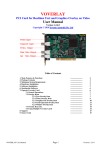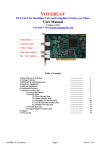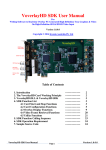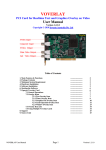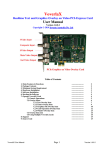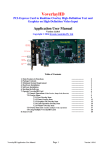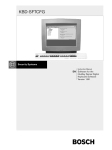Download Voverlay SDK User Manual
Transcript
Voverlay SDK User Manual For Writing Software to Overlay PC-Generated Text, Graphics & Video on External TV & Video Signal Version 1.0.2.0 Copyright © 2008 Inventa Australia Pty Ltd Table of Contents 1. Introduction 2. The VOVERLAY Card Working Principle 3. VOVERLAY.DLL & VOVERLAY SDK 4. SDK Function List 5. SDK Function Calling Sequence 6. SDK Operation Requirement 7. Sample Source Code Voverlay SDK User Manual Page 1 ------------------------------------------------------------------------------------------------------------------------ 2 2 3 3 17 17 18 Version 1.0.2.0 1. Introduction VOVERLAY SDK (Software Development Kit) is for rapidly developing application software using VOVERLAY Text & Graphics Overlay PCI card. VOVERLAY SDK shields the software developers from coding complicated hardware interfacing by supplying highly integrated and extremely easy to use C-styled function calls. Using VOVERLAY SDK, even entry-level software developers or students can quickly write application software to control one or more VOVERLAY cards on the same PC to output PC-generated colour text, graphics and video onto external TV and VCR devices, using C++, VB or other programming languages. The main functions of the VOVERLAY PCI card include Realtime overlaying superior-quality PC-generated, fully alpha-blended colour text, graphics and video onto external TV/VCR signal, and Realtime displaying these text, graphics & video on its multiple video output ports without relying on any input video signal. VOVERLAY PCI card allows application software to directly read and write on-board 32-bit per pixel(8-bit each for RGB and Alpha channels) memory locations whose contents can be instantly mixed with the incoming video signal (when they exist), and output at the video outputs ports that can be connected to TV, VCR, DVDrecorder, camcorder, video capture card, etc. With such an easy-to-process memory-mapped graphical output mechanism, application software can utilise the full power of the MS Window’s GDI (Graphics Device Interface) programming interface to generate un-limited variety of graphical objects to display on external TV instantly, without any software conversion. Multiple VOVERLAY cards can be installed and programmed on the same PC to output different text/graphics/video contents onto multiple TVs and VCRs simultaneously. Voverlay SDK works on MS Windows 2000, Windows XP and Windows Vista operation systems. 2. The VOVERLAY Card Working Principle Several important factors make it possible to deliver PC-generated text/graphics/video onto the video output ports of the VOVERLAY card: 2.1 Overlay Memory: This is an on-board (the VOVERLAY card) memory area of 720 X 576 X 4 bytes that holds the PC generated graphical data (colour pixels) before they are displayed on the output video ports mixed with the input video signal. Every 4-byte of memory in this area represent an overlay colour pixel: the highest byte represents the “Alpha Channel”(See below), the second highest byte represents the Red colour, the third highest byte the Green colour, and the lowest byte represents the Blue colour. The 720 X 576 –Pixel is for displaying one frame of PAL-format video signal. When the input video signal is NTSC format, only 720X480X4 bytes of this overlay memory area are used, since NTSC video is digitized as 720X480-Pixel per frame. 2.2 Alpha Value: As mentioned above, every pixel representing colour to be overlaid onto incoming video signal has an “Alpha” byte: its values control how much visibility the overlaid graphical pixel has compared with the video signal pixel underneath it (at the same X/Y position) carried by the external video input: an Alpha value 255 means the PCgenerated pixel is completely in front of the underneath external video pixel, while an Alpha value 0 means the PC-generated pixel is completely invisible (the external video signal pixel is fully exposed). Any Alpha value between 254 and 1 will see some degree of mixing PC-generated overlay pixel with external incoming video carried pixel: bigger Alpha value means more visibility for the PC-generated overlay pixel. 2.3 Video Input and Output Ports: VOVERLAY card uses its Composite and SVideo video input ports to accept external video signal, mixing them in realtime with PC-generated text/graphics/video overlay data, then send the mixed result to the video output ports(Main Composite and SVideo, Second Composite) immediately, thus displaying a Video + Overlay Voverlay SDK User Manual Page 2 Version 1.0.2.0 signal at any external TV etc devices connected at the output ports. Furthermore, each of the main and second output ports can be independently configured as to output video only, overlay only, or video + overlay by a simple SDK function call. To display one graphical pixel generated by PC onto a (X,Y) location on the video output frame of the VOVERLAY card, the application software needs to copy 4-byte colour data to the (X,Y) location of the Overlay Memory Area: the highest byte is the Alpha value, and next 3 bytes represent the RGB colour of the overlay pixel. 3. VOVERLAY.DLL & VOVERLAY SDK The VOVERLAY SDK is based on a dynamic linking library VOVERLAY.DLL, which supports all the VOVERLAY SDK function calls the application software might use. VOVERLAY.DLL will need to be installed on the target PC running your application software. 4. VOVERLAY SDK Function List -- char * textol_getSDKVer(void); Function: Return the version of the VOVERLAY SDK as a string constant. -- int textol_GetCardNum (void); Function: Return the total number of installed VOVERLAY cards in the PC. Note: 1. This function depends on the properly installed device drivers of the VOVERLAY cards, not the physical cards themselves. So if one VOVERLAY card’s driver is not installed properly then that card will not be counted as being present in the PC, even though that VOVERLAY card sits in a PCI slot. 2. The SDK supports maximum 32 VOVERLAY cards in one PC. Return Value: the number of the Voverlay card in this PC, 0 means no card. -- bool textol_Initial(UINT uCardNo, BOOL bClearScreen); Function: Initialize one Voverlay card in the PC. Parameters: uCardNo: Card number, from 0 to 31 bClearScreen: True to clear all overlay output on all output ports during the init process Return Value: True if successful Note: This function must be called first and return successfully before a Voverlay card can be used -- bool textol_InitialEvent(UINT uCardNo, LPCTSTR szEvent); Function: Assign an event name to an initialized Voverlay card, Return non-zero for success. Parameters: uCardNo: Card number, from 0 to 31 szEvent: Event name, can be any string, usually the words “Global Event” + Card Number. Return Value: True if successful Voverlay SDK User Manual Page 3 Version 1.0.2.0 . Note: At least one call to this function must follow the textol_Initial() call to the same card before any other calls can be used on that card. -- bool textol_Close(UINT uCardNo); Function: De-initialize a Voverlay card and release all resources allocated to it. Return true for success. Parameters: uCardNo: Card number, from 0 to 31 Note: Before exiting software this function must be called for every Voverlay card that has called textol_Initial, or memory leak will happen. Return Value: True if successful -- bool textol_CloselEvent(UINT uCardNo, LPCTSTR szEvent); Function: Close an event name that was created by calling textol_InitialEvent. Parameters: uCardNo: Card number, from 0 to 31 szEvent: Event name, must be the same as the contents used in textol_InitialEvent. Return Value: True if successful -- bool textol_IsCardInited(UINT uCardNo); Function: Test if a card has been initiated properly. Parameters: uCardNo: Card number, from 0 to 31 Return Value: True if this card has been initialised -- void textol_RestoreDefault(UINT uCardNo); Function: Restore a card to its default hardware configuration. Parameters: uCardNo: Card number, from 0 to 31 -- bool textol_LoadTextSingle(UINT uCardNo, int textBkMode, int Alpha , int TRed, int TGreen, int AlphaBk, int TBlue, int BRed, int BGreen , int BBlue, char *fontName, int fontPoint , char *textString , int textX, int textY, bool transparent ) ; Function: Display one text string on output port Parameters: uCardNo: Card number, from 0 to 31 textBkMode: Text display background mode, must be either 1 for Transparent, or 2 for Opaque. This has the same meaning as the “iBkMode” parameter of the Windows GDI function “SetBkMode”. Alpha: The alpha value used to display the text on Voverlay card’s output ports, valid values are from 0 (overlay text is fully hidden so if there is external video pixel behind the overlay pixel then the video is fully exposed) to 255(overlay text is fully in front of the video beneath it). Values between 1 and 254 represent different exposure degree of overlaid text in front of the underneath external video (if they exist): higher values means stronger overlay content. TRed: The Red colour component for text, valid from 0 to 255 Voverlay SDK User Manual Page 4 Version 1.0.2.0 TGreen: TBlue: AlphaBk: The Green colour component for text, valid from 0 to 255 The Blue colour component for text, valid from 0 to 255 The alpha value used to display the background colour pixels (the spots where no stroke of the text is drawn) for the text on Voverlay card’s output ports, valid values are from 0 (background is fully hidden) to 255 (background is fully in front of the video beneath it). Values between 1 and 254 represent different exposure degree of background colour in front of the external video behind(if they exist): higher values means stronger background colour pixels. The background Alpha as discussed here only has effects when the textBkMode parameter is Opaque and the transparent parameter is false. BRed: The Red colour component for the background pixels, valid from 0 to 255 BGreen: The Green colour component for background pixels, valid from 0 to 255 BBlue: The Blue colour component for background pixels, valid from 0 to 255 fontName: The font name used to draw the text string, must be present in the current PC fontPoint: The font point used to draw the text string textString: The text content to be drawn, must be a null-terminated string. textX: The X position on the output video area to draw the text textY: The Y position on the output video area to draw the text transparent: Not to use the background colour to fill the empty spots in-between the text strokes Return Value: True if successful Note: 1. The “output video area” is also the video memory area on board the Voverlay card used to hold the pixels drawn by application software before they are displayed on the output video port: this area is of fixed size for different video signals currently being used at the input ports: 720X576-Pixels for PAL incoming video, and 720X480-Pixels for NTSC incoming video. 2. If a text string’s end extends beyond the right-edge of the “output video area” (720-Pixel), the part of the text beyond the right edge will wrap around the screen to appear at the left-end of the video output area: on a TV screen they will appear at the start of the left end of the same line. -- bool textol_SetVideoBypass(UINT uCardNo, ULONG videobypass ); Function: Set the main video output mode Parameters: uCardNo: Card number, from 0 to 31 videobypass: 0 – Video Only (No Overlay is displayed). If no video input then full black output. 1 – Video Overlay: Overlay contents is mixed with external video signal 2 – Overlay content only(No ext. video) without applying alpha (Frame Buffer) 3 – Overlay content only(No ext. video) also applying alpha (Graphics Alpha) Return Value: True if successful Note: The “main video output” are the SVideo and the first BNC/RCA(from top) video output ports -- ULONG textol_GetVideoBypass(UINT uCardNo); Function: Return the currently set main video output mode, as described in textol_SetVideoBypass Parameters: uCardNo: Card number, from 0 to 31 Return Value: The main video output mode value as described in textol_SetVideoBypasss Voverlay SDK User Manual Page 5 Version 1.0.2.0 -- bool textol_SetKeyOrPreviewOutput(UINT uCardNo, ULONG OutputSelect); Function: Set the second video output mode Parameters: uCardNo: Card number, from 0 to 31 OutputSelect: 0 : Display overlay content in black & white (key output) 1 : Display overlay content without applying alpha (preview output) 2: Display incoming video only without overlay content (video bypass) 3 : Display incoming video mixed with overlay contents 4 : Similar as 1 (CG buffer) 5 : Display overlay content but also applying alpha (CG buffer alpha) Return Value: True if successful Note: The “second video output” is the bottom BNC/RCA(from top) video output port on the card -- ULONG textol_GetKeyOrPreviewOutput(UINT uCardNo); Function: Return the current second video output mode as described in textol_SetKeyOrPreviewOutput Parameters: uCardNo: Card number, from 0 to 31 Return Value: The second video output mode value as described in textol_SetKeyOrPreviewOutput -- bool textol_ClearCurrentScreen(UINT uCardNo = 0); Function: Wipe out all overlay contents on all output ports Parameters: uCardNo: Card number, from 0 to 31 Return Value: True if successful Note: After wiping out overlay contents, if there is incoming video signal on the video input ports, the video output ports will show all the incoming video signal. If there is no incoming video signal on the video input ports, the video output ports will show total blackness. -- void textol_ClearArea(UINT uCardNo, int x, int y, int width, int height ); Function: Wipe out overlay contents in the area (x, y, width, high) on all output ports Parameters: uCardNo: Card number, from 0 to 31 x: the clear area’s upper left corner x co-ordinate: must be between 0, and 719 y: the clear area’s upper left corner y co-ordinate: valid between 0, and 575(PAL) or 479(NTSC) width: the clear area’s width in pixels. x + width must be < 720 height: the clear area’s height in pixels. y + height must be < 576(PAL) or < 480 (NTSC) Note: After wiping out overlay contents in the clear area, if there is incoming video signal on the video input ports, the cleared area on video output ports will show the incoming video signal. If there is no incoming video signal on the video input ports, the cleared area on video output ports will show total blackness. -- void textol_ClearTextArea(UINT uCardNo, char *fontName, int fontPoint , char *textString, int textX , int textY) ; Function: Wipe out overlay contents in the area as big as occupied by textString using fontName and fontPoint on all output ports, from upper left corner (textX, textY) Voverlay SDK User Manual Page 6 Version 1.0.2.0 Parameters: uCardNo: Card number, from 0 to 31 fontName: The font name used to calculate the text string’s width and height fontPoint: The font point used to calculate the text string’s width and height textString: The text content used to calculate the area textX: the clear area’s upper left corner x co-ordinate: must be between 0, and 719 textY: the clear area’s upper left corner y co-ordinate: valid between 0, and 575 or 478 -- bool textol_GetTextWidthHeight(UINT uCardNo, char *fontName , int fontPoint , char *textString , int *textWidth , int *textHeight ) ; Function: Retrieve the width and height of the overlay contents in the area as big as occupied by textString using fontName and fontPoint Parameters: uCardNo: Card number, from 0 to 31 fontName: The font name used to calculate the text string’s width and height fontPoint: The font point used to calculate the text string’s width and height textString: The text content used to calculate the area textWidth: hold the returned area’s width, must point to an integer textHeight: hold the returned area’s height, must point to an integer Return Value: True if successfully retrieved the width and height value -- void textol_GetOverlayContent(UINT uCardNo, ULONG *mem , int x, int y, int width, int height); Function: Retrieve the overlay contents in the area (x, y, width, height) Parameters: uCardNo: Card number, from 0 to 31 mem: the buffer to hold the returned overlay contents, must be at least width * height * 4 bytes x: the area’s upper left corner x co-ordinate: must be between 0, and 719 y: the area’s upper left corner y co-ordinate: valid between 0, and 575(PAL) or 479(NTSC) width: the area’s width in pixels. x + width must be < 720 height: the area’s height in pixels. y + height must be < 576(PAL) or < 480 (NTSC) Note: 1.mem must have enough space(width * height * 4 Bytes) to hold the returned content or this function will crash! 2. If x= 0, y = 0 and width =0 and height =0 then return the entire overlay content according to the current TV format (PAL 576 lines, NTSC 480 lines vertically). In this case the mem must be at least 720X576X4 bytes for PAL or 720X480X4 bytes for NTSC incoming video. -- bool textol_SetVideoMode(UINT uCardNo, ULONG mode); Function: Set the incoming video mode (PAL or NTSC) at the currently selected input video port Parameters: uCardNo: Card number, from 0 to 31 mode: 0 for NTSC, 1 for PAL Return Value: true for successful Voverlay SDK User Manual Page 7 Version 1.0.2.0 -- ULONG textol_GetVideoMode(UINT uCardNo); Function: Retrieve the currently set incoming video mode (PAL or NTSC) Parameters: uCardNo: Card number, from 0 to 31 Return Value: 0 for NTSC, 1 for PAL Note: This function returns the value set by textol_GetVideoMode, not the actual video mode. i.e., this function does not auto-detect which video signal (PAL or NTSC) is at the input port. -- bool textol_SetCmpsOrSvideo(UINT uCardNo , ULONG mode); Function: Set the input video port (SVideo or BNC/RCA/Composite socket) Parameters: uCardNo: Card number, from 0 to 31 mode: 0 for BNC/RCA/Composite socket, 1 for SVideo socket Return Value: true for successful -- ULONG textol_GetCmpsOrSvideo(UINT uCardNo); Function: Retrieve the currently selected input video port as set by textol_SetCmpsOrSvideo Parameters: uCardNo: Card number, from 0 to 31 Return Value: 0 for BNC/RCA/Composite socket, 1 for SVideo socket -- bool textol_SetTVORVTR(UINT uCardNo , ULONG mode ); Function: Set the input device type at the currently selected input video port Parameters: uCardNo: Card number, from 0 to 31 mode: 0 for VTR, 1 for TV Return Value: true for successful -- ULONG textol_GetTVORVTR(UINT uCardNo ); Function: Get the input device type at the currently selected input video port Parameters: uCardNo: Card number, from 0 to 31 Return Value: 0 for VTR, 1 for TV -- bool textol_SetContrast (UINT uCardNo , ULONG contrast); Function: Set the video contrast at the input and output ports Parameters: uCardNo: Card number, from 0 to 31 contrast: 0 ~ 255, default is 128 Return Value: true for successful Note: Default contrast is 128 Voverlay SDK User Manual Page 8 Version 1.0.2.0 -- ULONG textol_GetContrast (UINT uCardNo); Function: Get video contrast at the input and output ports Parameters: uCardNo: Card number, from 0 to 31 Return Value: 0 ~ 255 -- bool textol_SetBrightness (UINT uCardNo , ULONG brightness); Function: Set the video brightness at the input and output ports Parameters: uCardNo: Card number, from 0 to 31 brightness: 0 ~ 255, default is 128 Return Value: true for successful Note: Default brightness is 128 -- ULONG textol_Get Brightness (UINT uCardNo); Function: Get video brightness at the input and output ports Parameters: uCardNo: Card number, from 0 to 31 Return Value: 0 ~ 255 -- bool textol_SetHue (UINT uCardNo , ULONG hue); Function: Set the video brightness at the input and output ports Parameters: uCardNo: Card number, from 0 to 31 hue: 0 ~ 255, default is 128 Return Value: true for successful Note: Default hue is 128 -- ULONG textol_GetHue(UINT uCardNo); Function: Get video brightness at the input and output ports Parameters: uCardNo: Card number, from 0 to 31 Return Value: 0 ~ 255 -- bool textol_SetSaturation (UINT uCardNo , ULONG saturation); Function: Set the video saturation at the input and output ports Parameters: uCardNo: Card number, from 0 to 31 saturation: 0 ~ 255, default is 128 Return Value: true for successful Note: Default saturation is 128 -- ULONG textol_GetSaturation (UINT uCardNo); Voverlay SDK User Manual Page 9 Version 1.0.2.0 Function: Get video saturation at the input and output ports Parameters: uCardNo: Card number, from 0 to 31 Return Value: 0 ~ 255 -- ULONG textol_GetVideoInputStatus(UINT uCardNo); Function: Test if there is video signal at the currently selected video input socket (SVideo/BNC port) Parameters: uCardNo: Card number, from 0 to 31 Return Value: Non-Zero if the socket has video signal, zero if no signal -- bool textol_SetVideoBlackLevel (UINT uCardNo , ULONG blacklevel); Function: Set the NTSC video black level Parameters: uCardNo: Card number, from 0 to 31 blacklevel: 0 for 0 IRE, 1 for 7.5 IRE Return Value: true for successful Note: Only valid when incoming video is NTSC -- ULONG textol_GetVideoBlackLevel (UINT uCardNo); Function: Get the current NTSC video black level Parameters: uCardNo: Card number, from 0 to 31 Return Value: 0 for 0 IRE, 1 for 7.5 IRE, -1 for failure Note: Only valid when incoming video is NTSC -- bool textol_SetVideoSample(UINT uCardNo ); Function: Start retrieving video sample (the still image of the video frame at the input port) process Parameters: uCardNo: Card number, from 0 to 31 Return Value: true for successful Note: After successfully calling this function, poll textol_GetIfVideoSampleDone to test if the video sample is ready for process, then call textol_GetVideoSampleData to retrieve the actual sample data (the pixel values in the captured frame) -- ULONG textol_GetIfVideoSampleDone(UINT uCardNo); Function: Test if the sample data retrieving process started by textol_SetVideoSample has finished Parameters: uCardNo: Card number, from 0 to 31 Return Value: Non 0 if the retrieving process is finished so textol_GetVideoSampleData can be called Note: Only after this function returns non-zero then textol_GetVideoSampleData can be called -- bool textol_GetVideoSampleData(UINT uCardNo, ULONG* value); Function: Retrieve video sample data into buffer pointed to by “value” Voverlay SDK User Manual Page 10 Version 1.0.2.0 Parameters: uCardNo: Card number, from 0 to 31 value: Buffer to hold the sample data, must be >= 4X720X576(PAL)/4X720X480(NTSC) bytes Return Value: true for successful Note: before calling this function, textol_GetIfVideoSampleDone must return true. -- bool textol_SetSyncMode(UINT uCardNo, ULONG mode); Function: Set Sync mode (the clock used to generate timing) Parameters: uCardNo: Card number, from 0 to 31 mode: 0 – use internal sync (the clock on-board Voverlay card) 1 – use external sync (the clock embedded in the input video signal) Return Value: true for successful Note: When there is no incoming video signal, use internal sync, otherwise use external sync. -- ULONG textol_GetSyncMode(UINT uCardNo); Function: Get Sync mode (the clock used to generate timing) Parameters: uCardNo: Card number, from 0 to 31 Return Value: 0 –internal sync(clock on Voverlay card), 1 –external sync(clock in incoming video) -- ULONG textol_StartTimer(UINT uCardNo , int timeBkMode , int Alpha , int TRed , int TGreen , int TBlue , int AlphaBk , int BRed , int BGreen, int BBlue , char *fontName, int fontPoint, int timeX, int timeY, bool transparent , bool clearPrevTimeDisplay, bool displayDate = true, int displayMS_FN = 1, unsigned int timerInterval); Function: Start to display timer as overlay Parameters: uCardNo: Card number, from 0 to 31 timeBkMode: same as described for textol_LoadTextSingle Alpha , TRed , TGreen , TBlue , AlphaBk , BRed , BGreen, BBlue , *fontName, fontPoint, timeX, timeY, transparent : These parameters are exactly the same as described for textol_LoadTextSingle clearPrevTimeDisplay: if true, then the previously started time display will be wiped out when new timer defined by this call starts displayDate: True to display date with time displayMS_FN: 1 = display mille-seconds following the second’s position, 2 = display Frame Number following the second’s position 0 = display neither of them Voverlay SDK User Manual Page 11 Version 1.0.2.0 timerInterval: The interval to display time in mille-seconds, must be >= 10 Return Value: If succeeds, return the timer ID(non-zero) that can be passed to Windows SDK’s KillTimer function. If fails, return zero. Note: 1. To create a transparent time display on live video (only time ticks without any background Colour displayed), use Black Background((BRed, BGreen, BBlue) = (0,0,0)), transparent = false, AlphaBk = -1, and timeBkMode = 2 (OPAQUE) 2. To create a time display with a half-transparent background on a live video (the background is some colour half-transparent on top of the video), use transparent = false, AlphaBk = the desired background colour (left-most/highest byte must be zero), and timeBkMode = 2 (OPAQUE) 3. Each Voverlay card can have at most one timer display at any time -- void textol_StopTimer(UINT uCardNo, bool clearPrevTimeDisplay); Function: Stop to display timer as started by textol_StartTimer on card uCardNo Parameters: uCardNo: Card number, from 0 to 31 clearPrevTimeDisplay: true to wipe out the current time display -- bool textol_IsTimerOn(UINT uCardNo); Function: If card uCardNo is displaying time Parameters: uCardNo: Card number, from 0 to 31 Return Value: True if this card is displaying time (has successfully called textol_StartTimer) -- bool textol_LoadTargaImageFile(UINT uCardNo, unsigned char *imageFileName, int Alpha, int putImageX, int putImageY); Function: Display a Targa (.tga) graphics file’s contents on all output ports Parameters: uCardNo: Card number, from 0 to 31 imageFileName: the Targa file’s full path and name inc. disk drive letter Alpha: Alpha blending value for displaying (0~255), bigger value means stronger overlay display putImageX: the horizontal location in pixels of the starting position to display the graphics putImageY: the vertical location in pixels of the starting position to display the graphics Return Value: True if the loading and displaying succeed. -- bool textol_LoadImageFile(UINT uCardNo, char *imageFileName, int Alpha, int putImageX, int putImageY, int putImageWidth, int putImageHeight, bool transparent , ULONG transparencyKey, DWORD rop, bool clearOldOverlay) ; Function: Display a BMP/JPG/GIF/PNG/TIF graphics file’s contents on all output ports Parameters: Voverlay SDK User Manual Page 12 Version 1.0.2.0 uCardNo: Card number, from 0 to 31 imageFileName: the graphics file’s full path and name inc. disk drive letter Alpha: Alpha blending value for displaying (0~255), bigger value means stronger overlay display putImageX: the horizontal location in pixels of the starting position to display the graphics putImageY: the vertical location in pixels of the starting position to display the graphics putImageWidth: width of the displayed image, 0 means using the graphic file’s original width putImageHeight: height of the displayed image, 0 means using the graphic file’s original height transparent: true to make the pixels with the transparencyKey parameter’s value invisible transparencyKey: if “transparent” is true, graphics pixels with this colour will not be displayed rop: same as the dwRop(Raster Operation Code) parameter of the BitBlt function in the MS Windows SDK: it defines how the graphics file’s pixels are combined with the pixels previously being displayed on the same positions to achieve the final overlay result. The default value is SRCCOPY: copy the graphics pixel over to replace the original pixel. clearOldOverlay: This value is only meaningful when parameter “transparent” is TRUE: If clearOldOverlay is TRUE, then those pixels in the graphics file where the colour value equal to the “transparencyKey” colour will become totally transparent, i.e., their alpha value will be set to zero. If clearOldOverlay is FALSE (this is default), then those pixels in the graphics file where the colour value equal to the “transparencyKey” colour will combine (logical or) their old alpha value with the new “Alpha” parameter value passed by this function call. Return Value: True if the loading and displaying succeed. Note: 1. If a graphics file’s content has a dimension (width by height) larger than the current overlay memory area (720X576-Pixel for PAL, 720X480-Pixel for NTSC), it is better to use third-party image processing software such as MS Paint, Adobe PhotoShop etc to create a shrunk image file before calling this function to display the graphics as overlay, because the built-in graphics shrinking mechanism often create a file with distorted colour. 2. The type of graphics file is determined by its file extension: .bmp for BITMAP, .gif for GIF, .JPG for JPEG, .png for PNG, and .tif for TIFF. Animated GIF is not supported. 3. The 4-byte long “transparencyKey” value represents RGB colour, with the highest byte unused, the Red byte at the second highest position (23~16 bit), the Green byte the next highest position (15~8 bit), and the Blue byte at the lowest position (7~0 bit). Note this arrangement of RGB colour components is different from the COLORREF value used in Windows SDK, where the Red byte is at the lowest bit position. 4. The Raster Operation Code (rop) determines the combination of pixels from the graphics file and from the previously drawn overlay pixels on the same position, un-related with the input video’s pixels on the same positions. 5. To achieve clear “blue screen” effect when overlaying a graphics file with some smooth background colour on to live video, so that the background area will become completely transparent, set parameter “clearOldOverlay” to TRUE. -- void textol_SetAreaAlphaColour(UINT uCardNo, int Alpha , int x, int y, int width, int height, int Red , int Green, int Blue ); Function: Change the alpha and/or colour values of an overlay memory area Parameters: uCardNo: Card number, from 0 to 31 Alpha: New alpha blending value for the overlay area, valid 0~255 x: the X-co-ordinate of the upper-left corner of the overlay area Voverlay SDK User Manual Page 13 Version 1.0.2.0 y: the Y-co-ordinate of the upper-left corner of the overlay area width: the width in pixels of the overlay area height: the height in pixels of the overlay area Red: the Red colour byte of the new colour for all the pixels within the overlay area Green: the Green colour byte of the new colour for all the pixels within the overlay area Blue: the Blue colour byte of the new colour for all the pixels within the overlay area Note: 1. To set the Alpha value without changing the colours of the overlay area, pass -1 to the Red, Green and Blue parameters -- void textol_GetAreaAlphaColour(UINT uCardNo, int x, int y, int width, int height, ULONG *buffer) Function: Retrieve the alpha and colour values of an overlay memory area Parameters: uCardNo: Card number, from 0 to 31 x: the X-co-ordinate of the upper-left corner of the overlay area y: the Y-co-ordinate of the upper-left corner of the overlay area width: the width in pixels of the overlay area height: the height in pixels of the overlay area buffer: buffer to hold the retrieved data, must be at least width X height X 4 bytes Note: Every 4-Byte retrieved in “buffer” represent the Alpha (the highest byte), Red (the next highest byte), the Green (the third highest byte) and the Blue (the lowest byte) value of one pixel -- void textol_MoveArea(UINT uCardNo, int Alpha, int sx, int sy, int width , int height, int dx, int dy, bool transparent, bool noErase); Function: Copy the overlay contents from source location to destination location with alpha blending Parameters: uCardNo: Card number, from 0 to 31 Alpha: alpha blending value used to display the source pixels at destination location. valid 0~255 x: the X-co-ordinate of the upper-left corner of the source overlay area y: the Y-co-ordinate of the upper-left corner of the source overlay area width: the width in pixels of the source overlay area height: the height in pixels of the source overlay area dx: the X-co-ordinate of the upper-left corner of the destination overlay area dy: the Y-co-ordinate of the upper-left corner of the destination overlay area transparent: If set true, and the source pixel is empty(no overlay content, i.e. black overlay colour), the destination pixel will also become empty (fully exposing the underneath input video content), regardless the Alpha value. If set false, then the Alpha value will be used to blend with the empty overlay(black colour) onto the destination location: this will show some degree of black colour on a non-black video background. noErase: If true, the source area overlay contents remain unchanged, if false they are erased. -- bool textol_LoadBitmapPixels(UINT uCardNo, int Alpha, bool transparent , ULONG transparencyKeyColour, char *pixels , int bytesPerPixel, bool top_down , int x, int y, int width, int height); Function: Display a bitmap’s pixels at some overlay memory area Parameters: uCardNo: Card number, from 0 to 31 Alpha: alpha blending value used to display the bitmap pixels at the overlay memory area. transparent: true to make the pixels with the transparencyKey parameter’s value invisible transparencyKey: if “transparent” is true, bitmap pixels with this colour will not be displayed Voverlay SDK User Manual Page 14 Version 1.0.2.0 pixels: buffer holding the bitmap’s pixels bytesPerPixel: either 3 or 4, number of bytes per pixel in the “pixels” buffer top_down: if the scan-lines in “pixels” are arranged as 1st-line at the lower memory address x: the X-co-ordinate of the upper-left corner of the overlay area to display the bitmap y: the Y-co-ordinate of the upper-left corner of the overlay area to display the bitmap width: the width in pixels of the overlay area to display the bitmap height: the height in pixels of the overlay area to display the bitmap Return Value: True if succeeded Note: 1. The “scan-lines” of the bitmap pixels are counted from the upper-left corner as line 1, line 2… towards the bottom of the bitmap. If the “top_down” parameter is true, the pixels representing each scan line will also be arranged in buffer “pixels” from low memory addresses to high addresses according to scan-line1, scan-line2, … scan-lineN, where “N” is the total number of pixel lines in the bitmap. However, if the “top_down” parameter is false, the lowest memory addresses in “pixels” memory area will hold the scan-lineN, then the next lowest addresses will hold scan-line(N-1), …, and the highest “pixels” memory addresses will hold scan-line1. -- bool textol_LoadImageFromWindow(UINT uCardNo , HWND wnd , int Alpha, int putImageX, int putImageY, int putImageWidth, int putImageHeight, DWORD rop , bool ClientAreaOnly, bool transparent, ULONG transparencyKey, ULONG repeatTimes, ULONG pauseMS, bool clearOldOverlay) ; Function: Display a Window’s image at some overlay memory area Parameters: uCardNo: Card number, from 0 to 31 wnd: the handle of the window whose image is to be displayed Alpha: alpha blending value used to display the window’s image at the overlay memory area. putImageX: the X-co-ordinate of the upper-left corner of the overlay area to display the window putImageY: the Y-co-ordinate of the upper-left corner of the overlay area to display the window putImageWidth: the width in pixels of the overlay area to display the window’s image putImageHeight: the height in pixels of the overlay area to display the window’s image rop: Raster Operation Code to combine the window’s pixels with overlay pixels already there ClientAreaOnly: true to only display the image of client area of the window transparent: true to make the pixels with the transparencyKey parameter’s value invisible transparencyKey: if “transparent” is true, window pixels with this colour will not be displayed repeatTimes: How many times to display the window image before ending this function pauseMS: In mille-seconds, the pause period in-between displaying the image repeatedly clearOldOverlay: This value is only meaningful when parameter “transparent” is TRUE: If clearOldOverlay is TRUE, then those pixels in the Window where the colour value equal to the “transparencyKey” colour will become totally transparent, i.e., their alpha value will be set to zero. If clearOldOverlay is FALSE (this is default), then those pixels in the Window where the colour value equal to the “transparencyKey” colour will combine (logical or) their old alpha value with the new “Alpha” parameter value passed by this function call. Return Value: true if succeeds. Note: 1. This function is suitable to display a window that has static contents. To display a window that has constantly changing images such as an animation or video playback window, use function textol_LoadImageFromWindowOnThread. 2. To achieve clear “blue screen” effect when the Window has some smooth unique Voverlay SDK User Manual Page 15 Version 1.0.2.0 -- background colour, so that the background area will become completely transparent, set parameter “clearOldOverlay” to TRUE. HANDLE textol_LoadImageFromWindowOnThread(UINT uCardNo, HWND wnd , int Alpha, int putImageX, int putImageY, int putImageWidth, int putImageHeight, DWORD rop, bool ClientAreaOnly, bool transparent , ULONG transparencyKey , ULONG threadRunTime , ULONG threadPauseTime, int threadPriority, bool eraseOnExit, UINT exitMsg, HWND parentWnd, bool clearOldOverlay); Function: Start a separate thread to continuously display a Window’s image at overlay memory area Parameters: uCardNo: Card number, from 0 to 31 wnd: the handle of the window whose image is to be displayed Alpha: alpha blending value used to display the window’s image at the overlay memory area. putImageX: the X-co-ordinate of the upper-left corner of the overlay area to display the window putImageY: the Y-co-ordinate of the upper-left corner of the overlay area to display the window putImageWidth: the width in pixels of the overlay area to display the window’s image putImageHeight: the height in pixels of the overlay area to display the window’s image rop: Raster Operation Code to combine the window’s pixels with overlay pixels already there ClientAreaOnly: true to only display the image of client area of the window transparent: true to make the pixels with the transparencyKey parameter’s value invisible transparencyKey: if “transparent” is true, window pixels with this colour will not be displayed threadRunTime: In seconds, how long the thread will run. If zero is supplied then the thread will run forever until being killed by calling textol_StopImageFromWindowOnThread, or application exits. threadPauseTime: In mille-seconds, the thread pause time in-between updating the window’s image. Longer pause time will use less CPU but might cause a rapidly changing window’s image(such as video window) to appear less smooth. threadPriority: thread running priority, normally “THREAD_PRIORITY_NORMAL” (0), but can also be other THREAD_PRIORITY_ values as defined in Windows SDK’s winbase.h file. eraseOnExit: True to erase the window’s image when the thread exit. exitMsg: Any WIN_USER or higher message sent to “parentWnd” when the thread ends parentWnd: handle of the window to receive the exitMsg message when the thread ends clearOldOverlay: This value is only meaningful when parameter “transparent” is TRUE: If clearOldOverlay is TRUE, then those pixels in the Window where the colour value equal to the “transparencyKey” colour will become totally transparent, i.e., their alpha value will be set to zero. If clearOldOverlay is FALSE (this is default), then those pixels in the Window where the colour value equal to the “transparencyKey” colour will combine (logical or) their old alpha value with the new “Alpha” parameter value passed by this function call. Return Value: If succeeds, the thread handle (4-Byte long) that can be passed to function textol_StopImageFromWindowOnThread to stop the thread. Zero means failure. Note: 1. This function is useful to continuously display a content-changing window on overlay area, such as a video or animation playback window. To simply display a static window content, the function textol_LoadImageFromWindow can be used. 2. To achieve clear “blue screen” effect when the Window has some smooth unique background colour, so that the background area will become completely transparent, set parameter “clearOldOverlay” to TRUE. Voverlay SDK User Manual Page 16 Version 1.0.2.0 -- bool textol_StopImageFromWindowOnThread(UINT uCardNo, HANDLE hThread , bool eraseOnExit, ULONG waitTime = 0 ); Function: Stop a thread started by calling textol_LoadImageFromWindowOnThread Parameters: uCardNo: Card number, from 0 to 31 hThread: the thread handle returned by calling textol_LoadImageFromWindowOnThread eraseOnExit: true to erase the window’s image when ending the thread waitTime: In mille-seconds, time to wait before exiting this function(make sure the thread ends) Return value: true if succeeds. 5. SDK Function Calling Sequences (1). textol_GetSDKVer(void) textol _GetCardNum (void): textol_IsCardInited(UINT uCardNo); these functions can be called anytime anywhere. (2). textol_Initial(void): textol_InitialEvent(UINT uCardNo, LPCTSTR szEvent); must be called before all other functions on card number “uCardNo” can be used (3). textol_Close(UINT uCardNo); must be called before exiting software for every card that has been initialised (4). All other functions: must be called between textol_Initial / textol_InitialEvent and textol_Close. 6. SDK Operation Requirement 6.1 To use VOVERLAY SDK functions to write application software, VOVERLAY.DLL-related files must be copied to the development PC’s C:\Windows\System32 folder: these include all files under the “lib”and the “inc” folders on the VOVERLAY Setup CD. To run the linked C++ program Voverlay.exe under the “exe” folder of the VOVERLAY Setup CD, VOVERLAY device driver must be installed from the folder “driver” on the Setup CD. 6.2 To prepare a target PC to run your application software written with VOVERLAY SDK, copy all the “*.dll” files from “lib” folder on the Setup CD to the target PC’s C:\Windows\System32 folder, install the VOVERLAY card’s device driver from the “driver” folder. 6.3 The function prototype declaration include file VOVERLAY.H needs to be used by C++ projects, while VisualBasic projects need to declare individual VOVERLAY functions one by one. 6.4 The SDK works under MS Windows 2000, Windows XP or Windows Vista Operating Systems. Voverlay SDK User Manual Page 17 Version 1.0.2.0 7. Sample Source Code The fully functioning MS Visual C++ Application software “VOVERLAY.EXE 1.0.2.0” with full source codes is included under the “src” folder of the VOVERLAY Setup CD. Screenshots for the Voverlay.exe application software: Voverlay SDK User Manual Page 18 Version 1.0.2.0 Voverlay SDK User Manual Page 19 Version 1.0.2.0 Voverlay SDK User Manual Page 20 Version 1.0.2.0