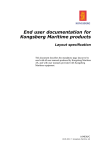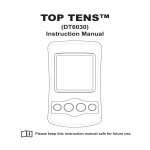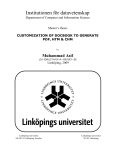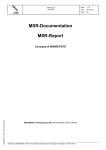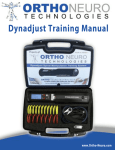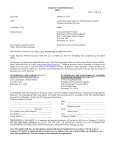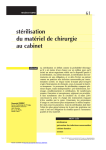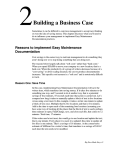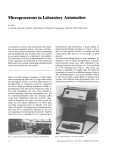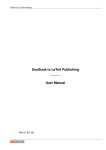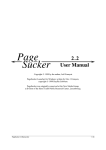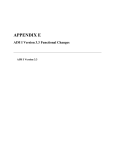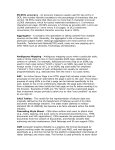Download Layout: Online help and IETM specification
Transcript
Online help and IETM documents for Kongsberg Maritime products Layout specification This document describes the mandatory page layout to be used with all online help and interactive electronic technical manual (IETM) publications on the CHM, HTML and EPUB formats produced by Kongsberg Maritime AS, and with all such documents provided with Kongsberg Maritime equipment. 371520/A 01.06.2012 © Kongsberg Maritime AS Revision status Document no: 371520 / Revision: A Rev.A 01.06.2012 Original issue Copyright ©2010 Kongsberg Maritime AS The information contained in this document remains the sole property of Kongsberg Maritime AS. No part of this document may be copied or reproduced in any form or by any means, and the information contained within it is not to be communicated to a third party, without the prior written consent of Kongsberg Maritime AS. The document, or any part of it, may not be translated to any other language without the written approval from Kongsberg Maritime AS. Disclaimer Kongsberg Maritime AS endeavours to ensure that all information in this document is correct and fairly stated, but does not accept liability for any errors or omissions. Warning The equipment to which this manual applies must only be used for the purpose for which it was designed. Improper use or maintenance may cause damage to the equipment and/or injury to personnel. The user must be familiar with the contents of the appropriate manuals before attempting to install, operate or work on the equipment. Kongsberg Maritime AS disclaims any responsibility for damage or injury caused by improper installation, use or maintenance of the equipment. Support information If you require maintenance or repair, contact your local dealer. You can also contact us using the following address: [email protected]. If you need information about our other products, visit our web site. On the web site you will also find a list of our dealers and distributors. Kongsberg Maritime AS www.kongsberg.com Layout specification Table of contents INTRODUCTION ................................................................ 5 Why use a common layout .......................................................................................5 Electronic formats ....................................................................................................6 Template ...................................................................................................................6 Questions and comments..........................................................................................6 Where to find the template .......................................................................................7 STRUCTURE ...................................................................... 8 BASIC ELEMENTS FOR TYPOGRAPHY AND LAYOUT ........... 9 Logo on document title page ....................................................................................9 Fonts and typefaces ................................................................................................10 Page setup...............................................................................................................10 Page and text margins.............................................................................................10 Page numbering ...................................................................................................... 11 Section numbering.................................................................................................. 11 Printing ................................................................................................................... 11 Links ....................................................................................................................... 11 FRONT AND REAR MATTERS ............................................ 12 Title page ................................................................................................................12 Revision and disclaimer page.................................................................................13 Additional information in the front matters ...........................................................13 List of illustrations ...................................................................................... 13 List of tables............................................................................................... 13 Glossary..................................................................................................... 13 List of abbreviations ................................................................................... 14 Table of contents.....................................................................................................14 Index .......................................................................................................................14 End page .................................................................................................................14 TABLES ........................................................................... 15 The purpose of tables .............................................................................................15 Tables for tabular information ................................................................................15 Tables used as a layout method ..............................................................................16 STYLES ........................................................................... 18 Text styles...............................................................................................................18 Normal....................................................................................................... 18 NormalSmall .............................................................................................. 20 Tip............................................................................................................. 20 Important ................................................................................................... 21 371520/A 3 Kongsberg Online help and IETM documents Disclaimer.................................................................................................. 22 Quote and Attribution ................................................................................. 22 Programlisting ............................................................................................ 23 List styles................................................................................................................24 Bullet:1 ...................................................................................................... 24 Bullet:2 ...................................................................................................... 26 Bullet:3 ...................................................................................................... 26 List:Number ............................................................................................... 26 List:SubLetter............................................................................................. 28 List:SubRoman........................................................................................... 28 List:Comment............................................................................................. 29 Caption styles .........................................................................................................29 FigCap:Left................................................................................................ 29 FigCap:Wide .............................................................................................. 30 TableCap:Left............................................................................................. 31 TableCap:Wide ........................................................................................... 31 Styles for the Title page..........................................................................................32 PartNumber ................................................................................................ 32 ReleaseInfo ................................................................................................ 32 Ingress ....................................................................................................... 33 Heading styles ........................................................................................................33 Head:1 / Heading 1 ..................................................................................... 33 Head:2 / Heading 2 ..................................................................................... 34 Head:3 / Heading 3 ..................................................................................... 34 Head:4 / Heading 4 ..................................................................................... 35 Head:Centre ............................................................................................... 35 GenericTitle ............................................................................................... 36 Admonition styles...................................................................................................36 Remark:Note .............................................................................................. 36 Remark:Caution.......................................................................................... 37 Remark:Warning......................................................................................... 38 Special styles ..........................................................................................................39 Comment ................................................................................................... 39 Example..................................................................................................... 40 Semantic elements ..................................................................................................40 Default XML elements, DocBook ................................................................ 40 Special roles ............................................................................................... 41 REFERENCES ................................................................... 43 4 371520/A Introduction Introduction This document defines the standard and mandatory page layout to be used for on-line help and interactive electronic technical manual (IETM) publications within Kongsberg Maritime AS. Where and how to use this template is defined by the current quality control regulations. The template is however always used whenever any of the following documents are provided in electronic interactive format on CHM, HTML and/or EPUB formats: • On-line help • Operator, reference, installation and maintenance manuals • Other documents aimed at end users • Technical documents for project deliveries Topics • Why use a common layout on page 5 • Electronic formats on page 6 • Template on page 6 • Questions and comments on page 6 • Where to find the template on page 7 Why use a common layout Any document we produce will tell the reader something about us. While the document carries its own context, the text and the layout of the document says something about the values that lay behind it. If the language is poor, the layout is a mess or the document’s structure makes it difficult to read and seek specific information, we are clearly not regarded as “world class”. The layout defined for the Online help and IETM documents may not be revolutionary. It is simple and straightforward, but certain details have been added to increase readability. Using this template, documents from various parts of our organization will have identical appearance, and we will easier be regarded as one company. The structure of the information in each document remains the responsibility of the author, but several guidelines exist within the documentation community. 371520/A 5 Kongsberg Online help and IETM documents Electronic formats Microsoft Compiled HTML Help (CHM) is a proprietary format for online help files, developed by Microsoft and first released in 1997 as a successor to the Microsoft WinHelp format. It was first introduced with the release of Windows 98, and is still supported and distributed through Windows XP, Vista and Windows 7 platforms. HTML Help files are made with Help authoring tools. Microsoft ships the Help Workshop with supported versions of Microsoft Windows and makes the tool available as a free download. There are also a number of third-party Help authoring tools available. — www.wikipedia.org EPUB (short for electronic publication; alternatively capitalized as ePub, ePUB, EPub, or epub, with "EPUB" preferred by the vendor) is a free and open e-book standard by the International Digital Publishing Forum (IDPF). Files have the extension .epub. EPUB is designed for reflowable content, meaning that the text display can be optimized for the particular display device used by the reader of the EPUB-formatted book, although EPUB now also supports fixed-layout content. The format is meant to function as a single format that publishers and conversion houses can use in-house, as well as for distribution and sale. It supersedes the Open eBook standard. EPUB became an official standard of the International Digital Publishing Forum (IDPF) in September 2007, superseding the older Open eBook standard. — www.wikipedia.org Template A HTML style sheet (CSS) has been created for writers producing online help from native HTML editors. Writers using the Arbortext XML Editor have access to a dedicated stylesheet, which uses the same layout properties, through the Arbortext Publishing Engine. Questions and comments Questions and comments about the layout specified for Online help and IETM documents shall be posted to the following e-mail address: [email protected] 6 371520/A Introduction Where to find the template The HTML stylesheet (CSS) can be downloaded from: http://www.km.kongsberg.com/branding 371520/A 7 Kongsberg Online help and IETM documents Structure This specification is valid for all online help and the interactive electronic versions of any document, manual or book aimed at end user personnel that shall install, maintain or use the product described. Typical user manual types are listed in the branding guidelines on: http://www.km.kongsberg.com/branding Online help and/or the interactive electronic version of a document is mainly generated from a single source XML file. The structure in the online help document is thus identical to the structure in the product's reference or operator manual. 8 371520/A Basic elements for typography and layout Basic elements for typography and layout This chapter describes the basic rules related to typography and page layout. Topics • Logo on document title page on page 9 • Fonts and typefaces on page 10 • Page setup on page 10 • Page and text margins on page 10 • Page numbering on page 11 • Section numbering on page 11 • Printing on page 11 • Links on page 11 Logo on document title page The title page of a CHM file holds the KONGSBERG logo on the right hand side of a blue rectangle. The rectangle is shaped as follows: • Resolution: 100 ppi • Width: 600 pixels • Height: 100 pixels • Background colour: Logo blue • Logo height: 90 pixels • Location of logo: Right hand side 371520/A 9 Kongsberg Online help and IETM documents Products sold using the Simrad brand name uses a similar rectangle. Logo and colour definitions are provided on: http://www.km.kongsberg.com/branding You can also download the rectangles from this website. Fonts and typefaces The standard fonts to be used in all Kongsberg Maritime documents are defined in the branding guidelines on: http://www.km.kongsberg.com/branding Currently, all body text is presented in Verdana. The standard font size for online help is 10 pt. Headings are presented in Verdana using various font sizes and colours. The layout of these components are described in the Styles chapter. Related topics • Styles on page 18 Page setup The page setup of the online help document will automatically reflect the page setup of the source document. The browser application used to display the online help allows the reader to shape the window size to fit his preferences. Page and text margins Page margins are used to position the text on the page and to provide a border to the text. Background colour is white. The page margin is identical to the text margin. The background colour and the page margins are defined in the stylesheet with the following style sheet (CSS) properties: body { margin: 20px; padding-top:0px; padding-right: 0px; padding-bottom: 0px; padding-left: 10px; background-color: white; } 10 371520/A Basic elements for typography and layout Page numbering Page numbering is not used. Section numbering Section numbering is not permitted. Printing Online help pages are not created for printed output. It is possible, and the printed output will then simply reflect the online presentation. Links All online help documents provide multiple links to allow the reader to find more information. The layout of the link presentation is controlled by the following stylesheet properties. a:link {color: #0097DE; text-decoration: none;} a:visited {color: #0097DE; text-decoration: none;} a:active {color: #0097DE; text-decoration: none;} a:hover {color: #0097DE; text-decoration: underline;} 371520/A 11 Kongsberg Online help and IETM documents Front and rear matters The front matters in an online help document include the following elements: a Title page b Revision and disclaimer page During compilation, the table of contents is automatically placed in the left window frame. Topics • Title page on page 12 • Revision and disclaimer page on page 13 • Additional information in the front matters on page 13 • Table of contents on page 14 • Index on page 14 • End page on page 14 Title page The title page holds the KONGSBERG logo as described in the Basic elements chapter. See Logo on document title page on page 9. The title page further contains the following information. All text placement and distances are defined in the styles. • Document title using style FrontTitle • Document subtitle using style FrontSubTitle • Product part number (when applicable) using style PartNumber • Product release information (when applicable) using style ReleaseInfo • Document introduction using style Ingress. Related topics • Basic elements for typography and layout on page 9 • Styles for the Title page on page 32 12 371520/A Front and rear matters Revision and disclaimer page The page contains (from the top): 1 Heading “Revision status” using style GenericTitle. → GenericTitle on page 36 2 Itemized list with revision status. 3 Disclaimers: a Disclaimer headings using style GenericTitle. → GenericTitle on page 36 b Disclaimer text using style Disclaimer. → Disclaimer on page 22 Which disclaimers to use is described in section on page . Additional information in the front matters Additional information may be added to the front matters as required. This may typically be a list of illustrations, a list of abbreviations etc. List of illustrations A list of illustration is not implemented in Online help and IETM documents. List of tables A list of tables is not implemented in Online help and IETM documents. Glossary Note A dedicated glossary is optional, and should not be used. If your document contains phrases or names that needs to be explained, try to do so in a footnote, or within the body text. If a glossary is required, it must be implemented as a separate section in the first chapter of the manual. 371520/A 13 Kongsberg Online help and IETM documents List of abbreviations Note A dedicated list of abbreviations is optional, and should be avoided. If your document contains a phrase or name that is abbreviated, explain it within the body text the first time it is used in each topic. If a list of abbreviations is required, it must be implemented as a separate section in the first chapter of the manual. Table of contents The table of contents is generated automatically in all XML documents. The compiler will automatically place it in a separate file in the online help hierarchy, and create the CHM or EPUB file with the correct table of contents. Writers using other editors must rely on their editor’s functionality, or build the table of contents manually. Index Note Implementing an index is optional, but highly recommend. The index is generated automatically in all XML documents provided that the required index term tags are used in the source files. The compiler will automatically place it in a separate file in the CHM hierarchy, and create the CHM file with the correct index. Writers using other editing tools must build the index manually. End page Online help and IETM documents do not include an end page. 14 371520/A Tables Tables This chapter specifies the general rules related to the use of tables. Topics • The purpose of tables on page 15 • Tables for tabular information on page 15 • Tables used as a layout method on page 16 The purpose of tables A table is both a mode of visual communication and a means of arranging data. The use of tables is pervasive throughout all communication, research and data analysis. Tables appear in print media, handwritten notes, computer software, architectural ornamentation, traffic signs and many other places. The precise conventions and terminology for describing tables varies depending on the context. Moreover, tables differ significantly in variety, structure, flexibility, notation, representation and use. In books and technical articles, tables are typically presented apart from the main text in numbered and captioned floating blocks. In our documents, the use of tables serve the following purposes: 1 Used as method to organize information, tables allow you to place tabular information in a tidy manner. 2 Used as a layout method, tables allow you to place text and illustrations next to each other. Tables for tabular information A table set up to contain tabular information shall have a uniform appearance. The following specifications apply for all tables. 371520/A 15 Kongsberg Online help and IETM documents Observe the following stylesheet properties: Table table { margin-top: 20px; margin-bottom: 20px; border-top-width: 1px; border-right-width: 1px; border-bottom-width: 1px; border-left-width: 1px; padding: 0px; } th th { font-size: 10pt; line-height: 140%; margin-top: 10px; margin-bottom: 10px; font-weight: Bold; font-style: Normal; padding: 5px; color: black; background-color:#EEEEEE; text-align: left; text-decoration: none; font-family: Arial, Helvetica, sans-serif; } td td { font-size: 10pt; line-height: 140%; margin: 20px; font-weight: Normal; font-style: Normal; padding: 5px; color: black; text-align: left; text-decoration: none; font-family: Arial, Helvetica, sans-serif; } Tables used as a layout method In several text editors, tables provide an efficient method to place text and illustrations next to each other. 1 16 Table location: From left text margin 371520/A Tables 2 Table width: Adjusted for best fit Note Tables must never exceed the text margins! 3 Column widths: Adjusted for best fit 4 Cell font: Standard Normal style, see Normal on page 18 5 Cell font, header row: No header row is used 6 Shading, header row: No shading is used 7 Cell margins: 0 pt. (over, under and on each side of the text in the cell) 8 Border width: No border (invisible) 9 Text justification: Left 10 Caption: No caption is used In HTML, invisible tables must be created manually. 371520/A 17 Kongsberg Online help and IETM documents Styles This chapter specifies the standard style provided with the Online help and IETM documents. Topics • Text styles on page 18 • List styles on page 24 • Caption styles on page 29 • Heading styles on page 33 • Admonition styles on page 36 • Special styles on page 39 • Semantic elements on page 40 Text styles The standard style for normal text (body text) is Normal. Topics • Normal on page 18 • NormalSmall on page 20 • Tip on page 20 • Important on page 21 • Disclaimer on page 22 • Quote and Attribution on page 22 Normal Use this style for all body text. 18 371520/A Styles HTML Use HTML tag <p>. Observe the following stylesheet properties: p { font-family: Verdana, Arial, Helvetica, sans-serif; font-size: 10pt; font-weight: normal; color: black; line-height: 140%; margin-top: 5px; margin-right: 0px; margin-bottom: 0px; margin-left: 0px; } XML DocBook Use tag <para>. For this tag, the XML stylesheet must reflect the CSS properties defined for the HTML element. XML DITA Use tag <p>. For this tag, the XML stylesheet must reflect the CSS properties defined for the HTML element. XML DocBook <formalpara> In XML DocBook, the element <formalpara> may be used to place a single paragraph with a generic title. The title properties are those defined for GenericTitle. → GenericTitle on page 36 XML DocBook indented paragraph In XML DocBook, the role <para role=”indent”> may be used to create indented text. Observe the following stylesheet properties for online output: p.indent { font-family: Verdana, Arial, Helvetica, sans-serif; font-size: 10pt; font-weight: normal; color: black; line-height: 140%; margin-top: 5px; margin-right: 0px; margin-bottom: 0px; margin-left: 25px; } Note that the roles “indent” and “smalltext” can be combined for indented smaller text using <para role=”indent smalltext”>. 371520/A 19 Kongsberg Online help and IETM documents NormalSmall This style is only intended for these special purposes: • Table cells HTML Use HTML tag <P class=”small”>. Observe the following stylesheet properties: P.small { font-family: Verdana, Arial, Helvetica, sans-serif; font-size: 9pt; (or 80%) font-weight: normal; color: black; line-height: 130%; margin-top: 5px; margin-right: 0px; margin-bottom: 0px; margin-left: 0px; } XML DocBook Use tag <para> with attribute <role = “smalltext”>. In tables, use <table> and/or <informaltable> with attribute <role = “smalltext”>. For this tag, the XML stylesheet must reflect the CSS properties defined for the HTML element. Note that the roles “indent” and “smalltext” can be combined for indented smaller text using <para role=”indent smalltext”>. XML DITA Use tag <p> with attribute <outputclass = “smalltext”>. For this tag, the XML stylesheet must reflect the CSS properties defined for the HTML element. Tip A Tip is used to draw the reader's attention to a useful hint, for example a suggestion or best practices. 20 371520/A Styles HTML In HTML use <p class=”tip”> with title <h5 class=”GenericTitle”>. The stylesheet defines the class as follows: P.tip { font-family: Verdana, Arial, Helvetica, sans-serif; font-size: 10pt; font-weight: italics; color: black; line-height: 140%; margin-top: 5px; margin-right: 30px; margin-bottom: 0px; margin-left: 30px; } → GenericTitle on page 36 XML DocBook Use element <tip>, which may contain one or more <para> elements. For this tag, the XML stylesheet must reflect the CSS properties defined for the HTML element. Important An Important element is used to draw the reader's attention to something important, but still not worth an note, caution or warning. HTML In HTML use <p class=”important”> with title <h5 class=”GenericTitle”>. The stylesheet defines the class as follows: P.important { font-family: Verdana, Arial, Helvetica, sans-serif; font-size: 10pt; font-weight: italics; color: black; line-height: 140%; margin-top: 5px; margin-right: 30px; margin-bottom: 0px; margin-left: 30px; } → GenericTitle on page 36 XML DocBook Use element <important>, which may contain one or more <para> elements. For this tag, the XML stylesheet must reflect the CSS properties defined for the HTML element. 371520/A 21 Kongsberg Online help and IETM documents Disclaimer Use this style for all body text in the disclaimers. HTML Use <p class=”small”>. P.small { font-family: Verdana, Arial, Helvetica, sans-serif; font-size: 9pt; font-weight: italics; color: black; line-height: 140%; margin-top: 5px; margin-right: 0px; margin-bottom: 0px; margin-left: 0px; } XML DocBook Use tag <para> within <legalnotice>. For this tag, the XML stylesheet must reflect the CSS properties defined for the HTML element. Quote and Attribution Use this style for all quotes in the document. In all scientific writing, quotes are important to communicate direct transcripts from other written work. Scientific writing supports a number of rules to when and how quotes can be used. Most important, transcripts must always be true to the source. Also, they must include (at least) the authors name, and which year the text was originally published. Whenever a quote is used, it is also expected to include a full reference to the quoted work. This is done either in a footnote, and/or in a list of references at the end of the book. HTML In HTML, two <p> classes are used to create a quote. The main bulk of the text is written using <p class=”quote”>, while the source of the information follows using <p class=”attribution”>. An optional title is provided using <h5 class=”quote”>. P.quote { font-family: Arial, Helvetica, sans-serif; font-size: 10pt; font-weight: normal; text-align: left; color: black; line-height: 140%; margin-top: 5px; margin-right: 40px; margin-bottom: 0px; margin-left: 40px; } 22 371520/A Styles P.attribution { font-family: Arial, Helvetica, sans-serif; font-size: 10pt; font-weight: normal; font-style: italic; text-align: right; color: black; line-height: 140%; margin-top: 5px; margin-right: 40px; margin-bottom: 0px; margin-left: 40px; } h5.quote { font-family: Arial, Helvetica, sans-serif; font-size: 10pt; font-weight: normal; font-style: italic; text-align: right; color: 000080; line-height: 140%; margin-top: 5px; margin-right: 40px; margin-bottom: 0px; margin-left: 40px; } XML DocBook Use tag <blockquote> with a nested <attribution>. For this tag, the XML stylesheet must reflect the CSS properties defined for the HTML element. Example The rule once was that the type for chapter headings should be larger than the text type, but not so large that it should dwarf the text. Although this design fashion is now out-of-date, certain typographic conventions still apply. [...] Chapter headings are often set in all caps or in caps and small caps. [...] In titles and major headings of all kinds (including newspaper headlines) hyphenation should be avoided. — James Felici, 2003 Programlisting Use this style to provide a literal listing its content, which is normally program code etc. All characters are kept “as is”, including carriage return and line feed. HTML In HTML, two <p> classes are used to create a quote. The main bulk of the text is written using <p class=”quote”>, while the source of the information follows using <p class=”attribution”>. An optional title is provided using <h5 class=”quote”>. P.programlisting { 371520/A 23 Kongsberg Online help and IETM documents font-family: Courier; font-size: 10pt; font-weight: normal; text-align: left; color: black; line-height: 140%; margin-top: 5px; margin-right: 0px; margin-bottom: 0px; margin-left: 0px; } XML DocBook Use tag <programlisting>. For this tag, the XML stylesheet must reflect the CSS properties defined for the HTML element. XML DocBook role “smalltext” Tag <programlisting> can be used with <programlisting role=”smalltext”> to provide a smaller text font. List styles Two types of itemized (bullet) lists are defined, as well as two types of numbered lists. Bullet:1 Use this style to create a level 1 bullet list. This type of layout is used for standard lists where the information needs to be accentuated. 24 371520/A Styles HTML Bullet lists are created using HTML tags <ul> and one or more <li>. Observe the following stylesheet properties: ul { margin-top: 4px; margin-right: 0px; margin-bottom: 4px; margin-left: 16px; } li { font-family: Verdana, Arial, Helvetica, sans-serif; font-size: 10pt; color: black; line-height: 140%; margin-top: 5px; margin-right: 0px; margin-bottom: 2px; margin-left: 0px; padding: 0px; } Each <li> may contain other HTML tags, including <p>. If a title is used above the list, use style GenericTitle. → GenericTitle on page 36 XML DocBook Use tag <itemizedlist>. Each <itemizedlist> can have a <title> and any number of <listitem> elements. Each <listitem> element can contain several other XML elements, including <para>. For this tag, the XML stylesheet must reflect the CSS properties defined for the HTML element. For nested lists, see Bullet:2 on page 26. Special purpose bullet list in XML DocBook XML DocBook offers a special function <itemizedlist role=”related”>. This role replaces the bullet character with a small arrow. The purpose of this bullet list is to offer a “visual” reference to other information in a book. It is typically used as “related topics” lists without the list title. Example 1 Itemized list with role=”related” Body text. The quick brown fox jumped over the lazy dogs back. The quick brown fox jumped over the lazy dogs back. → List styles on page 24 Body text. The quick brown fox jumped over the lazy dogs back. The quick brown fox jumped over the lazy dogs back. 371520/A 25 Kongsberg Online help and IETM documents Bullet:2 Use this style to create a level 2 bullet list. HTML In HTML, tags <ul> and <li> are used in a nested structure. An open circle is used before each item in the list. This is made using <ul class=”b”> in the stylesheet. ul.b { list-style-type: circle; } XML DocBook Use tag <itemizedlist> in a nested structure. This will automatically increase the bullet level. For this tag, the XML stylesheet must reflect the CSS properties defined for the HTML element. Bullet:3 Use this style to create a level 3 bullet list. You are permitted to use this, but try to avoid it, as it will increase the complexity of your text. HTML In HTML, tags <ul> and <li> are used in a nested structure. An rectangle is used before each item in the list. This is made using <ul class=”c”> in the stylesheet. ul.c { list-style-type: square; } XML DocBook Use tag <itemizedlist> in a nested structure. This will automatically increase the bullet level. For this tag, the XML stylesheet must reflect the CSS properties defined for the HTML element. List:Number This style is used to make numbered lists for procedures etc. Every time a new numbered list is inserted into the document, the numbering must automatically restart from 1. 26 371520/A Styles HTML Bullet lists are created using HTML tags <ol> and one or more <li>. Observe the following stylesheet properties: ol { margin-top: 4px; margin-right: 0px; margin-bottom: 4px; margin-left: 25px; } The <li> properties are provided in the specifications for Bullet:1 on page 24. Each <li> may contain other HTML tags, including <p>. If a title is used above the list, use style GenericTitle. → GenericTitle on page 36 XML DocBook Use the <orderedlist> element to create a numbered list, or the <procedure> element to create a procedure. These shall have the same appearance. Both these can be provided with a <title>. For this tag, the XML stylesheet must reflect the CSS properties defined for the HTML element. Special presentation for cable lists in XML DocBook For cable lists, the role <orderedlist role=”cable”> is provided in XML DocBook. This will present the numbered list with a capital C before each digit. Continued numbering in XML DocBook Normally, the numbering restarts at the beginning of each new ordered list. If you want a new ordered list to continue numbering where the previous ordered list left off, press Ctrl-D and use <orderedlist continuation=”continues”>. Nested procedures A procedure within a procedure is known as a nested procedure. Nested procedures shall use numeration a, b, c etc. using lower alpha characters, and each line shall be indented with 8 mm from the left text margin. In XML Docbook, use <procedure> within a procedure <step>, or <substeps> within a procedure <step>. Note You are only permitted to nest procedures in one level. Too many levels will confuse the reader. 371520/A 27 Kongsberg Online help and IETM documents List:SubLetter This style is used below a List:Number paragraph when a main numbered or bullet list must be subdivided and the sub-list must be numbered. Every time a new sub-lettered list is inserted into the document or into a numbered list, the alphanumerical sequence must automatically restart from “a”. HTML In HTML, tags <ol> and <li> are used in a nested structure. This is made using a class in the stylesheet. ol.alpha { list-style-type: lower-alpha; } XML DocBook Sub-letter lists are created automatically in XML DocBook when an <orderedlist> is nested within an <orderedlist> or a <procedure>. The lower case letter may be set manually using attribute numeration = loweralpha. For this tag, the XML stylesheet must reflect the CSS properties defined for the HTML element. List:SubRoman This style is used below a List:SubLetter paragraph when the major list must be subdivided and the sub-list must also be numbered. Every time a new sub-lettered list is inserted into the document or into a numbered list, the alphanumerical sequence must automatically restart from “a”. HTML In HTML, tags <ol> and <li> are used in a nested structure. This is made using a class in the stylesheet. ol.alpha { list-style-type: lower-alpha; } XML DocBook Sub-letter lists are created automatically in XML DocBook when an <orderedlist> is nested within an <orderedlist> or a <procedure>. The lower case letter may be set manually using attribute numeration = lowerroman. For this tag, the XML stylesheet must reflect the CSS properties defined for the HTML element. 28 371520/A Styles List:Comment This style is used in numbered list whenever a comment, a brief description or other minor explanations are required between the specific numbered tasks. When a List:Comment is inserted into a numbered list, for example a procedure, the numbers are not reset. HTML In HTML, insert a <P> into the list structure. XML DocBook Use multiple <para> elements in a <itemizedlist>, <orderedlist> or <procedure>. This will automatically create the correct appearance. Special functionality for XML DocBook This feature is automatically implemented in XML DocBook using nested lists and paragraphs within each <listitem> or <step>. The XML stylesheets support this for both ordered and numbered lists in three levels. Caption styles Captions are used to identify tables and illustrations. Note The use of figure and table captions is optional. When a table or illustration is placed into the document, the caption can be located as follows: • Aligned left above the table or illustration • At the left or right side of an illustration • At the left below the table or illustration • Centred below the table or illustration The captions can be numbered. FigCap:Left This style is used for captions positioned left aligned above or below an illustrations. Note that the word “Figure” is written with a upper case F, and that the word must not be abbreviated. 371520/A 29 Kongsberg Online help and IETM documents Note Figures and tables are numbered individually starting with 1 at the beginning of each book and document. The “FigCap:Left” and “FigCap:Wide” styles can both be used in the same document. The sequence of the numbering must not be effected when these styles are used. HTML In HTML, use <p class=”caption”>. P.caption { font-family: Verdana, Arial, Helvetica, sans-serif; font-size: 10pt; font-weight: normal; font-style: italic; text-align: left; color: #000080; line-height: 140%; margin-top: 5px; margin-right: 0px; margin-bottom: 0px; margin-left: 0px; } XML DocBook Use the <title> element in <figure>. If the caption is omitted, use the <informalfigure> element. For this tag, the XML stylesheet must reflect the CSS properties defined for the HTML element. FigCap:Wide This style is used for captions positioned above, below or on the left side of illustrations. Note Figures and tables are numbered individually starting with 1 at the beginning of each book and document. The “FigCap:Left” and “FigCap:Wide” styles can both be used in the same document. The sequence of the numbering must not be effected when these styles are used. HTML See FigCap:Left on page 29. XML DocBook Use the <title> element in <figure>. Only the layout specified for FigCap:Left is used. If the caption is omitted, use the <informalfigure> element. 30 371520/A Styles TableCap:Left This style is used for table captions positioned left aligned above or below a table. Note that the word “Table” is written with a upper case T, and that the word must not be abbreviated. Note Figures and tables are numbered individually starting with 1 at the beginning of each book and document. The “TableCap:Left” and “TableCap:Wide” styles can both be used in the same document. The sequence of the numbering must not be effected when these styles are used. HTML See FigCap:Left on page 29. XML DocBook Use the <title> element in <table>. If the caption is omitted, use the <informaltable> element. TableCap:Wide This style is used for captions positioned above, below or on the left side of a table. Note Figures and tables are numbered individually starting with 1 at the beginning of each book and document. The “TableCap:Left” and “TableCap:Wide” styles can both be used in the same document. The sequence of the numbering must not be effected when these styles are used. HTML See FigCap:Left on page 29. XML DocBook Use the <title> element in <table>. If the caption is omitted, use the <informaltable> element. 371520/A 31 Kongsberg Online help and IETM documents Styles for the Title page PartNumber Use this style to provide the product's part number (when applicable) on the Title page. HTML Use HTML tag <p> med class = “PartNumber”. Observe the following stylesheet properties: P.PartNumber { font-family: Verdana, Helvetica, sans-serif; font-size: 12pt; font-weight: normal; color: #000080; margin-top: 0px; margin-right: 0px; margin-bottom: 12px; margin-left: 0px; } XML DocBook Use the <invpartnumber> element within <bookinfo>. For this tag, the XML stylesheet must reflect the CSS properties defined for the HTML element. ReleaseInfo Use this style to provide product release information (when applicable) on the Title page. HTML Use HTML tag <p class = “ReleaseInfo”>. Observe the following stylesheet properties: P.ReleaseInfo { font-family: Verdana, Helvetica, sans-serif; font-size: 12pt; font-weight: normal; font-style: italic; color: #000080; margin-top: 0px; margin-right: 0px; margin-bottom: 12px; margin-left: 0px; } XML DocBook Use the <releaseinfo> element within <bookinfo>. For this tag, the XML stylesheet must reflect the CSS properties defined for the HTML element. 32 371520/A Styles Ingress Use this style for text containing the ingress on the title page. HTML Use HTML tag <p> med class = “Ingress”. Observe the following stylesheet properties: P.PartNumber { font-family: Verdana, Helvetica, sans-serif; font-size: 12pt; font-weight: normal; color: #000080; margin-top: 0px; margin-right: 0px; margin-bottom: 12px; margin-left: 0px; } XML DocBook Use one or more <para> elements inside a <abstract> element within <bookinfo>. For this tag, the XML stylesheet must reflect the CSS properties defined for the HTML element. Heading styles Note All heading titles shall be written using “sentence case” with only the first character in upper case. Remaining characters are all lower case, except for names. Example: This is a typical title Head:1 / Heading 1 HTML In HTML, tag <h1> is used. The stylesheet defines the following properties: h1 { font-family: Verdana, Arial, Helvetica, sans-serif; font-size: 25pt; font-weight: normal; color: #9d0a0e; margin-top: 0px; margin-right: 0px; margin-bottom: 12px; margin-left: 0px; padding-bottom: 8px; border-bottom-width: 1px; border-bottom-style: dashed; border-bottom-color: #9d0a0e; 371520/A 33 Kongsberg Online help and IETM documents } XML DocBook Use the <title> tag at the top of each chapter or section tag. The level will automatically be adjusted depending on the context. To switch numbering on or off, use the relevant style sheet. You can force sections to start at the top of a new page by using <section role=”newpage”>. For this tag, the XML stylesheet must reflect the CSS properties defined for the HTML element. Head:2 / Heading 2 Head:2 is the second level of headings, normally referred to as Level 2. In templates for Microsoft Word the proprietary style Heading 2 is provided as well. HTML In HTML, tag <h2> is used. The stylesheet defines the following properties: h2 { font-family: Verdana, Arial, Helvetica, sans-serif; font-size: 18pt; font-weight: normal; color: #000080; margin-top: 24px; margin-right: 0px; margin-bottom: 8px; margin-left: 0px; } XML DocBook Use the <title> tag at the top of each chapter or section tag. The level will automatically be adjusted depending on the context. To switch numbering on or off, use the relevant style sheet. You can force sections to start at the top of a new page by using <section role=”newpage”>. For this tag, the XML stylesheet must reflect the CSS properties defined for the HTML element. Head:3 / Heading 3 Head:3 is the third level of headings, normally referred to as Level 3. In templates for Microsoft Word the proprietary style Heading 3 is provided as well. HTML In HTML, tag <h3> is used. The stylesheet defines the following properties: h3 { font-family: Verdana, Arial, Helvetica, sans-serif; font-size: 14pt; font-weight: normal; 34 371520/A Styles color: #000080; margin-top: 20px; margin-right: 0px; margin-bottom: 5px; margin-left: 0px; } XML DocBook Use the <title> tag at the top of each chapter or section tag. The level will automatically be adjusted depending on the context. To switch numbering on or off, use the relevant style sheet. You can force sections to start at the top of a new page by using <section role=”newpage”>. For this tag, the XML stylesheet must reflect the CSS properties defined for the HTML element. Head:4 / Heading 4 Head:4 is the fourth level of headings, normally referred to as Level 4. In templates for Microsoft Word the proprietary style Heading 4 is provided as well. HTML In HTML, tag <h4> is used. The stylesheet defines the following properties: h4 { font-family: Verdana, Arial, Helvetica, sans-serif; font-size: 12pt; font-weight: normal; color: #000080; margin-top: 15px; margin-right: 0px; margin-bottom: 5px; margin-left: 0px; } XML DocBook Use the <title> tag at the top of each chapter or section tag. The level will automatically be adjusted depending on the context. To switch numbering on or off, use the relevant style sheet. You can force sections to start at the top of a new page by using <section role=”newpage”>. For this tag, the XML stylesheet must reflect the CSS properties defined for the HTML element. Head:Centre This is a special heading. It is centred between the page margins. It is only intended as headings in the front matters of a document, and as a heading for the index at the back of the document. One typical use is for the phrase Table of contents. This style shall not contain any number. 371520/A 35 Kongsberg Online help and IETM documents HTML This style is not used. XML DocBook Applied automatically as <title> the table of contents, and <title> in index. GenericTitle This is a generic heading used wherever a small heading is required to increase readability or simply to enhance the structure. The headings applied with this template will not be listed in the table of contents. This style shall not contain any number. HTML This style is implemented using <h5 class=”GenericTitle”>. The stylesheet defines the following properties: h5.GenericTitle { font-family: Verdana, Arial, Helvetica, sans-serif; font-size: 10pt; font-weight: normal; font-style: italic; color: #000080; margin-top: 10px; margin-right: 0px; margin-bottom: 0px; margin-left: 0px; } XML DocBook This title layout is used in the <bridgehead> and as <title> in itemized lists, ordered lists, procedures and formal paragraphs. The same title layout can be achieved using the following sgmltag: <para><phrase role=”bridgehead”>Title text</phrase></para> For this tag, the XML stylesheet must reflect the CSS properties defined for the HTML element. Admonition styles Three admonitions are defined; Remark:Note, Remark:Caution and Remark:Warning. Remark:Note A Note is used to draw the reader's attention to a comment or some important information. 36 371520/A Styles HTML In HTML, two tags are required to make a note. These are: • The <h5 class=”note”> sgmltag provides the layout for the note header. • The <p class=”note”> sgmltag provides the layout for the text inside the note. The stylesheet codes are: h5.note { font-family: Verdana, Arial, Helvetica, sans-serif; font-size: 11pt; font-weight: bold; font-style: italic; color: #000080; margin-top: 10px; margin-right: 0px; margin-bottom: 0px; margin-left: 0px; } P.note { font-family: Arial, Helvetica, sans-serif; font-size: 10pt; font-weight: normal; font-style: italic; text-align: left; color: black; line-height: 140%; margin-top: 5px; margin-right: 30px; margin-bottom: 10px; margin-left: 30px; } XML DocBook Use element <note>, which may contain one or more <para> elements. For this tag, the XML stylesheet must reflect the CSS properties defined for the HTML element. Remark:Caution A Caution is used to warn the reader that a risk of damage to the equipment exists if care is not exercised. HTML In HTML, two tags are required to make a caution. These are: • The <h5 class=”caution”> sgmltag provides the layout for the caution header. • The <p class=”caution”> sgmltag provides the layout for the text inside the caution. The stylesheet codes are: h5.caution { font-family: Verdana, Arial, Helvetica, sans-serif; font-size: 12pt; font-weight: bold; 371520/A 37 Kongsberg Online help and IETM documents font-style: italic; color: #000080; margin-top: 10px; margin-right: 0px; margin-bottom: 0px; margin-left: 0px; } P.caution { font-family: Arial, Helvetica, sans-serif; font-size: 12pt; font-weight: normal; font-style: italic; text-align: left; color: black; line-height: 140%; margin-top: 5px; margin-right: 30px; margin-bottom: 10px; margin-left: 30px; } XML DocBook Use element <caution>, which may contain one or more <para> elements. For this tag, the XML stylesheet must reflect the CSS properties defined for the HTML element. Note that a variation to the defined layout is permitted in XML DocBook. This variation allows the word “Caution” to be inserted at the left side of the top border line. Caution This is an example. Remark:Warning A Warning should only be used when it is necessary to warn personnel that a risk of injury or death exists if care is not exercised. HTML In HTML, two tags are required to make a warning. These are: • The <h5 class=”warning”> sgmltag provides the layout for the warning header. • The <p class=”warning”> sgmltag provides the layout for the text inside the warning. The stylesheet codes are: h5.warning { font-family: Verdana, Arial, Helvetica, sans-serif; font-size: 12pt; font-weight: bold; font-style: italic; color: #000080; margin-top: 10px; margin-right: 0px; 38 371520/A Styles margin-bottom: 0px; margin-left: 0px; } P.warning { font-family: Arial, Helvetica, sans-serif; font-size: 12pt; font-weight: bold; font-style: italic; text-align: left; color: black; line-height: 140%; margin-top: 5px; margin-right: 30px; margin-bottom: 10px; margin-left: 30px; } XML DocBook Use element <warning>, which may contain one or more <para> elements. For this tag, the XML stylesheet must reflect the CSS properties defined for the HTML element. Note that a variation to this layout is permitted in XML DocBook. This variation allows the word “Warning” to be inserted at the left side of the top border line. Special styles Topics • Comment on page 39 • Example on page 40 Comment This is a general style for adding comments to the text. The information is omitted from the document printout by hiding the style from view. HTML Use the standard sgmltag for comments provided by the HTML definitions. XML DocBook Use function Insert →Comment. You can also apply profile Infotype=”Comment” to any element, provided that the profile has been defined for the current document. As an additional function, you can use tag <remark>. This will only be visible if attribute <status=“draft”> in any <book>, <chapter> or <section>. 371520/A 39 Kongsberg Online help and IETM documents Example This is a general style for adding examples to the text. The examples are numbered. In order to distinguish the contents of the example from the rest of the text, the entire example (with all text inside), except the tile, is indented 1 cm from left and right margin. HTML In HTML use <p class=”example”> with title <h5 class=”GenericTitle”>. The stylesheet defines the class as follows: P.example { font-family: Verdana, Arial, Helvetica, sans-serif; font-size: 8pt; (or 80%) font-weight: normal; color: black; line-height: 140%; margin-top: 5px; margin-right: 25px; margin-bottom: 0px; margin-left: 25px; } → GenericTitle on page 36 XML DocBook Use tag <example>. For this tag, the XML stylesheet must reflect the CSS properties defined for the HTML element. Semantic elements For semantic elements in XML Docbook, the following specifications apply. Default XML elements, DocBook These are the semantic elements used in the DocBook DTD. 1 <application>: Standard typeface, italics 2 <command>: Monospace 3 <computeroutput>: Monospace 4 <errorcode>: No specific formatting 5 <errorname>: Standard typeface, bold 6 <errortype>: Standard typeface, bold 7 <filename>: Monospace 8 <guibutton>: Standard typeface, size 90%, bold 40 371520/A Styles 9 10 11 12 13 14 15 16 17 18 19 <guiicon>: Standard typeface, size 90%, bold <guilabel>: Standard typeface, size 90%, bold <guimenu>: Standard typeface, size 90%, bold <guimenuitem>: Standard typeface, size 90%, bold When <guimenuitem> is used immediately after a <guimenu>, an arrow is placed before the text within the <guimenuitem> element. <guisubmenu>: Standard typeface, size 90%, bold When <guisubmenu> is used immediately after a <guimenu>, an arrow is placed before the text within the <guimenuitem> element. <keycap>: Verdana bold, 9 pt <keycombo>: Arial bold, 9 pt When two <keycap> elements are placed inside a <keycombo>, a + character is place before the text in the second <keycap>. <markup>: No specific formatting <prompt>: No specific formatting <sgmltag>: Standard typeface, bold <userinput>: Monospace Special roles The following special classes have been applied. 1 <role=”bridgehead”>: Used inside <phrase> to provide the same layout as GenericTitle on page 36. 2 <role=”sectitle”>: Used inside <phrase> when identifying a named section titles. Use standard typeface, italics. 3 <role=”doctitle”>: Used inside <phrase> when identifying a named document title. Use standard typeface, italics. 4 <role=”mode”>: Used inside <phrase> when identifying a named operational or presentation mode. Use standard typeface, italics. 5 <role=”cable”>: Used in <orderedlist role=”cable”> to present a list of cables. See List:Number on page 26. 6 <role=”related”>: Used in <itemizedlist role=”related”> to provide a visible reference to other information. The “bullet” characters in the list are replaced with small arrows: →. See Bullet:1 on page 24. 7 <role=”indent”>: Used in <para role=”indent”> to provide indented body text. See Normal on page 18 8 <role=”smalltext”>: • Used in <para role=”smalltext”> to provide smaller body text. See NormalSmall on page 20. Note that the roles “indent” and “smalltext” can be combined for indented smaller text using <para role=”indent smalltext”>. 371520/A 41 Kongsberg Online help and IETM documents • Used in <programlisting role=”smalltext”> to provide smaller text. See Programlisting on page 23. • Used in <table role=”smalltext”> and <informaltable role=”smalltext”> to provide smaller text in the table cells. 42 371520/A References References 1 Ambrose, Gavin & Harris, Paul: ”The layout book” (2007) Ava Academia, England & USA (ISBN 978-2-940373-53-6) 2 Bringhurst, Robert: ”The elements of typographic style” (2008) Hartley & Marks, Canada & USA (ISBN 0-88179-206-3) 3 Felici, James: ”The complete manual of typography” (2003) Adobe Press, USA (ISBN 0-321-12730-7) 4 Jarvis, Peter: “Praktikerforskeren” (2002) Alinea Forlag, København (ISBN 87-23-00883-0) The original title is “The practicioner-researcher. Developing theory from practice”, translated to Danish by Kurt Strandberg. 5 Kirkman, John: ”Good style - Writing for science and technology” (1992, 2005) Routledge, Oxon, England (ISBN 978-0-415-34502-6) 6 Kress, Günther & Leeuwen, Theo van: ”Reading images - The grammar of visual design” (1996, 2006) Routledge, Oxon, England (ISBN 978-0-415-31915-7) 7 Rannem, Øyvin: ”Typografi og skrift” (2005), Abstrakt Forlag, Oslo (ISBN 978-82-7935-119-1) 371520/A 43 ©2012 Kongsberg Maritime