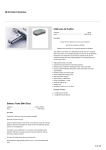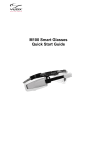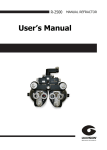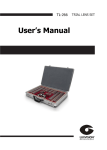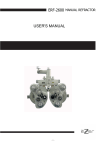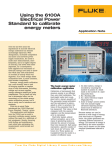Download CANDY 4 HD User manual
Transcript
Index 1. What is CANDY4 HD..............................................4 2. Safety Precautions. ................................................5 3. What is in the box?.................................................6 4. Physical Description ...............................................7 5. Getting Started .......................................................9 5-1. Charging the Battery .......................................9 5-2. Detaching the Battery ................................... 10 5-3. Removing the Screen Protection Film............ 11 5-4. How to Use the Handle ................................. 12 5-5. How to Connect the Wrist Strap .................... 13 6. How to Use CANDY4 HD ..................................... 14 6-1. Power On/Off ................................................ 14 6-2. Zoom Up/Down............................................. 15 6-3. Changing Color Modes ................................. 16 6-4. Focusing ...................................................... 17 6-4-1. Adjusting Focus ..................................... 17 6-4-2. Changing Focus Modes ......................... 18 6-5. Freeze/Save Image ...................................... 19 6-5-1. Freeze Image ........................................ 19 6-5-2. Save Image ........................................... 20 6-5-3. Viewing Saved Images .......................... 20 6-6. Using Various Color Modes........................... 22 6-6-1. Setting the Color Mode .......................... 22 6-6-2. Changing the Color ............................... 24 6-6-3. Deactivating Color Modes ...................... 25 6-6-4. Reactivating Color Modes ...................... 26 6-7. Clock ............................................................ 27 6-7-1. Checking the Time ................................ 27 6-7-2. Setting the Time .................................... 27 6-8. Other Functions ............................................ 29 6-8-1. Controlling LCD Brightness .................... 29 6-8-2. LED Light Setting .................................. 30 6-8-3. Power Saving Mode .............................. 31 6-8-4. Turning the Beep Sound On/Off ............. 33 6-8-5. Initialization ........................................... 34 6-9. How to Use the Reading Stand ..................... 35 7. Trouble Shooting.................................................. 36 8. Warranty .............................................................. 40 CANDY4 HD User Manual 1. What is CANDY4 HD CANDY4 HD is a handheld electronic video magnifier that magnifies small letters which cannot be seen by people with low vision and presbyopia through a 4.3” screen. In addition to magnifying, CANDY4 HD can change the text and background color to enhance the image contrast for more comfortable reading. You can also select among 5 color modes. The continuous digital zoom feature with magnification levels from 1.0x to 20x and a robust Auto Focus feature make CANDY4 HD a breeze to use in any environment. 4 CANDY4 HD User Manual 2. Safety Precautions. Protect yourself and CANDY4 HD by observing the following precautions. Do not plug the AC adapter into a faulty electrical outlet. Doing so may cause electrical shock or fire. Do not touch the AC adapter with wet hands. Only use the AC adapter provided with CANDY4 HD. Using another AC adapter may damage the device. Do not use the CANDY4 HD in a moisture-rich environment such as a bathroom or shower. This is to prevent damage caused by moisture getting in to the device. Do not press down on the screen or lay heavy objects on CANDY4 HD. This may cause damage to the CANDY4 HD, particularly, the LCD. Do not attempt to disassemble or repair the CANDY4 HD yourself. Serious damage may occur to the device and the warranty will be voided. 5 CANDY4 HD User Manual The battery is consumable and its life may be reduced after 6 months of use. Do not use CANDY4 HD under direct sunlight or in a very hot or cold environment, as the image may not display accurately on the LCD screen. Do not use this device below 0°C or above 40°C. 3. What is in the box? (1) CANDY4 HD (2) AC adapter (3) Carrying case (4) Reading stand (5) Wrist strap (6) Screen cleaning cloth (7) User manual 6 CANDY4 HD User Manual 4. Physical Description (4) (3) (2) (5) (6) (1) (7) (8) (1) Power button (5) Freeze button (2) Zoom Down button (6) Focus button (3) Color Mode button (7) Battery Indicator LED (4) Zoom Up button (8) DC Jack 7 CANDY4 HD User Manual (10) (9) (11) (9) Camera (10) LED Lights (11) Handle (12) Battery Lock switch 8 (12) CANDY4 HD User Manual 5. Getting Started 5-1. Charging the Battery Please fully charge the battery before using the CANDY4 HD for the first time or if it has been a long time since you last used the unit. Plug the provided AC adapter into the DC jack as shown in the picture below. It takes 2.5 hours for the battery to be fully charged. The battery indicator shows a red light when it is being recharged and shows a green light when fully charged. When the AC adapter is connected without the battery, the icon indicating the battery status may not display correctly. Please attach the battery when you connect the Ac adapter to the CANDY4 HD. 9 CANDY4 HD User Manual 5-2. Detaching the Battery CANDY4 HD has a detachable battery. Press and hold the Battery Lock switch as shown in the picture below. While holding the Battery Lock switch, place your fingers in the small grooves on each side of the handle and lift up to extract the battery. 10 CANDY4 HD User Manual 5-3. Removing the Screen Protection Film When the CANDY4 HD is shipped, a protective film covers the LCD screen to prevent scratching or damage during transit. Remove this film before using CANDY4 HD. 11 CANDY4 HD User Manual 5-4. How to Use the Handle CANDY4 HD is ergonomically designed to be comfortably held by both left-handed and right-handed users. Rotate the handle in the manner shown in the picture above. Rotate the handle until it is parallel with the unit, you will hear and feel it click in to position. 12 CANDY4 HD User Manual 5-5. How to Connect the Wrist Strap There are two holes on the underside of the unit below the Freeze button and Focus button. If you are right handed, connect the wrist strap to the hole under the Focus button; if you are left handed, connect the wrist strap to the hole under the Freeze button. 13 CANDY4 HD User Manual 6. How to Use CANDY4 HD 6-1. Power On/Off To power on, press and hold the Power button shown in the picture below for over 2 seconds. The CANDY4 HD logo is shown and after 3 more seconds, the live camera is enabled. To power off, press and hold the Power button again. ※ Checking the Battery Status When CANDY4 HD is powered on, an icon indicating battery status is displayed on the screen for a few seconds after the loading screen appears. The battery status is shown in 5 levels: Full, High, Medium, Low and Very Low. 14 CANDY4 HD User Manual When the battery is Very Low, the Battery Status icon flickers to indicate that you should charge the unit. 6-2. Zoom Up/Down As printed material appears in different sizes and fonts, you can change the magnification level to view material at the most optimal size for the specific text or image you’re viewing. Press the Zoom Up button (+) to increase the magnification level. Press the Zoom Down button (-) to decrease the magnification level. 15 CANDY4 HD User Manual 6-3. Changing Color Modes You can change the text and background color to enhance images or text to optimize clear viewing according to your visual needs for a variety of materials. Press the Color Mode button to choose a color among 5 included color modes. There are 5 color mode choices. All color modes other than Natural Color Mode can be userdefinable as explained in section ‘6-6 Using Various Color Modes’. Note: Reverse Gray Scale Mode is used to read documents with low contrast letters. 16 CANDY4 HD User Manual 6-4. Focusing CANDY4 HD has an Auto Focus feature to automatically adjust focus of the camera for the clearest view of the image, even when the CANDY4 HD is moved. Note: if the subject is highly reflective or transparent, it might be hard to automatically adjust focus. In this case, you may need to adjust focus manually by following the below instructions. 6-4-1. Adjusting Focus Refocus on what you are looking at. Press the Focus button to focus if the camera is not in focus. It operates regardless of the Focus Mode setting. 17 CANDY4 HD User Manual 6-4-2. Changing Focus Modes To switch between Auto Focus and Single Focus, press and hold the Focus button. While holding the Focus button, press the Color Mode button. Single Focus Mode Adjusts focus only when the Focus button is pressed. Auto Focus Mode Automatically and continually adjusts the camera focus. - Note: the default setting is Auto Focus mode. 18 CANDY4 HD User Manual 6-5. Freeze/Save Image Use the Freeze/Save function when you need to refer to the same text again such as an address, phone number, website address or instructions. 6-5-1. Freeze Image Press the Freeze button to take a still shot. CANDY4 HD freezes the still shot when the button is released. Press the Freeze button again to release the still shot and return to the live camera mode. 19 CANDY4 HD User Manual 6-5-2. Save Image When viewing a frozen image, press the Freeze button for more than 2 seconds. Then the frozen image is saved to memory. The icon below is shown when the image is being saved [Saving Images] Only 5 images can be saved. If another image is saved, the oldest saved image is automatically deleted. 6-5-3. Viewing Saved Images 20 CANDY4 HD User Manual Press the Freeze button and Focus button together to view the saved images. If you then continually press the Freeze button, you can cycle through the saved images in the order in which they were saved If there are no saved images, a “No Saved Images” icon is displayed. [No Saved Images] While viewing a saved image, you can magnify it by pressing the Zoom Up button. To close viewing of saved images, press the Focus button and Freeze button together once again. 21 CANDY4 HD User Manual 6-6. Using Various Color Modes You can select the color combination that best meets your visual needs. You can also deactivate color modes which are not useful for you. There are 5 color modes included by default. - Natural Color Mode - (Selection 1) White on Black - (Selection 2) Black on White - (Selection 3) Reverse Grayscale - (Selection 4) Yellow on Black To cycle through the color modes, press the Color Mode button. 6-6-1. Setting the Color Mode All color modes can be modified except for Natural color mode. Press the Color Mode button for more than 3 seconds and the “Set Color Mode Window” appears. In this window, you can perform the following functions. 22 CANDY4 HD User Manual Next mode Mode to change Cancel setting Previous mode [Set Color Mode Window] Move to the mode you want to select by using the Zoom Up button and Zoom Down button. The number displayed on the screen indicates the number of the currently selected mode in the list of available modes. Press the Color Mode button to select the mode to change or press the Freeze button to get back to the live camera mode. 23 CANDY4 HD User Manual 6-6-2. Changing the Color The “Color Setting Window” appears when the mode to change is selected. Change background color Save setting Cancel setting Change text color Deactivate [Color Setting Window] Press the Zoom Up button to change the background color. Press the Zoom Down button to change the text color. You can choose among 10 colors: Black, White, Yellow, Blue, Green, Red, Magenta, Cyan, Gray scale, Reverse Gray scale. The background color 24 CANDY4 HD User Manual and text color cannot be the same. If they are the same, they are not displayed on the screen. Press the Color Mode button when your desired color combination is displayed. Your adjustment is then saved as a selectable color mode. And you are returned to the “Set Color Mode Window”. 6-6-3. Deactivating Color Modes Deactivate color modes which are not useful to you, and leave only those you frequently use. Press the Color Mode button for more than 3 seconds. The “Set Color Mode Window” appears. Use the Zoom Up or Zoom Down button to navigate to the color mode you wish to deactivate and press the Color Mode button. Note: Color mode number 1 is always activated. In the ‘Color Setting Window', press the Focus button to deactivate the selected color mode. You are returned to the “Set Color Mode Window”. 25 CANDY4 HD User Manual Deactivation is displayed as shown in the below picture Press the Freeze button to get back to the live camera mode. 6-6-4. Reactivating Color Modes Reactivate color modes which you need to use again. Press and hold the Color Mode button for more than 3 seconds. Use Zoom Up button or Zoom Down button to navigate to the mode you wish to reactivate. Press the Color Mode button to select it. Press the Color Mode button again to reactivate the deactivated mode. Press the Freeze button to get back to the live camera mode. 26 CANDY4 HD User Manual 6-7. Clock CANDY4 HD has a clearly visible clock for checking the time. 6-7-1. Checking the Time Press the Zoom up button while holding the Focus button. The time is displayed for 3 seconds on the screen. 6-7-2. Setting the Time To set the time, press the Zoom Up button while holding the Focus button and the clock appears. Repeat this action, and the time currently being displayed begins blinking. Press the Zoom Up button to change the ‘hour’. It changes from 01 to 12 in order. 27 CANDY4 HD User Manual Press the Freeze button to change the ‘minute’. It changes from 00 to 59 in order. To save and exit the time setting, press the Color Mode button. 28 CANDY4 HD User Manual 6-8. Other Functions 6-8-1. Controlling LCD Brightness In order to adjust to differences in environmental lighting and/or differences in visual disability, the brightness of the LCD can be changed accordingly. Press the Zoom Up button while holding the Freeze button. You can cycle among 3 levels of screen brightness by continuing to press the Zoom Up button. Level 3 is the highest level of LCD brightness. 29 CANDY4 HD User Manual 6-8-2. The LED Light Setting LED light setting can be changed to accommodate your current situation. Press the Color Mode button while holding the Freeze button. Continue to press the Color Mode button to cycle among 3 LED light settings: Auto LED, LED Off or LED On. When the LED setting is changed, an icon appears on the screen as shown below. d[Auto LED] [LED Off] 30 [LED On] CANDY4 HD User Manual When Auto LED is set, the LED light automatically turns on when viewing objects at close range and turns off when viewing objects from a distance. ‘LED On’ is set by default and the CANDY4 HD returns to this setting after the unit is powered off and back on even if you have changed the setting. 6-8-3. Power Saving Mode Power Saving Mode activates to save battery when CANDY4 HD is powered on, but remains inactive for a specific time. If CANDY4 HD is powered on but has not been used for over 2 minutes, CANDY4 HD goes into Power Saving Mode which turns the display off. When Power Saving Mode is set, battery charging indicator flickers and is red in color. When Power Saving Mode is activated, pressing any button or moving CANDY4 HD returns the unit to normal operation. 31 CANDY4 HD User Manual When CANDY4 HD has not been used for about 3 minutes after Power Saving Mode, the unit automatically shuts down completely. . ※ Turning On/Off Power Saving Mode With CANDY4 HD powered off, press and hold the Power button along with the Zoom Up and Zoom Down buttons. An icon showing the status of Power Saving Mode appears on the left corner of the screen. When Power Saving Mode is turned on,the icon is green in color. If Power Saving Mode is turned off, the icon is colored red. The default setting is ‘Power Saving Mode on’ 32 CANDY4 HD User Manual 6-8-4. Turning the Beep Sound On/Off By default, when you press buttons on the CANDY4 HD, or change settings, beep tones are heard to help you verify that the CANDY4 HD is performing the function. However, you may wish to turn off these beeps in situations where such sound may be discruptive. Press the Zoom Down button while holding the Freeze button to change the status of the beep sounds. A relevant icon appears on the screen according to the setting. [Beep sound on] [Beep sound off] 33 CANDY4 HD User Manual 6-8-5. Initialization If you find that the CANDY4 HD is not displaying as you would like, but you are not sure which setting has been changed, you may wish to restore the unit back to its factory defaults. When the unit is powered off, press and hold the Power button and Focus button for over 2 seconds. CANDY4 HD is powered on with the default settings restored. Note: All saved images are deleted when initializing the unit to the default settings. 34 CANDY4 HD User Manual 6-9. How to Use the Reading Stand CANDY4 HD can be laid on the reading stand to read books or newspapers more comfortably. Place the CANDY4 HD on the reading stand so that the hinge for the folding handle is lined up with the rectangular recess in the top of the reading stand. [CANDY4 HD laid on the reading stand] When the unit is placed on the reading stand, the minimum magnification rate is 2.0 and the maximum magnification rate is 8.0. ※ If the material is glossy, you may experience a glare and partial distortion of the image on parts of the screen. 35 CANDY4 HD User Manual 7. Trouble Shooting 7-1. CANDY4 HD does not power on. If the battery is totally discharged, power does not turn on. It may make CANDY4 HD seem out of order. Please connect the AC adapter to the DC jack and charge the battery for at least 2 and half hours. 7-2. CANDY4 HD power is on, but no image is seen on the LCD screen. It is possible that the Freeze button may have inadvertently been pressed and the image is frozen, thus making it seem that the CANDY4 HD is out of order. If the Freeze function is activated, you can deactivate it by pressing the Freeze button once again. If the CANDY4 HD is powered on, but has not been used for over 2 minutes, CANDY4 HD goes into power saving mode. Move CANDY4 HD or press any button to deactivate Power Saving Mode. 36 CANDY4 HD User Manual 7-3. Auto Focus does not work. If the focus mode is set to Single Focus mode, the camera focuses only when you press the Focus button. Press the Color Mode button while holding the Focus button to change to Auto Focus mode. 7-4. The LCD screen appears dirty even though the screen has been cleaned. If there is dust on the camera lens, the image does not look like it is in focus and Auto Focus does not work properly. You may clean the camera with the LCD screen cleaning cloth provided. 7-5. Turning off the beep tones. When you press buttons on CANDY4 HD, you hear beep sounds to indicate the function is being performed. Press the Zoom Down button while holding the Freeze button to turn off the beep sounds. Repeat this action to restore the beep sounds. 37 CANDY4 HD User Manual 7-6. The image is too dark or too bright. Press the Zoom Up button while holding the Freeze button to control the brightness of the screen. There are 3 levels of brightness. The higher the level, the brighter the screen. It is recommended that you turn on the LED when you use CANDY4 HD with the handle in the folded position. Unless, it is too dark. 7-7. The LCD screen turns off suddenly. CANDY4 HD goes into Power Saving Mode when it has not been used for over 2 minutes. Move CANDY4 HD or press any button to deactivate Power Saving Mode. If CANDY4 HD remains inactive for more than 3 minutes, power is shut completely off and you must power the unit on before using it again. If the battery is totally discharged, the unit powers off. Connect the power adaptor to the DC Jack and charge it around 2 and a half hours then try again to use it. 38 CANDY4 HD User Manual 7-8. The battery has been fully charged for a long time, but the unit only operates for a very short time. The battery life may shorten over time. The longer the battery has been used, the shorter the battery’s run time. If the battery life becomes shortened, the battery can be replaced. If the battery is more than six months old, the battery must be replaced at the cost of the user. Discharging the battery completely on a regular basis will directly cause the life of the battery to be reduced. To preserve the life of your battery, please recharge it frequently rather than using the battery until it is completely discharged. 39 CANDY4 HD User Manual 8. Warranty CANDY4 HD is eligible for free repair service for two years from the date of purchase to correct any manufacturer defects. The warranty for the battery is 6 months. Damage caused by the user, including damage caused by dropping the unit, placing heavy objects on the unit or damage caused by introducing liquid in to the unit, is not covered under the warranty and will be repaired at the cost of the user. ※Note: the warranty may differ by country. 40