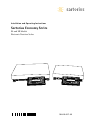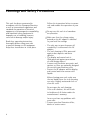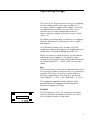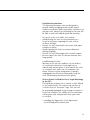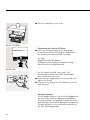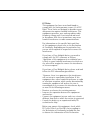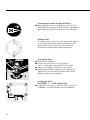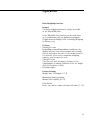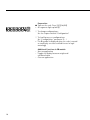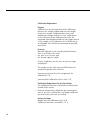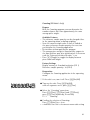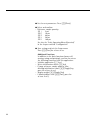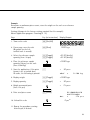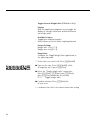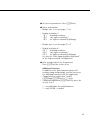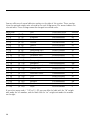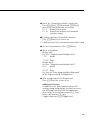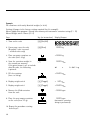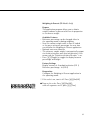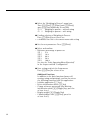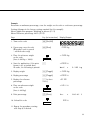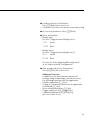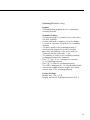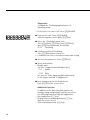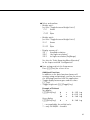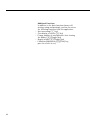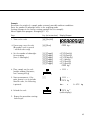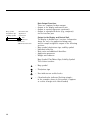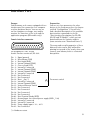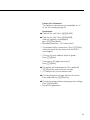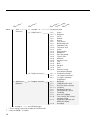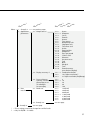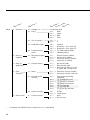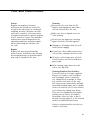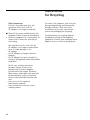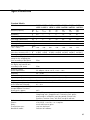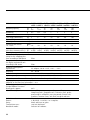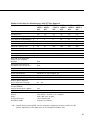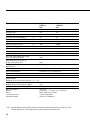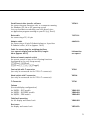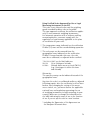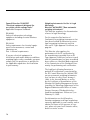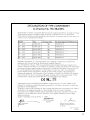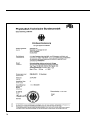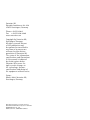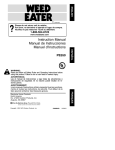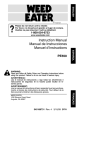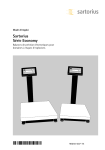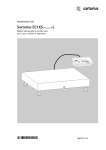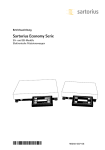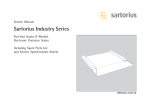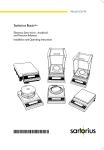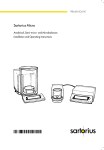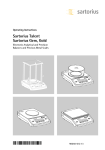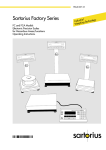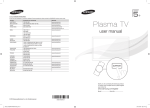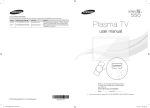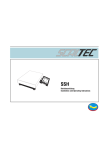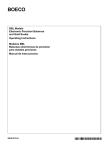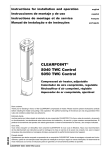Download User Manual - Affordable Scales & Balances
Transcript
Installation and Operating Instructions Sartorius Economy Series EA and EB Models Electronic Precision Scales 98648-007-09 Intended Use – – – – – – – – – 2 The Economy Series from Sartorius offers precision scales for weighing, with capacities ranging from 0.1 g to 150 kg. Economy scales meet the highest requirements on the accuracy and reliability of weighing results through the following features: Efficient filtering-out of unfavorable ambient conditions, such as vibrations, drafts, etc. Stable and reproducible results Excellent readability under any lighting conditions Rugged, durable weighing system Type of scale housing protection: – The weighing platforms are IP54-protected – The display and control units are IP40-protected Economy scales save work and speed up simple routine applications through: Ultrafast response times Easy operation Computer connectivity through a built-in RS-232 interface Two lines in the printout are configurable to show, e.g., your company name – – – – – – – – – Additional Features of the EB Models: With the EB model, you can choose from the following extra functions for simple applications: Counting Toggling between weight units (second weight unit) Net-total formulation (tare memory) Second tare memory (incl. automatic container taring function) Weighing in percent (incl. display of the difference between current weight and stored reference weight) Averaging Calculation by a factor Totalizing Gross/net toggling Contents 2 3 4 5 10 Intended Use Contents Warnings and Safety Precautions Operating Design Getting Started 15 15 18 Operation Basic Weighing Function Calibration/Adjustment 20 21 24 28 31 34 37 40 42 Application Programs in the EB Models Counting Toggle between Weight Units Second Tare Memory Weighing in Percent Calculation by a Factor Totalizing Gross/Net Toggling Averaging 46 51 Data Output Functions Interface Port 52 52 55 Configuration Setting the Parameters Scale Operating Menu (Overview) 59 61 62 Error Codes Care and Maintenance Instructions for Recycling 63 63 64 65 69 70 72 75 78 79 Overview General View of the Scale Description of the Keys Specifications Dimensions (Scale Drawings) Accessories (Options) Information on EC Verification Declarations of Conformity EC Type Approval Index 3 Warnings and Safety Precautions This scale has been constructed in accordance with the European Directives as well as international regulations and standards for operation of electrical equipment, electromagnetic compatibility, and stipulated safety requirements. Improper use or handling, however, can result in damage and/or injury. Read these operating instructions thoroughly before using your scale to prevent damage to the equipment. Keep these instructions in a safe place. Follow the instructions below to ensure safe and trouble-free operation of your scale: ! Do not use this scale in a hazardous area/location ! Make sure that the voltage rating printed on the AC adapter is identical to your local line voltage – The only way to turn the power off completely is to disconnect the AC adapter – The scale housing is IP54-protected against dust deposits and water splashes – The display and control unit is IP40-protected against penetration of solid foreign objects – Connect only Sartorius accessories and options, as these are optimally designed for use with your Economy scale – Protect the AC adapter and the display and control unit from contact with liquids When cleaning your scale, make sure that no liquid enters the scale housing; use only a slightly moistened cloth to clean the scale. Do not open the scale housing. If the seal is broken, this will result in forfeiture of all claims under the manufacturer’s warranty. In case you have any problems with your scale: $ Contact your local Sartorius office, dealer or service center 4 Operating Design The scales in the Economy Series consist of a weighing cell and a display and control unit. In addition to the choice of power supply (via AC adapter or external rechargeable battery pack), your scale also has an interface port for connecting peripheral devices, such as a printer, computer, universal remote control switch, etc. The display and control unit is affixed to the weighing platform. Operation of the Economy scales is simple and uniform. The EB models include all the features of the EA models plus application programs for toggling between weight units, counting, weighing in percent, etc. Where not expressly stated otherwise, the information contained here also applies to the model versions verified in the European Union and European Economic Area (indicated by the “…-L0CE” suffix to the model name). Keys The Economy Series scales can be operated using either the keys on the display and control unit or a connected computer (PC). Some of the keys activate different functions, depending on how long they are pressed (“press briefly” = < 2 sec.; “press and hold” = > 2 sec.). The equipment supplied includes adhesive labels printed in different languages for identifying the functions assigned to the keys. EA Model The EA model has 4 keys. The function activated by each key will differ according to whether the scale is in the weighing mode or setup mode. 5 EB Model The EB model has 3 additional keys (gray), for controlling the application programs. Display The display is divided into 5 sections: Busy symbol Plus/minus sign Stability symbol Application information Unit indicator Measured value – – – – Basic unit + additional information Busy Symbol, Plus/Minus Sign, Stability Symbol If the symbol displayed here is a triangle ▲, this indicates that the scale is performing a function (busy symbol) a plus or minus sign (+ or –), this applies to the value displayed (on the EB models, this also applies to calculated values; e.g., during counting) a small “S”, this indicates that the verified scale has been zeroed/tared a flashing triangle ▼, this indicates that the calculated values are not valid for legal metrology Measured Value When the scale is in the weighing mode, the weight is displayed here. In the setup mode, the menu code numbers are shown here. On EB models, calculated values and application parameter settings are also displayed here. 6 Basic Unit and Additional Information When the scale has stabilized, the weight unit is displayed here (g or kg). On the EB model, the calculated values (e.g., % or pcs) are also displayed. Application Information On EB models, this section shows information concerning the current application program; e.g., the reference quantity for counting. Unit Indicator You can affix one of several adhesive overlays to the right of this section. These overlays show the optional weight units selected in the scale Setup menu. The arrows indicate the selected units. Input Functions When the scale is in the setup mode, you can select parameters from lists. The lists are contained in a menu, which is divided into 3 levels. To set parameters: Turn the scale off and back on again. While all segments are displayed, press )/[Tare] briefly. To navigate within a menu level: Press )/[Tare] briefly; when you reach the last menu item, the first is shown again. To change menu levels: Press p/[Print] briefly. To confirm the selected parameters on all 3 levels: Press and hold the p/[Print] key. “o” indicates the selected parameter option. 7 All parameter options are listed in detail under “Configuration.” To store parameter settings and exit the menu: Press and hold the )/[Tare] key Parameter settings are stored in the non-volatile memory. When you turn on the scale, the last parameters used are active. To exit the menu without storing any new settings: Press e/[On/Off] Output Functions Your Economy scale is equipped with a data interface for connecting your choice of the following: – Printer – PC – Universal remote control switch Printer You can configure a variety of options for data output to a printer. You can have a printout generated automatically or only when the p/[Print] key is pressed. You can make the print function dependent on or independent of stability parameters, and define whether data ID codes will be included in the printout or not. The print functions are described in detail under “Data Output Functions” in the chapter entitled “Operation.” 8 Data Interface Instead of a printer, you can connect a different peripheral device, such as a computer, to the data interface. You can use a connected computer to control the Economy scale. Communication between the scale’s data interface and a PC is in the form of request and response messages. Not all request messages will activate response messages. See “Data Output Functions” in the chapter entitled “Operation” for a detailed description. Error Messages Error messages are displayed for 2 seconds. The format is as follows: – Processing error: “E” + 2 digits – Hardware error: “E” + 3 digits The section entitled “Error Codes” contains detailed information. 9 Getting Started Storage and Shipping Conditions Do not expose the scale to shocks, vibrations, moisture or extreme temperatures. Unpacking the Scale § After unpacking the scale, check it immediately for any visible damage as a result of rough handling during shipment. $ Note: The display and control unit is attached to the weighing platform via a cable. $ If you see any sign of damage, proceed as directed in the chapter entitled “Care and Maintenance,” under the section on “Safety Inspection.” Save the box and all parts of the packaging until you have successfully installed your scale. Only the original packaging provides the best protection for shipment. Before packing your scale, unplug all connected cables to prevent damage. – – – – 10 Equipment Supplied The equipment supplied includes the components listed below: Scale with attached display and control unit Load plate AC adapter Installation and operating instructions Installation Instructions The Sartorius Economy scales are designed to provide reliable weighing results under normal ambient conditions. When choosing a location to set up your scale, observe the following so that you will be able to work with added speed and accuracy: – Set up the scale on a stable, even surface – Avoid placing the scale in close proximity to a heater or otherwise exposing the scale to heat or direct sunlight – Protect the scale from drafts that come from open windows or doors – Avoid exposing the scale to extreme vibrations during weighing – Protect the scale from aggressive chemical vapors – Do not expose the scale to extreme moisture over long periods Conditioning the Scale: Moisture in the air can condense on the surfaces of a cold scale whenever it is brought into a substantially warmer place. If you transfer the scale to a warmer area, make sure to condition it for about 2 hours at room temperature, leaving it unplugged from AC power. Afterwards, keep the scale continuously connected to AC power. Seal on Scales Verified for Use in Legal Metrology in the EU*: EU legislation requires that a control seal be affixed to the verified scale. The control seal consists of a sticker with the “Sartorius” logo. This seal will be irreparably damaged if you attempt to remove it. If the seal is broken, the validity of the verification will become void, and you must have your scale re-verified. * including the Signatories of the Agreement on the European Economic Area 11 § Place the load plate on the scale EA/EB…DCE/EDE: Connecting the Scale to AC Power § Check the voltage rating and the plug design – If they do not match the rating or standard you use, contact your Sartorius office or dealer Use only – Original Sartorius AC adapters – AC adapters with a registered approval rating from a national testing laboratory EA/EB…FEG: $ See the chapter entitled “Accessories” for information on using an external rechargeable battery pack with your scale § Insert the right-angle plug into the jack and then tighten the screws § Then insert the plug of the AC adapter into a wall outlet (mains) Safety Precautions The AC adapter rated to Class 2 can be plugged into any wall outlet without requiring any additional safety precautions. The ground is connected to the scale housing, which can be grounded for operation. The data interface is also electrically connected to the scale housing (ground). 12 FCC Rules This equipment has been tested and found to comply with the limits pursuant to part 15 of FCC Rules. These limits are designed to provide reasonable protection against harmful interference. This equipment generates, uses and can radiate radio frequency energy and, if not installed and used in accordance with these instructions, may cause harmful interference to radio communications. For information on the specific limits and class of this equipment, please refer to the Declaration of Confomity. Depending on the particular class, you are either required or requested to correct the interference. If you have a Class A digital device, you need to comply with the FCC statement as follows: “Operation of this equipment in a residential area is likely to cause harmful interference in which case the user will be required to correct the interference at his own expense.” If you have a Class B digital device, please read and follow the FCC information given below: – – – – “However, there is no guarantee that interference will not occur in a particular installation. If this equipment does cause harmful interference to radio or television reception, which can be determined by turning the equipment off and on, the user is encouraged to try to correct the interference by one or more of the following measures: Reorient or relocate the receiving antenna. Increase the separation between the equipment and receiver. Connect the equipment into an outlet on a circuit different from that to which the receiver is connected. Consult the dealer or an experienced radio/TV technician for help.” Before you operate this equipment, check which FCC class (Class A or Class B) it has according to the Declaration of Conformity included. Be sure to observe the information of this Declaration. 13 Connecting Electronic Peripheral Devices § Make absolutely sure to unplug the scale from AC power before you connect or disconnect a peripheral device (printer or PC) to or from the interface port. Warmup Time To deliver exact results, the scale must warm up for at least 30 minutes after initial connection to AC power. Only after this time will the scale have reached the required operating temperature. Leveling the Scale § Remove the load plate § Loosen the lock nuts on all leveling feet (use a 13 mm open-end wrench if necessary) § Turn the leveling feet until the scale is level § Avoid unintentional changes in the adjustment: Tighten the lock nuts with an open-end wrench and then replace the load plate Leveling the Scale (for EA/EB…-I, …-L0CE models only) § Using the 4 footscrews, level the scale so that the air bubble is centered within the level indicator 14 Operation Basic Weighing Function Purpose The basic weighing function is always accessible in the EA and EB scales. In the EB model, this function can be used alone or in combination with an application program (Toggle between Weight Units, Counting, Weighing in Percent, etc.). Features – Zeroing the scale Depending on prevailing ambient conditions, the display may not show a zero readout even though there is no load on the scale. If the weight shown is less than 2% of the scale’s maximum weighing capacity, you can zero the scale. – Taring the scale Tare the scale with an empty container on the weighing pan to obtain a readout of the net weight after the container is filled. – Printing weights Factory Settings Weight unit 1: Kilogram (1 7 3) Manual/automatic printing: Manual after stability (6 1 2) Print format: Gross, tare and net values with data ID codes (7 1 3) 15 Preparation § Turn on the scale: Press e/[On/Off] > All segments light up briefly $ To change configurations: See the chapter entitled “Configuration” $ To load factory-set configurations: See “Configuration,” parameter 9 - 1 > The S symbol is displayed when the scale is zeroed or tared (only on scales verified for use in legal metrology) Additional Functions in EB models: – Start an application – Toggle the display between weight and calculated value – Clear an application 16 Practical Examples Simple weighing Menu code settings: Factory-set codes Step Key (or instruction) 1. Turn the scale e/[On/Off] 0.000 kg 2. If necessary, zero the scale (S symbol: scale is zeroed - verified scales only) (/[Zero] 0.000 kg + 0.015 kg 3. Place the container on the scale (here: 0.015 kg) 4. Tare the scale )/[Tare] 0.000 kg + 0.125 kg 5. Place a sample in the container on the scale (here: 0.125 kg) 6. Print weight* Display/Output p/[Print] N T G# EISENMUELLER GOETTINGEN + 0.125 kg + 0.015 kg + 0.140 kg * The Sartorius Service Center or your Sartorius dealer can configure the scale to include 2 customer-specific lines on the printout. Software is available for setting this configuration with a PC. 17 Calibration/Adjustment Purpose Calibration is the determination of the difference between the weight readout and the true weight (mass) of a sample. Calibration does not entail making any changes within the scale. Adjustment is the correction of this difference between the measured value displayed and the true weight (mass) of the sample, or the reduction of the difference to an allowable level within the maximum permissible error limits. Features External adjustment can only be performed when – there is no load on the scale, – the scale is set to zero, and – the internal signal is stable. If these conditions are not met, an error message is displayed. The weight on the scale must not differ from the nominal weight by more than 2%. You can use g, kg or lb as the weight unit for calibration (1 4). You can block calibration of the scale (1 5). Calibration/Adjustment for Verified Scales – The calibration function is blocked in verified scales (sealed switch cover) > You can only perform calibration by removing this seal. In this case, verification is no longer valid and you must have your scale re-verified. Factory Settings Weight unit for calibration: kg (1 4 2) Calibration function: accessible (1 5 1) 18 Example Calibrate the scale Menu code settings: Factory-set codes Step Key (or instruction) 1. Turn on the scale e/[On/Off] 0.000 kg 2. If necessary, zero the scale (S symbol: scale is zeroed – verified scales only) (/[Zero] 0.000 kg 3. Begin calibration Calibration weight is displayed without wt. unit )/[Tare] > 2 sec. + 5.000 kg 4. Place the indicated calibration weight on the scale (here: 5,000 g) After calibration, the calibration weight is displayed with wt. unit 5. Remove the calibration weight Display/Output 5.000 kg + 5.000 kg 0.000 kg 19 Application Programs (EB Models Only) Note Concerning Verified Scales Used as Legal Measuring Instruments in the EU*: All application programs can also be used in legal metrology. Calculated weight values are indicated by one of the following symbols, displayed to the right of the numerical value: – Percentage – Piece count – Other calculated value =% = pcs =o A flashing triangle ▼ displayed to the left of the numerical value indicates the value is not valid for legal metrology (e.g., in averaging or calculation). * including the Signatories of the Agreement on the European Economic Area 20 Counting (EB Models Only) Purpose With the Counting program you can determine the number of parts that have approximately the same average piece weight. Available Features – The reference sample quantity can be changed either in the operating menu or during weighing – Store the current weight value to have it loaded as the preset reference sample quantity the next time you initialize the Counting application – Re-initialize without quitting the program – The average piece weight is automatically output via the data interface port after initialization, if the menu code for “Printout with data ID codes” is set – Press w/[Toggle] to toggle the display between piece count and weight Factory Settings Display accuracy 2: Standard resolution (3 2 1) Reference sample quantity: 10 (3 3 2) Preparation Configure the Counting application in the operating menu: $ If the scale is on, turn it off: Press e/[On/Off] § Turn on the scale: Press e/[On/Off]; while all segments are lit, press )/[Tare] § Select the “Counting” menu item: Press )/[Tare], p/[Print], and p/[Print]; press )/[Tare] repeatedly, if necessary 214 Counting § Confirm the selection of Counting: Press p/[Print] for > 2 sec. > o indicates that this is the current menu code setting 21 § Set the next parameters: Press p/[Print] § Select and confirm: – Reference sample quantity: 331 5 pcs 332 10 pcs 333 20 pcs 334 50 pcs 335 100 pcs See also the “Scale Operating Menu (Overview)” in the chapter entitled “Configuration” § Save settings and exit the Setup menu: Press )/[Tare] for at least 2 sec. – – – – – 22 Additional Functions In addition to the basic functions (power off, zeroing, taring and printing), you can also access the following functions from this application: Initialize application (v key) Delete initialization values (c key) Change reference sample quantity after deleting initialization value (w/[Toggle] key; press for at least 2 sec.) Display weight (w/[Toggle] key) Calibrate/adjust scale ()/[Tare]; press for at least 2 sec.) Example Determine an unknown piece count; store the weight on the scale as a reference sample quantity Settings (changes in the factory settings required for this example): Menu: Application program: Counting (2 1 4) Step Key (or instruction) 1. Turn on the scale e/[On/Off] 2. If necessary, zero the scale (S symbol on the left: verified scale is zeroed) (/[Zero] 3. Select the reference sample quantity (here: 50 pcs) w/[Toggle] w/[Toggle] Display/Output 0.000 kg10 ref 20 (briefly) ref 50 (briefly) + 0.930 kg50 4. Place the reference sample quantity (50 pcs) on the scale (here: 0.930 kg) 5. Start the application; if the print format is set to include data ID codes, the following is printed: v 6. Display weight w/[Toggle] + 0.930 kg50 7. Display quantity w/[Toggle] + + 0.186 kg 50 pcs50 + 174 pcs50 p/[Print] Qnt 10. Unload the scale 50 pcs50 wRef 8. Weigh uncounted parts (here: 174 pcs) 9. Print total piece count + EISENMUELLER GOETTINGEN + 174 pcs 0 pcs50 11. Repeat the procedure starting from Step 8, if desired. 23 Toggle between Weight Units (EB Models Only) Purpose With this application program you can toggle the display of a weight value back and forth between two weight units. Available Features – Toggling the displayed weight – Other features as for the basic weighing function Factory Settings Weight unit 1: kg (1 7 3) Weight unit 2: kg (3 1 3) Preparation Configure the Toggle Weight Units application in the operating menu: $ If the scale is on, turn it off: Press e/[On/Off] § Turn on the scale: Press e/[On/Off]; while all segments are lit, press )/[Tare] § Select the “Toggle weight units” menu item: Press )/[Tare], p/[Print], and p/[Print]; press )/[Tare] repeatedly, if necessary 212 Toggle weight units § Confirm selection: Press p/[Print] for at least 2 sec. > o indicates that this is the current menu code setting 24 § Set the next parameters: Press p/[Print] § Select and confirm: – Weight unit 1: see next page (1 7 +) – Display resolution 1*: 181 Standard resolution 182 10+ higher resolution** 183 2+ higher resolution (PolyRange) – Weight unit 2: see next page (3 1 +) – Display resolution 2*: 321 Standard resolution 322 10+ higher resolution** 323 2+ higher resolution (PolyRange) See also the “Scale Operating Menu (Overview)” in the chapter entitled “Configuration” § Save settings and exit the Setup menu: Press )/[Tare] for at least 2 sec. Additional Functions In addition to the basic functions (power off, zeroing, taring and printing), you can also access the following functions from this application: – Toggle between weight units 1 and 2 (w/[Toggle] p/[Print] or v key), – Calibration/adjustment ()/[Tare] key; press for at least 2 sec.) ** = not applicable for verified balances ** = only for EB…-L models 25 You can affix one of several adhesive overlays to the right of this section. These overlays show the optional weight units selected in the scale Setup menu. The arrows indicate the selected units. These settings cannot be changed on verified scales. Menu code (1 7 2) (1 7 3) (1 7 4) (1 7 5) (1 7 6) (1 7 7) (1 7 8) (1 7 9) (1 7 10) (1 7 11) (1 7 12) (1 7 13) (1 7 14) (1 7 15) (1 7 16) (1 7 17) (1 7 18) (1 7 19) (1 7 20) (1 7 21) (1 7 22) (3 1 2) (3 1 3) (3 1 4) (3 1 5) (3 1 6) (3 1 7) (3 1 8) (3 1 9) (3 1 10) (3 1 11) (3 1 12) (3 1 13) (3 1 14) (3 1 15) (3 1 16) (3 1 17) (3 1 18) (3 1 19) (3 1 20) (3 1 21) (3 1 22) Unit Grams Kilograms Carats Pounds Ounces Troy ounces Hong Kong taels Singapore taels Taiwanese taels Grains Pennyweights Milligrams Parts per pound Chinese taels Mommes Australian carats Tola Baht Mesghal Tons lb/oz Conversion factor 1.00000000000 0.00100000000 5.00000000000 0.00220462260 0.03527396200 0.03215074700 0.02671725000 0.02645544638 0.02666666000 15.43235835000 0.64301493100 1000.00000000000 1.12876677120 0.02645547175 0.26670000000 5.00000000000 0.08573333810 0.06578947437 0.21700000000 0.00000100000 0.03527396200 Printout g kg ct lb oz ozt tlh tls tlt GN dwt mg /lb tlc mom K tol bat MS T o If you select menu code 1 7 22 or 3 1 22, you can affix the label with the “lb” weight unit under the left number, and the label with the “oz” weight unit under the number on the right. 26 Example Toggle the display from kilograms [kg] (1st unit) to pounds [lb] (2nd unit) Settings (changes in the factory settings required for this example): Menu: Application program: Toggle between weight units (2 1 2) Menu: Weight unit 2: pounds (3 1 5) Step Key (or instruction) 1. Turn on the scale e/[On/Off] Display/Output 2. Place weight on scale (here: 2.295 kg) 3. Toggle to weight unit 2: Pounds [lb] w/[Toggle] 4. Print weight p/[Print] G 5. Toggle to weight unit 1: kilograms [kg] EISENMUELLER GOETTINGEN + 5.060 lb w/[Toggle] 27 Second Tare Memory (EB Models Only) Purpose With this application program you can store the weight on the scale as a tare compensation weight. Available Features – Press v to store the weight on the scale in the second tare memory – NET is displayed next to the net weight readout if the scale has been tared or if a tare value is stored in the second tare memory (N in the printout indicates that the scale was tared by pressing the )/[Tare] key; N1 indicates that there is data in the second tare memory) – You can have a series of containers tared in sequence, if the scale is unloaded to under 30% of the previous weight after measurement and then loaded with 70% – 130% of the previous weight (i.e., the next container) – Press c to delete the value from the second tare memory – Press w/[Toggle] to toggle between weight unit 1 and weight unit 2 Preparation Configure the Second Tare Memory application in the operating menu: $ If the scale is on, turn it off: Press e/[On/Off] § Turn on the scale: Press e/[On/Off]; while all segments are lit, press )/[Tare] 28 § Select the “Second tare memory” menu item: Press )/[Tare], p/[Print], and p/[Print]; press )/[Tare] repeatedly, if necessary 213 Second tare memory 2 1 10 Second tare memory with automatic container taring § Confirm selection of Second tare memory: Press p/[Print] for at least 2 sec. > o indicates that this is the current menu code setting § Set the next parameters: Press p/[Print] § Select and confirm: – Weight unit 1: (see also “Toggle between Weight Units”) 172 Grams ... ... 1 7 22 lb/oz – Weight unit 2: (see also “Toggle between Weight Units”) 312 Grams ... ... 3 1 22 lb/oz See also the “Scale Operating Menu (Overview)” in the chapter entitled “Configuration” § Save settings and exit the Setup menu: Press )/[Tare] for at least 2 sec. Additional Functions In addition to the basic functions (power off, zeroing, taring and printing), you can also access the following functions from this application: – Store weight in second tare memory (v key) – Delete tare memory (c key) – Toggle weight unit (w/[Toggle] key) 29 Example Fill containers with nearly identical weights (± 30 %) Settings (changes in the factory settings required for this example): Menu: Application program: Second tare memory with automatic container taring (2 1 10) Menu: Weight unit 2: Grams (3 1 2) Step Key (or instruction) 1. Turn on the scale e/[On/Off] 2. If necessary, zero the scale (S symbol: scale is zeroed – verified scales only) (/[Zero] 0.000 kg + 0.065 kg 3. Place an empty container on the scale (here: 65 g) 4. Store the container weight in the second tare memory. If the print format is set to include data ID codes, the following is printed: Display/Output v 0.000 kgNET N1 + 0.065 kg + 0.500 kgNET 5. Fill the container (here: to 500 g) 6. Display weight unit 2 w/[Toggle] + 500 gNET 7. Display weight unit 1 w/[Toggle] + 0.500 kgNET 8. Remove the filled container from the scale – 0.065 kgNET 9. Place the next empty container on the scale (here: 75 g) 0.000 kgNET (automatic container taring is performed) 10. Repeat the procedure starting from Step 5. 30 Weighing in Percent (EB Models Only) Purpose This application program allows you to obtain weight readouts in percent which are in proportion to a reference weight. Available Features – Reference percentage can be changed either in the operating menu or during weighing – Store the current weight value to have it loaded as the preset reference percentage the next time you initialize the Weighing in Percent application – Optional auto-zero function – The reference sample weight is automatically output via the data interface port after initialization, if the menu code for “Printout with data ID codes” is set – Press w/[Toggle] to toggle the display between percentage and weight Factory Settings Display accuracy 2: Standard resolution (3 2 1) Reference percentage: 10 (3 3 2) Preparation Configure the Weighing in Percent application in the operating menu: $ If the scale is on, turn it off: Press e/[On/Off] § Turn on the scale: Press e/[On/Off]; while all segments are lit, press )/[Tare] 31 § Select the “Weighing in Percent” menu item: Press )/[Tare], p/[Print], and p/[Print]; press )/[Tare] repeatedly, if necessary 215 Weighing in percent – without taring 2 1 11 Weighing in percent – with taring § Confirm selection of Weighing in Percent: Press p/[Print] for at least 2 sec. > o indicates that this is the current menu code setting § Set the next parameters: Press p/[Print] § Select and confirm: – Reference percentage at power-on: 331 5% 332 10 % 333 20 % 334 50 % 335 100 % See also the “Scale Operating Menu (Overview)” in the chapter entitled “Configuration” § Save settings and exit the Setup menu: Press )/[Tare] for at least 2 sec. – – – – – 32 Additional Functions In addition to the basic functions (power off, zeroing, taring and printing), you can also access the following functions from this application: Initialize application (v key) Delete initialization values (c key) Change reference percentage after deleting initialization value (w/[Toggle] key; press for at least 2 sec.) Display weight (w/[Toggle] key) Calibrate/adjust scale )/[Tare]; press for at least 2 sec.) Example Determine an unknown percentage; store the weight on the scale as a reference percentage Settings (changes in the factory settings required for this example): Menu: Application program: Weighing in percent (2 1 5) Menu: Reference percentage 100 % (3 3 5) Step Key (or instruction) 1. Turn on the scale e/[On/Off] 2. If necessary, zero the scale (S symbol: scale is zeroed – verified scales only) (/[Zero] Display/Output 0.000 kg + 2.295 kg 3. Place the reference weight on the scale (here: 2.295 kg = 100%) 4. Start the application; if the print format is set to include data ID codes, the following is printed: v 5. Display weight w/[Toggle] + 2.295 kg 6. Display percentage w/[Toggle] +100.00 % 7. Display the reference percentage v (at least 2 sec.) ref100 Wxx% 8. Place an unknown weight on the scale (here: 3.225 kg) 9. Print percentage 10. Unload the scale +100.00 % + 2.295 kg +140.41 % p/[Print] Prc + 140.41 % 0.00 % 11. Repeat the procedure starting with Step 8, if desired. 33 Calculation by a Factor (EB Models Only) Purpose With this application program you can calculate the weight of a sample by a given factor. Available Features – Calculate a weight value using one of the following factors: 0.25; 0.50. 0.75; 1.0; 1.5; 2.0; 2.5; 3.0; 3.5; 4.0; 4.5; 5.0 – A flashing triangle in the display indicates a calculated value – Press c to delete the calculation factor – Press w/[Toggle] to toggle between weight unit 1 and weight unit 2 Factory Settings Weight unit 1: kg (1 7 3) Weight unit 2: kg (3 1 3) Display accuracy 2: Standard resolution (3 2 1) Preparation Configure the Calculation application in the operating menu: $ If the scale is on, turn it off: Press e/[On/Off] § Turn on the scale: Press e/[On/Off]; while all segments are lit, press )/[Tare] § Select the “Calculation” menu item: Press )/[Tare], p/[Print], and p/[Print]; press )/[Tare] repeatedly, if necessary 217 Calculation by a factor 34 § Confirm selection of Calculation: Press p/[Print] for at least 2 sec. > o indicates that this is the current menu code setting § Set the next parameters: Press p/[Print] § Select and confirm: – Weight unit 1: (see also “Toggle between Weight Units”) 172 Grams ... ... 1 7 22 lb/oz – Weight unit 2: (see also “Toggle between Weight Units”) 312 Grams ... ... 3 1 22 lb/oz See also the “Scale Operating Menu (Overview)” in the chapter entitled “Configuration” § Save settings and exit the Setup menu: Press )/[Tare] for at least 2 sec. – – – – – Additional Functions In addition to the basic functions (power off, zeroing, taring and printing), you can also access the following functions from this application: Initialize application (v key) Change the calculation factor after the application is initialized (v key) Delete initialization values (c key) Toggle weight unit (w/[Toggle] key) Calibration/adjustment ()/[Tare] key; press for at least 2 sec.) 35 Example You have a formula requiring several different components for a total amount of 1,000 g. You want to use this recipe to make a 500 g batch (factor: 0.5). The scale shows the amounts called for in the formula, although only half the amounts are placed on the scale. This saves you having to recalculate the amount of each component. Settings (changes in the factory settings required for this example): Menu: Application program: Calculation (2 1 7) Step Key (or instruction) 1. Turn on the scale e/[On/Off] 2. If necessary, zero the scale (S symbol: scale is zeroed – verified scales only) (/[Zero] Display/Output 0.000 kg + 0.065 kg 3. Place an empty container on the scale (here: 65 g) 4. Tare the scale )/[Tare] 0.000 kgNET 5. Start calculation v 0.000 kgNET.25 6. Select the calculation factor v 0.000 kgNET.50 7. Add first component (amount called for in the formula: 240 g; actual amount: 120 g) 0.240 kgNET.50 8. Add other components (until the display indicates 1,000 g) 1.000 kgNET.50 9. Print weight of components 36 p/[Print] Res + 1.000 kg Totalizing (EB Models Only) Purpose This application program acts as a cumulative memory function. Available Features – The current weight is stored as a net value when the scale stabilizes – A value indicated as negative (–) in the display is stored as a positive (+) value in the totalizing memory – The data stored in the totalizing memory is automatically output via the data interface port after initialization, if the menu code for “Printout with data ID codes” is set – The number of values in the totalizing memory is displayed (transaction counter) – Press v for > 2 sec. to display the contents of the totalizing memory – Press c to clear the totalizing memory. The total is displayed for 1.5 seconds and printed – You cannot toggle between weight units when there is data in the totalizing memory Factory Settings Weight unit 1: kg (1 7 3) Display accuracy 2: Standard resolution (3 2 1) 37 Preparation Configure the Totalizing application in the operating menu: $ If the scale is on, turn it off: Press e/[On/Off] § Turn on the scale: Press e/[On/Off]; while all segments are lit, press )/[Tare] § Select the “Totalizing” menu item: Press )/[Tare], p/[Print], and p/[Print]; press )/[Tare] repeatedly, if necessary 218 Totalizing § Confirm selection of Totalizing: Press p/[Print] for at least 2 sec. > o indicates that this is the current menu code setting § Set the next parameters: Press p/[Print] § Select and confirm: – Weight unit 1: (see also “Toggle between Weight Units”) 172 Grams ... ... 1 7 22 lb/oz See also the “Scale Operating Menu (Overview)” in the chapter entitled “Configuration” § Save settings and exit the Setup menu: Press )/[Tare] for at least 2 sec. Additional Functions In addition to the basic functions (power off, zeroing, taring and printing), you can also access the following functions from this application: – Start application (v key) – Display value in totalizing memory (v key; press for at least 2 sec.) – Clear totalizing memory (c key) 38 Example Totalize weight values Settings (changes in the factory settings required for this example): Menu: Application program: Totalizing (2 1 8) Step Key (or instruction) 1. Turn on the scale e/[On/Off] 2. If necessary, zero the scale (S symbol: scale is zeroed – verified scales only) (/[Zero] 0.000 kg + 0.380 kg 3. Place sample on the scale (here: 380 g) 4. Store value in memory; if the print format is set to include data ID codes, the following is printed: Display/Output v + 0.380 kg1 G + 0.380 kg + 0.575 kg1 5. Place the next sample on the scale (here: 575 g) 6. Store value in memory v 7. Display the total in memory (total is also printed) v (at least 2 sec.) Sum + 0.955 kg 8. Clear totalizing memory and print total c Sum + 0.955 kg + 0.575 kg2 0.955 kg2 (briefly) 9. Repeat the procedure starting from Step 4, if desired. 39 Gross/Net Toggling (EB Models Only) Purpose With this application program you can toggle between net and gross values. Available Features – Toggle the display between gross and net weights when there is data in the tare memory – Press w/[Toggle] to toggle between weight unit 1 and weight unit 2 Factory Settings Weight unit 1: kg (1 7 3) Weight unit 2: kg (3 1 3) Display accuracy 2: Standard resolution (3 2 1) Preparation Configure the Gross/net Toggling application in the operating menu: $ If the scale is on, turn it off: Press e/[On/Off] § Turn on the scale: Press e/[On/Off]; while all segments are lit, press )/[Tare] briefly § Select the “Gross/net toggling” menu item: Press )/[Tare], p/[Print], and p/[Print]; press )/[Tare] repeatedly, if necessary 219 Gross/net toggling § Confirm selection of Gross/net toggling: Press p/[Print] for at least 2 sec. > o indicates that this is the current menu code setting § Set the next parameters: Press p/[Print] 40 § Select and confirm: – Weight unit 1: (see also “Toggle between Weight Units”) 172 Grams ... ... 1 7 22 lb/oz – Weight unit 2: (see also “Toggle between Weight Units”) 312 Grams ... ... 3 1 22 lb/oz – Display accuracy 2*: 321 Standard resolution 322 10+ higher resolution** 323 2+ higher resolution (PolyRange) See also the “Scale Operating Menu (Overview)” in the chapter entitled “Configuration” § Save settings and exit the Setup menu: Press )/[Tare] for at least 2 sec. Additional Functions In addition to the basic functions (power off, zeroing, taring and printing), you can also access the following functions from this application: – Toggle display between gross and net values (v key) – Toggle weight unit (w/[Toggle] key) Example of Printout Net display (p/[Print] key): N Gross display (p/[Print] key): T G# + + + 0.125 kg 0.015 kg 0.140 kg G + 0.140 kg ** = not applicable for verified scales ** = only for EA/EB…-L models 41 Averaging (EB Models Only) Purpose Use this program to determine the weights of unstable samples (e.g., live animals) or to determine weights under unstable ambient conditions. In this program, the scale calculates the weight as the average value from a defined number of individual weighing operations. These weighing operations are also known as “subweighing operations” or “subweighs.” Available Features – You can set the number of subweighing operations performed in the operating menu, or before starting the Averaging application (press w/[Toggle]) – The number of subweighs remaining to be performed is indicated in the display during weighing – The measured result displayed is the arithmetic mean shown in the selected weight unit; a triangle under the plus or minus sign indicates that this is a calculated value – Press v for at least 2 sec. to display the pre-set number of subweighing operations – Press w/[Toggle] to toggle the display between the measured result and the weight – The measurement result is automatically output via the data interface port after initialization, if the menu code for “Printout with data ID codes” is set Factory Settings Display accuracy 2: Standard resolution (3 2 1) Number of subweighs for averaging: 10 (3 3 2) 42 Preparation Configure the Averaging application in the operating menu: $ If the scale is on, turn it off: Press e/[On/Off] § Turn on the scale: Press e/[On/Off]; while all segments are lit, press )/[Tare] § Select the “Averaging” menu item: Press )/[Tare], p/[Print], and p/[Print]; press )/[Tare] repeatedly, if necessary 2 1 12 Averaging § Confirm selection of Averaging: Press p/[Print] for at least 2 sec. > o indicates that this is the current menu code setting § Set the next parameters: Press p/[Print] § Select and confirm: – Number of subweighs for averaging: 331 5 subweighs 332 10 subweighs 333 20 subweighs 334 50 subweighs 335 100 subweighs See also the “Scale Operating Menu (Overview)” in the chapter entitled “Configuration” § Save settings and exit the Setup menu: Press )/[Tare] for at least 2 sec. 43 – – – – – 44 Additional Functions In addition to the basic functions (power off, zeroing, taring and printing), you can also access the following functions from this application: Start measuring (v key) Clear display of results (c key) Change number of measurements after clearing the display (w/[Toggle] key) Display weight (w/[Toggle] key) Calibration/adjustment ()/[Tare] key; press for at least 2 sec.) Example Determine the weight of a sample under extremely unstable ambient conditions. Enter the number of subweighs while in the weighing mode. Settings (changes in the factory settings required for this example): Menu: Application program: Averaging (2 1 12) Step Key (or instruction) 1. Turn on the scale e/[On/Off] 2. If necessary, zero the scale (S symbol: scale is zeroed – verified scales only) (/[Zero] 3. Set the number of subweighs for averaging (here: 5 subweighs) w/[Toggle] w/[Toggle] w/[Toggle] w/[Toggle] w/[Toggle] w/[Toggle] 6. Unload the scale 0.000 kg10 ref 20 (briefly) ref 50 (briefly) ref100 (briefly) ref1 (briefly) ref 2 (briefly) ref 5 (briefly) 0.000 kg 5 + 8888 4. Place sample on the scale (weight readout fluctuates; here: aroung 275 g) 5. Start measurement; if the print format is set to include data ID codes, the following is printed: Display/Output v 5 8888 5...1 0.275 kg Res 5 + 0.275 kg 0.275 kg 5 (stable display) 7. Repeat the procedure starting from Step 4. 45 Busy symbol Plus/Minus sign Stability symbol Measured value Application information Data Output Functions There are 3 options for data output: – Output to the display and control unit – Output to a printer (generate a printout) – Output to a peripheral device (e.g., computer) via the interface port Unit indicator Basic unit + additional information – – – – – Output to the Display and Control Unit The display is divided into 5 sections. Information about the scale, the application being used and the sample weighed is output in the following sections: Busy symbol, plus/minus sign, stability symbol Measured value line Basic units and additional identifiers Application parameter Weight unit indicator Busy Symbol, Plus/Minus Sign, Stability Symbol This section contains: – Busy symbol – Plus/minus sign – Zero indicator on verified scales – Calculated value indicator (flashing triangle; in the examples shown in this manual, it appears as a white triangle with a black border) 46 Measured Value Line This section shows: – Current weight (digits bordered with a broken line are invalid in use for legal metrology) – Calculated values (e.g., piece counts) – Application parameters during configuration (e.g., reference sample quantity, etc.) – Software version (r = release; in this example: 19 = scale program; 01 = software version) Weight Units, Additional Identifiers This section shows: – The current weight unit (e.g., kg) – Other unit of measurement (e.g., piece count) – Indicates that there is data in the tare memory Application Parameter (EB models only) This section shows application parameters (e.g., reference sample quantity, no. of subweighs for averaging, etc.). Weight Unit Indicator (EB models only) The arrows in this section indicate the configured weight units (upper arrow: weight unit 1; lower arrow: weight unit 2) 47 Printing a Data Record Purpose You can generate a printout of weights as well as other measured values and identifiers for documentation purposes. You can format the printout to meet individual requirements. Available Features The printout can be configured to include 2 userdefined header lines of 14 characters each. These text lines are entered either at the Sartorius factory or on location with a special program that uses the BPI interface command sequence. Print an individual weight, or net, gross and tare weights. Line format: You can configure a data ID code of up to 6 characters for each of the values printed; this data ID code is printed at the beginning of the line Printouts generated automatically or by pressing the p/[Print] key, dependent on or independent of scale stability – – – – – 48 You can have the following values output automatically when using the application programs (EB models only) if menu code 7 1 2 or 7 1 3 is configured (printout with data ID codes): Second tare memory: last net value Counting: Reference weight for one piece (average piece weight) Weighing in percent: Reference weight for the percentage selected Totalizing: Current weight, total weight (net) Averaging: Result of measurement Factory Settings Header: The default header lines do not contain any text Print manual/automatic: Individual printout or automatic printout dependent on scale stability: Manual after stability (6 1 2) Line format: Up to 6 characters at the beginning of each line to identify the weight or calculated value: Print net, tare, gross value with data ID (7 1 3) § See the chapter entitled “Configuration” for instructions on setting parameters Headers: You can configure the printout to include 2 user-defined header lines. The software required for configuring these lines via your PC is available from Sartorius in Goettingen or your local Sartorius office or dealer. Printout without Data ID Codes: The value currently displayed is printed (weight or calculated value with unit) Examples EISENMUELLER GOETTINGEN User-defined User-defined + + + + + Weight in grams Weight in Troy ounces Piece count Percentage Calculated value 1530.0 58.562 253 88.2 105.8 g ozt pcs % o 49 Printout with Data ID Codes: The current value displayed can be printed with a data ID code of up to 6 characters at the beginning of the line. You can use this data ID code, e.g., to designate a weight readout as a net weight (N) or a calculated value as a piece count (QNT). N N1 T T1 G G# Qnt Prc Sum Res Print Application Parameters: You can generate a printwRef out of one or more of the values configured Wxx% for initialization of an application as soon as you initialize the scale. Auto Print: You can have the weight readout printed automatically. The display update interval depends on the operating status of the scale and on the scale model. 50 N Stat Stat Stat + + + + + + + + + + 1.530 1.530 0.234 0.102 1.553 1.630 253 88.2 1.279 1.530 + 0.014 kg + 1.200 kg + 1.530 kg L H kg kg kg kg kg kg pcs % kg kg Current net weight Current net weight Value in tare memory Value in 2nd tare memory Current gross weight Calculated gross weight Calculated quantity Calculated percentage Total value (net) Calculated result Counting: Average piece weight Weighing in percent: reference weight for the selected percentage Net weight Display blank Display underload Display overload Interface Port Purpose Your Economy scale comes equipped with an interface port for connection to a computer or other peripheral device. You can use an on-line computer to change, start and/or monitor the functions of the scale and the application programs (EB models only). Female interface connector 25 13 14 1 Pin Assignment Chart, 25-pin female interface connector, RS-232: Pin 1: Pin 2: Pin 3: Pin 4: Pin 5: Pin 6: Pin 7: Pin 8: Pin 9: Pin 10: Pin 11: Pin 12: Pin 13: Pin 14: Pin 15: Pin 16: Pin 17: Pin 18: Pin 19: Pin 20: Pin 21: Pin 22: Pin 23: Pin 24: Pin 25: Preparation You can set these parameters for other devices in the Setup menu (see the chapter entitled “Configuration”). You will also find a detailed description of the available data interface commands in the file “Data Interface Descriptions for EA, EB, GD, GE and TE Models”, which you can download from the Sartorius website (www.sartorius.com “Download Center”). The many and versatile properties of these balances/scales can be fully utilized for printing out records of the results when you connect your balance/scale to a Sartorius data printer. Signal ground Data Output (TxD) Data Input (RxD) Internal Ground (GND) Clear to Send (CTS) Internally Connected Internal Ground (GND) Internal Ground (GND) Internally Connected Not Connected Not Connected Reset _ Out *) For remote switch Internally Connected Internal Ground (GND) Universal Remote Switch Not Connected Not Connected Not Connected Not Connected Data Terminal Ready (DTR) Ground input for external power supply (GND _ V in) Internally Connected Internally Connected Power supply input +12 ... 30 V Not Connected *) = Hardware restart 51 Configuration Setting the Parameters (Menu) Purpose You can configure your Economy scale to meet individual requirements by selecting from the parameters available in the menu. Parameters that are not permitted in legal metrology are not shown in the menu on verified scales. Features The parameters are divided into the following groups (1st menu level): 1 2 3 5 6 7 8 9 52 Scale functions Application programs Application parameters Data interface Print for weighing Print for application Extra functions Reset menu to factory-set parameters Factory-Set Parameters The factory-set parameters are marked by an “o” in the list starting on page 55. Preparation § Turn off the scale: Press e/[On/Off] § Turn on the scale: Press e/[On/Off]; while all segments are displayed, press )/[Tare] briefly > Measured value line: 1 (1st menu level) $ To navigate within a menu level: Press )/[Tare]; when you reach the last menu item, the first is shown again $ To select the next sublevel within a group: Press p/[Print] $ To return to the higher menu level: Press p/[Print] § To confirm selected parameter: Press and hold p/[Print] for more than two seconds > “o” indicates the selected menu code § To store parameter settings and exit the menu: Press and hold the )/[Tare] key § To exit the menu without storing any new settings: Press e/[On/Off] > Restart the application 53 Example Adapt the scale to unstable ambient conditions: Menu code 1. 1. 4 Step Key 1. Turn the scale off e/[On/Off] 2. Turn the scale back on; e/[On/Off] while all segments are displayed: )/[Tare] briefly 3. Confirm 1st menu level (scale functions) p/[Print] 4. Confirm “Adapt filter” group (2nd menu level) p/[Print] 5. Menu level 3: Select the desired menu item )/[Tare] repeatedly 6. Confirm selected item p/[Print] > 2 seconds 7. Set other parameters, if desired p/[Print], )/[Tare] 8. Save changes and exit menu )/[Tare] > 2 seconds 54 Display Scale Operating Menu (Overview) ο Factory setting √ User setting Menu items that are only available in the EB and not in the EA model are marked by shading. ing m 1 2 3 vel vel vel ry sett e e e l l l ite nu nu nu acto nu Me Me Me F Me Menu 1. Scale 1.1. Adapt filter 1.1.1 Minimum vibration functions 1.1.2 ο Normal vibration 1.1.3 Strong vibration 1.1.4 Extreme vibration 2. through 9. 1.2. Application filter 1.2.1 ο Final readout 1.2.2 Filling mode 1.3. Stability range 1.3.1 1/4 digit 1.3.2 1/2 digit 1.3.3 1 digit* 1.3.4 ο 2 digits* 1.3.5 4 digits* 1.4. Weight unit for calibration weight* 1.4.1 Grams 1.4.2 ο Kilograms 1.4.3 Pounds 1.5. Adjustment* 1.5.1 ο Accessible 1.5.2 Blocked 1.6. Auto zero 1.6.1 ο On 1.6.2 Off 1.7. through 1.8. see next page see following pages * = These settings cannot be changed on verified scales 55 Menu l1 leve nu e M 1. Scale functions 2. Application programs l2 leve nu e M 1.1. through 1.6. ing 3 vel ry sett e l item to nu nu Fac Me Me see previous page 1.7. Weight unit 1* 1.7.2 1.7.3 ο 1.7.4 1.7.5 1.7.6 1.7.7 1.7.8 1.7.9 1.7.10 1.7.11 1.7.12 1.7.13 1.7.14 1.7.15 1.7.16 1.7.17 1.7.18 1.7.19 1.7.20 1.7.21 1.7.22 1.8. Display accuracy 1* 1.8.1 ο Standard resolution 1.8.2 10+ higher resolution** 1.8.3 2+ higher resolution (PolyRange) 2.1. Program selection 2.1.1 2.1.2 2.1.3 2.1.4 ο 2.1.5 2.1.7 2.1.8 2.1.9 2.1.10 2.1.11 2.1.12 3. through 9. see following pages * = These settings cannot be changed on verified scales ** = Only for EA/EB…-L models 56 Grams Kilograms Carats Pounds Ounces Troy ounces Hong Kong taels Singapore taels Taiwanese taels Grains Pennyweights Milligrams Parts per pound Chinese taels Mommes Austrian carats Tola Baht Mesghal Tons Pounds+ounces (non-decimal display) Weighing Toggle between units Net-total (tare memory) Counting Weighing in percent Calculation by a factor Totalizing Gross/net toggling Tare memory with autom. container taring Weighing in percent with difference display Averaging Menu ing 3 vel ry sett e l item to nu nu Fac Me Me l1 leve nu e M 1. through 2. l2 leve nu e M see previous pages 3. Application parameters 3.1. Weight unit 2* 3.1.2 3.1.3 ο 3.1.4 3.1.5 3.1.6 3.1.7 3.1.8 3.1.9 3.1.10 3.1.11 3.1.12 3.1.13 3.1.14 3.1.15 3.1.16 3.1.17 3.1.18 3.1.19 3.1.20 3.1.21 3.1.22 3.2. Display accuracy 2* 3.2.1 ο Standard resolution 3.2.2 10+ higher resolution** 3.2.3 2+ higher resolution (PolyRange) 3.3. Preset reference quantity, reference percentage or no. of subweighs for averaging 3.3.1 5 3.3.2 ο 10 3.3.3 20 3.3.4 50 3.3.5 100 5. Data interface 5.1. Baud rate 5.1.1 150 baud 5.1.2 300 baud 5.1.3 600 baud 5.1.4 ο 1,200 baud 5.1.5 2,400 baud 5.1.6 4,800 baud 5.1.7 9,600 baud 5.2. through 5.5. see next page 6. through 9. see next page Grams Kilograms Carats Pounds Ounces Troy ounces Hong Kong taels Singapore taels Taiwanese taels Grains Pennyweights Milligrams Parts per pound Chinese taels Mommes Austrian carats Tola Baht Mesghal Tons Pounds+ounces (non-decimal display) * = These settings cannot be changed on verified scales ** = Only for EA/EB…-L models 57 Menu l1 leve nu e M 5. Interface 58 ing 3 vel ry sett e l item to nu nu Fac Me Me see previous page 5.2. Parity 5.2.1 Mark 5.2.2 Space 5.2.3 ο Odd 5.2.4 Even 5.3. No. of stop bits 5.3.1 ο 1 5.3.2 2 5.4. Handshake mode 5.4.1 Software 5.4.2 Hardware, 1 char. after CTS 5.4.3 ο Hardware, 2 char. after CTS 5.5. Communication mode 5.5.1 ο PC, YDP03 printer (SBI) 5.5.2 YDP04IS printer* 6. Print for weighing 6.1. Manual/auto print mode 6.1.1 Manual without stability 6.1.2 ο Manual after stability 6.1.3 Automatic without stability 6.1.4 Automatic at stability 7. Print for application 7.1. Printout format 7.1.1 No data ID codes 7.1.2 With data ID codes 7.1.3 ο With data ID codes, N, T and G-values and 2 header lines 8. Extra functions 8.1. Menu 8.1.1 ο Parameter settings alterable 8.1.2 Parameter settings “read only” 8.2. External switch function 8.2.1 8.3. Power-on mode 8.3.1 Off/on 8.3.2 ο Stand-by/on 9.– Factory settings 9.– 1 Reset 9.– 2 ο Do not reset 9. Reset menu** * l2 leve nu e M 5.1. through 5.3. Zero setting and taring combined 8.2.3 w/[Toggle] key func. 8.2.4 ο p/[Print] key function 8.2.5 (/[Zero] key function 8.2.6 c key function 8.2.7 v key function 8.2.8 )/[Tare] key function = To operate the YDP04IS, also set menu item 5.1.7 “9,600 baud” Error Codes Error codes are shown on the main display for approx. 2 seconds, after which the program automatically returns to the weighing mode. Display No segments appear on the display h l e 01 e 02 e 08 e 09 e 10 Cause No AC power is available The AC adapter is not plugged in Automatic shutoff is configured Rechargeable battery has run down The load exceeds the scale capacity The load plate is not in place Something is touching the load plate Data output not compatible with input format Calibration parameter not met; e.g.: – scale not zeroed – scale is loaded The scale was zeroed outside the zero range Taring is not possible when the gross weight is < zero The )/[Tare] key is blocked when there is data in the second tare memory (net-total) – only 1 tare function can be used at a time Solution Check the AC power supply Plug in the AC adapter Turn on the scale Recharge battery (see battery instructions) Unload the scale Place the load plate on the scale Move the object that is touching the load plate Change the configuration in the Setup menu Calibrate only when zero is displayed Press (/[Zero] to zero the scale Unload the scale Only zero the scale when in the zero range; i.e.: ± 2% of the maximum capacity Press (/[Zero] to zero the scale Press c to clear the tare memory and release the tare key 59 Display e 11 e 22 e 30 The maximum weighing capacity is less than is indicated in “Specifications” The weight readout changes constantly The weight readout is obviously wrong Cause Tare memory not accessible Weight is too light or there is no sample on the scale Interface port for printer output is blocked The scale was turned on without the load plate in place Unstable ambient conditions Too much vibration, or the scale is exposed to a draft A foreign object is caught between the load plate and the scale frame The scale has not been calibrated/adjusted The scale was not tared before weighing Solution Press (/[Zero] Increase the reference quantity Perform “Reset menu” or Contact your local Sartorius Service Center Press the e/[On/Off] key to turn the scale off and back on again Set up the scale in another area Change setup configuration to adapt the scale to the ambient conditions Remove the foreign object Calibrate/adjust the scale Tare before weighing If any other errors occur, contact your local Sartorius Service Center! 60 Care and Maintenance Service Regular servicing by a Sartorius technician will extend the service life of your scale and ensure its continued weighing accuracy. Sartorius can offer you service contracts, with your choice of regular maintenance intervals ranging from 1 month to 2 years. The optimum maintenance interval depends on the operating conditions and your requirements concerning the tolerances for the scale. Repairs Repair work must be performed by trained service technicians. Any attempt by untrained persons to perform repairs may lead to hazards for the user. Cleaning ! Disconnect the scale from the AC adapter and unplug any data cables that are connected to the scale ! Make sure that no liquids enter the scale housing ! Do not use any aggressive cleaning agents (solvents or similar agents) § Unplug the AC adapter from the wall outlet (mains supply) § If you have a data cable connected to the interface, unplug it from the scale § Clean the scale using a piece of cloth which has been wet with a mild detergent (soap) § After cleaning, wipe down the scale with a soft, dry cloth Cleaning Stainless Steel Surfaces Clean all stainless steel parts regularly. Remove the stainless steel load plate and thoroughly clean it separately. Use a damp cloth or sponge to clean any stainless steel parts on the scale. You can use any commercially available household cleaning agent that is suitable for use on stainless steel. Clean stainless steel surfaces by wiping them down. Then rinse the equipment thoroughly, making sure to remove all residues. Afterwards, allow the scale to dry. If desired, you can apply oil to the cleaned surfaces as additional protection. Solvents are permitted for use only on stainless steel parts. 61 Instructions for Recycling Safety Inspection If there is any indication that safe operation of the scale with the AC adapter is no longer warranted: § Turn off the power and disconnect the equipment from AC power immediately > Lock the equipment in a secure place to ensure that it cannot be used for the time being Safe operation of the scale with the AC adapter is no longer ensured when: – there is visible damage to the AC adapter – the AC adapter no longer functions properly – the AC adapter has been stored for a relatively long period under unfavorable conditions In this case, notify your nearest Sartorius Service Center or the International Technical Support Unit based in Goettingen, Germany. Maintenance and repair work may only be performed by service technicians who are authorized by Sartorius and who – have access to the required maintenance manuals – have attended the relevant service training courses 62 To ensure safe shipment, your scale has been packaged using environmentally friendly materials. After successful installation of the scale, you should return this packaging for recycling. For information on recycling options, including recycling of old weighing equipment, contact your municipal waste disposal center or local recycling depot. Overview General View of the Scale 12 1 12 13 12 11 2 3 10 4 9 5 8 6 7 No. Designation 1 Load plate – EA/EB…DCE: – EA/EB…EDE: – EA/EB…FEG: Display and control unit Toggle key (EB models only) Print key Function key (EB models only) Tare key 2 3 4 5 6 Order no. for replacement 69EA0011 69EA0004 69EA0017 No. Designation 7 8 9 Display Zero key Clear function key (EB models only) On/off key DC jack Leveling feet Set: 69EA0020 Data interface port 10 11 12 13 Not shown: Protective cap for interface port Order no. for replacement 69LC0084 63 Description of the Keys e/[On/Off] key: On/off switch Switches the display on/off. The scale remains in the standby mode. (/[Zero] key: Zero Sets the readout to zero. The scale can only be zeroed if the load is ± 2% of the maximum capacity. c key: Clear Function This key is generally used to interrupt/ cancel functions: – Clear memory and delete application data – Interrupt calibration/ adjustment routines w/[Toggle] key: Toggle For toggling the display between weighed and calculated values (counting result, percentage, calculated result) For changing the reference quantity/ percentage or number of subweighs for averaging v key: Start Application Program The procedure that follows after this key is pressed depends on the application program selected; for a complete description, see the corresponding section in the chapter entitled “Operation”. 64 )/[Tare] key: Tare For taring the weight of containers so that the scale readout shows the net weight of samples. p/[Print] key: Data Output Press this key to output the displayed values via the built-in interface to a Sartorius “Data Printer” or a computer. Specifications Standard Models Model Weighing capacity EA/EB 3DCE-L kg 3 lb 6.6 g 0.5 kg 6 kg 3 <±g 1 <±g 1 ppm/ K 100 kg 2 (M1) lb 5 (M1) kg 5 Readability Maximum load Tare range (subtractive) Repeatability Linearity Sensity drift within –10 … +40°C External calibration weight (of at least accuracy class…) Net weight, approx. Dust and water protection rating for the weighing platform according to EN 60529 Dust protection rating for the display and control unit according to EN 60529 AC power source/ power requirements Frequency Power consumption Operating temperature range Adaptation to ambient conditions Display update (depends on the filter level selected) Hours of operation with fully charged YRB 05 Z external battery pack, approx. Selectable weight units Built-in interface Format: Parity: Transmission rates: Handshake mode: EA/EB 6DCE-L 6 13.2 1 12 6 2 2 EA/EB 15EDE-L 15 33 2 30 15 5 5 EA/EB 35EDE-L 35 77 5 70 35 10 10 EA/EB 60FEG-L 60 132 10 120 60 20 20 EA/EB 60FEG-L 60 132 10 120 60 20 20 EA/EB 150FEG-L 150 330 20 300 150 50 50 100 2 (M1) 5 (M1) 5 100 5 (M1) 10 (M1) 5 100 20 (M1) 50 (M1) 8 100 20 (M1) 50 (M1) 8 100 20 (M1) 50 (M1) 24 125 50 (M1) 100 (M1) 24 IP54 IP40 AC adapter, 230 or 115 V, + 15%…–20% 48 – 60 Hz maximum 16 VA; average 8 VA –10 ... +40°C (263 ... 313 K, 14°F ... 104°F) By selection of 1 of 4 optimized filter levels 0.1 – 0.4 48 h Grams, kilograms, carats, pounds, ounces, Troy ounces, Hong Kong taels, Singapore taels, Taiwanese taels, grains, pennyweights, milligrams, parts per pound, Chinese taels, mommes, Austrian carats, tola, baht, mesghal and tons RS-232 7-bit ASCII, 1 start bit, 1 or 2 stop bits mark, odd, even or space 150 to 9,600 baud Software or hardware 65 Model Weighing capacity EA/EB 3DCE-I kg 3 lb 6.6 g 0.1 kg 6 kg 3 ≤±g 0.2 ≤±g 0.2 ppm/ K 10 kg 2 (F2) lb 5 (F2) kg 5 EA/EB 6DCE-I 6 13.2 0.2 12 6 0.2 0.4 EA/EB 15DCE-I 15 33 0.5 30 15 0.5 1 EA/EB 35EDE-I 35 77 1 70 35 1 2 EA/EB 60EDE-I 60 132 2 120 60 2 4 EA/EB 60FEG-I 60 132 2 120 60 2 4 EA/EB 150FEG-I 150 330 5 300 150 5 10 Readability Maximum load Tare range (subtractive) Repeatability Linearity Sensitivity drift within +5…+35°C 10 10 10 10 10 10 External calibration weight 2 (F2) 5 (F2) 10 (F2) 20 (F1) 20 (F2) 50 (F2) (of at least accuracy class...) 5 (F2) 10 (F2) 20 (F2) 50 (F1) 50 (F2) 100 (F2) Net weight, approx. 5 5 8 8 24 24 Dust and water protection rating for the weighing platform according to EN 60529 IP54 Dust protection rating for the display and control unit according to EN 60529 IP40 AC power source/power requirements AC adapter, 230 or 115 V, +15% ... – 20% Frequency 48 – 60 Hz Power consumption maximum 16 VA; average 8 VA Operating temperature range –10 ... +40°C (263 ... 313 K, 14°F ... 104°F) Adaptation to ambient conditions By selection of 1 of 4 optimized filter levels Display update (depends on the filter level selected) 0.1 – 0.4 Hours of operation with fully charged YRB 05 Z external battery pack, approx. 48 h Selectable weight units Grams, kilograms, carats, pounds, ounces, Troy ounces, Hong Kong taels, Singapore taels, Taiwanese taels, grains, pennyweights, milligrams, parts per pound, Chinese taels, mommes, Austrian carats, tola, baht, mesghal and tons Built-in interface RS-232 Format: 7-bit ASCII, 1 start bit, 1 or 2 stop bits Parity: Mark, odd, even or space Transmission rates: 150 to 9,600 baud Handshake mode: Software or hardware 66 Models Verified by the Manufacturer with EC Type Approval Model Type designation Accuracy class* Weighing capacity, max.* kg Scale interval d* (Readability) g Verification scale interval e* g No. of scale intervals* e Minimum capacity, min.* g Application range acc. to CD* kg Maximum load kg Tare range (subtractive) Net weight, approx. kg Dust and water protection rating for the weighing platform Dust protection rating for the display and control unit AC power source/power Frequency Power consumption Operating temperature range Adaptation to ambient conditions Display update (depends on the filter level selected) Hours of operation with fully charged YRB05Z external battery pack, approx. Weight unit Built-in interface Format: Parity: Transmission rates: Handshake mode: EA/EB EA/EB EA/EB EA/EB EA/EB 3DCE-L 6DCE-L 15DCE-L 30EDE-L 35EDE-L 0CE 0CE 0CE 0CE 0CE DS BH 300 DN BH 300 l l l l l 3 6 15 30 35 1 2 5 10 10 1 2 5 10 10 3,000 3,000 3,000 3,000 3,500 20 40 100 200 200 0.02–3 0.04–6 0.1–15 0.2–30 0.2–35 6 12 30 70 70 ≤100% of maximum weighing capacity 5 5 5 8 8 EA/EB 60EDE-L 0CE DN BH 300 l 60 20 20 3,000 400 0.4–60 120 8 IP54 IP40 AC adapter, 230 or 115 V, +15% ... –20% requirements 48 – 60 Hz maximum 16 VA; average 8 VA –10 ... +40°C (+14 to +104°F) By selection of 1 of 4 optimized filter levels 0.1 – 0.4 48 h Kilograms RS232C 7-bit ASCII, 1 start bit, 1 or 2 stop bits Mark, odd, even or space 150 to 9,600 baud Software or hardware * CD = Council Directive 90/384/EEC on non-automatic weighing instruments used in the EU and the Signatories of the Agreement on the European Economic Area 67 Model Type designation Accuracy class* Weighing capacity, max.* kg Scale interval d* (Readability) g Verification scale interval e* g No. of scale intervals* e Minimum capacity, min.* g Application range acc. to CD* kg Maximum load kg Tare range (subtractive) Net weight, approx. kg Dust and water protection rating for the weighing platform Dust protection rating for the display and control unit AC power source/power requirements Frequency Power consumption Operating temperature range Adaptation to ambient conditions Display update (depends on the filter level selected) 0.1 – 0.4 Hours of operation with fully charged YRB05Z external battery pack, approx. Weight unit Built-in interface Format: Parity: Transmission rates: Handshake mode: EA/EB EA/EB 60FEG-L 150FEG-L 0CE 0CE DQ BH 300 DQ BH 300 l l 60 150 20 50 20 50 3,000 3,000 400 1,000 0.4–60 1–150 120 300 ≤ 100% of maximum weighing capacity 24 24 IP54 IP40 AC adapter, 230 or 115 V, +15% ... – 20% 48 – 60 Hz maximum 16 VA; average 8 VA –10 ... +40°C (+14 to +104°F) By selection of 1 of 4 optimized filter levels 48 h Kilograms RS-232C 7-bit ASCII, 1 start bit, 1 or 2 stop bits Mark, odd, even or space 150 to 9,600 baud Software or hardware * CD = Council Directive 90/384/EEC on non-automatic weighing instruments used in the EU and the Signatories of the Agreement on the European Economic Area 68 Dimensions Dimensions (in millimeters/inches) Model a c d e f h i EA/EB mm 3/6DCE-L (-I) in min.87 50 3.4 1.97 b 365 14.38 29 1.14 205 8.07 min.4 240 0.16 9.45 g 174 6.85 30 76 320 285 1.18 2.99 12.60 11.22 j k l EA/EB12/15 DCE-L (-I) mm in min.87 50 3.4 1.97 365 14.38 29 1.14 205 8.07 min.4 240 0.16 9.45 174 6.85 30 76 320 285 1.18 2.99 12.60 11.22 EA/EB30/ mm 35EDE-L (-I) in min.90 53 3.54 2.09 425 16.73 29 1.14 265 min.4 300 174 10.43 0.16 11.81 6.85 60 76 400 365 2.36 2.99 15.75 14.37 EA/EB mm 60EDE-L (-I) in min.90 53 3.54 2.09 425 16.73 29 1.14 265 min.4 300 174 10.43 0.16 11.81 6.85 60 76 400 365 2.36 2.99 15.75 14.37 EA/EB mm 60FEG-L (-I) in min.96 60 3.78 2.36 527 20.75 29 1.14 343 13.50 400 174 15.75 6.85 79 500 443 3.11 19.69 17.44 EA/EB120/ mm 150 FEG-L (-I) in min.96 60 3.78 2.36 527 20.75 29 1.14 343 13.50 400 174 15.75 6.85 79 500 443 3.11 19.69 17.44 69 Accessories (Options) Product Order No. Data Printer with date/time, statistical data evaluation and transaction counter functions and LCD (can only be operated with an AC adapter); can be used in legal metrology YDP03-0CE AC adapter for the Data Printer for use in Europe United Kingdom USA Australia South Africa Paper (5 rolls) External rechargeable battery pack has a battery-level indicator (LED); can be recharged using the AC adapter (time it takes to charge the discharged battery pack: 15 hours); see “Specifications” for hours of operation can be used in legal metrology YRB05Z Calibration weights Information on request for all EA and EB scales; extensive assortment, optionally available with officially recognized DKD certificates (DKD is the German Calibration Service) 70 6971412 6971414 6971413 6971411 6971410 6906937 SartoConnect data transfer software for connecting your Sartorius scale to a computer running the Windows® 95, 98 or NT operating system Lets you load data recorded by your scale directly into an application program running on your PC (e.g., Excel). YSC01L Data cable for connecting a PC; 25-pin 7357312 Adapter cable for connecting a 25-pin D-Submini plug to a 9-position D-Submini socket; 0.25 m (approx. 10 in.) 6965619 Cable for connecting the weighing platform to a separate display and control unit; length: 20 m (approx. 65 ft.) Information on request Universal remote control switch for remote control of one of the following functions (configured in the scale Setup menu): p/[Print], (/[Zero], )/[Tare], v, c, w/[Toggle] Foot switch with T-connector (can only be connected via the YTC01 T-connector) YFS01 Hand switch with T-connector (can only be connected via the YTC01 T-connector) YHS02 T-Connector YTC01 Column (for raised display configuration) for EA/EB ... DCE models for EA/EB ... DCE/EDE models for EA/EB ... FEG models YDH01EA YDH02EA YDH04EA Table/wall mounting for the display and control unit YDH03EA Dust cover for display and control unit YDC01EA 71 Information on EC Verification Performance of initial verification by Sartorius AG is documented on the scale by the following label: 1. Explanation: CE: EC mark of conformity Green “M”: Initial verification has already been performed on this instrument 04: Year in which the initial verification was performed, in this case 2004 0111: In Germany, Sartorius AG has been accredited by the Metrology Authority of Lower Saxony to perform EC verification; Notified Body of the European Community No. 0111. 2. This security strip is affixed after the initial verification of weighing instruments of accuracy class l and seals the scale against unauthorized tampering with the metrological data. If the security strip is damaged, the verification is not valid and the weighing instrument is no longer approved for legal metrology. Therefore, please check the status of the security ID label on your scale. 72 Using Verified Scales Approved for Use as Legal Measuring Instruments in the EU* This scale is not allowed to be used for weighing goods intended for direct sale to the public. The type-approval certificate for verification applies only to non-automatic weighing instruments; for automatic operation with or without auxiliary measuring devices, you must comply with the regulations of your country applicable to the place of installation of your scale. $ The temperature range indicated on the verification ID label (°C) must not be exceeded during operation $ The scale must not be removed from the geographical zone indicated on the verification ID label. If moved outside this zone, the scale must be re-calibrated, re-adjusted and re-verified. “50–52: 0–500” on the label indicates: 50–52: 50 to 52 degrees latitude 0–500: Altitude above mean sea level (M.S.L.) (e.g., Goettingen is within this zone and altitude) Alternative: The specific country can be indicated instead of the geographical zone. Any time the scale is re-calibrated and/or re-adjusted following repairs, after the verification seal has been broken, after changing the setting of the menu access switch, etc., you must observe the applicable national laws and regulations governing the use of weighing instruments in legal metrology in your country. Make sure to change the information on the label indicating the zone of use to the location of use if you set up the scale in a new location. * including the Signatories of the Agreement on the European Economic Area 73 “New Installation” Service Initial verification is covered in our “New Installation” service package. In addition to initial verification, this package provides you with a series of important services which will guarantee you optimal results in working with your weighing instrument: – – – – – Installation Startup Inspection Training Initial verification If you would like Sartorius to perform initial verification of your weighing instrument, contact an authorized service representative. “EC Verification” – A Service offered by Sartorius Our service technicians are authorized to perform the verification* of your weighing instruments that are acceptable for legal metrological verification and can inspect and verify the metrological specifications at the place of installation within the Member States of the European Union and the Signatories of the Agreement on the European Economic Area. Subsequent Verifications within the European Countries The validity of the verification will become void in accordance with the national regulations of the country in which the weighing instrument is used. For information on verification and legal regulations currently applicable in your country, and to obtain the names of the persons to contact, please contact your local Sartorius office, dealer or service center. * in accordance with the accreditation certificate issued to Sartorius AG 74 Declarations of Conformity The C Mark on Sartorius Equipment In 1985, the Council of the European Community approved a resolution concerning a new approach to the technical harmonization and standardization of national regulations. The organization for monitoring compliance with the directives and standards concerning C marking is governed in the individual EU Member States through the implementation of the EC Directives adopted by the respective national laws. As of December 1993, the scope of validity for all EC Directives has been extended to the Member States of the European Union and the Signatories of the Agreement on the European Economic Area. Sartorius complies with the EC Directives and European Standards in order to supply its customers with weighing instruments and related equipment that feature the latest advanced technology and provide many years of trouble-free service. The C mark may be affixed only to weighing instruments and associated equipment that comply with the applicable Directive(s): 1. Electromagnetic Compatibility 1.1 Source for 89/336/EEC: EC Official Journal, No. 2002/C62/02 EN 61326-1 Electrical equipment for measurement, control and laboratory use – EMC requirements Part 1: General requirements Limitation of emissions: Residential areas, Class B Defined immunity to interference: Industrial areas, continuous unmonitored operation Important Note: The operator shall be responsible for any modifications to Sartorius equipment and for any connections of cables or equipment not supplied by Sartorius and must check and, if necessary, correct these modifications and connections. On request, Sartorius will provide information on the minimum operating specifications (in accordance with the Standards listed above for defined immunity to interference). 75 Council Directive 73/23/EEC “Electrical equipment designed for use within certain voltage limits” Applicable European Standards: EN 60950 Safety of information technology equipment including electrical business equipment EN 61010 Safety requirements for electrical equipment for measurement, control and laboratory use Part 1: General requirements If you use electrical equipment in installations and under ambient conditions requiring higher safety standards, you must comply with the provisions as specified in the applicable regulations for installation in your country. Weighing Instruments for Use in Legal Metrology: Directive 90/384/EEC “Non-automatic weighing instruments” This Directive regulates the determination of mass in legal metrology. For the respective Declaration of Conformity for weighing instruments that have been verified by Sartorius for use as legal measuring instruments and that have an EC Type-Approval Certificate, see page 88. This Directive also regulates the performance of the EC verification by the manufacturer, provided that an EC Type-Approval Certificate has been issued and the manufacturer has been accredited by an officer or a Notified Body registered at the Commission of the European Community for performing such verification. The legal basis allowing Sartorius to perform EC verification is constituted by the EC Council Directive No. 90/384/ EEC on non-automatic weighing instruments that has been in effect since January 1, 1993, in the Internal Market as well as by the Certificate of Accreditation of the Sartorius AG Quality Management System issued by the Metrology Department of the Regional Administration Office of Lower Saxony, Germany (“Niedersächsisches Landesverwaltungsamt -Eichwesen”) on February 15, 1993. For information on the C mark on Sartorius equipment and legal regulations currently applicable in your country, and to obtain the names of the persons to contact, please ask your local Sartorius office, dealer or service center. 76 77 78 Index Accessories Application programs Auto print Auto zero Averaging Page 70 20 58 55 42 Basic weighing function 15 Calculation by a factor Calibration/adjustment Care and maintenance C marking Cleaning the scale Configuring the scale Connecting AC power Contents Counting 34 18 61 72, 75 61 52 12 3 21 Data interface Data output functions Description of the keys Dimensions Display 51 46 64 69 6, 46 Equipment supplied Error codes 10 59 Factory settings Filter adaptation Menu (overview) Page 55 Net weight: toggling Net-total (2nd tare memory) 40 28 Operating design Operating menu (overview) Operating the scale Options (Accessories) 5 55 15 70 Pin assignment chart Printing: manual/automatic Printout format 51 58 58 Recycling the packaging Repairs 62 61 Safety inspection Safety precautions Second tare memory Setting parameters in the menu Specifications Stability range 62 4, 12 28 52 65 55 15,18, 28 53 54 Taring Toggle: between gross/net weights between weight units Totalizing 40 24 37 General view of the scale Getting started Gross weight: toggling 63 10 40 Unit indicator Universal remote switch Unpacking the scale 7, 24 71 10 Handshake mode 58 Installation instructions Inteded use 11 2 Warmup time Weighing in percent Weight unit: toggling Weight units 14 31 24 26, 57 Keys: description of 64 Zeroing the scale, scale set to zero 15, 18 79 Sartorius AG Weender Landstrasse 94–108 37075 Goettingen, Germany Phone +49.551.308.0 Fax +49.551.308.3289 www.sartorius.com Copyright by Sartorius AG, Goettingen, Germany. All rights reserved. No part of this publication may be reprinted or translated in any form or by any means without the prior written permission of Sartorius AG. The status of the information, specifications and illustrations in this manual is indicated by the date given below. Sartorius AG reserves the right to make changes to the technology, features, specifications and design of the equipment without notice. Status: March 2004, Sartorius AG, Goettingen, Germany Printed in Germany on paper that has been bleached without any use of chlorine W4A000 Economy · KT Publication No.: WEA6002-e04035