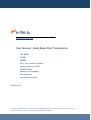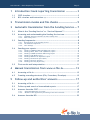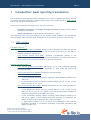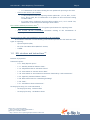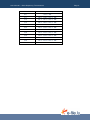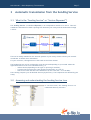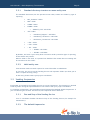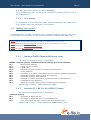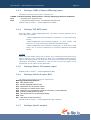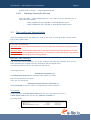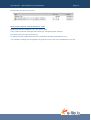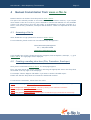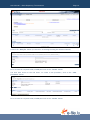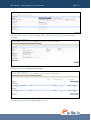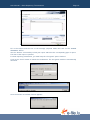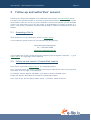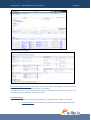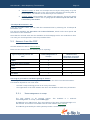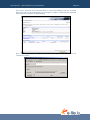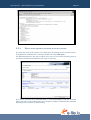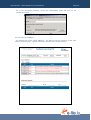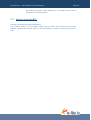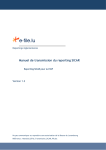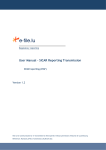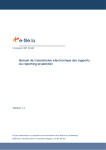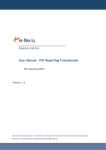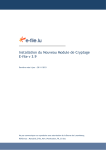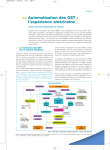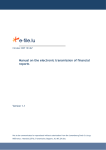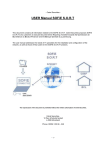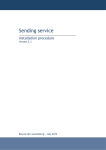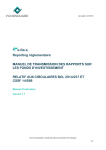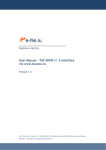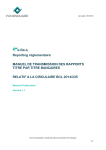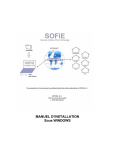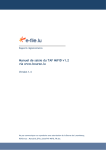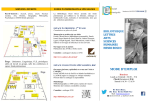Download User Manual – Bank Reporting Transmission - e
Transcript
Regulatory reporting User Manual – Bank Reporting Transmission TAF MiFID COREP FINREP B2.3, B6.3 and B4.4 tables Special inquiries (CSSF) OTHER (CSSF) Balances of Payments BCL Statistics Security By Security Version 1.4 Not to be communicated or re-transmitted to third parties without permission of Bourse de Luxembourg Reference: ManuUtil_EFile_Transmission_ReportingBancaire_EN.doc User Manual – Bank Reporting Transmission 1 Page 2 Introduction: bank reporting transmission ------------ 3 1.1 CSSF circulars ----------------------------------------------------------------------- 3 1.2 BCL circulars and instructions (4) ------------------------------------------------ 4 2 Transmission modes and file checks -------------------- 5 3 Automatic transmission from the Sending Service --- 7 3.1 What is the “Sending Service” or “Service Déposant”? -------------------- 7 3.2 Accessing and understanding the Sending Service tree -------------------- 7 3.2.1. 3.2.2. 3.3 Sending frequencies --------------------------------------------------------------- 8 3.3.1. 3.3.2. 3.3.3. 3.4 4 Run and Stop of the Sending Service ----------------------------------------------------- 8 The default frequencies -------------------------------------------------------------------- 8 Your settings ---------------------------------------------------------------------------------- 9 Sending your reports -------------------------------------------------------------- 9 3.4.1. 3.4.2. 3.4.3. 3.4.4. 3.4.5. 3.4.6. 3.4.7. 3.4.8. 3.5 Standard directory structure or mono-entity case ------------------------------------- 8 Multi-entity case ----------------------------------------------------------------------------- 8 Sending Sending Sending Sending Sending Sending Sending Sending a a a a a a a a FINREP (FINancial REPorting) report ----------------------------------------- 9 B2.3, B6.3 or B4.4 (EDIFACT) report ----------------------------------------- 9 COREP (COmmon REPorting) report ---------------------------------------- 10 TAF MiFID report --------------------------------------------------------------- 10 Balance Of Payments report ------------------------------------------------- 10 Statistical report (BCL) ------------------------------------------------------- 10 Specific enquirie --------------------------------------------------------------- 10 Security By Security ----------------------------------------------------------- 11 First results and interpretation ----------------------------------------------- 11 Manual transmission from www.e-file.lu ------------- 13 4.1 Accessing e-file.lu --------------------------------------------------------------- 13 4.2 Creating a sending structure (File, Procedure, Envelope) --------------- 13 5 Follow-up and authorities’ answers ------------------- 17 5.1 Accessing e-file.lu --------------------------------------------------------------- 17 5.2 Follow-up and search of transmitted reports ------------------------------ 17 5.3 Answers from the CSSF --------------------------------------------------------- 19 5.3.1. 5.3.2. 5.4 “Acknowledgements of receipt” --------------------------------------------------------- 19 “Results of the applicative processing of the files received” ---------------------- 21 Answers from the BCL ---------------------------------------------------------- 23 User Manual – Bank Reporting Transmission 1 Page 3 Introduction: bank reporting transmission The Luxembourg Stock Exchange makes available for your entity a complete and secure solution to transfer your bank reporting to the BCL and the CSSF via its website portal at www.e-file.lu and its tool called the Sending Service. Document and reporting files exchange can be carried out in two ways: - Automatic transmission (or Straight Through Processing) by using e-file.lu and its Sending Service module. - Manual transmission: by uploading the documents on e-file.lu. The CSSF sends back structured responses to the entities (called feedback). The Luxembourg Stock Exchange makes available these feedback files to the entities from the e-file.lu portal. 1.1 CSSF circulars TAF/MiFID reporting (1) : - CSSF Circular 07/302 (17.07.2007): Details on the requirement to report transactions in financial instruments in accordance with article 28 of the law of 13 July 2007 on markets in financial instruments. - CSSF Circular 07/306 (27.07.2007): Technical arrangements relating to the requirement to report transactions in financial instruments in accordance with article 28 of the law of 13 July 2007 on markets in financial instruments. Periodic reporting (banks) (2): - CSSF Circular 06/251 (13.07.2006): Description of the new prudential reporting scheme regarding capital adequacy applicable as from 2008 and transitional provisions for 2007. - CSSF Circular 07/316 (10.09.2007): Prudential reporting update. - CSSF Circular 07/319 (25.09.2007): - o A. New prudential reporting scheme regarding capital adequacy (tables B 1.4 and B 6.4), o B. New prudential financial reporting scheme (tables B 1.1, B 1.6, B 2.1, B 2.5 and B 6.1, B 6.6, B 6.2, B 6.7). CSSF Circular 07/324 (08.11.2007): Additional details on the new reporting tables for credit institutions o A. New prudential financial reporting scheme (tables B 1.1, B 1.6, B 2.1, B 2.5 and B 6.1, B 6.6, B 6.2, B 6.7): Update of the technical document (Schedule of conditions) and update of the XBRL taxonomies, o B. New prudential reporting scheme regarding capital adequacy (tables B 1.4 and B 6.4): Update of the technical document (Schedule of conditions) and update of the document relating to the creation of tables, o C. Other Tables (tables B 1.2, B 1.5 and B 2.4): Publication of the technical documents (Schedule of conditions): Publication of the XBRL taxonomies and update of table B 1.2, Please refer to the CSSF website : (1) http://www.cssf.lu/index.php?id=113&L=1 (2) http://www.cssf.lu/index.php?id=114&L=1 User Manual – Bank Reporting Transmission o - Page 4 D. Transmission of the files including the new prudential reporting to the CSSF CSSF Circular 07/331 (20.12.2007): o A. New prudential financial reporting scheme (tables B 1.1, B 1.6, B 2.1, B 2.5 / B 6.1, B 6.6, B 6.2, B 6.7): Publication of an update of the instructions relating to these tables, o B. Certain other prudential reporting tables (tables B 1.2, B 1.5 and B 2.4): Publication of the instructions relating to these tables. File transfer and data protection rules (3) : - CSSF Circular 08/334 (04.01.2008): Encryption specifications for reporting firms. - CSSF Circular 08/344 (12.03.2008): Provisions relating to the transmission of reporting files to the CSSF. Special enquiries (ESP) and last EDIFACT reporting (B2.3, B6.3 and B4.4) In accordance with CSSF Circular 08/344, you should also provide the CSSF with two other types of reporting: - Special inquiries (ESP) - B2.3, B6.3 and B4.4 tables (EDIFACT format) - OTHER. 1.2 BCL circulars and instructions (4) Balances of payments. Statistical reports: - S 0.1 “Daily deposit report” - S 1.1 “Monthly statistical balance sheet” - S 1.4 “Adjustments due to valuation effects” - S 1.5 “Information on interest rates in EUR” - S 1.8 “Information on securitisation transactions launched by credit institutions” - S 2.5 “Quarterly statistical balance sheet” - S 2.8 “Real estate loans for Luxembourg buildings” - S 2.9 “Staff” - S 4.1 “Non balance sheet information”. Security By Security (for credit institutions) : - Security By Security – Balance sheet - Security By Security - Off-Balance sheet Please refer to the CSSF website: (3) http://www.cssf.lu/index.php?id=224&L=1 Please refer to the BCL website: (4) http://www.bcl.lu/en/reporting/banques/balance/index.html User Manual – Bank Reporting Transmission 2 Page 5 Transmission modes and file checks As mentioned in chapter 1, our solution provides you with two transmission modes: - automatic transmission via the Sending Service, - manual transmission by uploading a file on e-file.lu. The modes available depend on the type of reporting to transfer and on the license options chosen by your entity. Our tools, e-file and the Sending Service, are making file naming checks using the naming conventions of the authorities. For most of the reporting types, we are checking the technical structure of the file name and the extension, we are also making test of the CSSF code or BIC code. The table below lists the transmission modes and the checks by reporting types : Transmission modes Checks Automatic Manual Naming convention TAF MiFID yes yes yes Code BIC code (11 car.), ex : BOURLULLXXX COREP yes yes yes CSSF code (5 car.), ex : B9999 FINREP yes yes yes CSSF code (5 car.), ex : B9999 B2.3, B6.3, B4.4 tables yes yes yes CSSF code (5 car.), ex : B9999 Balances of payment yes yes Only extension (.tbp) - BCL statistics yes yes yes Specific enquirie CSSF yes yes yes CSSF code (5 car.), ex : B9999 CSSF code (5 car.), ex : B9999 OTHER yes yes yes CSSF code (5 car.), ex : B9999 Security By Security yes yes yes CSSF code (10 car.), ex : B000009999 Daily deposit report yes yes yes CSSF code (10 car.), ex : B000009999 Reporting type Regarding BCL Statistics reporting, our tools only checks the file extensions, which should be ‘.tXX’, ‘.TXX’, .xml or .XML, as in this list: User Manual – Bank Reporting Transmission Tables Checked extensions S0.1 .xml or .XML S1.1 .t38 or .T38 or .xml or .XML S1.4 .t81 or .T81 or .xml or .XML S1.5 .t82 or .T82 or .xml or .XML S1.8 .xml or .XML S2.5 .t30 or .T30 or .xml or .XML S2.5 .t35 or .T35 or .xml or .XML S2.8 .t33 or .T33 or .xml or .XML S2.9 .t34 or .T34 or .xml or .XML S2.9 .t36 or .T36 or .xml or .XML S2.9 .t37 or .T37 or .xml or .XML S4.1 .xml or .XML Page 6 User Manual – Bank Reporting Transmission Page 7 3 Automatic transmission from the Sending Service 3.1 What is the “Sending Service” or “Service Déposant”? The Sending Service (or Service Déposant) is an independent module of e-file.lu. This tool enables the automation of bank reporting files between your entity and the authorities through e-file.lu. This tool is usually installed on the internal systems of your entity. Please contact your internal coordinator to obtain more information. For your reference, this application is also used on the CCLux Station. The Sending Service can be configured to scan directories depending on your needs. When the application detects a file on a scanned directory, it: - makes checks (depending on the type of reporting to transfer), - encrypts the file using your entity keystore and sends it to e-file.lu. - then e-file routes the file to the authorities (to the CSSF and / or to the BCL). The scanning frequency can be defined directory by directory. The frequencies are defined by your entity. 3.2 Accessing and understanding the Sending Service tree In concrete terms, the Sending Service is a traditional directory structure. User Manual – Bank Reporting Transmission 3.2.1. Page 8 Standard directory structure or mono-entity case The standard directories (see the previous screen shot) contain one folder by type of reporting: “BCL_Statistics” folder “BOP” folder “COREP” folder “FINREP” folder • “EDIFACT_CSSF” sub-folder “TAF” folder • “annulation_Rapport” sub-folder • “annulation_Transaction” sub-folder • “declaration_Transaction” sub-folder « ESP » folder « OTH » folder « TPT » folder • « TPTBBS » sub-folder • « TPTOBS » sub-folder. By default, and even if your entity does not need to send a particular type of reporting, all the folders are present. When a folder is not used, it is present but disabled. This means that no scanning will be carried out on the folder. 3.2.2. Multi-entity case Some entities need to transfer reports for several branches or subsidiaries. In this case, we can set up the Sending Service with separate folders (to allow you to have a complex security policy). In this case, please contact your project coordinator. 3.3 Sending frequencies Each folder is scanned by the Sending Service at pre-set frequencies. This frequency is defined folder by folder during the implementation of our solution with your project coordinator. To facilitate configuration, the Luxembourg Stock Exchange has defined default frequencies. If your coordinator gave us other instructions, the frequencies will be different. 3.3.1. Run and Stop of the Sending Service Your IT coordinator handles The Run & Stop of the Sending Service (for example for maintenance). 3.3.2. The default frequencies User Manual – Bank Reporting Transmission Page 9 By default, the scanning frequencies value is 30 minutes. This means that each folder is scanned every 30 minutes, beginning at the first run of the Sending Service. 3.3.3. Your settings It is also possible to set the frequencies folder by folder depending on the needs of your entity. Please contact your coordinator for more details. 3.4 Sending your reports As explained above, automatic transmission can be carried out simply by depositing a file in one of the Sending Service’s folders. It is nevertheless important to follow the four below rules: Rule 1: Choose the right folder depending on the type of reporting you want to transfer. Rule 2: Respect the naming convention of the file by referring to the authorities’ instructions. Rule 3: Respect the file format and its extension. Rule 4: Only put unencrypted files into the folders. 3.4.1. Sending a FINREP (FINancial REPorting) report The tables concerned by this type of reporting are: FINREP - Financial reporting - IFRS based financial reporting by financial institutions B1.1 Balance sheet statement B1.2 Foreign currency positions B1.5 Liquidity ratio B1.6 Additional information relating to the balance sheet statement B2.1 Income statement B2.4 Information on securities, participating interest and shares in affiliated undertakings B2.5 Additional information relating to the income statement B6.1 Consolidated balance sheet statement B6.6 Additional information relating to the consolidated balance sheet statement B6.2 Consolidated income statement B6.7 Additional information relating to the consolidated income statement Default folder to choose: …/ReportingDiffusion/FINREP 3.4.2. Sending a B2.3, B6.3 or B4.4 (EDIFACT) report The tables concerned by this type of reporting are: Prudential reporting B2.3 Information on large exposures B6.3 Information on large exposures on a consolidated basis B4.4 List of head offices, agencies, branches and representative offices Default folder to choose: …/ReportingDiffusion/FINREP/EDIFACT_CSSF User Manual – Bank Reporting Transmission 3.4.3. Page 10 Sending a COREP (COmmon REPorting) report The tables concerned by this type of reporting are: COREP - Common reporting - Basel II, Pillar I, solvency reporting by financial institutions B1.4 Integrated ratio / Simplified ratio B6.4 Consolidated integrated ratio / Consolidated simplified ratio Default folder to choose: …/ReportingDiffusion/COREP 3.4.4. Sending a TAF MiFID report From the folder …/ReportingDiffusion/TAF, you need to choose between one of these three sub-folders: - …/ReportingDiffusion/TAF/declaration_Transaction: to send declaration reports; - …/ReportingDiffusion/TAF/annulation_Rapport: to send reports that cancel one or several previously submitted TAF MiFID reports; - …/ReportingDiffusion/TAF/annulation_Transaction: to send reports that cancel one or several transactions of previously submitted TAF MiFID reports. To note: These three sub-folders allow you to handle your transmissions and follow-up by type of reports. If your system does not allow you to distinguish between these 3 types of TAF MiFID reports, we advise you to use only one of these three subfolders (preferably “declaration_Transaction”). This use will not have any impact of the transmission of the reports to the authorities. 3.4.5. Sending a Balance Of Payments report Default folder to choose: …/ReportingDiffusion/BOP 3.4.6. Sending a Statistical report (BCL) The tables concerned by this type of reporting are: Banking and Monetary Statistics S0.1 Daily deposit report S1.1 Monthly statistical balance sheet S1.4 Adjustments due to valuation effects S1.5 Information on interest rates in EUR S1.8 Information on securitisation operations launched by credit institutions S2.5 Quarterly statistical balance sheet S2.8 Real estate loans for Luxembourg buildings S2.9 Staff S4.1 Non balance sheet information Default folder to choose: …/ReportingDiffusion/BCL_Statistics 3.4.7. Sending a Specific enquirie User Manual – Bank Reporting Transmission Page 11 Default folder to choose: …/ReportingDiffusion/ESP 3.4.8. Sending a Security By Security From the folder …/ReportingDiffusion/TPT, you need to choose between one of these three sub-folders: 3.5 - …/ReportingDiffusion/TPT/TPTBBS: to send SBS Balance sheet; - …/ReportingDiffusion/TPT/TPTOBS: to send SBS Off Balance sheet. First results and interpretation Once the Sending Service has taken into account the files, its then generates various results files in the original folder: Three types of results files: Extension ‘.TRT’: means that the Sending Service scanned the folder and began the sending process of the found report. Extension ‘.ACQ’: means that the transmission of the report is done (from the Sending Service to e-file). Extension ‘.ERR’: means that the transmission was not successful: it is then advisable to verify that the 4 previous rules mentioned above were correctly applied. Files with ‘.TRT’ extensions The result file with the extension ‘.trt’ is the “original” file which was renamed. Then you can easily find back your original report by renaming it with its original name. The naming convention of the .trt result file is as follows. If the original file is: NameOfTheOriginalFile.ext With NameOfThe OriginalFile: the name of the report to transfer ext: the file extension to transfer Then, the .trt file will be: NameOfTheOriginalFile.Ext_Timestamp.trt With Timestamp: a numeric counter corresponding to a time reference. For example: If the original file is FRCREP-B0000-2008-01-B11-L0-L-D-S.zip, then the .trt file is FRCREP-B0000-2008-01-B11-L0-L-D-S.zip_20080421110355986.trt The initial folder User Manual – Bank Reporting Transmission Page 12 becomes this one after the process: Notes concerning files with the extension ‘.ERR’ Result files with the extension ‘.err’ are “error” files. They contain technical messages which assist you in diagnosing the problem. File naming errors are stored in this file. An empty file (size 0 KB) means that the transmission has been made without error. It is possible to change the configuration to generate no error file if the transmission is correct. User Manual – Bank Reporting Transmission 4 Page 13 Manual transmission from www.e-file.lu Manual transfers can be done from the portal at www.e-file.lu. This part of the manual provides an overview of these functionalities. However, if you require more details on the use of e-file.lu, you are advised to read the User Manual of e-file (available online). The instructions in this part also imply an understanding of the base concepts of efile.lu, such as files, procedures, envelopes and documents. These are explained din the User Manual. 4.1 Accessing e-file.lu Users should have a login/password to access to www.e-file.lu. For more details, please contact our Client Relationship Management : Client Relationship Management Tél : (+352) 28 370 330 [email protected] If you already have a login, please launch your navigator (Internet Explorer, Netscape, …), go to www.e-file.lu. The login page will be displayed. 4.2 Creating a sending structure (File, Procedure, Envelope) Once you are connected to www.e-file.lu , the homepage appears. First, you must choose the correct context by selecting the appropriate item in the drop-down list located in the top-right of the homepage. For example: Choose “Rapport TAF MiFID” if you want to send a TAF MiFID report. Please note that the drop-down list contains the authorised contexts. For automatic transmission, follow these four rules: Rule 1: Choose the right type of file, procedure and document depending on the type of reporting you want to transfer. Rule 2: Respect the naming convention of the file by referring to the authorities’ instructions. Rule 3: Respect the file format and its extension. Rule 4: Only upload unencrypted files, the encryption module will encrypt your file with the correct keys. User Manual – Bank Reporting Transmission Page 14 Click on the “New file” button (or search for an existing file using the advanced search). Fill in at least the required fields (in bold) and click on the “Create” button. You then have access to the File sheet. To create a new procedure, click on the “New procedure” button. Fill in at least the required fields (in bold) and click on the “Create” button. User Manual – Bank Reporting Transmission Page 15 You then have access to the Procedure sheet. Note that the new procedure’s status is “Created”. Select the tab called “Envelopes & Documents”. To send reports, click on the “New envelope” button. User Manual – Bank Reporting Transmission Page 16 Fill in the subject and the text of the message (required fields) and click on the “Attach document” button. Use the “Browse” functionality to find your report and select the corresponding type of report. The date of the report is optional. For bank reporting transmission, you must keep the “Encrypted” option checked. Click on the “Send” button to launch the transmission. The encryption module is automatically launched. Once the transfer is finished, this box appears: User Manual – Bank Reporting Transmission 5 Page 17 Follow-up and authorities’ answers Follow-up of transfers and feedback of the authorities can be done from www.e-file.lu portal. This part of the manual provides an overview of these functionalities. However, if you require more details on the use of e-file.lu, you are advised to read the User Manual of e-file (available online). The instructions in this part also imply an understanding of the base concepts of efile.lu, such as files, procedures, envelopes and documents. These are explained din the User Manual. 5.1 Accessing e-file.lu Users should have a login/password to access to www.e-file.lu. For more details, please contact our Client Relationship Management : Client Relationship Management Tél : (+352) 28 370 330 [email protected] If you already have a login, please launch your navigator (Internet Explorer, Netscape, …), go to www.e-file.lu. The login page will be displayed. 5.2 Follow-up and search of transmitted reports Once you are connected to www.e-file.lu , the homepage appears. First, you must choose the correct context by selecting the appropriate item in the drop-down list located in the top-right of the homepage. For example: Choose “Rapport TAF MiFID” if you want to send a TAF MiFID report. Please note that the drop-down list contains the authorised contexts. Then, click on the ‘Use file and procedure search…’ link under ‘Advanced search’. User Manual – Bank Reporting Transmission Page 18 The search screen appears: Fill in your criteria and click on “Validate” to launch the request. Note concerning ‘File status’: the default value of this field is “In progress”. If you are looking for an ‘old’ transfer, change this criterion to ‘all statuses’. The search result is a list of files and procedures corresponding to your previous criteria. You can then open a procedure by clicking on the links. Procedure status: A procedure always has a status as described below: created, started, closed or cancelled. “Created” status: The procedure is created but no envelope has yet been sent. User Manual – Bank Reporting Transmission Page 19 “Started” status: At least one envelope was sent by the filing entity or by the authority. The sending date of the first envelope becomes the starting date of the procedure. The transfer to the authority is not confirmed. “Closed” status: The procedure was closed by the authority. This is the normal end of a procedure. Please refer to paragraphs 5.3 Answers from the CSSF and 5.4 Answers from the BCL. “Envelopes & Documents” tab: From the Procedure sheet, you can find the transmitted files by selecting the “Envelopes & Documents” tab. Two lists are available: the Sent Items and the Received Items, which are the sent reports and the answers of the authorities. Note that the received items are also available on the homepage until a user reads them. Once it is read, you can always find it from the procedure sheet. 5.3 Answers from the CSSF All CSSF answers are sent to www.e-file.lu. Below are the answers from the CSSF by type of reporting: Type of reporting send to the CSSF “Acknowledgements of receipt “ FINREP x B2.3, B6.3 and B4.4 tables x COREP x OTHER x Special enquiries x TAF MiFID x “Results of the applicative processing of the files received “ x How long do you have to wait before getting an answer? The average duration between sending and the answer from the CSSF is less than 45 minutes. This duration depends on two main facts: - the CSSF receipt scanning process is run every 15 minutes, - the registration of the CSSF answers into the e-file database is made every 30 minutes. 5.3.1. “Acknowledgements of receipt” The CSSF answers to all received reports. acknowledgement of receipt (called FBR type). This feedback is a technical All FBR files are in XML format. They are instances of the same “FileAcknowledge-v1.0” XSD schema. This schema is available from the CSSF website (www.cssf.lu). This FBR file generated by the CSSF systems provides a structured answer. User Manual – Bank Reporting Transmission Page 20 On e-file.lu, from the list of received items or from the homepage, open the envelope detail and click on the attached file: the encryption module is automatically launched and proposes two options for downloading. Enter the decryption password, choose the downloading mode and click on the “Download” button. User Manual – Bank Reporting Transmission 5.3.2. Page 21 “Results of the applicative processing of the files received” The CSSF also returns the results of the applicative processing of the received reports. This applicative feedback file is a structured XML file (called FDB type). The FDB files depend on the type of report sent. There is no common format because of the functional differences between each type of reporting. On e-file.lu, from the list of received items or from the homepage, open the envelope detail and click on the attached file: the encryption module is automatically launched and proposes two options for downloading. User Manual – Bank Reporting Transmission Page 22 Fill in the decryption password, choose the downloading mode and click on the “Download” button. You can open the feedback: - by choosing the option called “Open it”. The XML file will be opened in a PDF form (easy to read and print). This file can also be saved on your internal system. User Manual – Bank Reporting Transmission - 5.4 Page 23 By choosing the option called “Save it as…”. The XML file can then be saved on your internal network. Answers from the BCL The BCL do not send any structured answers. The “Closed” status of the procedure means that the report was correctly saved on BCL systems. The BCL then process it and, in case of problems, contact you directly (via email or fax).