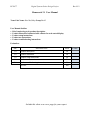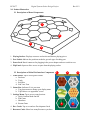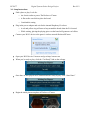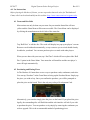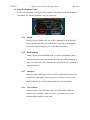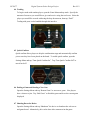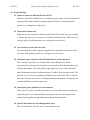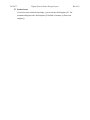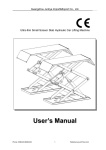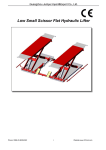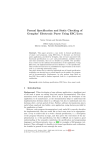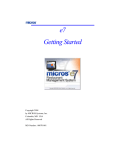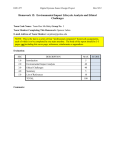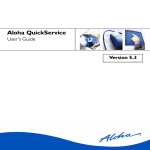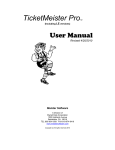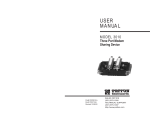Download Design Project
Transcript
ECE 477 Digital Systems Senior Design Project Rev 9/12 Homework 13: User Manual Team Code Name: Hex Me, Baby Group No. 03 User Manual Outline: Brief (marketing-style) product description Product illustration annotated with callouts for each control/display Product setup instructions Product use instructions Product troubleshooting instructions Evaluation: SEC DESCRIPTION MAX 1.0 Product description 20 2.0 Product illustration 20 3.0 Product setup instructions 20 4.0 Product use instructions 20 5.0 Product troubleshooting instructions 20 TOTAL 100 Include this sheet as a cover page for your report SCORE ECE 477 Digital Systems Senior Design Project Rev 9/12 1.0 Product Description The Hackers of Catron is an electronic adaptation of the incredibly popular board game, The Settlers of Catan. As a Hacker, your objective is to create the largest settlement on the island of Catron. To build your nation you will need to collect Catron’s natural resources either by gathering them yourself or trading them with the other Hackers on the island. In addition to all the great features that make Settlers of Catan such a successful game, The Hackers of Catron introduces an electronic, interactive board that will enhance your game play experience. You will notice the difference right from the start as The Hackers of Catron automatically generates a random island: no more messing with resource tiles and number chits for ten minutes before starting a game. The advantages of an electronic board continue even as you get further into the game. Your resources are assigned automatically after dice rolls. The lighted tiles flash in response to piece placement, giving you quick feedback on whether that settlement you want to build is even legal. Finding out your opponents’ scores is only one easy click away. Finally, you will never have to argue over who has the largest army or longest road; The Hackers of Catron keeps track of all this for you automatically! Anyone can play The Hackers of Catron. Since it is played via a web interface and acts as its own wireless access point, you can join a game with any Wi-Fi enabled device with a modern browser. Such devices include smartphones, laptops, Wi-Fi enabled MP3 players, and tablets. The only other requirement is access to a common outlet to power the board. So grab two or three friends, your old Economics 101 textbook, and your lucky rabbit's foot, and play an exciting and captivating game of The Hackers of Catron! ECE 477 Digital Systems Senior Design Project Rev 9/12 2.0 Product Illustration 2.1 Descriptions of Board Components 1 2 3 4 1. Playing Surface: Displays resources and rarities and detects playing pieces 2. Port Labels: Indicate the positions needed to get each type of trading port 3. Power Jack: Barrel connector for plugging in the power adaptor and reset switch access 4. Flip Panel: Opens to allow access to space beneath playing surface 2.2 Descriptions of Main Web Interface Components 1 2 3 1. Game Menu: Tap to access game actions a. Purchase b. Trade c. Roll Dice d. End Your Turn 2. Status Bar: Indicates if it is your turn a. Tap player name to change your display name b. Tap Points to see opponents’ scores 3. Settings Menu: Tap to access control actions a. Quick Confirm Mode On/Off b. End Game c. Shutdown d. Restart Game 4. Dev. Cards: Tap to see and use Development Cards 5. Resource Cards: Show how many Resources you have 5 4 ECE 477 Digital Systems Senior Design Project Rev 9/12 3.0 Setup Instructions Find a place to play. Look for: o An electric outlet to power The Hackers of Catron o A flat surface on which to place the board o Comfortable seating Plug in the power adaptor and wait for the internal Raspberry Pi to boot. o A red and yellow ring will start to loop around the board when the Pi is booted o While waiting, placing the playing pieces on the board will generate cool effects Connect your Wi-Fi device to the game’s wireless network HackersOfCatron Open your Wi-Fi device’s browser and go to http://catron.com When you’re ready to play, click the “I’m Ready” link on the webapp. Once three or four players have connected and are ready to play, click “Start Game” Begin the initial placement phase of Hackers of Catron. ECE 477 Digital Systems Senior Design Project Rev 9/12 4.0 Use Instructions Before playing the Hackers of Catron, you are expected to know the rules for The Settlers of Catan, which can be downloaded from this website: http://www.catan.com/service/game-rules. 4.1 Turns and Dice Rolls Most actions can only be done on your turn. On your turn the Status Bar will turn yellow and the Game Menu will become accessible. The Game Menu can be displayed by clicking the menu button on the left side of the status bar. Game Menu Tap “Roll Dice” to roll the dice. The result will display in a pop-up on players’ screens. Resources are distributed automatically, so any resources you received should already be added to your hand. You can now purchase pieces or trade with other players. When you are done with your turn, tap “End Turn” which will have replaced the “Roll Dice” option in the Game Menu. Your status bar will turn blue and the next player’s turn will begin automatically. 4.2 Purchasing and Placing Pieces In The Hackers of Catron there are two ways to purchase roads, settlements, and cities. You can tap “Purchase” in the Game Menu to bring up the Purchase Menu. Simply tap the piece you wish to buy. Once you confirm the purchase, you will be prompted to place the piece on the board. This is the only way to buy a Development Card. Purchase Menu Alternatively, you can also simply place the piece on the board. If you placed the piece legally, the surrounding tiles will flash blue and the web interface will ask if you wish to purchase the piece. You can purchase a city simply by removing the settlement you wish to upgrade. This is the recommended method of purchasing pieces. ECE 477 Digital Systems Senior Design Project Rev 9/12 4.3 Using Development Cards To use a Development Card, tap the Dev. Card tile. This brings up the Development Card menu. Tap the Development Card you wish to use. Development Card menu 4.3.1 Knight When you play a Knight card, you will be prompted to move the thief. Once you move the thief and confirm its new position, you can select which of the adjacent players you would like to steal from. 4.3.2 Road Building When you play a Road Building card, you will be prompted to place a road on the board. Once you confirm the road, you will be prompted to place a second road. After confirming the second road, you can return to normal game play. 4.3.3 Monopoly When you play a Monopoly card, you will be asked which resource you would like to monopolize. Once you select a resource, everyone else’s cards of that resource will be automatically moved to your hand. 4.3.4 Year of Plenty When you play a Year of Plenty Card, you will be asked which two resources you would like. Once you select your resources, they will automatically be added to your hand. ECE 477 Digital Systems Senior Design Project Rev 9/12 4.4 Trading To begin a trade with another player, open the Game Menu and tap trade. Specify the amount of resources you would like to give and receive using the text boxes. Select the player you would like to trade with using the drop down menu, then tap “Deal!” Trading with ports is also handled through this interface. Trading Menu 4.5 Quick Confirm Quick confirm allows players to skip the confirmation stage and automatically confirm pieces once they have been placed on the board. To enable quick confirm, open the Settings Menu and tap “Turn Quick Confirm On”. Tap “Turn Quick Confirm Off” to turn it back off. Settings Menu 4.6 Ending a Game and Starting a New One Open the Settings Menu and tap “Restart Game” to start a new game. New players have a chance to join. Tap “End Game” to finish the game and leave the current game displayed. 4.7 Shutting Down the Device Open the Settings Menu and tap “Shutdown” the device to shutdown the web server and game board. Alternatively, this can be done after someone wins the game. ECE 477 Digital Systems Senior Design Project Rev 9/12 5.0 Troubleshooting 5.1 Unable to connect to HackersOfCatron Wi-Fi Make sure your Wi-Fi enabled device is working correctly. Make sure the Pi has booted (red and yellow lights should be looping around the board). If so and the problem persists, try cycling power to the device. 5.2 Cannot load Catron.com Make sure you are connected to the HackersOfCatron Wi-Fi. Make sure you are going to Catron.com and not www.Catron.com. Sometimes initial load up is VERY slow, try waiting a while. If problem persists, try cycling power to the device. 5.3 One (or more) resource tiles are stuck This can usually be fixed by tapping a magnetic piece around the tiles that are stuck a few times. If the problem persists, try cycling power to the device. 5.4 Confirmed a piece, but the board still flashes blue or red for that piece This is usually caused by a race condition between the Raspberry Pi and the microcontroller when a piece is bumped or removed and the Web Interface has not yet reflected that change. You can fix this by replacing the piece you wish to add to the board, denying the purchase, and then selecting “Confirm” from the game menu. This does not cost you resources and does not add points, but will tell the MCU to add it to the board. This does not work so well during initial placement phase. At that point it is recommended that you start the game over. 5.5 Cannot place piece purchased via web interface There is no fix for this. You will need to have one of your fellow players shutdown or restart the game. It is recommended that you purchase pieces by placing them and waiting for the purchase prompt rather than using the Purchase Menu. 5.6 Quick Confirm does not work during initial setup This is as intended. It will work once you finish initial setup. ECE 477 Digital Systems Senior Design Project 5.7 Further Issues If you have some technical knowledge, you can ssh into the Raspberry Pi. The username and password is the Raspberry Pi default (Username: pi Password: raspberry). Rev 9/12