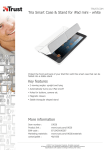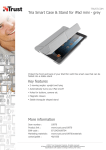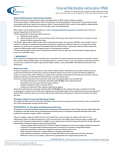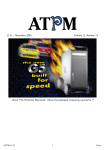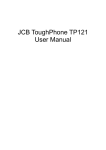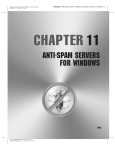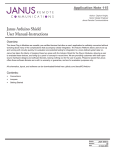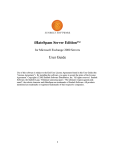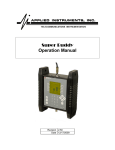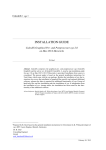Download WildBlue Installer/Dealer RMA Program
Transcript
EDUCATION AND TRAINING WildBlue Return Materials Authorization (RMA) User Manual WildBlue Dealers and Installers Issue Date: September 2008 WildBlue Communications Inc. © Copyright 2007-2008 WildBlue. All Rights Reserved. Reproduction in whole or in part without permission is prohibited. Table of Contents INTRODUCTION........................................................................................................................................ 3 RMA REQUIREMENTS .............................................................................................................................. 4 INSTALLATION DOA REQUIREMENTS .................................................................................................................. 4 SERVICE CALL REQUIREMENTS ........................................................................................................................... 5 RMA FIELD REQUIREMENTS ............................................................................................................................. 6 ACCESSING THE RMA ONLINE TOOL ......................................................................................................... 7 BROWSER SETUP ............................................................................................................................................ 7 RMA TOOL LOGIN .......................................................................................................................................... 7 RMA ONLINE TOOL OVERVIEW ................................................................................................................ 9 RMA ONLINE TOOL PAGE DISPLAY .................................................................................................................... 9 RMA TAB NAVIGATION ................................................................................................................................. 10 EXISTING RMA RECORD ACCESS ..................................................................................................................... 15 NEW RMA RECORD ACCESS ........................................................................................................................... 16 RMA PAGE BUTTONS ................................................................................................................................... 18 RMA RECORD MANAGEMENT ................................................................................................................ 21 SEARCH EXISTING RMAS RECORDS .................................................................................................................. 21 ADD NEW RMA RECORD ............................................................................................................................... 22 Important Information about Unreadable Serial Numbers ................................................................. 22 Searching Customer Records ............................................................................................................... 22 Creating a New RMA Record ............................................................................................................... 24 New RMA Record Quick Guide ............................................................................................................ 34 RMA RECORD SEARCH ........................................................................................................................... 36 GLOBAL SEARCH ........................................................................................................................................... 36 RMA STATUS SEARCH ................................................................................................................................... 37 SPECIFIC RMA SEARCH .................................................................................................................................. 39 SEARCH CRITERIA FAILURE .............................................................................................................................. 40 VIEWING AN EXISTING RMA RECORD .................................................................................................... 41 REPLACEMENT EQUIPMENT MANAGEMENT .......................................................................................... 44 LOCATING THE EQUIPMENT RECORD................................................................................................................. 44 VIEWING THE EQUIPMENT DETAILS PAGE .......................................................................................................... 44 Replacement Equipment information ................................................................................................. 45 No Trouble Found Equipment ............................................................................................................. 45 USING THE UPS™ TRACKING NUMBER ............................................................................................................. 46 ADDENDUM ........................................................................................................................................... 48 PACKING SLIP POPUP PAGE EXAMPLE ............................................................................................................... 48 SINGLE SHIPPING LABEL POPUP PAGE EXAMPLE ................................................................................................. 49 DOUBLE SHIPPING LABEL POPUP PAGE EXAMPLE ................................................................................................ 50 WildBlue Installer/Dealer RMA Program Program Overview INTRODUCTION The Return Materials Authorization (RMA) Online Tool allows the WildBlue Retail Installer and Dealer to capture equipment serial numbers of failed equipment used to repair WildBlue Service, and then return the defective equipment and obtain a replacement. The RMA process is required after an Installer completes an Installation Order where there has been Dead-onArrival (DOA) equipment or on a completed Service Call where there has been an equipment failure. The WildBlue equipment covered in the RMA process are the Satellite Modem and the TRIA. The details of the removed equipment, as well as customer data, are captured in a Web-based application, the RMA Online Tool, ensuring 100% tracking and eliminating the use of paper documentation. The RMA Online Tool provides shipping through the WildBlue partner, UPS™, thereby, saving the Installer and Dealer time and money. When closing a Service Call, use the RMA Online Tool in conjunction with the Auto Truck Roll Close Tool. Just as the Auto Truck Roll Close Tool allows the Installer to request to close a Service Order online without contacting a Wildblue Care Agent on the telephone, the RMA Online Tool allows the Installer to return failed equipment and obtain replacement equipment without a telephone call. Additional access tools allow the Dealer to track and, if desired, complete RMA requests entered by their associated Installers, while providing a method to enter new RMA requests in behalf of their Dealership. © Copyright 2008 WildBlue Communications, Inc. Proprietary – Use Pursuant to Company Instructions Issue Date: 09/12/2008 Page 3 of 50 Program Overview WildBlue Installer/Dealer RMA Program RMA REQUIREMENTS Installation DOA Requirements Steps for Installers who are completing an Installation with DOA Equipment: Step 1. Before leaving Customer Site: On the Installation Completion Form in the Failed EQ area: a. Either TRIA or Modem is circled b. Enter the serial number of the failed equipment c. Customer initials and signs Installation Completion Form Step 2. After leaving Customer Site: Access the RMA Online Tool and open the Field RMAs Details page: a. Complete all necessary fields on Field RMA Details page b. Click on the Save button to create an RMA Record Number c. Click on the Packing Slip button d. Validate and Print the Packing Slip e. Click on the Submit button to create a UPS Tracking Number and finalize the RMA Record f. Click on the Shipping Label button and print Shipping Label Shipping Equipment: a. Pack Failed Equipment in an original WildBlue shipping box. Equipment returned in non-WildBlue boxes will not be processed or replaced. b. Place the RMA Packing Slip inside the failed equipment box. c. Attach the UPS™ Shipping Label to the outside of the box. d. Deliver the failed equipment box to the closest UPS shipping location for shipping. Step 3. Replacement Equipment: UPS™ ships replacement equipment to the Ship From Address on the RMA request. Once the RMA Record Status displays Received Complete, UPS™ ships the replacement equipment. Within approximately 3-5 business days, the shipper receives the Replacement Equipment. To Access the RMA Online Tool Equipment Search page to get UPS™ tracking number of Replacement Equipment. Access the UPS™ site (URL: www.ups.com) to view the current tracking for the shipment. Issue Date: 09/12/2008 Page 4 of 50 © Copyright 2008 WildBlue Communications, Inc. Proprietary – Use Pursuant to Company Instructions WildBlue Installer/Dealer RMA Program Program Overview Service Call Requirements Steps for Installers who are completing a Service Call: Step 1. Before leaving Customer Site: Access the Auto Truck Roll Close Tool: a. Complete fields necessary for the Service Call. b. Select either IDU or ODU in the Service Call Resolution field c. Enter the Serial Number of the failed and replacement equipment in the Comments field d. Click on the Next button to get to the Confirmation Page On the Repair Completion Form in the Failed EQ area: a. Either TRIA or Modem is circled b. Enter the serial number of the failed equipment c. Customer initials and signs Repair Completion Form Step 2. After leaving Customer Site: Access the RMA Online Tool and open the Field RMAs Details page: a. Complete all necessary fields on Field RMA Details page b. Click on the Save button to create an RMA Record Number c. Click on the Packing Slip button d. Validate and Print the Packing Slip e. Click on the Submit button to create a UPS Tracking Number and finalize the RMA Record f. Click on the Shipping Label button and print Shipping Label Shipping Equipment: a. Pack Failed Equipment in an original WildBlue shipping box. Equipment returned in non-WildBlue boxes will not be processed or replaced. b. Place the RMA Packing Slip inside the failed equipment box. c. Attach the UPS™ Shipping Label to the outside of the box. d. Deliver the failed equipment box to the closest UPS shipping location for shipping. Step 3. Replacement Equipment: UPS™ ships replacement equipment to the Ship From Address on the RMA request. Once the RMA Record Status displays Received Complete, UPS™ ships the replacement equipment. Within approximately 3-5 business days, the shipper receives the Replacement Equipment. To Access the RMA Online Tool Equipment Search page to get UPS™ tracking number of Replacement Equipment. Access the UPS™ site (URL: www.ups.com) to view the current tracking for the shipment. NOTE: For detail on how to use the Auto Truck Roll Close Tool refer to the Auto Truck Roll Close – Installer User Manual. © Copyright 2008 WildBlue Communications, Inc. Proprietary – Use Pursuant to Company Instructions Issue Date: 09/12/2008 Page 5 of 50 Program Overview WildBlue Installer/Dealer RMA Program RMA Field Requirements Installers provide the data on all RMA Records for the following fields: Order Number Field: Data for this field in on the DSI Work Order. Called the WildBlue Order Number, this number is located on the DSI Work Order under the Job Number field. It has 9 digits starting with a one (1). Order Type Selection: Select either the New Install or Service Call radio button. Equipment Plan Selection: Select either the Purchased or Leased radio button. For TRIA Replacement: o Serial Number fields: Provide both the old (failed)* and new (replacement) equipment Serial Numbers. *See Important Information about Unreadable Serial Numbers on page 22 if the serial number is unreadable. o Polarization Selection: Select either the Left or Right radio button to match old (failed) equipment. o Replacement Polarization Selection: Select either the Left or Right radio button to match the desired polarization of the new (replacement) equipment. o Failure Symptoms Field: Select one or more observable equipment failure reason. For Modem Replacement: o Serial Number Field: Provide old (failed) equipment Serial Number o MAC Address Field: Provide old (failed) equipment MAC Address o Failure Symptoms Field: Select one or more observable equipment failure reason. Issue Date: 09/12/2008 Page 6 of 50 © Copyright 2008 WildBlue Communications, Inc. Proprietary – Use Pursuant to Company Instructions WildBlue Installer/Dealer RMA Program Tool Access ACCESSING THE RMA ONLINE TOOL Browser Setup The only approved browser for the RMA Online Tool is Microsoft Internet Explorer Version 6.0 or higher. Other browser may work, but are not supported. Follow the steps below to prepare the browser to access the site: Clear the browser History before accessing the site. Disable the browser Pop-up Blocker. Set Newer Version on the browser Internet Options-Temporary Internet Files and History Setting to every visit. RMA Tool Login Step 1. Access to the RMA Online Tool is provided by the following URL: https://care.wildblue.com/Wildblue.Care.Rma/ © Copyright 2008 WildBlue Communications, Inc. Proprietary – Use Pursuant to Company Instructions Issue Date: 09/12/2008 Page 7 of 50 Tool Access WildBlue Installer/Dealer RMA Program Step 2. On access, the Welcome page will display. Use an active Support Portal WildBlue Retail Installer or Dealer ID and password in the User ID and Password fields and click on the Login button. IMPORTANT: If entered User ID and/or Password do not work to access the site, verify that the User ID and Password can access the Support Portal: If the ID does not work in the Support Portal, Email [email protected] to request a password reset. If the ID works in the Support Portal, reenter the User ID and Password into the RMA login page and try again. If the User ID and/or Password still do not work Email [email protected] to request support. Issue Date: 09/12/2008 Page 8 of 50 © Copyright 2008 WildBlue Communications, Inc. Proprietary – Use Pursuant to Company Instructions WildBlue Installer/Dealer RMA Program Tool Overview RMA ONLINE TOOL OVERVIEW RMA Online Tool Page Display RMA Online Tool pages have two areas: the Search Area and the Results Area. The Search Area displays the list of relevant search criteria for the displayed page. Clicking on the Search button without criteria will populate the Results Area with all records associated with the User ID used on the Welcome page. The Results Area displays the list of records related to the criteria entered in the Search area. © Copyright 2008 WildBlue Communications, Inc. Proprietary – Use Pursuant to Company Instructions Issue Date: 09/12/2008 Page 9 of 50 Tool Overview WildBlue Installer/Dealer RMA Program RMA Tab Navigation RMA Tool Page Tabs: There are four Dynamic Tabs in the RMA Online Tool; Home, RMA, Equipment, and Logoff. The tabs are located at the top-left of the page. Home Tab: The Home Tab page is the first page displayed after login and displays the Search RMAs page. To access this page from other pages, roll the computer mouse over the Home Tab to open the Dynamic Selection List and click on Home from the list. Issue Date: 09/12/2008 Page 10 of 50 © Copyright 2008 WildBlue Communications, Inc. Proprietary – Use Pursuant to Company Instructions WildBlue Installer/Dealer RMA Program Tool Overview RMA Tab: The RMA Tab has two page selections on the Dynamic Selection List: the Search RMAs page and the Field RMA Details page. To access either page from other pages, roll the computer mouse over the RMA Tab to open the Dynamic Selection List and click on the desired page from the list. o The Search RMAs page is available from either the RMA Tab or the Home Tab Dynamic Selection List. Use this page to locate existing RMA records from RMA record criteria. © Copyright 2008 WildBlue Communications, Inc. Proprietary – Use Pursuant to Company Instructions Issue Date: 09/12/2008 Page 11 of 50 Tool Overview WildBlue Installer/Dealer RMA Program o Use the Search Customer page to locate existing Customer Records to create new RMA Records. The Search Customers page is available by either: Selecting the Field RMA Details page from the RMA Tab Dynamic Selection List Clicking the Add button on the bottom of the Home/RMA Search page Issue Date: 09/12/2008 Page 12 of 50 © Copyright 2008 WildBlue Communications, Inc. Proprietary – Use Pursuant to Company Instructions WildBlue Installer/Dealer RMA Program Tool Overview Equipment Tab: The Equipment Tab has a single selection on the Dynamic Selection List: the Equipment Search page. To access this page from other pages, roll the computer mouse over the Equipment Tab to open the Dynamic Selection List and click on the Equipment page from the list. o Selecting Equipment Search page from the Equipment Tab Dynamic Selection List displays the Equipment Search page. Use this page to locate RMA records using equipment search criteria. © Copyright 2008 WildBlue Communications, Inc. Proprietary – Use Pursuant to Company Instructions Issue Date: 09/12/2008 Page 13 of 50 Tool Overview WildBlue Installer/Dealer RMA Program Logoff Tab: The Logoff Tab has a single selection on the Dynamic Selection List: the Logoff page. To access this page from other pages, roll the computer mouse over the Logoff Tab to open the Dynamic Selection List and click on the Logoff page from the list. o Selecting Logoff page from the Logoff Tab Dynamic Selection List displays the Logoff Confirmation page. Clicking on the Login button on this page will open the Welcome page. Issue Date: 09/12/2008 Page 14 of 50 © Copyright 2008 WildBlue Communications, Inc. Proprietary – Use Pursuant to Company Instructions WildBlue Installer/Dealer RMA Program Tool Overview Existing RMA Record Access A completed search in either the Search RMAs page or the Equipment Search page results in a list of RMA Records in the page Results Area. Selecting a RMA Record on the Search RMAs page opens the customer oriented Field RMA Details page for that record. Search RMAs Page Example Selecting a RMA Record on the Equipment RMAs page opens the equipment oriented Equipment Details page for that record. Equipment Search Page Example © Copyright 2008 WildBlue Communications, Inc. Proprietary – Use Pursuant to Company Instructions Issue Date: 09/12/2008 Page 15 of 50 Tool Overview WildBlue Installer/Dealer RMA Program New RMA Record Access Search Customer Page: After entering the search criteria and clicking on the Search button, the Search Customer page displays one or more customer records in the Results Area. Selecting any record from the Results Area list will open a blank Field RMA Details page used for creating a new RMA record for that Customer. Issue Date: 09/12/2008 Page 16 of 50 © Copyright 2008 WildBlue Communications, Inc. Proprietary – Use Pursuant to Company Instructions WildBlue Installer/Dealer RMA Program Tool Overview Field RMA Details Page: The Field RMA Details page is the heart of the RMA Online Tool. This page displays the RMA Record as it stored in the system. The Managing RMA Records section of this document provides more information about this page. © Copyright 2008 WildBlue Communications, Inc. Proprietary – Use Pursuant to Company Instructions Issue Date: 09/12/2008 Page 17 of 50 Tool Overview WildBlue Installer/Dealer RMA Program RMA Page Buttons The Login button displays on the Welcome page and the Logoff Confirmation page. On the Welcome page, it validates the User ID and password and allows access if appropriate. On the Logoff Confirmation page, it displays the Welcome page. The Search button displays on the Search RMAs page, the Search Customers page, and the Equipment Search page. On each page, clicking this button will start the search process using the criteria entered in the appropriate fields. The Add button displays on the Search RMAs page and is a short cut to the Search Customers page where new RMAs are created. The Reset button displays on the Search Customers page. When clicked, it clears criteria for new searches. The Cancel button displays on the Equipment Search page. When clicked, it clears the Results Area, and opens the Search RMAs page. The Back button displays on the Field RMA Details page. When clicked on existing saved records or on existing submitted records, it displays the Search RMAs page. When clicked on a new unsaved record, it clears all fields, displays a confirmation popup, and then displays the Search Customers page. Issue Date: 09/12/2008 Page 18 of 50 © Copyright 2008 WildBlue Communications, Inc. Proprietary – Use Pursuant to Company Instructions WildBlue Installer/Dealer RMA Program Tool Overview The Save button displays on the Field RMA Details page. It is available on new unsaved records and existing saved records. It is not available on existing submitted records. When clicked on a new unsaved record, it saves all field entries, creates a new RMA record and record number, and displays a Confirmation Success popup. When clicked on existing saved records, it updates the new information entered in the record (it is not available on submitted records) and displays a Confirmation Success popup. If the Save is not successful, error messages display at the top of the page. Correct all errors for the Save to be successful. The Packing Slip button displays on the Field RMA Details page. It is available on existing saved records and on existing submitted records. When clicked it opens another Browser Window with the printable Packing Slip. The Shipping Label button displays on the Field RMA Details page. It is only available on existing submitted records. It is not available on existing saved records. When clicked the first time on existing submitted records, it creates a UPS Shipping label and Tracking Number, and then opens another Browser Window with the printable Shipping Label. When clicked the second or more times on existing submitted records, it opens another Browser Window with the printable Shipping Label. The Delete button displays on the Field RMA Details page. It is only available on existing saved records. It is not available on existing submitted records. When clicked it displays a Confirmation Request popup with Yes and No selection radio buttons. Selecting the Yes radio button deletes all field entries and displays the Search Customers page. Selecting the No radio button cancels the delete request and displays the current Field RMA Details page. © Copyright 2008 WildBlue Communications, Inc. Proprietary – Use Pursuant to Company Instructions Issue Date: 09/12/2008 Page 19 of 50 Tool Overview WildBlue Installer/Dealer RMA Program The Submit button displays on the Field RMA Details page. It is available on new unsaved records and existing saved records. It is not available on existing submitted records. When clicked it submits the RMA request into system, notifies UPS that a shipment of Failed Equipment is expected and displays a Confirmation Success popup. If the Submit is not successful, error messages display at the top of the page. Correct all errors for the Submit to be successful. Issue Date: 09/12/2008 Page 20 of 50 © Copyright 2008 WildBlue Communications, Inc. Proprietary – Use Pursuant to Company Instructions WildBlue Installer/Dealer RMA Program Record Management RMA RECORD MANAGEMENT Search Existing RMAs Records After login, a blank Search RMAs page displays. To view existing RMA records: Specific Record Search: Enter data in the Search Criteria field(s) and then click on the Search button. Record List Search: Click the Search button to get a list of all RMA Records associated with the Login ID. © Copyright 2008 WildBlue Communications, Inc. Proprietary – Use Pursuant to Company Instructions Issue Date: 09/12/2008 Page 21 of 50 Record Management WildBlue Installer/Dealer RMA Program Add New RMA Record After login, a blank Search RMAs page displays. To create a new RMA Record, click on the Add button to open the Search Customers page. Important Information about Unreadable Serial Numbers IMPORTANT: Before starting the new RMA record process, validate that the Serial Number on the failed equipment is readable. This is a problem with older TRIAs because of sun-faded lettering. Email a request for a generated serial number from [email protected]. Use the generated serial number in the old (failed) TRIA Serial Number field. A RMA Record cannot be created without this serial number. Searching Customer Records To create a new RMA Record, the Installer must first locate the Customer Account. Selecting any record from the list displayed in the Search Customers page Results Area will open a blank Field RMA Details page used for creating a new RMA Record for that Customer. Important Notes about Search Customers page criteria: o Only Customer Records associated with the User ID used to access the RMA online Tool will display. Examples: Logging in with a WildBlue Retail Installer ID will result in only a WildBlue Retail Customer list. Logging in with a DIRECTV Installer ID will result in only a DIRECTV Customer list o The page lists the search criteria fields in the order of search preference: Issue Date: 09/12/2008 Page 22 of 50 © Copyright 2008 WildBlue Communications, Inc. Proprietary – Use Pursuant to Company Instructions WildBlue Installer/Dealer RMA Program Record Management MAC: It is always best to search for the Customer Record using the currently installed modem MAC because this search will always result in a single record. Phone Number: A Phone Number search may result in two Customer Records if the account has been rebuilt for some reason. Use this search only if the modem MAC is not available. Recall that the Installer Support Portal displays the modem MAC on SVT Tab. First/Last Name: The First and Last Name search will always result in a large list of Customer Records unless the name is not common. Lists for Smiths or Jones will be so long they are unusable. © Copyright 2008 WildBlue Communications, Inc. Proprietary – Use Pursuant to Company Instructions Issue Date: 09/12/2008 Page 23 of 50 Record Management WildBlue Installer/Dealer RMA Program Creating a New RMA Record Clicking on a Customer Record from the list in the Search Customer page Results Area will open a blank Field RMA Details page for the selected Customer Record. There are three sections of the Field RMA Details page to complete when adding an RMA record to the system. These sections include RMA Information, Equipment Information, and Shipping Information. Issue Date: 09/12/2008 Page 24 of 50 © Copyright 2008 WildBlue Communications, Inc. Proprietary – Use Pursuant to Company Instructions WildBlue Installer/Dealer RMA Program Record Management RMA Information: The fields in this section are related to the Installer, the Installer's Dealer, and the Customer Account information: o RMA Data: The RMA Number is an automatically generated number that displays after saving the new record the first time. The RMA Status field displays the current status of the RMA: Pending, In-transit, Received in Full, Received Incomplete*. *Received Incomplete is for RMA Records with both a Modem and a TRIA as failed equipment. The Installer will populate the following fields: Use the drop-down menu to select the date the equipment was retrieved from the field to populate the Date Retrieved From Field. Select either the Purchased or Lease radio button to designate the Equipment Plan. Select either the New Install or Service Call radio button to designate the Work Order Type. o Installer Data: The first time an Installer creates an RMA the Dealer/MSP Name is blank; select a name from the drop-down menu. The drop-down menu is pre-populated name list based on the Installer ID used to access the site. This selection is the default name in the field for subsequent RMA records. The Installer may change the name by using the drop-down menu. If the name is changed, the most recent selection is the default name in the field for subsequent RMA records. With the exception of the first RMA Record creation, the Installer Name is pre-populated based on the Installer ID used to access the site. The field remains blank until the data is entered in the First Name and Last Name in the Ship From field and the RMA Record is saved. © Copyright 2008 WildBlue Communications, Inc. Proprietary – Use Pursuant to Company Instructions Issue Date: 09/12/2008 Page 25 of 50 Record Management WildBlue Installer/Dealer RMA Program o Customer Data: The results from the Customer Search page populates the following fields: Customer Account: This field displays the WildBlue Account Number (i.e. WBRES######). Customer First Name: This field displays the customer’s first name. Customer Last Name: This field displays the customer’s last name. Customer Zip Code: This field displays the customer’s zip code. Sales Channel: This field displays the WildBlue Retail Sales Channel or the WildBlue Partner associated with the Customer Account. WildBlue Order Number: The Installer enters the Nine-digit Dealer Order Number from the Installation or Service Call Order in this field. Equipment Information: The Equipment Information section has two areas; one for Modem failure and one TRIA failure. Complete one section or both, if the Modem and the TRIA fail at the same time. o Modem fields: The modem fields only relate to the failed modem. The Serial Number field, enter the twelve-digit Serial Number located on the failed Modem label. The RMA system will validate the Serial Number and display either an In-Warranty flag or an Out-of-Warranty flag to the right of this field. The MAC Address field, enter the MAC Address located on Modem label of the failed modem. This number has 6 HEX digits. Enter the appropriate capital letters, numbers, and colons to complete the HEX number. o TRIA Fields: The TRIA fields include the information for the failed TRIA, the new TRIA, the Customer Account, and the replacement TRIA: Issue Date: 09/12/2008 Page 26 of 50 © Copyright 2008 WildBlue Communications, Inc. Proprietary – Use Pursuant to Company Instructions WildBlue Installer/Dealer RMA Program Record Management For the Failed TRIA, enter the serial number of the failed TRIA in the Old Serial Number field. Enter the appropriate capital letters, numbers and dashes to complete the serial number. See Important Information about Unreadable Serial Numbers on page 22 if the serial number is unreadable. The RMA system will validate the Serial Number and display either an In-Warranty flag or an Out-of-Warranty flag to the right of this field. For the New TRIA, enter the serial number of the currently installed TRIA in the New Serial Number field. Enter the appropriate capital letters, numbers and dashes to complete the serial number. For the second Failed TRIA area, select the Polarization of the failed TRIA using the appropriate radio button before the Left or Right label. After selecting the polarization radio button, a graphic of the selected TRIA type displays to the right of the radio button labels. For the Replacement TRIA, select the Replacement Polarization using the appropriate radio button before the Left or Right label. Usually the replacement TRIA is the same polarization as the failed TRIA. However, this selection allows the Installer to replace a failed right TRIA with a replacement left TRIA, or a failed left TRIA with a replacement right TRIA, to meet their unique equipment stocking needs. © Copyright 2008 WildBlue Communications, Inc. Proprietary – Use Pursuant to Company Instructions Issue Date: 09/12/2008 Page 27 of 50 Record Management WildBlue Installer/Dealer RMA Program o Failure Symptoms Fields: Use the drop-down menu next to Failure Symptoms field, in either the Modem or the TRIA area, to select the symptom that most closely reflects the equipment failure. The drop-down list is dynamic and can include more than one failure and include Installer notes: Adding One Failure Symptom: Clicking on the down-arrow to the right of the Failure Symptom displays the Symptom list drop-down menu. Select the symptom that most closely describes the equipment failure. Adding More than One Failure Symptom: After making the first symptom selection, clicking the ADD text Icon will add another Symptom field. Using the new field’s drop-down menu allows another symptom selection. Issue Date: 09/12/2008 Page 28 of 50 © Copyright 2008 WildBlue Communications, Inc. Proprietary – Use Pursuant to Company Instructions WildBlue Installer/Dealer RMA Program Record Management Using Generic Symptoms: Selecting one of the generic symptoms will open the Notes field. Enter the appropriate notes related to the symptom. There are three generic symptoms: Act of God: Use this selection for lightening , floods, and other Acts of God. Customer Abuse: Use this selection for obvious customer abuse. Physical Damage: Use this selection for physical abuse that may not be customer abuse. Remove Failure Symptoms: Clicking of the REMOVE text Icon removes the last symptom on the list. When only one symptom remains, it cannot be removed by clicking the REMOVE text Icon. © Copyright 2008 WildBlue Communications, Inc. Proprietary – Use Pursuant to Company Instructions Issue Date: 09/12/2008 Page 29 of 50 Record Management WildBlue Installer/Dealer RMA Program Shipping Information: The Shipping Information section has three areas: the General Shipping area, the Ship From area, and the Ship To area: o General Shipping Area: This area contains the following fields: The Carrier field is defauled to UPS™, the only carrier currently in use. Enter the number of Packages associated with this RMA in the Packages field. If returning only a modem or a TRIA, enter “1” in the Packages field. If returning both a Modem and a TRIA, enter “2” in the Packages field. Click on the Date Shipped field to access the pop-up calendar and select the date the packages are shipped. The Tracking Number populates automatically when the RMA record is complete and submitted. Issue Date: 09/12/2008 Page 30 of 50 © Copyright 2008 WildBlue Communications, Inc. Proprietary – Use Pursuant to Company Instructions WildBlue Installer/Dealer RMA Program Record Management o Ship From Area: This area contains the address where the replacement equipment is shipped. When the Installer creates their first RMA record this area is blank, with the exception of the First Name and Last Name fields. The First Name and Last Name will display the Installer name displayed Installer Name field in the Installer Area. After completing the fields first time, the data is auto-populated on all subsequent RMA records. NOTE: The data in these fields can be changed at any time. A new RMA Record will display the last data entered in the fields. An Installer that works for more than one Dealer may have to enter the data each time they complete work for another Dealer. IMPORTANT: No PO Boxes allowed; physical addresses only. o Ship To Area: This area contains the address where the failed equipment is shipped. When the Installer creates their first RMA record this area is blank. Clicking the down-arrow to the right of the Branch field and selecting UPS-SCS from the drop-down menu will populate the Ship To fields. UPS-SCS is currently the only menu item and, after selecting it the first time, the data is auto-populated on all subsequent RMA records. © Copyright 2008 WildBlue Communications, Inc. Proprietary – Use Pursuant to Company Instructions Issue Date: 09/12/2008 Page 31 of 50 Record Management WildBlue Installer/Dealer RMA Program Field Details Page Buttons: The usage of the Field Details page buttons follows the flow of the RMA Record creation: Back Button: The Back button displays on the Field RMA Details page. When clicked on existing saved records or on existing submitted records, it displays the Search RMAs page. When clicked on a new unsaved record, it clears all fields, displays a confirmation popup, and then displays the Search Customers page. Save Button: The Save button displays on the Field RMA Details page. It is available on new unsaved records and existing saved records. It is not available on existing submitted records. When clicked on a new unsaved record, it saves all field entries, creates a new RMA record and record number, and displays a Confirmation Success popup. When clicked on existing saved records, it updates the new information entered in the record (it is not available on submitted records) and displays a Confirmation Success popup. If the Save is not successful, error messages display at the top of the page. Correct all errors for the Save to be successful. Packing Slip Button: The Packing Slip button displays on the Field RMA Details page. It is available on existing saved records and on existing submitted records. When clicked it opens another Browser Window with the printable Packing Slip. Shipping Label Button: The Shipping Label button displays on the Field RMA Details page. It is only available on existing submitted records. It is not available on existing saved records. When clicked the first time on existing submitted records, it creates a UPS Shipping label and Tracking Number, and then opens another Browser Window with the printable Shipping Label. When clicked the second or more times on existing submitted records, it opens another Browser Window with the printable Shipping Label. Issue Date: 09/12/2008 Page 32 of 50 © Copyright 2008 WildBlue Communications, Inc. Proprietary – Use Pursuant to Company Instructions WildBlue Installer/Dealer RMA Program Record Management Delete Button: The Delete button displays on the Field RMA Details page. It is only available on existing saved records. It is not available on existing submitted records. When clicked it displays a Confirmation Request popup with Yes and No selection radio buttons. Selecting the Yes radio button deletes all field entries and displays the Search Customers page. Selecting the No radio button cancels the delete request and displays the current Field RMA Details page. Submit Button: The Submit button displays on the Field RMA Details page. It is available on new unsaved records and existing saved records. It is not available on existing submitted records. When clicked it submits the RMA request into system, notifies UPS that a shipment of Failed Equipment is expected and displays a Confirmation Success popup. If the Submit is not successful, error messages display at the top of the page. Correct all errors for the Submit to be successful. © Copyright 2008 WildBlue Communications, Inc. Proprietary – Use Pursuant to Company Instructions Issue Date: 09/12/2008 Page 33 of 50 Record Management WildBlue Installer/Dealer RMA Program New RMA Record Quick Guide Step 1. Log into the Online RMA site: https://care.wildbl ue.com/Wildblue. Care.Rma/ Step 2. Click on the Add button on the RMA Search page. Step 3. Enter the Customer Modem MAC Address in the MAC Address field to locate the Customer Record. Issue Date: 09/12/2008 Page 34 of 50 © Copyright 2008 WildBlue Communications, Inc. Proprietary – Use Pursuant to Company Instructions WildBlue Installer/Dealer RMA Program Record Management Step 4. Click on the Customer Record to open the Field RMA Details page. All the following steps refer to the Field RMA Details page displayed below: Step 5. Enter the Work Order Number in the WildBlue Order Number field Step 6. Select Retrieved date, Equipment Plan, and Work Order type. Step 7. Enter Modem and/or TRIA data and Failure Symptoms. Step 8. Indicate number of packages to ship and shipping date. Step 9. Validate Ship From data. Step 10.Click on the Save Button. Step 11.Click on the Packing Slip button; validate and print Packing Slip Step 12.Click on the Submit button. Step 13.Click on the Shipping Label button; print Shipping Label. Step 14.Insert Packing Slip inside box(es), seal shipping box(es), attach Shipping Label to the outside of the box(es), and deliver to local UPS™ © Copyright 2008 WildBlue Communications, Inc. Proprietary – Use Pursuant to Company Instructions Issue Date: 09/12/2008 Page 35 of 50 Record Management WildBlue Installer/Dealer RMA Program RMA RECORD SEARCH After the Installer successfully saves or submits a RMA record, it becomes possible to search for the record. There are three search methods: Global Search, RMA Status Search, and Specific Search. Global Search Clicking on the Search button on upper portion of the Search RMAs page will initiate a search for all records related to the Installer ID used to access the site. All RMA Records found will be displayed, by row, on the RMA Search page Results area located just below the Search button. In addition the total number of records found are displayed in the Total field . Issue Date: 09/12/2008 Page 36 of 50 © Copyright 2008 WildBlue Communications, Inc. Proprietary – Use Pursuant to Company Instructions WildBlue Installer/Dealer RMA Program Record Management RMA Status Search This search allows the Installer to search for all RMA records that have a particular status. The following are the available status for a RMA: Pending: The record is created but not complete In transit: The record is complete, submitted and the failed equipment has been shipped. Received in full: The failed equipment has been received by UPS and replacement equipment has been shipped to the Installer. Received incomplete: Only a portion of the failed equipment has been received, UPS is waiting for the rest of the equipment. Clear any fields used for previous searches. Use the drop-down menu of the RMA Status to select the desired status type and then click on the Search button. NOTE: If the information is incorrect or there are not records matching the criteria the following error message will display: “No records found for specified search criteria. Please change search criteria.” All RMA Records found with the status selected will be displayed, by row, on the RMA Search page Results area located just below the Search button. In addition, the total number of records found are displayed in the Total field. See the search results for the Pending status in the example below: © Copyright 2008 WildBlue Communications, Inc. Proprietary – Use Pursuant to Company Instructions Issue Date: 09/12/2008 Page 37 of 50 Record Management Issue Date: 09/12/2008 Page 38 of 50 WildBlue Installer/Dealer RMA Program © Copyright 2008 WildBlue Communications, Inc. Proprietary – Use Pursuant to Company Instructions WildBlue Installer/Dealer RMA Program Record Management Specific RMA Search This search is for a particular RMA record, or set of records, that has a field value defined by the user. Clear any fields used for previous searches. Enter the information in the desired field and then click on the Search button. Examples of this type of search are: RMA Number: Searching by RMA Number is a quick way to locate a record when the RMA number is known. RMA Create Date: Use the RMA Create Date From and RMA Create Date To fields to list all RMA Records created between the desired dates. Use the popup calendar to select the dates. Dealer: The Dealer search is only valid if the installer has associated RMA Records with more than one Dealer. When a Dealer logs into the RMA Tool only their Dealer name will be available. © Copyright 2008 WildBlue Communications, Inc. Proprietary – Use Pursuant to Company Instructions Issue Date: 09/12/2008 Page 39 of 50 Record Management WildBlue Installer/Dealer RMA Program Installer: The Installer search is only valid for Dealer logins and only the installers who have associated their RMA Records with the Dealer will be available. When an Installer logs into the RMA Tool only their Installer name will be available. Equipment Data: Enter the Serial Number or Mac ID of the failed equipment in the appropriate field. This search is most useful when the failed equipment is still on hand and a Packing Slip or Shipping label needs to be printed. Search Criteria Failure If the Search Criteria results in no matching records, the following error message displays; “No records found for specified search criteria. Please change search criteria.” Issue Date: 09/12/2008 Page 40 of 50 © Copyright 2008 WildBlue Communications, Inc. Proprietary – Use Pursuant to Company Instructions WildBlue Installer/Dealer RMA Program Record Management VIEWING AN EXISTING RMA RECORD After entering the desired search criteria, click on the Search button. The specific RMA record(s) requested display, by row, in the Results area of the page. Clicking on the RMA Number opens the Field RMA Details page for that RMA Record. © Copyright 2008 WildBlue Communications, Inc. Proprietary – Use Pursuant to Company Instructions Issue Date: 09/12/2008 Page 41 of 50 Record Management WildBlue Installer/Dealer RMA Program Field RMA Details Example One: The example below displays: o The modem is In Warranty. o The RMA status is Pending. o Notice that the Packing Slip button is active, but the Shipping Label is not. This means that the record has been saved, but not submitted. o Because the data can still be updated, this would be a good time to click on the Packing Slip button, validate the data on the slip, and, if correct, print the slip. o The Submit button is active. If the record data is correct and complete click on this button to submit the record into the system. o The Delete button is active. If this record is no longer needed, clicking the Delete button will remove it. o Clicking the Back button will open the RMAs Search page, however, because the record has been saved no data will be lost. Issue Date: 09/12/2008 Page 42 of 50 © Copyright 2008 WildBlue Communications, Inc. Proprietary – Use Pursuant to Company Instructions WildBlue Installer/Dealer RMA Program Record Management Field RMA Details Example Two: The example below displays: o The modem is out of warranty. o Notice that both the Packing Slip button and the Shipping Label are active. This means that the record has been saved and submitted, so no further data updates are allowed. o The RMA status is In-Transit. When UPS™ receives the failed equipment the status will change to either Received in Full if all equipment is received or Received Incomplete if the second box hasn’t been received yet. As soon as UPS™ ships the replacement equipment this status will change to In-transit. o Because the record is submitted, this would be a good time to click on the Shipping Label button print the label. Print the Packing Slip, if necessary. Then complete the equipment packing and drop the box off at the local UPS™ store. o Notice the Delete button is not active. If this record is no longer needed, escalate the issue to [email protected]. © Copyright 2008 WildBlue Communications, Inc. Proprietary – Use Pursuant to Company Instructions Issue Date: 09/12/2008 Page 43 of 50 Replacement Equipment WildBlue Installer/Dealer RMA Program REPLACEMENT EQUIPMENT MANAGEMENT Locating the Equipment Record As with RMAs Search page, the Equipment Search page has a series of criteria. Selecting the correct criteria will return a Failed Equipment Record list in the Results area. Clicking on the Serial number displayed on the list will open the Equipment Details page for the selected record. Viewing the Equipment Details page The Equipment Details page displays the following areas: Equipment Information: With the exception of one field, Boomerangs, all the field data in this area comes directly from the RMA Record. The Boomerangs field tracks the number of times the equipment was refurbished and returned to the field. If refurbished equipment returns a second time as failed equipment it follows a more stringent testing path and may be scrapped. Issue Date: 09/12/2008 Page 44 of 50 © Copyright 2008 WildBlue Communications, Inc. Proprietary – Use Pursuant to Company Instructions WildBlue Installer/Dealer RMA Program Replacement Equipment RMA Details: This area displays data related to the creation of the RMA record, along with all the internal RMA tracking numbers. Replacement Equipment information: This area helps the Installers and Dealers determine when Replacement Equipment should arrive and provides the UPS™ Tracking Number used to track shipments. The fields in this area are: o Replacement Serial Number: This is the serial number of the Replacement equipment. o Replacement Tracking Number: This is the UPS™ Tracking Number for the Replacement Equipment shipment. Use this number to check the delivery of the shipment on the UPS™ Web page: http://www.ups.com/ o Replacement Mac Id: This is the MAC Address of the Replacement Equipment; Modems only. o Replacement Shipped Date: This is date the Replacement Equipment was shipped from the UPS™ depot. o Replacement Equipment Status: This is the current shipping status of the Replacement Equipment shipment. This status displays as: shipped, Pending, or Out of Stock. Test Areas: The Test Areas relate to the repair tests done on the failed equipment. If the equipment passes the repair tests, it means that there was No Trouble Found (NTF) in the equipment and the good equipment was returned as failed equipment. TRIA Test Area Modem Test Area No Trouble Found Equipment: After an installer has completed 10 RMA Records, the number of NTF equipment will not exceed 33%. If an installers NTF percentage exceeds 33%, WildBlue will institute monetary Charge Backs to the installer to cover the excessive cost associated with shipping and testing good equipment. © Copyright 2008 WildBlue Communications, Inc. Proprietary – Use Pursuant to Company Instructions Issue Date: 09/12/2008 Page 45 of 50 Replacement Equipment WildBlue Installer/Dealer RMA Program Modem Repacking Checklist: This area is a quick checklist for the UPS team to validate that all modem related parts were shipped. Page Buttons: The page buttons are: Clicking the Back button returns the Equipment Search page to allow for another search. Clicking the Print Screen button opens a new Browser page with a printer friendly version of the Equipment Details page. Using the UPS™ Tracking Number Step 1. Locate the Replacement Tracking Number on the RMA Tool Equipment Details page. Step 2. Go to the UPS™ Web page: http://www.ups.com/. Click on the down-arrow and select United States – English from the drop-down menu. Click on the Remember the location check box, if desired and, finally, click on the right-arrow to continue. Issue Date: 09/12/2008 Page 46 of 50 © Copyright 2008 WildBlue Communications, Inc. Proprietary – Use Pursuant to Company Instructions WildBlue Installer/Dealer RMA Program Replacement Equipment Step 3. On the UPS™ United States page, enter the tracking number in the Enter a Tracking or InfoNotice Number field. Click on the Track→ button. The current shipment tracking information will display. © Copyright 2008 WildBlue Communications, Inc. Proprietary – Use Pursuant to Company Instructions Issue Date: 09/12/2008 Page 47 of 50 Addendum WildBlue Installer/Dealer RMA Program ADDENDUM The Packing Slip page and Shipping Label page are pop-up pages. Therefore, either turn off the Browser Popup Blocker or allow Popups from the RMA Tool site. The page buttons are: The Close button closes the Popup page. The Print Screen button sends the Packing Slip or Shipping label(s) to the printer. Packing Slip Popup Page Example Always review the Packing Slip before clicking the Submit button on the Field RMA Details page. This allows for error correction. The Packing Slip is printed landscape on a single 8 x 10 paper. Issue Date: 09/12/2008 Page 48 of 50 © Copyright 2008 WildBlue Communications, Inc. Proprietary – Use Pursuant to Company Instructions WildBlue Installer/Dealer RMA Program Addendum Single Shipping Label Popup Page Example When the RMA Record is for a single Failed Equipment, the Shipping Label is printed landscape on a single 8 x 10 paper. Cut in half to use. © Copyright 2008 WildBlue Communications, Inc. Proprietary – Use Pursuant to Company Instructions Issue Date: 09/12/2008 Page 49 of 50 Addendum WildBlue Installer/Dealer RMA Program Double Shipping Label Popup Page Example When the RMA Record is for two pieces of Failed Equipment, both Shipping Labels print landscape on a single 8 x 10 paper. Cut in half to use. Issue Date: 09/12/2008 Page 50 of 50 © Copyright 2008 WildBlue Communications, Inc. Proprietary – Use Pursuant to Company Instructions