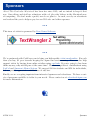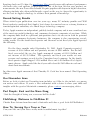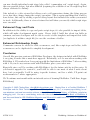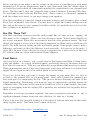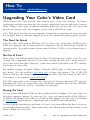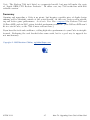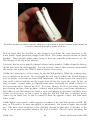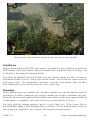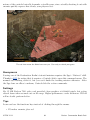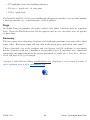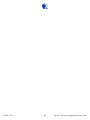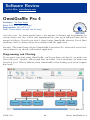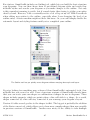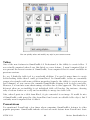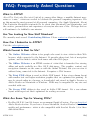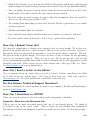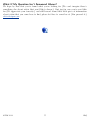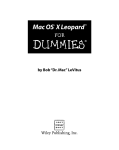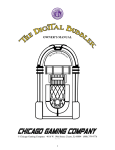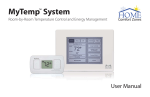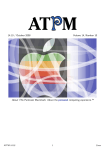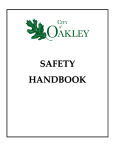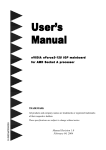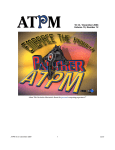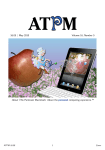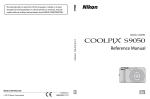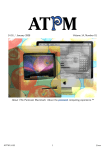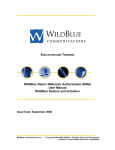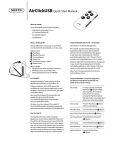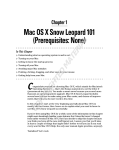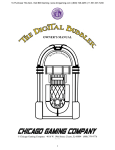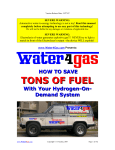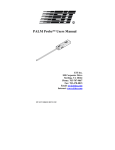Download PDF Screen - About This Particular Macintosh
Transcript
ATPM 11.11 / November 2005 Volume 11, Number 11 About This Particular Macintosh: About the personal computing experience.™ ATPM 11.11 1 Cover Cover Art Copyright © 2005 Charles Anthony. We need new cover art each month. Write to us! The ATPM Staff Publisher/Editor-in-Chief Managing Editor Associate Editor/Reviews Copy Editors Web Editor Publicity Manager Webmaster Beta Testers Contributing Editors How To Interviews Opinion Reviews Michael Tsai Christopher Turner Paul Fatula Raena Armitage Johann Campbell Chris Lawson Ellyn Ritterskamp Brooke Smith Vacant Lee Bennett Vacant Michael Tsai The Staff Eric Blair David Blumenstein Tom Bridge Matthew Glidden Ted Goranson Andrew Kator Robert Paul Leitao Wes Meltzer David Ozab Sylvester Roque Evan Trent Vacant Vacant Vacant Vacant Artwork & Design Graphics Director Layout and Design Cartoonist ATPM 11.11 Vacant Michael Tsai Matt Johnson 2 Cover Blue Apple Icon Designs Other Art Mark Robinson RD Novo Emeritus RD Novo, Robert Madill, Belinda Wagner, Jamal Ghandour, Edward Goss, Tom Iovino, Daniel Chvatik, Grant Osborne, Gregory Tetrault. Contributors Lee Bennett, Eric Blair, Tom Bridge, Matthe Glidden, Daniel Jalkut, Matt Johnson, Robert Paul Leitao, Sylvester Roque, Charles Ross, Christopher Turner, Macintosh users like you. Subscriptions Sign up for free subscriptions using the Web form. Where to Find ATPM Online and downloadable issues are available at the atpm Web Site. atpm is a product of atpm, Inc. © 1995-2005. All Rights Reserved. ISSN: 1093-2909. Production Tools Apache, AppleScript, BBEdit, Cocoa, Docutils, DropDMG, FileMaker Pro, GraphicConverter, LATEX, Mesh, make, Mailman, Mojo Mail, MySQL, Perl, Photoshop Elements, PyObjC, Python, rsync, Snapz Pro X, ssh, Subversion, Super Get Info. Reprints Articles, original art, and desktop pictures may not be reproduced without the express permission of the author or artist, unless otherwise noted. You may, however, print or distribute copies of this issue of atpm as a whole, provided that it is not modified in any way. Authors may be contacted through atpm’s editorial staff, or at their e-mail addresses, when provided. Legal Stuff About This Particular Macintosh may be uploaded to any online area or included on a CD-ROM compilation, so long as the file remains intact and unaltered, but all other rights are reserved. All information contained in this issue is correct to the best of our knowledge. The opinions expressed in atpm are not necessarily those of the entire atpm staff. Product and company names and logos may be registered trademarks of their respective companies. Thank you for reading this far, and we hope that the rest of the magazine is more interesting than this. ••• ATPM 11.11 3 Cover Thanks for reading atpm. ATPM 11.11 4 Cover Sponsors About This Particular Macintosh has been free since 1995, and we intend to keep it that way. Our editors and staff are volunteers with real jobs who believe in the Macintosh way of computing. We don’t make a profit, nor do we plan to. As such, we rely on advertisers and readers like you to help us pay for our Web site and other expenses. ••• This issue of atpm is sponsored by Bare Bones Software: ••• We’ve partnered with CafePress.com to bring you high-quality atpm merchandise. For each item you buy, $1 goes towards keeping the atpm.com server running. You can also help support atpm by buying from online retailers using our links. If you’re going to buy from them anyway, why not help us at the same time? We also accept direct contributions using PayPal and Amazon’s Honor System. We suggest $10 for students and $20 for individuals, but we greatly appreciate contributions of any size. Finally, we are accepting inquiries from interested sponsors and advertisers. We have a variety of programs available to tailor to your needs. Please contact us at [email protected] for more information. ATPM 11.11 5 Sponsors Welcome by Robert Paul Leitao, [email protected] Welcome to the November issue of About This Particular Macintosh! We welcome you back for another outstanding issue of your favorite Macintosh Internet magazine. This month we find the Macintosh world in a somewhat astounding juxtaposition. While the iPod reigns as the undisputed leader in the digital music player market, other PC makers are struggling to rein in increasing demand for Macintosh products. There will be more on Apple’s results a little later in this column. Capture This Most Mac users are familiar with iPhoto, the photo management component of Apple’s popular iLife suite of products. In October, Apple released Aperture, a photo management and image processing solution designed for professional photographers. Aperture also comes at the professional-grade price of $499. Video Raised the New Gadget Bar The holiday shopping season is again upon us. All around the world, consumers by the millions will be buying the latest electronic gadgets for friends and family. Trumping the digital music player competition once again, Apple released video versions of the iPod just in time to satisfy the excessive spending appetites of holiday season shoppers. The day before the introduction of the video iPod, Apple executives in their quarterly conference call with Wall Street analysts stated in response to an analyst question that the then-unnamed new product was included in the company’s conservative holiday quarter financial forecasts. We’ll see come January if Apple hands its investors one more holiday season surprise. Evolution and Intelligent Design Communities across the country are debating whether or not the theory of Intelligent Design should be taught in science classrooms alongside the evolving theory of Evolution. Mac buyers need not engage in such a conflict when it comes to purchasing a new computer. The recently updated iMac is an evolutionary step in Apple’s product development, while evidencing the next stage of intelligent home computer design. The new iMac has a remote control for the new Front Row multimedia experience and a built-in iSight video camera. The Quad A quad is often described as a rectangular open space surrounded by buildings or one of four children born at the same time with three other siblings. In this case a quad is the latest in chip technology introduced into Apple’s Power Mac product line. ATPM 11.11 6 Welcome Sporting dual-core G5 chips, the new Power Macs provide users with enhanced performance and fresh video card options. Representing the last of the four October new product announcements, the new Power Macs should be quite popular with buyers in higher education, allowing students who often walk through a quad on the way to classes the opportunity to use the best in Apple technology to advance their pursuit of knowledge. Record-Setting Results When atpm began publication over ten years ago, many PC industry pundits and Wall Street analysts considered that Apple’s best chance for survival was as a strong division or semi-independent subsidiary of a much larger technology company. Today, Apple remains an independent, publicly traded company and is now considered one of the most successful technology and consumer electronics companies of our time. While the company finds itself in a pleasant juxtaposition due to its success in both its personal computer and consumer electronics businesses, the company is also experiencing recordsetting results. For the fourth fiscal quarter and the most recent fiscal year Apple reported the following: For the three months ended September 24, 2005, Apple Computer reported revenue of $3.68 billion and net quarterly income of $430 million. For the full fiscal year ended the say day, Apple announced revenue of $13.93 billion and net income of $1.335 billion. The quarterly and fiscal year results set new revenue and earnings records for the Cupertino-based company. In the fourth fiscal quarter Apple shipped 1.236 million Macs and 6.451 million iPod digital music players. Apple ended the fiscal year with about $8.261 billion in cash and short-term investments. In other news Apple announced that Timothy D. Cook has been named Chief Operating Officer. Our November Issue Before we look at what our November issue includes, we’d like to also include you among our writers and editors. If you’re a Mac enthusiast with a desire to share your skills and insights with the greater Macintosh community, please contact our managing editor. Pod People: Kool and the Nano Gang “Just the thought of losing you, scares me half to death.” FileMaking: Welcome to FileMaker 8! Charles Ross detours from his round of tutorials and takes a good look At FileMaker 8. How To: Serving Up a Tune or Two Can your Mac and your stereo really make beautiful music together? ATPM 11.11 7 Welcome How To: Upgrading Your Cube’s Video Card When your Cube needs better video performance (or a bigger chunk of video RAM), it’s possible to upgrade the stock Rage Pro 128 to something better. This article covers replacing it with ATI’s Radeon 7500 32 MB card. Desktop Pictures: Gateway Arch Lee Bennett found the St. Louis Gateway Arch itself to be more photogenic than the topside view. Cortland Chad finds himself beginning a new phase in life while Cortland collects the last of a client’s bill. Frisky Freeware: FinderPop Frisky the Freeware Guinea Pig checks out FinderPop. Review: AirClick and AirClick USB Though Apple now offers a remote control for iPods, Griffin Technology’s AirClick may be the better choice. Review: Commandos Battle Pack Fight for the Allies in squad-based combat missions across Europe. Commandos Battle Pack contains two games from the real-time strategy series: Commandos 2: Men of Courage and Commandos 3: Destination Berlin. Review: Digital Photography Pocket Guide, 3rd Edition Digital photographers, whether they’re seasoned pros or brand new to the field, always have questions. Derrick Story’s new edition of the Digital Photography Pocket Guide has all the answers in a trim field guide that all digital photographers should carry. Review: OmniGraffle Pro 4 OmniGraffle Professional 4.0 adds several welcome features to an already well-rounded application. Review: Portectorz Remember when your PowerBook’s ports were covered by a plastic door? RadTech offers a silicone-based solution for the latest Apple portables. ATPM 11.11 8 Welcome E-Mail Business Card Composer Discus 3.13 includes the ability to create very beautiful artistic cards and is much more interesting and fun to use. By comparison, Business Card Composer is stuffy and way less flexible. For example, Discus allows you to outline fonts, put them in circular format or almost any direction. The backgrounds provided are also quite beautiful. . .less “business like” but more suitable for people such as myself (I’m a musician). Discus also offers the ability to make CD covers and labels. The cost is $39 and it has allowed me to create personal business cards that people actually want to keep. —George Marsh ••• Small businesses and self-employed people will need letterheads, envelopes, flyers, etc. in the same style. An application that provides only business cards will not suit them. The average home user, on the other hand, will design only one business card. $35 seems like too much for that. Could I suggest that the developer provide a Web service were one can use this software to make a PDF with business cards for $5 or so? —Arno Wouters The Silver Screen Keeps Shrinking People often seem to assume that it’s only large-scale, effects-driven movies that lose power when viewed on a small screen. But what about the subtleties of facial expression, the telling detail of a hand gesture? Any time I’ve had the chance to see a favorite film on a cinema screen—even something I think I know backwards (e.g. Some like It Hot, which I must have seen twenty times on TV), it’s been a fresh, new experience. Casablanca on a phone screen? At best, it will refresh your memory of the real thing. But if you haven’t seen it on a big screen, you haven’t really seen it at all. —Miche Doherty ••• I think Steve Jobs is right. There may be an initial excitement of being able to view a movie on a cell phone or a hand-held device, but I think the public will grow tired of this idea of watching on a small screen very quickly. Why is HD coming on strong with excitement? Because of the richness of detail and color on a large screen—even better than at the local ATPM 11.11 9 E-Mail cinema, with its holes and poorly kept screen and very poor audio, mainly because cinema owners refuse to reinvest and upgrade and are insensitive to quality. More and more people are going to stay at home to watch their films on DVD. Even if one were to forgo viewing an HD DVD, even a standard DVD will look better on HD screens. —Robert Hutwohl TAO and OmniOutliner Pro Thanks for another great column and for your comparative review of OO and Tao. Your responsiveness to requests is much appreciated. I look forward to the next installment. —Jeff Nailen ••• While, there are simple splits and joins in OO, they are basically single item merging and splitting. TAO’s approach is a little more robust. Spliting is still limited to a single item (obviously), but the split portion can be placed as a child, sibling, prior sibling, or parent’s sibling—with a single keystroke. Joins are different. You can select fifteen notes, press the join keystroke, and they will all be merged together with the last selection as the target, in one of two modes, with a space, or with newlines between them. There is also a third option with no default keystroke, to merge with no delimiter. So you can work on a section of your article with items-asparagraphs, and once you have the bulk of the editing and ordering done, merge it all into an item-as-section. Thought is also given to comments. Merged items have their comments merged, too, using the same selected delimiter. Joins are prohibited in OO if both items have a note, or if the source item has a note. Oddly, if the source has no note, but the target does, it will allow a merge. If you use a lot of notes, joining in OO would be a pain. OO is also limited to adjoining items for functions. TAO is limited to free selection of multiple items, at any point in the tree. OO is more focused on strict list ordering, ignoring level structure, while TAO is more aware of level structure. For example, in OO, if you have item A with three children, and a sibling item B with two children, if you do a join in OO from B, it will automatically demote the item, and all of its children, tacking it onto the last child of A. In TAO, this would not happen unless you specifically chose the last child of A. If you select A and B and join them, their children will combine and become siblings of each other. Everything stays in the same structure. ATPM 11.11 10 E-Mail You can do this in OO, but it requires first collapsing A, moving B under A, if necessary, and then joining from B. The children will then be merged. Note the emphasis on strict visual order as opposed to underlying structure. So here is where we get to the philosophy fork. OO does what seems right for how the outline currently appears, while TAO does what seems right for how the document is actually structured. OO’s emphasis is on adjoinment, and differing behavior depending on collapse states versus TAO’s emphasis on specific item selection prior to executing a command. OO feels more like a word processor, TAO, more like an outline. —Amber Vaesca Bloggable Topic 1 I haven’t researched this, so it’s just speculation, but I wonder if the color of the iPod makes a difference. I would never want to own a black car. Not that I have anything against black cars. It’s just that black cars show dirt, nicks, scratches, etc. far more obviously than other colors. My boss has a black car, and he has to wash it at least once each week or it looks horrible. When it’s washed, it’s gorgeous. The day before it gets washed? Bleah. Perhaps the black iPod just shows the scratches more than the white iPod? Topic 2 I would agree with Brent Simmons—I don’t see how the Finder written in Cocoa would be any different. But the Finder written in Carbon has some political advantages for Apple. I remember WWDC back in 1997, where Apple told us that if we wanted to get on the boat, we were all going to have to rewrite our applications in Objective-C and NEXTSTEP. And I remember every developer pretty much saying that if they were going to have to rewrite their applications, it would be a heck of a lot easier to rewrite them for Windows and not have to put up with Apple’s crap anymore. Thus, in ’98, we heard about Carbon and Cocoa. And by making the Finder in Carbon, people said, “Okay. We don’t have to worry about Apple dropping/ignoring Carbon.” So, politically, having Finder in Carbon makes some very important developers (Microsoft, Adobe, Intuit, etc.) feel warm and fuzzy. —Peter Disk Catalogers Very thorough review, thank you. Another reason I read and support atpm. —Jan McClintock ATPM 11.11 11 E-Mail iPod Nano You said “My old 3G iPod is approaching its end of life as the battery slowly and surely dies” and you still continue to buy iPods ? This 3G iPod is only one year or two, it cost you a lot of money, and it can’t be used after so few times because it’s impossible to change the battery. The iPod is the biggest shame of all recent industry. It’s like buying Kleenex at the price of silk-made (and with gold lace) tissues. I can’t understand how Apple can sell so many iPods. That’s why I won’t buy any iPod until it will be possible to change the battery by myself at a reasonable cost. —Jean-Jacques Cortes We’d love to hear your thoughts about our publication. We always welcome your comments, criticisms, suggestions, and praise. Or, if you have an opinion or announcement about the Macintosh platform in general, that’s OK too. Send your e-mail to [email protected]. All mail becomes the property of atpm. ATPM 11.11 12 E-Mail Pod People by Daniel Jalkut, [email protected] Kool and the Nano Gang With all the hooplah about iPod nano’s vulnerabilities: scratching, cracking, etc., I admit I’ve become a little more coddling of precious than I might otherwise be. I have owned exactly two iPods in my life: the 5 GB original that I bought for half-price a majillion years ago as an Apple employee, and the 4 GB iPod nano that I bought a few weeks ago as an enthusiastic endorsement of my former employer’s kick-ass sense of product design. Maybe in another few years I’ll spend even more money for a 3 GB version! My first iPod, I remember, was purchased as a glorified hard drive. “I’ll never listen to music on this thing,” I thought, “but I can’t argue with a $200 5 GB hard drive.” That’s how Apple won me, an enthusiastic music lover, over to the iPod. God only knows how they get the rest of America to sign on! Anyway, after a few weeks of using my iPod for extremely exciting things like storing mixes of my own acoustic guitar home recordings, I thought I might actually put some pre-recorded tunes on it. You know, something forwardthinking, like songs to work-out to! I put a couple albums on the thing and walked over to the Apple fitness center to test it out. “Hey! What do you know, this thing really rocks!” I thought to myself (thankfully, because that would sound really embarrassing if I said it out loud). I was grooving to some Built To Spill or something, pushing three miles or so on the treadmill as Judge Judy (always on at the Apple fitness center at 3:30 or so) tried to intrude through my (already replacement black) headphones. As everybody in the room was distracted by their respective entertainment choices, I sensed a slight tugging at my arm. What was that? I looked down instantly to see my spanking new iPod being lifted out of the little storage space on the treadmill, launching into the air as my spasmatic arm caught the headphone wire. This is where, in a movie, you might hear a voice, lowered in pitch due to the slow motion effect, screaming Noooooo. I watched my poor little iPod bounce out of its holster and fall onto the speeding treadmill track below. I jumped off the track, only to look behind me and watch as the device shot out behind me about three feet, while half the gym looked on in alarmed dismay. Taking it in stride, I walked over to the little (big, by today’s standards) chunk of plastic and picked it up. It looked OK. My headphones still hung around my neck. I plugged them in. “The Plan Keeps Coming Back Again!” I heard Doug Martsch bellow. Not only had my iPod survived, but it was still playing! I jumped back on the treadmill and finished my workout, a satisfied customer. ATPM 11.11 13 Pod People Last week I finally got the nerve up to take my precious iPod nano to the gym. Going to the gym these days means riding my bike down to the Cambridge YMCA, so it feels a bit more awkward to be flashing crazy tech gadgets. I got on the treadmill, plugged in my headphones, and started jogging. This time, as it happens, I was listening to a somber George Jones album. I looked around the Cambridge Y as I ran and tried to imagine the sorry words I was listening to, applied to the lives of those I observed. Since the iPod nano is so dang small, and apparently so dang scratchable, I had to carefully place it in a little nook at the bottom of my treadmill’s “magazine cozy.” The Nano sat there undisturbed, next to the boring issue of Running magazine that I will never finish and should donate to the gym (so everybody else can be bored by it). I was about halfway through my run, really enjoying the Nano life, when history repeated itself. I felt a slight tug at my arm, the sign that I’d twitched in such a way to snag the headphone wire just right. Before I could even estimate what was about to happen, my precious iPod Nano appeared in the air before me, almost floating. It proceeded to sink quickly, and before I knew what had happened, it struck the treadmill surface. As before, it shot out like a dart onto the ground behind me. I felt the gym stand still. Before, it was at Apple. Everybody knew how significant the iPod was, but everybody also already had one. I knew subconsciously that everybody at the Y today was thinking, “That guy has the sexy new iPod.” To see me show such obvious disregard for its safety was more than a little embarrassing. I decided the only thing to do was assume a lackadaisical posture. I slowly disembarked from my machine, strolled the few feet to where my iPod had landed, and picked it up. I carelessly plugged my headphones back into the device, and waited with hopeful anticipation. Nothing. I panicked for a moment, before realizing that it was no longer 2002. I stared into my iPod nano and, realizing that it had kindly paused upon removal of my headphones, pressed the play button. George Jones resumed on cue, expressing my sentiments exactly: “Just the thought of losing you, scares me half to death.” Copyright © 2005 Daniel Jalkut, [email protected]. Daniel Jalkut is an indie software developer living in Somerville, MA. He writes about programming and using the Mac in Red Sweater Blog. Want to write about your iPod experiences in a Pod People column? Contact us at [email protected]. ATPM 11.11 14 Pod People FileMaking by Charles Ross, [email protected] Welcome to FileMaker 8! We’re going to take a break this month from our usual tutorials and look at the newest version of FileMaker, which was released last month. Version 8 of FileMaker Pro, FileMaker Pro Advanced, FileMaker Server and FileMaker Server Advanced are all available, and FileMaker Mobile 8 is going to be released soon. For those of you who aren’t familiar with the complete line of FileMaker products, FileMaker Pro is all you need if you wish to create databases. FileMaker Pro Advanced (formerly FileMaker Developer) includes everything in FileMaker Pro, but adds features that are targeted toward more, um, advanced, users. It allows you to debug scripts by stepping through them (which we’ll cover when we get to scripting with FileMaker) and to create “runtime” solutions that users can access without having to purchase FileMaker. Although FileMaker Pro can itself act as a server for other copies of FileMaker on a network, FileMaker Server is especially written for that purpose, allowing more users to connect and access the data of a single database. FileMaker Server Advanced adds the ability to serve that data to a Web site, enabling such solutions as online shopping carts or other databasedriven Web pages. Finally, FileMaker Mobile provides software to synchronize data within a FileMaker database with mobile versions of the application running on either the Palm OS or PocketPC. I do have to wonder about the naming conventions with the product line. Pretty soon, I think we’re going to have FileMaker Pro Super-Duper Advanced Plus. I know that there was an original FileMaker (sans “Pro”) years ago, but I think just about everybody has forgotten about that, so perhaps we can could drop the “Pro” suffix from the software title? Although both the Pro and Server pairs of FileMaker software have been released, I’m only going to cover FileMaker Pro and Pro Advanced in this article, as that’s probably where the most interest will lie. If I get enough demand for looking at the Server versions, I’ll be happy to do so in a future article. Love and Hate I seem to have the same relationship with the newest version of FileMaker that I’ve had since version 5.5 or so. Many great features are added, and a few of them are “Thank God they finally included that!” features, while others are “Hm, that’s kind of cool.” But sometimes FileMaker seems to just miss the boat with new features. Let me give you one easy and trivial, yet annoying, absence in FileMaker 8. Years ago, when FileMaker 5 came out, a new feature was that many of the dialog boxes, such as for ATPM 11.11 15 FileMaking: Welcome to FileMaker 8! defining fields and scripts, could be resized. But, annoyingly, after you resized a dialog box, did your work and exited the window, when you returned, the dialog box would be the original size rather than the new one. This was fixed in a future version, and dialog boxes retained their sizes between uses, but column widths never have, and I keep hoping and hoping that this simple feature will be added. It’s honestly the first thing I check with a new version of FileMaker, and it has yet to be added. Should I hope for version 8.1? I’ll admit that for the last year or so I’ve considered switching to a different programming environment for my work. Specifically, I’ve been checking out REALbasic, which includes a built-in single-user database and has plug-ins available for accessing network databases. FileMaker seems easier to use, but REALbasic seems more powerful, and I like that applications built with REALbasic are as cross-platform as FileMaker applications, but each version on each operating system looks like applications should look on that operating system: Mac applications look like Mac applications and Windows applications look like Windows applications, and I don’t have to do so many workarounds to get a good user interface. But FileMaker does continually evolve, and each version gets closer to my ideal environment. I’ll tell you exactly what I want with new features of FileMaker: I want to be able to do something that I couldn’t do before, I want the things I could do before to be easier, and I want to be able to create a good interface without so much work. FileMaker 8 comes through in flying colors on two of these accounts and moves forward on the last. Let’s go through the new features of FileMaker Pro first. Acrobat, Excel, and E-mail A few versions ago, FileMaker introduced the ability to integrate Excel data with FileMaker data, and Mac OS X has always had the ability to print a report in FileMaker to a PDF file. FileMaker now takes both of these features to a new level. FileMaker data can now be directly saved into either of these formats. Both of these features are among those that I don’t anticipate using much, although the PDF export will be nice for Web applications that need to get a nicely formatted report to the user and for sending a PDF report via e-mail. The e-mail capabilities of FileMaker are improved also. Now you can include the contents of any field, including container fields, as an attachment in an automatically generated email. This will make sending data much smoother, especially in combination with the PDF export capabilities. Extended Search Capabilities This one will be nice for end users, but has little effect, I think, for developers. Basically, when viewing a record, you can bring up a contextual menu for a field (by Control-clicking on the Mac and right-clicking on Windows), and one of the options will be to find all of the records that match that field’s criteria. So, for instance, if you’re viewing a sales order from John Doe, you can control click the name field and select “Find Matching Records” to find all of the sales orders from John Doe. ATPM 11.11 16 FileMaking: Welcome to FileMaker 8! Improved Spell Checking A feature found in many other applications, the ability to highlight misspelled words by underlining them, has been added. You can also Control-click a misspelled word to either see suggested corrections or to add it to the dictionary. Unfortunately, FileMaker, like Word, uses its own dictionary rather than sharing the dictionary that Apple has for its OS-level spell checking, so words that you’ve added via TextEdit will need to be added again in FileMaker. E-mail Merge I consider the features above to be primarily useful to end users who are either creating simple databases or using systems created by more advanced developers. Although the following features are part of FileMaker Pro as opposed to FileMaker Pro Advanced (although they are included with Advanced as well), I tend to think of them as more developer-oriented. For instance, e-mail merge is a common request from clients, and it was always possible to perform a mail merge in FileMaker and send the results via e-mail, but this feature has been made easier with a new built-in feature allowing you to send an e-mail via a script that uses records in the found set to send separate e-mails. New Layout Tools Creating consistent layouts should be simpler with the new alignment tools. In addition to the previously existing ability to alight layout objects by left, right, and center, you can now specify that a group of layout objects should be the same height or width, based on either the smallest or largest. What is really nice is that this ability has been taken to the Relationships graph, so laying out the table occurrences found there will be much easier. Clairvoyance FileMaker refers to this feature as “Auto-complete,” but it has long been called “Clairvoyance” within the FileMaker developer community. What it means is that as you’re filling in a field, you can have FileMaker attempt to auto-fill by checking a value list. For instance, if you have a value list of colors (“Red,” “Blue,” Green”) and have specified that a Color field should auto-fill based on that value list, entering the field and typing an “B” will auto-fill the rest of the word “Blue,” although you can continue typing “Black” to override this. I include this in the developer-oriented features because before FileMaker 8, developers had come up with some ingenious workarounds to get this to happen, which we’ll be able to avoid now. Pop-Up Calendars Pop-up calendars falls under a similar category. For years I’ve used a custom pop-up calendar solution that I built so that users could access a monthly calendar from which to select a date. FileMaker has made such workarounds obsolete by including the ability to format a date field to allow a pop-up calendar to be used for date selection. ATPM 11.11 17 FileMaking: Welcome to FileMaker 8! Field List Filter This one will be a real boon to developers. When creating fields, developers can separate the fields into two general categories: attributes (i.e., fields that store information the user enters or need to be accessed by the user because they calculate something useful, such as a full name from a first, middle and last name) and developer fields (global fields and other fields that the developer uses in the background to get the job done). A developer seldom wants the end user to see the developer fields, but when exporting data that the user needs to select which fields to export, there’s no way to really hide these, at least not until FileMaker 8. Now developers can specify which fields appear in an export or import list, effectively hiding those fields that the user shouldn’t see and isn’t interested in. Script Variables This has to be my favorite feature of FileMaker 8. FileMaker 7 added calculation variables with the addition of the Let() function, but script variables are even better. Basically, you declare a variable, give it either local (within a script) or global (throughout the solution) scope, and can later refer to that variable. Developers have long used global fields to fill this need, which needlessly took up room within the field definitions for these temporary storage areas. I actually came up with a native FileMaker variable system so that I could have an infinite number of custom named variables, but it still added some fields to the system that this new feature will allow me to eliminate. Return Values From Scripts FileMaker 7 allowed script to accept parameters, now FileMaker 8 finishes with the other half of this by allowing scripts to return values, meaning that scripts can now act as functions for other scripts without having to store a value in a global field or the new script variable feature. Functions can’t yet be called by general calculations, which limits their usefulness, but custom functions (which are calculations, not scripts) can usually fill this need. Custom Menus Moving from features of FileMaker Pro to FileMaker Pro Advanced, we find custom menus. Again, we’ve had this ability to a limited extent with the Script menu, which FileMaker Developer 7 allowed us to rename, but here we can completely customize the menu bar of a solution, a long-hoped-for feature. Tooltips A tooltip is when you hold your mouse over an interface item and see a yellow box that includes a description of the item or additional help regarding its use. Whereas before this required the use of a plug-in, FileMaker now includes this ability. Enhanced Debugging One of the advantages of FileMaker Pro Advanced is a debugger, which allows the developer to step through a script line-by-line to check for the location of a problem. A number of enhancements have been made to the debugging process with FileMaker 8. First of all, you ATPM 11.11 18 FileMaking: Welcome to FileMaker 8! can now disable individual script steps (also called “commenting out” script steps). Again, this was possible before, but more difficult (requiring the addition of an If script step that always evaluated to False). Also include is a data viewer that allows you to add expressions during the debug process to see how they change during the script’s execution. This is again something that could be done before, but only by adding a special debug layout that included the values you wanted to track. Additionally, there is a trace feature that will show you exactly which script steps were executed. Enhanced Copy and Paste In addition to the ability to copy and paste script steps, it’s also possible to import tables, which will make development much easier. Every table I build has about ten fields in common, and now developers will be able to create a table template and import that table (or duplicate it within a single file) to ease the creations of tables. Enhanced Relationship Graph Comments can now be added to table occurrences, and, like script steps and tables, table occurrences can be duplicated to simplify development. Conclusion Overall, like previous versions of FileMaker Developer, the features included with FileMaker 8 are going to make this a must-have upgrade. Eventually, as I do now when working with FileMaker 6, I’ll wonder how I ever put up with the limitations of FileMaker 7 after working with 8. If you do any serious work with FileMaker, place your order now. Especially since we’ll be working with FileMaker 8 for the future articles in this series. If you haven’t upgraded to version 8, you’ll still be able to use most of what I write about here, but occasionally I will be using 8-specific features, and for a while, I’ll point out workarounds in 7 where appropriate. We’ll continue next month with our tutorial series of learning FileMaker. Until then, happy FileMaking! Copyright © 2005 Charles Ross, [email protected]. Charles Ross is a Certified FileMaker 7 Developer and the Chief Technology Officer of Chivalry Software, LLC, a company specializing in custom database, web and automation software and publisher of Function Helper, a FileMaker calculation debugging tool. He was a contributing writer and the technical editor for The Book of FileMaker 6 and has contributed to ISO FileMaker Magazine and Macworld in addition to his series on AppleScript for atpm. ATPM 11.11 19 FileMaking: Welcome to FileMaker 8! How To by Sylvester Roque, [email protected] Serving Up a Tune or Two In the February issue of atpm I discussed some uses for a Mac that isn’t your primary machine anymore. At the time, I wanted to connect a Mac to our stereo, rip our CD collection to the computer, and put the CDs away for safekeeping. Some unexpected traveling and a move got in the way of testing and writing, so by now some of you have seen Kirk McElhearn’s September 2005 Macworld article about setting up an audio jukebox. Hopefully I’ll give you a few additional tips. In setting up a music server my goal was to use equipment that I already owned. External hardware that connects your computerized music to the stereo may be wonderful, but it’s out of the budget at the moment. All-digital options were also out of the question because my current stereo only has an analog connection. As a result, I completed this project without spending a lot of money, and I ended it with an arrangement that can be used with many older Macs. In fact, I’m currently listening to iTunes on the stereo while writing this article, and Safari is also open. All of this is being done on a 466 MHz iBook SE with no difficulty. This is not a complicated project, though it does involve some trial and error. Before we begin, make sure that you have a stable Mac. If you want to use Internet radio or download songs from the iTunes Music Store, you will also need a working Internet connection. Things to Think About Normally I dive right in to a project. In this case though, a little thought beforehand is a good thing. This really is a three-step process: choosing appropriate hardware and software, connecting the hardware to the stereo, and “ripping” the music. Ask the right questions now, and you may not have to go through this again for a while. If you’ve read this far, you probably have a Mac in mind for this project. A successful Mac-based music server essentially requires three things: the right sound output, lots of storage space, and fast enough hardware to run your chosen music players. Let’s briefly look at each of these issues. Choosing the Right Hardware The Sound Output The first potential deal breaker is your Mac’s sound output capability. In order to get CDquality sound into your stereo, the Mac must be able to output 16-bit audio at a sampling rate of 44.1 KHz. Macs have supported this level of audio for quite some time, but to check what your Mac supports you can open System Profiler and click on “Audio (Built In).” ATPM 11.11 20 How To: Serving Up a Tune or Two Size Matters The next thing to consider when choosing hardware is storage space. Audio files take up significant amounts of hard drive real estate. The uncompressed audio on a CD takes up roughly 10 MB of drive space per minute of audio. As an example, here’s the conversion data for one of my songs, which runs 4 minutes 23 seconds. The song was encoded to each format using the highest quality iTunes supports (without using Custom settings). The iTunes Help files suggests that using Apple Lossless compression produces files that are about one-half the size of uncompressed audio. As you can see from the chart below Apple Lossless produced a song roughly three-fourths the size of the original file. This estimate can vary somewhat though. Applying Apple Lossless compression to the entire CD produced files roughly two-thirds the size of the original CD. As you can see, no matter what format you choose, audio files need lots of room if you are going to have a music collection of any significant size. Uncompressed (from CD) 44.3 MB MP3 6 MB AAC 4 MB Apple Lossless 32.1 MB As the Macworld article pointed out, a quiet drive is a necessity. In my case, I chose to use an external drive. The first reason for this was noise. The machine I wanted to use has a hard drive that makes a horrible clicking noise that would be very distracting. The other advantage is that external drives are easily moved to a new machine should that become necessary. Getting Up to Speed When I first started listening to music, speed was not an issue. Music was usually on 33, 45 or 78 rpm albums. All you needed to worry about was whether the turntable could produce the proper speed. Even with the advent of tape players, all that most users were worried about was whether their player was the right type and speed. Flash forward a few decades and there is a positively dizzying array of audio file types currently available. To make matters worse, no single piece of software plays all of the available formats. In order to decide whether your chosen Mac is right for this project, you need to know what types of audio files you want to play. The file types that you choose to save your audio in will dictate which programs that you need to run, and that in turn dictates how much computing horsepower you need. If you purchase music from the iTunes Music Store, you will at the very least want to make sure that your proposed server meets the iTunes system requirements. Depending upon your listening habits, you may need other pieces of software as well. If that’s the case, examine the system requirements for each of the programs you will be using ATPM 11.11 21 How To: Serving Up a Tune or Two and base your system choice on the program that has the most strenuous requirements. It’s probably best to choose a Mac with a bit more processor speed and memory than the most strenuous program requires. Choosing the Stereo Gear Since we’re not focusing on newer stereos with digital input capabilities, choosing the stereo equipment is usually the easy part. All you really need is a stereo with a couple of available analog inputs. The inputs you’re going to use must be able to take a line level signal. On older stereos this will mean using the inputs for a tape deck or CD player. On most stereos, you cannot use the Phono inputs designed for a turntable or the speaker outputs. If you are not sure which inputs to use, consult your receiver’s manual or a knowledgeable buddy. Incorrect connections could damage your equipment. Connecting the Gear Now that you have chosen the computer and the stereo, it’s time to connect the gear. In order to do that, there is one more thing you need to know. The speaker connection on your Mac typically accepts a 1/8-inch mini plug (like the headphones for an iPod or portable cassette player). The stereo’s tape or CD inputs usually take male RCA plugs. You need a piece of audio cable with a male 1/8-inch connector on one end and two male RCA connectors on the other end. You may have a short cord like this already, since they shipped with some CD burners, If you don’t already own the right audio cable, it’s usually readily available at electronics outlets. These cables are usually available with either mono or stereo mini plugs on one end. If the package doesn’t specify which one you are holding, try to look carefully at the mini plug. Stereo mini plugs have two black or white lines near the tip, while mono mini plugs typically only have one. Keep in mind that the longer a cable run is the more likely it is that there will be some electrical interference or signal loss. The maximum effective length will vary somewhat depending upon your environment, but will likely be between two and ten meters. Although you don’t need the most expensive cable on the market, the cable you choose should be shielded to reduce electrical interference. It’s probably also better to use one cable rather than connecting several pieces of cable together for a long run. When making the cable run, try to avoid close proximity to sources of interference such as power cords. Before you connect anything, make sure the power is off to both the stereo and your Mac. As an added precaution, I turn the volume down on the stereo so that there are no loud pops as the system powers up. Assuming that you were already getting good sound from your stereo, it’s time to connect the computer to the stereo. Plug the mini plug into the Mac’s external speaker output and the RCA connections into your chosen inputs on the stereo, making sure that all connections are tight. When you power up the Mac and stereo, switch to the correct audio source before you raise the volume on the stereo. ATPM 11.11 22 How To: Serving Up a Tune or Two Before you turn on any music, raise the volume on the stereo to something near your usual listening level. If you are hearing more hum or noise than usual, turn the volume down to its lowest level and recheck all connections including the connections to any external hard drives. The first time I tried this, a horrible hum occurred whenever I used my USB drive. No such hum occurred with my FireWire drive. Don’t connect or disconnect equipment with the volume level raised, or you may damage your speakers. Now that everything is connected, launch your music software and attempt to play a sound file or load an Internet radio station. You may have to adjust the volume settings on your Mac and on the stereo to get a volume level that you like. It’s probably best not to set the Mac’s volume to its highest level. Are We There Yet? Now that everything connected and the audio sounds fine, it’s time to start “ripping” all that music to the computer. There’s one last decision to make: What format should you use to save you music. Every Mac user seems to have his or her preferred format. The best thing I can suggest is to try each of the formats supported by iTunes and see which one you prefer. Try both the best setting and the next lowest quality. Some people claim to hear a difference, and some say that the difference is not noticeable. Let your ear be the judge. I chose MP3 for most of my collection because it is supported by a wider variety of Mac and PC software than any of the other formats iTunes supports. Final Notes Once you decide on a format, “rip” several songs in that format and listen to them before going any further. As you rip additional music, periodically listen to the music that you have added to your server. That way you will notice any problems which may have occurred. While preparing this article, I discovered that some of my songs will need to be deleted and ripped all over again because of in audible glitch in several songs. If you ever decide that you want to change the format of your music files, it’s best to go back to the original CDs as a starting point. Most audio formats for computer use save desk space by compressing the file. This process involves throwing out some of the digital information. Transferring a file from one type of compression to another throws out additional data. Throwing out too much data results in a loss of sound quality. Any time saved by not ripping from the original CD is probably not worth the loss in quality that is likely to occur. Remember to back up your music regularly. Any time you purchase new music or “rip” a significant amount of music from your own collection, it’s time for a backup. That’s it for now. I’m currently looking at a few pieces of software that may tie this whole thing together nicely. Until then, there’s music in the air. Copyright © 2005 Sylvester Roque, [email protected]. ATPM 11.11 23 How To: Serving Up a Tune or Two ATPM 11.11 24 How To: Serving Up a Tune or Two How To by Matthew Glidden, [email protected] Upgrading Your Cube’s Video Card When released, the Cube had the least interior space of any Mac desktop. Its fanless architecture was like seven-layer dip: lots of great components, but very little space between them. Taking a Cube apart to upgrade something inside isn’t an easy task. It’s easier with practice and proper tools, but swapping a video card is still delicate work. Note: This article describes an actual upgrade, but provides no warranty for your own work. See an Apple Store or customer support if you’re not comfortable opening up the system. The Need for Speed The base Cube comes with an ATI Rage 128 Pro video card. At the time, 16 MB of video RAM was adequate, but it’s small potatoes compared to the 64 MB and up available on current models. A recently acquired game wanted at least 32 MB, so it was time for me to upgrade. No Fan of Fans? Many video cards will run hotter than the Rage 128 and therefore require a fan. It’s easy to shun Cube components that need a fan, since avoiding the noise was a major reason to get a Cube in the first place. However, a quiet fan is much better than your CPU shorting out because it ran too hot. My monitor requires an Apple Display Connector (ADC) plug, so that narrowed down my choices. (See the excellent CubeOwner grid of video card options.) The 32 MB ATI Radeon 7500 was the cheapest option that supports ADC. (For the benefit of Mac OS X 10.4 owners, it also supports Quartz Extreme.) The 7500 comes with no fan, but my Cube already had one from a previous CPU upgrade. Measuring the Cube core temperature after installation confirmed that one fan can handle both (to my satisfaction, anyway—remember, no warranty). Buying the Card It’s easy to find ATI Radeon 7500s on eBay, usually for $50–65 shipped. Of course, there are also more expensive options. A search on Cube video card turned up the nVidia GeForce2 32 MB for $95 shipped and GeForce3 64 MB for $225 shipped. See the video card forums at CubeOwner for performance comparisons and a wealth of other information. If you’re buying something second-hand, it’s best to buy from sellers who have a dead-onarrival replacement guarantee. Some sellers don’t state their position in their listing, so ask before bidding if it’s not clear. ATPM 11.11 25 How To: Upgrading Your Cube’s Video Card Installation For actual installation, you’ll need to open your Cube. Get a nice open area and turn over your Cube. Ground yourself by touching the metal case, and use the handle to lift out the chassis. Turn it over so the power button and CD slot are facing up. Remove the Torx screws and carefully unplug the power button cable. Set aside the top face plate and put the Cube on its side, giving you access to the video card. Note: Keep track of all the screws and where they go! Laying them out on a towel in the order removed worked best for me. Modifying the Radeon 7500’s Mounting Bracket See this Radeon 7500 installation guide for the physical modification process. The Radeon’s bracket is larger than the Cube’s stock Rage 128 bracket, so it requires modification to fit. The bracket metal is thick enough that you’ll need either a power tool, such as a Dremel, or heavy-duty metal snips. You’ll also need a capable power drill to make an extra hole, as noted in the installation guide. If you use metal snips, get big ones. Hopefully you have strong hands, because you need to cut about an inch at a time, the full length of the bracket. (It also leaves an ugly edge but works if you’re persistent.) The installation guide assumes you already have your Cube open and can remove the video card. It’s the closest card to the outside, so is easiest to swap out. (“Easy” is still a relative term, considering the work this project requires.) After modifying the card, put the 7500 into the slot formerly used by the Rage 128 and line up the bracket screws. If the second screw hole doesn’t line up properly, remove it and fix its size or location. If the bracket itself won’t align with the case, you probably need to trim more of the edge away—compare it to the Rage 128 bracket again. Testing the Card After installation and before reassembly, push and hold the Cube’s CUDA switch for a few seconds. (The CUDA switch is the small black button on the opposite side of the motherboard from the video card slot.) Apple recommends this after any internal hardware change. Now reassemble the Cube. Plug your monitor into a port on the 7500 and power everything up, no doubt holding your breath for several seconds. Your monitor should work right away. If it doesn’t, power down and check the monitor connections. If necessary, open the Cube again and check the seating of the card in the AGP slot. See the Mac OS X ATI drivers and software page for your video card software. Pick your OS version and download the ATI Displays package (version 4.5.6 was current as of this article). ATPM 11.11 26 How To: Upgrading Your Cube’s Video Card Note: The Radeon 7500 isn’t listed as a supported model, but may fall under the aegis of “Apple OEM/CTO Radeon Products.” In either case, my 7500 works fine with that software version. Summary Opening and upgrading a Cube is no picnic, but keeping a quality piece of Apple design running well is satisfying outside of the actual benefit—in this case, faster screen refreshing and better game performance. Accelerate Your Mac compared the Radeon 7500 and GeForce4MX cards in 2002, giving detailed performance numbers. (The GeForce4MX won’t fit in a stock Cube, so the 7500 is more relevant here.) If you have the tools and confidence, adding high video performance to your Cube is straightforward. Reshaping the card bracket takes some work, but is a good way to upgrade for not much money. Copyright © 2005 Matthew Glidden, [email protected]. ATPM 11.11 27 How To: Upgrading Your Cube’s Video Card Desktop Pictures Gateway Arch Gateway Arch Lee Bennett found the St. Louis Gateway Arch itself to be more photogenic than the topside view. These images, taken July 2005, were the result. All were taken with a Nikon D100 and color enhanced with Adobe Photoshop CS. Previous Months’ Desktop Pictures Pictures from previous months are listed in the desktop pictures archives. Downloading All the Pictures at Once iCab and Interarchy can download an entire set of desktop pictures at once. Use the “Web . Download Entire Site” command in the File menu, giving it the URL to the pictures page above. In iCab, use the Download command to download “Get all files in same path.” Contributing Your Own Desktop Pictures If you have a picture, whether a small series or just one fabulous or funny shot, feel free to send it to [email protected] and we’ll consider publishing it in next month’s issue. Have a regular print but no scanner? Don’t worry. E-mail us, and we tell you where to send it so we can scan it for you. Note that we cannot return the original print, so send us a copy. Placing Desktop Pictures Mac OS X 10.3.x and 10.4.x Choose “System Preferences. . .” from the Apple menu, click the “Desktop & Screen Saver” button, then choose the Desktop tab. In the left-side menu, select the desktop pictures folder you want to use. You can also use the pictures with Mac OS X’s built-in screen saver. Select the Screen Saver tab which is also in the “Desktop & Screen Saver” System Preferences pane. If you put the atpm pictures in your Pictures folder, click on the Pictures Folder in the list of screen savers. Otherwise, click Choose Folder to tell the screen saver which pictures to use. Mac OS X 10.1.x and 10.2.x Choose “System Preferences. . .” from the Apple menu and click the Desktop button. With the pop-up menu, select the desktop pictures folder you want to use. You can also use the pictures with Mac OS X’s built-in screen saver. Choose “System Preferences. . .” from the Apple menu. Click the Screen Saver (10.1.x) or Screen Effects ATPM 11.11 28 Desktop Pictures: Gateway Arch (10.2.x) button. Then click on Custom Slide Show in the list of screen savers. If you put the atpm pictures in your Pictures folder, you’re all set. Otherwise, click Configure to tell the screen saver which pictures to use. Mac OS X 10.0.x Switch to the Finder. Choose “Preferences. . .” from the “Finder” menu. Click on the “Select Picture. . .” button on the right. In the Open Panel, select the desktop picture you want to use. The panel defaults to your ~/Library/Desktop Pictures folder. Close the “Finder Preferences” window when you are done. ATPM 11.11 29 Desktop Pictures: Gateway Arch Cortland by Matt Johnson, [email protected] ATPM 11.11 30 Cartoon: Cortland ATPM 11.11 31 Cartoon: Cortland ATPM 11.11 32 Cartoon: Cortland ATPM 11.11 33 Cartoon: Cortland ATPM 11.11 34 Cartoon: Cortland ATPM 11.11 35 Cartoon: Cortland ATPM 11.11 36 Cartoon: Cortland ATPM 11.11 37 Cartoon: Cortland ATPM 11.11 38 Cartoon: Cortland ATPM 11.11 39 Cartoon: Cortland ATPM 11.11 40 Cartoon: Cortland ATPM 11.11 41 Cartoon: Cortland ATPM 11.11 42 Cartoon: Cortland ATPM 11.11 43 Cartoon: Cortland ATPM 11.11 44 Cartoon: Cortland ATPM 11.11 45 Cartoon: Cortland ATPM 11.11 46 Cartoon: Cortland ATPM 11.11 47 Cartoon: Cortland Copyright © 2005 Matt Johnson, [email protected]. ATPM 11.11 48 Cartoon: Cortland Frisky Freeware by Matt Johnson, [email protected] FinderPop Copyright © 2005 Matt Johnson, [email protected]. ATPM 11.11 49 Frisky Freeware: FinderPop Hardware Review by Lee Bennett, [email protected] AirClick and AirClick USB AirClick Developer: Griffin Technology Price: $40 Requirements: 3G or 4G iPod. (Separate models are available for iPod mini and 5G iPod.) Trial: None AirClick USB Developer: Griffin Technology Price: $40 Requirements: Mac OS X 10.3. Trial: None Griffin Technology’s AirClick products are great solutions for adding wireless remote control to music playback from iPods or computers running iTunes. In the case of the models designed for the third- and fourth-generation iPods and the iPod mini, there are even several advantages over Apple’s new remote. Writing this review was a bit tricky because of the different versions of the AirClick, so stay with me. The versions I reviewed are sold separately, even though they use identical remotes. I received the original AirClick, which is compatible only with 3G and 4G iPods and connects to the headphone and remote jack at the top of the iPod. I also received the AirClick USB, which sells for the same price and can be used on any current Mac as well as PCs. The iPod mini version was provided to atpm but not sent to me since I do not own an iPod mini. I have no reason to believe this version operates any differently. It is simply packaged in a form factor designed to fit the iPod mini. ATPM 11.11 50 Review: AirClick and AirClick USB The original AirClick fits 3G and 4G iPods only. Griffin is slated to release the Dock Connector version of the AirClick this month. Their Web site indicates that this version is only compatible with 4G and 5G iPods. Judging from Griffin’s photos of this version, I sense some distinct drawbacks, which I will describe in a moment, and keep in mind that the Dock Connector version is the only version that is compatible with fifth-generation iPods. Using the AirClick The AirClick is practically foolproof. Simply attach the receiver to the top of your iPod, and you’re done. The remote’s buttons are straightforward—play/pause, back, forward, volume up, and volume down. Personally, I would have liked to have seen the buttons arranged in a pattern easier to find by touch right from the start, though the pattern used certainly isn’t awful. My learning curve for “feeling” the button positions was minimal. ATPM 11.11 51 Review: AirClick and AirClick USB All AirClick products use identical remotes, which sport a hold switch to prevent accidental button presses and a clip that is substantial enough to actually be of use! Bear in mind that the AirClick is only designed to perform the same functions as the wired remote Apple previously shipped with iPods. You cannot navigate menus or switch playlists. This certainly makes sense seeing as how one generally would need to see the iPod display to use the menu interface. You won’t find an access panel to change batteries in the remotes. Griffin claims the battery should last for the life of the product. You can, however, remove three screws to disassemble the remote and replace the CR2032 button battery, if necessary. Griffin also claims up to a 60-foot range for the AirClick products. While the working range was acceptable for my needs, I feel as though the only way to achieve the 60-foot distance is to be outside, away from any form of RF interference. My living room is not even 20 feet long, and I could not reliably use the remote from all the way across the room. In fact, on rare occasions, a signal didn’t get through from where I normally sit, which is about 8–9 feet away from where I placed my iPod. To be fair, though, the iPod was sitting between my television and one of my speakers—either of which may have caused some interference. But suffice to say that normal use inside a room with plenty of electronics will likely never attain a 60-foot range, so don’t expect to plug the AirClick USB into a computer in one corner of your house and be able to control it from the opposite corner—nor from most other rooms. Unlike Apple’s new remote, which operates via infrared, the AirClick operates via RF. RF may, as I described, be more susceptible to interference, but doesn’t require line-of-sight use. The more clear advantage of the AirClick, though, is that since it attaches to the top, it can be used regardless whether the iPod is docked. This is a great advantage for ATPM 11.11 52 Review: AirClick and AirClick USB me since I sometimes have used the AirClick while my iPod was in a bag, but most often use it while my iPod is docked on my entertainment stand, using the line-out jack to my amplifier. This advantage is lost with the new Dock Connector version of the AirClick, as it appears to be impossible to dock an iPod while the new AirClick Dock Connector version is connected. Thus, 5G iPod owners may have to own both Apple’s remote and Griffin’s AirClick to achieve the same diverse functionality as 3G and 4G iPod owners using only the AirClick. Using the AirClick USB Many people will use the AirClick USB for the same purpose as the AirClick—to control music playback. Once the driver (provided on CD by Griffin) is installed, the AirClick remote can be used to change and pause iTunes tracks and control the volume just the same. The AirClick USB receiver lives in any available USB port. A small USB extension cable comes with the receiver for use when the receiver cannot fit among other items around the USB ports. The AirClick USB software adds a menu bar icon to your computer. This menu is essentially the entire reason the USB version of the AirClick didn’t attain better rating. First, the icon depicts the AirClick remote on its side and uses up almost double the menu bar real estate that typical menu extras use. In addition, like any other non-Apple menu bar item, you can’t even move it to a preferred location. ATPM 11.11 53 Review: AirClick and AirClick USB The only benefit of the AirClick menu bar icon is to provide visible feedback for when a signal is received from an AirClick remote, in the form of the small wave lines lighting up in red. This can hardly even be seen as a benefit since most people may not be close enough to see this icon when using the remote. While some people may not mind the space taken in the menu bar, Griffin would do well to offer a toggle for the icon to live in the Dock, instead. And even if a user is close enough to see the indicator when a signal is received, it’s somewhat redundant since the driver provides on-screen indicators for each function the AirClick USB activates. A translucent window appears for each AirClick USB function, readable from a distance. The other annoyance of the AirClick USB menu is that the controllable applications listed are not adjustable. There is no option to train the AirClick USB for additional applications. Fortunately, however, Griffin is periodically updating the software and adding support for more applications. The CD I received came with version 1.0, but version 1.0.3 is available on Griffin’s Web site. Even if you do not need to control the new applications added, it would be good to stay up to date, as I encountered a bug that caused QuickTime Player to freeze when I tried to control it. The 1.0.3 update fixed the bug. Those ATPM 11.11 54 Review: AirClick and AirClick USB who are a little more adventuresome can also learn how to dig into the software’s guts to add application support manually. Supported AirClick USB applications as of version 1.0.3. A list of supported applications along with available functions is available on Griffin’s Web site. Finally, I must admit to some bewilderment over why the AirClick USB can control PowerPoint 2004 on the Macintosh, but not PowerPoint from Microsoft Office v.X. As far as I know, the left/right arrow keys still advance or reverse slides, so there’s no reason it shouldn’t work. At the very least, Griffin should have indicated PowerPoint 2004 in the AirClick USB menu instead of just PowerPoint. Using Multiple Remotes Griffin thoughtfully addressed the behavior of the remote when more than one receiver is active. By default, any AirClick receiver will accept commands from any remote. But you can pair a receiver to a specific remote so that only that remote can operate the chosen receiver. You can also just as easily unpair them to restore universal access. ATPM 11.11 55 Review: AirClick and AirClick USB Conclusion In spite of the less-than-advertised range of the AirClick, I found no issues with the iPodbased product. It perfectly meets my long-wished-for desire to skip a track when I’m sitting on my sofa and my iPod is connected to my home entertainment system. The AirClick USB will be less beneficial if you want to use it with an unsupported application, unless you’re willing to try programming the menu yourself. In my case, it may also not be beneficial since I would someday like to run an audio line from the computer in my den to my entertainment system and use the AirClick USB to skip tracks if I wish. Unfortunately, it appears the distance and the wall separating my living room from the den are sufficient to completely absorb the remote’s signal. But whenever I’m working in that room, it will be an ideal tool for track navigation and volume control without having to point my KVM switch to the computer on which I store my music. Copyright © 2005 Lee Bennett, [email protected]. Reviewing in atpm is open to anyone. If you’re interested, write to us at [email protected]. ATPM 11.11 56 Review: AirClick and AirClick USB Software Review by Matthew Glidden, [email protected] Commandos Battle Pack Developer: Feral Interactive Price: $50 Requirements: 500 MHz Mac with Mac OS X 10.2, 256 MB RAM, 1.85 GB disk space Recommended: 867 MHz Mac, 32 MB VRAM, 2.5 GB disk space Trial: Feature-limited (Commandos 3 Demo) The Commandos Battle Pack includes two games, Commandos 2: Men of Courage and Commandos 3: Destination Berlin. Both are real-time strategy games from an overhead viewpoint, similar to Myth. The storylines follow WW II missions that take advantage of the commandos’ special skills and span much of Europe. In each mission, you control one or more members of an elite Allied unit, usually facing off against vastly superior German forces behind enemy lines. The size difference means that stealth plays a big role, so save the trigger finger for the first-person shooters. ATPM 11.11 57 Review: Commandos Battle Pack The Green Beret’s knife will silently dispatch enemies, but hide the body afterwards. Installation Both games install from the DVD, and you need it mounted to play. Included are print and PDF versions of the user manual. Keep the manual close at hand for Men of Courage, but you’ll need it less during Destination Berlin. Note that the printable Keyboard Guide uses the default settings for Men of Courage. Destination Berlin, however, changes the default layout. If you want the same layout for both games, select “Use Commandos 2 shortcuts” from the setup options. This can affect how comfortable you feel moving from one game to the other. Gameplay Both games progress in a similar way. An intro storyline lays out the mission objective and shows you which commandos are involved (usually two or three, sometimes just one). Study the layout and movement of Nazi soldiers and vehicles on the map, explore buildings to find ammo or equipment, and slowly work your way through the objectives. You start with the training missions, and it’s a good thing, too. (Don’t worry, they’re not insultingly simple.) After finishing them, you’ll have a better understanding of how to switch between commandos, use weapons, and maneuver around enemies. ATPM 11.11 58 Review: Commandos Battle Pack Learning how to use the Thief from the tutorial. You do a lot of crawling to avoid alerting enemies to your presence. Watch their fields of vision to find openings. You can usually get very close to soldiers without their knowledge— if you’re quiet about it. Each commando’s name says something about his skills: Sniper, Thief, Spy, etc. The cut scenes and in-game responses have decent voice acting, giving each a little personality. (Too much would probably be a distraction.) Typical objectives include blowing something up, stealing something important, or contacting Allied spies already in the field. ATPM 11.11 59 Review: Commandos Battle Pack Grenades can take out small vehicles and groups of enemies. A major difference between Men of Courage and Destination Berlin is the mission help. In Men of Courage, you start with a primary objective that gains secondary goals as the mission proceeds. A checklist measures your progress and gives you pointers to the next important location. In Destination Berlin, the creators apparently decided that was way too much help. You get a vague goal description, a little intro conversation, and no friendly checklist. It’s like night and day and can be very frustrating when you start playing Destination Berlin. To compound that, its manual is very sparse on gameplay. The Men of Courage version at least includes weapon-usage notes and more detail on the game controls. The game supports Internet multi-player through GameRanger. However, I was unable to find GameRanger opponents after checking a number of times. If you do choose multi-player, Men of Courage has a co-operative mission mode, but Destination Berlin has competitive missions such as Capture the Flag. Graphics The game graphics show care, even if they’re slightly dated. The maps in both games have sophisticated layouts of 3D areas, but are rendered well for an angled 2D viewpoint. There are four fixed outdoor viewpoints, which you switch between as needed. Indoors, you can ATPM 11.11 60 Review: Commandos Battle Pack freely rotate the camera. Sometimes, building angles hide spots you want to investigate, though (which can be frustrating). The Sapper confronts a Nazi inside a town building. Destination Berlin adds great weather effects, such as a driving snowstorm or plodding rain. You can zoom in and out to see action across the map, but play slows down notably when zoomed out. Players with good 3D cards will benefit. Play Control Control in both games is much like Myth and other overhead real-time games. You scroll around the map, direct characters to one or more locations, and do a lot of clicking because fine-tuned locations are hard to specify on a wide view. Changing perspective is easy enough, but Commandos does little to solve the persistent interface issues of “Go there! No, there! Not around the fence!” and “Can’t you see the tank bearing down on you? Run!” The Nazis respond to actions with some intelligence, but all Commando actions are up to the player. (However, you can tell them to watch an area and shoot anything that walks across it.) Adding backup commands to your players would be a huge help, such as “Duck if someone starts shooting at you” or “Retreat to this safe area if a patrol comes around.” The clumsy ATPM 11.11 61 Review: Commandos Battle Pack nature of the controls basically demands a stealth game, since actually shooting it out with enemies quickly exposes how slowly your players react. The red view means the Nazis have seen you. Get ready to reload your game. Annoyances Passing one of the Destination Berlin’s tutorial missions requires the Spy’s “Distract” skill. Thanks to IGN for noting that it requires a Control-click to open this command menu. The manual says nothing about it, but you can’t finish the training mission otherwise. After the Spy dons an officer’s uniform, Control-click the action commands. Settings My 32 MB Radeon 7500 video card provided clean graphics at 800x600 pixels, but action slowed down when zoomed out on the map. Higher-performance cards with more VRAM will no doubt perform better. Tips Learn and use the functions keys instead of clicking through the menus. • F5 makes enemies glow red. ATPM 11.11 62 Review: Commandos Battle Pack • F7 highlights boxes and building entrances. • F9 does a “quick save” of your game. • F11 is “quick load.” You’ll use F9 and F11 a lot as you work through the mission, usually to recover after making a strategic mistake (i.e., wandering into a hail of bullets). Bugs In 30-plus hours of gameplay, the game crashed a few times, but there were no repetitive bugs. Check the Feral Interactive site for updates just in case, but there were no patches at press time. Summary The two games have interesting storylines and challenging missions, but come with a third game called “How many times will you click in the wrong place and reload your game?” There’s obviously care in the graphics and level design, and the challenge of overcoming hordes of enemies with just a handful of troops pulls you in. If only there were situational commands and improvements to the player movement, it would rate a Very Nice. As it is, Good will have to be good enough. Copyright © 2005 Matthew Glidden, [email protected]. Reviewing in atpm is open to anyone. If you’re interested, write to us at [email protected]. ATPM 11.11 63 Review: Commandos Battle Pack Book Review by Tom Bridge, [email protected] Digital Photography Pocket Guide, Third Edition Author: Derrick Story Publisher: O’Reilly Price: $15 Trial: Table of Contents, Index, and Excerpt I love taking photos. I’ve loved taking photos since I got my first real camera in high school (a Pentax P30t, for those keeping score at home), and I’ve taken a few photography classes along the way. Derrick Story’s new Digital Photography Pocket Guide is something that everyone with a digital camera should get. I recently made the switch from a PowerShot S410 to my father’s hand-me-down D10 Digital SLR, and this is the book that’s helped me go from taking okay pictures to taking pictures that are up to my expectations. The book is divided into three sections, categorized by the sorts of questions you might have about your camera: first is “What is it?,” featuring a button-by-button dissection of four camera types: compact, advanced amateur, professional, and hybrid. It covers some of the technical basics of how the imaging sensors work, what the labels on the buttons mean, and some of the other very basic things about these different kinds of cameras. The second section of the book, “What Does It Do?,” is full of human-readable definitions of the various features that your camera may have. If you’ve always wanted to know what the little tree button does on your camera, this is the section for you (incidentally, that feature is called Infinity Lock and will lock your camera’s focus for targets further than ten feet away). The final section handles questions like “How do I take a portrait?” or “What’s a good way to work with Macro?” The best part of the manual is the writing style, which is approachable, easy to comprehend, and concise. Derrick’s not going to waste your time; he just wants to help you take better photos. Some of that means explaining photographical concepts, and if you’re new to the world of cameras, that may seem daunting and/or confusing, but the material he presents is cogent, well-described, and fodder for any photographer to enjoy. If you’ve always wondered what the exposure controls were for, or were thinking about the macro features, this is the book for you. Carry it with your camera, and refer to it when you’re curious. Copyright © 2005 Tom Bridge, [email protected]. Reviewing in atpm is open to anyone. If you’re interested, write to us at [email protected]. ATPM 11.11 64 Review: Digital Photography Pocket Guide ATPM 11.11 65 Review: Digital Photography Pocket Guide Software Review by Eric Blair, [email protected] OmniGraffle Pro 4 Developer: The Omni Group Price: $150 (list); $90 (academic) Requirements: Mac OS X 10.3 Trial: Feature-limited (can only edit 20 items) Over the years, I’ve found myself doing a fair amount of charting and diagramming for various classes and jobs. Often, this requirement has come up in different forms and in unexpected places. Several years back, I started using OmniGraffle whenever I faced these situations, and I’ve almost always been satisfied with the application. Recently, The Omni Group released OmniGraffle Professional 4.0, which adds several welcome features to an already well-rounded application. Diagramming and Charting If you spend some time using OmniGraffle, you’ll soon figure out that it can make your ideas look good. Granted, with enough time and effort, even PowerPoint can make your ideas look good. What’s different about OmniGraffle is that looking good doesn’t require hard work. ATPM 11.11 66 Review: OmniGraffle Pro 4 For starters, OmniGraffle includes an Outline tool, which lets you build the basic structure your diagrams. You can then choose from 12 pre-defined diagram styles and watch OmniGraffle stylize and reorder your diagram as you make changes to the outline. Not only is this somewhat amusing to watch, but it’s much faster than trying to stylize your entire chart by hand. However, I did occasionally notice a bit of lag on my 867 MHz PowerBook when adding new entries to the outline, especially when I was changing the level of an outline entry. A faster machine might not have this issue. Or, you could simply disable the automatic layout and styling features until you’ve completed your outline. The Outline tool lets you quickly create diagrams without worrying about style and layout. If you’re looking for something more advanced than OmniGraffle’s automated tools, OmniGraffle has you covered as well. Users of previous versions of OmniGraffle already know that you can create your own shapes or combination of shapes for use in diagrams. These shapes includes magnets, which are points where a line will stick to a shape. As a result, shapes connected by a line will stay connected if you rearrange your diagram’s layout. Version 4.0 adds several goodies to the shapes toolkit. The biggest is probably the addition of the Bezier curves tool, which allows you to draw more complex shapes than were possible in previous versions of OmniGraffle. Another new nicety is the ability to take multiple ATPM 11.11 67 Review: OmniGraffle Pro 4 shapes and reduce them to their intersection, union, or difference. The first thing that popped into my mind when I saw these features was the ability to create Venn diagrams for my statistics class, but there are certainly other uses for them as well. For instance, place a circle inside a stylized square and subtract the shapes—instant circular “picture frame” that can be placed on top of another element. OmniGraffle’s design tools are not limited to dealing with shapes. In fact, it contains several features commonly found in higher end drawing programs. For instance, OmniGraffle documents can contain multiple, independent pages, or canvases. Using multiple canvases allows you to set different printing preferences for each page; the main section of your document could be laid out horizontally for 8.500 × 1100 paper whereas the last section could be a 300 × 500 post card. The only issue I’ve encountered with using canvases this way is that there’s no way to mark a canvas as non-printing, short of specifying the range of pages in the print dialog. In addition to standard canvases, OmniGraffle also supports master canvases. This feature should be familiar to those who’ve worked with PowerPoint or page layout programs. The master canvas can contain the design elements common to one or more canvas. OmniGraffle supports multiple master canvases, so you can easily create templates for as many canvas designs as you need. Another familiar feature present in OmniGraffle is support for layers. As is the case in applications like Photoshop, layers allow you to separate out different parts of your design into distinct groups. Unlike canvases, you can indicate whether or not a layer is printable. I’ve used this feature to annotate some of my OmniGraffle documents—the annotations go on the topmost layer and, when the time comes to produce the final output, the layer gets flagged as unprintable. As a result, my printout contains only what I want to submit, but the original documents contains any thoughts or comments I felt were important enough to remember. No discussion of OmniGraffle’s design tools would be complete without mentioning the plethora of available inspectors. OmniGraffle’s 15 floating palettes are split into three categories: Style, Properties, and Canvas. Although I’ve found uses for most of the inspectors, I think the Selection inspector is one of the most interesting. The Selection inspector displays all of the element styles present in the current canvas, the number of times the style is used, and the number of times it is selected. Using the Selection inspector, you can quickly select all instances of a given style and make changes to their appearance. ATPM 11.11 68 Review: OmniGraffle Pro 4 You can quickly select and modify any style in your current canvas. Tables One of the new features in OmniGraffle 4.0 Professional is the ability to create tables. I was actually surprised when I saw this listed as a new feature. I wasn’t surprised that it was present the newest version of OmniGraffle; I was surprised that it wasn’t available in previous versions. So, yes, I think the table tool is a wonderful addition. I’ve used it many times to create better-looking tables than I could get from Excel. In OmniGraffle, tables are essentially groups of rectangles with some addition properties (namely, the ability to create new rows and columns), so you can use the common OmniGraffle drawing tools to style your table. However, I’ve run into some shortcomings of tables due to this approach. The two that I hit most often are an inability to set individual table cell borders (for instance, drawing only a bottom border on a cell) and an inability to merge two table cells. Also, when I paste in a table from Excel, it gets converted to an image. It would be nice if OmniGraffle could parse the data from Excel and create an editable table object, but I certainly wasn’t surprised that it didn’t. Presentations I’ve mentioned PowerPoint a few times when comparing OmniGraffle’s features to other popular programs. OmniGraffle inherits at least one more feature from PowerPoint: basic ATPM 11.11 69 Review: OmniGraffle Pro 4 presentations tools. That’s not to say that OmniGraffle’s presentation mode will ever be confused with PowerPoint or Keynote’s full feature set—OmniGraffle doesn’t support page transitions. However, if you’ve invested hours in getting your OmniGraffle charts “just right” it’s certainly a whole lot easier just to select “Start Presentation” than to export your charts and recreate everything in PowerPoint. In presentation mode, each canvas is treated as a single slide. Using the mouse, you can highlight any component in a slide to draw you’re audiences attention. Also, you can trigger any action attached to a shape. Like I said, OmniGraffle doesn’t replicate every feature you find in PowerPoint, buy you can certainly create well-rounded presentation while maintaining access to OmniGraffle’s superior design tools. Conclusion I’ve been using OmniGraffle for several years now—it was one of the first demos I downloaded when I started using OS X—and it just keeps getting better. Likewise, the longer I’ve used it, the more valuable it’s become because I’m constantly figuring out new things I can do in OmniGraffle. If you ever find yourself drawing, charting, or generally wishing any of your common content-creating tools could just generate better-looking output, you should check out OmniGraffle Professional. You could be pleasantly surprised by what you’re able to accomplish. Copyright © 2005 Eric Blair, [email protected]. Reviewing in atpm is open to anyone. If you’re interested, write to us at [email protected]. ATPM 11.11 70 Review: OmniGraffle Pro 4 Accessory Review by Christopher Turner, [email protected] Portectorz Developer: RadTech Price: $6–24 (list) Requirements: 12- or 14-inch iBook, 12-inch DVI Aluminum PowerBook, 15-inch Aluminum PowerBook, third- and fourth-generation iPod, iPod mini, or AirPort Express Trial: None Once upon a time, your charcoal-gray PowerBook came with a handy plastic door that flipped open to expose the various ports on the back. This handy plastic door would flip closed to protect those same ports from dust, food particles, and other random bits. Then, about two weeks after you purchased that wonderful charcoal-gray PowerBook, that handy plastic door would snap right off. I’m not sure what it was about the 100- and 500-series PowerBooks, but I recall seeing a brisk business being done online in the realm of replacement doors for these models. The reliability of PowerBook port covers increased with the release of the PowerBook G3, and on to the first PowerBook G4s. Something happened between the release of the G3 PowerBook, however, and that of its successor. The iBook was introduced. You recall the lovely blue or tangerine, Hello, Kitty! toilet seat that was the original iBook, don’t you? Because Apple built a carrying handle into the back of the iBook, they moved the ports to the left side. There was no port cover. This trend would hold up for the next-generation of iBooks and carry over to the PowerBook line when the Aluminum models were released. While this move gave the Apple portable line a unique look with regard to the screen hinge, it did nothing to remedy that old problem of dust, food particles, and other random bits finding a home in your RJ-11, USB, or FireWire ports. Enter RadTech, and their Portectorz line of port covers. RadTech has a complete line of silicone port covers for a wide range of Apple portable products. Personally, I needed something to protect the ports on my 12-inch Aluminum PowerBook. ATPM 11.11 71 Review: Portectorz The Portectorz for the 12-inch PowerBook Inside the US Priority Mail envelope was the PowerBook Portectorz in very plain, easy-toopen packaging. Given the suppleness of the silicone, it actually took me a few moments to figure out the best way to install the Portectorz. My first attempt was to fit it into each individual port, one at a time. I would recommend simply lining the entire piece up over all the ports, and slowly pushing in. This was much faster than my initial installation. On the 12-inch PowerBook, just as with its iBook sibling of the same size, all of the ports are on the left side of the device. The Portectorz covered all of the ports except the power, under the theory that while traveling you’ll need that one immediately available for charging. PowerBook before Portectorz The silicone of the Portectorz may be supple, as I noted above, but this doesn’t mean it is so supple as to allow access to an individual port, except perhaps on either end. It’s an all-covered or none-covered proposition. For most users, this is a non-issue, since this was the case in the days of the plastic-door port cover. ATPM 11.11 72 Review: Portectorz PowerBook after Portectorz My only concern about the Portectorz is related to heat escape on the PowerBook. I noticed after a couple of hours of use that that Portectorz was very warm to the touch, which says to me that heat dissipation occurs through these ports, in addition to the keyboard and whatever vents Apple designs in. Thus, I would recommend only using the Portectorz while traveling. Remove it when the PowerBook will remain stationary and in use for an extended period of time. The RadTech Portectorz is a good way to keep dust and other naughty bits from potentially gunking up your USB, FireWire, Ethernet, and other ports. Just be mindful of heat escape from your PowerBook, and it should be a healthy relationship for as long as you own your ’Book. Copyright © 2005 Christopher Turner, [email protected]. Reviewing in atpm is open to anyone. If you’re interested, write to us at [email protected]. ATPM 11.11 73 Review: Portectorz FAQ: Frequently Asked Questions What Is ATPM? About This Particular Macintosh (atpm) is, among other things, a monthly Internet magazine or “e-zine.” atpm was created to celebrate the personal computing experience. For us this means the most personal of all personal computers—the Apple Macintosh. About This Particular Macintosh is intended to be about your Macintosh, our Macintoshes, and the creative, personal ideas and experiences of everyone who uses a Mac. We hope that we will continue to be faithful to our mission. Are You Looking for New Staff Members? We currently need several Contributing Editors. Please contact us if you’re interested. How Can I Subscribe to ATPM? Visit the subscriptions page. Which Format Is Best for Me? • The Online Webzine edition is for people who want to view atpm in their Web browser, while connected to the Internet. It provides sharp text, lots of navigation options, and live links to atpm back issues and other Web pages. • The Offline Webzine is an HTML version of atpm that is formatted for viewing offline and made available in a Mac OS X disk image. The graphics, content, and navigation elements are the same as with the Online Webzine, but you can view it without being connected to the Internet. It requires a Web browser. • The Print PDF edition is saved in Adobe PDF format. It has a two-column layout with smaller text and higher-resolution graphics that are optimized for printing. It may be viewed online in a browser, or downloaded and viewed in Apple’s Preview or Adobe Reader on Macintosh or Windows. PDFs may be magnified to any size and searched with ease. • The Screen PDF edition is also saved in Adobe PDF format. It’s a one-column layout with larger text that’s optimized for reading on-screen. What Are Some Tips for Viewing PDFs? • For Mac OS X 10.3 and 10.4 users, we recommend Apple’s Preview. You can download Adobe Reader for free. If you have a Power Macintosh, Acrobat Reader 5 has better quality and performance. atpm is also compatible with Acrobat Reader 3, for those with 680x0 Macs. ATPM 11.11 74 FAQ • With Adobe Reader, you can zoom the PDF to full window width and scroll through articles simply by single-clicking anywhere in the article text (except underlined links). • You can quickly navigate between articles using the drawer in Preview or the bookmarks pane at the left of Adobe Reader’s main viewing window. • For best results on small screens, be sure to hide the bookmarks; that way you’ll be able to see the entire page width at 100%. • Try turning Font Smoothing on and off in Acrobat Reader’s preferences to see which setting you prefer. • All blue-underlined links are clickable. • You can hold down Option while hovering over a link to see where it will lead. • For best results, turn off Acrobat’s “Fit to Page” option before printing. How Can I Submit Cover Art? We enjoy the opportunity to display new, original cover art every month. We’re also very proud of the people who have come forward to offer us cover art for each issue. If you’re a Macintosh artist and interested in preparing a cover for atpm, please e-mail us. The way the process works is pretty simple. As soon as we have a topic or theme for the upcoming issue we let you know about it. Then, it’s up to you. We do not pay for cover art but we are an international publication with a broad readership and we give appropriate credit alongside your work. There’s space for an e-mail address and a Web page URL, too. Write to [email protected] for more information. How Can I Send a Letter to the Editor? Got a comment about an article that you read in atpm? Is there something you’d like us to write about in a future issue? We’d love to hear from you. Send your e-mail to [email protected]. We often publish the e-mail that comes our way. Do You Answer Technical Support Questions? Of course (although we cannot promise to answer every inquiry). E-mail our Help Department at [email protected]. How Can I Contribute to ATPM? There are several sections of atpm to which readers frequently contribute: Segments: Slices from the Macintosh Life This is one of our most successful spaces and one of our favorite places. We think of it as kind of the atpm “guest room.” This is where we will publish that sentimental Macintosh story that you promised yourself you would one day write. It’s that special place ATPM 11.11 75 FAQ in atpm that’s specifically designated for your stories. We’d really like to hear from you. Several Segments contributors have gone on to become atpm columnists. Send your stuff to [email protected]. Hardware and Software Reviews atpm publishes hardware and software reviews. However, we do things in a rather unique way. Techno-jargon can be useful to engineers but is not always a help to most Mac users. We like reviews that inform our readers about how a particular piece of hardware or software will help their Macintosh lives. We want them to know what works, how it may help them in their work, and how enthusiastic they are about recommending it to others. If you have a new piece of hardware or software that you’d like to review, contact our reviews editor at [email protected] for more information. Shareware Reviews Most of us have been there; we find that special piece of shareware that significantly improves the quality our Macintosh life and we wonder why the entire world hasn’t heard about it. Now here’s the chance to tell them! Simply let us know by writing up a short review for our shareware section. Send your reviews to [email protected]. Which Products Have You Reviewed? Check our reviews index for the complete list. What is Your Rating Scale? atpm uses the following ratings (in order from best to worst): Excellent, Very Nice, Good, Okay, Rotten. Will You Review My Product? If you or your company has a product that you’d like to see reviewed, send a copy our way. We’re always looking for interesting pieces of software to try out. Contact [email protected] for shipping information. You can send press releases to [email protected]. Can I Sponsor ATPM? About This Particular Macintosh is free, and we intend to keep it this way. Our editors and staff are volunteers with “real” jobs who believe in the Macintosh way of computing. We don’t make a profit, nor do we plan to. As such, we rely on advertisers to help us pay for our Web site and other expenses. Please consider supporting atpm by advertising in our issues and on our web site. Contact [email protected] for more information. Where Can I Find Back Issues of ATPM? Back issues of atpm, dating since April 1995, are available in DOCMaker stand-alone format. In addition, all issues since atpm 2.05 (May 1996) are available in HTML format. ATPM 11.11 76 FAQ What If My Question Isn’t Answered Above? We hope by now that you’ve found what you’re looking for (We can’t imagine there’s something else about atpm that you’d like to know.). But just in case you’ve read this far (We appreciate your tenacity.) and still haven’t found that little piece of information about atpm that you came here to find, please feel free to e-mail us at (You guessed it.) [email protected]. ATPM 11.11 77 FAQ