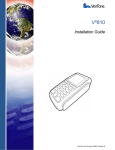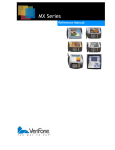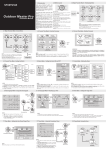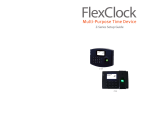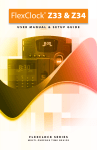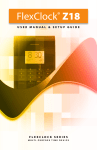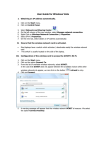Download Money Order Training Guide for VeriFone Vx570
Transcript
Money Order Training Guide for VeriFone Vx570 1/2012 VeriFone Vx 570 Training Manual 1/27/2012 Package Contents and Unpacking ........................................................................................ 2 Chapter 1- Terminal Front Panel Features ........................................................................... 3 Chapter 2- Connecting the Document Printer and Terminal.............................................. 4 Chapter 3- Loading the Thermal Paper into the Terminal .................................................. 6 Chapter 4- Loading Money Order Documents into the Document Printer ....................... 7 Document Error Messages ................................................................................................................ 9 Chapter 5- Terminal Operation ............................................................................................ 10 Entering Operator Passcode ........................................................................................................... 10 Chapter 6- Dispensing Money Orders with Retail Fee ...................................................... 11 Single Money Order with Retail Fee ................................................................................................ 11 Multiple Money Orders with Retail Fee............................................................................................ 12 Chapter 7- Dispensing Money Orders without Retail Fee ................................................ 14 Single Money Order without Retail Fee ........................................................................................... 14 Multiple Money Orders without Retail Fee....................................................................................... 15 Chapter 8- Dispensing Money Orders with and without Retail Fees .............................. 17 Multiple Money Orders with and without Retail Fees ...................................................................... 17 Terminal Warning Messages ........................................................................................................... 19 Chapter 9- Voiding Money Orders....................................................................................... 20 Terminal Error Messages ................................................................................................................ 21 Chapter 10- Dispensing Vendor Payment .......................................................................... 22 Single Vendor Payment ................................................................................................................... 22 Vendor Payment Warning Message ................................................................................................ 23 Chapter 11- Print User Reports ........................................................................................... 24 Reprint.............................................................................................................................................. 24 Shift Summary Report...................................................................................................................... 25 Op Daily Summary Report ............................................................................................................... 25 Chapter 12- Executive Options............................................................................................ 26 Print Reports .................................................................................................................................... 26 Load Documents .............................................................................................................................. 28 Void Next Document ........................................................................................................................ 30 Close Out Documents ...................................................................................................................... 31 Void Remaining Documents ............................................................................................................ 32 Operator Passcodes ........................................................................................................................ 33 Set System Clock............................................................................................................................. 34 Software Download .......................................................................................................................... 35 DialSend Wait Time ......................................................................................................................... 36 Operator Time-out............................................................................................................................ 36 Primary Phone Number ................................................................................................................... 36 Miscellaneous VeriFone Functionality ............................................................................... 36 Connection state/potential error codes on the terminal................................................................... 37 Figure 1 –Terminal Front Panel & Features……………………………………………………………….3 Figure 2 – Document Printer Connections………………………………………………………………...4 Figure 3 – Terminal Connectivity……………………………………………………………………………5 Figure 4 – Power Source…………………………………………………………………………………….5 Figure 5 – Terminal Side View………………………………………………………………………………6 Figure 6 – Terminal Front View……………………………………………………………………………..6 Figure 7 – Document Printer Front………………………………………………………………………….7 Figure 8 – Document Printer Paper Path…………………………………………………………………..8 Figure 9 – Document Printer Paper Path…………………………………………………………………..29 1 VeriFone Vx 570 Training Manual 1/27/2012 Package Contents and Unpacking · · · · · · VeriFone Vx570 terminal Power pack Telephone Cord and/or Ethernet Cable PI23 Electra Document Printer Printer Cable Printer Power Cable Unpacking _______________________________________________________________ _______________________________________________________________ _______________________________________________________________ _______________________________________________________________ _______________________________________________________________ 2 VeriFone Vx 570 Training Manual 1/27/2012 Chapter 1- Terminal Front Panel Features Internal thermal printer Paper status light Function keys Display Purple function keys Telephone-style keypad Alpha key Cancel, clear, enter keys Magnetic card reader Figure 1 - Terminal Front Panel & Features 3 VeriFone Vx 570 Training Manual 1/27/2012 Chapter 2- Connecting the Document Printer and Terminal On/Off Switch Serial Cable Connection (top Power Cord cable connection) Figure 2 - Document Printer Connections 1. Connect the enclosed serial printer cable from the back of the document printer (See Figure 2) to the back of the VeriFone terminal in the port labeled RS232 (See Figure 3). Connect the document printer’s power cable to the back of the printer and then to an appropriate power outlet (See Figure 2). At this time, turn the document printer switch on. This switch should always be left in the on position. Connect the AC power adapter to the round port at the back of the VeriFone terminal (See Figure 3). Make sure the notch on the power adapter is at the top. Once inserted, turn the notch to securely lock in the cable. Now plug the AC power adapter into an appropriate power outlet. The terminal will automatically power up and the display will show: VERIFONE VX570 QC0011A4 06/27/2011 VERIX *DEFAULT CERTIFICATE* COPYRIGHT 1997-2008 VERIFONE ALL RIGHTS RESERVED It then proceeds to: Starting VMAC 3.9.0 Please Wait 4 VeriFone Vx 570 Training Manual 1/27/2012 If the document printer switch is not turned on or the printer cable is not connected, the VeriFone terminal will display: Printer Not Connected Please Attach Serial Cable Connection (RS232) Dialup Connection Ethernet Connection (10BaseT) Figure 3 –Terminal Connectivity Terminals that have a full time broadband connection (high speed Internet; DSL, cable modem, etc.) will connect one end of the Ethernet cable to the port labeled 10BaseT and the other end to the Ethernet source connection (may require a router) (See Figure 3). All broadband connections should also have a dialup connection in the event the broadband connection is interrupted. For dialup connections, attach one end of the telephone cord to the communication port (Dialup) of the VeriFone terminal and the other end to the telephone wall jack. The power source is found on the right side of the terminal (See Figure 4). Power Source Figure 4 – Power Source 5 VeriFone Vx 570 Training Manual 1/27/2012 Chapter 3- Loading the Thermal Paper into the Terminal 1. If the green light blinks on and off on the right side of the display, it indicates that the printer is out of paper. 2. The printer cover release is on the right side of the Terminal (see Figure 5). Open the printer cover by pushing down on the printer cover release. Printer Cover Release Figure 5 - Terminal Side View 3. Loosen the end of the new roll of paper and drop it into the printer tray with the loose paper end towards the front of the terminal (See Figure 6). Printer Cover Printer Tray Green Indicator LED Figure 6 - Terminal Front View 4. Gently close the cover until it clicks shut. The green light should now stay illuminated. Allow a small amount of paper to extend outside the cover. The terminal window should now display (the v0.0.0 will show a real version number and the XXXX will have a number reflecting the number of documents loaded in the document printer): v0.0.0 XXXX Enter Passcode (current date & time) (online)/(dialup)/error 6 VeriFone Vx 570 Training Manual 1/27/2012 Chapter 4- Loading Money Order Documents into the Document Printer ACTION VERIFONE 1. Insert the document printer key into the key lock on the document printer (see Figure 7). Push in and turn the key to the right to open the document printer door. The display shows (à). DISPLAYS: Print Reports Next *1 Prev Key Lock Figure 7 - Document Printer Front Load Documents 2. Press the far left purple button under the word "Next" until the display shows “Load Document”. The display shows (à). 3. Press the green arrow button at the bottom of the terminal. The display shows (à). 4. Enter the First Serial Number, including the check digit of the pack of documents, and then press the green arrow button at the bottom of the terminal. The display shows (à). 5. Enter the Last Serial Number, including the check digit of the pack of documents and then press the green arrow button bottom of the terminal. at the *Note: Pressing a key will display one of the following messages: 1) Partial pack loaded or 2) Documents loaded. 6. The display shows (à). Next *2 Prev Load Documents *2 Enter 1st Serial No. Load Documents *2 Enter Last Serial No. Load Documents *2 Partial Pack? Press enter or CANCEL Load Documents *2 Load paper in printer Press a key 7 VeriFone Vx 570 Training Manual 1/27/2012 ACTION VERIFONE DISPLAYS: 7. To load the documents, find the feeding slot just below the printing unit. Feed the paper into the slot and align document holes with the pins on the left and right side of the printer (see Figure 8). Locate the silver printer wheel on the right side of the printer. Advance the printer wheel slowly forward to load the documents until the top of the first document is even with the top of the tear bar. Silver Printer Wheel Tear Bar Pins Pins Figure 8 - Document Printer Paper Path 8. Close the document printer door and lock it by pushing the document printer key in and turning it to the left until it stops. The display shows (à). Document Verification 9. The document printer will advance the documents so the money order serial number is exposed (at the top of the printer). The display shows (à). Enter Exposed Serial # 10. Enter the exposed money order serial number including the check digit, and then press the v0.0.0 green arrow button at the bottom of the terminal. The document will retract back into the document printer, until it is aligned with the top of the tear bar again. The display shows (à). Required Press ENTER XXXX Enter Passcode (current date & time) (online)/(dialup)/error 11. The XXXX in front of the “Enter Passcode” should now show the actual number of documents that are left to print in the document printer.(i.e. 0487 would indicate that there are 487 documents left in the printer) 8 VeriFone Vx 570 Training Manual 1/27/2012 Document Error Messages There are a number of different terminal error messages that can occur when loading documents. In every instance, once you press any button, you can re-enter the correct information. ACTION 1. If an incorrect check digit is entered this error message shows (à). 2. If an invalid document range is entered this error message shows (à). 3. If a document range is entered that exceeds the allowable pack size this error message shows (à). 4. When entering the exposed money order serial number, if an incorrect check digit is entered this error message shows (à).The x’s indicate the document number entered. VERIFONE DISPLAYS: Load Document *2 Invalid Check Digit Press a key Load Document *2 Invalid Range Press a key Load Document *2 Enter Last Serial No. Pack Length Exceeded Press a key Enter Exposed Serial # xxxxxxxxx Invalid Check Digit Press CANCEL 5. When entering the exposed money order serial number, if a previous pack’s money order serial number is entered this error message shows (à). Ser. # Not In Memory Press a key 9 VeriFone Vx 570 Training Manual 1/27/2012 Chapter 5- Terminal Operation The Operator can: · Dispense money orders. · Dispense vendor payments (if the terminal is programmed to issue vendor payments). · Void money orders and vendor payments. · Print a shift report. · Print a daily summary report. Be sure that the document printer door is not open while performing any sales transactions. Entering Operator Passcode ACTION 1. The terminal displays (à). The XXXX in front of the “Enter Passcode” indicates the number of documents that are left to print in the document printer.(i.e. 0487 would indicate that there are 487 documents left in the printer). The current date and time are also shown. 2. Type in your operator passcode and then press the green arrow button . If the operator passcode is entered correctly, the display shows (à). 3. If the operator passcode is entered incorrectly the display will show (à). 4. Press the red cancel button at the bottom of the terminal. The display shows (à). The passcode can be re-entered again. 5. An invalid operator passcode can be entered four (4) times and the fourth time the display shows (à). VERIFONE DISPLAYS: v0.0.0 XXXX Enter Passcode (current date & time) (online)/(dialup)/error Enter Money Order 1 Amount: Doc Void Repts Comm v0.0.0 XXXX Enter Passcode Invalid Passcode Press CANCEL (current date & time) (online)/(dialup)/error v0.0.0 XXXX Enter Passcode (current date & time) (online)/(dialup)/error Terminal Locked Due to 4 Invalid Passcode Attempts Will Unlock in 5 min. 10 VeriFone Vx 570 Training Manual 1/27/2012 Chapter 6- Dispensing Money Orders with Retail Fee Single Money Order with Retail Fee The VeriFone terminal is preprogrammed with a retail money order fee between $.00 and $1.50 as agreed upon with MEMO. ACTION 1. Type in your operator passcode and then press the green arrow button at the bottom of the terminal. The display shows (à). 2. Enter the amount of the money order (i.e. 12.34), and then press the green arrow VERIFONE DISPLAYS: Enter Money Order 1 Amount: Doc Void Repts Comm Enter Money Order 1 Amount: 12.34 button at the bottom of the terminal. The display shows (à). No Fee (F3) Done (F4) 3. Press the F4 button labeled "Done”. The display shows (à). Total Payment: $ 12.73 Edit(F3) 4. To edit the amount of this money order, press the F3 button. The display shows (à). Using the F1 button, the money order amount can be changed. Using the F2 button the money order can be deleted. Using the F3 button, the fee can be removed. Using the F4 button, the edit is completed. 5. Press the F4 button next to the word “Done”. The display shows (à). Review MO #1 Amount: 12.34 Fee: 0.39 Done(F4) Edit(F1) Del (F2) No Fee(F3) Done(F4) Total Payment: $ 12.73 Edit(F3) 6. Press the F4 button next to the word “Print” to print the money order. For an instant if the terminal is Ethernet connected, the display shows (à). 7. The display will reset to (à). Print(F4) Sending transaction.. v0.0.0 XXXX Enter Passcode (current date & time) (online)/(dialup)/error 11 VeriFone Vx 570 Training Manual 1/27/2012 Multiple Money Orders with Retail Fee ACTION VERIFONE 1. Type in your operator passcode and then press the green arrow button at the bottom of the terminal. The display shows (à). st 2. Enter the amount of the 1 money order (i.e. 12.34), and then press the green arrow button Enter Money Order 1 Amount: Doc Void Repts 43.21), and then press the green arrow button No Fee(F3) Done(F4) Enter Money Order 2 Amount: 43.21 No Fee(F3) at the bottom of the terminal. The display shows (à). 4. Press the F4 button next to the word "Done”. The display shows (à). Comm Enter Money Order 1 Amount: 12.34 at the bottom of the terminal. The display shows (à). 3. Enter the amount of the 2nd money order (i.e. DISPLAYS: Done(F4) Total Payment: $ 56.33 Edit(F3) 5. To edit the amount of this money order, press the F3 button. The display shows (à). Using the F1 button, the money order amount can be changed. Using the F2 button the money order can be deleted. Using the F3 button, the fee can be removed. Using the F4 button, the edit is completed. 6. Press far left purple button under the word "Next” to edit the next money order. The display shows (à). To edit the amount of this money order, press the F3 button. The display shows (à). Using the F1 button, the money order amount can be changed. Using the F2 button the money order can be deleted. Using the F3 button, the fee can be removed. Using the F4 button, the edit is completed. 7. Press the F4 button next to the word "Done”. The display shows (à). Review MO #1 Amount: 12.34 Fee: 0.39 Done(F4) Edit(F1) Del (F2) No Fee(F3) Next Done(F4) Review MO #2 Edit(F1) Amount: 43.21 Fee: 0.39 Del (F2) Prev No Fee(F3) Done(F4) Total Payment: $ 56.33 Edit(F3) Print(F4) 12 VeriFone Vx 570 Training Manual 1/27/2012 ACTION 8. Press the F4 button to the right of the VERIFONE DISPLAYS: Sending transaction.. word "Print” to print the money orders. For an instant if the terminal is Ethernet connected, the display shows (à). 9. The display will reset to (à). v0.0.0 XXXX Enter Passcode (current date & time) (online)/(dialup)/error There may be a slight printing delay between money order documents when part of a multiple money order transaction. 13 VeriFone Vx 570 Training Manual 1/27/2012 Chapter 7- Dispensing Money Orders without Retail Fee Single Money Order without Retail Fee ACTION 1. Type in your operator passcode and then press the green arrow button at the bottom of the terminal. The display shows (à). 2. Enter the amount of the money order (i.e. 12.34), and then press the green arrow VERIFONE DISPLAYS: Enter Money Order 1 Amount: Doc Void Repts Comm Enter Money Order 1 Amount: 12.34 button at the bottom of the terminal. The display shows (à). No Fee(F3) Done(F4) 3. Press the F3 button to remove the fee. 4. Press the F4 button next to the word "Done” to accept the money order. The display shows (à). To edit the amount of this money order, press the F3 button next to the word “Edit”. 5. The display shows (à). Using the F1 button, the money order amount can be changed. Using the F2 button the money order can be deleted. Using the F3 button, the fee can be added back. Using the F4 button, the edit is completed. 6. Press the F4 button next to the word "Done”. The display shows (à). Total Payment: $ 12.34 Edit(F3) Review MO #1 Amount: 12.34 Fee: 0.00 Done(F4) Edit(F1) Del (F2) Fee (F3) Done(F4) Total Payment: $ 12.34 Edit(F3) 7. Press the F4 button next to the word "Print” Print(F4) Sending transaction.. to print a money order. For an instant if the terminal is Ethernet connected, the display shows (à). 8. The display will reset to (à). v0.0.0 XXXX Enter Passcode (current date & time) (online)/(dialup)/error 14 VeriFone Vx 570 Training Manual 1/27/2012 Multiple Money Orders without Retail Fee ACTION 1. Type in your operator passcode and then press the green arrow button at the bottom of the terminal. The display shows (à). 2. Enter the amount of the 1st money order (i.e. 12.34), and then press the green arrow VERIFONE DISPLAYS: Enter Money Order 1 Amount: Doc Void Repts Comm Enter Money Order 1 Amount: 12.34 button at the bottom of the terminal. The display shows (à). No Fee(F3) Done(F4) 3. Press the F3 button to remove the fee. 4. Enter the amount of the 2nd money order (i.e. 43.21), and then press the green arrow Enter Money Order 2 Amount: 43.21 button at the bottom of the terminal. The display shows (à). No Fee(F3) Done(F4) 5. Press the F3 button to remove the fee. 6. Press the F4 button next to the word "Done" if there are no more money orders in the transaction. The display shows (à). 7. Press the F3 button to edit any of the money orders. The display shows (à). Using the F1 button, the money order amount can be changed. Using the F2 button the money order can be deleted. Using the F3 button, the fee can be added back. Using the F4 button, the edit is completed. 8. Press the far left purple button under the word "Next” to edit the next money order. The display shows (à). Using the F1 button, the money order amount can be changed. Using the F2 button the money order can be deleted. Using the F3 button, the fee can be added back. Using the F4 button, the edit is completed. Total Payment: $ 55.55 Edit(F3) Review MO #1 Amount: Fee: 12.34 0.00 Done(F4) Edit(F1) Del (F2) Fee (F3) Next Done(F4) Review MO #2 Edit(F1) Amount: 43.21 Fee: 0.00 Del (F2) Prev Fee (F3) Done(F4) 15 VeriFone Vx 570 Training Manual 1/27/2012 ACTION 9. Press the F4 button next to the word “Done”. The display shows (à). VERIFONE DISPLAYS: Total Payment: $ 55.55 Edit(F3) 10. Press the F4 button next to the word "Print” Print(F4) Sending transaction.. to print the money orders. For an instant if the terminal is Ethernet connected, the display shows (à). 11. The display will reset to (à). v0.0.0 XXXX Enter Passcode (current date & time) (online)/(dialup)/error 16 VeriFone Vx 570 Training Manual 1/27/2012 Chapter 8- Dispensing Money Orders with and without Retail Fees Multiple Money Orders with and without Retail Fees ACTION 1. Type in your operator passcode and then press the green arrow button at the bottom of the terminal. The display shows (à). 2. Enter the amount of the 1st money order (i.e. 12.34), and then press the green arrow VERIFONE DISPLAYS: Enter Money Order 1 Amount: Doc Void Repts Comm Enter Money Order 1 Amount: 12.34 button at the bottom of the terminal. The display shows (à). No Fee(F3) Done(F4) 3. Press the F3 button to remove the fee, if desired. 4. Enter the amount of the 2nd money order (i.e. 43.21), and then press the green arrow Enter Money Order 2 Amount: 43.21 button at the bottom of the terminal. The display shows (à). 5. Press the F3 button next to the words "No Fee" to remove the fee normally added to the 2nd money order. The display shows (à). 6. Press the F4 button next to the word “Done”. The display shows (à). No Fee(F3) Done(F4) Enter Money Order 2 Amount: 43.21 Done(F4) Total Payment: $ 55.94 Edit(F3) 7. Press the F3 button next to the word "Edit” to review sale for money order #1. The display shows (à). Using the F1 button, the money order amount can be changed. Using the F2 button the money order can be deleted. Using the F3 button, the fee can be added back. Using the F4 button, the edit is completed. Review MO #1 Amount: 12.34 Del(F2) Fee: 0.39 No Fee(F3) Next Done(F4) Review MO #2 8. Press the far left purple button under the word "Next” to review sale for money order #2. The display shows (à). Using the F1 button, the money order amount can be changed. Using the F2 button the money order can be deleted. Using the F3 button, the fee can be added back. Using the F4 button, the edit is completed. Done(F4) Edit(F1) Amount: 43.21 Fee: 0.00 Prev Edit(F1) Del(F2) No Fee(F3) Done(F4) 17 VeriFone Vx 570 Training Manual 1/27/2012 ACTION 9. Press the F4 button next to the word “Done”. The display shows (à). VERIFONE DISPLAYS: Total Payment: $ 55.94 Edit(F3) 10. Press the F4 button next to the word "Print” Print(F4) Sending transaction.. to print the money orders. For an instant if the terminal is Ethernet connected, the display shows (à). 11. The display will reset to (à). v0.0.0 XXXX Enter Passcode (current date & time) (online)/(dialup)/error 18 VeriFone Vx 570 Training Manual 1/27/2012 Terminal Warning Messages These are various terminal error messages that may occur when issuing a money order. ACTION VERIFONE DISPLAYS: 1. If the total of the sales (transactions) for the day *** WARNING *** is getting close to your set daily limit, the display shows (à). You do not need to contact MEMO at this time. Press any key to continue. 2. If the total of the sales (transactions) for the sales period is getting close to your set sales period limit, the display shows (à). You do not need to contact MEMO at this time. Press any key to continue. 3. If the total of the daily sales (transactions) is over the agents set daily limit, the display shows (à). Please contact MEMO at this time. Press any key to continue. 4. If the total of the sales period (transactions) is over your set sales period limit, the display shows (à). Please contact MEMO at this time. Press any key to continue. 5. If an individual sale (transaction) is more than $3,000.00 and less than or equal to $10,000.00, the display shows (à). Please complete and retain a High Dollar Transaction form ($3k to $10k) immediately. Press any key to continue. 6. If an individual sale (transaction) is greater than $10,000.00, the display shows (à). Please complete and file a Currency Transaction Report (Federal Form 104) immediately. Press any key to continue. You are approaching Your MO DAILY SALES LIMIT Press a key *** WARNING *** You are approaching Your MO SALES PERIOD LIMIT Press a key Terminal Locked Due to Daily Sales Violation Contact MEMO @ 1 (800) 922-8079 Press a Key *** WARNING *** You are over Your MO SALES PERIOD LIMIT Contact MEMO @ 1 (800) 922-8079 Press a key THIS TRANSACTION REQUIRES THE COMPLETION OF A MEMO HIGH $ TRANSACTION FORM($3K TO $10K) Press a Key THIS TRANSACTION REQUIRES THE FILING OF A CURRENCY TRANSACTION REPORT (Federal Form 104) Press a Key Note: Transactions totaling between $3,000 and $10,000 are High Dollar Transactions and will be denoted as HD1 for a single High Dollar Transaction, HD2 for a second High Dollar Transaction and so forth on all money order sales machine reports. Audit trail reports are available from your money order dispenser; please contact your sales representative for details. Transactions totaling greater than $10,000 require the filing of a Currency Transaction Report (CTR) on Federal form #104. Please review your Agent Compliance manual for further information. CTR transactions are denoted as CTR1 for a single $10,000+ transaction, CTR2 for a second $10,000+ transaction and so forth on all money order sales machine reports. Audit trail reports are available from your money order dispenser; please contact your sales representative for details. 19 VeriFone Vx 570 Training Manual 1/27/2012 Chapter 9- Voiding Money Orders ACTION VERIFONE 1. Type in your operator passcode and then press the green arrow button at the bottom of the terminal. The display shows (à). DISPLAYS: Enter Money Order 1 Amount: Doc Void Repts Comm Enter Serial Number 2. Press the purple button under the word "Void". The display shows (à). 3. Enter the money order serial number including the check digit of the money order to be voided, and then press the green arrow button at the bottom of the terminal. The display shows (à). 4. Enter the amount of the money order that is to be voided, then press the green arrow button at the bottom of the terminal. The display shows (à). Enter Amount Void SN XXXXXXXXXX-X Are You Sure? Press ENTER or CANCEL 5. If you press the green arrow button at the bottom of the terminal, a receipt will print showing the operator who performed the void, the date and time voided, the amount of the voided Money Order, the fee associated with the voided money order, the full money order serial number and the date and time of original transaction. If you press the red cancel button transaction will not take place. 6. The display will reset to (à). at the bottom of the terminal, the void v0.0.0 XXXX Enter Passcode (current date & time) (online)/(dialup)/error 20 VeriFone Vx 570 Training Manual 1/27/2012 Terminal Error Messages There are various terminal error messages that may occur when voiding documents. ACTION VERIFONE DISPLAYS: 1. If an incorrect Check Digit is entered, the display shows (à). Press the red cancel Invalid Check Digit Press CANCEL button at the bottom of the terminal and try again. 2. If an incorrect dollar amount is entered, the display shows (à). Press the red cancel Incorrect Amount Press CANCEL button at the bottom of the terminal and try again. 3. The display will reset to (à). v0.0.0 XXXX Enter Passcode (current date & time) (online)/(dialup)/error 21 VeriFone Vx 570 Training Manual 1/27/2012 Chapter 10- Dispensing Vendor Payment Single Vendor Payment In order to issue vendor payments the operator id must be a higher level operator passcode between number 60 and 64. Only these operators can perform a vendor payment. ACTION VERIFONE 1. Type in your manager passcode and then press the green arrow button bottom of the terminal. at the 2. Press the far left purple button under the word "Doc" to change the display to issue a vendor payment. The display shows (à). 3. Use the <F2> or <F3> button to move between the permitted vendors. Press the <F3> button until the vendor (i.e. COCA COLA) is displayed. The display shows (à). 4. Enter the amount of the vendor payment (i.e. 25.00), then press the green arrow button at the bottom of the terminal. This screen also shows the amount of credit left for that vendor. The display shows (à). DISPLAYS: Enter Money Order 1 Amount: Doc Void Repts Comm Enter Vend. Pymt. KUNZLER MEATS 12 Credit Left $ 56.00 Amount: Doc Void Repts Comm Enter Vend. Pymt. COCA COLA Credit Left $ 500.00 Amount: Enter Vend. Pymt. COCA COLA Credit Left $ 500.00 Amount: 25.00 No Fee(F3) Done(F4) 5. Press the F4 button next to the word “Done” to accept the vendor payment. The display shows (à). Total Payment $ 25.00 (Fee Payment) ($ .35) Edit(F3) Print(F4) 22 VeriFone Vx 570 Training Manual 1/27/2012 ACTION 6. Press the F3 button next to the word “Edit” to edit the vendor payment. The display shows (à). Using the F1 button, the vendor payment amount can be changed. Using the F2 button the vendor payment can be deleted. Using the F3 button, the fee can be added back. Using the F4 button, the edit is completed. 7. Press the F4 button next to the word “Done”. The display shows (à). VERIFONE Review VP Amount: 25.00 Fee: 0.00 COCA COLA DISPLAYS: Edit(F1) Del (F2) Fee (F3) Done(F4) Total Payment $ 25.00 (Fee Payment) ($ .35) Edit(F3) 8. Press the F4 button next to the word “Print” Print(F4) Sending transaction.. to print the vendor payment. For an instant if the terminal is Ethernet connected, the display shows (à). 9. The display will reset to (à). v0.0.0 XXXX Enter Passcode (current date & time) (online)/(dialup)/error Vendor Payment Warning Message ACTION 1. If a vendor payment is entered that is over the allowed limit the display shows (à). Press any key and re-enter a valid amount or Cancel. VERIFONE DISPLAYS: You have exceeded this vendor’s limit by $x.xx. Press ENTER to change the last transaction. Press CANCEL to stop the transaction. 23 VeriFone Vx 570 Training Manual 1/27/2012 Chapter 11- Print User Reports ACTION VERIFONE 1. Type in your operator passcode and then press the green arrow button bottom of the terminal. at the 2. Press the purple butto nunder the word "Repts". The Daily report option will only show for those with the ability to run manual daily reports. The display shows (à). DISPLAYS: Enter Money Order 1 Amount: Doc Void Repts Op Reports Comm Reprint Shift Summary Op Daily Summary F1 F2 F3 Reprint ACTION VERIFONE DISPLAYS: Op reports Reprint F1 words "Reprint F1". The display shows (à). Shift Summary F2 Op Daily Summary F3 2. The terminal reprints the last two reports in memory. For instance, if a daily report and cumulative report were run previously, they would reprint. This feature was added if the terminal runs out of paper, it is easy to go back and reprint a report that got interrupted. v0.0.0 3. The display will reset to (à). 1. Press the <F1> button to the right of the XXXX Enter Passcode (current date & time) (online)/(dialup)/error 24 VeriFone Vx 570 Training Manual 1/27/2012 Shift Summary Report ACTION VERIFONE DISPLAYS: Op reports Reprint F1 words "Shift Summary F2". The display Shift Summary F2 shows (à). Op Daily Summary F3 2. The terminal prints a report titled "Shift Report". It includes the date, time, operator ID, store number, agent number, money order details, vendor payment details, combined totals and a list of the document serial numbers and their amounts. This report only shows the sales for the operator code entered. After the report has been printed all the amounts are zeroed out. v0.0.0 3. The display will reset to (à). 1. Press the <F2> button to the right of the XXXX Enter Passcode (current date & time) (online)/(dialup)/error Op Daily Summary Report ACTION 1. Press the <F3> button to the right of the words "Op Daily Summary F3". VERIFONE DISPLAYS: Op reports Reprint Shift Summary Op Daily Summary F1 F2 F3 2. The terminal prints a report titled "Operator Dly Report". It includes the date, time, operator ID, store number, agent number, money order details, vendor payment details, combined totals and a list of the document serial numbers and their amounts. v0.0.0 3. The display will reset to (à). XXXX Enter Passcode (current date & time) (online)/(dialup)/error 25 VeriFone Vx 570 Training Manual 1/27/2012 Chapter 12- Executive Options To enter the Executive mode, insert the document printer key into the key lock on the document printer. Push in and turn the key to the right to open the document printer door. The executive options will allow the user to: · Print Reports (Previous Daily, Previous Cumulative Summary) · Load Documents · Void Next Document · Close Out Documents · Void Remaining Documents (10 documents in printer or less) · Assign Operator Passcodes · Set System Clock · Software Download (perform manually) · DialSend Wait Time · Primary Phone Number To exit the Executive mode, close the document printer door. Push in and turn the key to the left to lock it and press the red button if you are in an option already. Print Reports Previous Daily The Previous Daily report details all the document printer activity by all operators for any day that has been closed out. ACTION 1. Put the document printer key into the key lock on the document printer. Push in and turn the key to the right to open the document printer door. The display shows (à). 2. Press the green arrow button at the bottom of the terminal. The display shows (à). 3. Press the green arrow button at the bottom of the terminal. The display shows (à). VERIFONE DISPLAYS: Print Reports *1 Next Prev Print Reports Previous Daily *1 Next Prev Print Reports Previous Daily Enter Date (MMDDYY) *1 Next Prev 4. Enter the 2-digit month, 2-digit day and 2-digit year (i.e. 042508) and press the green arrow button at the bottom of the terminal. 5. The printer will print out a report titled “Prev. Daily Report”. It includes the current date, store number, agent number, report time, date of report, beginning and ending money order serial numbers, details for money orders, vendor payments, combined totals and document serial numbers and amounts. 26 VeriFone Vx 570 Training Manual 1/27/2012 Previous Cumulative Summary Report The Previous Cumulative Summary report details the document printer activity for the sales period prior to the last selected Cumulative Summary Report. ACTION VERIFONE 1. Insert the document printer key into the key Print Reports lock on the document printer. Push in and turn the key to the right to open the document printer door. The displays shows (à). 2. Press the green arrow button at the bottom of the terminal. The display shows (à). 3. Press the far left purple button under the word "Next" until the terminal displays “Previous Cum Summary” (à). 4. Press the green arrow button at the bottom of the terminal. The display shows (à). DISPLAYS: *1 Next Prev Print Reports Previous Daily *1 Next Prev Print Reports Previous Cum Summary *1 Next Prev Print Reports Previous Cum Summary Enter date (mmddyy) *1 Next Prev 5. Enter the 2-digit month, 2-digit day and 2-digit year (i.e. 042508) and press the green arrow button at the bottom of the terminal. 6. The printer will print out a report titled “Previous Cum Summary”. It includes the current date, store number, agent number, included dates, beginning and ending money order serial numbers, details for money orders, vendor payments, combined totals and last summary report. 27 VeriFone Vx 570 Training Manual 1/27/2012 Load Documents ACTION VERIFONE 1. Insert the document printer key into the key lock on the document printer. Push in and turn the key to the right to open the document printer door. The display shows (à). DISPLAYS: Print Reports *1 Next Prev Load Documents *2 2. Press the far left purple button under the word "Next" until the terminal displays “Load documents” (à). Next Prev 3. Press the green arrow button at the bottom of the terminal. The display shows (à). 4. Enter the first serial number including the check digit of the pack of documents, and then press the green arrow button at the bottom of the terminal. The display shows (à). 5. Enter the last serial number including the serial number of the pack of documents, and then press the green arrow button the bottom of the terminal. 6. If the pack is not a full pack, the display shows (à). *Note: Pressing a key will display one of the following messages: 1) partial pack loaded or 2) Documents loaded. The screen then returns to the load document screen. at Load Documents *2 Enter 1st Serial No. Load Documents *2 Enter Last Serial No. Load Documents *2 Load Documents Now Press a key Load Documents *2 Partial Pack? Enter or Cancel 28 VeriFone Vx 570 Training Manual 1/27/2012 ACTION VERIFONE DISPLAYS: 7. To load the paper documents, find the feeding slot just below the printing unit. Feed the paper into the slot and align them with the pins on the left and right side of the printer (see Figure 9). Locate the silver printer wheel on the right side of the printer. Turn the wheel slowly upward to load the documents until the top of the document is even with the tear bar at the top of the printer. Silver Printer Wheel Tear Bar Pins Pins Figure 9 - Document Printer Paper Path 8. Close the document printer door and lock Door CLOSED it by pushing the document printer key in Next Prev and turning it to the left. The display shows (à). Doc. Verification Required 9. The terminal will show (à). Press Enter 10. Press the green arrow button and the document printer will advance the documents so that the first money order serial number is exposed. The display shows (à). 11. Enter the exposed money order serial number including the check digit, and then press the green arrow button at the bottom of the terminal. The document will roll back into the document printer. The display shows (à). Enter Exposed Serial # v0.0.0 XXXX Enter Passcode (current date & time) (online)/(dialup)/error *See miscellaneous VeriFone functionality page at end of user manual. 29 VeriFone Vx 570 Training Manual 1/27/2012 Void Next Document The Void Next Document option allows the operator to void the next document from the document printer. ACTION VERIFONE 1. Insert the document printer key into the key lock on the document printer. Push in and turn to the right to open the document printer door. The display shows (à). DISPLAYS: Print Reports *1 Next Prev Void Next Doc. *3 Next Prev Void Next Doc. Void SN xxxxxxxxxx? Press Enter or CANCEL *3 2. Press the far left purple button under the word "Next" until the terminal displays “Void Next Doc” (à). Or simply press the 3 button to get to the “Void Next Doc” screen. 3. Press the green arrow button at the bottom of the terminal to display the document money order serial number. Press the green arrow button if you wish to void. If not, press the red cancel button 4. 5. 6. 7. at the bottom of the terminal. The display shows (à). The terminal displays "Void Next Doc" at the top of the display for either of the above selections. Close the document printer door and turn the Document Verification Required key to the left until it stops. The display Press ENTER shows (à). Enter Exposed Serial # Press the green arrow button at the bottom of the terminal to advance the documents so that the first money order serial number is exposed. The display shows (à). Enter Exposed Serial # Enter the exposed money order serial number including the check digit, and then press the green arrow button at the bottom of the terminal. The document will roll back into the document printer. The document printer will automatically print VOID on that document. 8. After the document printer voids the current document, the display will return to (à). v0.0.0 XXXX Enter Passcode (current date & time) (online)/(dialup)/error 30 VeriFone Vx 570 Training Manual 1/27/2012 Close Out Documents The Close Out Documents option allows the operator to remove the remaining money order serial numbers from the document printer without voiding them, so they could be used at a later time. ACTION 1. Insert the document printer key into the key lock on the document printer. Push in and turn the key to the right to open the document printer door. The display shows (à). VERIFONE DISPLAYS: Print Reports *1 Next Prev Close Out Docs. *4 2. Press the far left purple button under the word "Next" until the display shows “Close Out Docs” (à).Or simply press the 4 button to get to the “Close Out Docs” screen. 3. Press the green arrow button at the bottom of the terminal. The display shows (à). 4. Press the green arrow button at the bottom of the terminal. The display shows (à). 5. Press any button and the terminal goes back to the setup options. Next Prev Close Out Docs. Close Out Documents? Press a Enter or CANCEL *4 Close Out Docs. Remove Docs Inside Press a key *4 Void Remaining Docs *5 31 VeriFone Vx 570 Training Manual 1/27/2012 Void Remaining Documents The Void Remaining Documents option allows the operator to void the last 10 or less documents from the document printer. ACTION VERIFONE 1. Insert the document printer key into the key lock on the document printer. Push in and turn the key to the right to open the document printer door. The display shows (à). DISPLAYS: Print Reports *1 Next Prev Void Remain Docs. *5 2. Press the far left purple button under the word "Next" until the display shows “Void Remain Docs” (à). Or simply press the 5 button to get to the “Void Remain Docs” screen. 3. Press the green arrow button at the bottom of the terminal. The display shows (à). 4. Press the green arrow button at the bottom of the terminal to void all remaining documents. The machine will print “void” on all remaining documents. The display will return to (à). 5. Press the red cancel button Next Prev Void Remain Docs *5 Void Remaining Docs? Press ENTER or CANCEL Next Prev Void Remain Docs Next *5 Prev at the bottom of the terminal to return to set up options. 32 VeriFone Vx 570 Training Manual 1/27/2012 Operator Passcodes The Operator Passcodes option allows the manager to assign a new operator passcode, change an existing operator passcode or delete an existing operator passcode. Operator Codes 01 to 59 are assigned to normal operators. Operator Codes 60 to 64 are assigned to operators who are allowed to issue vendor payments. Operator Code 65 is reserved for automatic voids during money order serial number sequencing corrections and automatic machine voids. ACTION 1. Insert the document printer key into the key lock on the document printer. Push in and turn the key to the right to open the document printer door. The display shows (à). VERIFONE DISPLAYS: Print Reports Next *1 Prev Oper. Passcodes *6 2. Press the far left purple button under the word "Next" until the display shows “Oper. Passcodes” (à). Or simply press the 6 button to get to the “Oper. Passcodes” screen. 3. Press the green arrow button at the bottom of the terminal. The * indicates that the ID can be changed. Make the change, if necessary. The display shows (à). Next Prev Oper. Passcodes ID PASSCODE *01 XXXX *6 Clear passcode F2 Print passcodes F3 Next 4. Press the green arrow button at the bottom of the terminal and the * moves to the front of the passcode. The display shows (à). The operator can now change the passcode if necessary by entering the new operator passcode. 5. Press the green arrow button at the bottom of the terminal and the * goes back to the front of the ID. Oper. Passcodes ID 01 Next *XXXX Prev ID PASSCODE *01 XXXX *6 Clear passcode F2 Print passcodes F3 Next next to the words “clear passcode”. The passcode will be removed for that ID. *6 PASSCODE Oper. Passcodes The passcode has been changed. 6. To clear a passcode, press the F2 button Prev Prev Oper. Passcodes ID PASSCODE *01 XXXX *6 Clear passcode F2 Print passcodes F3 Next Prev 33 VeriFone Vx 570 Training Manual 1/27/2012 ACTION VERIFONE DISPLAYS To print the passcodes in the terminal, press the F3 button next to the words “print passcodes”. 7. Press the red cancel button to go back to the options. The display shows (à). Set System Clock Next *7 Prev Set System Clock The Set System Clock option allows the operator to set the time of day. ACTION VERIFONE 1. Insert the document printer key into the key lock on the document printer. Push in and turn the key to the right to open the document printer door. The display shows (à). DISPLAYS: Print Reports Next *1 Prev Set System Clock *7 2. Press the far left purple button under the word "Next" until the display shows “Set System Clock” (à). Or simply press the 7 button to get to the “Set System Clock” screen. 3. Press the green arrow button at the bottom of the terminal. The display shows (à). Next Set System Clock the far left purple button *7 Enter Time * Next 4. Enter the time (i.e. 05:40), and then press Prev : AM Prev Print Reports *1 under the word "Next" to select AM or the purple button under the word "Prev" to select PM. Press the green arrow button at the bottom of the terminal. The display shows (à). Next Prev *See miscellaneous VeriFone functionality page at end of user manual 34 VeriFone Vx 570 Training Manual 1/27/2012 Software Download The Software Download option allows the operator to initiate a software download. *Please note that this is something should only be done when advised by a MEMO staff member. This procedure can take some time to fully execute and the terminal will be unavailable for sales. ACTION 1. Insert the document printer key into the key lock on the document printer. Push in and turn the key to the right to open the document printer door. The display shows (à). VERIFONE DISPLAYS: Print Reports Next *1 Prev Software Download *8 2. Press the far left purple button under the word "Next" until the display shows “Software Download” (à). Or simply press the 8 button to get to the “Software download” screen. 3. Press the green arrow button at the bottom of the terminal. The display shows (à). Next Prev Software Download Press ENTER or CANCEL Next 4. If you press the green arrow button *8 Prev ---------- the software download will begin. If you at the press the red arrow button bottom of the terminal a software download will not occur. The display shows (à). 5. After the download is complete, the display Software Update Initializing Download Done shows (à). Press the green arrow button to restart the terminal. Software Update Initializing 6. If the download fails, the terminal will restart. The display shows (à). v0.0.0 XXXX Enter Passcode (current date & time) (online)/(dialup)/error *See miscellaneous VeriFone functionality page at end of user manual 35 0(02)LQDQFLDO6HUYLFHV, IQF. P.O. Box 8863 | Camp Hill, Pennsylvania 17001 Corporate Office: 800-922-8079 | Technical Support: 800-922-8079 Email: [email protected] | Website: www.memoco.com VeriFone Vx 570 Training Manual 1/27/2012 Connection state/potential error codes on the terminal Status Code 0 Message Online -1 Initializing -12 Socket Timeout -83 Bad network set -154 Ethernet Error -171 Ethernet Down -174 Ethernet Lost -300 Socket Failed -303 Socket Down -307 Socket Failed -501 No IP Address -704 No Phone Line -705 No Carrier -706 Busy -717 Timeout -733 No Dial Tone -998 DNS Error -999 Socket Down Details The terminal is online and connected to the Host. This status will be displayed initially when an Ethernet terminal is restarted. The connection to the Host has expired. An error has occurred with connection to the host An error was experienced while initializing the Ethernet connection. The Ethernet connection has been lost. The Ethernet connection has been lost. The connection to the Host has been lost. There is no connection present with the Host. Reconnection to the Host has failed. The terminal can not get a valid IP address from the DHCP server. No phone line is currently detected. The phone line connection was shut off prematurely. The phone number being dialed is busy. The connection to the Host has timed out. There is no dial tone on the current phone line. The DNS server can not be connected to determine the Host’s IP address. The connection to the Host has been lost. Resolution None required. None The terminal will attempt to reconnect. The terminal will attempt to reconnect when host is up. The terminal will attempt to reinitialize the connection. Check all Ethernet connections. Contact network administrator. Check all Ethernet connections. The terminal will attempt to reconnect. Check all terminal network settings. Check all terminal network settings. Check all terminal network settings. If the network uses static IPs insure a valid IP has been set. Check that the phone line is connected. Check that the phone line is still connected. Check to see that the phone line is dedicated. Check all terminal network settings. Cycle the power if this message persists. Check that the phone line is active. Check all network settings. Check all network settings. 37 0(02)LQDQFLDO6HUYLFHV, IQF. P.O. Box 8863 | Camp Hill, Pennsylvania 17001 Corporate Office: 800-922-8079 | Technical Support: 800- Email: [email protected] | Website: www.memoco.com