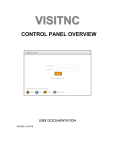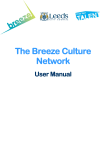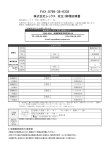Download Parts Publisher DVD
Transcript
Parts Publisher DVD-ROM user manual Preamble: Parts Publisher’s functions are similar to those of the online programme on the Internet Parts Publisher (IPP) Extranet. Go to the online help that can be downloaded from the Extranet, Parts Menu: click on the IPP User Manual link Parts Publisher is aimed at people that do not have access to the Internet and cannot consequently access IPP (Internet Parts Publisher): - roaming technicians - workshop staff - outside repair workshops with no Extranet rights This manual will present the two specific features of Parts Publisher not available in Internet Parts Publisher. 1. Changing language 2. Generating a document: Order, Quote or Inquiry 1. Changing language In a catalogue, click on the flag in the bar at the bottom of the page and select the language. The default language is configured when Parts Publisher is installed on your PC. 2. Generating a document: Order, Quote or Inquiry Parts Publisher enables you to prepare a list of parts, called "Order list". This order list may be then used to generate three types of documents: - 1 Order - 1 Quote - 1 Inquiry (price and deadline). Examples: A roaming technician can use Parts Publisher to: - send 1 “Quote” to a customer - send 1 “Order” to the head office An outside workshop can use Parts Publisher to: - send 1 “Inquiry” to a dealer (price and deadline) - send 1 “Order” to a dealer Terminology: - Sender = the one who puts in an order, sends a quote or makes an inquiry. - Recipient = the one who receives the order, the quote or the inquiry Create 1 "Order List" from a page in the catalogue Icon to access documents: Order/Inquiry/Offer Click on the basket to add the part selected in the “Order List” Create the Order list (parts basket) Change the quantity if required Parts list Choose the type of document required: Order, Quote or Inquiry Click on the Sender tab to enter the sender information “Standard” button to configure a default sender “New” button = create a new sender “Edit” button = change an existing sender “Add” button = record a new sender “Delete” button = remove an existing sender Click on the Recipient tab to enter the recipient information Click on the Delivery Address tab to enter a delivery address (if different to the Recipient address) Click on the Billing Address tab to enter a delivery address (if different to the Recipient address) Recording Orders/Inquiries/Quotes New order list Remove a list Record all lists of prepared parts Print the Order/Inquiry/Quote Printing an Order Printing a Quote Printing an Inquiry Export or import a list of parts (2 formats possible: txt or xml)