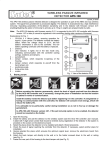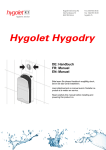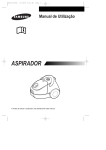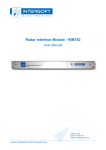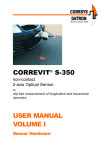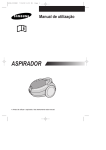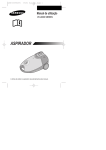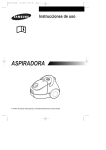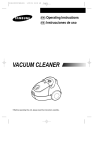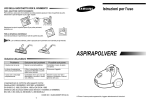Download quad splitters sv-100 c sv-100 bw sv
Transcript
® QUAD SPLITTERS SV-100 C SV-100 BW SV-101 BW USER MANUAL sv_en 08/08 IMPORTANT The equipment requires an external 12 V DC power supply unit with 500mA current capacity. The unit is designed for indoor operation at a room temperature. Making any construction changes or unauthorized repairs is prohibited. Prior to putting the equipment into operation, please read this manual carefully. DECLARATION OF CONFORMITY Product: Manufacturer: SV100 – colour quad video processor SV100BW – black&white quad video processor SV101BW – black&white quad video processor SATEL spółka z o.o. ul. Schuberta 79 80-172 Gdańsk, POLAND tel. (+48 58) 320-94-00 fax. (+48 58) 320-94-01 Products description: Colour and black&white quad video processors intended for use in video surveillance systems. This product meet the essential requirements and is in conformity with following EU Directives: EMC 89/336/EWG + 91/263/EEC, 92/31EEC, 93/68/EEC This product is compliant with the following harmonized standards: EMC: EN 55022:1998 (class A equipment); EN61000-6-1; EN 61000-4-2/-3/-4/-5/-6 Head of Test Laboratory: Gdańsk, Poland 06.05.2004 Michał Konarski The series of quad splitters includes three units: SV-100 C – a color version, SV-100 BW – a black-and-white version, and SV-101 BW – a simplified version of the black-and-white unit, which has no OSD function, and hence, no on-screen menu and extra options related to it. Quad Splitter Features • High quality of the image displayed on screen. • Several modes of image display: - quad – images from four cameras are displayed on the monitor screen in 2x2 split; - full-screen – an image from one camera is displayed on the screen; - sequential – images from cameras are displayed in full-screen or quad mode according to a preset order and through a specified time (in the SV-101 BW model, the sequence and time of display are default values preset by the manufacturer and cannot be changed); - picture in picture (PiP) – images from two cameras are displayed on the screen, the image from one camera being background, and that from the other one being displayed at part of the screen; - VCR operation – playback of the records made from the unit VCR output. • Switching between the screen display modes e.g. from the quad mode to the full-screen mode and back, without desynchronization. • Option to freeze the image in full-screen and VCR operation modes. • Programming by means of the on-screen menu*. • Selection of menu language*. • Real time clock displayed on screen*. • Display of preprogrammed camera labels*. • Fully digital and independent for each camera setting of image parameters: brightness, contrast, saturation**. • Detection of video signal loss indicated by a pulsating sound, corresponding LED blinking, and display of an on-screen message**. • VCR output to allow signal recording from the quad splitter. An image in quad mode is supplied to the output . * models SV-100 C and SV-100 BW ** model SV-100 C Description of the Quad Splitter camera1 camera2 camera3 camera 4 SEQ MENU OK Figure 1. Front panel of the quad splitter type SV-100 C and SV-100 BW (no MENU button is provided on the front panel in SV-101 BW) VCR 2 SATEL User Manual Meaning of buttons: MENU ◄ – (models SV-100 C and SV-100 BW) on-screen menu ON/OFF; – switches camera 1 to full screen, which is indicated by lighting of the LED above the button; when you press the button again, the screen image will become frozen; ► – switches camera 2 to full screen, which is indicated by lighting of the LED above the button; when you press the button again, the screen image will become frozen; ▼ – switches camera 3 to full screen, which is indicated by lighting of the LED above the button; when you press the button again, the screen image will become frozen; ▲ – switches camera 4 to full screen, which is indicated by lighting of the LED above the button; when you press the button again, the screen image will become frozen; OK – switches displaying a quad image on, which is indicated by lighting of the LED above the button; press this button while in the quad mode to enter the picture-inpicture mode (PiP); SEQ (-) – switches ON/OFF the automatic changing of images according to a preprogrammed sequence (when the sequential mode is switched off, the currently displayed picture will remain on the screen); VCR (+) – switches ON/OFF the VCR operation mode. Note: In order to restore default settings of the unit, press and hold down simultaneously the buttons MENU and VCR for about 3 seconds. By simultaneously pressing the OK button and one of the arrow buttons it is possible to adjust position of the picture on screen. Picture-in-Picture Mode (PiP) On entering the PiP mode (by pressing the OK button), the command "CHOOSE MAIN CAMERA OR ACCEPT [OK]" is displayed. The OK button will confirm configuration of the main camera and the internal one, which appeared when entering the mode (recently programmed). To select the main camera view displayed as the background, use the ◄ ► ▼ ▲ buttons. When the main camera is selected, the command "SELECT INSIDE CAM." appears. To select the camera displayed in the small window, use the ◄ ► ▼ ▲ buttons (the SEQ button will display the set sequence in the small window). Having set the camera configuration, you can change the picture displayed in the small window by means of the ◄ ► ▼ ▲ buttons. By pressing the same button repeatedly you can change position of the small window on the screen. The SEQ button switches on sequential display in the small window. In order to quit the PiP mode, press the OK button. Note: In the SV-100 C quad splitters, the loss of signal from any camera will result in quitting the PiP mode and/or will prevent entering this mode. VCR Operation In order to enter the VCR operation mode, press the VCR button. The ◄ ► ▼ ▲ buttons are used to switch on the full-screen mode of the image from individual cameras. During the VCR operation mode, the SEQ button is disabled. In order to quit the VCR operation mode, you should press the VCR button again. Quad Splitters: SV-100 C; SV-100 BW; SV-101 BW 3 Freeze Mode When displaying the image from camera in the real time, you can freeze the picture in the fullscreen mode by pressing again the button of the camera, the image from which is currently being displayed. In the models SV-100 C and SV-100 BW you can set duration of the freeze mode within 1 to 30 seconds. When the image is frozen, the message "Freeze" is displayed on the monitor connected to the equipment. The freeze mode can be switched off instantly before the freeze duration time has elapsed by pressing any button (except for the MENU). In the SV101 BW model, the still image time is not defined and the image will remain frozen until any button, except for the MENU button, is pressed (the models SV-100 C and SV-100 BW work in a similar way, if the freeze duration time has not been defined in them). During the VCR playback, it is possible to freeze the image both in the full-screen mode and in the QUAD mode, by repeatedly pressing the camera button or the OK button. The picture will remain frozen until any button is pressed, except for the MENU button. Menu Pressing the MENU button in the quad splitters SV-100 C and SV-100 BW will display the following menu, which is used for setting the unit operating parameters: DISPLAY PARAMETERS (SV-100 C only) CHANEL LABELS SEQUENCE SETTINGS TIME & DATE OSD SETTINGS BUZZER CHOOSE LANGUAGE The arrow buttons ▼ and ▲make it possible to move throughout the menu. The MENU button allows you to return to the previous menu level without saving any changes, and to quit the menu. The OK button is used to select a menu item and to save the selected settings. The SEQ (-) button is used to decrease the value of a parameter being set. The VCR (+) button is used to increase the value of a parameter being set. Note: With most of the programmed parameters it is necessary to save the new settings in the quad splitter memory. If the new settings are not saved, the unit will restore the previous settings after pressing the MENU button and quitting the function. Display Parameters (SV-100 C only) It is possible to set the image brightness, contrast and saturation individually for each camera. In order to move between the successive image parameters, you should use the arrow buttons. Press the OK button to move the cursor to the SAVE position, or – if the cursor already is at that position – to save the settings. To quit the function, press the MENU button. Channel Labels Optionally, the user can edit the camera labels displayed on the screen and enter own names up to 12 characters long. 4 SATEL User Manual Having started the function, you can select the label to be changed, or you can restore default labels (CAMERA 1, CAMERA 2, CAMERA 3, CAMERA 4). If you select one camera label for editing, the cursor will be flashing in the label line on the screen. The cursor position can be changed by means of the arrow buttons ◄ and ►. The ▲ button enables the characters preceding the cursor to be deleted. When one of the buttons: OK, SEQ (-) or VCR (+) is depressed, the cursor moves from the label line to the on-screen table of characters, which makes it possible to select a corresponding character by means of the arrow buttons, SEQ (-) or VCR (+) buttons. Pressing the OK button will confirm the selected character, and the cursor will re-appear in the label line. Having entered a new name, you should save it in the unit memory. To do so you must move the cursor to the SAVE item and press OK. Sequence Settings You have an option to define your own sequence of images displayed on screen, or to restore the default sequence. By default, the following sequence has been programmed: image from camera 1 for 2 seconds, image from camera 2 for 2 seconds, image from camera 3 for 2 seconds, image from camera 4 for 2 seconds. After the function is started, a list will be displayed, which can contain up to eight items, i.e. full-screen images from cameras, or quad-mode views from cameras. The items which have not been programmed will not be displayed. The maximum duration of an item display on screen is 30 seconds. The items, to which display duration of 0 seconds is assigned, will not be displayed. You can move throughout the list using the arrow buttons. To select the signal source or to change the display duration, use the buttons SEQ (-) and VCR (+). Having programmed a sequence, save it in the unit memory by moving the cursor to the SAVE item and pressing the OK button. Time & Date You should program the hour, minutes, day, month and year, as well as specify the date format. The following date formats are available: YYYY-MM-DD (default) DD/MM/YYYY DD.MM.YYYY YYYY.MM.DD Use the arrow buttons to move through the time parameters. Parameters can be modified by means of the buttons SEQ (-) and VCR (+). The changes made are automatically saved in the memory, no confirmation being necessary. OSD Settings An option is provided to define which elements are to be displayed on screen (camera labels, date, clock) and sent to the VCR output (date and clock), select the clock position on screen (left-hand or right-hand side), and specify the time lapse, for which a camera image can be frozen in the real-time display mode (from 1 to 30 seconds, or undefined, i.e. until any button is pressed, except MENU). Note: The date and clock will not appear at the VCR output, unless their display on screen is enabled. You can move through the successive options by using the buttons ▼ and ▲. The buttons SEQ (-) and VCR (+) are used for switching between the option statuses and for defining the still image time. Save the entered changes by moving the cursor to the SAVE item and pressing OK. Quad Splitters: SV-100 C; SV-100 BW; SV-101 BW 5 Buzzer Default sounds accompany the buttons being pressed, as well as indicate the loss of video signal from cameras, and the still image. You can mute the sound signaling at any time. Additionally, you can set duration of the signaling in case the video signal from a camera is lost. Use the buttons ▼ and ▲ to move through the successive options. The buttons SEQ (-) and VCR (+) are used for switching between the option statuses and for setting the signalig duration in case the video signal from a camera is lost. Save the entered changes by moving the cursor to the SAVE item and pressing OK. Choose Language The unit allows the user to choose the language (out of four i.e. Polish, English, Russian, and German), the on-screen texts will be displayed in. The buttons ▼ and ▲ are used to move through the list of languages. To select a language, press the OK button, which is followed by an automatic return to the main menu. Technical Data Model Type of quad splitter Number of inputs Number of video outputs Image refresh rate Resolution Supply voltage Max. current consumption Average current consumption Dimensions [mm] Built-in clock Camera labels On-screen menu Switching time in sequential mode Freeze mode time Detection of video signal loss Setting of image parameters Weight [kg] SV-100 C SV-100 BW SV-101 BW color black-and-white 4 cameras + VCR (5xBNC 1Vpp, 75Ω) monitor + VCR (2xBNC 1Vpp, 75Ω) 50Hz 720X576 points 12V DC 500mA 300mA 260x150x45 yes no yes – 12 characters no yes no controllable: 0–30s fixed: 2s controllable: 1–30s until switched off or until switched off yes no yes no 1 1 0,99 WARNING This is a Class A device. It may cause radio interference in residential environment. In such cases, the user may be required to apply suitable countermeasures. SATEL sp. z o.o. ul. Schuberta 79 80-172 Gdańsk POLAND tel. + 48 58 320 94 00 [email protected] www.satel.pl