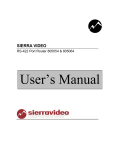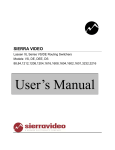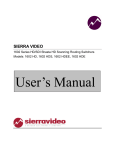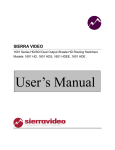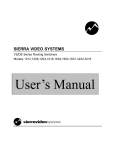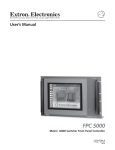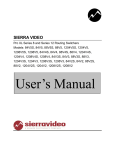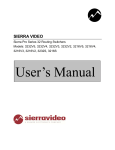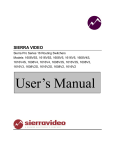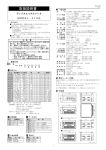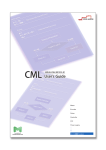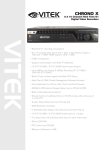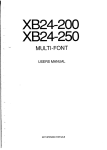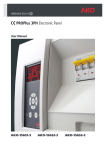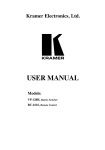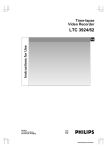Download KRAMER ELECTRONICS, LTD.
Transcript
KRAMER ELECTRONICS, LTD. Series 12 and Series 8 Routing Switchers User’s Manual SERIES 12 AND SERIES 8 ROUTING SWITCHERS User’s Manual Kramer Electronics, Ltd. 3 Am Veolamo Street, Jerusalem 95463, Israel Tel: (972-2)-654-4000 Fax: (972-2)-653-5396 Email: [email protected] Version 1.01 Publication Date: November 2002 The information contained in this manual is subject to change by Kramer Electronics, Ltd. Table of Contents Introduction Before You Begin Warnings & Safety Regulations Warnings Cautions Cautions (continued) Power Supply Cords EMC Regulatory Notices Delivery Damage Inspection VP Series Overview Introduction Model Suffix Designations VP Series System Components Model VP-128XL Model VP-124XL Model VP-88XL Model VP-84XL 1 1 2 2 2 3 3 3 3 4 4 4 5 6 7 8 9 Installation 11 Introduction 11 Rack Mounting 11 Dimensions 11 Connecting To Video Devices 12 Connecting To Audio Devices 12 Balanced/Unbalanced Audio Connections 13 Audio Adjustments 13 AFV and Breakaway Audio Configurations 13 Connecting Peripherals 14 Sync Input 15 AC Power Connections 15 Control Processor Dip Switch Settings 15 Names 16 Room Grouping 16 Matrix Mapping Sync Rate Reporting 16 16 Operation Introduction Local Control Panel Operation Switcher Operation Button and Display Definitions Menu MENU TREE Monitoring Status by Input Monitoring Status by Output Switching the Router Host Mode Terminal Mode Power Up 17 17 17 18 18 18 19 20 21 21 24 24 24 Communication Protocol Introduction Generic Protocol 25 25 25 Troubleshooting Introduction Power and Indicators Video Signal Audio Signal Control Switching Malfunctions Software Upgrades 47 47 47 48 49 49 50 50 Specifications Audio Specifications Video Specifications 51 51 52 Warranty 53 Contents - 1 KRAMER ELECTRONICS, LTD 1 Chapter Introduction Before You Begin There are several terms and acronyms that you should become familiar with before reading this manual. They are shown below. Term/Acronym Definition Crosspoint The electronic switch that assigns one of the inputs on the matrix crosspoint modules to an output. Destination The output of a routing switcher connected to a device that receives signals from the output of the switcher. Input Connected to the source that provides the signal to the switcher. Matrix The crosspoint array of the switcher module that selects which input is selected to an output. Output Connects the signal to the destination device. Protocol The command structure used on a serial bus to effect a switch or multiple switches on the routing switcher. Routing Switcher Consists of one or more crosspoint modules that switch together, or sometimes independently, to connect the desired signals through the switcher. Source The signal that is connected to the input of the routing switcher. Serial Port The 9-pin RS232 connector that allow you to control the switcher using a standard personal computer or other external device. Sends control protocol commands in ASCII. 1 KRAMER ELECTRONICS, LTD Warnings & Safety Regulations The information in the following section provides important warnings and safety guidelines for both the operator and service personnel. Specific warnings and cautions may be found throughout this manual. Please read and follow the important safety precautions noting especially those instructions relating to risk of fire, electrical shock and injury to persons. Any instructions in this manual that require opening the equipment cover or enclosure are intended for use by qualified service personnel only. To reduce the risk of electrical shock, do not perform any servicing other than what is contained in the operating instructions unless you are qualified. Warnings Heed all warnings on the unit and in the operating instructions. Disconnect AC power before installing any options. Do not use this product in or near water. This product is grounded through the grounding conductor of the power cord. To avoid electrical shock, plug the power cord into a properly wired receptacle before connecting inputs or outputs. Route power cords and other cables so that they are not likely to be damaged, or create a hazard. Dangerous voltages exist at several points in this product. To avoid personal injury, do not touch unsafe connections and components when the power is on. To avoid fire hazard, use only the specified type, correct voltage, and current rating of fuse. Always refer fuse replacement to qualified service personnel. Have qualified personnel perform safety checks after any completed service. To reduce risk of electrical shock, be certain to plug each power supply cord into a separate branch circuit employing a separate service ground. If equipped with redundant power, this unit has two power cords. To reduce the risk of electrical shock, disconnect both power cords before servicing. Operate only with covers and enclosure panels in place – Do Not operate this product when covers or enclosure panels are removed. This is an FCC class A product. In a domestic environment, this product may cause radio interference, in which case the user may be required to take necessary measures. Cautions Use the proper AC voltage to supply power to the switcher. When installing equipment, do not attach the power cord to building surfaces. To prevent damage to equipment when replacing fuses, locate and correct trouble that caused the fuse to blow before applying power. 2 WARNINGS & SAFETY REGULATIONS Cautions (continued) Use only the recommended interconnect cables to connect the switcher to other frames. Follow static precautions at all times when handling the equipment. Power this product only as described in the installation section of this manual. Leave the side, top, and bottom of the frame clear for air convection cooling and to allow room for cabling. Slot and openings in the frame are provided for ventilation and should not be blocked. Only an authorized Kramer Electronics, Ltd. technician should service the switchers. Any user who makes changes or modifications to the unit without the expressed approval of Kramer Electronics, Ltd. will void the warranty. Power Supply Cords North American Power Supply Cords This equipment is supplied with North American power cords with molded grounded plug (NEMA-15P) at one end and molded grounding connector (IEC 320-C13) at the other end. Conductors are CEE color coded, light blue(neutral), brown(line), and green/yellow(ground). Operation of the equipment at voltages exceeding 130VAC will require power supply cords that comply with NEMA configurations. International Power Supply Cords If shipped outside North America, this equipment is supplied with molded ground connector (IEC 320-C13) at one end and stripped connectors (50/5mm) at the other end. Connections are CEE color coded, light blue (neutral), brown(line), and green/yellow(ground). Other IEC 320-C13 type power cords can be used if they comply with safety regulations of the country in which they are installed. EMC Regulatory Notices Federal Communications Commission (FCC) Part 15 Information: This device complies with Part 15 of the FCC standard rules. Operation is subject to the following conditions: This device may not cause harmful interference This device must accept any interference received including interference that may cause undesirable operations. Delivery Damage Inspection Carefully inspect the frame and exterior components to be sure that there has been no shipping damage. Make sure all modules are seated correctly and have not detached during shipment. Also, make sure the input buffer modules on the rear panel are secure. 3 KRAMER ELECTRONICS, LTD VP Series Overview Introduction The Kramer VP series Family of component analog routing switchers offers highbandwidth 3, 4, or 5 channel (RGB + HV) and stereo audio (S) matrix routing capability in a series of compact frames. The Kramer VP series was designed specifically for presentation environments such as corporate boardrooms, live staging events, churches, and universities. This manual covers only the 12x8, 12x4, 8x8, and 8x4 VP Series routing switchers. These robust routers offer RGB/HV and Stereo Audio in the same, compact frame. Moreover, these durable frames can be populated from one to five video and pulse sync channels. They have been engineered for high bandwidth with very low crosstalk. Many other features include audio gain adjustment for Inputs and Outputs through standard front control panels or via a control serial port and optional redundancy. The Kramer VP series system accommodates balanced or un-balanced audio, AFV, or breakaway split routing allowing RGB muting for seamless performance to projectors and displays. This family of routing switchers is optimized for multiple signal type control within the same frame. Composite, S-video, YC, YUV, RGBHV, analog HD, and audio are easily control with one small VP Series frame. The VP Series 300MHz bandwidth supports most high-resolution sources. The Kramer VP Series models also feature a user-friendly, color-coded (RGB) rear panel layout for easy installation, and their own unique motherboard configuration options. Frames also come with standard front local control and serial control via an RS-232 serial interface that is supported by Kramer Kmatrix software and by all major third-party control systems. An extensive line of existing XY or single-bus remote control panels is also available. Model Suffix Designations Model Suffix Designations 4 V Analog video (300MHz bandwidth) 88, 84, 128, 124 Matrix size # Number of video and sync channels (analog, YC, RGB, RGB+HV etc.) S Stereo audio R Redundant Power Supplies VP SERIES OVERVIEW VP Series System Components This User's Manual provides installation and operation information for the Series 12 and Series 8 Routing Switchers. Front and Rear panel illustrations are provided in the following subsections for each switcher model. Take time to familiarize yourself with the location of your switcher model features. Kramer VP Series 12 & 8 Switchers Component Video Frame Accessory Kit 128XL 124XL Video and Audio contained in one frame) Power Supply(ies) Video Motherboard Audio Motherboard Local Control Panel 88XL 84XL Video and Audio contained in one frame) Power Supply(ies) Video Motherboard Audio Motherboard Local Control Panel User’s Manual 5-pin Audio Connectors Fuses Power Cord Software Disk w/ manual User’s Manual 5-pin Audio Connectors Fuses Power Cord Software Disk w/ manual 5 KRAMER ELECTRONICS, LTD Model VP-128XL Frame Front Panel Video Frame Back Panel Note The Kramer models shown here and in the subsequent sections are fully populated video and audio matrices. In some cases, these frames may be configured with fewer video channels and perhaps no audio. Kramer models also offer redundant power supplies. Consult the rear panel serial number and model number to verify your order and product. The system you receive is customized for the size & type requested at time of purchase from Kramer Electronics, Ltd. 6 MODEL VP-124XL Model VP-124XL Frame Front Panel Video Frame Back Panel 7 KRAMER ELECTRONICS, LTD Model VP-88XL Frame Front Panel Video Frame W/ Redundant Power Supply Back Panel 8 MODEL VP-84XL Model VP-84XL Frame Front Panel Video Frame Back Panel 9 KRAMER ELECTRONICS, LTD Factors Affecting Quality of Results There are many factors affecting the quality of results when signals are transmitted from a source to a destination. Signal cables — Use only the best quality cables to avoid interference and degraded signal quality and elevated noise levels. Sockets and connectors of the sources and destinations — Use only the highest quality, since "zero ohm" connection resistance is the target. Connectors should also match the required impedance (75 ohm in video) to minimize return loss. Amplifying circuitry — Must have quality performance when the desired end result is high linearity, low distortion, and low noise. Distance between sources and destinations — Plays a major role in the final result. For long distances (over 15 meters) between sources and destinations, special measures should be taken to avoid high frequency cable losses. These measures include using higher quality cables and/or adding line cable equalizing amplifiers. Interference from neighboring electrical appliances — These can have an adverse affect on signal quality. Balanced audio lines are less prone to interference, but unbalanced audio should be installed away from any main power lines, electric motors, transmitters, etc. even when the cables are shielded. CAUTION! Only an authorized Kramer Electronics, Ltd. technician can service the switchers. Any user who makes changes or modifications to the unit without the expressed approval of the manufacturer will void the warranty Use the proper AC voltage to supply power to the switcher. Use only the recommended interconnect cables to connect the switcher to other frames. 10 KRAMER ELECTRONICS, LTD. 2 Chapter Installation Introduction Installation procedures are similar for all four frames covered under this manual. Exceptions, if any, have been noted in each of the following paragraphs. Rack Mounting Carefully inspect the frame to ensure that there has been no shipping damage. Make sure all shipping material is removed from the router frame. Each of the routing switchers described in this manual can be rack mounted in a standard 19" (RU) EIA rack assembly and includes rack "ears" at the ends of the front of the frames. None of the switcher models require spacing above or below the unit for ventilation. If ample space exists, a 1RU spacing gap is recommended. To rack mount any of the routing switchers, simply place the unit's rack ears against the rack rails of the rack, and insert proper rack screws through each of the holes in the rack ears. Always rack mount the routing switcher prior to plugging the unit into a power receptacle or attaching any cables. Dimensions Series 8 and Series 12 frames are 3 rack units high, 19” wide, and 11” deep. The frames with redundant power supplies are 3 RU high, 19” wide, and 15” deep. 11 KRAMER ELECTRONICS, LTD. Connecting To Video Devices Video sources and output devices (such as monitors, or recorders) may be connected to the routing switchers through the BNC type connectors located on the back of the unit. Keep in mind that the output signal format will be that of the input signal format. All signal connections that use more than one cable interconnecting between devices should be of equal timing length (example: cables between a camera and the switcher should have the same time delay). The rear panel of the frame is laid out in the most logical fashion possible. The individual channels are color-coded. The white and yellow conventions, used for the H and V sync channels, are arbitrary and these two channels are interchangeable. Each channel can have only “H” or “V” signals – not both. All inputs are factory set for 75 ohm termination. The sync (“H” “V”) input terminations can be changed to 510 ohm by changing the dip switches located on the rear panel of the router. The upper row of switches applies to the “white” row of inputs with the lower row of switches applying to the “yellow” row. Unused outputs do not need to be terminated. Upper DIP Switch Lower DIP Switch Rear panel DIP Switches Connecting To Audio Devices Audio sources and output devices (such as amplifiers or recorders) are connected to the switchers through the terminal block connectors located at, and marked, on the rear of the switcher. VP128XL Terminal block connectors 12 INSTALLATION Balanced/Unbalanced Audio Connections All audio sources from the routing switcher are balanced audio. Connect the balanced audio to the balanced input of your destination device(s). If this is a 2-channel system used for stereo audio, ensure that you keep the same phase relationship. Connect the positive designated pin to the same relative pin on the destination device of both channels. To connect an unbalanced device to the switcher, first place a jumper between the negative (-) and the ground on the switcher (jumper not included.) Then connect the device positive (+) to positive (+) and shield to ground as shown in the graphic below. For unbalanced sources, connect the unbalanced source to one side of the balanced input and ground. The other input does not have to be grounded. Note, always use the same side of the balanced input for stereo. Audio Adjustments Unity gain is set at the factory. Audio gain is adjusted via a menu option. See “Menu Items” in the Operation section Chapter 3. Audio gains may also be adjusted via the 9 pin serial port using the Kramer Kmatrix Software program (refer to the Kramer Kmatrix manual), or using Host protocol (see Communication protocol Chapter 4). Audio Follow Video and Breakaway Audio Configurations Component video channel (YC, RGB etc.) signals are switched by separate crosspoint modules. All crosspoint modules will be switched at the same time. Audio can be switched following the video or separately after the breakaway. 13 KRAMER ELECTRONICS, LTD. Connecting Peripherals Control panels, sync inputs, and power are all connected to the rear of the frame. The peripherals area may vary depending on the model size and type. Kramer VP series routing switchers offer redundant power supplies but must be specified prior to order. RS-232 and RS422 control connector Video Sync Referencing Inputs Control Panel Connectors Fuses Female Power Connection Power Switch Note: Rear Panels vary according to model. See back panel for precise detail. 14 INSTALLATION Sync Input There are two BNC connectors labeled "VID. REF. IN". This is a "looping" input for sync referencing. Connect either composite sync or video with sync to either BNC. If desired, use the second BNC to loop the signal to another device. If the loop is not used, terminate the second BNC with 75 ohms. If no sync is available, the routing switcher will switch at a random point rather than during the vertical interval of the reference signal. AC Power Connections Kramer routing switchers offer redundant power supplies but must be specified prior to order. The power supplies are universal AC inputs. Voltage selection is not necessary because the power supply senses the correct AC input automatically. The Kramer VP models use a power switch located on the rear of the frame. Turn on power to the frame ONLY AFTER all video and control connections have been completed as described. Control Processor Dip Switch Settings Your switcher has been configured at the factory for the settings you are most likely to need. However, if you want to configure the switcher differently, you can do so by setting the switches located on the processor board (behind the front panel). Dip Switches and their action are given in the table that follows. Dip Switches are shown in their factory default settings. OFF 0 S1 ON 1 Force router reinitialization to empty configuration settings: 0= Normal, 1= reinitialize Software download: 0= normal operation, 1= download new software and burn flash Force crosspoint initialization: 0= restore previous xpoints, 1= set xpoints to 1-1, 2-2, etc. For router status, send: 0= an X cmd for each level, 1= mix Y, X, or V (use shortest) Note: Changing any Dip Switch causes an automatic reset after a few seconds. 15 KRAMER ELECTRONICS, LTD. Names Source, Destination, and level names can be applied using two methods. Names can be applied using the Kramer Kmatrix program (See the Kmatrix manual for details on naming), or names can be applied using the serial port (See the Generic Protocol section of this manual). Room Grouping Room Grouping is the ability to divide the router into smaller sections in which switches can only be made within that group. A Group allows only a “user defined” number of Sources and Destinations with an AFV group (all levels), a multi-level group (several levels), or a single level group. Room Grouping is configured using the serial port. The Kmatrix program and Host port protocol language are the two ways to setup a Room Group. See either the Kmatrix manual, or the section of this manual on Communication Protocol. Matrix Mapping This term applies to the ability to divide the router into several switching levels. For example, sending composite video to the Red channel, and Y/C to the Green and Blue channels of input, being able to tie either one to an output with or without audio, or the same scenario with three composite sources on the R, G, and B channels and allowing the router to address them independently. The configuration described above is accomplished using Room Grouping. Setting up a Room Group to only switch certain levels or combinations of levels, and setting up a different Room to control other levels, you can achieve Matrix Mapping. For example, Room 1 uses composite video. The composite video is connected to the Red channel of the switcher. The configuration of Room Group 1 is for only one level of switching, the RED channel (level 1). Room 1 is configured to switch only composite video. Room 2 uses Y/C video. The Y/C video is connected to the Green and Blue channels of the router. Room Group 2 is configured through Room Grouping to switch only the Y/C levels (levels 2 and 3). Room Grouping is setup using the serial port. The Kramer Kmatrix program and Host port protocol language are the two ways to setup a Room Group. See either the Kmatrix manual or the section of this manual on Communication Protocol. Sync Rate Reporting The VP series of routers can report the sync frequency (H or V) of all inputs. Sync frequencies can be read using the Kmatrix program or Host port protocol (see the Communication Protocol section of this manual). 16 KRAMER ELECTRONICS, LTD. 3 Chapter Operation Introduction The purpose of a routing switcher is to switch any of the inputs (source) to any one of the outputs (destination). Any input can be connected to any or all outputs but each output can only be connected to a single input. Control remains the most important component of your new system. The standard local control panel empowers full control of the routing switcher while allowing external RS-232 control via the serial port. Local Control Panel Operation The standard local control panel consists of four pushbuttons, a rotary knob, and an 80-character LED display. Use these features to switch between video and audio, scroll between options, and view the status of your selected destination. 17 KRAMER ELECTRONICS, LTD. Switcher Operation Button and Display Definitions Term Definition Select Button Selects which list the rotary knob changes. Navigates within a mode. Rotary Knob Use this buttons scroll through menu tree and select desired options. V / A Button Use this button to toggle between AFV, Video and Audio operation. Take Button Use this button to cause the router to switch the indicated input and output(s) displayed in the preset window. Menu Button A single push on this button toggles between “Preset”, “Status by Input” and “Status by Output” in the display window. Holding down this button for 3 seconds or more, displays the Menu items described below. Status by Output Indicates the current inputs for the selected output on each level. Status by Input Indicates the current outputs for the selected input on each level. Preset Indicates that the system is ready to accept the input or output selection. Menu Holding down the “Menu” button for 3 seconds or more will access the menu items. Turn the rotary knob to scroll through the Menu choices. Pressing the “select” button will display the “sub menus”. Use the rotary knob to scroll sub menus. Press “A/V” to page back. Pressing “Take” will initiate all changes made in the Menu screen. The Menu Tree is as follows; 18 • * Denotes factory defaults. • Areas outlined - are selections. LOCAL CONTROL PANEL OPERATION MENU TREE Adjust Host port Selectsystem• parameters Adjust port parameters Adjust Port speed 1200 9600* 38400 115200 Adjust Parity None* Even Odd Adjust Data Bit size 8 data bits* 7 data bits Select Flow control Send XonXoff * Don’t Send XonXoff Adjust Port speed 9600 31250* MENU Adjust Panel port Disable Front panel Disable Front Panel Ctrl Continue Front Panel Ctrl * Select Xpoint protocol Send XYV commands Send X command only * Configuration System Information Software Version Adjust audio • gains Select salvo register Adjust A/V muting Select room grouping • • Adjust input level Select In Value Adjust output level Select Out Value Force UNITY gain Force Unity Gain Leave Gains Alone Select register Output select Value Select Room Select Xpt Select Input (I) Select Output (O) 19 KRAMER ELECTRONICS, LTD. Select System Parameters – Selecting system parameters allows access to adjust various settings of the 9 pin serial port and control panel port on the rear of the router. A “Disable Front Panel” option is also contained in this menu. Adjust Audio Gains – This menu path allows the input gain to be adjusted. The input gain may be changed from –10db to +20db in .5db to 1db increments. The output gain can be changed from output mute, -61db to +15db in .5db to 1db increments. Select Salvo Register – Allows selection and execution of Salvos stored in the router. A Salvo is a group of Sources and Destinations that are stored in the routing switcher and switched by a single “Salvo Take” command. Kmatrix Software allows up to 40 Salvos to be named and stored in the routing switcher. The salvo name will be displayed in the Salvo register. Salvos are made and stored in the router using the Kmatrix program. See the Kmatrix manual for details on creating and storing salvos. Adjust A/V muting – A/V muting selects a delay time before audio and video appears after “Take” is pressed. Sync will be switched with only the audio and video being delayed. The range of adjustment is from 0 to 10 seconds in .5 second increments. Select Room Grouping – A room group is a “user defined” group of inputs, outputs and levels. Room Groupings are configured and stored in the router using the Kramer Kmatrix Software program (see the Kmatrix manual for details on creating and storing Room Groups) ), or Room Groups can be configured using the serial port (See the Generic Protocol section of this manual). Below is an example of the local control panel’s display when a group named Group 1 is selected: Preset AFV IN: Src 1 OUT: Dst 1 [ Group 1 ] Monitoring Status by Input To select an input and display its status, follow the steps below: Press [Menu] until the display reads “Status by Input”. A flashing “IN” indicates the rotary knob will change the input to be monitored. Select the desired input using the rotary knob. The output connected to the input selected will now be displayed. A ====> next to OUT indicates the input selected is connected to other outputs. Pressing “Select” will cause the “OUT” to flash. Turning the rotary knob will scroll through the list of outputs connected to the input selected. Status byINPUT 20 IN: xxx OUT: xxx LOCAL CONTROL PANEL OPERATION Monitoring Status by Output To select an output and display its status, follow the steps below: Press [Menu] until the display reads “Status by Output”. A flashing “OUT” indicates the rotary knob will change the output to be monitored. Select the desired output using rotary knob. The input connected to the output selected will now be displayed. Status byOUTPUT IN: xxx OUT: xxx Switching the Router The router can be switched either by selecting the input or output first. Press [Menu] until the screen displays “Preset AFV”, “IN” will be flashing. Choose the Input (source) using the rotary knob. Press “Select” to cause “Out” to flash. Choose the Output (destination) using the rotary knob. Press [Take] to activate the switch. Preset AFV IN: Src 1 OUT: Dst 1 21 KRAMER ELECTRONICS, LTD. Split Switching A “split” ( break-away) switch is when the video and audio of a single source is sent to different outputs. Press [Menu] until the screen displays “Preset AFV” and “IN” will be flashing. Pressing [V/A] will cause the following screen to display; Preset V/A IN: (V)xxx OUT: xxx (A)xxx “IN” and “V” will be flashing. Turn the rotary knob to select the video input desired. Press [Select] and “A” will flash. Turn the rotary knob to select the audio input desired. Press [Select] and “OUT” will flash allowing an output to be selected via the rotary knob. Press [Take] to activate the switch. 22 LOCAL CONTROL PANEL OPERATION Control via 9-pin Connectors The 9-pin connectors allow you to control the routing switcher via an external computer. On some switcher models, the serial port can be changed internally for RS422 configuration (RS232 is factory configuration). Each routing switcher model has one port and it is labeled on the back panel as “RS232/422 Control” (refer also to the illustrations of back panels shown in Chapter 1): Connection to the RS-232/422 port is made using a standard 9 pin (pin to pin) cable. Conversion to RS-422: To convert the RS-232 serial control to RS-422, remove top cover of router. Locate the processor board on the rear of the front panel. The jumpers are located in approximately the center of the processor PCB.The jumpers are labeled JP1, JP2, and JP3. Jumper positions are as follows: Kramer VP Series 12 & 8 Switchers 1 RS-232 2 3 1 RS-422 2 3 JP1 JP2 JP3 23 KRAMER ELECTRONICS, LTD. Host Mode Series 12 and 8 routing switchers have one 9-pin RS232 connector that allow you to control the switcher using a standard personal computer or other external devices (such as Creston or AMX). The switchers are shipped in the “Host” mode but can be changed to the “Terminal” mode by the following procedure: Connect a terminal to the serial port and send the following command: **HOST0!! The port now uses the terminal protocol. To restore back to the Host port, send the following command: **HOST1!! Terminal Mode The 9-pin connector labeled RS232/422 Control can be used for simple terminal control, (V=T100 emulation capability). The terminal performs the following functions: Serves as an overall system controller Sets up the personality of the entire system (size, level control, change names, mapping, etc.) These setups are stored in non-volatile memory so that a terminal is not required unless it is necessary to change a setup. Power Up Once all signal and control connections have been made, turn on the power switch. AC to the router is indicated by a illuminated power switch button. If you have power up problems ensure that the AC fuse on the back of the switcher is seated properly. On power up, the controller will restore the routing switcher to the last state it was in before the power was turned off including all configuration settings as well as crosspoint switcher status. 24 KRAMER ELECTRONICS, LTD. 4 Chapter Communication Protocol Introduction The protocol uses the 7-bit ASCII character set, usually sent over an RS232-C or RS422 serial link — 9600 bps is recommended with 8 data bits and no parity. The protocol is compact, with few characters required to cause switch changes to occur. It is also human-readable and thus easy to understand and use. Several different crosspoint switch request commands are defined, so that the one that is most compact for any given switcher and application can be chosen. The protocol is useful with both very small and very large routing switchers. The sizes of the numbers representing inputs, outputs, and levels are not fixed, but can be as large or small as necessary. Special provisions allow numbers to be packed one after another with no intervening delimiter character, in order to make the protocol compact, as long as each number is the largest size necessary for that particular switcher. All input, output, and level numbers begin at number 1, not 0. Generic Protocol Commands are sent to a routing switcher in a group called a command string. A command string can contain zero or more commands, limited only by the size of the receive buffer of the router, whose size depends on the particular router model. A command string consists of a leader string of asterisk characters, zero, or more commands, and a trailer string of exclamation marks. Larger routers require two leader (**) and trailer (!!) characters, while small routers require only one, in order to make the protocol compact for those routers. The remainder of this document gives examples using doubled characters. Note that two leader/trailer characters 25 KRAMER ELECTRONICS, LTD. may be sent to small routers even when only one is required, and they will still work fine. If a leader character (**) is encountered within the command string being processed by a router, the command string up to that point is discarded and a new command string is expected. This ensures that a router will always act on a complete command string sent to it, even if the previous one was never completely received. When a command string is received, it is not acted upon (but rather, is merely buffered up) until the final trailer character (!) character of the command string is received. At that time, the routing switcher begins to execute the commands within the string. The protocol uses only 7-bit ASCII characters. The 8th bit of received characters is treated as if it is 0. Within the command string, certain ASCII characters may be present and are ignored: any ASCII character whose code is less than the SPACE character (includes all control characters and the SPACE character) and the DEL (ASCII 7F) character. Alphabetic characters within the command string may be in either upper-case or lower-case letters. The router always sends upper case characters, except for character strings such as input, output, and level names, which may have lower case characters in them. When sending commands to the router, SPACE characters are optional, but if used may only appear before and after each individual command and NOT embedded within an individual command. Within command strings sent from the router, a single SPACE character appears before and after each individual command. SPACES may also appear in character strings, such as input, output, and level names. Certain commands (R, Q, L, and G) have character strings that appear as arguments. The first three, “R”, “Q”, and “L”, have character strings only in commands sent from the router, and these character strings are always terminated with a ~ (tilde) character. No special character marks the start of these strings, they simply begin at the appropriate point within the command. The “G” command, on the other hand, uses the ~ (tilde) character to mark both the start and end of a character string argument. Just before the router begins executing a command string, it sends a leader (**) to the host (the same number as are required in commands from the host). As it executes the commands, some of them may generate additional output back to the host. These command response characters are always preceded and followed by a space character, making the response string easily humanreadable. After the command string has been executed, the routing switcher returns the string " OK " (with a single space character before and after the word "OK"), followed by the trailer (!!) and a CR (carriage return, ASCII 0D) character, to the host. This indicates that the command has executed successfully. If an error occurs within any command of a command string, the remainder of the command string is ignored and the router returns the string " ERROR ", followed by an optional descriptive string followed by a string of trailer characters and a CR character, to the host. An error can be caused by an unknown command name or bad arguments to a command. 26 GENERIC PROTOCOL The simplest possible command string would be:**!! which consists of the leader and trailer characters but no commands between them. This command string would generate the response: ** OK !!<CR> This can be useful for verifying that the serial link to the router is operational. In routers requiring only one leader/trailer character, the simplest command string would be: *! which would generate the response: * OK !<CR> (To determine whether a particular router uses one or two leader/trailer characters, send it "!!**" and check the response to see which of the above two responses it is. It won’t hurt to always use two even if only one is required.) The simplest error response is one with no optional descriptive string. For example, this command string: ** XXX !! might generate this response from the router: ** ERROR Syntax: No Number:XX !! The descriptive string always ends with a colon and up to three characters from the command string that caused the error. Generally, the error can be assumed to have occurred just before these characters Leader and Trailer The simplest possible command string would be “**!!” which consists of the leader and trailer characters but no command between them. This command string would generate the response “**OK!!” followed by “CR”. This can be useful for verifying that the serial link to the switcher is operational. The following is the set of commands available for sending to the router, a subset of which may be implemented in any given routing switcher. 27 KRAMER ELECTRONICS, LTD. Syntax Example Description R R Router Reset I I Capabilities Inquiry Q Q Model Name and Software Version Inquiry L L Matrix Size and Level Names Inquiry O O5 Output Status inquiry N N5 Input Status inquiry S S Status inquiry C C Clear matrix K K9999 Set Password to Change Protected Settings M M139 Set Remote Address U {0 1} U0 Update request on/off V out,in,in… V3,1,2,2 Connect levels W lvl,in,in… W1,4,19 Connect outputs X out,in,lvl X12,9,2 Connect crosspoint Y out,in Y1,7 Connect AFV Z in in… Z13,12,8 Connect AFV D numsyncs D300 Delay vertical sync intervals T {A-Z} TB Trigger a Salvo Connect sequence P {A-Z} PBY1,7~ Preset a Salvo connect sequence B B21 Output Lock inquiry or change F F5 Field Delay for crosspoint output HOST HOST0 Select Host or Terminal Protocol G G1,10~ The command "G" is used to query or modify a router configuration parameter or parameters. “R”: Router Reset Use this command to force the routing switcher to reset, by sending it the command "RESET". If an administrator password has been set (using the “G ADMIN_PASSWORD” command described later in this document), then the password must be sent in a “K” message prior to sending this command, else this command will generate an error. For example, the command: **RESET!! 28 GENERIC PROTOCOL would initiate a reset (if the password has been entered, if required), and when the router finished the reset operation, something like this would be received, just as if the router had powered up: ** RESET Tahoe Vx.xx (C) 2000~ !!<CR> “I”: Capabilities Inquiry The command "I" requests that command capability information be returned to the host. The information is sent as a string of characters. The first characters are a space followed by "I", the next characters are the letters of the commands that are implemented and available in this router, and the last character is "~" (tilde). Do not count on the characters being in any specific order. Search all characters for a particular one. All routing switchers implement the I, L, S, and X commands. The Q command will eventually be added to all. For example, the command: **I!! might return the following string: ** ILSX~ OK !!<CR> indicating that the router supports the I, L, S, and X commands from the host. “Q”: Model Name and Software Version Inquiry The command "Q" requests that the router model name and software version number string be returned to the host. The information is sent as a string of characters. The first characters are a space followed by "Q", the next characters are the router model name, terminated by a "~" (tilde). Following this are the characters of the software version number string, again terminated by a "~" (tilde). For example, the command: **Q!! might return the following string: ** QSmall~V2.1~ OK !!<CR> indicating that the router model name is "Small" and the software version number is "V2.1". “L”: Matrix Size and Level Names Inquiry The command "L" requests that matrix size (Nout, Nlvl, Nin) and level name information (lvl1, lvl2, etc.) be returned to the host. The information is sent as a string of characters. The first characters are a space followed by "L", some optional values described below, then the number of outputs (Nout), a comma, the number of levels (Nlvl), a comma, the number of inputs (Nin), a comma, and then the level names, each terminated by a "~" (tilde), and the last followed by two tildes. For example, the command: **L!! might return the following string: ** L64,3,32,VIDEO~AudioL~AudioR~~ OK !!<CR> 29 KRAMER ELECTRONICS, LTD. indicating that the router has 64 outputs, 3 levels, and 32 inputs, and the levels are named "VIDEO", "AudioL", and "AudioR". “O”: Output Status Inquiry The command "O" requests that matrix status information for a single output be returned to the host. The status information is sent as a “Y” command or a “V” command or as a sequence of L “X” commands, where L=number of levels. For example, the command: **O5!! to a 3-level router might have the following three commands as its response: ** X65,23,1 X5,-,2 X5,0,3 !! Note the dash, indicating that on level 2, output 65 is not connected to an input. Also note the 0, indicating that the connection on level 3 is either unknown or that output 65 doesn’t exist or isn’t mapped on level 3. Or, a 3-level router might have the following single command as its response: ** V65,23,-,0 !! which has the same information as the three X commands in the previous example. If the router has only one level, or if all levels are connected the same, the router might instead use the Y command. For example: ** Y65,23 !! “N”: Input Status Inquiry The command "N" requests that matrix status information for a single input be returned to the host. This command is only useful on those router levels that allow an input to be connected to at most one output. The status information is sent as a “Y” command or a sequence of L “X” commands, where L=number of levels that allow an input to be connected to at most one output (each such level generates a single “X” command of status). Thus, a 6-level router with three single-output-per input levels would generate 3 “X” commands of status command output. A router that has all of its levels as single-output-per-input may return a single “Y” command instead of individual “X” commands if all of the levels are connected to the same output. The “X” and “Y” commands are formatted exactly as with the "O" command. For example, the command: **N4!! to a router might have the following three commands as its response: ** X12,4,2 X-,4,3 X0,4,4 !! giving the status of levels 2, 3, and 4 (level 1 presumably not being a singleoutput-per-input level). Note that on level 3 the ë-ë (dash) indicates that the input is disconnected, and on level 4 the 0 indicates that the connection to the input is either unknown or that input does not exist or is not available on that level. If the router has only one level, or if all levels are connected the same, it might instead use the Y command. For example: ** Y12,4 !! 30 GENERIC PROTOCOL “S”: Status Inquiry Use command S to request that status information be returned to the host. The status information is sent as a string of L x O substrings, where L = number of levels and O = number of outputs. Each level/output combination generates a single substring of status. Thus, a 21-level 16 output router would generate 2x16 = 32 substrings of status command output. The length of each substring depends on the size of the particular switcher involved. Larger switchers use bigger numbers for inputs, outputs, and levels. The first substring of status is for level 1 output 2, etc.; however, each substring contains the level and output numbers, so the sequence in which the data is sent is not important). The first characters of each substring are a space followed by “X”, then the output number, a comma character, the input number connected to the output (or 0 if no connection exists), another comma, and finally the level number at which the input-output pair is connected. For example, the command: **S!! might have the following two substrings at the beginning of its response: **x01, 12, 1 x02, 02, 1!! This indicates that output 1 is connected to input 12 on level 1, and that output 2 is connected to input 2 on level 1. The number of digits used for each number is generally the maximum number of digits ever required for that particular switcher. Thus, a switcher with between 10 and 99 inputs would use two digits for the input number, and a switcher with less than 10 levels would use one digit for the level number. “C”: Clear Matrix Use command C to request that the switcher matrix be cleared so that all outputs are disconnected from inputs (in switchers where this is possible) or else all outputs at all levels have input 1 as their source. This command can take several seconds to execute (depending on the size of the switcher matrix). In order to help ensure that this command isn’t accidentally executed, it requires four additional characters following the “C” character, to spell out the word “CLEAR” in full. For example, the command: **CLEAR!! would clear the matrix and when finished — the following response would be generated: **OK!!<CR> “K”: Set Password The command "K" is followed by a password, which may be 0 to cancel the previous password, thus causing no password to be specified, or, it may be a 31 KRAMER ELECTRONICS, LTD. value between 1 and 9999 to supply a password, which remains in effect until another password (or password 0) is supplied in another “K” command. The password is stored by the router under the remote address specified using an “M” command, or under the control portís remote address if an “M” command was not specified before the “K” command in the same command string as the “K” command. The password that is set remains in effect until another “K” command is received from the same remote address. It would be used to establish a password for a remote address, to be used for such things as locking and unlocking outputs and modifying the router configuration. When the router receives a protected command (one which requires use of a password) from a remote address, it compares the current password for that remote address with the password required to execute the protected command. Protected commands consist of many of the “G” commands that change router configuration, as well as take and salvo trigger commands when the output to be taken is locked. In the former case, the administrator password is the one that must be sent in the “K” command to permit the router configuration to be changed, while in the latter case the password that was used to lock the output is the one that must be sent in the “K” command to permit the take to occur. Refer to the “B” command and the “G ADMIN_PASSWORD” command (in a separate document) for more information. For example, the command: ** M197 K1777 !! requests that password 1777 be stored as the current password for remote address 197. The command: ** M197 Y7,9 !! requests that output 7 be connected to input 9, using the password stored for remote address 197 as the output lockout override password. The take will succeed if output 9 is either not locked or is locked with password 1777. Otherwise, the take will fail. “M”: Set Remote Address The command "M" is followed by a remote address value, and it sets the remote address to be used by all remaining commands in the current command string. This command is supported on larger routers. It would be used when a client/server software system on a router control port permits multiple remote users to send commands to the router through that control port. In such a system, the server software that talks to the control port can insert an “M” command at the beginning of each command string it sends to the router on behalf of its clients. The server would assign a different address to each of its clients. The router uses the address to control access to and modification of protected resources. The “M” command will typically work in conjunction with the “K” command, which allows a password to be sent to the router. Some commands, such as those that allow modification of router configuration settings, might require entry of an administrator password before allowing the router configuration to be modified. The “K” command is used to send the password, but the router must be able to record that password in association with a particular remote user. The router would save the password as the one established by the remote address specified in the “M” command. The examples below show how this would work. 32 GENERIC PROTOCOL If the “M” command is not present in a control string received on a serial port, the address assigned to the serial port itself is used as the address for all commands in that command string. The “M” command works on an honor system. There is nothing to keep a remote device from forging a false address. This conforms with the philosophy of providing protection mechanisms that are not designed to be totally hack-proof, but rather, are designed under the assumption that controlling devices will honor the system. A dedicated hacker can always hack into the system if he chooses. Note, however, that the server in a client/server relationship can provide a great deal of added security for the system, forcing the correct “M” command to be sent each time, and filtering out bogus “M” commands received from clients. When the router receives an “M” command in a command string, it echoes the same “M” command in its response. This allows the server connected to the serial port to parse the received response string and determine to which client it should route the response. Normally the server will assign remote addresses to its clients. However, it should always provide a way to send these addresses to the client, because the client needs to know its address in order to know how to interpret some responses. By simply passing each “M” response command received from the router back to the client, the server can let the client know what its address is. For example, the command: ** M139 K9664 !! establishes password 9664 as the password for remote address 139. The response to this command string would be: ** M139 OK !! If remote address 13 later sends the command: ** M139 Y8,27 !! to request that output 8 be connected to input 27, the router would check to see if output 8 has been locked. If so, the router compares the password of remote address 139 (which has previously been set to 96643) to the password that was used to lock output 8. If they match, the connection request succeeds, but if they don’t match, output 8 is left unchanged. “U”: Update Request on/off The command "U" turns on or off the automatic sending of output change reports. The command letter must be followed by either a number 0, 1, or 2 to specify the new automatic change report state, as follows: 0: Automatic output change reporting is turned off. 1: Automatic output change reporting is turned on. Crosspoint change commands do not immediately report changed status, but instead, the report comes up to a few seconds after the crosspoint change command is received. 2: Automatic output change reporting is turned on, and crosspoint change commands immediately report changed status as part of the response to the command. Output change reports are automatic messages sent to the host whenever an output is crosspoint status (i.e. connected source) is changed. For example, the command: **U1!! turns on automatic output change reporting. When a crosspoint is changed, the following message might be received: ** X5,17,3 !!<CR> 33 KRAMER ELECTRONICS, LTD. indicating that output 5 is now connected to input 17 on level 3. Alternatively, if the router has only a single level or if all levels of the output are connected the same, it might send: ** Y5,17 !!<CR> indicating that output 5 is now connected to input 17. Alternatively, newer routers might use the “V” command instead of “X” commands to report a change: ** V5,17,12,0 !!<CR> indicating that output 5 is now connected to input 17 on level 1, to input 12 on level 2, and does not exist or is not available on level 3. To turn off output change reporting, use the command: **U0!! The difference between an argument value of 1 versus 2 has to do with the response generated by the router when it receives a crosspoint connect command (“V”, “W”, “X”, “Y”, or “Z” command). For example, suppose the router sends the following crosspoint connect commands in a single command sequence: ** Y1,18 Y8,34 !! If U1 is in effect, the response to this command will be: ** OK !!<CR> and then sometime later, perhaps up to several seconds later, the crosspoint change reports will be sent as separate command sequences for each output: ** Y1,18 !!<CR> ** Y8,34 !!<CR> On the other hand, if U2 is in effect, the response to the original crosspoint change command sequence will be: ** Y1,18 Y8,34 OK !!<CR> and no additional crosspoint change reports will be sent because they already HAVE been sent. The U2 mode of operation is generally more convenient because it produces more immediate feedback to the controlling device that is sending a crosspoint change command. The U1 mode of operation is provided for compatibility with older control systems. “V”: Connect Levels The command "V" is used to request that a connection be made. It must be followed by an output number, a comma, and a comma-separated list of input numbers, one for each level, up to the number of levels in the router. Fewer than the number of levels may be specified if desired, and the remaining levels will be left unchanged. For example, the command: **V12,7,8,9!! says that connections are to be made to output 12: from input 7 on level 1, input 8 on level 2, and input 9 on level 3. An input number of 0 means the output connection is to be left unchanged. An input number of ë-ë (dash) means the output is to be disconnected. If the router does not support disconnected outputs, the output connection will be left unchanged. “W”: Connect Outputs The command "W" is used to request that a connection be made. It must be followed by a level number, a comma, and a comma-separated list of input numbers, one for each output, up to the number of outputs in the router. Fewer 34 GENERIC PROTOCOL than the number of outputs may be specified if desired, and the remaining outputs will be left unchanged. For example, the command: **W1,17,3,9!! says that connections are to be made on level 1: from input 17 to output 1, input 3 to output 2, and input 9 to output 3. If the level number is specified as "0", this means that the connection is to be made on all levels (AFV). For example, the command: **W0,8,3,7!! says that connections are to be made on all levels: from input 8 to output 1, input 3 to output 2, and input 7 to output 3. An input number of 0 means the output connection is to be left unchanged. An input number of ë-ë (dash) means the output is to be disconnected. If the router does not support disconnected outputs, the output connection will be left unchanged. It is an error to request connection of an input or output that doesn’t exist on the specified level, even if the input or output does exist on some other level. However, if the level number is “0”, any input or output may be used as long as it exists on at least one level, and in that case no connection will be made on any level on which the input and output does not exist. If the requested connection has an output or input number that isn’t mapped to a physical connector (on virtual-mapped routers) on one or more levels, those levels are simply not changed. If “U2” is in effect (see “U” command), the response will include one or more V, Y, or X commands to report the new status of the outputs. The response will be the same as if “O” commands were issued for the outputs immediately following the “W” command. No response is generated if this command is being used to define a salvo. “X”: Connect Crosspoint Use command X to request that a connection be made. It must be followed by an output number, a comma, an input number, a comma, and a level number. For example: **X8, 3, 2!! This string says that a connection is to be made between output 8 and input 3 on level 2. If the level number is specified as “0”, this means that the connection is to be made on all levels (AFV). For example, the command: **X8, 3, 0!! This string says that a connection is to be made between output 8 and input 3 on all levels. 35 KRAMER ELECTRONICS, LTD. “Y”: Connect AFV Use command Y to request that a connection be made. It must be followed by an output number, a comma, and an input number. The connection is made on all levels (AFV). For example, the command: **Y2, 8!! This string says that input 8 is to be connected to output 2 on all levels. “Z”: Connect AFV The command "Z" is used to request that a connection be made. It must be followed by a comma-separated list of input numbers, one for each output, up to the number of outputs in the router. Fewer than the number of outputs may be specified if desired, and the remaining outputs will be left unchanged. The connection is made on all levels (AFV). For example, the command: **Z4,18,7!! says that input 4 is to be connected to output 1 on all levels, input 18 to output 2 on all levels, and input 7 to output 3 on all levels. An input number of 0 means the output connection is to be left unchanged. An input number of ë-ë (dash) means the output is to be disconnected. If the router does not support disconnected outputs, the output connection will be left unchanged. Any input or (implied) output number may be specified as long as it exists on at least one level. No connection will be made on any level on which an input or (implied) output number does not exist. If the requested connection has an output or input number that isn’t mapped to a physical connector (on virtual-mapped routers) on one or more levels, those levels are simply not changed. If “U2” is in effect (see “U” command), the response will include one or more V, Y, or X commands to report the new status of the outputs. The response will be the same as if “O” commands were issued for the outputs immediately following the “Z” command. No response is generated if this command is being used to define a salvo. “D”: Delay vertical sync intervals The command "D" is used to delay before continuing execution of the commands that follow. It must be followed by a number giving the number of vertical sync intervals by which to delay. If the number is 1, the delay will be to the VERY NEXT vertical sync interval. If the number is 0, no delay occurs. The number must be no larger than 255. Note that this command will also delay the time at which the remaining command responses and the trailer character are returned to the host. For example, the command: ** Y1,5 D200 D100 Y1,6 S !! 36 GENERIC PROTOCOL says that input 5 is to be connected to output 1 on all levels, then a delay of 300 (=200+100) sync intervals is to occur, then input 6 is to be connected to output 1 on all levels, then a status response is to be returned. It is generally recommended that the host computer be responsible for timing the initiation of commands, rather than using this command to do the job. The host computer can simply send the appropriate commands at the appropriate times. The "P" and "T" commands described below can aid in ensuring that lengthy connect sequences aren't delayed due to the time it takes to send them to the router. “T”: Trigger a Salvo The command "T" is used to trigger a previously set up salvo (set using the "P" command above). It must be followed by a register letter from A to Z or a register number from 1 to 256 giving the register to be triggered. For example, the command: ** TB D180 TC !! says to trigger salvo register B (same as 2), delay 180 sync intervals, then trigger salvo register C (same as 3). When the register is triggered, this means that the connect commands stored in it take effect. If a salvo is triggered and it attempts to connect a locked output or port, or a disallowed input/output pair, or a port to itself, the salvo trigger operation is aborted, no crosspoint changes are performed, and an error is reported: “ERROR Salvo Has Locked Xpts”. “P”: Preset a Salvo The command "P" is used to set up a salvo, which is a series of connect commands for later execution with the "T" command. It must be followed by a register letter from A to Z or a register number from 1 to 256 giving the register into which the connect sequence is to be stored, followed by zero or more connect commands (V, W, X, Y, or Z), followed by a "~" (tilde) character. Registers A-Z are the same registers as 1-26. The letter designators are allowed to shorten up the command sequence slightly, so that “T” commands can be sent in compact form if one of the first 26 registers is used. For example, the command: ** PB X2,5,0 Z7 ~ !! says that two connect commands (output 2 to input 5 AFV, and output 1 to input 7 AFV) are to be stored into salvo register B (i.e. register 2). Another example: ** P239 Y5,7 ~ !! says that one connect command (output 5 to input 7 AFV) is to be stored in salvo register 239. Only supported connect commands (those connect commands whose command letters appear in the "I" command response) may follow the register letter up to the tilde character. The connect commands do not take effect until the register is triggered using the "T" command below. The maximum allowed number of connect commands is determined by the particular router. In all cases where this command is implemented, there is guaranteed to be space available to store at least two complete switch matrices AT ONE LEVEL. If more connect commands are received than there is space available to store them, the error response string "FULL ERROR Salvo Space Full" is sent to the host, and only the first part of the salvo is stored. For example: 37 KRAMER ELECTRONICS, LTD. ** FULL ERROR Salvo Space Full !! says that the salvo request filled memory and the salvo could not be completely stored. “B”: Output Lock inquiry or change The command "B" requests that lock information for the specified output be returned to the host, and optionally that the lock status of that output be changed. Whenever the router receives a “B” command, it sends one back. In routers that support the “B” command, the router reports changes to output lock status using the “B” command, not the “G OUTPUT_LOCK” command. When an output is locked, it cannot be routed to a new input unless the password sent using the “K” command matches the password used to lock the output. In virtual-mapped routers, this command applies lockouts to virtual destinations rather than physical outputs, so the word “output” should be replaced with “destination” in this command description. If the “password” and “lock” arguments are both 0, this is a query for lock status of the specified output. A “B” command is sent to report the lock status. If the “password” argument is not 0, this is a request to change the lock status of the specified output. After changing the lock status, a “B” command is sent to report the new lock status, so a response occurs regardless of which form of the “B” command is sent to the router. When requesting that lock status be changed, if “lock” is 0, this is a request to unlock the output, and if “lock” is 1, this is a request to lock the output. An attempt to lock an output that is already locked, or to unlock an output that is already unlocked, fails, as does an attempt to unlock an output using a password that is different from the password that the output was locked with and is not the administrator password. Any use of a password larger than 9999 also fails. In any of those cases, the output lock status remains unchanged and an error response is generated. The “B” command response will indicate that the output still has the same lock state as before. In the “B” command response that is sent by the router, the “password” argument is the current lock password for the output (1-9999), or is 0 if the output is not locked, and the “lock” argument is 0 if the output is not locked, or 1 if it is locked. When locking an unlocked output, the specified password is recorded by the router as the lock password for that output. When unlocking a locked output, the specified password is compared by the router to the lock password for the output. If they match, or if the specified password is the administrator password, the output is unlocked, else it remains locked. Attempting to lock an already-locked output, or unlock an already-unlocked output, has no effect on the lock state of that output. Whenever a take is done, the router checks to see if the specified output for the take has been locked. If so, the current password of the control port that sent the take request (as set with the “K” command) is compared to the outputís lock password. If they match, the take is allowed, but if not, the take has no effect. The administrator password may NOT be used in lieu of the outputís lock password to do a take, so if a controlling device sends the administrator password in a “K” command, that will not permit the device to reroute locked outputs (but it can use the administrator password to unlock locked outputs using the “B” command). 38 GENERIC PROTOCOL Output lockouts apply on all levels. On virtual-mapped routers, a level may be left out of a lockout by making sure the level is unmapped for the destination being locked. As with all router configuration parameters, the output lockout data is stored in non-volatile storage and thus is retained across router power-ups. When a router is first initialized at the factory, all outputs are set to be unlocked. This command provides the same functionality as the “G OUTPUT_LOCK” command. This command, which was added at router software version V5.06, is preferred over that command. Note that the output lock version number is not present in this command. Since output lock status changes frequently, it is not really useful to cache output lock status for outputs, so the output lock version number is not really useful. For example, to request whether or not output 21 is locked: ** B21,0,0 !! The response might be: ** B21,0,0 OK !! indicating that output 21 is NOT locked. Or, the response might be: ** B21,6741,1 OK !! indicating that output 21 is locked with password 6741. To clear this lockout: ** B21,6741,0 !! To lock output 96 using password 439: ** B96,439,1 !! If successful, the response would be: ** B96,439,1 OK !! If output 122 becomes locked using password 235, the following change report would be sent by the router: ** B122,235,1 !! “F”: Field Delay The command "F" is used to specify the delay between the time a crosspoint change request is received by the router and the time the crosspoint switch actually occurs. It must be followed by a number giving the number of video fields of delay desired. If the number is smaller than the smallest delay that the router can handle, the smallest delay is used instead. If it is larger than the largest delay the router can handle, the largest delay is used instead. Note that this command does not cause a delay in command processing, as the “D” command does. To understand this command more fully, consider the way that router software will typically handle a crosspoint command. The last character of the command string, the final “!” (exclamation) character, is received somewhere in a particular video field, call it video field 7. The router parses the command string and, for each crosspoint it contains, it puts the crosspoint in a buffer that is marked to be delivered to the crosspoint hardware on a particular video field. Suppose that previously, an “F5” command has been received. Then crosspoint commands whose final “!” command string character was received on video field 7 would be placed in a buffer that is marked to be delivered to the crosspoint hardware at video field 13 (7+5+1=13). To understand the reason for adding 1 in the previous sum, consider an “F0” command: it would ask for output at the very next video field, field 8 in our case. So, it is necessary to add the “F” argument plus 1 to the field number on which the crosspoint command is received to get the field number at which the crosspoint will be output. 39 KRAMER ELECTRONICS, LTD. A typical router will have a minimum delay that is between 1 and 2 fields. Suppose a crosspoint command is received just before a vertical field mark. The software may be able to prepare the crosspoint data and send it to the hardware when that vertical field mark occurs, but the hardware itself typically has a onefield delay in it, so the soonest that such a crosspoint would switch would be one field (plus a little) from when it was received. If the command were received towards the beginning of a field rather than the end of a field, the delay would be closer to two fields. Industry parlance is to call this a one-field delay, because only full fields of delay are counted. The delayfields argument of this command takes into account the hardware delay. So, if a router has a minimum delay, including the hardware delay, of one full field, as described in the previous paragraph, then a delayfields value of 1 causes this minimum delay to be used. A delayfields value of 0 will also cause this minimum delay, because the router uses its minimum if a smaller value is specified. A delayfields value of 2, however, will add one more field to the minimum possible delay. Thus, delayfields specifies the number of full fields of delay between end-of-crosspoint-command-string-received and crosspointswitch-occurs. Note that the actual minimum value of delayfields depends on the particular router model. Routers typically have a limit to the number of crosspoint commands they can process in one field. First, there is an inherent delay in sending the command to the router, but beyond that, the router requires time to parse the command and buffer up the crosspoint data, plus it requires time to deliver the buffered data to the hardware when the desired video field arrives. Each individual router has documentation to describe its limitations on how many crosspoints it can process in a given amount of time. Larger values for delayfields give the router more time to process commands. Although the long-term average number of crosspoints that can be processed per unit of time is unchanged, a larger delayfields value can improve router performance during a short burst of many crosspoint commands. For example, suppose a large number of crosspoint commands is sent to the router in a single large command. If delayfields is small, the router typically wonít have time to parse and process all these crosspoint commands and place the data in the crosspoint delivery buffer before the target video field arrives. By making delayfields larger, the user can give the router more time to process the crosspoint commands. If too many crosspoint commands are received and the router is not able to process them fast enough, it will output the crosspoint connections as soon as it can. Unexpected delays in crosspoint output are a sign that the router is being pushed beyond its limits. The fielddelay value applies to the entire router, not just to the control port on which the “F” command is received. It is therefore recommended that a single value be settled on for the fielddelay value, rather than changing the value constantly depending on needs. Once changed, the router records the value in non-volatile memory and uses it each time it is powered up, so it is only necessary to change it one time. Even though a crosspoint isnít changed until the fielddelay time has elapsed, the router records the new crosspoint state immediately upon receiving the crosspoint change request, so a controlling device may receive a report of a crosspoint change before the change has actually taken effect, and this is more likely to happen the larger fielddelay is. Since routers currently make no guarantees about when they will report a crosspoint change anyway, this behavior is usually of no concern. There is a case where this could cause 40 GENERIC PROTOCOL problems. If the fielddelay value were to be changed while two different devices were changing the same output, it is possible for the router to report the incorrect input value for that output. This would happen if the earlier device that changed the output did so before the fielddelay value was changed, and the later device that changed the output did so after the fielddelay value was reduced but soon enough that its input value would be sent to the crosspoint hardware before that of the earlier device. A bit later, the earlier deviceís input value is sent to the crosspoint hardware, but the router has recorded the later deviceís input value as being the one in effect. To prevent this scenario, we recommend that an appropriate fielddelay value be chosen, set, and left alone. Here is an example of an “F” command: ** F5 Y1,5 X2,6,3 !! This says that input 5 is to be connected to output 1 on all levels and input 6 is to be connected to output 2 on level 3, after a delay of 5 fields from the beginning of the field that follows receipt of the “!” character. Basic “G” Command: Action Modify Query Query Response From Syntax Host G command_name { arguments… } ~ Host G command_name { arguments… } ~ Router G command_name { arguments… } ~ Modify is Protected: Report Changes: Yes No The command "G" is used to query or modify a router configuration parameter or parameters. Summary lines at the start of each command section describe, for each type of command action (Modify, Query, or Query Response), whether the command is sent to the router or from the router and what the syntax of the command is. They also indicate whether or not the modify form of the command is passwordprotected or not (“Modify is Protected”) and whether or not the command participates in automatic reporting of parameter changes (“Report Changes”) as described under the “G REPORT_CHANGES” command. Each command has three possible syntax forms: 1. Modify: this form is sent to the router to modify a parameter value 2. Query: this form is sent to the router to query for a parameter value 3. Query Response: this form is sent by the router to report the value of a parameter in response to receiving a Query or in response to a change in the parameter value when automatic reporting of parameter changes is turned on. Generally, the command arguments identify the parameter that is being queried or modified, and provide its new value if it is being modified. The first argument following the “G” command character is a command name. Additional arguments may be required for some command names to completely specify the parameter in question. After those, one or more additional optional arguments may give a new value for the parameter. All arguments are separated from one another by commas. When the Modify form of the command is used and if the new value is a valid value, the router will change the parameter value to this new value, providing that 41 KRAMER ELECTRONICS, LTD. “Modify is Protected” says “No” or the administrator password has been sent using the “K” command. It will then report the new value to all router control ports that have requested these reports, providing that “Report Changes” says “Yes”. If a new value is provided that is an illegal value, the parameter is left unchanged and no “G” command is sent. When the Query form of the command is used, the Query Response form of the command is returned to the control port that sent the Query command, reporting the current value of the parameter. The Query form of a command is normally the same as the Modify form except that the new parameter values are not included. The Query Response form of a command is normally the same as the Modify form (but of course the sender and receiver are reversed in these two cases). Some “G” commands may initiate an action or report the occurrence of an event, instead of querying or changing a router parameter. Commas are used to separate arguments in the “G” command. Space characters should not appear within the “G” command arguments, except when they appear within strings. Also, a single space character is allowed after the “G” character itself. When a “G” command is sent by the router, it will always include this space, but the space is optional when sending a “G” command to the router. Character string arguments are delimited on both sides by a tilde (‘~’) character. Generally character strings may contain any printable ASCII character except tilde, asterisk, and exclamation. Every “G” command must be terminated with a tilde (‘~’) character. This allows a command parser to ignore any received “G” command that has a command_name that it doesn’t know about. The “G” commands available for any given router may vary, depending on the router model. The “G SUPPORTED” command allows controllers to find out whether particular “G” commands are supported by a given router or not. A router may be sent “G” commands that it doesn’t understand. It will simply ignore them and generate an ERROR response. VAR: Modify or query system variables Action Modify Query Query Response Modify is Protected: Report Changes: From Syntax Host G VAR,<varname>,<value>[,<value>…]~ Host G VAR,<varname>~ Router (same as Modify) Yes No The “G VAR“ command is used to change or query system variables that control specific features of the router. The variable being affected is specified using its name, and only one variable at a time can be targeted by this command. The features being controlled are typically system options that allow the user to control special hardware or software enhancements to the router code. The Modify command has two or more arguments, the name of the variable to be changed and the new value of that variable. Most variables have only a single value associated with them, but it is possible for a variable to be multi-valued, in which case the number of <value> arguments may be two or more. 42 GENERIC PROTOCOL The Query command has the variable name whose value is to be queried as the only argument. The Query Response command has the same argument structure as the Modify command. Each different router may support different variables. The supported variables may grow over time, as enhancements are added to this protocol, so command parsers should generally ignore unknown variable names. The routers themselves will ignore any command that is received with an unknown variable name or an invalid variable value. Use the “G VARQRY” command to find out which variables a particular router actually supports. Refer to documentation for each router for a description of the variables. A variable value is typically an unsigned decimal number, but may also be a signed decimal number. The “G VARQRY” command can be used to determine the allowed range of values. For example, to query for the value of a variable named “VI_DELAY”: ** G VAR,VI_DELAY~ !! The response command might be: ** G VAR,VI_DELAY,4~ !! To set the “HD_SLAVE” variable to 1: ** G VAR,HD_SLAVE,1~ !! VAR1: Modify or query single-dimensional array variables Action From Syntax Modify Host G VAR1,<varname>,<index>,<value>[,<value>…]~ Query Host G VAR1,<varname>,<index>~ Query Response Router (same as Modify) Modify is Protected: Report Changes: Yes No The “G VAR1“ command is used to change or query single-dimensional array variables that control specific features of the router. The variable being affected is specified using its name and an array index that varies from a minimum value (typically 0 or 1) to some maximum value, and only one such variable at a time can be targeted by this command. The features being controlled are typically options that allow the user to control special hardware or software enhancements as a function of router level, input number, or output number, although the array variable is general-purpose in nature and will be used whenever a singledimensional array is appropriate. The Modify command has three or more arguments, the name of the array variable to be changed, the index within the array of the variable to be changed, and the new value of that variable. Most variables have only a single value associated with them, but it is possible for a variable to be multi-valued, in which case the number of <value> arguments may be two or more. The Query command has the name and index of the array variable whose value is to be queried as its two arguments. The Query Response command has the same argument structure as the Modify command. 43 KRAMER ELECTRONICS, LTD. Each different router may support different single-dimensional array variables. The supported single-dimensional array variables may grow over time, as enhancements are added to this protocol, so command parsers should generally ignore unknown variable names and out-of-range index values. The routers themselves will ignore any command that is received with an unknown variable name, an index that is out of range, or an invalid variable value. Use the “G VAR1QRY” command to find out which single-dimensional array variables a particular router actually supports, and what the valid index range is. Refer to documentation for each router for a description of the variables. A variable value is typically an unsigned decimal number, but may also be a signed decimal number. The “G VAR1QRY” command can be used to determine the allowed range of values. For example, to query for the value of the fifth element of an array variable named “SYNC_SOURCE”: ** G VAR1,SYNC_SOURCE,5~ !! The response command (or a command to set the variable to this value) might be: ** G VAR1,SYNC_SOURCE,5,3~ !! VAR2: Modify or query two-dimensional array variables Action From Syntax Modify Host G VAR2,<varname>,<index1>,<index2>,<value>[,<value>…]~ Query Host G VAR2,<varname>,<index1>,<index2>~ Query Response Router (same as Modify) Modify is Protected: Report Changes: Yes No The “G VAR2“ command is used to change or query two-dimensional array variables that control specific features of the router. The variable being affected is specified using its name and two array indexes that vary from minimum values (typically 0 or 1) to some maximum values, and only one such variable at a time can be targeted by this command. The features being controlled are typically options that allow the user to control special hardware or software enhancements as a function of router level and either input or output number, although the array variable is general-purpose in nature and will be used whenever a twodimensional array is appropriate. The Modify command has four or more arguments, the name of the array variable to be changed, the two indexes within the array of the variable to be changed, and the new value of that variable. Most variables have only a single value associated with them, but it is possible for a variable to be multi-valued, in which case the number of <value> arguments may be two or more. The Query command has the name and the two indexes of the array variable whose value is to be queried as its three arguments. The Query Response command has the same argument structure as the Modify command. Each different router may support different two-dimensional array variables. The supported two-dimensional array variables may grow over time, as 44 GENERIC PROTOCOL enhancements are added to this protocol, so command parsers should generally ignore unknown variable names and out-of-range index values. The routers themselves will ignore any command that is received with an unknown variable name, with an index that is out of range, or an invalid variable value. Use the “G VAR2QRY” command to find out which two-dimensional array variables a particular router actually supports, and what the valid index range is. Refer to documentation for each router for a description of the variables. A variable value is typically an unsigned decimal number, but may also be a signed decimal number. The “G VAR2QRY” command can be used to determine the allowed range of values. For example, to query for the value of the (3,87) the element of an array variable named “GAIN”: ** G VAR2,GAIN,3,87~ !! The response command (or a command to set the variable to this value) might be: ** G VAR2,GAIN,3,87,29~ !! Details of the “G” command can be found on our website or by contacting the factory. © Connor Dog Inc. 45 KRAMER ELECTRONICS, LTD. 46 KRAMER ELECTRONICS, LTD. 5 Chapter Troubleshooting Introduction NOTES: If the output signal is disturbed or interrupted by electromagnetic interference, the signal should return and stabilize when the interference ends. If not, turn the power switch off and on again to reset the switcher. If the following recommended actions still do not result in satisfactory operation, please consult your Kramer Electronics, Ltd. Dealer. Power and Indicators Problem No power Remedy Confirm that the rocker switch is in the “ON” position, and that the power lamp is illuminated. Confirm that power connections are secured at the switcher and at the receptacle. Make sure the receptacle is active, with the proper mains voltage. If there is still no power, check the fuse. Remove power cord from the AC outlet and from the switcher and then remove the fuse holder located above the power connector. Confirm that the fuse is good by looking at the fuse wire connected to the ends of the fuse. If the wire is separated, replace the fuse. 47 KRAMER ELECTRONICS, LTD. Video Signal Problem No video at the output device, regardless of input selected. Video level is too high or too dim. Remedy Confirm that your sources and destination device are powered on and connected properly. Video signals connected to the input of the switcher should be of an identical signal format as the output of your source. Video signals at the output of your switcher should be of an identical signal form required by your video monitor or recorder. Confirm that any other switchers in the signal path have the proper input and/or output selected. Use a Video Tester to test the video path leading to/from your Matrix Switcher. Replace the video crosspoint module with one that is known to be functional. Verify that the video line is terminated with a precision 75 ohm impedance, otherwise it results in a video level that is too high or too low when looping is performed and the termination is not within 1% of 75 ohms. Confirm that the connecting cables are of high quality, properly built and terminated with 75 ohms. Check level controls located on your source input device or output monitor or recorder. Replace the video crosspoint module with one that is known to be functional. Problem Noise bars are "rolling" up or down in the output image or: Low Frequency hum in the audio output of the audio Remedy Hum bars (ground loop) are caused by a difference in the ground potential of any two or more devices connected to your signal path. Passing that voltage difference through any available interconnection, including your video cables, creates hum bars in the picture and/or hum in the audio. WARNING! Do not disconnect the ground from any piece of video equipment in your signal path! Check the following to remove hum bars: Confirm that all interconnected equipment is connected to the same phase of power, if possible. Remove equipment connected to that phase that may introduce noise, such as motors, generators, etc. Disconnect all interconnect cables and reconnect them one at a time until the ground loop reappears. Disconnect the cable, or insert an isolation transformer in the signal path. 48 AUDIO SIGNAL Audio Signal Problem Remedy No audio at the destination device, regardless of source selected Confirm that your sources and destination device are powered on and connected properly. Audio signals connected to the input of your switcher should be properly wired from the output of your source. Audio signals connected to the output of your switcher should be properly wired to the input of your destination device. Confirm that any other amplifiers in the signal path have the proper source and/or destination selected. Pay special attention to input amplifiers that may be built into your destination device. Replace the audio crosspoint module with one that is known to be functional. Audio level is too low Confirm that the connecting cables are of high quality and properly built. Take special care in noting the wiring configuration of balanced to unbalanced cables (if possible use a matching transformers). Check level controls located on your source input device or output monitor or recorder. Replace the audio crosspoint module with one that is known to be functional. Control Problem No control of Matrix Switcher from PC software Remedy Confirm the correct wiring of the connecting cable. Be sure to use a standard one to one 9 pin PC serial cable. Confirm that all Dip Switches on the control processor are set properly. See Dip switch settings on page 15. Confirm that the baud rate of your computer COM port is set to the same as that of your Matrix Switcher (9600-Baud factory default). Confirm that the proper COM port is selected in the control software. Use a terminal emulator program to send **!! commands and check for **OK!! response. If you do not receive **OK!!, the problem is with the switcher. 49 KRAMER ELECTRONICS, LTD. Switching Malfunctions Problem The switcher succeeds in switching a number of sources then fails to switch one. Remedy Malfunction in the particular source or cable assembly. NOTE: The most common failure mode in transferring the signal of an audio source is a break in the connecting wire. Disconnect the source from a channel that is switching successfully and connect the suspect source to it. If the channel continues to switch successfully, then there is something wrong with the Matrix Switcher or the suspect source was not connected properly. If it does not continue to switch successfully, then there is something wrong with the source or cable assembly. The Matrix Switcher turns ON but will not switch at all Check the LEDs on the serial processor board. If they are not counting, the control module is dead. If the control panel is not lit, check the ribbon cable connection between the panel and the processor control module. Software Upgrades Kramer routers and K series control panels can be upgraded via the 9 pin serial port. Upgrades are accomplished using the Kmatrix program. For details on software upgrades refer to the Kmatrix manual. 50 KRAMER ELECTRONICS, LTD. 6 Chapter Specifications Audio Specifications Audio Maximum source output level +24 dBm Balanced 18 dBu Un-balanced >20K Ohm Load Input impedance Differential Mode: 20K ohm Single Ended Mode: 10K ohm Output Impedance Differential Mode: <100 ohm Single Ended Mode: <50 ohm Voltage gain Unity +/- 0.5dB (driving High-Z balanced output). Frequency response 20 to 20KHz +/- 0.1 dB, -3 dB @ 100KHz S/N Ratio (20 to 20 KHz) < -90 dB, output 24dBu, balanced Crosstalk (all inputs hostile) @ 1kHz: <-80 dB @20 kHz: <-70 dB IM & THD (20 to 20 KHz) 0.05% to +24 dBm Maximum Signal Amplitude Differential Mode: +24 dBu Single Ended Mode: +18 dBu Audio Connectors 5-wire removable captive screw terminal 51 KRAMER ELECTRONICS, LTD. Video Specifications Video 52 Input impedance 75 ohm nominal (510 ohm option pulse inputs) Input connector type BNC Video input level 300mV to 2.5V P-P Pulse input level .2 – 5V P-P Video bandwidth (-3dB) >300MHz @ -3dB Pulse rate Up to 200KHz Crosstalk (Video) -80 dB @ 1MHz -47 dB at 100MHz 1 input to many outputs All electrical specifications remain the same Video gain. Unity (adjustable per channel +/- 1.5dB Video output level 200mV to 2.5mV P-P Pulse output level. 2V P-P Nom. into 75 ohms Output impedance 75 ohm nominal Output connector type BNC Operating temperature range 0 to 40 °C Storage temperature range -10 to +60 °C Performance temperature range 10 to 30 °C Humidity 0 – 100% RH (non-condensing) Rise Time 1-10 nanosecond Maximum Video Resolution 1280 x 1024 @ 80MHz Refresh Rate KRAMER ELECTRONICS, LTD. 7 Chapter Warranty Limited Warranty How Long Is This Warranty Labor and parts are warranted for three (3) years from the date of the first customer purchase. Who Is Protected Only the first purchase customer may enforce this warranty. What Is Covered Except as outlined below, this warranty covers all defects in material or workmanship in this product. The following are not covered by the warranty: 1. Any product which is not distributed by Kramer or which is not purchased from an authorized Kramer dealer. If you are uncertain as to whether a dealer is authorized, please contact Kramer at one of the agents listed in the website: www.kramerelectronics.com 2. Any product on which the serial number has been defaced, modified, or removed. 3. Damage, deterioration, or malfunction resulting from: a. b. c. d. e. f. g. Accident, misuse, abuse, neglect, fire, water, lightning, or other acts of nature. Unauthorized product modification, or failure to follow instructions supplied with the product. Repair or attempted repair by anyone not authorized by Kramer. Any shipment of the product (claims must be presented to the carrier). Removal or installation of the product. Any other cause that does not relate to a product defect. Cartons, equipment enclosures, cables or accessories used in conjunction with the product. 53 WARRANTY What We Will Pay We will pay labor and material expenses for covered items. We will not pay for the following: 1. Removal or installations charges. 2. Costs of initial technical adjustments (set-up), including adjustment of user controls or programming. These costs are the responsibility of the Kramer dealer from whom the product was purchased. 3. Shipping charges. How You Can Get Warranty Service 1. To obtain service on your product, you must take or ship it prepaid to any authorized Kramer service center. 2. Whenever warranty service is required, the original dated invoice (or a copy) must be presented as proof of warranty coverage, and should be included in any shipment of the product. Please also include in any mailing a contact name, company, address, and a description of the problem(s). 3. For the name of the nearest Kramer authorized service center, consult your authorized dealer. All implied warranties, including warranties of merchantability and fitness for a particular purpose, are limited in duration to the length of this warranty. Kramer's liability for any defective products is limited to the repair or replacement of the product at our option. Kramer shall not be liable for: Damage to other property caused by defects in this product, damages based upon inconvenience, loss of use of the product, loss of time, commercial loss; or: Any other damages, whether incidental, consequential, or otherwise. Some countries may not allow limitations on how long an implied warranty lasts and/or do not allow the exclusion or limitation of incidental or consequential damages, so the above limitations and exclusions may not apply to you. This warranty gives you specific legal rights, and you may also have other rights, which vary from place to place. NOTE: All products returned to Kramer for service must have prior approval. Return authorization requests may be obtained from your Kramer dealer. 54