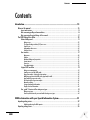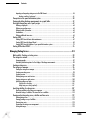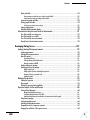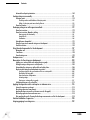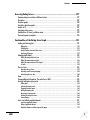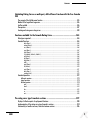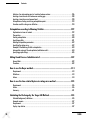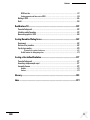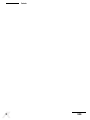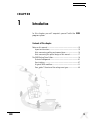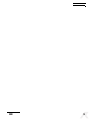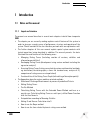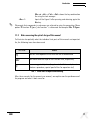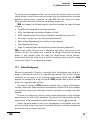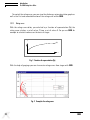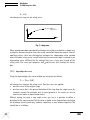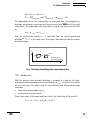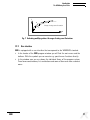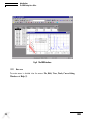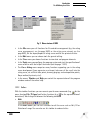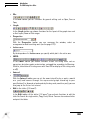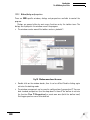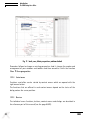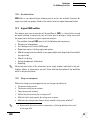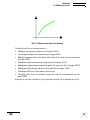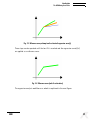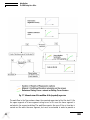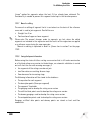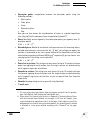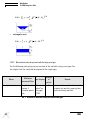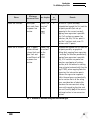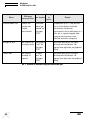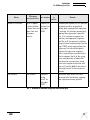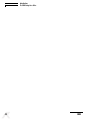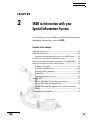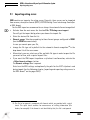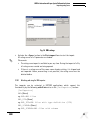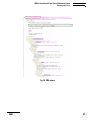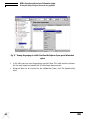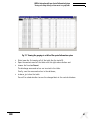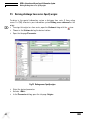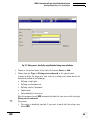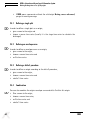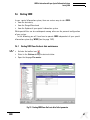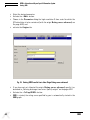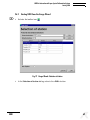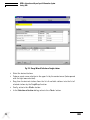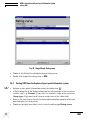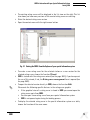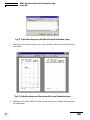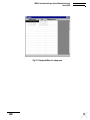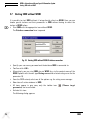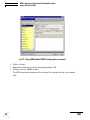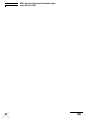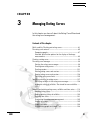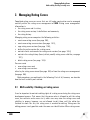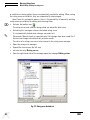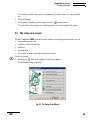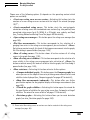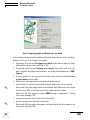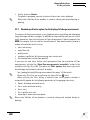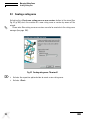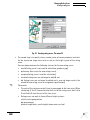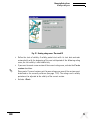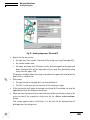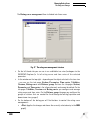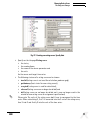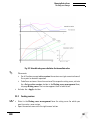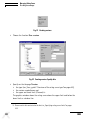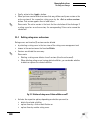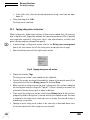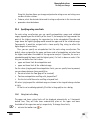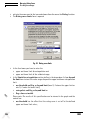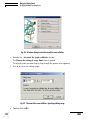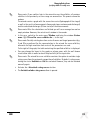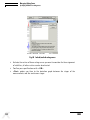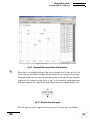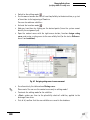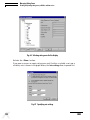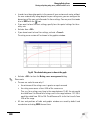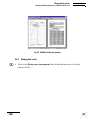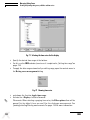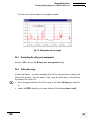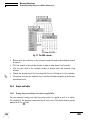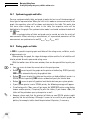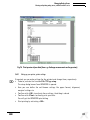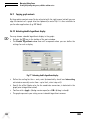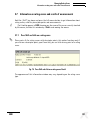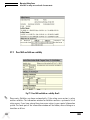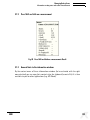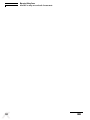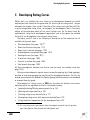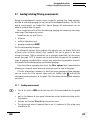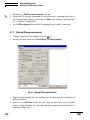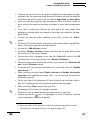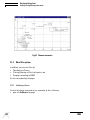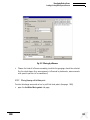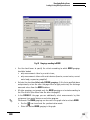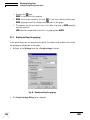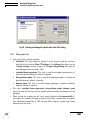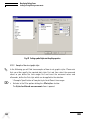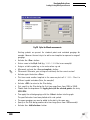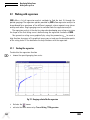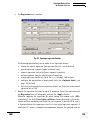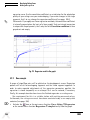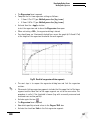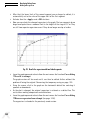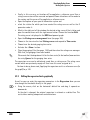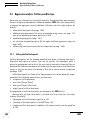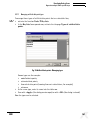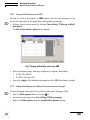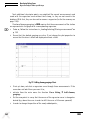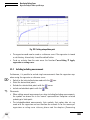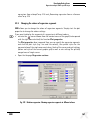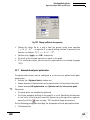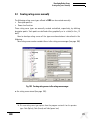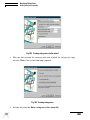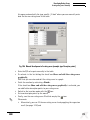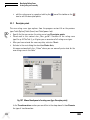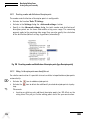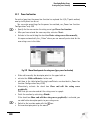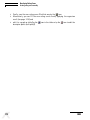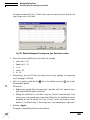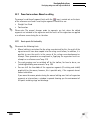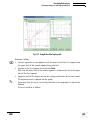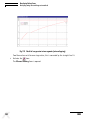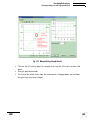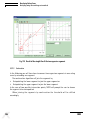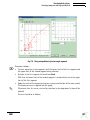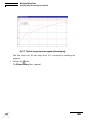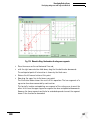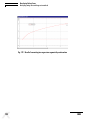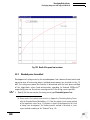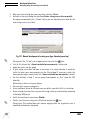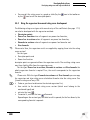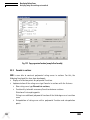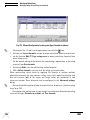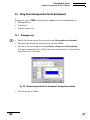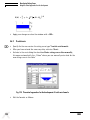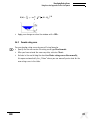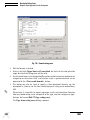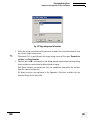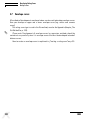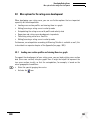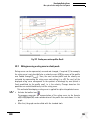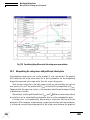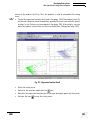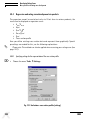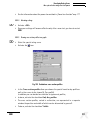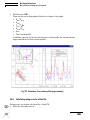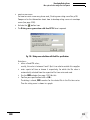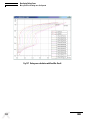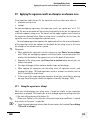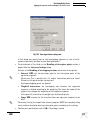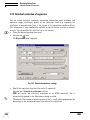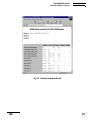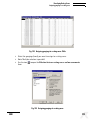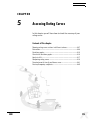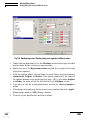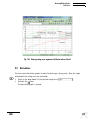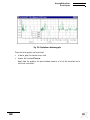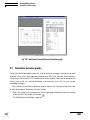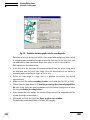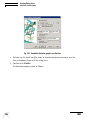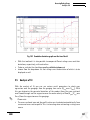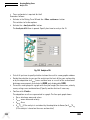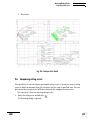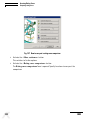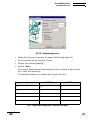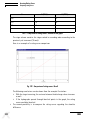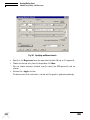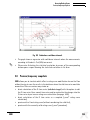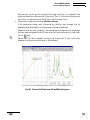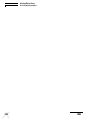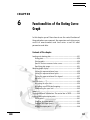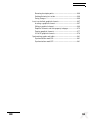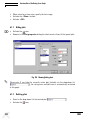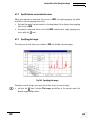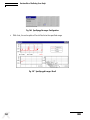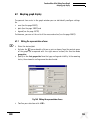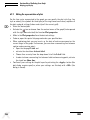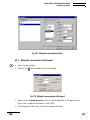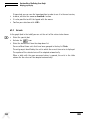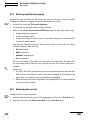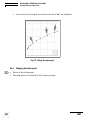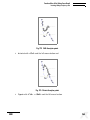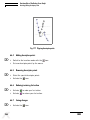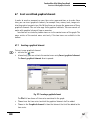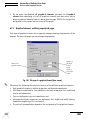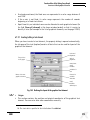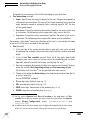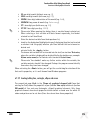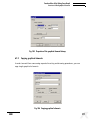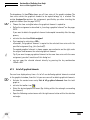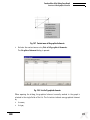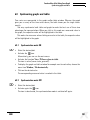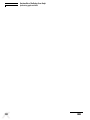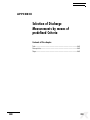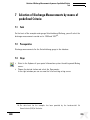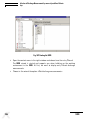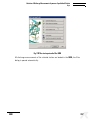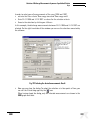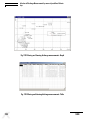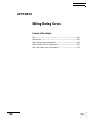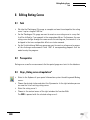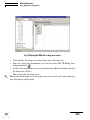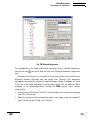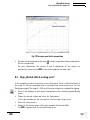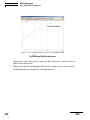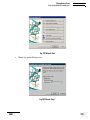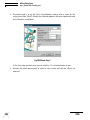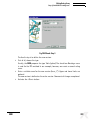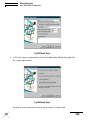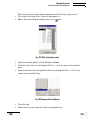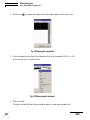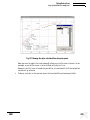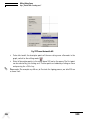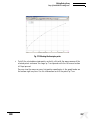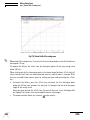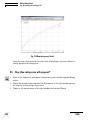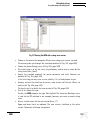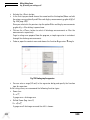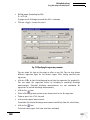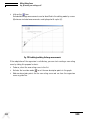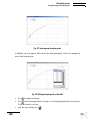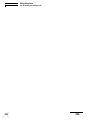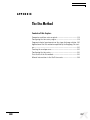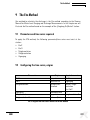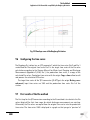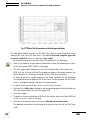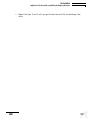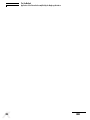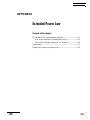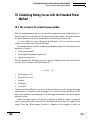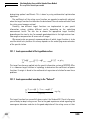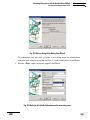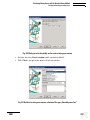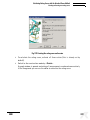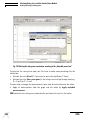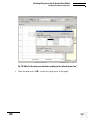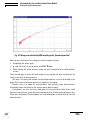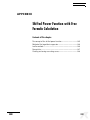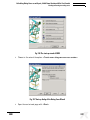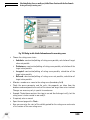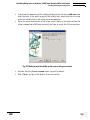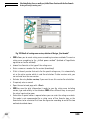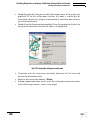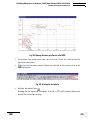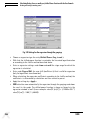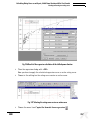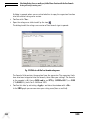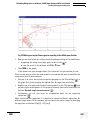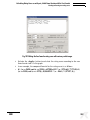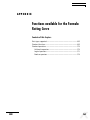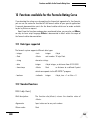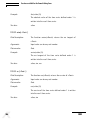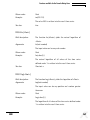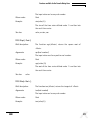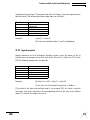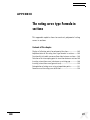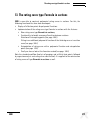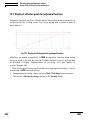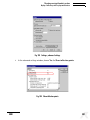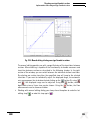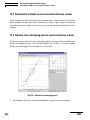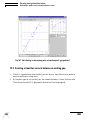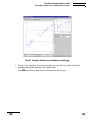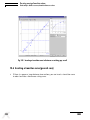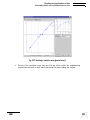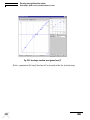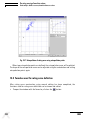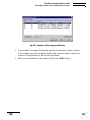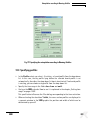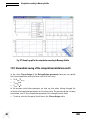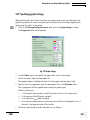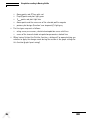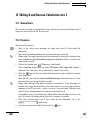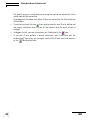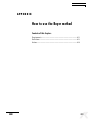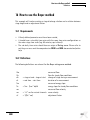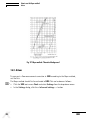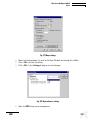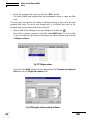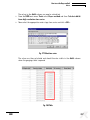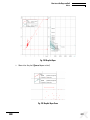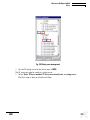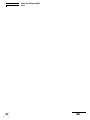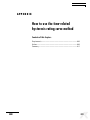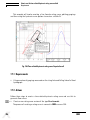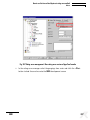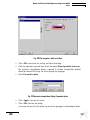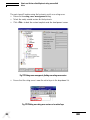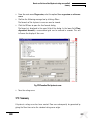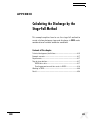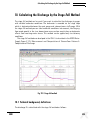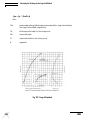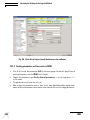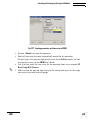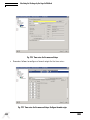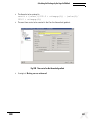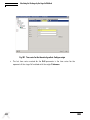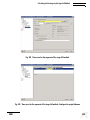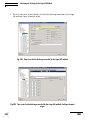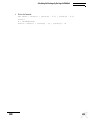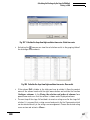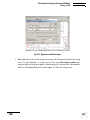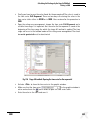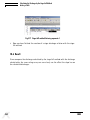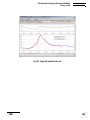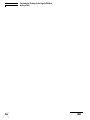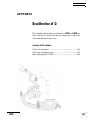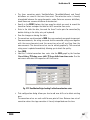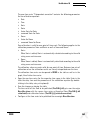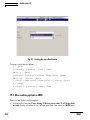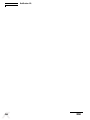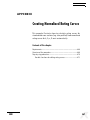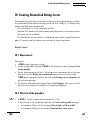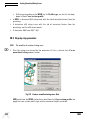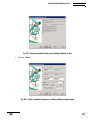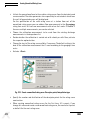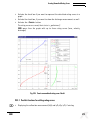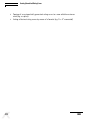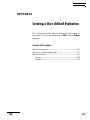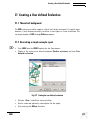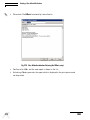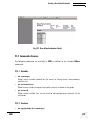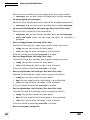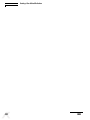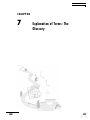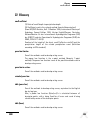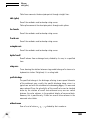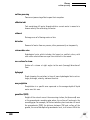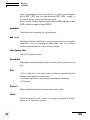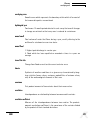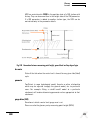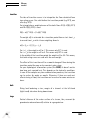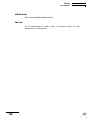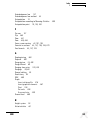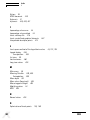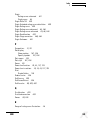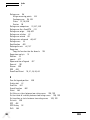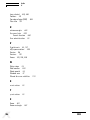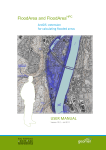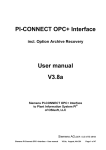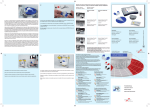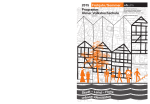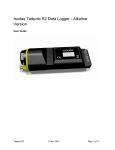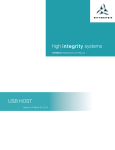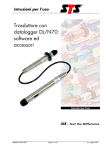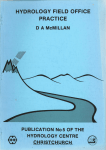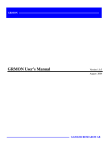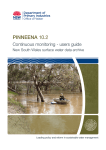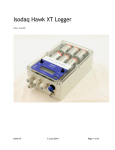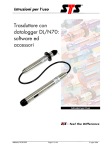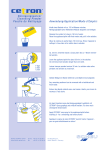Download SKED_GB-WISKI_UserGuide
Transcript
Rating Curve Editor SKED V 6.5 (WISKI version) User’s Guide Copyright 2003-2007 KISTERS AG Charlottenburger Allee 5 52068 Aachen Germany Internet: www.kisters.de e-mail: [email protected] Author: Ulrich Schneider MA Translation: Katja Mertesacker Creation of this manual including changes: 12.02.2008 Date of print of current edition: 12.02.2008 5. edition Last documented program version: 6.5, Service Release 370.x.x All rights reserved. It is not allowed to duplicate this manual without the approval of KISTERS AG. KISTERS AG and the author cannot guarantee that this manual is absolutely free from mistakes. KISTERS AG is not liable for damages resulting directly or indirectly from the use of the program. KISTERS AG reserves the right to change this manual without prior notice. The hardware and software designations and all further proper names used in this manual are registered trademarks and are as such to be treated. Contents Contents Introduction ......................................................................................................15 Notes on this manual.......................................................................................................................15 Layout and structure.............................................................................................................................. 15 Hints concerning spelling and nomenclature............................................................................................ 16 Hints concerning the optical design of this manual .................................................................................. 17 The SKED Rating Curve Editor ..........................................................................................................18 Technical background............................................................................................................................. 21 Rating curves................................................................................................................................................. 22 The stage-discharge relation (S/Q) as a curve................................................................................................. 23 Single curves ................................................................................................................................................. 23 Impoundage value curves .............................................................................................................................. 24 Envelope curves............................................................................................................................................. 25 User interface........................................................................................................................................ 27 Main menu.................................................................................................................................................... 28 Toolbars ........................................................................................................................................................ 29 Windows/dialogs and perspectives ................................................................................................................. 31 Context menus............................................................................................................................................... 32 Overview....................................................................................................................................................... 32 User administration ....................................................................................................................................... 33 A typical SKED workflow ........................................................................................................................ 33 Rating curve management ............................................................................................................................. 33 Loading curves into the SKED graph ............................................................................................................... 34 Regression analysis: Setting regression options ............................................................................................... 35 Modifying regression thresholds in the graph and/or table.............................................................................. 35 Apply modes for regression results ................................................................................................................. 35 Re-iteration of the regression analysis ............................................................................................................ 36 Manual re-editing .......................................................................................................................................... 41 Saving development information.................................................................................................................... 41 Display of stored information......................................................................................................................... 42 Your „guide“: Overview of the rating curve types ................................................................................... 42 Rating curve types ......................................................................................................................................... 42 Overview/instructions for your work with the rating curve types ..................................................................... 44 SKED in Interaction with your Special Information System....................................51 Importing rating curves ...................................................................................................................52 Unlocking and using the XML importer ........................................................................................................... 53 Exporting rating curves ...................................................................................................................55 SKED 3 Contents Importing and exporting rating curves in the XML format ........................................................................56 Boundary conditions, background................................................................................................................... 56 Prerequisites in the special information system................................................................................. 58 Viewing and editing discharge measurements in a graph/table......................................................... 59 Deriving discharge time series: Specify origins ................................................................................. 62 Defining a single plot .............................................................................................................................64 Defining an envelope curve ....................................................................................................................64 Defining a delta S procedure...................................................................................................................64 Combination...........................................................................................................................................64 Defining additional time series................................................................................................................65 Starting SKED ................................................................................................................................. 67 Starting SKED from the basic data maintenance.......................................................................................67 Starting SKED from the Gauge Wizard.....................................................................................................69 Starting SKED from the Explorer of your special information system.........................................................72 Starting SKED without WISKI ........................................................................................................... 76 Managing Rating Curves ................................................................................... 83 Multi usability: Checking out rating curves .......................................................................................83 The rating curve wizard................................................................................................................... 85 Composing graphs..................................................................................................................................87 Extended specification options for the display of discharge measurements ................................................89 Creating a rating curve ................................................................................................................... 90 The rating curve manager ...............................................................................................................96 Starting the rating curve manager ..........................................................................................................96 Creating new rating curves .....................................................................................................................98 Creating versions..................................................................................................................................101 Deleting rating curves and versions.......................................................................................................103 Copying rating curves and versions .......................................................................................................104 Specifying rating curve limits ................................................................................................................105 Setting limits in the dialog ............................................................................................................................ 105 Editing rating curve limits graphically ........................................................................................................... 107 Specifying validities for rating curves............................................................................................. 107 Specifying validities in the rating curve manager...................................................................................108 Automatic setting of validities: The wizard for curve validities ................................................................110 Showing and printing rating curves, validities and time series.........................................................119 Showing rating curves ..........................................................................................................................119 Viewing/printing survey of validities.....................................................................................................122 Showing time series..............................................................................................................................123 Terminating the rating curve management ............................................................................................125 Setting time range................................................................................................................................125 4 SKED Contents Graphs and tables................................................................................................................................ 126 Viewing rating curve and time series values in graphs/tables ........................................................................ 126 Sorting measured values according to table columns ..................................................................................... 127 Synchronising graphs and tables .......................................................................................................... 128 Printing graphs and tables ................................................................................................................... 128 Setting up your printer, printer settings......................................................................................................... 129 Copying graph contents ....................................................................................................................... 130 Activating double logarithmic display ................................................................................................... 130 Information on rating curves and results of measurements .............................................................131 Press Shift and click on a rating curve .................................................................................................. 131 Press Shift and click on a validity ......................................................................................................... 132 Press Shift and click on a measurement................................................................................................ 133 General hints to the information windows............................................................................................. 133 Developing Rating Curves................................................................................137 Loading/selecting/filtering measurements .....................................................................................139 Loading measurements........................................................................................................................ 139 Selecting/filtering measurements......................................................................................................... 140 More filter options............................................................................................................................... 142 Considering influence................................................................................................................................... 142 Filtering/showing artificial data points.......................................................................................................... 143 Gaugings according to BIBER........................................................................................................................ 144 Graph presettings for gaugings ............................................................................................................ 146 Specifying plot styles for gaugings ....................................................................................................... 147 Editing symbol styles.................................................................................................................................... 148 Editing symbol styles later: Adapting plot properties...................................................................................... 149 Examples of how to set graphic styles........................................................................................................... 150 Combined symbols....................................................................................................................................... 152 Working with regressions...............................................................................................................154 Starting the regression......................................................................................................................... 154 One example....................................................................................................................................... 156 Shifting the regression limits graphically............................................................................................... 159 Regression analysis: Further possible steps .....................................................................................160 Setting artificial data points ................................................................................................................. 160 Managing artificial data point types.............................................................................................................. 161 Creating artificial data points in the SKED ..................................................................................................... 162 Loading artificial data points in addition to the measurements into the graph................................................. 162 Using dummy gaugings ....................................................................................................................... 163 Setting extrapolation points ................................................................................................................. 165 Including/excluding measurements...................................................................................................... 166 Changing the colours of regression segments ........................................................................................ 167 Changing the coefficients of the regression curve.................................................................................. 168 SKED 5 Contents Automatic break point optimisation.......................................................................................................169 Creating rating curves manually .................................................................................................... 171 Descriptor points ..................................................................................................................................174 Presetting: number and distribution of descriptor points................................................................................. 176 Editing: Set descriptor points more densely/thin out ...................................................................................... 176 Power law function...............................................................................................................................177 Developing rating curves with regression methods ......................................................................... 179 Power law in sections............................................................................................................................179 Power law in sections: Manual re-editing ...............................................................................................181 How to operate this functionality .................................................................................................................. 181 Straight line fit............................................................................................................................................. 182 Continuation ................................................................................................................................................ 186 Extended power law method.................................................................................................................191 Using the regression for manual rating curve development ....................................................................193 Formula in sections...............................................................................................................................194 Using theoretical approaches for the development.......................................................................... 197 Rectangular weir ..................................................................................................................................197 V notch weir.........................................................................................................................................198 Formula rating curve............................................................................................................................199 Envelope curves............................................................................................................................202 More options for the rating curve development .............................................................................. 203 Loading cross section profiles and viewing them in a graph ....................................................................203 Editing/assessing a rating curve in velocity mode ..................................................................................205 Extrapolating the rating curves with profile and velocity data.................................................................206 Regression and rating curve development via products ..........................................................................208 Specifying settings for the representation of the cross section profile .............................................................. 208 Resolution of the rating table........................................................................................................................ 209 Power law function: Configurations ............................................................................................................... 209 Activating settings ........................................................................................................................................ 211 Viewing cross section profiles in a graph........................................................................................................ 211 Calculating rating curve for a fixed Eta .................................................................................................212 Applying the regression results as attempt or as reference curve..................................................... 215 Saving the regression as attempt ..........................................................................................................215 Recovering regressions from attempt ....................................................................................................216 Applying the regression results as reference curve (in the graph) ...........................................................216 Recovering regression from a reference curve .......................................................................................218 After applying the results: Showing the discharge measurements used for the development ....................218 Statistical evaluation of regression................................................................................................. 220 Assigning gaugings to a rating curve.............................................................................................. 222 6 SKED Contents Assessing Rating Curves..................................................................................227 Showing rating curve sections in different colours ...........................................................................227 Derivations ...................................................................................................................................229 Deviation graphs...........................................................................................................................230 Cumulative deviation graphs..........................................................................................................232 Analysis of fit................................................................................................................................237 Comparing rating curves................................................................................................................239 Standard error (x times), confidence areas.....................................................................................243 Preview/temporary snapshots .......................................................................................................245 Functionalities of the Rating Curve Graph .........................................................251 Loading and showing plots.............................................................................................................251 Hiding plots......................................................................................................................................... 252 Deleting plots ...................................................................................................................................... 252 Specific feature: measured value curves ............................................................................................... 253 Specifying plot ranges ......................................................................................................................... 253 Adapting graph display..................................................................................................................255 Editing the representation of axes........................................................................................................ 255 Editing the representation of plots........................................................................................................ 256 Editing the representation of the legend ............................................................................................... 257 Set units.............................................................................................................................................. 258 Use cross hairs ..............................................................................................................................259 Activating the cross hair....................................................................................................................... 259 Activating search function/snapping..................................................................................................... 260 Deactivating the cross hair ................................................................................................................... 260 Zoom............................................................................................................................................261 Viewing additional information: The control bar in SKED .................................................................262 Inserting/editing descriptor points .................................................................................................263 Editing plots ........................................................................................................................................ 263 Selecting descriptor points.................................................................................................................... 263 Changing descriptor points ................................................................................................................... 264 Adding descriptor points....................................................................................................................... 266 Removing descriptor points .................................................................................................................. 266 Undoing/restoring last action............................................................................................................... 266 Saving changes ................................................................................................................................... 266 Insert user defined graphical elements ...........................................................................................267 Inserting a graphical element............................................................................................................... 267 Editing a graphical element.................................................................................................................. 269 Graphical elements and their property tab pages .................................................................................. 272 SKED 7 Contents Inserting/editing a text element ................................................................................................................... 273 Inserting/editing lines, rectangles, ellipses and arrows................................................................................... 275 Inserting/editing a bitmap file......................................................................................................................276 Copying graphical elements ..................................................................................................................277 List of all graphical elements.................................................................................................................278 Synchronising graphs and tables.................................................................................................... 281 Synchronisation mode ON.....................................................................................................................281 Synchronisation mode OFF....................................................................................................................281 Selection of Discharge Measurements by means of predefined Criteria ............... 285 Task ............................................................................................................................................. 285 Prerequisites................................................................................................................................. 285 Steps ............................................................................................................................................ 285 Editing Rating Curves...................................................................................... 293 Task ............................................................................................................................................. 293 Prerequisites................................................................................................................................. 293 Steps „Rating curve extrapolation“................................................................................................293 Steps „Vertical shift of a rating curve“ ........................................................................................... 297 Step „New rating curve with proposal“........................................................................................... 310 The Eta Method .............................................................................................. 319 Parameters and time series required ............................................................................................. 319 Configuring the time series, origins................................................................................................319 Program technical requirements on the stage-discharge relation ..................................................... 320 Application of the Eta method exemplified by the Burgberg-Ort station........................................... 321 Creating the envelope curve.......................................................................................................... 321 Configuring the time series............................................................................................................ 323 First results of the Eta method ....................................................................................................... 323 Manual interventions in the Eta.P time series ................................................................................. 324 Calculating Rating Curves with the Extended Power Method ............................. 331 The concept of the extended power method ...................................................................................331 Least square method of the logarithmic values ......................................................................................332 Least square method according to the ”Verbund“...................................................................................332 Prerequisites................................................................................................................................. 333 Creating and saving new rating curves........................................................................................... 334 8 SKED Contents Calculating Rating Curves as multi-part, shifted Power Function with the Free Formula 345 The concept of the shifted power function.......................................................................................345 Method of the logarithmic regression .............................................................................................346 Lauffer method .............................................................................................................................346 Prerequisites .................................................................................................................................347 Creating and saving new rating curves ...........................................................................................348 Functions available for the Formula Rating Curve ..............................................365 Data types supported ....................................................................................................................365 Standard functions ........................................................................................................................365 abs(<float>) ............................................................................................................................................... 365 arctan(<float>)........................................................................................................................................... 366 cos (<float>)............................................................................................................................................... 366 exp(<float>)............................................................................................................................................... 367 frac(<float>) .............................................................................................................................................. 367 if (<intBool>;<float1>;<float2>) ................................................................................................................ 368 int(<float>) ................................................................................................................................................ 368 ln(<float>) ................................................................................................................................................. 369 log(<float>)................................................................................................................................................ 369 rnd()........................................................................................................................................................... 370 sign(<float>) .............................................................................................................................................. 370 sin(<float>) ................................................................................................................................................ 370 sqrt(<float>)............................................................................................................................................... 371 tan(<float>); .............................................................................................................................................. 371 yearday(<int>)........................................................................................................................................... 372 Standard operations ......................................................................................................................372 Arithmetic operators ............................................................................................................................ 372 Logical operators................................................................................................................................. 373 Boolean operators ............................................................................................................................... 374 and ............................................................................................................................................................. 374 band ........................................................................................................................................................... 374 bor.............................................................................................................................................................. 375 or................................................................................................................................................................ 376 not.............................................................................................................................................................. 376 The rating curve type Formula in sections .........................................................379 Display of inflection points for polynomial functions .......................................................................380 Implementation of the rating curve type Formula in sections...........................................................382 Functionality to handle crossovers/transition between sections........................................................386 SKED 9 Contents Selection of an intercepting point as transition between sections ..................................................... 386 Inserting a transition curve in between an existing gap .................................................................. 388 Inserting a transition curve (general case) .....................................................................................390 Extrapolation of rating curve using extrapolation points................................................................. 393 Formulae used for rating curve definition ......................................................................................394 Extrapolation according to Manning-Strickler .................................................... 399 Explanations in terms of content.................................................................................................... 399 Prerequisites................................................................................................................................. 399 Starting extrapolation ................................................................................................................... 400 Specifying profiles ........................................................................................................................ 401 Selecting extrapolation parameters................................................................................................402 Specifying the rating curve............................................................................................................ 402 Example of the Manning-Strickler extrapolation............................................................................. 403 Intermediate saving of the extrapolation/calculation results...........................................................404 Specifying graph settings...............................................................................................................405 Editing Q and Reverse Calculation into S........................................................... 409 General hints ................................................................................................................................ 409 Procedure.....................................................................................................................................409 How to use the Boyer method ......................................................................... 413 Requirements ............................................................................................................................... 413 Definitions.................................................................................................................................... 413 Actions ......................................................................................................................................... 414 How to use the time-related hysteresis rating curve method ............................. 425 Requirements ............................................................................................................................... 426 Actions ......................................................................................................................................... 426 Summary .....................................................................................................................................431 Calculating the Discharge by the Stage-Fall Method........................................... 435 Technical background, definitions ..................................................................................................435 Example scenario.......................................................................................................................... 437 Requirements ............................................................................................................................... 437 Step by step solution ..................................................................................................................... 437 10 SKED Contents WISKI basic data.................................................................................................................................. 437 Creating parameters and time series in WISKI....................................................................................... 438 Working in SKED ...........................................................................................................................446 Result ...........................................................................................................................................454 Recalibration of Q ...........................................................................................459 Theoretical background .................................................................................................................459 Calculation method/procedure.......................................................................................................459 More working options in SKED .......................................................................................................464 Creating Normalized Rating Curves ..................................................................469 Requirements................................................................................................................................469 Overview of the procedure ............................................................................................................469 Step-by-step procedure..................................................................................................................470 The wizard for the creation of rating curves .................................................................................................. 470 Possible functions for editing rating curves: .......................................................................................... 473 Creating a User defined Evaluation ...................................................................477 Theoretical background .................................................................................................................477 Generating a simple example report ..............................................................................................477 Command reference ......................................................................................................................479 Variables............................................................................................................................................. 479 Functions............................................................................................................................................. 479 Glossary.........................................................................................................485 Index .............................................................................................................499 SKED 11 Contents 12 SKED CHAPTER 1 Introduction In this chapter you will acquaint yourself with the SKED program system. Contents of this chapter: Notes on this manual ..................................................................................... 15 Layout and structure ............................................................................... 15 Hints concerning spelling and nomenclature................................... 16 Hints concerning the optical design of this manual ...................... 17 The SKED Rating Curve Editor...................................................................... 18 Technical background.............................................................................. 21 User interface ............................................................................................ 27 A typical SKED workflow ........................................................................ 33 Your „guide“: Overview of the rating curve types........................... 42 SKED 13 SKED 14 Introduction 1 Introduction 1.1 Notes on this manual 1.1.1 Layout and structure The present user manual describes in several main chapters in detail how to operate SKED: • The chapter you are currently reading explains central features of the system in order to give you a rough survey of performance, structure and operation of the system. Central controls of the user interface you work with are explained as well. • The further chapters of this user manual explain special system contexts with typical operations being described in addition. The manual presents the basic functionalities and features of the following areas: • Managing Rating Curves (including creation of versions, validities and information possibilities) • Developing Rating Curves (development using various methods including the regression analysis) • Assessing Rating Curves (rating curve check by various mathematical methods, e.g. derivations, deviation graphs, x times the standard error, analysis of fit, comparison of rating curves or extrapolations) • Functionalities of the Rating Curve Graph (with editing of descriptor points) • The Appendices describe various problem-oriented methods: • Selection of Discharge Measurements by means of predefined Criteria • Editing Rating Curves • The Eta Method • Calculating Rating Curves with the Extended Power Method and here as a special case: Calculating Rating Curves as multi-part, shifted Power Function with the Free Formula • Extrapolation according to Manning-Strickler • Editing Q and Reverse Calculation into S • How to use the Boyer method • How to use the time-related hysteresis rating curve method SKED 15 Introduction • • • • • Calculating the Discharge by the Stage-Fall Method Recalibration of Q Functions available for the Formula Rating Curve Representing Time Series (describing all features for the representation of time series data with the graphics and table tool of the WISKI suite) • Editing Time Series Interactively (all features you need when editing time series data in the graphics and table tool of the WISKI suite) At the end of the manual you will find a glossary defining and explaining important terms and an index containing page references to significant topics. 1.1.2 Hints concerning spelling and nomenclature All manuals of KISTERS AG are created considering the conventions stated below regarding spelling, fonts and description of computer-specific commands, entry texts by the user or menu items/functions. TimesRoman Text using this font is always computer specific text (e.g.names of menu items and functions, buttons or dialog titles) CourierNew Texts in this font always indicate entries made by the user Important Italic text indicates particularly important system or function contexts <...> With angle brackets, keys of the keyboard are identified; thus <A> means the key with the letter A, <Esc> the Escape key, <F1> the function key with the number 1, <Ctrl> the Control key, etc. Additionally, action buttons in display forms are marked this way (example: <Cancel>, <OK>, <Help>) [] Hints on variable strings for computer specific entries or data and their general designation (example: „[c:\tmp\*.log]“ or „[file name]“ or „[Select letter]“ stands for Accelerator keys) <Ctrl>-<C> Input of the letter C, holding the Ctrl key down; analogous: <Shift>-<u> yields the upper case letter „U“, <Alt>-<D><F> activates the function Open from the program option 16 SKED Introduction File and <Alt>-<Ctrl>-<Del> shows the key combination for using the task manager <Esc> 0 Input of the figure 0 after pressing and releasing again the Esc key. Please note that commands in sub-menus are referred to using the convention „Menu option Function [poss.] sub function “ is referenced. An example: File Open. 1.1.3 Hints concerning the optical design of this manual To illustrate also optically what the individual text parts of this manual are important for, the following icons have been used: This icon means you will find important hints here that are to be observed ⌦ you should execute steps or start actions here, respectively you are suggested tips here (e.g. how to facilitate work, how to shorten a procedure, special possibilities for operation etc.) Tab. 1 Visual hints to improve understanding After these remarks for the present user manual, we explain now the performance of the program and what it does serve for. SKED 17 Introduction The SKED Rating Curve Editor 1.2 The SKED Rating Curve Editor The SKED rating curve editor serves to edit any number of rating curves you like in graphs and tables in linear and log-log scale. Here it supports different gauginganalysis and rating curve construction methods. The list of methods can be extended and reflects different methods of the users. As it is a client-server application with a WINDOWS user interface, it allows direct access to all databases of your information system. With that, a direct communication with your information system and also with BIBER is ensured. It comprises all graphic functions of your special information system and offers comfortable copy&paste functions for graphs and tables. SKED allows you to convert any parameters in any units. To say it more generally, it serves for a non-linear conversion of any input parameters. From the hydrological view, SKED can be used in combination with your information system to develop effective storage capacity curves or to create S/Q relations, for example. When editing rating curves, you can use e.g. the single point method with spline interpolation or the power method with and without zero offset. Predefined weir functions (rectangular weir and V notch weir (Thomson)) as well as a formula editor for freely definable functions are available. Furthermore, SKED also supports envelope curves (using the Eta method). SKED shares a common database with your special information system and optional components of the total system (e.g. the flow measurement program BIBER). This database mainly consists of the results from discharge measurements. The following information may be available, depending on the information stored with each gauging: • Level and flow pairs • Level and mean velocity pairs • Level and discharge area pairs • Level and hydraulic radius etc. All available gauging results are stored as time series with the extension 'Gaugings' under the flow parameter of the site. The Station Basic Data Management of your special information system shares the cross section geometry of the site with SKED. Standard cross section such as rectangular, trapezoidal or circular can be entered but also irregular structures can be entered in tabular form into the database. Panel depth profiles from discharge measurements are automatically applied for the representation of a combined profile. 18 SKED Introduction The SKED Rating Curve Editor The source time series (e.g. 15-minute equidistant recorded stage data) and the target time series (e.g. 15-minute equidistant flow time series) are also shared by your special information system and SKED. Using its rating curve management, SKED can access all existing rating curves of a station, the validities and different rating curve versions. These versions can be used to reflect the development approach to the best and final rating curve. A powerful filter dialog can be used to select the collected measured values for the rating curve development. The following selection criteria are offered in this filter: • Time range of the measurements • Limitation by value range • Season (summer and winter half-year,…) • Limitation by assignments to curves • etc. You can also view additional information when creating a rating curve, like dry and wet profiles for example. The collected measured values can be analysed in SKED with different regression methods: • Linear regression • Power law function (solution via logarithms and Lauffer method) • Logarithmic regression • Polynomial of 1st to 5th order • Shifted power law function (solution via logarithms and Lauffer method) • Exponential function The regression analysis can be divided into up to 10 value ranges (segments) of the source parameter. The ranges may also be connected with each other or overlap.1 The above mentioned regression functions are available for each segment. For an area sparsely occupied by measured data, the course of the regression curve can be adapted by setting up to two extrapolation points2. For the rating curve creation, the extrapolation point can be used for example for the extrapolation in the flood range and the low-flow range, respectively. The regression can be influenced by setting artificial data points („ADP“) and/or dummy gaugings (measured values without time stamp).3 Single gaugings can be excluded from the regression analysis. SKED 19 Introduction The SKED Rating Curve Editor The user has the possibility to store preliminary regression results as an attempt. The attempt remains plotted on the development graph and can be compared with the regression results of modified regression options. Various plausibility features are implemented in SKED to check the quality of the developed rating curves: • Show confidence intervals and evaluate them statistically • Statistical analysis • Evaluate velocity of flow, wet and dry profiles • Deviations of the measured value (also cumulative), compared with the rating curve (e.g. dQ(Q), dQ(S), dQ(t),...) • 1. and 2. derivation of the rating curve • Overlay of different rating curves (comparison of the curves) • Product analysis of single regression functions • Conversion preview of the target time series (preview of the calculated flow time series) • A complete balancing module 1. In this manual we distinguish for reasons of clarity between „segments“ of the regression and „sections“ of the rating curve: The regression analysis comprises up to 10 segments of the source parameter that may also be connected with each other or overlap. The rating curve sections are defined by formulae. For the linear interpolation with the rating curve type Descriptor points for example, a section is defined by two adjacent descriptor points. The formula yields a straight line crossing the two descriptor points. For the rating curve type Power law in sections, formula coefficients are specified instead of points. For the rating curve type Power law function the formulae are automatically generated from the descriptor points. Three adjacent descriptor points each form one section/formula. The section is always defined by adjacent descriptor points with odd -> even -> odd descriptor point number: Descriptor points 1, 2, 3: Section 1 Descriptor points 3, 4, 5: Section 2 Descriptor points 5, 6, 7: Section 3, etc. 2. Extrapolation points are heavily weighted (with 100,000) so that they force the regression curve to join these points. 3. Artificial data points and dummy gaugings are weighted as real gaugings; artificial data points are saved in the database, dummy gaugings are only saved with the regression/rating curve (so that the course of the regression analysis can be recapitulated later). 20 SKED Introduction The SKED Rating Curve Editor The rating curve management allows you to assign the created rating curve with validity periods. In case of two successive rating curves one can determine a transition period (see glossary entry „transition” on page 496). Here the rating curve editor offers you extensive features to create and manage rating curves. SKED also supports the following special calculation methods for stage-discharge relations: • Eta (dQ) for time dependent discharge corrections • dS for time dependent corrections of depths of runoff • USGS stage corrections (United States Geological Survey)/rating curve shift • 3D rating curves (e.g. for rivers influenced by backwater) • Boyer method (depending on the velocity of stage changes) • Time dependent hysteresis • Stage-fall method (under consideration of variable backwater conditions) SKED is multi usable: Only one user is allowed to work with a rating curve or the validities; for this, the rating curve is marked for editing. Taking over the editing process is only possible under the same user identification. Editing activities automatically mark the rating curve or validity for editing; when saving the rating curve or the validity, it is automatically released. 1.2.1 Technical background Whereas the parameter S (stage) is a measured value, the discharge time series of a gauge is calculated by means of a stage-discharge relation. Basis of the discharge calculation are the results of the discharge measurements (taken from the BIBER program, for example). The rating curve editor (SKED) provides tools by which you can define such stage-discharge relations. The scope of function of SKED comprises methods such as splines, shifted power function, various weir formulae and free mathematical relations. With these methods you can create rating curves afterwards in form of single plots or envelope curves (Eta method). To create the rating curve, not only single stage-discharge pairs of the discharge measurements but also further parameters like area of the humid and dry profiles, mean velocity of flow and hydraulic profile coefficients such as c I can be used. Various regression models as well as an extrapolation via dry profiles ensure not only that existing rating curves can be maintained efficiently, created or extrapolated but also that they are saved statistically. SKED 21 Introduction The SKED Rating Curve Editor To control the rating curve, you can view the discharge, various deviation graphs as well as the first and second derivation of the rating curve within SKED. 1.2.1.1 Rating curves With the rating curve editor, you calculate by a function of representation f(x), the rating curve relation, a set of values Y from a set of values X. So you use SKED for example to calculate volumes on the basis of stages. y f(x) x Fig. 1 Function of representation f(x) With the help of gaugings you can also create rating curves from stages with SKED. Fig. 2 Example of a rating curve 22 SKED Introduction The SKED Rating Curve Editor 1.2.1.2 The stage-discharge relation (S/Q) as a curve For most of all actions in water management, the surface run-off is an essential basis for planning. The discharge at a water gauge is generally determined via a continuous measurement of the stage and a stage-discharge relation (S/Q relation) from single measurements (discharge measurement results). The stage S defines the position of the water surface above or below a fixed reference horizon, e.g. the gauge datum. The discharge Q is the volume of water flowing through the discharge cross section in unit time. Regular discharge measurements taken over a large range of stages are required to generate and control the S/Q relation. The results of such measurements (discharge at a certain stage) appear then in an S/Q graph as a scatter plot. Here, measured discharges Q (as x-coordinates) and associated stages S (as y-coordinates) are entered in a right-angled linear coordinate system. A compensating, monotonously increasing line, the stage-discharge relation (general: rating curve), is drawn through the scatter plot of these value pairs (Q, S) and extrapolated, if necessary. The curve represents the connection between the measured stage and the related discharge. In the stagedischarge table that is calculated from that curve, each stage is assigned to a discharge. S rating curve Q = f(S) Flow measurement result (Q,S) Q flow zero Fig. 3 The rating curve Prerequisites for a clear rating curve are constant hydraulic conditions at the station such as a constant river bed, an unchanging backwater and a flowing discharge over the whole measuring area. 1.2.1.3 Single curves With the single curve method you assign by the relation SKED 23 Introduction The SKED Rating Curve Editor Q= f( W) a discharge to a stage via the rating curve. S rating curve Q Fig. 4 rating curve When weed growth does considerably influence the rating curve (which is shown by a systematic seasonal deviation from the curve), correction should be made in form of modifying values. Here one distinguishes between the impoundage value method where the above rating curve is used further but the measured stage is reduced by an impoundage value ΔW Sand the Eta method that uses a curve pair instead of the rating curve. The curve pair comprises theQ 0zandQ z curves that envelop the scatter plot. 1.2.1.4 Impoundage value curves Using the impoundage value curve method you assign by the relation Q = f ( w + ΔW ) a discharge to a stage via the rating curve. Two time series are applied: • one time series of the original stage • one time series that is the present deviation of the stage from the single curve, for seasonal reasons for example, due to weed growth in the waters or due to construction works in downstream waters. Without having to create a new single curve, you are in a position to define a deviation for the special period. This deviation is added to the stage before calculating the discharge (usually positively, however, sometimes it may become negative). The calculation is as follows: 24 SKED Introduction The SKED Rating Curve Editor ΔW = W aktuell – W ( Q aktuell ) Q = f ( W korrigiert ) mit W korrigiert = W Original – ΔW The impoundage values can automatically be calculated from the gaugings (e.g. discharge measurements carried out with current meters with BIBER) with the actual rating curves. The impoundage value calculation is used for that which calculates ΔW as: ΔW = W aktuell – W ( Q aktuell ) Here, an uninfluenced stageQ aktuell is calculated from the actually determined dischargeW ( Q aktuell ) by the single curve. That stage is then deducted from the actually determined stage. S >0 <0 Modifying values impoundage method Q Fig. 5 Calculating the modifying values impoundage method 1.2.1.5 Envelope curves With the envelope curve method a discharge is assigned to a stage by the stagedischarge relation, depending on the actual condition Q aktuell of the river. Two curves are used that cover the whole range of non-influenced and influenced discharge conditions: • a non-influenced envelope curveQ 0 • an influenced envelope curveQ z . These curves cover all discharge conditions. Here is the calculation of the actual Q: Q aktuell ( t ) = Q 0 ( t ) + η ( Q 0( W ) – Q z( W ) ) SKED 25 Introduction The SKED Rating Curve Editor The rating table shows here two values for each stage (Q 0z andQ z ), an additional information in form of an Eta value (in %) describes the relative position betweenQ 0zorQ z -discharge, respectively, of a certain stage. The Eta values can automatically be calculated from the gaugings (e.g. discharge measurements carried out with current meters with BIBER) with the actual rating curves. The Eta method is used for that which calculates Eta as: Q –Q Q0 – Qz 0 aktuell η = ---------------------------- Here, using the stage determined in the current flow measurementW aktuell the respectiveQ 0z orQ z is calculated and then related to the actually measured dischargeQ aktuell according to the above formula. Qz S Q0 S Modifying values Eta Qz Q Q0 Q Fig. 6 Calculating the modifying values Eta The modifying values Impoundage and Eta result from the discharge measurements and rating curve/range of rating curve fluctuation. The modifying values between these measurements are interpolated in first approximation in a linear way. Whether the range of rating curve fluctuation has to be adapted, can be seen by striking discharge measurements (Eta <0 or >100%) or by negative or positive deviations of the modifying values. 26 SKED Introduction The SKED Rating Curve Editor S Qz Range of rating curve fluctuation Q0 Q Fig. 7 Evaluating modifying values: the range of rating curve fluctuations 1.2.2 User interface SKED is equipped with a user interface that corresponds to the WINDOWS standard. • In the header of the SKED program window you will find the main menu and the toolbars. With the symbols you can execute e.g. special menu functions directly. • In the window area you are shown the individual forms of the program system. These forms contain boxes, lists and buttons and some of them even have a context menu. SKED 27 Introduction The SKED Rating Curve Editor Fig. 8 The SKED interface 1.2.2.1 Main menu The main menu is divided into the menus File, Edit, View, Tools, Curve fitting, Window and Help (?). 28 SKED Introduction The SKED Rating Curve Editor Fig. 9 Menu structure of SKED • • • • • • In the File menu you call functions for file and data management (e.g. the rating curve management; see the page 96ff.) or the rating curve wizard; see the page 85ff.), for the import/export of rating curves and for the printout of data. In the Edit menu you can choose tools for general editing. In the View menu you choose functions to view data and program elements. In the Tools menu you configure the program system and start the specification of curve validities with the help of the wizard (see the page 110ff.). The Curve fitting menu comprises many functions supporting you in the rating curve development (save regression as attempt, take-over of the result into the rating curve, set artificial data points, dummy gaugings and extrapolation points, Boyer method, hysteresis, etc.). In the menus Window and Help you control the representation of the program windows and call the online help. 1.2.2.2 Toolbars With the toolbar functions you can execute special menu commands (e.g. for the menu function File Open) and further functions (e.g. for the representation of derivations). We distinguish between the following toolbars: • Edit: In the Edit toolbar you can call functions to edit the curve such as Edit, Fill or Selection of range. You can also use this toolbar to undo activities. SKED 29 Introduction The SKED Rating Curve Editor • File: • In the File toolbar you call functions for general editing such as Open, Save or Copy. Graph: • In the Graph toolbar you choose functions for the layout of the graph view such as Axis layout, Zoom or Plot ranges. Perspective: • With the Perspective toolbar you can rearrange the window, select an arrangement or delete existing ones (see the page 31ff.). Active curve: • By the drop-down list Active curve you specify which plot is the active one. SKED: • • • In the SKED toolbar you choose functions to edit the rating curve such as regression, deviation graphs or derivation, extrapolation according to ManningStrickler, calculation of a rating curve with fixed ETA or display of the rating curve as v(S). Interval: With the Interval toolbar you can set the zoom interval (a day, a week, a month or a year) and browse through the represented graph according to your specifications (i.e. forwards or backwards by the day, week, month or year); you can also jump to the first or last interval. Edit in the tables („12 boxes“): In the Edit toolbar of the tables („12 boxes“) you activate functions to edit the table like Search for single entries, Copy, Paste, Delete. You can also undo activities and print the tables. 30 SKED Introduction The SKED Rating Curve Editor 1.2.2.3 Windows/dialogs and perspectives There are SKED specific windows, dialogs and perspectives available to control the program. Dialogs are opened either by main menu functions or by the toolbar icons. The dialogs are displayed in the window area of the program. • The windows can be moved like toolbars and are „dockable“: Fig. 10 Windows moved over the screen • • SKED Double-click on the window border; then it can be shifted. Double-clicking again activates the docking mode. The window arrangement can be saved in configurations („perspectives“). You can load standard perspectives (use the drop-down list box of the toolbar or activate the function View Perspectives) or create own ones (with the toolbar icon). Existing perspectives can also be deleted. 31 Introduction The SKED Rating Curve Editor Fig. 11 Load, save, delete perspectives, windows docked Proceed as follows to change an existing perspective: load it, change the number and arrangement of your windows and toolbars and then overwrite it with the function View Save perspective. 1.2.2.4 Context menus Functions used often can be started by context menus which are opened with the right mouse button. The functions that are offered in such context menus depend on the status of the dialog and on the cursor position. 1.2.2.5 Overview The individual menu functions, buttons, context menus and dialogs are described in the reference part of this manual (see the page 635ff.). 32 SKED Introduction The SKED Rating Curve Editor 1.2.2.6 User administration SKED offers a user administration allowing you to restrict the available functions for single users and user groups. Read in this context also the separate documentation. 1.2.3 A typical SKED workflow This chapter gives you an overview of the workflow in SKED, i.e. the activities carried out when creating a rating curve; you will learn how to develop a rating curve with the power law in sections using the regression analysis. The workflow through SKED consists of the following main processes: • Rating curve management • the Loading curves into the SKED graph • Regression analysis: Setting regression options • Modifying regression thresholds in the graph and/or table (repetition (iteration) of the regression) • Manual re-editing • Saving development information • Reporting Please take also notice of the references to the single chapters indicated in the subchapters below; at these places you will find a detailed description of the workflow which is only outlined here. 1.2.3.1 Rating curve management Within the rating curve management the user has got the ability to: • Create new rating curves • Create new rating curve versions • Copy rating curve versions • Define the active version for a rating curve4 • Maintain limits and remarks for rating curve versions • Maintain the rating history (insert, delete, modify rating curve validities5. 4. Please read in this context also the explanations in „Defining additional time series” on the pages 65ff. SKED 33 Introduction The SKED Rating Curve Editor All possibilities in this area are explained in „The rating curve manager” on the pages 96ff.. Please read also the explanations concerning the maintenance of validities in „Specifying validities for rating curves” on the pages 107ff. 1.2.3.2 Loading curves into the SKED graph The SKED graph can be opened from the rating curve management. You can view various data: • gaugings with date and time stamp, • artificial data points without date and time stamp, • rating curve versions for development/information, • validities, • further result parameters from the evaluation of flow measurements: crosssectional area, mean velocity of flow, profile values, roughness coefficient for the measuring cross section and the recorded cross section profile (wet profile). • any other time series of any stations. • If you want to display measurements, artificial data points and further result parameters, the Filter options form is opened. • When a rating curve version is displayed in the graph, the version must be validated by SKED. You will get system messages, if • the segments do not join (including the offer to start the manual re-editing of the segments; see the page 179ff.) • two flows exist for one stage • flow decreases for increasing stage. All possibilities in this area are explained in „Composing graphs” on the pages 87ff.. Please read also the explanations about the advanced setting options for the graph in „Extended specification options for the display of discharge measurements” on the pages 89ff. 5. see the footnote 4. 34 SKED Introduction The SKED Rating Curve Editor 1.2.3.3 Regression analysis: Setting regression options The regression options can be set from the development graph. The regression type is set to ’Power law’ as default. SKED will set the development of a single segment curve as default and will use the • Upper end of the validated range and the • Lower end of the validated range as default for the regression thresholds. If this information does not exist for the plotted rating curve version, SKED will use the highest and lowest gauging or ADP instead. The regression thresholds are plotted as horizontal lines to the screen. The user now has the possibility to proceed either graphically and/or by using the table. All possibilities in this area are explained in „Working with regressions” on the pages 154ff.. 1.2.3.4 Modifying regression thresholds in the graph and/or table In the development graph the user can modify the position of the threshold directly with the mouse. Additionally the user can add new thresholds to the development graph. New thresholds, added graphically, will result in the insertion of a new line in the regression dialog. How to shift thresholds graphically is explained in „Shifting the regression limits graphically” on the pages 159ff. Furthermore, thresholds can also be changed in the Regression form using the arrow keys. The default increment with which the thresholds will be moved is 1 mm. To preview the new thresholds in the graph, the <Apply> button must be pressed. Linking the thresholds will use one threshold as a common change point for the regression function of the upper and the lower segment. Unlinking the thresholds will provide overlapping regression functionality, where gaugings in the overlapping area will be used to evaluate the best fit for the upper and the lower segment. All possibilities in this area are explained in „Working with regressions” on the pages 154ff.. 1.2.3.5 Apply modes for regression results If the regression yields the best fit, the regression results are applied either as SKED 35 Introduction The SKED Rating Curve Editor • reference curve or as an • attempt. For non-overlapping regressions, the regression results are copied over ‘as-is’ (1:1 copy). The one-to-one mode will not use any functionality to join the sections of a multiple segment rating curve. The lowest and the upper section must extend to the regression threshold value. The first time the regression results must be applied as a reference curve. For overlapping regression segments the apply mode will use the intersection points of the regression results per segment as thresholds for the rating curve. In this case, the attempt or the reference curve is joined (see „Applying the regression results as attempt or as reference curve” on the pages 215ff.). By applying the regression results as a reference curve, the regression results will be copied over to the rating curve version in the database. In the background of the reference curve the regression curves are plotted (basis for re-iteration process). After the regression results have been applied, SKED validates the reference curve and will alert the user with warning messages, if • two segments are not joined • two flow values exist for one stage (‘Zorro’ effect) • flow decreases for increasing stage. 1.2.3.6 Re-iteration of the regression analysis The start situation for the re-iteration - in order to develop the rating curve as realistic as possible - is a plotted regression curve overlaid with a reference curve; both can consist of more than one segment. 36 SKED Introduction The SKED Rating Curve Editor Fig. 12 Reference curve (start of re-iteration) Functionality of the re-iteration process is • Adding/removing measurements (see the page 139ff.) • Including/excluding measurements (see the page 166ff.) • Adding/removing artificial data points with and without date and time stamp (see the page 160ff.) • Adding/moving/removing dummy gaugings (see the page 163ff.) • Adding/moving/removing extrapolation points for regression (see the page 165ff.) • Adding/moving/removing regression thresholds (see the page 159ff.) • Changing coefficients of the power law function • Changing limits (ends of validated range and ends of extrapolation) (see the page 105ff.) Using the re-iteration functionality the regression curve(s) will be updated on the fly. SKED 37 Introduction The SKED Rating Curve Editor Fig. 13 Reference curve and regression curve in modified situation You are offered the possibility to apply the results of the re-iteration (regression curve(s)) as an attempt (and recover the regression from the attempt) or as a new reference curve. Fig. 14 Applying re-iterated regression curve(s) as attempt (applied-as-attempt-situation) By repeating the regression, the regression curve will be refreshed on the fly (as in the modified situation). 38 SKED Introduction The SKED Rating Curve Editor Fig. 15 Reference curve, attempt and re-iterated regression curve(s) These steps can be repeated until the best fit is reached and the regression curve(s) is/ are applied as a reference curve. Fig. 16 Reference curve (end of re-iteration) The regression analysis workflow as a whole is explained in the next figure: SKED 39 Introduction The SKED Rating Curve Editor Fig. 17 Schematic view of the workflow of the (repeated) regression The workflow in the figure above shows the repeated regression to find the best fit for the upper segment of a two-segment-rating curve. In this case the lower segment is excluded in the regression dialog. The workflow remains the same if the re-iteration is carried out for more than one segment, but must be extended in order to provide a 40 SKED Introduction The SKED Rating Curve Editor „freeze“ option for segments where the best fit has already been achieved. This functionality is needed to prevent this segment to be kept in the iteration process. 1.2.3.7 Manual re-editing The manual re-editing of segment limits is carried out on the basis of the reference curve and is used to join segments. Possibilities are: • Straight line fit or • Continuation of upper or lower segment. Please note: The manual changes made to segments are lost, when the edited segments are included in the regression and the results of the regression are applied as a reference curve during the new regression. Manual re-editing is explained in detail in „Power law in sections” on the pages 179ff. 1.2.3.8 Saving development information Before saving the status of either a rating curve version that is still under construction or a finalised rating curve version to the database, an automatic validation is carried out. will alert the user with warning messages, if • the segments of the rating curve do not join • two flow values are existing for one stage • flow decreases for increasing stage. The following information will be stored to the database: • The equation for each segment • The descriptor points (three per segment) • The segments’ thresholds • The gauging used to develop the rating curve version • The artificial data points used to develop the rating curve version • The dummy gaugings used to develop the rating curve version • The extrapolation points used to develop the rating curve version. Gaugings, artificial data points and dummy points are stored as level and flow coordinates. SKED 41 Introduction The SKED Rating Curve Editor 1.2.3.9 Display of stored information When displaying an existing rating curve, the stored information about the items used must be shown on the screen. The data points used (stored as level and flow coordinates) to develop the rating curve will be shown encircled, the level and flow coordinates can be overlaid with artificial data points, dummy gaugings and measurements available for the validity period. Excluded gaugings are gaugings, which although being available during the development phase, were not used and stored together with the rating curve version. Nevertheless, in order to have all the gaugings within the validity period(s) of a rating curve version at one’s disposal (for additional validation purposes), the filter criteria of the filter dialog must be extended. By overlaying the gaugings used with the available gaugings within the validity period(s) of the rating table, the excluded gaugings/data points will become visible on the screen. 1.2.4 Your „guide“: Overview of the rating curve types Since the type of the rating curve depends on the used development method, you will find below a list of all rating curve types you can use. Choose your favorite and read then the indicated chapter explaining you in detail how to construct your rating curve type. This way you will learn all about the methods of constructing these rating curve types: • the manual construction by entering the construction point data in the table and inserting/shifting/deleting in the development graph, respectively (with interpolation between the construction points using different approaches),6 • by regression methods and • by theoretical approaches which can be used for the construction of the rating curve. 1.2.4.1 Rating curve types The following rating curve types are available: 6. When applying this method, SKED is not needed for the actual calculation. The construction data is taken from external programs or models. 42 SKED Introduction The SKED Rating Curve Editor • • Descriptor points; interpolation between the descriptor points using the following methods: • Akima spline • Cubic spline • Linear • Parametric spline • Step Here you can also choose the transformation of values in a double-logarithmic view („log-log“) with subsequent linear interpolation („domain“)7 Power law (with several segments, three descriptor points per segment, max. 21 descriptor points) Q( W ) = a ⋅ ( W – c )b • Extended power law (with one branch and regression over all measuring points; included measurements are inserted via the „12 box“, the rating curve power law function is determined by the least square method of the logarithmic values (and minimization according to Verbund AG/Austria8 respectively); you can force a zero crossing and shift the rating curve in parallel) Q( W ) = a ⋅ ( W – c )b • • • • Power law in sections: The rating curve may consist of up to 10 sections with one power law applying for each section; here the single sections are determined by multi-segment regression calculations, Formula in sections: The rating curve may consist of up to 10 sections with one free formula applying for each section; here the single sections are determined by multi-segment regression calculations or can be copied from free formulae respectively. Formula (develop rating curves by yourself using formulae) V notch weir 7. This new rating curve type replaces from the program version 6.4 on the previous types Table (Spline), Table (linear) and Table (power law). 8. Please read in this context also the hints in Appendix „Calculating Rating Curves with the Extended Power Method” on the pages 331ff. Here the chapter „Least square method of the logarithmic values” on the pages 332ff. explains in detail the background of this kind of rating curve development; the Verbund specific method is described in „Least square method according to the ”Verbund“” on the pages 332ff. SKED 43 Introduction The SKED Rating Curve Editor 8 α Q ( W ) = ---- ⋅ μ ⋅ tan --- ⋅ 2 ⋅ g ⋅ ( W – W0 ) 5 /2 15 2 • rectangular weir 2 Q ( W ) = - ⋅ μ ⋅ b ⋅ 2 ⋅ g ⋅ ( W – W0 ) 2 /3 3 1.2.4.2 Overview/instructions for your work with the rating curve types See the following table giving you an overview of the available rating curve types. See the chapter links for a detailed description of the single types. Name Descriptor points Minimum measured flow see chapter Interpolation between 2 descriptor points, each „Descriptor points” on the pages 174ff. Descript or points X Remark Extrapolation beyond the first and the last point not possible; copying from regression always possible Tab. 2 Overview of available rating curve and version types 44 SKED Introduction The SKED Rating Curve Editor Name Power law function Minimum measured flow 3 descriptor points each form one power law function Power law in sections Up to 10 power sections defined by lower limit and upper limit and the coefficients of the power law function see chapter „Power law function” on the pages 177ff. „Power law in sections” on the pages 179ff. Descript or points X Remark (in Austria: 7-point method), extrapolation beyond the first and the last point possible (but not yet supported in the current version); copying from regression is possible only if all sections are power law formulae; 3rd, 5th, 7th etc. point is used for 2 sections each; max. 10 sections with 21 points Extrapolation beyond the first and the last point possible; no graphical editing (only copying from regression or entering the function parameters); copying from regression is possible only, if all sections are power law formulae; overlapping of sections possible, with the manual re-editing being activated automatically (see the page 179ff.); when copying from the regression, the intersection points between the regression segments within the overlap are automatically used as section limits of the rating curve; consideration of admissible tolerances for non-constant rating curves with regard to direction and base unit (usually [m]) of the source and target values in two successive sections Tab. 2 Overview of available rating curve and version types SKED 45 Introduction The SKED Rating Curve Editor Name Minimum measured flow see chapter Descript or points Remark extended power law A power law function over selected measurements „Extended power law method” on the pages 191ff. Extrapolation up to -C and possible only up to the highest indicated measurement; the desired measurements can be edited only in a table, not in a graph; copying from regression not necessary, since simplified method is integrated rectangular weir Weir formula for „Rectangula rectangular weirs r weir” on the pages 197ff. Calculation only within the limits indicated with the formula. No copying from regression; no graphical editing V notch weir Weir formula according to Thomson Calculation only within the limits indicated with the formula. No copying from regression; no graphical editing „V notch weir” on the pages 198ff. Tab. 2 Overview of available rating curve and version types 46 SKED Introduction The SKED Rating Curve Editor Name Minimum measured flow see chapter Descript or points Remark Formula in sections Up to 10 power sections defined by lower limit and upper limit and the power formula „Formula in sections” on the pages 194ff. Extrapolation beyond the first and the last point possible; no graphical editing (only copying from regression or entering the function parameters); copying from regression is possible only, if all sections are power law formulae; overlapping of segments possible, with the manual re-editing being activated automatically (see the page 179ff.); when copying from the regression, the intersection points between the regression segments within the overlap are automatically used as segment limits of the rating curve; consideration of admissible tolerances for non-constant rating curves with regard to direction and base unit (usually [m]) of the source and target values in two successive sections free formula Free formula „Formula rating curve” on the pages 199ff. Calculation only within the limits indicated with the formula; copying from regression always possible Tab. 2 Overview of available rating curve and version types SKED 47 Introduction The SKED Rating Curve Editor 48 SKED CHAPTER 2 SKED in Interaction with your Special Information System In this chapter you learn all about the interaction between your hydrological information system and SKED. Contents of this chapter: Importing rating curves ................................................................................. 52 Exporting rating curves.................................................................................. 55 Importing and exporting rating curves in the XML format .......... 56 Prerequisites in the special information system..................................... 58 Viewing and editing discharge measurements in a graph/table........ 59 Deriving discharge time series: Specify origins ...................................... 62 Defining a single plot .............................................................................. 64 Defining an envelope curve ................................................................... 64 Defining a delta S procedure................................................................. 64 Combination............................................................................................... 64 Defining additional time series............................................................. 65 Starting SKED ................................................................................................... 67 Starting SKED from the basic data maintenance............................ 67 Starting SKED from the Gauge Wizard .............................................. 69 Starting SKED from the Explorer of your special information system .......................................................................................................... 72 Starting SKED without WISKI ...................................................................... 76 SKED 49 SKED in Interaction with your Special Information System 2 SKED in Interaction with your Special Information System In the following you are explained how to use SKED together with your special information system9 and what are the prerequisites for that (among others, the import of rating curves). SKED can also be operated as stand-alone version; please read in this context „Starting SKED without WISKI” on the pages 76ff. 9. The term „special information system“ means all hydrological special applications from KISTERS AG, such as WISKI, HyAP, ALPIN or FIS-W-PG. SKED 51 SKED in Interaction with your Special Information System Importing rating curves 2.1 Importing rating curves ⌦ SKED contains an importer for rating curves. Presently, these curves can be imported from an own, descriptive format (KRCIF, KISTERS Rating Curve Interchange Format) or in XML format. For the XML import we recommend to use always the automatic format recognition! • Activate from the main menu the function File Rating curve import. You will get the import dialog where you choose the import file. • Select the desired file from the list. • Format group: Selection according to those format groups configured in WISKI (see the WISKI documentation). In case you cannot open your file, • change the file type set by default to the automatic format recognition10 in the drop-down list of the same name. • Alternatively, you can select one of the available file types in order to open the file you want to view, with a special import filter. • If you want the XML import to perform a stylesheet transformation, activate the <Other format settings> button. The Format settings form is opened. Enter here the XML settings and optionally the path for the XLST stylesheet used during import (see the following chapter „Importing and exporting rating curves in the XML format” on the pages 56ff.). 10. The file to be opened is compared with formats which are provided with a quick check. This quick check searches for concurrences of striking information (file header, for example). If the format is not identified by that, the file is not opened. 52 SKED SKED in Interaction with your Special Information System Importing rating curves Fig. 18 XML settings • Activate the <Open> button in the Data import form to start the import. All rating curves of a Q parameter are loaded. Please note: • The rating curve import is available to you any time. During the import of a file, all rating curves created are being opened. • If there is a rating curve of the same name already existing, it is skipped and not imported. Hence, overwriting is not possible; the rating curve must be deleted before. 2.1.0.1 Unlocking and using the XML importer This importer can be activated in KISTERS applications which support this functionality by the following wiski5.ini entries in the [Im-Exporter] section: [Im-Exporter] XML=[Name] e.g. XML=XML files XML_DTD=[Name] e.g. XML_DTD=XML files with type definition (DTD) XML_SCHEMA=[Name] e.g. XML_SCHEMA=XML files with schema SKED 53 SKED in Interaction with your Special Information System Importing rating curves XML_NAMESPACE=[Name] e.g. XML_NAMESPACE=XML files with namespaces KBDIF=[Name] e.g. KBDIF=Kisters basic data exchange format AQUACOUP_BD=[Name] e.g. AQUACOUP_BD=AquaCoup basic data files Please note: • The abbreviations and the importer name are separated by an equals sign. The importer name can be edited freely. • The name entered here is then contained in the Import format drop-down list in the Data import form and in the Export format list in the Data export form after you have activated the export or import function. 54 SKED SKED in Interaction with your Special Information System Exporting rating curves 2.2 Exporting rating curves ⌦ Rating curves can also be exported in the KRCIF format (KISTERS Rating Curve Interchange Format) or in XML format. Available export formats: • KRCIF, KISTERS Rating Curve Interchange Format • XML Rating curve exchange format: the complete SKED information is output. • XML Rating curve table: mainly the rating curve table is exported (for the exchange with external applications). • Activate from the main menu the function File Rating curve export. You will get the export dialog where you choose the export file. The export of rating curves is available only, if one window at least is open. The export comprises all rating curves of the current Q parameter. • Format group: Selection according to those format groups configured in WISKI (see the WISKI documentation). • If the XML export should comprise, in addition to the pure XML file, also the export of the schema or a reference to the schema by namespaces and perform a stylesheet transformation, if required, activate the <Other format settings> button. The Format settings form is opened. Define here the export more exactly and enter, if necessary, the path for the XLST stylesheet/schema generated during the export (see also the following chapter „Importing and exporting rating curves in the XML format” on the pages 56ff.). Please note: Rating curve export can also be performed from the rating curve management: • When the treeview Rating curves entry is selected, all rating curves are exported (corresponds to the menu item File Rating curve export). • When a particular rating curve is selected, only this rating curve and its versions will be exported. • Or select only a version of a rating curve to export only this version. Please note: Rating curves are always exported with all existing decimal places. This cannot be changed! Zeros AFTER the decimal separator however are cut off. SKED 55 SKED in Interaction with your Special Information System Exporting rating curves 2.2.1 Importing and exporting rating curves in the XML format One of the frequently used formats is the XML format. You can import rating curve data from XML files. There are four different subtypes: • XML files • XML files (with DTD) • XML files (with schema) • XML files (with namespace; corresponds to the referencing of the schema) Which file type you select depends on whether the XML file to be imported references a schema file or a DTD (document type definition). You can also choose the automatic format recognition; in this case the correct subtype is automatically identified. 2.2.1.1 Boundary conditions, background An XML file is characterized by the fact that information is enclosed by tags. These tags describe on a comprehensive and functional level the information enclosed by these tags. An example: the tag Station indicates the position of the station name. As a consequence, not the position of e.g. the station name within the file corresponds with the station name, but the tag description that encloses the station name. The same applies to the time series data and other pieces of information. Fig. 19 Example of an XML import/export file The structure of the rating curve data is described by a schema file: 56 SKED SKED in Interaction with your Special Information System Exporting rating curves Fig. 20 XML schema SKED 57 SKED in Interaction with your Special Information System Prerequisites in the special information system 2.3 Prerequisites in the special information system In order to use SKED in your special information system, the following requirements must be met: • The station, for the Q parameter of which you want to develop a rating curve, must have the required S and Q time series. • The Q target time series must have the origin Rating curves enhanced; the source time series is the related S time series (e.g. S.15 or S.max/S.min, respectively). With that origin, an external time series may be referenced in addition which would also have an effect on the flow to be calculated. Please note: • It is possible to allocate this origin for several time series of the Q parameter at the same time. • If SKED opens a parameter without the valid origin Rating curves enhanced, you get a warning message. • The time series with the discharge measurement results must be existing as well (to be identified in WISKI by the extension. gauging after the time series name). • Furthermore, a delta S time series and • an Eta time series plus the related Eta parameter may be necessary. 58 SKED SKED in Interaction with your Special Information System Viewing and editing discharge measurements in a graph/table 2.4 Viewing and editing discharge measurements in a graph/table ⌦ SKED Discharge measurements of a river gauge are managed in your special information system in separate time series. Generally, they are named „Station.Q.Gauging“. Use these discharge measurements for a first analysis and as a basis for the regression calculation when developing your rating curves (see the page 154ff.). • To view a gauging time series in your special information system as a table, start the Explorer of your application with the icon. • In the heading line of the Explorer you choose on the left-hand side in the tree view the view Stations. • On the right-hand side you select in the list view Time series as the type of editing. • Select the desired gauging time series. • Open the context menu with the right mouse button. • Activate the function Graph New graph. The gauging time series is shown in the graph as a hydrograph. Here you can also edit the results of the measurement. Please read in this context the hints in the User Manual of your special information system. • To view your gaugings in a table, select the special time series and activate the context menu function Table New table. 59 SKED in Interaction with your Special Information System Viewing and editing discharge measurements in a graph/table Fig. 21 Viewing the gaugings in a table: Start from the Explorer of your special information system • • 60 In the table you can view the gaugings and edit them. This table contains columns for the most important parameters of a discharge measurement. Historical data can be inserted via the clipboard or from a text file (separated by tabs). SKED SKED in Interaction with your Special Information System Viewing and editing discharge measurements in a graph/table Fig. 22 Viewing the gaugings in a table of the special information system • • • • SKED Select now the first empty cell of the table (on the top left). Open the context menu of the table with the right mouse button and choose the function Insert. The discharge measured values are inserted in the table. Finally, save the measured values in the database; to do so, just close the table. You will be asked whether to save the changed data in the central database. 61 SKED in Interaction with your Special Information System Deriving discharge time series: Specify origins 2.5 Deriving discharge time series: Specify origins ⌦ To derive in the special information system a discharge time series Q from rating curves Q = f(W), allocate in your information system Rating curve enhanced as the origin. • To assign this origin to a time series, open the Stations dialog with the icon. • Choose in the Stations dialog the desired station. • Open the tab page Parameter. Fig. 23 Rating curves: Specify origins • • • 62 Select the desired parameter. Activate <Edit>. In the Parameter dialog, open the tab page Origins. SKED SKED in Interaction with your Special Information System Deriving discharge time series: Specify origins Fig. 24 Rating curves: Specify the origin Extended rating curve calculation • • SKED Choose in the context menu of the table the function Insert or Add. Choose from the Type list Rating curves enhanced as the type of origin. In order to define the origin of a time series by a rating curve, follow one of the methods described in the following. • Defining a single plot • Defining an envelope curve • Defining a delta S procedure • Combination • Define additional time series After the program launch SKED automatically looks for time series with the origin Rating curves enhanced. Please note: • This origin is absolutely required, if you want to work with the rating curve editor SKED! 63 SKED in Interaction with your Special Information System Deriving discharge time series: Specify origins • If SKED opens a parameter without the valid origin Rating curves enhanced, you get a warning message. 2.5.1 Defining a single plot ⌦ In order to define a single plot as an origin, • • give a name to the origin and choose a source time series (usually it is the stage time series to calculate the discharge). 2.5.2 Defining an envelope curve ⌦ In order to define an envelope curve as an origin, • • • give a name to the origin, choose a source time series and an Eta time series. 2.5.3 Defining a delta S procedure ⌦ In order to define an origin according to the delta S procedure, • • • give a name to the origin, choose a source time series and a delta S time series. 2.5.4 Combination ⌦ 64 You can also combine the origins envelope curve and delta S within this origin: • Give a name to the origin, • choose a source time series, • an Eta time series and • a delta S time series. SKED SKED in Interaction with your Special Information System Deriving discharge time series: Specify origins 2.5.5 Defining additional time series ⌦ SKED With that origin, an external time series may be referenced in addition which would also have an effect on the flow to be calculated and the active rating curve version. If, for example, different slide gate positions at a weir result in a different discharge behaviour, this can be mapped through different rating curve versions. Which rating curve version is active and valid, respectively, depends on this additional time series: Using a drop-down list, you can set whether the default rating curve should be valid or whether discharges are to be determined by this external time series. A special case is to use this time series also to interpolate/extrapolate discharges for intermediate stages (e.g. for slide gate positions between the default values). • To do so, activate the <Selection> button in the field External. The Selection of time series form will be opened. • Choose here the desired time series. This external time series functions like the Eta time series, however, it is a little more flexible. It can be used, for example, for different slide gate positions. Two examples: • A S/Q calculation is to be carried out at station A which is influenced by upstream water measured at station B. Thus, the discharge depends not only on SA, but also on SB. Therefore, SB is taken as external time series in the calculation. Now you can create any number of rating curve versions QASB(SB) you like for different SB. • In the field Select function for enhanced rating curve calculation in the rating curve management you have to set the entry Interpolation/Extrapolation or only interpolation. If the select function is the „active version“, the value of the external time series is ignored. Please note: The names of the rating curve versions must be numerical (!); they stand for different SB. Then, in the calculation, interpolation or extrapolation is carried out between two rating curve versions QASB(SB) by means of SB. • The discharge is to be determined at a station below a slide gate, with the function Q(W) depending on the slide gate position. If only a certain number of slide gate positions is admissible, you set best version in the Select function field. For the further procedure, see the first example above. • If the number of slide gate positions is arbitrary, you may also interpolate here. Thus, for example, if the slide gate position is 0.5, interpolation would be carried out between the values of the rating curve versions 0 and 1. Please note: 65 SKED in Interaction with your Special Information System Deriving discharge time series: Specify origins • • • • 66 In order to use an external time series that way, the name of the rating curve version must be numerical! This external time series can also be used for example, to map the Eta method (which is explained in detail in the Appendix „The Eta Method” on the pages 319ff.). To do so, create two rating curve versions (e.g. „0“ and „1“) and allocate for the Eta time series no origin in your special information system. In addition, you reference in the origin Rating curves enhanced of your Q discharge time series the Eta time series as external time series and choose in the rating curve management in the field Select function for enhanced rating curve calculation the entry Interpolation/Extrapolation. Thus, external time series can be combined with the dQ(Eta), the dS or the Rating Curve Harp method. Rating curve validities are valid further on. SKED SKED in Interaction with your Special Information System Starting SKED 2.6 Starting SKED In your special information system, there are various ways to start SKED: • from the basic data, • from the Gauge Wizard and • from the Explorer of your special information system. Which possibilities can be used depends among others on the personal configuration of your system. In the following you will learn how to operate SKED independent of your special information system (e.g. WISKI) (see the page 76ff.). 2.6.1 Starting SKED from the basic data maintenance ⌦• • • Activate the toolbar icon . Select in the Stations dialog the desired station. Open the tab page Parameter. Fig. 25 Starting SKED from the basic data: Select parameter SKED 67 SKED in Interaction with your Special Information System Starting SKED • • • • Select the desired parameter. Activate the <Edit> button. Choose in the Parameter dialog the high-resolution Q time series for which the S/Q calculation is to be carried out (with the origin Rating curves enhanced; see the page 62ff.) and activate the Origins tab. Fig. 26 Starting SKED from the basic data: Origin Rating curves enhanced • • • 68 If you have not yet allocated the origin Rating curves enhanced, specify it as described in „Deriving discharge time series: Specify origins” on the pages 62ff. Activate the <Call up SKED> button. SKED is started; the rating curve specified by you is automatically started in the SKED graph. SKED SKED in Interaction with your Special Information System Starting SKED 2.6.2 Starting SKED from the Gauge Wizard ⌦• Activate the toolbar icon . Fig. 27 Gauge Wizard: Selection of station • SKED In the Selection of station dialog, activate the <Edit> button. 69 SKED in Interaction with your Special Information System Starting SKED Fig. 28 Gauge Wizard: Selection of single stations • • • • • 70 Select the desired stations. To do so, create a new selection in the upper list by the context menu (to be opened with the right mouse button). Drag then the desired stations from the list of available stations into the list of selected stations by the Drag&Drop function. Finally, activate the <Back> button. In the Selection of station dialog, activate the <Next> button. SKED SKED in Interaction with your Special Information System Starting SKED Fig. 29 Gauge Wizard: Further working possibilities • SKED Activate in the What do you want to edit dialog the <Rating curves/validities> button. 71 SKED in Interaction with your Special Information System Starting SKED Fig. 30 Gauge Wizard: Rating curves • • Choose in the Rating Curve dialog the desired rating curve. Double-click to open the rating curve in SKED. 2.6.3 Starting SKED from the Explorer of your special information system ⌦• • • • 72 Activate in your special information system the toolbar icon . In the heading line of the Explorer choose on the left-hand side in the tree view a suitable view, e. g. Stations (if you want to view/edit single rating curves) or Group types (if you want to edit several rating curves at the same time). Select in the tree view on the left the desired parameter/the group for which you want to display the rating curves. Choose on the right-hand side in the list view the editing type Rating curves. SKED SKED in Interaction with your Special Information System Starting SKED • • • The existing rating curves will be displayed in the list view on the right. This list also shows you how many versions of the created rating curves are existing. Select the desired rating curve version. Open the context menu with the right mouse button. Fig. 31 Starting the SKED: From the Explorer of your special information system • • • • SKED To create a new rating curve for the selected station or a new version for the selected rating curve, choose the function Wizard. SKED is started with the rating curve wizard (see the page 85ff.), if you have preset the use of this wizard; if not, the Rating curve management form is opened (see the page 96ff.). To open the selected version directly in SKED, choose the function Edit. Please note the following specific features in the rating curve graphic: • If the graphical view of a rating curve is closed in SKED you cannot open the rating curve again from SKED. • You can open a new rating curve from your special information system. • SKED is not opened again during the loading process. To display the selected rating curve in the special information system as a table, choose the function of the same name. 73 SKED in Interaction with your Special Information System Starting SKED Fig. 32 Display the rating curve in the table of the special information system • To display the current rating curve as print preview, choose the function of the same name. Fig. 33 Display the rating curve in the preview of the special information system • 74 To display a list of the validities of the current rating curve, choose the function of the same name. SKED SKED in Interaction with your Special Information System Starting SKED Fig. 34 Display validities of a rating curve SKED 75 SKED in Interaction with your Special Information System Starting SKED without WISKI 2.7 Starting SKED without WISKI ⌦ It is possible to start SKED without it being directly reliant on WISKI. Here you can choose special stations and their parameters in SKED without having to select the station in WISKI before. • Start SKED with the appropriate icon without WISKI. The Database connection form is opened. Fig. 35 Starting SKED without WISKI: Database connection • • • • • • • 76 Specify your user name, password and the database SKED is connected to. Confirm with <OK>. Alternatively, you can start SKED also via WISKI (e.g. via the context menu of the WISKI Explorer with the edit type Rating curves and selected rating curve for the parameter Q). From the SKED wizard, select one of the options e.g. the rating curve manager. Now close all active windows in SKED. All icons appear in grey now, only the toolbar icon (Choose target parameter) can be activated. Activate this icon. The following dialog appears: SKED SKED in Interaction with your Special Information System Starting SKED without WISKI Fig. 36 Starting SKED without WISKI: Choose target parameter • • • SKED SKED can now be opened for any particular station by accessing the tree-view shown above. The sites, which are available, are those, which contain a time series with the origin Rating curves enhanced – essentially this means, flow time series. If SKED opens a parameter without the valid origin Rating curves enhanced, you get a warning message. This dialog allows you to search for stations by rivers, stations and river networks. Under the Stations list entry in the list view you can view stations by the river territories assigned to them. The data for the river network is specified under the Rivers tab page of the Key list of WISKI. This tab page allows to specify which river flows into the next river. This way the river network is developed. The complete river network would contain all the rivers, which comprise a final river flowing into the sea. 77 SKED in Interaction with your Special Information System Starting SKED without WISKI Fig. 37 Starting SKED without WISKI: Developing the river network • • • 78 Select a station. Expand the station to reveal the discharge parameter (Q). Activate then the <Next> button. The SKED wizard now becomes active to allow the selected station to be worked with. SKED SKED in Interaction with your Special Information System Starting SKED without WISKI Fig. 38 Starting SKED without WISKI: Further works in the rating curve wizard SKED 79 SKED in Interaction with your Special Information System Starting SKED without WISKI 80 SKED CHAPTER 3 Managing Rating Curves In this chapter you learn all about the Rating Curve Wizard and the rating curve management. Contents of this chapter: Multi usability: Checking out rating curves............................................. 83 The rating curve wizard ................................................................................. 85 Composing graphs.................................................................................... 87 Extended specification options for the display of discharge measurements ........................................................................................... 89 Creating a rating curve .................................................................................. 90 The rating curve manager ............................................................................. 96 Starting the rating curve manager...................................................... 96 Creating new rating curves.................................................................... 98 Creating versions ....................................................................................101 Deleting rating curves and versions ..................................................103 Copying rating curves and versions...................................................104 Specifying rating curve limits .............................................................105 Specifying validities for rating curves .....................................................107 Specifying validities in the rating curve manager ........................108 Automatic setting of validities: The wizard for curve validities ...... 110 Showing and printing rating curves, validities and time series .......119 Showing rating curves...........................................................................119 Viewing/printing survey of validities ................................................122 Showing time series...............................................................................123 Terminating the rating curve management ....................................125 Setting time range .................................................................................125 Graphs and tables...................................................................................126 Synchronising graphs and tables .......................................................128 SKED 81 Printing graphs and tables...................................................................128 Copying graph contents........................................................................130 Activating double logarithmic display..............................................130 Information on rating curves and results of measurements.............131 Press Shift and click on a rating curve.............................................131 Press Shift and click on a validity......................................................132 Press Shift and click on a measurement..........................................133 General hints to the information windows.....................................133 SKED 82 Managing Rating Curves Multi usability: Checking out rating curves 3 Managing Rating Curves Completed rating curves or curves that are still under construction can be managed centrally within the rating curve management of SKED. Rating curve management information is: • the rating curve and its status, • the rating curve version, its definitions and comments, • the rating history. Managing rating curves comprises the following activities: • create new rating curves (see page 98.), • create new rating curve versions (see page 101.), • copy rating curve versions (see page 104.), • define the active version for a rating curve, • maintain limits and remarks for rating curve versions (see page 105.), • maintain the rating history (insert, delete, modify rating curve validities; see page 107.), • delete rating curves (see page 103.). You can create • new rating curves and • new rating curve versions either by the rating curve wizard (see page 90.) or from the rating curve management (see page 98.). Both procedures are explained in the following. First of all, however, we describe how the multi usability was realized. 3.1 Multi usability: Checking out rating curves It can be important to maintain editing rights of a rating curve during the rating curve development process. That means that the person who is allowed to edit the rating curve, has exclusive write access to it; other users may view the rating curves and validities in process, however, are not allowed to edit them until the editor has finished his work. For this, the rating curve is marked for editing. Taking over the editing process is only possible under the same user identification. When rating curves SKED 83 Managing Rating Curves Multi usability: Checking out rating curves ⌦ or validities are being edited, they are automatically marked for editing. When saving the rating curves or validities, they are automatically released again. Apart from this automatic process, there is the possibility of manually marking rating curves or validities for editing and releasing them: • Activate the toolbar icon . The rating curves and validities being edited are locked for other users. • Activating this icon again releases the locked rating curve. It is automatically locked when changes are made to it. Please note: Manual check-in is possible only if all changes have been saved (i.e. if there are no changes which have not yet been saved). The status of a rating curve can also be viewed in the rating curve manager: • Open the rating curve manager. • Expand the tree view on the left and • activate the entry Rating curves. • From the right hand side of the manager open the tab page Editing status. Fig. 39 Rating curve checked out 84 SKED Managing Rating Curves The rating curve wizard • • The currently edited rating curve is displayed. This means that it is now checked out. Close the dialog. In the graphic window, activate again the icon to deactivate it. This will release the rating curve, allowing other users to have potential access. 3.2 The rating curve wizard ⌦ The most important SKED functions can be called via the rating curve wizard. Use it to • create rating curves and • versions as well as to display • validities, • gaugings and • time series in graphs and tables and to print them. To call the wizard, • activate the icon in the toolbar of the main window. The following dialog is opened. Fig. 40 The Rating Curve Wizard SKED 85 Managing Rating Curves The rating curve wizard Choose one of the following options (it depends on the operating context which options are available): • <Create new rating curve or new version>: Activating this button starts the creation of a new rating curve or version with the help of the wizard (see page 90.)11; • <Create normalized rating curve>: This button starts the semi-automatic calculation of rating curves for standardised cross sections (e.g. tube profiles) from normalized rating curves for h (0-100%), A, v, Q (height, area, velocity and flow) (see „Creating Normalized Rating Curves”on pages 469 for details); • <Open rating curve manager>: This button opens the rating curve manager (see page 96.); • <Plot flow measurements>: This button corresponds to the selection of a gauging time series in the rating curve management plus activation of <Show> (by button or context menu); this loads all discharge measurements into the graph; the filter dialog is opened before (see page 139.); • <Show all rating curves>: This button shows all active versions of all rating curves in the graph (see page 119.); • <Show all rating curve validities>: This button corresponds to the selection of a curve validity in the rating curve management plus activation of <Show> (by button or context menu); this loads all validities into the graph; the filter dialog is opened before (see page 139.); • <More assistance>: Activating this button activates further options: • <Compose individual graph>: This button opens the Compose graphs form where you can set the scope of time series, discharge measurement results and validities to be displayed (see „Composing graphs”on pages 87 for details); • <Show flow measurements (enhanced)>: This button offers you further specification options for the graphical display of discharge measurements (see page 89.). • <Wizard for graph validities>: Activating this button opens the wizard for the specification of validities for your rating curves (see „Automatic setting of validities: The wizard for curve validities”on pages 110 for details). • <Deviation graphs>: Activating this button allows you to create deviation graphs (see also „Deviation graphs”on pages 230). 11. Please note: New rating curves or versions can also be created via the rating curve manager (see page 98.). 86 SKED Managing Rating Curves The rating curve wizard • • • • <Cumulative deviations>: Activating this button allows you to create cumulative deviation graphs (read also „Cumulative deviation graphs”on pages 232). <Rating Curve Comparison>: Activating this button allows you to overlay several rating curves in order to compare them with each other (see also „Comparing rating curves”on pages 239). <Analysis of fit>: Activating this button starts the control of your regressions with the help of various result parameters over the gaugings from the gaugings time series (Qreg over Qmeas). With this you calculate the percental deviation of the product from the cross-sectional area flowed through and the regression over the mean velocity of flow (Aprof*Vreg over Vmeas) from the regression over the gaugings (see „Analysis of fit”on pages 237). <User defined evaluation>: This button allows to generate own reports or own evaluations. This can be performed in SKED by KiBasic programs (see page 477.). 3.2.1 Composing graphs The rating curve wizard offers you the possibility to compile discharge measurement results, validities and time series for the graphical display in any way you like. When activating the <Compose individual graph> in the wizard (see Fig. 40, p. 85) the following dialog is opened: SKED 87 Managing Rating Curves The rating curve wizard Fig. 41 Composing graphs according to one’s own choice • 88 In this dialog you can set which and how discharge measurement results, validities and time series are to be shown in the graph: • S gaugings (activate the Gaugings over time/S check box to show the stage values of the source time series (e.g. S.15); • Q gaugings (activate the Gaugings over time/Q check box ; with that, the point-by-point discharge measurements are displayed (designation in SKED: Qmeas); • in a new graph or in the open one (in the latter case, keep the check box New graph window deactivated) • show source and target time series (activate check boxes); • with validities in a certain time range (activate check box, set time range); Please note: The time range can be restricted only here! Working in the wizard (see Fig. 40, p. 85), all validities of all time ranges would be shown. How to set the time range by using the SKED calendar is explained in „Setting time range”on pages 125 • show measurements S over Q (activate check box); • show all rating curves (activate check box). Please note: The last option corresponds to the button of the same name in the wizard (see Fig. 40, p. 85). SKED Managing Rating Curves The rating curve wizard • Finally, activate <Finish>. The graph is composed; you can also have the base time series displayed. Please note: Position of the windows is saved on closing and restored during reopening. 3.2.2 Extended specification options for the display of discharge measurements The analysis of flow measurements is very important when controlling and developing stage-discharge relations at gauges. In addition to stage and flow you can use further result parameters from the evaluation of flow measurements. Special programs like BIBER for example, that are used for the collection of flow measurements, provide a number of evaluation results such as • cross section area • mean flow rate • profile values • roughness coefficient for the measuring cross section and • the recorded cross section (wet profile). If you want to view these further result parameters from the evaluation of flow measurements, activate the <Show flow measurements (extended)> button in the wizard (see the Fig. 40, p. 85). This opens the Filter options form where you select the discharge measurements you want to display. See „Loading/selecting/filtering measurements”on pages 139 for details. Please note: This filter can be called up any time with the icon! When quitting the filter dialog, a separate time series graphic window is automatically opened for the following parameters of the gauging time series: • Qmeas: discharge measured values, • Vmeas: mean measured velocity, • Ameas: area, • Pmeas: profile value and • mean depth: mean measuring depth. Please note: Position of the windows is saved on closing and restored during reopening. SKED 89 Managing Rating Curves Creating a rating curve 3.3 Creating a rating curve Activating the <Create new rating curve or new version> button in the wizard (see Fig. 40, p. 85) starts the creation of a new rating curve or version by means of the wizard. Please note: New rating curves or versions can also be created via the rating curve manager (see page 98.). Fig. 42 Creating rating curves: The wizard I ⌦• • 90 Activate the respective option button to create a new rating curve. Activate <Next>. SKED Managing Rating Curves Creating a rating curve Fig. 43 Creating rating curves: The wizard II • SKED The second step is to specify status, number, name of source parameter and units for the source and target time series as well as the height system of the rating curve. You can choose between the following statuses for the new rating curve: • invalid (rating curve is not used for calculation, produces gap), • preliminary (best status for new rating curves), • accepted (rating curve is used for calculation), • released (rating curve can no longer be edited) and • old (rating curve can no longer be edited and is even no longer used in the wizard for new rating curves or assignment specifications) Please note: • The units of the rating curve don’t have to correspond to the time series. When calculating Q, first S is converted into the S unit of the rating curve, then S into Q and finally Q into the unit of the time series. • Rating curves can work in three different height systems: relative to the gauge datum dip measurement absolute height data, usually height above mean sea level. 91 Managing Rating Curves Creating a rating curve • • • One of these items must be chosen when creating a station. This height system specification then applies also to new rating curves. • If you use the same height system for high-resolution source time series and aggregated time series (e.g. daily mean or totals time series), SKED always calculates on the basis of the standard system. • However, if you select relative height data for high-resolution time series and absolute height data for time series from day level upwards as well as the rating curve, SKED needs to know which height system is to be used for the rating curve calculation (relative, dip measurement or absolute). During calculation each value of the source time series is converted into the height system of the rating curve; here the history of position and height data of stations and parameters is used.12 The flow is then calculated from the rating curve with this height system data. • Thus the height system of the time series involved may differ from the height system of the rating curve; however, both systems must have been assigned correctly. If required, enter an explanation regarding the new rating curve. Activate <Next>. 12. Position and height data for stations and parameters are managed in WISKI in a history. To do so, you first of all specify the height systems and position states in the key lists of the station descriptions. These can then be assigned to a station or a parameter. Here you can specify validity periods so that changes in the height or position data of a station can historically be documented. 92 SKED Managing Rating Curves Creating a rating curve Fig. 44 Creating rating curves: The wizard III • • • SKED Define the start of validity. A validity period starts with its start date and ends automatically with the beginning of the next valid period of the following rating curve; the last validity is valid indefinitely. If you want to create a new version of the current rating curve, activate the Create version check box. Please note: If several versions exist for one rating curve, one of the versions must be defined as the currently valid one (see page 101.). The rating curve’s validity period must be adjusted to the validity of the current version. Activate <Next>. 93 Managing Rating Curves Creating a rating curve Fig. 45 Creating rating curves: The wizard IV • • • • 94 Specify for the new version • the type (see „Your „guide“: Overview of the rating curve types”on pages 42), • the version number and • the upper and lower limit (if known; usually they correspond to the upper and lower threshold value of the regression analysis; read also „Specifying rating curve limits”on pages 105). The graphics window shows the rating curve above the upper limit and below the lower limit as a broken line. Please note: • The type cannot be changed after you have defined it! • The Tab. 2, p. 44 gives you an overview of all rating curve types. If the new version shall apply as envelope curve (used for Eta method; see also the Appendix), activate the respective check box. When you have created several versions that way, define exactly one version as the active version of the respective rating curve by the <Set as active version> button. That version appears then in bold letters. It is the basis for the determination of discharge over the rating curve. SKED Managing Rating Curves Creating a rating curve • • Please note: If a rating curve does not have any active version, the related Q time series cannot be calculated! If required, enter a comment on the change. Activate <Next>. Fig. 46 Creating rating curves: The wizard V • SKED Finally, you can specify the following: • whether to enter data for the new rating curve manually in a dialog (in a table) (if yes: read the further explanations in „Creating rating curves manually”on pages 171); • whether to show or edit the rating curve also graphically (if yes: read the further explanations in „Showing and printing rating curves, validities and time series”on pages 119); • whether to display or edit also the underlying discharge measurements in a graph (if yes: read the further explanations in „Loading/selecting/filtering measurements”on pages 139); • Please note: The Display/edit values graphically check box is deactivated if no gaugings exist or gaugings have already been loaded into the graph! • whether to switch finally into the Rating curve construction perspective (see „Windows/dialogs and perspectives”on pages 31 to learn all about perspectives, dockable windows etc.). 95 Managing Rating Curves The rating curve manager • • Activate the special check boxes. Finish the creation by activating <Finish>. 3.4 The rating curve manager To calculate an S/Q relation, you can create and use several rating curves for different periods. Here the use of the rating curves during calculation is determined by the validities. You can create rating curves in different versions. When you have created several versions that way, the respective rating curve must always have exactly one active version. If a rating curve has several versions, only the active version is used for calculation. Each rating curve is identified by its unique name and each version by its own version name. Different statuses are allocated to rating curves, indicating the state of editing: • invalid (rating curve is not used for calculation, produces gap), • preliminary (best status for new rating curves), • accepted (rating curve is used for calculation), • released (rating curve can no longer be edited) and • old (rating curve can no longer be edited and is even no longer used in the wizard for new rating curves or assignment specifications). Each rating curve is identified by a rating curve type; which types are available is described in „Your „guide“: Overview of the rating curve types”on pages 42 The rating curve manager allows you to work on a multi-gauge basis. So you can, for example, load rating curves of another station into an already existing graph. For this, the rating curve manager uses a tree view having the same organizational structure. Furthermore, there is the possibility of loading any other time series, that might be useful for the rating curve analysis, into the graph (also from the tree view). 3.4.1 Starting the rating curve manager You can start the rating curve management from SKED by the up dialog of the rating curve wizard (see page 85.). 96 icon or via the start- SKED Managing Rating Curves The rating curve manager The Rating curve management form is divided into three areas: Fig. 47 The rating curve management: structure • • • SKED On the left-hand side you can see in an unfoldable tree view (analogous to the WINDOWS Explorer) a list of rating curves and time series of the selected parameter. In the window on the top right – depending on the object selected in the tree view – you can see the tab pages Station, Parameter, Time series, Validities, Versions, Rating curve and Balance group. Data on the tab pages Station, Parameter and Time series is for information only and cannot be edited. On the tab pages Validities, Versions and Rating curve you configure and manage rating curves and time series. On the Balance group tab page you configure the groups of stations that are needed for the discharge balancing (upstream and downstream river gauges). On the bottom of the dialog you will find buttons to control the rating curve management: • <Plot> (applies the changes and shows the currently selected entry in the SKED graph), 97 Managing Rating Curves The rating curve manager <Close> (applies the changes made and closes the Rating curve management form), • <Cancel> (closes the form and discards all changes made that have not yet been saved) and • <Apply> (applies the changes made). To display time series you have to set the desired time range in the date boxes. • • 3.4.2 Creating new rating curves ⌦• • Set in the Rating curve management dialog the mouse pointer on the entry Rating curves. Open the context menu with the right mouse button. Fig. 48 Creating new rating curves • 98 Choose here the function New. SKED Managing Rating Curves The rating curve manager Fig. 49 Creating new rating curves: Specify data • • SKED Specify on the tab page Rating curve • the status, • the number/name, • the name of the source parameter and • the units for the source and target time series. The following statuses of a rating curve can be chosen: • invalid (rating curve is not used for calculation, produces gap), • preliminary (best status for new rating curves), • accepted (rating curve is used for calculation), • released (rating curve can no longer be edited) and • old (rating curve can no longer be edited and is even no longer used in the wizard for new rating curves or assignment specifications) Please note: The units of the rating curve don’t have to correspond to the time series. When calculating Q, first S is converted into the S unit of the rating curve, then S into Q and finally Q into the unit of the time series. 99 Managing Rating Curves The rating curve manager • 100 Specify in the drop-down list box Select function for enhanced rating curve calculation how to determine intermediate values from external time series in the rating curve: • Active version (standard method): the value from the currently active rating curve version is always used; the value from the external time series is ignored. • Interpolation/Extrapolation: first the version with the next lower and the next higher version number is searched for that suits the value of the external time series at the time stamp of the discharge value to be calculated. Then the discharge is calculated for both versions and interpolated linearly. • only interpolation: like above but without extrapolation: The version numbers define the limits. No calculation is made above the highest and below the lowest value: no result • next smaller version: Version with the next lower version number • next higher version: Version with the next higher version number • best version: Version with the smallest distance to the intermediate value The interpolation formula is as follows: Q(h) = ( Qhigher(h) * (h - lower) + Qlower(h) * (higher - h) ) / (higher - lower) with „higher“ being the value of the next higher version number and „lower“ the value of the next lower version number. An example: At a station where the stage is influenced by a downstream river gauge (backwater) the discharge of the upstream river gauge is calculated using a rating curve with several versions. The version number is numerical (e.g. 22.1, 33, 55.1, 77.2): with interpolation and selection of the downstream river gauge as the external S time series in WISKI, it is checked for example for the stage of 30 cm at the downstream river gauge (in the external time series) which two versions enclose this S value. Two discharge values are determined for these two versions. Then a linear interpolation is carried out how the influence by the downstream river gauge affects the discharge of the upstream river gauge. SKED Managing Rating Curves The rating curve manager Fig. 50 Extended rating curve calculation for intermediate values • Please note: • For all functions except active version the versions must get numerical names! Use a point as decimal separator! • To define a version as the active version of the respective rating curve, activate the <Set as active version> button in the Rating curve management form, tab page Rating curve. That version appears then in bold letters. Activate the <Apply> button. 3.4.3 Creating versions ⌦• • SKED Select in the Rating curve management form the rating curve for which you want to create a new version. Open the context menu with the right mouse button. 101 Managing Rating Curves The rating curve manager Fig. 51 Creating versions • Choose the function New version. Fig. 52 Creating version: Specify data • Specify on the tab page Version • the type (see „Your „guide“: Overview of the rating curve types”on pages 42), • the version number/name and • the upper and lower limit (if known).13 The graphics window shows the rating curve above the upper limit and below the lower limit as a broken line. 13. Please read in this context also the hints in „Specifying rating curve limits”on pages 105 102 SKED Managing Rating Curves The rating curve manager • • Finally, activate the <Apply> button. When you have created several versions that way, define exactly one version as the active version of the respective rating curve by the <Set as active version> button. That version appears then in bold letters. Please note: The active version is the basis for the calculation of the discharge. If a rating curve has no active version, the corresponding Q time series cannot be calculated! 3.4.4 Deleting rating curves and versions Rating curves and inactive (!) versions can be deleted • by selecting a rating curve in the tree view of the rating curve management and • choose in the context menu the function Delete. • Versions are deleted the same way. Please note: • Deleting a rating curve deletes also all versions (also the active one!). • When deleting rating curves having related validities, you can decide whether to delete or replace the related validities. Fig. 53 Deletion of rating curves: Delete validities as well? • SKED Activate the respective option, depending on whether you want to • delete the related validities, • replace them by a failure identification or • replace them by another rating curve. 103 Managing Rating Curves The rating curve manager • • In the latter case, select the desired replacement rating curve from the dropdown list. Close the dialog with <OK>. The rating curve is deleted. 3.4.5 Copying rating curves and versions ⌦ Whole rating curves and/or single versions of them can be copied. Here, all necessary data is copied as well (regression methods and regression parameters (for all possibly used regression segments), rating curve limits, used measurements, artificial data points, dummy gaugings, extrapolation points). • In order to copy a rating curve version select in the Rating curve management form in the tree view on the left the rating curve version you want to copy. • Open the context menu with the right mouse button. Fig. 54 Copying rating curves and versions • • • • • 104 Choose the function Copy. The rating curve version is now copied into the clipboard. To insert the version you stored intermediately, choose in the context menu of the rating curve or of the entry Rating curves the function Paste. When inserting a rating curve version into a rating curve, this version is added to the existing ones and gets the prefix "Copy of". If there is already a version of the same name, the new version gets an index in addition. If you insert the rating curve version into the entry Rating curve of the tree view, a copy of the whole rating curve is inserted with only the copied version. The name is allocated in the same way as when you insert a version. The inserted version is immediately set to active. Copying an entire rating curve is done in the same way as described above; here, all versions contained in that rating curve are inserted. SKED Managing Rating Curves The rating curve manager • • Using this function allows you to copy and paste also rating curves and rating curve versions of other stations. To do so, select the desired station and its rating curve/version in the tree view and proceed as described above. 3.4.6 Specifying rating curve limits For each rating curve/version you can specify extrapolation ranges and validated ranges, depending on the reliability of the curve. If, for example, the stage exceeds the point of the highest gauging, the regression has to be extrapolated. Therefore the range above the highest gauging would exceed the upper end of the validated range. Consequently it would be assigned with a lower quality flag rating to reflect the higher degree of uncertainty. Thus, you can specify an extrapolation limit for each rating curve/version. The default values assigned for the upper and lower ends of extrapolation are taken from the highest and lowest thresholds of the regression analysis. If possible, the curve is extended beyond the lowest and the highest point, if a limit is above or under it. For this, you can define four limit values: • upper and lower limit for extrapolation and • upper and lower limit of the validated range. For the values lying beyond the extrapolation limits, you can specify how to proceed; you can choose between three possibilities: • Do not calculate the flow (gap will be inserted) • Continue extrapolation and flag with „beyond limit“ • Use the last valid flow value and flag as beyond limit All values lying beyond the validated range are shown in the stage-discharge relation in italic. All limits can be edited graphically (if visible in the graph) or via a dialog. 3.4.6.1 Setting limits in the dialog ⌦ SKED The upper and lower rating limits will be displayed automatically as 2 horizontal dashed lines. They will have been automatically place at the upper and lower thresholds of the regression analysis respectively. To change these limits, • activate the toolbar icon or 105 Managing Rating Curves The rating curve manager • • activate the arrow next to the icon and choose from the menu the Dialog function. The Rating curve limits form is opened: Fig. 55 Rating curve limits • • 106 In the four boxes you have to enter the • upper and lower limit for extrapolation and • upper and lower limit of the validated range. In the Limits for extrapolation section, define in the drop-down list box beyond the limit how to treat the value ranges beyond the upper and lower extrapolation limit: • use threshold and flag as beyond limit (max Q, if above the upper limit or min Q, if under the lower limit), • extrapolate and flag as beyond limit or • flag values as invalid. Please note: The results of this specification can be viewed in the graph and the control bar: • use threshold has the effect that the rating curve is cut off at the defined upper and lower limit value; SKED Managing Rating Curves Specifying validities for rating curves extrapolate and flag as beyond limit has the effect that the values beyond the limits are separately marked in the control bar; • flag values as invalid has the effect that the values in the control bar are set to invalid. • Confirm your specification of the limits by activating <OK>. The limit values (shown as a red horizontal, dashed line) are shifted correspondingly. Treatment beyond the plausible limits can also be controlled globally for all rating curves in the INI file (via the WISKI Options dialog). Then the drop-down list box is deactivated. • 3.4.6.2 Editing rating curve limits graphically ⌦ Plausible rating curve limits can also be changed in the graph; they can be edited • if they are visible in the graph, • after having copied a regression into the rating curve, • after having confirmed the dialog to edit the limits and • when choosing the graphical editing by the toolbar icon (see below). In order to edit the limits (shown as red horizontal, dashed lines) in the graph, • activate the arrow next to the toolbar icon and • choose from the menu the Edit graphically function. • Check: Whether this function is active can be seen by the check mark next to the function when opening the menu again. • Click with the right mouse button on the horizontal dashed lines (upper and lower limits) and • drag them upwards or downwards. 3.5 Specifying validities for rating curves Natural changes in the river channel will occur over time at the discharge measuring station. Alternatively construction works may alter the bank profile. Both these factors will have an influence on the rating curve. For such reasons several validity periods can be assigned to a rating curve so that a different rating curve will become SKED 107 Managing Rating Curves Specifying validities for rating curves the active rating curve at the time of the new validity. A validity period continues from the start of the next valid period of the following rating curve. In the following we describe the ways of how to specify validities for new or existing rating curve (versions); there are five ways to do that: • when creating a new rating curve in the wizard (by entering the validity date; see page 98.); • in the tab page Validities of the rating curve management (see page 108.); • in the graph of validities (called from the start-up wizard; see page 85.); • in the tabular representation of validities (edit table column as described in „Specifying validities in the rating curve manager”on pages 108) and • by the wizard for curve validities (see page 110.). When defining the validity ranges you can also allocate special statuses: • Start (start date of a validity), • Failure (gap is calculated) or • Transition (results in interpolation between two rating curves; see glossary topic "„transition”" on p. 496). These options are described at the places indicated. 3.5.1 Specifying validities in the rating curve manager ⌦• 108 Set in the Rating curve management form the mouse pointer on the entry Validities. SKED Managing Rating Curves Specifying validities for rating curves Fig. 56 Specify validity • • • • • • • • SKED Specify in the tab page Validities (right part of the window) the start of the validity and the rating curve you want to use. To do so, double-click in the first table cell. A validity period starts with its start date and ends automatically with the beginning of the next valid period of the following rating curve; the last validity is valid indefinitely. Select the desired rating curve from the drop-down list of the table column Rating curve. You may define different statuses between two rating curves in this column: • Start (start date of a validity), • Failure (gap is calculated) or • Transition (results in interpolation between two rating curves; see glossary topic "„transition”" on p. 496). To do so, activate the table column Rating curve and choose the desired entry from the drop-down list. Finally, activate the <Apply> button. 109 Managing Rating Curves Specifying validities for rating curves 3.5.2 Automatic setting of validities: The wizard for curve validities ⌦ You can assign validities also with the wizard; it serves to automatically calculate rating curve validities on the basis of the discharge measurements (S/Q values or measurement results, respectively) and rating curves defined at the station in WISKI. At the end, the wizard makes a proposal for the further use of the rating curves. The program automatically calculates the next rating curve on the basis of the discharge measurements (S/Q values or measurement results, respectively). The next automated step is to determine the validity ranges of the rating curves. The module identifies the event peaks in the stage time series between two discharge measurements and sets a necessary discontinuity of the rating curve to this highest event. In case of two or several successive measurements lying on the same rating curve, the rating curve segments are joined and defined as one validity range. To avoid breaks in the dependent Q and q time series in case of a rating curve change, the wizard calculates a transition of one day between two rating curves. Finally, you can either accept the wizard’s proposal and save the validities or cancel the changes.14 In addition, the wizard for curve validities requires valid values in the gaugings table of the station. The measurement results must be confirmed and complete. If there are gaugings with the status /!, the wizard for curve validities cannot be used. This is how you work with the wizard: • Activate from the main menu the function Tools Wizard for rating curve validities. The Wizard for setting of range limits form is opened. • Alternatively, call the wizard for curve validities via the start of SKED from the selected station in the WISKI Explorer. • The view should be a station-related representation (e.g. Stations or Locations). • Choose in the Edit drop-down list the entry Rating curves. • Select the required downstream river gauge in the desired balancing group. 14. The wizard can be used to set validities on the basis of a group of rating curves. The method can be compared with the dS or Eta methods where the variables dS or Eta, varying in time, map with few rating curves the changes in the S/Q relation that are seasonal or caused by flood (by modifying the input parameter S with the dS method or the output parameter Q with the Eta method). When using families of rating curves with many validities, the temporal change of the S/Q relation is mapped through the time-varying activation of the unaltered S/Q relations. 110 SKED Managing Rating Curves Specifying validities for rating curves • • Activate in the right dialog half from the context menu (to be opened with the right mouse button) the function SKED. The rating curve editor will be started. SKED establishes a connection to the database and the start-up dialog is opened: Fig. 57 Selection dialog of the rating curve editor (SKED) • SKED Activate the <More assistance> button. 111 Managing Rating Curves Specifying validities for rating curves Fig. 58 Selection dialog to start the wizard for curve validities • • Activate the <Assistant for graph validities> button. The Wizard for setting of range limits form is opened. The wizard guides you now step by step through the process of assignment. First of all, enter the editing range. Fig. 59 The wizard for curve validities: Specifying editing range • 112 Confirm with <OK>. SKED Managing Rating Curves Specifying validities for rating curves • • • • SKED Please note: If you confirm later in the wizard to save the validities, all previous validities in the previously set time range are overwritten. This process cannot be undone. The wizard creates a graph with the source time series (hydrograph of the stages) as well as the results of measurements (measured stages and measured discharges) and the calculated discharges (G time series) of the measurements. Please note: After the calculations are finished you will see a message box and an empty window. However, the actual result window is thereunder. In this case, switch to the main menu Window and bring the window Station name / Q – Wizard for curve validities for ... to the top: Please note: Possibly existing base time series of source and target parameters (e.g. S and Q) are preferred for the representation in the wizard for curve validities; otherwise the high-resolution time series of the parameters are used. To the right of the graph, the table containing the specified validities is displayed. You may change the layout in the graph or enlarge areas with the well-known visualisation tools in order to check the plausibility of the input data. Please note: The wizard for curve validities contains the option to exclude single rating curves from the automatic recognition of validities. By default, rating curves having the status Indefinite or Old are excluded. However, they can be included manually again. Activate the <In/exclude rating curves> button. The Include/exclude rating curves form is opened. 113 Managing Rating Curves Specifying validities for rating curves Fig. 60 Include/exclude rating curves • • • 114 Activate the entries of those rating curves you want to consider for the assignment of validities; all other entries can be deactivated. Confirm your specifications with <OK>. <Next> guides you then to the deviation graph between the stages of the measurements and the continuous stages. SKED Managing Rating Curves Specifying validities for rating curves Fig. 61 Graph and table representation of the deviations Please note: Including/excluding rating curves changes their status only for the current session; permanent changes are to be made via the rating curve manager. This graph shows you the stage for each measurement towards the time. Captions shown are the assigned rating curve as well as the absolute and proportional difference between the stage of the measurement and the assigned rating curve. Fig. 62 Deviation data in the graph Here the meaning of the single numerical values in the three lines is as follows: SKED 115 Managing Rating Curves Specifying validities for rating curves • • top line: number or name, respectively, of the nearest rating curve • middle line: absolute deviation/relative deviation from Q • bottom line: Q in m³/s <Next> guides you in the next step to the validities determined automatically. Fig. 63 Graph and table representation of the calculated rating curve validities, applied to the base time series S and the measurement results • • • 116 If the related validities change between two measurements, the change is dated automatically to the highest stage between the measurements. As for the 24 hours before the change there is a transition between the validities assumed (see glossary topic "„transition”" on p. 496). The table lists the newly-determined validities. Now you can edit the validity limits manually in the graph. Check whether the validities are selected as an element to be edited ( ). Zoom into the transition range . SKED Managing Rating Curves Specifying validities for rating curves • • • • • Switch to the editing mode . Use the mouse to move the start of transition/validity to the desired time, e.g. start of transition to the beginning of flood rise. You can also add new validities: Activate the insertion mode . Add new transitions by clicking on the desired points (since the system cannot identify the assignment yet). Open the context menu with the right mouse button, function Assign rating curve, and assign a rating curve to the new validity limit (or the status Failure or leave it on transition). Fig. 64 Assigning rating curves to a measurement • • • • SKED Use alternatively the table column Rating curve. Please note: You can use the context menu only in editing mode! Terminate the editing mode for the validities. <Next> guides you then to the plausibility check of validities, applied to the discharge time series. First of all, confirm that the new validities are saved in the database. 117 Managing Rating Curves Specifying validities for rating curves • Please note: Now at the latest you should decide whether to save the proposed rating curves and their validity ranges completely in the database or whether to adjust them manually in the table of validities or to discard them. For this, you will be asked at the next calculation step whether to save the changes: Confirm with <Yes>. Now the discharges Q are calculated in accordance with the created origins and the valid rating curves and displayed in the lower part of the wizard, together with the results of the discharge measurements. The message window informs you about the calculation process. Fig. 65 Display of results when assigning validities automatically Please note: If Q is not calculated automatically, check the created origins. If SKED opens a parameter without the valid origin Rating curves enhanced, you get a warning message. 118 SKED Managing Rating Curves Showing and printing rating curves, validities and time series • • To get an optimal calculation of the discharges, you can now switch between the single editing steps with <Back> or <Next> and change the validities for example, or exclude single rating curves. If the correct validities are determined, quit the wizard with <Finish>. 3.6 Showing and printing rating curves, validities and time series You can use either the rating curve manager or the wizard to view rating curves, their validities, results of measurements and time series in a graph or table (partly) and print this representation. So you can print, for example, a list of validity ranges including predecessor and successor - if existing - and the period of transitions for each active rating curve version. Non-active rating curve versions are not printed. In addition, an overview of all validities can be printed. 3.6.1 Showing rating curves ⌦ SKED As an alternative to the rating curve wizard (by activating the <Show all rating curves> button; all active versions of all existing rating curves are displayed in a graph; see Fig. 40, p. 85), you can have displayed also single rating curves: • Set in the Rating curve management form the cursor on the desired rating curve version. 119 Managing Rating Curves Showing and printing rating curves, validities and time series Fig. 66 Selecting rating curve for the display Activate the <Show> button. If you open a new or an empty rating curve and if neither a suitable x-axis nor a suitable y-axis is shown in the graph before, the Axis settings form is opened first. Fig. 67 Specifying axis settings 120 SKED Managing Rating Curves Showing and printing rating curves, validities and time series • • • • In order to set descriptor points in the course of your session much easier without the axes automatically being adapted to your rating curve, you can configure the dimensions of the axes and afterwards fix these settings. You may reset that mode later in SKED with the icon. If you want to have firm axis settings, specify here the special settings for the xand y-axis. Activate then <OK>. If you do not want to have firm settings, activate <Cancel>. The rating curve version will be shown in the graphics window. Fig. 68 The selected rating curve is shown in the graph • Activate <OK> to close the Rating curve management dialog. Please note: • The axes are scaled to zero only if • the minimum of the rating curve is greater or equal zero and • the rating curve covers at least 33% of the screen area. Thus, e.g. for a rating curve lying in the range between 10-50, the axis would be scaled from 0 to 54 and for a rating curve in the range between 110-150 it would be scaled from 106 to 154. The difference of 4 to the limit results from 10% of the range. • All sizes and positions of table and graphic windows are saved by default and reused when activating SKED the next time. SKED 121 Managing Rating Curves Showing and printing rating curves, validities and time series 3.6.2 Viewing/printing survey of validities ⌦ There are various ways of viewing and printing, if required, validities: • Select in the Rating curve management form the desired curve validity in the tree view on the left. • To apply the data range automatically as editing range, open the context menu in the Rating curve management form Fig. 69 Viewing/printing survey of validities and choose the function Apply time range. Activate the <Display> button afterwards. The validity will be shown in the graphics window. • Alternatively, use the rating curve wizard (see Fig. 40, p. 85) to create a graph with the validities for the time range for which the overview is needed. • To do so, activate the <Compose graph> button; for the further procedure, please read „Composing graphs”on pages 87 • Alternatively, activate in the wizard the <Show all validities> button • to load all validities into the graph. • Activate the toolbar icon to print the table of validities on the printer set before (default printer is a DIN A4 printer in portrait); SKED selects automatically only the tabular data. • Alternatively, open a preview by the icon. From page 2 on you will find the respective table. • Print the required pages of the preview. The validities are shown in form of a SKED standard report with all necessary header data. • • 122 SKED Managing Rating Curves Showing and printing rating curves, validities and time series Fig. 70 Validities in the print preview 3.6.3 Showing time series ⌦• SKED Select in the Rating curve management form the desired time series in the tree view on the left. 123 Managing Rating Curves Showing and printing rating curves, validities and time series Fig. 71 Selecting the time series for the display • • • Specify the desired time range at the bottom. For this, use the SKED calendar; how to use it is explained in „Setting time range”on pages 125 To apply the data range automatically as editing range, open the context menu in the Rating curve management dialog Fig. 72 Showing time series • • 124 and choose the function Apply time range. Activate the <Display> button afterwards. Please note: When selecting a gauging time series, the Filter options form will be opened first by default; here you can filter the discharge measurements. See „Loading/selecting/filtering measurements”on pages 139 for more information. SKED Managing Rating Curves Showing and printing rating curves, validities and time series The time series will be shown in the graphics window. Fig. 73 Viewing time series in a graph 3.6.4 Terminating the rating curve management Activate <OK> to close the Rating curve management dialog. 3.6.5 Setting time range ⌦ SKED In many operations - e.g. when compiling data for the representation in graphs and tables or for printout - you can specify a time range for which data is selected from the database for further use. • Enter the upper and lower limit of the range in the format dd.mm.yyyy manually or • choose the SKED calendar by the arrow button of the date box from or until. 125 Managing Rating Curves Showing and printing rating curves, validities and time series Fig. 74 The SKED calendar • • • • • Browse with the arrow keys in the calendar header forwards and backwards month by month. Click the month in the calendar header to open a drop-down list of months; click the year data in the calendar header to browse back and forward using buttons. Choose the desired day of the time range limit by just clicking on it in the calendar. Please note that you can combine these selection methods according to preference and convenience. 3.6.6 Graphs and tables 3.6.6.1 Viewing rating curve and time series values in graphs/tables You can represent rating curve and time series values in a graph as well as in tables. The standard is the graphical representation of such values. The tabular display can be opened with the icon. 126 SKED Managing Rating Curves Showing and printing rating curves, validities and time series Fig. 75 Viewing rating curve and time series values in a table Time series are represented in the graph and/or table window. Whereas the graph gives you a survey of the time series course, the table shows you the single values exactly. 3.6.6.2 Sorting measured values according to table columns The table allows you to sort the values according to the single columns: • Activate the icon. • When clicking on the arrow next to the icon, you can choose the value column which is the basis for sorting. The measured values contained in the table are rearranged according to the desired column. This way you can sort e.g. flow measurements by any column you like (stage, number of measurement, Q, size of profile area, etc.) SKED 127 Managing Rating Curves Showing and printing rating curves, validities and time series 3.6.7 Synchronising graphs and tables You may synchronise both table and graph to make the best use of the advantages of these types of representation. When you click in this mode on a measured value in the graph, the respective value will be shown and selected in the table. This works also vice versa: when clicking on a value in the table, the respective value will be highlighted in the graph. The synchronisation mode is activated and deactivated with the icon. Such a synchronisation of table and graph can be carried out also for results of measurements. When selecting a measurement, all represented parameters of the measurement are synchronised as well (Vmeas, Smeas, Qmeas etc.). 3.6.8 Printing graphs and tables ⌦ 128 In SKED it is possible to print graphs and tables of the rating curves, validities, results of measurements etc. When printing the graph, the stage-discharge relation and the list of validities will also be printed for each represented rating curve. With the toolbar icons of the main window, there are four possibilities to print your data: • Icon : serves to show the current data in the print preview. • Button : serves to print the graphs on the printer set before (e.g. DIN A0 printer); SKED selects automatically only the graphical data. • Button : serves to print the tables on the printer set before (default printer is a DIN A4 printer in portrait); SKED selects automatically only the tabular data. • Button : serves to print all graphical and tabular data on your system printer. • If your system printer is not a DIN A4 printer, the following message will appear: • If confirming with <Yes>, you will get again the WINDOWS printer setup dialog; choose another printer, if required, to print the tables; if you choose <No>, the tables will be printed on your system printer as well. • However, please note that the printout of tables on non-DIN A4 printers might possibly not be satisfactory. Although it seems to be useful to print graphs on plotters, for example, tables should be printed on A4 printers, if necessary. SKED Managing Rating Curves Showing and printing rating curves, validities and time series Fig. 76 Print preview of your data (here e.g. discharge measurements and regressions) 3.6.8.1 Setting up your printer, printer settings ⌦ SKED If required, you can make settings for the printout and change them, respectively. • To do so, activate the function File Page setup. The setup dialog known from WINDOWS is opened. • Here you can define the well-known settings like paper format, alignment, marginal settings etc. • Confirm with <OK> to activate these settings; the dialog is closed. • Confirm with <Print> to directly print your data. You will get the WINDOWS print dialog. • Start printing by activating <OK>. 129 Managing Rating Curves Showing and printing rating curves, validities and time series 3.6.9 Copying graph contents By the graphics context menu (to be activated with the right mouse button) you can copy the contents of a graph into the clipboard (as meta file). It is then available to you for other applications (e.g. MS Word). 3.6.10 Activating double logarithmic display ⌦ You may choose a double logarithmic display in the graph: • Activate the icon in the toolbar of the main window. • The Double logarithmic view form will be opened where you can define the settings for such a display. Fig. 77 Activating double logarithmic display • • • • 130 Define the scaling for the x- and y-axis (automatically: check box Autoscaling activated or manually: enter from - up to limit, select step unit). Specify the offset (alpha value for the coordinate conversion; is deducted in the graph prior to logarithmisation). Confirm with <Apply> (dialog remains open) or <OK> (dialog is closed). The graph represents your rating curves in double logarithmic manner. SKED Managing Rating Curves Information on rating curves and results of measurements 3.7 Information on rating curves and results of measurements Hold the „Shift“ key down and press the left mouse button to get information about rating curves, validities, descriptor points and measurements. Tip: A tooltip appears in SKED showing you the name of the curve currently touched by the mouse; activate this window by <Shift> and moving the mouse. 3.7.1 Press Shift and click on a rating curve Please note: As for rating curves with descriptor points, this option functions only if you click on a descriptor point; apart from that, you can click on any point of a rating curve. Fig. 78 Press Shift and click on a rating curve: Result The appearance of this information window may vary, depending on the rating curve type. SKED 131 Managing Rating Curves Information on rating curves and results of measurements 3.7.2 Press Shift and click on a validity Fig. 79 Press Shift and click on a validity: Result Please note: Validities are shown automatically, if the rating curve version is active and has validities. The information window for validities contains a systematic list of rating curves, if you have entered long-term mean values in your special information system. The lower part of the information window will be hidden, when clicking on a transition or failure. 132 SKED Managing Rating Curves Information on rating curves and results of measurements 3.7.3 Press Shift and click on a measurement Fig. 80 Press Shift and click on a measurement: Result 3.7.4 General hints to the information windows By the context menu of these information windows (to be activated with the right mouse button) you can copy their contents into the clipboard (as meta file). It is then available to you for other applications (e.g. MS Word). SKED 133 Managing Rating Curves Information on rating curves and results of measurements 134 SKED CHAPTER 4 Developing Rating Curves This chapter explains the various ways of how to create and display rating curves. Contents of this chapter: Loading/selecting/filtering measurements.............................................139 Loading measurements .........................................................................139 Selecting/filtering measurements......................................................140 More filter options .................................................................................142 Graph presettings for gaugings ..........................................................146 Specifying plot styles for gaugings ...................................................147 Working with regressions............................................................................154 Starting the regression..........................................................................154 One example ............................................................................................156 Shifting the regression limits graphically........................................159 Regression analysis: Further possible steps ...........................................160 Setting artificial data points ...............................................................160 Using dummy gaugings.........................................................................163 Setting extrapolation points ...............................................................165 Including/excluding measurements ..................................................166 Changing the colours of regression segments ...............................167 Changing the coefficients of the regression curve .......................168 Automatic break point optimisation.................................................169 Creating rating curves manually...............................................................171 Descriptor points.....................................................................................174 Power law function................................................................................177 Developing rating curves with regression methods.............................179 Power law in sections............................................................................179 Power law in sections: Manual re-editing ......................................181 Extended power law method...............................................................191 SKED 135 Using the regression for manual rating curve development......193 Formula in sections................................................................................194 Using theoretical approaches for the development ............................197 Rectangular weir.....................................................................................197 V notch weir.............................................................................................198 Formula rating curve .............................................................................199 Envelope curves..............................................................................................202 More options for the rating curve development ..................................203 Loading cross section profiles and viewing them in a graph.....203 Editing/assessing a rating curve in velocity mode ........................205 Extrapolating the rating curves with profile and velocity data 206 Regression and rating curve development via products .............208 Calculating rating curve for a fixed Eta...........................................212 Applying the regression results as attempt or as reference curve ..215 Saving the regression as attempt ......................................................215 Recovering regressions from attempt...............................................216 Applying the regression results as reference curve (in the graph).. 216 Recovering regression from a reference curve...............................218 After applying the results: Showing the discharge measurements used for the development ....................................................................218 Statistical evaluation of regression..........................................................220 Assigning gaugings to a rating curve ......................................................222 SKED 136 Developing Rating Curves 4 Developing Rating Curves Which tools are available for your rating curve development depends on which method you have chosen for the generation (i.e. which type of rating curve) - do you remember the chapter „Your „guide“: Overview of the rating curve types”on p. 42? For a spline-interpolated rating curve, for example, the development tool is the direct editing of the descriptor points of the actual rating curve. On the other hand, for mathematical rating curve development approaches such as the power law method the best fit can be applied as the reference rating curve. Therefore, you will find in the following a description of the worksteps for all available rating curve types: • Descriptor points (see page 174.)15 • Power law function (see page 177.) • Power law in sections (see page 179.) • Extended power law method (see page 191.) • Rectangular weir (see page 197.) • V notch weir (see page 198.) • Formula in sections (see page 194.) • Free formula (see page 199.) All these development methods can also be used to create an envelope curve (see page 202.). Rating curve development requires access to specific gaugings (e.g. flood gaugings, low flow or mid range gaugings) at any time of the development process. For this, the desired measurements are loaded first. Special (groups of) measurements can be added or removed from the graph. Development of rating curves in SKED can therefore be divided into various worksteps which are explained in detail in the chapters below: • „Loading/selecting/filtering measurements”on p. 139 • „Working with regressions”on p. 154 • „Creating rating curves manually”on p. 171 • „Developing rating curves with regression methods”on p. 179 • „Using theoretical approaches for the development”on p. 197 15. This new rating curve type replaces from the program version 6.4 on the previous types Table (Spline), Table (linear) and Table (power law). SKED 137 Developing Rating Curves • • • • • • • 138 „Loading cross section profiles and viewing them in a graph”on p. 203 „Applying the regression results as attempt or as reference curve”on p. 215 „Assigning gaugings to a rating curve”on p. 222 „Editing/assessing a rating curve in velocity mode”on p. 205 „Calculating rating curve for a fixed Eta”on p. 212 „Extrapolation according to Manning-Strickler”on p. 399 „Power law in sections: Manual re-editing”on p. 181 SKED Developing Rating Curves Loading/selecting/filtering measurements 4.1 Loading/selecting/filtering measurements Rating curve development requires access to specific gaugings (e.g. flood gaugings, low flow or mid range gaugings) at any time of the development process. For this, the desired measurements are loaded first. Special (groups of) measurements can be added or removed from the graph. Here, it might be useful to filter the underlying gaugings for example by time range, stage range, flow range or by season. In addition, you can also filter by • influence • artificial data points and • gaugings according to BIBER Use the corresponding tab pages. To distinguish between these gaugings also optically, you can display them with different curve attributes (colour, style, symbols). This can be preset in the basic settings (see page 146.) or individually set or changed, respectively, for the current session (see page 147.). A template can be defined here to represent, for example a range of gaugings recorded within a certain time period. Existing templates also exist for example for excluded gaugings and standard gaugings. If you have chosen a gauging time series, the Filter options form is opened before allowing you to specify which measured values you want to view in the graph. If further information is needed, e.g. about mid range gaugings or flood gaugings, you can access the filter options again with the toolbar icon and add the corresponding measurements to the graph. This filter dialog can be opened whenever you need it. 4.1.1 Loading measurements ⌦• • • • SKED First of all, select in SKED the desired time series (if already loaded into the graph) or mark in the Explorer of your special information system the desired station and its Q parameter. Activate the function Wizard from the context menu. The rating curve wizard is opened. How to use it is explained in „The rating curve wizard”on p. 85 139 Developing Rating Curves Loading/selecting/filtering measurements • • • Activate the <Plot flow measurements> button. Please note: This button corresponds to the selection of a gauging time series in the rating curve manager plus activation of <Show> (by button or context menu); i.e. it „shortens“ the procedure. Use the Filter options form to filter the gaugings to be shown, if necessary. 4.1.2 Selecting/filtering measurements • • Otherwise, open the filter dialog by the icon activate the main menu entry Curve fitting or Filter gaugings. Fig. 81 Selecting/filtering measurements • • 140 Choose the desired conditions for selection that are connected with each other via AND connections; restrict in the Selection section the time range for which you want to display values in the graph (from, to; corresponding to the range for which you want to develop a rating curve); SKED Developing Rating Curves Loading/selecting/filtering measurements • • • • • • • • • • • • • • if desired, you can also restrict the graphical display of your parameters by upper and lower limits for source and target parameters (to do so, activate the respective check boxes and enter the values into the fields for upper limit and lower limit); you can also decide to represent only measurement results of a certain season: to do so, activate the respective check box and choose an entry from the drop-down list; if you select a rating curve (activate the check box of the same name), those gaugings are selected which are assigned to the rating curve selected in the dropdown list box. To select the measured values according to your filter, activate the <Select> button. Please note: This button deletes all previously selected data from the graph! That means, if you want to maintain existing selections, activate the <Add selection> button. Activating <Remove selection> removes the data from the graph which match the criteria set in the current tab page. You may also select all gaugings in one step (the <Select all> button in the All section) or reset all existing selections (the <Deselect all button>); All measurements not selected will be invisible, if you activate the <Show selected only> button (Selection section), to consider only the selected measurements for calculation, activate <Include selected only>.16 When activating the check boxes Display selection and Include selection for regression, these conditions are always valid - it is not necessary to activate the two buttons specially. On the right side of the dialog you will find a history of your selections which is kept until all gauging time series have been removed from the graphic. When activating <Close> you activate your filter. The gaugings will be shown in the graphics window. Please note: You can reload the discharge measurements at any time: to do so, activate the icon, if the gaugings are active (if necessary, selection via the drop-down list box of the toolbar). 16. Please take notice of the possibility to show the discharge measurements used for the rating curve calculation also later in the graph (see page 87.)! SKED 141 Developing Rating Curves Loading/selecting/filtering measurements Fig. 82 Show measurements 4.1.3 More filter options In addition, you can also filter by • Considering influence, • Filtering/showing artificial data points and • Gaugings according to BIBER Use the corresponding tab pages. 4.1.3.1 Considering influence To select discharge measured values according to their influence, • open the Influence tab page. 142 SKED Developing Rating Curves Loading/selecting/filtering measurements Fig. 83 Filtering by influences • Choose the kind of influence according to which the gaugings should be selected. Use the check boxes (e.g. measurements influenced by backwater, measurements with special qualities or ice conditions). 4.1.3.2 Filtering/showing artificial data points To select discharge measured values by artificial data points (see page 160.), • open the Artificial data points tab page. SKED 143 Developing Rating Curves Loading/selecting/filtering measurements Fig. 84 Filtering/showing artificial data points • • • Activate the check boxes of the artificial data points you want to load into the graph or choose all existing ones with <Select all>. Confirm with <Select> and <Add selection> respectively, if you have already filtered gaugings. 4.1.3.3 Gaugings according to BIBER In order to select discharge measured values via the BIBER database, • open the BIBER or BIBER 2 tab page. 144 SKED Developing Rating Curves Loading/selecting/filtering measurements Fig. 85 Gaugings according to BIBER • • • • SKED Use the check boxes to specify the criteria according to which BIBER gaugings should be loaded. • only measurements taken by a certain team; • only measurements taken with certain devices (counter, current meter, current meter body, suspension, propeller). Activate the check box Select only BIBER gaugings, if all criteria specified above and previously set on the other tab pages have to apply exclusively for discharge measured values from the BIBER database. All other gaugings are ignored; only the BIBER gaugings are treated according to the filter criteria (also those from the other tab pages!). In the BIBER 2 tab page you can additionally select measurements by their assignment to a special device or evaluation program. Please note: The BIBER gaugings can be used in the graph also to activate BIBER: • Use the icon to activate the synchronisation mode. • Select the desired BIBER gauging in the graph. 145 Developing Rating Curves Loading/selecting/filtering measurements • • • Activate the icon. BIBER is started with this gauging. BIBER can also be started by the icon , if you have selected exactly one BIBER gauging in the filter dialog and displayed it in the graph. This process can be carried out also in the table; also here, a BIBER gauging must be selected. SKED identifies automatically that this is a gauging from BIBER. 4.1.4 Graph presettings for gaugings In the presettings, you can permanently specify the colours and symbols with which the gaugings are displayed in the graph: • Activate in the Settings form the <Graph settings> button; Fig. 86 Graph presettings for gaugings • 146 The Graph settings dialog form is opened: SKED Developing Rating Curves Loading/selecting/filtering measurements Fig. 87 Graph presettings for gaugings and symbols • Here you can set all styles and symbols as you like. These presettings will be considered when representing the gaugings in the graph; the gaugings will be displayed one after another with the colours and symbols specified here. 4.1.5 Specifying plot styles for gaugings ⌦ SKED It might be useful to select the gaugings according to different time ranges and to colour these selections individually in order to get a better overview. It is possible to provide the selected gaugings with individual plot styles (colours, plot styles, symbols) so that these measurements can optically be distinguished better. A template can be defined here to represent, for example a range of gaugings recorded within a certain time period. Existing templates also exist for example for excluded gaugings and standard gaugings. • To define the graphic styles for the gaugings, activate in the Filter options dialog the <Plot styles> button. The Styles for filtered measurements form is opened. 147 Developing Rating Curves Loading/selecting/filtering measurements Fig. 88 Selecting and editing the symbol styles in the Filter dialog 4.1.5.1 Editing symbol styles • • • 148 Four styles have a special meaning: • Standard: This style cannot be edited. It results from the options you have specified by the function Tools Settings in the Settings form (here use the <Graph settings> button to open the Graph settings dialog form (for the detailed explanation see page 146.). • excluded from regression: This style is used for excluded measurements. It cannot be deleted, however, edited, if required. • Extrapolation point: This style is used for extrapolation points. It cannot be deleted, however, edited, if required. • dummy point: This style is used for dummy gaugings. It cannot be deleted, however, edited, if required. The styles excluded from regression, extrapolation point, dummy point cannot be used for filtering; they are implicitly determined by the properties of the gaugings. When setting the symbols you will see a special symbol called automatically. If you choose this symbol, the representation results from a combination of symbols (see „Combined symbols”on p. 152) and may differ from the symbol type shown when editing the styles. SKED Developing Rating Curves Loading/selecting/filtering measurements • • • As for the setting of colours, you can choose the colours and also the options automatically, brighter and darker. If you choose one of these colours, the representation results from a combination of symbols (see above) and may differ from the colour shown when editing the styles. If the Symbol size field remains empty, the representation results of a combination of symbols (see above) and may differ from the symbol size shown when editing the styles. In order to save these settings permanently, activate the <Save as template> button; otherwise the changes you made are valid for the current session only. 4.1.5.2 Editing symbol styles later: Adapting plot properties • • • • • • • SKED Please note: You can adapt the representation of the symbol styles even after filtering; use the plot dialog for this: Activate from the context menu of the graph the function Plot properties or activate the toolbar icon . The Plot properties form is opened. Open the Symbol styles tab page. Select in the Plots list the time series with the loaded measured values (Qmeas). Choose in the Used styles list the desired style and change the symbol style in the corresponding section. Please note the restrictions applying to the symbol styles standard, excluded from regression, extrapolation point and dummy point (see page 148.)! 149 Developing Rating Curves Loading/selecting/filtering measurements Fig. 89 Setting symbol styles via the plot properties 4.1.5.3 Examples of how to set graphic styles ⌦ 150 In the following you will find two examples of how to set graphic styles. Please note that you either specify the required plot styles first and then select the measured values or you define the time ranges first and insert the measured values and afterwards, define the first style which can be applied to the selection. 1. Example: Specification of two plot styles for different time ranges: • Activate in the Filter options dialog the <Plot styles> button. The Styles for filtered measurements form is opened. SKED Developing Rating Curves Loading/selecting/filtering measurements Fig. 90 Styles for filtered measurements • • • • • • • • • • • • • • SKED Existing symbols are present for standard points and excluded gaugings for example. However the next step is to add a new template to represent a range of gaugings. Activate the <New> button. Enter a name in the Style field (e.g. 1993-1994 like in our example). Assign a suitable symbol e.g. a star and a colour e.g. red Afterwards, activate the <Save as template> button. Please note: Otherwise, your settings are valid only for the current session! Activate again the button <New>. This time create another template in the same way but call it 1995-. Give it a different symbol and colour (blue, for example). Activate <OK> to return to the filter dialog. First, specify in the filter dialog the first time range (here: from 1993 to 1994). Choose from the drop-down list Apply plot style for selected points: the entry 1993-1994. Then apply the related gaugings with the <Select> button into the graph. The specified values have been plotted with a red symbol. The newer gaugings can now be added to the plot in the same way: Specify in the filter dialog another data time range (here: from 1995 onwards). Activate the< Add selection> button. 151 Developing Rating Curves Loading/selecting/filtering measurements Choose from the drop-down list Apply plot style for selected points: the entry 1993-1994. • Close the filter dialog. The specified values have been plotted with a blue symbol. Second example: All measurements between 20 and 60 cm and between 100 and 200 cm should be represented with a new plot style Style-1, all measurements within the time range 1950 and 1960 with Style-2, artificial data points with Style-3 and all other gaugings with the standard style. • Open the Filter options dialog and create the styles Style-1 to Style-3, if not yet existing. • Choose the style Standard from the drop-down list and • insert the gaugings into the graph with <Select all>. • Choose from the drop-down list Apply plot style for selected points the entry Style-1 and as lower limit of the source parameter 20 and as upper limit 60. • Activate then the < <Add selection> button. • The next step is to define 100 as lower limit and 200 as upper limit of the source parameter. • Add this selection to the graph with <Add selection>. • Choose Style-2 and a time range from 1950 to 1960. • Add this selection to the graph with <Add selection>. • Choose Style-3, open the tab page Artificial data points and activate the <Select all> button. • After that, all points should be represented in the desired style. • 4.1.5.4 Combined symbols If several symbol styles per gauging are valid, they are combined as follows: • Standard symbol • Symbol that was set in the filter dialog during selection • Dummy gauging (manually added temporary point) • Extrapolation point • Excluded An example: 152 SKED Developing Rating Curves Loading/selecting/filtering measurements • • • • • SKED The standard symbol is a red cross with a size of 2mm, excluded gaugings are set as a brighter standard symbol (automatically) with a size of 1.5mm, dummy gaugings are set as a circle in standard colour without size indication, Style-1 is a triangle in the standard colour (automatically) without size indication, extrapolation points are set as a star in standard colour with a size of 3mm. An excluded gauging filtered with Style-1 is represented as a light red triangle with a size of 1.5mm. An included gauging filtered with Style-1 is represented as a red triangle with a size of 2mm. An included dummy gauging is represented as a red circle with a size of 2mm. An extrapolation point is represented as a red star with a size of 3mm. 153 Developing Rating Curves Working with regressions 4.2 Working with regressions SKED offers a list of regression analysis methods to find the best fit through the plotted gaugings. The regression options provided by SKED allow regression analysis to be performed for a maximum of ten different segments, where segments may join or overlap each other. Single gaugings can be excluded from the regression analysis. The regression analysis is the decisive step when developing your rating curve since the shape of the final rating curve is defined using the regression functions of SKED. You generate a rating curve graphically by using the parametersQmeas to create a help function; by means of its graphical course you set and save the descriptor points of the rating curve Q. You determine the help functions with the regression. 4.2.1 Starting the regression ⌦ To calculate the regression function • choose the special gauging time series. Fig. 91 Gaugings selected for the regression • • 154 Activate the icon or activate the main menu entry Curve fitting Regression. SKED Developing Rating Curves Working with regressions • The Regression form is opened. Fig. 92 Creating a regression function • SKED The following specifications can be made in this regression dialog: • change the type of regression (the type specified last is set by default) • specify regression segments (upper and lower limit) • connect regression limits of different segments seamlessly • exclude segments from the recalculation of regression • change regression coefficients (with the <...>; see page 168. button) • configure the optimisation of break points (with the <Optimise limits>; see page 169. button) • statistical evaluation (with the respective button; see „Statistical evaluation of regression”on p. 220) Specify the regression functions for up to 10 segments. To test the regression with the Regression form still being open, activate the <Apply> button. Whenever applying the regression (or when closing the window with <OK> respectively), the field Correlation coefficient shows dynamically the newlycalculated linear correlation coefficient for each segment, if possible. With that, it is checked whether the regression curve fits in the single regression segments. A coefficient of 1 means a complete correspondence between the gaugings and the 155 Developing Rating Curves Working with regressions regression curve. Use the correlation coefficient as an indicator for the adaptation quality of your rating curve you are developing, if you make changes in the single segments, that’s to say, change the regression coefficients (see page 168.). Please note: If you apply non-linear regression methods, the correlation coefficient is internally converted on the basis of a linear model. Such an internal conversion is not possible for polynomials; that’s why the field Correlation coefficient is then greyed out and empty. Fig. 93 Regression result in the graph 4.2.2 One example ⌦ 156 A range of stage/flow pairs will be plotted on the development screen. Regression options will be set for overlapping segments and the linked segment approach. In order to make repeated adjustments of the regression parameters possible, the regression is stored temporarily as an attempt. So it can be restored, if necessary. Finally, this example describes how to use the finished regression as a rating curve. One requirement for this is a suitable station with existing measured values; furthermore, the rating curve must have been created already as an empty data container (see page 98.). • Activate the icon or the main menu function Curve fitting Regression or the context menu function Regression simple directly from the graph. SKED Developing Rating Curves Working with regressions • • • • • The Regression form is opened. Complete the first two regression settings as follows: • 1. From: 0 To: 0.7 Type: Shifted power law [log. trans.] • 2. From: 0.6 To: 1 Type: Shifted power law [log. trans.] Activate then the <Apply> button to test the regression and to leave the Regression form open. When activating <OK>, the regression dialog is closed. You should now see 2 horizontal dashed lines across the graph (at 0.6 and 0.7m) at the height of the regression thresholds for each segment. Fig. 94 Result of a regression with two segments • • • • • • SKED The next step is to reopen the regression dialog box and link the regression sections. Please note: Linking regression segments includes that the upper limit of the lower segment and the lower limit of the upper segment are set to the same value. This procedure is useful, if the threshold is known (e.g. with an exactly measured and unaltered cross section profile). Activate again the icon . The Regression form is opened. Now delete possibly entered values in the Degree/ Diff. box. Activate the check box Link in the first regression segment. 157 Developing Rating Curves Working with regressions • • • After that, the lower limit of the second segment can no longer be edited; it is automatically set to the value of the upper limit of the first segment. Activate then the <Apply> and <OK> buttons. Now you can check the changed regression in the graph. The two segments do no longer overlap but have a common limit in the height of the stage at 0.7 m. They are still two separate regressions even if they do no longer overlap as before. Fig. 95 Result of a regression with two linked segments • • • • 158 Leave the graph open and activate from the main menu the function Curve fitting Save fit as attempt. The graph version will be saved and it can then be edited further without the problem of losing the original. Concerning the temporary saving see page 215. Using the mouse, click in the graph on the horizontal dotted line and drag it upwards or downwards. As the plot is changed, the original regression is retained as a dotted line. This assists when making comparisons and evaluations. Leave the graph open and activate from the main menu the function Curve fitting Recover regression from attempt (see page 216.). The regression is reloaded in the previously saved version. SKED Developing Rating Curves Working with regressions • Finally, in this use case, an iteration will be applied as a reference curve. Here a rating curve version will be accessed and opened. Some alterations will be made to the version and the curve will be applied as a reference curve. • Open the Explorer of your special information system and • select the station for which you have created the rating curve as well as the Q parameter under it. • Mark in the right part of the window the desired rating curve of that station and open the context menu with the right mouse button. Choose the function Edit. The rating curve is displayed in the SKED development graph. • Open the Rating curve management form (see page 96.). • Choose in the tree view the level Rating curves and expand to Time series. • Choose here the desired gauging time series. • Activate the <Show> button. • Close the gaugings filter (see page 139.) and then close the rating curve manager. With that, the gaugings have been loaded. Please note that the drop-down list for the time series (in the toolbar) now contains the entry Qmeas for the gauging time series. The regression curve can be edited and saved then as rating curve. The rating curve version which was previously empty will then have this curve assigned to it. For how to do so, please read „Applying the regression results as reference curve (in the graph)”on p. 216 4.2.3 Shifting the regression limits graphically ⌦ SKED As well as you can enter the regression parameters in the Regression form you can also change the thresholds directly in the graph: • Using the mouse, click on the horizontal dotted line and drag it upwards or downwards. As the plot is changed, the original regression is retained as a dotted line. This assists when making comparisons and evaluations. 159 Developing Rating Curves Regression analysis: Further possible steps 4.3 Regression analysis: Further possible steps Up to now, you used only the existing (if necessary, filtered) discharge measurements for your rating curve development. In addition however, SKED offers you the possibility to change the regression curve by additional influences (see the single chapters for details): • add artificial data points (see page 160.) • additional descriptor points (for spline interpolated rating curves; see page 174. and „Inserting/editing descriptor points”on p. 263) • add dummy gaugings (see page 163.) • set up to two extrapolation points (for the upper and lower regression range; see page 165.) • exclude single measured values from the regression (see page 166.). 4.3.1 Setting artificial data points Artificial data points are for example modelled data points, estimated data points, theoretical data points or similar. They can be used by the hydrologist when a particular gauging does not exist but the value can be accurately estimated. They are weighted like normal measurements and saved with the regression curve without time stamp, i.e. they are not saved in the database. They can be used to recover a regression (see page 218.). Artificial data points are linked to the flow parameter of a station (generally ‘target’ parameter). The following specifications are made here: • assignment to the parameter, • level value (‘Source Value’), • flow value (‘Target Value’) and • origin/ type of artificial data point. The origin/type of artificial data points are managed in the SKED key list. Working with artificial data points is divided into three steps (see the single chapters for details): • „Managing artificial data point types”on p. 161, • „Creating artificial data points in the SKED”on p. 162, • „Loading artificial data points in addition to the measurements into the graph”on p. 162. 160 SKED Developing Rating Curves Regression analysis: Further possible steps 4.3.1.1 Managing artificial data point types ⌦ To manage those types of artificial data points that are selectable later, • activate the function Tools Key lists. • In the Key lists form opened now, activate the tab page Types of artificial data points. Fig. 96 Artificial data points: Managing types Known types are for example: • modelled data points, • estimated data points, • theoretical data points (coming from weir calculations, for example), • unknown. • As for a new type, enter its name into the table row. • Save with <Apply> (the dialog remains open) or with <OK> (the dialog is closed). Now the types can be selected. SKED 161 Developing Rating Curves Regression analysis: Further possible steps 4.3.1.2 Creating artificial data points in the SKED ⌦ Creation of artificial data points in SKED requires that the measurements of the station are represented in the graph with a corresponding regression. • Activate from the main menu the function Curve fitting Manage artificial data points. The List of derived data points form is opened. Fig. 97 Creating artificial data points in the SKED • • Enter the following stage-flow pairs respectively as follows, for example: • S: 180, 190 and 200 • Q: 1000, 1100 and 1200 Save with <Apply> (the dialog remains open) or with <OK> (the dialog is closed). 4.3.1.3 Loading artificial data points in addition to the measurements into the graph ⌦ 162 To select discharge measured values by artificial data points (see page 160.), • open the Filter options form by the icon or • activate the main menu entry Curve fitting Filter gaugings. • Open in the Filter options form the Artificial data points tab page. SKED Developing Rating Curves Regression analysis: Further possible steps Fig. 98 Filter by artificial data points • • • Activate the check boxes of the artificial data points you want to load into the graph or choose all existing ones with <Select all>. Confirm with <Select> and <Add selection> respectively, if you have already filtered gaugings. 4.3.2 Using dummy gaugings If the graphically shown measurements do no represent the total possible stage range, you may add additional (temporary) gaugings into this area so as to influence the regression curve favourably. Dummy gaugings should be added for example, if measurements are missing between certain stages so that the regression generated from the existing measurements does not exactly reflect the probable discharge in this stage range (for example, changes at the river bank at this point are not considered). SKED 163 Developing Rating Curves Regression analysis: Further possible steps ⌦ Such additional descriptor points are weighted like normal measurements and saved with the regression curve without time stamp, i.e. they are not saved in the database. With that, they can be used to recover a regression (as for the recovery see page 218.). Creation of dummy gaugings in SKED requires that the measurements of the station are represented in the graph with a corresponding regression. • To do so, follow the instructions in „Loading/selecting/filtering measurements”on p. 139 • Ensure that the plotted gaugings are clear. If not change the plot properties to ensure that the cross is black and displayed without a label. Fig. 99 Adding dummy gaugings: Basis • • • • 164 If not yet done, calculate a regression curve through these measurements. If the curve does not look like as you want it to, activate from the main menu the function Curve fitting Add dummy gaugings. Set the new points in a way that the course of the regression curve is changed as desired (e.g. above the curve in order to shift the curve a little more upwards). In order to change the position of the newly-added points, SKED Developing Rating Curves Regression analysis: Further possible steps • • • activate from the main menu the function Curve fitting gaugings or activate the toolbar icon . Shift the dummy gaugings by the mouse. Edit dummy 4.3.3 Setting extrapolation points ⌦ For an area sparsely occupied by measured data, the course of the regression curve can be adapted by setting up to two extrapolation points17. For the rating curve creation, the extrapolation point can be used for example for the extrapolation in the flood range and the low-flow range, respectively. Creation of extrapolation points in SKED requires that the measurements of the station are represented in the graph with a corresponding regression. • To do so, follow the instructions in „Loading/selecting/filtering measurements”on p. 139 • To set extrapolation points, activate the icon or • use the function Curve fitting Set extrapolation point. • In this mode you set with the mouse the desired extrapolation points. Set a point for example within the lower range of the top extrapolation limit (i.e. below the upper dashed line). For example, for a measurement where the discharge is too low for the stage, an additional extrapolation point may drag the regression downwards and with that adapt the discharge. 17. An extrapolation or forcing point is a fixed point where the regression definitely goes through. In order to achieve this, this point has a weight of 100,000. SKED 165 Developing Rating Curves Regression analysis: Further possible steps Fig. 100 Setting extrapolation point • • The regression could now be saved as a reference curve if the regression is viewed as satisfactory, alternatively it could be edited further. To do so, activate from the main menu the function Curve fitting Apply regression as rating curve. 4.3.4 Including/excluding measurements ⌦ 166 Furthermore, it is possible to exclude single measurements from the regression resp. when saving the regression as reference curve: • Switch to the inclusion/exclusion mode with the icon. • Select the desired data points. • Exclude the selected data points with the icon or • include excluded data points with the icon. Please note: • When editing manual measurements or when including/excluding measurements, the symbols are drawn like in the 'normal' representation. Exception: selected symbols get a black point. • The included/excluded measurements, their symbols, their colour data etc. are saved with the regression and can therefore be restored. As for the recovery of regressions or rating curve statuses, please read the chapters „Recovering SKED Developing Rating Curves Regression analysis: Further possible steps regressions from attempt”on p. 216 and „Recovering regression from a reference curve”on p. 218 4.3.5 Changing the colours of regression segments ⌦ SKED allows you to change the colour of regression segments. Simply start the plot properties to change the colour settings. If you want to display the segments of a regression in different colours, • activate the icon or choose from the context menu of the graph (to be opened with the right mouse button) the function Plot properties. The Plot properties form is opened. Here you can specify the regression segments and also the plot style (e. g. line and line colour), the symbol styles for the representation of the single measured values, labels of the curves and grid settings (colour and style of the current graphic grid) as well as axis settings for splitted/ merged axes of single curves. • Open the tab page Regression sections. Fig. 101 Rainbow regression: Showing regression segments in different colours SKED 167 Developing Rating Curves Regression analysis: Further possible steps • • • • • • Choose in the Regression sections section the line type for the regression segments from the drop-down lists. Specify that way in the Attempt section the line style for the regression attempt and in the Percentile/standard error section the line style for the standard error/ percentile. As for the specification of colours, you can either choose a colour or activate, i.e. apply the option automatical. In the latter case, the colour of the segment depends on the presettings (see page 146.). If you want to save the settings permanently, activate the <Save as template> button. If the changes shall apply only for the current session, confirm them with <Apply> (dialog remains open) or <OK> (dialog is closed). 4.3.6 Changing the coefficients of the regression curve You may - with great care - change the automatically determined regression coefficients so as to optimise the best fit of your regression curve (and later the rating curve, respectively). Please note here that the automatically determined regression usually determines the optimal fit of the regression curve compared with the gaugings. Therefore, the curve coefficients should be changed only with great care. Use the correlation coefficients, the cross section geometry and the measured value deviations for orientation purposes. • Activate in the regression dialog at the right border the <...> button for the regression segment you want to adjust. • The Modify regression options form is opened. 168 SKED Developing Rating Curves Regression analysis: Further possible steps Fig. 102 Change coefficients for regression • • • • Change the values for m, n and p from the general rating curve equation b y = a ⋅ ( x – c) as required. If a stage-discharge relation is concerned, the formula is as follows: Q ( W ) = a ⋅ ( W – c) b . Confirm with <Apply> or <OK> respectively. The result of the changed regression is shown in the graph. If it is satisfactory to you, you can save the regression curve as attempt (see page 215.). 4.3.7 Automatic break point optimisation The optimisation variants can be configured so as to ensure an optimal break point optimisation. • Activate the <Optimise limits> button and • choose between full optimisation and an optimisation only by intersection point. • choose between full optimisation and Optimize only by intersection point. Please note: • The break points are immediately optimised. • The further procedure (editing in the graph) is as usual. Specifying the behaviour at the limits of the branches manually (connecting the regression segments manually with the icon; see page 181.) should no longer be necessary. See the following paragraphs describing the two options of break point optimisation. • Full optimisation: SKED 169 Developing Rating Curves Regression analysis: Further possible steps The full optimisation varies all segment limits until an optimal solution is found. Only the number and the type of the regression segments remain unaffected. All segment limits are overwritten during optimisation. Here are the criteria for the search of an optimal solution: The highest priority is given to the search for intersections with the boundary condition that these points are not found with overlapping but with adjacent segment limits. The second criterion is the search for the maximum total regression coefficient. At the search beginning, the lower limit of the first segment is set to the lowest and the upper limit of the last segment is set to the highest measurement. Intermediate segment limits are varied in a way that they are always located on or exactly in the middle of two adjacent discharge measurements. An iteration is performed for all possibilities with the exception that segment limits that would lead to a worse regression coefficient are excluded right from the start. If there is an intersection point between two adjacent measurements, the segment limits are shifted to that point and the solution found that way is favoured. This option is meant for the fully automatic search for segment limits. Experience has shown that to favour intersection points may lead to slightly (mostly minimally) worse regression coefficients, a manual re-editing of the rating curve however is not required. • Optimise only by intersection point: This option searches for intersections close to segment limits and sets the segment limits to an intersection found with the boundary condition that the formulae of the segments are not changed. To meet the boundary condition, the points of intersection are searched for only between the next lower and the next higher discharge measurement. This option is meant for the adjustment of segment limits without having to edit them manually. Tip: The message window logs the improvement of the adaptation quality. It informs you about the values of the regression coefficient, the mean deviation and the remaining dispersion for each recalculated solution. 170 SKED Developing Rating Curves Creating rating curves manually 4.4 Creating rating curves manually The following rating curve types offered in SKED can be created manually: • Descriptor points18 • Power law function These rating curve types are manually created and edited, respectively, by defining descriptor points. Such points are defined either graphically or in a table (in the „12 box“). How to develop rating curves of the types mentioned above is described in the following. New rating curves can be created either via the rating curve manager (see page 98.) Fig. 103 Creating rating curves via the rating curve manager or the rating curve wizard (see page 90.). 18. This new rating curve type replaces from the program version 6.4 on the previous types Table (Spline), Table (linear) and Table (power law). SKED 171 Developing Rating Curves Creating rating curves manually Fig. 104 Creating rating curves via the wizard • After you have entered the necessary data and selected the rating curve type, activate <Next>. The last wizard dialog is opened. Fig. 105 Creating rating curves • 172 Activate the check box Enter rating curve data manually; SKED Developing Rating Curves Creating rating curves manually this opens automatically the type specific „12 box“ where you can manually enter data for the new rating curve in the table. Fig. 106 Manual development of a rating curve (example: type Descriptor points) • • • • • • SKED Enter the S/Q value pairs manually in the table. Or activate in the last dialog the check box Show and edit the rating curve graphically; With that you can view and edit the rating curve in a graph. Finish the creation by activating <Finish>. If the check box Show and edit the rating curve graphically is activated, you can add further descriptor points to your rating curve: Switch to the insertion mode with the icon. Set new descriptor points by the mouse. Finally, save the new rating curve filled that way by the icon. Please note: • Alternatively, you can fill the new rating curve also by applying the regression result (see page 215.) and 173 Developing Rating Curves Creating rating curves manually • edit the rating curve in a graph or table by the icon to edit the descriptor points. icon of the toolbar or the 4.4.1 Descriptor points ⌦ This new rating curve type replaces from the program version 6.4 on the previous types Table (Spline), Table (linear) and Table (power law). • Specify for the new version the rating curve type Descriptor points. • Please read in this context also „Your „guide“: Overview of the rating curve types”on p. 42 The Tab. 2, p. 44 gives you an overview of all rating curve types. • After you have entered the necessary data, activate <Next>. • Activate in the next dialog the check box Enter data; this opens automatically the „12 box“ where you can manually enter data for the new rating curve in the table. Fig. 107 Manual development of a rating curve (type: Descriptor points) In the Transformation section you can define in the drop-down list box Domain the type of transformation: 174 SKED Developing Rating Curves Creating rating curves manually none: Interpolation according to selection below Log/Log domain: Transformation of values in a double-logarithmic view („log-log“) with subsequent linear interpolation • Please note: If with interpolated descriptor points the first descriptor point is specified with any desired stage and a discharge of zero, and if the domain selected is Log/Log it is always interpolated between the discharge zero and the second descriptor point, irrespective of the defined interpolation type! • Power 2/5: Interpolation through a power law function with a fix exponent of 2/5. Corresponding to the hydraulic base equation according to ManningStrickler the relation between S and Q**(2/5) is a straight line. If all gaugings are transformed analogously, the rating curves can be constructed by means of straight lines or through a linear regression calculation accordingly. For the calculation of discharge the backwards transformation of the constructed straight line with the exponent 5/2 is carried out. Section Interpolation: Interpolation between the descriptor points is carried out by the following methods: • Akima spline • cubic spline • linear interpolation • parametric spline • step Specify the offset for the log/log representation (alpha value for the coordinate conversion; is deducted in the graph prior to logarithmization). See „Activating double logarithmic display”on p. 130 If you activate the check box Fit graph axes automatically, the axes in the SKED graph are shown in accordance with the selected type of transformation (linear axis sectioning, if no transformation was chosen, logarithmic sectioning with the log/log view). The transformation and interpolation with this rating curve type corresponds to the previous types Table (Spline), Table (linear) and Table (power law) as follows: • Table (spline): no domain, interpolation with cubic splines • Table (linear): no domain, linear interpolation • table (power law): domain log/log, linear interpolation • • • • • • SKED 175 Developing Rating Curves Creating rating curves manually 4.4.1.1 Presetting: number and distribution of descriptor points The number and distribution of descriptor points is configurable: • Activate the function Tools Settings. • Activate in the Settings dialog the <Advanced settings> button. • Specify in the Advanced settings dialog the total number and distribution of descriptor points on the lower and middle rating curve range. The remaining percents apply to the remaining data range. Here you also specify the calculation of the distribution (default setting: Logarithmic (normalised)). Fig. 108 Presetting: number and distribution of descriptor points (type Descriptor points) 4.4.1.2 Editing: Set descriptor points more densely/thin out ⌦ 176 For a better construction it is possible to insert or delete interpolated descriptor points automatically: • Activate the icon to add descriptor points. • Activate the icon to delete the additionally inserted descriptor points step-bystep. Please note: • Inserting or deleting such additional descriptor points has NO effect on the rating curve! They are just further editing points useful for your construction. SKED Developing Rating Curves Creating rating curves manually 4.4.2 Power law function ⌦ For quite a long time, the power law function has replaced the 3-/5-/7-point method; now up to 20 points can be set. You can make presettings for the power law method; see „Power law function: Configurations”on p. 209 • Specify for the new version the rating curve type Power law function. • After you have entered the necessary data, activate <Next>. • Activate in the next dialog the check box Enter rating curve data manually; this opens automatically the „12 box“ where you can manually enter data for the new rating curve in the table. Fig. 109 Manual development of a rating curve (type: power law function) • • • • • ⌦• • SKED Either edit manually the descriptor points in the upper table or activate the <Edit coefficients> button and edit them in the table below (the single coefficients are described in „Power law function: Configurations”on p. 209). Alternatively, activate the check box Show and edit the rating curve graphically; With that you can view and edit the rating curve in a graph. Finish the creation by activating <Finish>. If the check box Show and edit the rating curve graphically is activated, you can add further descriptor points to your rating curve: Switch to the insertion mode with the icon. Set new descriptor points by the mouse. 177 Developing Rating Curves Creating rating curves manually • • • 178 Finally, save the new rating curve filled that way by the icon. Alternatively, you can fill the new rating curve also by applying the regression result (see page 215.) and edit it in a graph or table (by the icon in the table or by the icon to edit the descriptor points (edit plots)). SKED Developing Rating Curves Developing rating curves with regression methods 4.5 Developing rating curves with regression methods In SKED you can use the following rating curve types being created with regressions: • Power law in sections (including manual editing of the regression segments) • Extended power law method • Formula in sections These methods are described in detail in the following. 4.5.1 Power law in sections ⌦ SKED For multi-segment regressions, you can achieve a more exactly regression result if you use separate regression functions for the single rating curve segment. However, this will mean a gap in the rating curve where two regressions meet the same threshold. Two flow values exist at this point for one stage value (the „Zorro“ effect). Here you need to re-edit the thresholds of the regression segments manually (see page 181.), this will solve the problem of disconnected regression sections or double flow values for one stage value. Here we distinguish between two different methods: • Straight line fitand • Continuation. For the power law in sections, admissible tolerances for non-constant rating curves with regard to direction and base unit (usually [m]) of the source and target values are considered in two successive sections. These tolerances can be configured in the Advanced settings dialog. The Power law in sections can be regarded as a „copy function“ since the main procedure is here to copy the regression results into an attempt or into the final rating curve (see page 215.). The Power law in sections is carried out either by regression or by manually editing the rating curve equation (using the „12 box“). These methods are described in detail in the following. See also „How to operate this functionality”on p. 181 • Specify for the new version the rating curve type Power law in sections. • After you have entered the necessary data, activate <Next>. • Activate in the next dialog the check box Enter rating curve data manually, if the coefficients of the power function are already known; 179 Developing Rating Curves Developing rating curves with regression methods this opens automatically the „12 box“ where you can manually enter data for the new rating curve in the table. Fig. 110 Manual development of a rating curve, type: Power law in sections • • • • 180 Enter the function coefficients in the table; for example • Lower limit = 0.3 • Upper limit = 1.5 • c=5 • a (m) = 0.2 • b = 1.8 Alternatively, you can fill the new rating curve also by applying the regression result (see page 215.) and edit it in a graph or table (by the icon in the toolbar or by the icon to edit the descriptor points). Please note: • Applying by copying from the regression is possible only if all segments have been calculated with power formulae! • Editing the coefficients in the table using the „12 box“ is possible only if the rating curve is not copied from a regression. Otherwise, the coefficients can be displayed, but not be edited. Thus, the „12 box“ can be activated any time; however, it is editable only, if the rating curve is not copied from a regression. Activate <Apply>. The graph is updated based on the new formula. SKED Developing Rating Curves Developing rating curves with regression methods 4.5.2 Power law in sections: Manual re-editing The manual re-editing of segment limits with the icon is carried out on the basis of the reference curve and is used to join segments. Possibilities are: • Straight line fitand • Continuation. Please note: The manual changes made to segments are lost, when the edited segments are included in the regression and the results of the regression are applied as a reference curve during the re-iteration. 4.5.2.1 How to operate this functionality Please note the following hints: • Manual editing is carried out for the rating curve desired; for this, the result of the regression must have been copied into the rating curve before; in addition, it is possible to save the results in the course of the rating curve development as attempt. These procedures are explained in „Applying the regression results as attempt or as reference curve”on p. 215 • The used gaugings can be switched off by the toolbar; for how to do so, see „Including/excluding measurements”on p. 166 • You can shift the thresholds of the regression segments (if existing and visible) graphically by the mouse; however, this is possible only, if the segments do not contact each other. If you move the mouse pointer during the manual editing over limits of regression segments or intersections, a window is opened showing you the environment of this point including stage and discharge. SKED 181 Developing Rating Curves Developing rating curves with regression methods Fig. 111 Display of information of the environment of intersections and segment limits of the regression • When editing manual measurements or when including/excluding measurements, the symbols are drawn like in the 'normal' representation. Exception: Selected symbols get a black point. 4.5.2.2 Straight line fit In the following you will learn how to connect regression segments using the straight line fit. A regression in two segments is taken as basis (i.e. with one change-point between the segments). The straight line fit can be activated on the basis of the reference curve and will be carried out in the log-log scale of the reference curve. Two points will be automatically added as anchor points at the end of the upper and lower segment. Both points can track each curve on either segment. During the tracking, a straight line will appear when flow increases with increasing stage. Generally both points can be moved to join the segments. Examples for moving a single point are illustrated by the following figures. 182 SKED Developing Rating Curves Developing rating curves with regression methods Fig. 112 Straight line fit in log-log scale ⌦ SKED Proceed as follows: • Create a regression in two segments with the lower limit of the first segment and the upper limit of the second segment being identical. • Activate in the first segment the check box Link. With that the lower limit of the second segment is automatically set to the upper limit of the first segment. • Apply the result of the regression into your rating curve (button of the same name). The regression curve is applied into the graph; Please note that this curve is active (by selection in the drop-down list box of the toolbar). The result could be as follows: 183 Developing Rating Curves Developing rating curves with regression methods Fig. 113 Result of a regression in two segments (not overlapping) • 184 Two flow values exist for one stage value; this is corrected by the straight line fit. Activate the icon. The Manual editing form is opened. SKED Developing Rating Curves Developing rating curves with regression methods Fig. 114 Manual editing: Straight line fit • • • SKED Click on the left anchor point for example and keep the left mouse button held down. Drag the point downwards. The illustration below shows how the anchor point is dragged down and so allows the gap to be accurately bridged. 185 Developing Rating Curves Developing rating curves with regression methods Fig. 115 Result of the straight line fit for two regression segments 4.5.2.3 Continuation In the following you will learn how to connect two regression segments in one rating curve by extending one segment. The continuation algorithm will join the segments by • Extrapolating the lower segment to join the upper segment or • Extrapolating the upper segment to join the lower segment. In the case of two possible intersection points, SKED will prompt the user to choose the segment to be extrapolated. When joining the segments by continuation the threshold will be shifted accordingly. 186 SKED Developing Rating Curves Developing rating curves with regression methods Fig. 116 Using extrapolation to join two single segments ⌦ SKED Proceed as follows: • Create a regression in two segments with the lower limit of the first segment and the upper limit of the second segment being identical. • Activate in the first segment the check box Link. With that the lower limit of the second segment is automatically set to the upper limit of the first segment. • Apply the result of the regression into your rating curve (button of the same name). The regression curve is applied into the graph; Please note that this curve is active (by selection in the drop-down list box of the toolbar). The result could be as follows: 187 Developing Rating Curves Developing rating curves with regression methods Fig. 117 Result of a regression in two segments (not overlapping) • 188 Two flow values exist for one stage value; this is corrected by extending the segments. Activate the icon. The Manual editing form is opened. SKED Developing Rating Curves Developing rating curves with regression methods Fig. 118 Manual editing: Continuation of rating curve segments • • • • SKED Place the mouse on the red horizontal line and, with the right mouse button held down, drag the threshold value downwards. The anticipated point of intersection is shown by the black cross. Release the left mouse button at this point. Now drag the upper line to the lower cross point. The illustration below shows the result of this operation: The two segments of a regression have been connected by continuation. This basically involves extrapolating one segment of the rating curve to meet the other. In this case the upper regression segment has been extrapolated downwards. However the lower segment could also be extended upwards to meet the segment above if the situation so demanded. 189 Developing Rating Curves Developing rating curves with regression methods Fig. 119 Result of connecting two regression segments by continuation 190 SKED Developing Rating Curves Developing rating curves with regression methods Fig. 120 Result of the power law in sections 4.5.3 Extended power law method ⌦ Development of rating curves by the extended power law is done with one branch and regression over all measuring points; included measurements are inserted via the „12 box“, the rating curve power law function is determined with the least square method of the logarithmic values (and minimisation according to Verbund AG/Austria19 respectively); you can force a zero crossing and shift the rating curve in parallel. • Specify for the new version the rating curve type Extended power law. 19. Please read in this context also the hints in Appendix „Calculating Rating Curves with the Extended Power Method”on p. 331 Here the chapter „Least square method of the logarithmic values”on p. 332 explains in detail the background of this kind of rating curve development; the Verbund specific method is described in „Least square method according to the ”Verbund“”on p. 332 SKED 191 Developing Rating Curves Developing rating curves with regression methods • • After you have entered the necessary data, activate <Next>. Activate in the next dialog the check box Enter rating curve data manually; this opens automatically the „12 box“ where you can manually enter data for the new rating curve in the table. Fig. 121 Manual development of a rating curve (type: Extended power law) • • • • • • • • • 192 Please note: The „12 box“ can be opened any time with the icon. First of all, activate the <Insert included measurements> button and apply the result into the graph If your rating curve does not look as you want it to, check whether it would be useful to select your measurements by the filter dialog! If necessary, select the measurements again and activate the <Insert included measurements> button. For this method, a fixed C can be preset (corresponds to „S+c“ from the S/Q formula). Alternatively, there is only one option: You can force a zero crossing here. As an additional factor of influence you can define a parallel shift in y-direction. Select a target function: Least squares of the log. values or minimisation according to Verbund AG/Austria. Finish the creation by activating <Finish>. Finally, save the new rating curve filled that way by the icon. Please note: This method does not require copying from the regression since a simplified method was integrated. SKED Developing Rating Curves Developing rating curves with regression methods • You can edit the rating curve in a graph or table (by the by the icon to edit the descriptor points. icon in the toolbar or 4.5.4 Using the regression for manual rating curve development ⌦ SKED The following rating curve types with manual entry of the coefficients (see page 171.) can also be developed with the regression method: • Descriptor points, • Power law function when all segments are power law formulae, • Power law in sections when all segments are power law formulae, • Formula in sections when all segments are power law formulae and • Free formula. Please note: Here, the regression results are applied by copying them into the rating curve version! For the types • Descriptor points and • Power law function descriptor points are generated from the regression results. The resulting rating curve may then slightly differ from the regression curve. For the types Power law in sections, Formula in sections and Free formula the whole regression formula is copied. Thus, the result corresponds to the regression formula. Please note: With the types Formula in sections and Free formula you can copy the regression and also rating curve calculation formulae into the rating curve. See „Formula rating curve”on p. 199 • To do so, you have to determine the desired regression first, • then switch to the desired rating curve version (which must belong to the mentioned types) and • activate the icon . • To control it, activate the icon afterwards. Depending on the version type, the table to edit is opened; for the free formula, the corresponding formula is opened: 193 Developing Rating Curves Developing rating curves with regression methods Fig. 122 Copy regression function (example Free formula) 4.5.5 Formula in sections SKED is now able to construct polynomial rating curves in sections. For this, the following functionalities have been developed: • Display of inflection points for polynomial functions • Implementation of the rating curve type Formula in sections with the features: • New rating curve type Formula in sections, • Functionality to handle crossovers/transition between sections: Selection of intercepting points Fitting in an additional polynomial function of the third degree as a transition curve • Extrapolation of rating curve with a polynomial function and extrapolation points 194 SKED Developing Rating Curves Developing rating curves with regression methods • ⌦ SKED Please note: The appendix „The rating curve type Formula in sections”on p. 379 describes these features in detail. Note the standard workflow (analysis of gaugings and artificial data points, followed by regression analysis and rating curve construction): It is applied to the construction of rating curves of type Formula in sections as well. In the main, the construction with the Formula in sections method is a combination of the methods Free formula (see page 199.) and Power law in sections (see page 179.). • The calculated regression curves can be re-edited manually with the icon in the Manual editing form so as to get a rating curve of good shape (see page 181.). • In contrast to the re-editing options for the power law in sections, you can here only choose between the transition functions Linear and Cubic Hermite spline (polynomial of third order). • You can also add descriptor points; see here the cursor: It changes to a plus sign if section limits are exceeded or subceeded. • Please take also note of the possibility to show the reversals of the rating curves and measurements in the graph: This is an indication for the quality of your constructed rating curve. Reversals are displayed only if set so with the function Tools Settings in the Advanced settings dialog (can delay the representation!). Proceed as follows to create such a rating curve: • Specify for the new version the rating curve type Formula in sections. • After you have entered the necessary data, activate <Next>. • Activate in the next dialog the check box Enter rating curve data manually; this opens automatically the „12 box“ where you can enter the calculation formulae for the new rating curve. 195 Developing Rating Curves Developing rating curves with regression methods Fig. 123 Manual development of a rating curve (type: Formula in sections) Please note: The „12 box“ can be opened any time with the icon. Activate the <Insert formula> button to record calculation formulae manually or use the function Edit Copy rating curve to import calculation formulae from other rating curves. For the manual editing of the formula the same dialog is opened here as for rating curves of type Free formula. • Activating <Edit> you can edit existing section formulae. • With <Delete formula> you can reset the rating curve calculation. When constructing rating curves by applying the Formula in sections method, admissible tolerances for non-constant rating curves with regard to direction and base unit (usually [m]) of the source and target values are considered in two successive sections. These tolerances can be configured in the Advanced settings dialog. See the detailed description of how to work with free formulae in „Formula rating curve”on p. 199 That chapter also explains how to copy rating curve calculation formulae into rating curves of the types Formula in sections and Free formula. • • 196 SKED Developing Rating Curves Using theoretical approaches for the development 4.6 Using theoretical approaches for the development Rating curve types in SKED using theoretical approaches for the development are: • Rectangular weir • V notch weir • Formula rating curve 4.6.1 Rectangular weir ⌦• • • Specify for the new version the rating curve type Rectangular weir formula. After you have entered the necessary data, activate <Next>. Activate in the next dialog the check box Enter rating curve data manually; this opens automatically the „12 box“ where you can manually enter data for the new rating curve in the table. Fig. 124 Theoretical approaches for the development: Rectangular weir formula • SKED Edit the formula as follows: 197 Developing Rating Curves Using theoretical approaches for the development 2 Q ( W ) = - ⋅ μ ⋅ b ⋅ 2 ⋅ g ⋅ ( W – W0 ) 2 /3 3 • Apply your changes or close the window with <OK>. 4.6.2 V notch weir ⌦• • • Specify for the new version the rating curve type V notch weir formula. After you have entered the necessary data, activate <Next>. Activate in the next dialog the check box Enter rating curve data manually; this opens automatically the „12 box“ where you can manually enter data for the new rating curve in the table. Fig. 125 Theoretical approaches for the development: V notch weir formula • 198 Edit the formula as follows: SKED Developing Rating Curves Using theoretical approaches for the development 8 α Q ( W ) = ---- ⋅ μ ⋅ tan --- ⋅ 2 ⋅ g ⋅ ( W – W0 ) 5 /2 15 2 • Apply your changes or close the window with <OK>. 4.6.3 Formula rating curve ⌦ SKED You can develop rating curves by yourself using formulae. • Specify for the new version the rating curve type Free formula. • After you have entered the necessary data, activate <Next>. • Activate in the next dialog the check box Enter rating curve data manually; this opens automatically the „12 box“ where you can manually enter data for the new rating curve in the table. 199 Developing Rating Curves Using theoretical approaches for the development Fig. 126 Formula rating curve • • • • 200 Edit the formula as desired. Enter in the fields Upper limit and Lower limit the limits for the total plausible range for which the rating curve will be valid. Use the check boxes in the Integration/Derivation section to create a mathematical integration or derivation. Here a calculation script is generated which can be opened with the <View result formula> button. This dialog can also be used to specify a time-dependent formula: see the description in „How to use the time-related hysteresis rating curve method”on p. 425. Please note: It is possible to import regression results and calculation formulae from any loaded rating curve, irrespective of the type, into that rating curve type: Activate the funcion Edit Copy rating curve. The Copy from rating curve dialog is opened: SKED Developing Rating Curves Using theoretical approaches for the development Fig. 127 Copy rating curves in formulae • • SKED Select the rating curve from which you want to import the calculation formula into the current target rating curve. Please note: This is possibly only for target rating curves of the types Formula in sections and Free formula. Confirm with <OK> and specify in the dialog opened now whether existing rating curve sections are maintained or deleted and set again. Only those sections are overwritten that are completely covered by the sections from the source rating curve. All formula entries are explained in the Appendix „Functions available for the Formula Rating Curve”on p. 365 201 Developing Rating Curves Envelope curves 4.7 Envelope curves All methods of development mentioned above can be used to develop envelope curves. Here you develop an upper and a lower envelope curve (e.g. winter and summer curve). This rating curve type is used in the Eta method; see also the Appendix (chapter „The Eta Method”on p. 319). Please note: Development of envelope curves by regression methods should be carried out very carefully since it is envelope curves that must be developed instead of balance curves. How to create an envelope curve is explained in „Creating a rating curve”on p. 90 202 SKED Developing Rating Curves More options for the rating curve development 4.8 More options for the rating curve development When developing your rating curve, you can use further options that are important especially for the extrapolation: • Loading cross section profiles and viewing them in a graph • Editing/assessing a rating curve in velocity mode • Extrapolating the rating curves with profile and velocity data • Regression and rating curve development via products • Calculating rating curve for a fixed Eta • Editing/assessing a rating curve in velocity mode Furthermore, an extrapolation according to Manning-Strickler is available as well; this is described in a separate chapter of the Appendix (see page 399.). 4.8.1 Loading cross section profiles and viewing them in a graph ⌦ SKED To support the development of your rating curve, you can load existing cross section data (river cross section) into your graph. Here it might be helpful to represent the river cross section visually, so that the extrapolation, for example, is based on the actual geographical conditions. • Select the special gauging time series. • Activate the icon. 203 Developing Rating Curves More options for the rating curve development Fig. 128 Overlay cross section profiles • • • 204 Activate in the Profiles form in the Curves in the layout section the check box Cross section sketch. Confirm with <OK>. The cross section profile is loaded into the graph and overlays the rating curve, i.e. the regression result. SKED Developing Rating Curves More options for the rating curve development Fig. 129 Overlay cross section profiles: Result 4.8.2 Editing/assessing a rating curve in velocity mode ⌦ SKED Rating curves can be represented, assessed and changed, if required (if, for example, the rating curve is not plausible) also as velocity curves (v(S)) by means of the profile area flowed through (Aprof(S)) . Here, the cross section profile and the velocity are evaluated by representing the rating curve and editing it as v(S). The result of the displayed rating curve corresponds to the quotient of discharge by area (which is firmly predefined by the profile area), i.e. is the velocity. Changes based on this operation are recalculated directly into the rating curve. This method of developing a rating curve is applied for spline interpolated curves. • Activate the toolbar icon . The program generates the representation of the rating curve via the formula v(W)=Q(W)/Aprof(W) under consideration of the profile area and shows it in the graph. • After that, the graph can be edited with the standard tools. 205 Developing Rating Curves More options for the rating curve development Fig. 130 Considering the profile area for the rating curve representation 4.8.3 Extrapolating the rating curves with profile and velocity data To extrapolate rating curves, you use for example A and v parameters. The product Q=A.v describes the rating curve where the A and v parameters can be extrapolated beyond the measured value range better than the actual rating curve. Since the area values Ameas for high stages usually are not available, you can use here directly the „real“ dry profile data (Aprof) instead of the extrapolation of Ameas. Compared with the regression via Ameas, this procedure should be preferred particularly at divided cross sections. Alternatively, also the profile coefficient Pprof and C i (from the measurement) can be used. Pprof can be calculated from the profile data up to the extrapolation point. A rating curve is extrapolated by determining a regression function with the parameters A for example, by determining a regression function with the parameters v, setting and saving the descriptor points of the rating curve based on the graphical 206 SKED Developing Rating Curves More options for the rating curve development ⌦ course of the product Aprof*vreg. Thus, the product is used to extrapolate the rating curve. • Create the regression functions for A and v (see page 154.). The product curve A*v will be calculated and shown immediately, provided that you have made the special settings in the Rating curve management (see page 96.). Alternatively, you can make the product curve visible via the curve dialog (see „Hiding plots”on p. 252). Fig. 131 Regression function: Result • • • • SKED Select the rating curve. Switch to the insertion mode with the icon. Based on the regression function you set the new descriptor points by the mouse. Activate the icon to save the rating curve. 207 Developing Rating Curves More options for the rating curve development 4.8.4 Regression and rating curve development via products The regression cannot be carried out only via Q but also via various products; the results can be displayed as regression curve: • Aprof*Vmeas • Aprof • Pprof*C i • Qmeas/Pprof • Pprof • Cross section profile Here you define existing cross section data and represent them graphically. Special presettings are needed for this; see the following explanations. Please note: This method can also be applied when assessing your rating curve (see page 227.). 4.8.4.1 Specifying settings for the representation of the cross section profile ⌦• Choose the menu Tools Settings. Fig. 132 Evaluations: cross section profiles (settings) 208 SKED Developing Rating Curves More options for the rating curve development • In the Settings form choose: • the method to calculate the profile value (Manning-Strickler or Rinsum),20 • the first month of the water year, • the rating table resolution (Automatically, Fixed distance or Optimised for steps of one) and • data concerning the power law function. This data is explained in the following. 4.8.4.2 Resolution of the rating table The resolution of the table influences the stage-discharge relation. In the Settings you can define the step unit of the table values. The step unit is always rounded: e.g. 0.1, 0.2, … or 1.0, 2.0, … There are three settings possible: • Optimised for steps of one: Smax-Smin < 10 or Smax-Smin >= 1,000 : dS is chosen in a way that between 100 and 1,000 steps are represented. Otherwise the step unit is 1. • Automatic: dS is chosen in a way that between 100 and 1,000 steps are represented. • Fixed distance: dS can be fixed. 4.8.4.3 Power law function: Configurations In the section Power law function, you can preset the following parameters for rating curves of this type (where deviations at the intersections (every 2nd descriptor point) of the single rating curve branches are output): • no deviations, • deviation according Nobilis or • exact solution. With Deviation according Nobilis the following calculation instructions apply: Y = discharge of the decriptor point 20. The profile value must be calculated according to Manning-Strickler, if you want to carry out the extrapolation; see „Extrapolation according to Manning-Strickler”on p. 399 SKED 209 Developing Rating Curves More options for the rating curve development L = discharge with X - 1 R = discharge with X + 1 DQ1 = Y - L DQ2 = R - Y DDQabs = DQ2 - DQ1 DDQrel = DDQabs * 100 / DQ1 With exact solution the following calculation instructions apply: X = stage of the descriptor point f ' left = Gradient of the left segment at the descriptor point in % = 100 * b * a * (X - c) ^ (b - 1) f'rechts = gradient of the right segment at the descriptor point in % = 100 * b * a * (X - c) ^ (b - 1) f'links - f'rechts = difference of the gradients in % = f'links - f'rechts alpha = atan( (f'links - f'rechts) / 100) / 4 / acos(0) * 360; In case of a vertical shift one can expect with both methods differences in the deviations. Fig. 133 Evaluations: cross section profiles (power law function) • 210 When activating the check box Force calculation, a solid rating curve is always created, even if the parameters of Q = a*(S-c)^b cannot be determined by iteration. SKED Developing Rating Curves More options for the rating curve development • See the information about the power law method in „Power law function”on p. 177 4.8.4.4 Activating settings ⌦• • Activate <OK>. Since your settings will become effective only after a new start, you have to restart SKED. 4.8.4.5 Viewing cross section profiles in a graph ⌦• • Select the special rating curve. Activate the icon. Fig. 134 Evaluations: cross section profiles • • • • SKED In the Cross section profiles form you choose the special humid or dry profile as well as the curves to the shown (A, P or profile). In addition you can decide here whether to ignore wet profiles; to do so, activate the check box Only dry profiles. The cross section profiles, sorted in x-direction, are represented in a separate window the position and width of which can be determined by yourself. To do so, activate the check box Visible. 211 Developing Rating Curves More options for the rating curve development • Confirm with <OK>. These are the curves (and products) which are shown in the graph: • Aprof*Vmeas • Aprof • Pprof*C i • Qmeas/Pprof • Pprof • Cross section profile In addition, you can see for the selected cross section profile the non-equidistant stages entered for the cross section profiles. Fig. 135 Evaluations: Cross section profiles (representation) 4.8.5 Calculating rating curve for a fixed Eta ⌦ 212 Rating curves can also be calculated for a fixed ETA: • Select the envelope curve or SKED Developing Rating Curves More options for the rating curve development • • • create a new curve. For how to create a new one, please read „Creating new rating curves”on p. 98 Compare also the information about how to develop rating curves via envelope curves (see page 202.). Activate the toolbar icon. The Rating curve generation with fixed ETA form is opened. Fig. 136 Rating curve calculation with fixed Eta: specifications Enter here: • either a fixed ETA value; usually, this value is between 0 and 1 (but it can also be outside this range) or • enter a point of time or choose it respectively, for which the Eta value is automatically selected from the respective Eta time series and used. • Use the SKED calendar (see page 125.) for this. • Confirm your specifications with <OK>. The dialog is closed, SKED searches for the related Eta in the Eta time series. Then the rating curve is shown in a graph. SKED 213 Developing Rating Curves More options for the rating curve development Fig. 137 Rating curve calculation with fixed Eta: Result 214 SKED Developing Rating Curves Applying the regression results as attempt or as reference curve 4.9 Applying the regression results as attempt or as reference curve If the regression yields the best fit, the regression results are taken over either as • reference curve or as an • attempt. For non-overlapping regressions, the regression results are copied over ‘as-is’ (1:1 copy). The one-to-one mode will not use any functionality to the join the segments of a multiple segment rating curve. The lowest and the upper segment must extend to the regression threshold value. When a rating curve is created for the first time, the regression results must be applied as reference curve. For overlapping regression segments the apply mode will use the intersection points of the regression results per segment as thresholds for the rating curve. In this case, the attempt or the reference curve is joined. Please note: • When applying the regression into the rating curve type Power law in sections and if there are overlapping segments with exactly one intersection within this overlap, the thresholds of the segments are set to the point of intersection. • Segments of the rating curve type Power law in sections which do not join, are shown interrupted. • The stage-discharge relation contains double stages and discharges. • When copying the regression into the rating curve, all regression results, used gaugings (see page 139.) and regressions saved as attempt are saved as well so that it is possible to restore them. • If the curves of the single regression segments do not join, you will get a warning message first offering you to edit the segments manually (see page 182.). 4.9.1 Saving the regression as attempt ⌦ SKED While you are developing your rating curve, it might be helpful to save regression parameters as attempt. This enables you to reset changed regression settings any time - if the new settings do not yield the best fit. Please note: Control in the status bar the current correlation coefficient: It should be as closest to the value 1 as possible. • Leave the graph open and activate from the main menu the function Curve fitting Save fit as attempt. 215 Developing Rating Curves Applying the regression results as attempt or as reference curve • • The graph version of the regression will be saved and it can then be edited further without the problem of losing the original. Using the mouse, click in the graph e.g. on the horizontal dotted line and drag it upwards or downwards. As the plot is changed, the original regression is retained as a dotted line. This assists when making comparisons and evaluations. The regression is reloaded in the previously saved version. 4.9.2 Recovering regressions from attempt ⌦ If the regression parameters changed by you do not yield a better result but even a worse fit, you can easily undo the changes: • Leave the graph open and • activate from the main menu the function Curve fitting Recover regression from attempt. • Please note: When restoring a regression or an attempt, you restore also all symbol styles. How to set symbol styles is explained in „Changing the colours of regression segments”on p. 167 4.9.3 Applying the regression results as reference curve (in the graph) ⌦ 216 In the course of the rating curve development, you can change the regression curve and save it then as rating curve. The rating curve version which was previously empty will then have this curve assigned to it. Proceed as follows: • Activate in the graph that rating curve which is assigned with the regression by selecting it in the drop-down list of the toolbar. • Open the regression dialog by activating the regression icon of the toolbar. • If necessary, change the regression parameters (e.g. the regression type for a hydrologically relevant range). • Activate from the main menu the function Curve fitting Apply regression as rating curve. When inserting the regression in a rating curve of the type Descriptor points the Save regression as rating curve form is opened: SKED Developing Rating Curves Applying the regression results as attempt or as reference curve Fig. 138 Save regression as rating curve • • SKED In this dialog you specify how to treat overlapping segments in case of multisegment regressions and how to treat descriptor points. The distribution of the thirds in the Handling of descriptor points section is applied from the Advanced settings dialog. Activate in the Handling of overlapping sections section one of the options: • Intersect: SKED sets the descriptor point to the intersection point of the regression segments. Please note: This is possible only if a unique intersection point was found. Otherwise, this option button is greyed out. Existing overlapping points are ignored. • Weighted intersection: the overlapping area between the regression segments is divided according to the weighting: The closer the border of the segment, the stronger the weighting of the respective segment. At the point of intersection the weighting is distributed equally. • Jump: SKED searches for the transition from one regression segment to the other. Please note: During the import from external programs (ZRXP for example), rating curves without descriptor points get descriptor points according to the settings. Confirm your specifications with <OK>. The dialog is closed. 217 Developing Rating Curves Applying the regression results as attempt or as reference curve With that you assigned your regression to a version and saved it as rating curve. 4.9.4 Recovering regression from a reference curve ⌦ A regression once saved can be restored (reloaded) from a rating curve version. This can be done as follows: • Close the current graph. • Activate again the same rating curve (by the Explorer of your special information system or the rating curve manager). • Activate the desired curve in the graph by selecting it in the drop-down list of the toolbar. • Activate from the main menu the function Curve fitting Recover regression from rating curve. • Confirm the message window opened now with <Yes>. • Please note: When restoring a regression or an attempt, you restore also all symbol styles. How to set symbol styles is explained in „Changing the colours of regression segments”on p. 167 4.9.5 After applying the results: Showing the discharge measurements used for the development If you have developed your rating curve based on discharge measurements, you can load these measurements into the rating curve graph: • To do so, load the desired rating curve into the graph (via the rating curve manager (see page 96.), from the Explorer of your special information system or the rating curve wizard (by the <Show all rating curves> button; see page 119.). 218 SKED Developing Rating Curves Applying the regression results as attempt or as reference curve Fig. 139 Showing rating curves • • Activate the icon . The measurements used before to develop the rating curve are shown now: Fig. 140 Showing rating curve: Viewing used discharge measurements SKED 219 Developing Rating Curves Statistical evaluation of regression 4.10 Statistical evaluation of regression ⌦ You can create statistical summaries containing information about minimum and maximum stages, discharges, quality of the regression result (e.g. regarding the coefficient of determination (that is the square of the correlation coefficient)) etc. This information is then comfortably available to you for further internal or external analysis. You can publish the statistics e.g. in the internet. • Select the desired gauging time series. • Activate the icon. The Regression form is opened. Fig. 141 Statistical evaluations: settings • 220 Specify the regression functions (for up to 10 segments). Activate the <Statistical evaluation> button. SKED will create the statistical evaluation as an HTML document that is automatically opened in the Web browser being installed. Please note: The number of decimal places of the S- and Q-values depends on the presettings in the source and target time series of the regression. SKED Developing Rating Curves Statistical evaluation of regression Fig. 142 Statistical evaluations: Results SKED 221 Developing Rating Curves Assigning gaugings to a rating curve 4.11 Assigning gaugings to a rating curve ⌦ Selected gaugings can be assigned to one or several rating curves (Rating Curve Harp method) The “Rating Curve Harp method” helps you with the allocation of rating curve validities.21 Use this function to filter the gaugings by their assignment (see page 140.). Alternatively, the gaugings are automatically saved with the rating curve; in this case, you need not assign the gaugings to the rating curves manually. • First of all, select in SKED the desired gauging curve (Qmeas). • Switch to the editing mode with the icon. • Select the gaugings you want to assign to the rating curve. • Activate either the icon or the context menu function Assign rating curve for measurements to open the Relation between rating curve and measurements form. Please note: Measurements can be filtered and assigned to rating curves also from the table view: • Select the desired gauging curve (Qmeas). • Activate the table containing the gaugings with the icon . 21. See the Appendix of this manual for a concrete example of how to assign discharge measurements to rating curves. 222 SKED Developing Rating Curves Assigning gaugings to a rating curve Fig. 143 Assigning gaugings to a rating curve: Table • • • Select the gaugings (rows) you want to assign to a rating curve. Note: Multiple selection is possible! Use the icon to open the Relation between rating curve and measurements form. Fig. 144 Assigning gaugings to a rating curve SKED 223 Developing Rating Curves Assigning gaugings to a rating curve • • • • 224 By activating the check boxes you specify the assignment. Confirm your assignment with the <OK> button (the dialog is closed) or <Apply> (the dialog remains open allowing you to make further assignments). Alternatively, click on the desired rating curve; the respective rating curve is marked in the assignment dialog. Use <Ctrl>-click to activate the entry. When loading the rating curve, the measured values are not loaded automatically. However, they can be selected in the Filter options form and thus they can be used also for calculation of the regression. Since it does not matter how many measurements are selected for the assignment, the selection may be ambiguous. That means that the selected measurements do not belong to the same rating curves. An example: The measurements M1, M2, M3 are selected. M1 and M2 belong to rating curve 1 and 2, M3 belongs to rating curve 2 and 3. When opening the Relation between rating curve and measurements form, rating curves 1 and 3 appear in grey and rating curve 2 has a black check mark. Rating curves 1 and 3 belong to some but not to all measurements. By activating <OK> you delete the assignment to measurements for all rating curves without check mark and set it for rating curves with check mark. SKED CHAPTER 5 Assessing Rating Curves In this chapter you will learn how to check the accuracy of your rating curves. Contents of this chapter: Showing rating curve sections in different colours.............................227 Derivations.......................................................................................................229 Deviation graphs............................................................................................230 Cumulative deviation graphs .....................................................................232 Analysis of fit..................................................................................................237 Comparing rating curves .............................................................................239 Standard error (x times), confidence areas ............................................243 Preview/temporary snapshots....................................................................245 SKED 225 Assessing Rating Curves Showing rating curve sections in different colours 5 Assessing Rating Curves There are various (temporary) options available to control the effects of changes at your rating curve development immediately: • statistical evaluations, • deviation graphs, • derivation graphs, • analysis of fit, • the option to overlay several rating curves (comparison of rating curves), • preview of calculated flow time series, • determination of cross section profiles or • the balancing module. For multi-segment rating curves (power law and power law in sections), there is the possibility of Showing rating curve sections in different colours so as to allow a better visual control. These options to check the quality of your rating curve are described in the following. 5.1 Showing rating curve sections in different colours ⌦ SKED For multi-segment rating curves (power law and power law in sections) the points of intersection can hardly be identified, if the overlapping segments are displayed in the same colour. SKED allows you to change the colour of rating curve sections. Simply start the plot properties to change the colour settings. If you want to display the segments of a rating curve in different colours, • choose in the graph window the rating curve from the drop-down list . • Activate the icon or choose from the context menu of the graph (to be opened with the right mouse button) the function Plot properties. The Plot properties form is opened. • Open the tab page Style. 227 Assessing Rating Curves Showing rating curve sections in different colours Fig. 145 Rainbow regression: Showing rating curve segments in different colours • • • • • • 228 Choose from the drop-down lists in the Attributes section the line type, line width and line colour for your rating curve representation. Specify that way in the Regression sections tab page the line type for the single rating curve segments. As for the setting of colours, you can choose the actual colours and also the options automatically, brighter and darker. If you choose automatically, the colour of the segment depends on the presettings (see page 146.), if you choose brighter and darker, the colour will be like that selected in the Attributes section. If you want to save the settings permanently, activate the <Save as template> button. If the changes shall apply only for the current session, confirm them with <Apply> (dialog remains open) or <OK> (dialog is closed). The result of your specifications could be as follows: SKED Assessing Rating Curves Derivations Fig. 146 Showing rating curve segments in different colours: Result 5.2 Derivations ⌦ SKED You can create derivation graphs in order to check your rating curves. Here the slope and bend of the rating curve are evaluated. • Select in the drop-down list the desired rating curve . • Activate the icon. The derivation graph is created. 229 Assessing Rating Curves Deviation graphs Fig. 147 Evaluations: derivations 5.3 Deviation graphs ⌦ 230 In order to calculate and represent deviations between included gaugings and regression and between rating curve and regression, respectively, in a graph, • select the desired gauging time series (Qmeas) or rating curve from the drop-down list . Please note: • Make sure that the graph shows gaugings and regression curve or the desired rating curve! • The smaller the correlation coefficient in the Regression form, the bigger the deviations. • The deviation graph contains only those measurements that were included in the regression. • Activate the icon • or activate from the main menu the function Curve fitting Show deviation graphs> (or press the shortcut <Alt>-<K>-<W>). The deviation graphs are created; they allow you to assess, in percentage terms, the extent to which a regression curve fits to the actual gaugings, from which it has been generated, or the rating curve. Here the relation between discharge and time and the relation between discharge and stage is taken into account. SKED Assessing Rating Curves Deviation graphs Fig. 148 Evaluations: deviation graphs These deviation graphs can be printed; • to do so, open the context menu and • choose the function Preview. Apart from the graphic, the print window contains a list of the deviation and a statistical evaluation: SKED 231 Assessing Rating Curves Cumulative deviation graphs Fig. 149 Evaluations: Preview/Printout of deviation graphs 5.4 Cumulative deviation graphs Cumulative deviation graphs show the relation between gaugings and regression and between rating curve and regression respectively. With that you can check whether rating curves have the best fit. Cumulative deviation graphs allow you to compare the rating curve with the related discharge measurements over the time or sorted according to stages. The creation of cumulative deviation graphs requires an existing rating curve and related discharge measurements for the station. • With the rating curve being active and the gaugings displayed, open the rating curve wizard in the graph by the icon . The following wizard dialog is opened. 232 SKED Assessing Rating Curves Cumulative deviation graphs Fig. 150 Create cumulative deviation graphs • • SKED Activate the <Further assistance> button. This switches to further options. Activate the <Cumulative deviations> button. The Create cumulative deviation graph form is opened. Specify here how to create the cumulative deviation graph. 233 Assessing Rating Curves Cumulative deviation graphs Fig. 151 Cumulative deviation graphs: sorted in ascending order • • • • • • 234 Deviation values can be represented for a time range to be configured, either sorted in ascending order according to stages or over the time axis. In the latter case, you can additionally show source and target time series as well as the validities. Both options are described below. In the first case, the deviations of the measurements from the active rating curve are displayed over the total time range. Here the measurements are sorted in ascending order according to stages on the x-axis. Define the time range in a way that it is possible to evaluate the desired measurements. Make sure that the option ascending S order is activated (see Fig. 151, p. 234). Choose from the drop-down list Calculate percentage deviation of gauged flow for your rating curve you want to compare with the current rating curve or leave the entry according to rating history. If you choose the latter option, the current rating curve will be compared with the related discharge measurements. Afterwards, activate the check box Show graph in new window. The deviation graph should look as follows, for example: SKED Assessing Rating Curves Cumulative deviation graphs Fig. 152 Example of a cumulative deviation graph • • • SKED The red line shows the deviation between the single measurements and the rating curve for each measuring point, the purple line rises with the stage increasing; in this case the rating curve does not optimally reflect the discharge event as the distance actually should become smaller. In the second case, the deviation of the measurements from the rating curve are displayed over the time. Activate the option over time axis. This makes the upper area Measurements over time editable. 235 Assessing Rating Curves Cumulative deviation graphs Fig. 153 Cumulative deviation graphs: over the time • • 236 Activate e.g. the check box Q in order to show discharge measurements over the time and compare them with the rating curve. Confirm with <Finish>. The deviation graph may look as follows: SKED Assessing Rating Curves Analysis of fit Fig. 154 Cumulative deviation graph over the time: Result • • • With that method it is also possible to compare different rating curves and their deviations, respectively, with each other. To do so, activate the check box overlay with deviations and choose from the drop-down list that rating curve the deviation of which is to be displayed as well. 5.5 Analysis of fit With the analysis of fit you can use various result parameters to check your regressions over the gaugings from the gauging time series (Qreg over Qmeas). With this you determine the percental deviation of the product from the cross-sectional area flowed through and the regression over the mean velocity of flow (Aprof*Vreg over Vmeas) from the regression over the gaugings. Please note: • The cross-sectional area and the profile value can also be determined directly from a measured cross section profile. This is interesting when estimating a rating curve course. SKED 237 Assessing Rating Curves Analysis of fit • Cross section data is required for that! Proceed as follows: • Activate in the Rating Curve Wizard the <More assistance> button. This switches to further options. • Activate the <Analysis of fit> button. The Analysis of fit form is opened. Specify here how to analyse the fit. Fig. 155 Analysis of fit • • • • 238 First of all you have to specify whether to show the result in a new graphic window. Decide then whether to carry out the analysis on the basis of the cross section data or by the adaptation to Ameas (cross-sectional area as a result of the evaluation of discharge measurements (calculated in BIBER, only displayed by SKED). The results are displayed in a graph with four plot ranges (for area curves, velocity curves, rating curves and deviations): Specify another division if necessary. Confirm with <Finish>. The adaptation results are represented in a graph. The four-part graph shows: • Qmeas: discharge measured values • Vmeas: mean measured velocity • Ameas: Area • Areg*Vreg (if the analysis is carried out by the adaptation to Ameas) or Aprof*Vreg (if the analysis is based on the cross section data) SKED Assessing Rating Curves Comparing rating curves • Deviations Fig. 156 Analysis of fit: Result 5.6 Comparing rating curves One possibility of evaluating your developed rating curves is to overlay several rating curves in order to compare them. An increment for the stage is specified here. You can plot the absolute or percental difference between the compared rating curves. This requires at least two existing rating curves. • Open the rating curve wizard with . The following dialog is opened. SKED 239 Assessing Rating Curves Comparing rating curves Fig. 157 How to carry out a rating curve comparison • • 240 Activate the <More assistance> button. This switches to further options. Activate the <Rating curve comparison> button. The Rating curve comparison form is opened. Specify here how to carry out the comparison. SKED Assessing Rating Curves Comparing rating curves Fig. 158 Comparing rating curves • • • • Choose the rating curves you want to compare from the drop-down lists. Set the increment for the stage (e.g. 10 mm). Activate the check box Q over Q. Activate <Next>. You will get a graph showing the discharge values of the selected rating curves on the x- and y-axis respectively. The table below shows you an example of the graph’s structure. S Q (RC1) Q (RC2) 10 0.8 0.8 20 1.2 1.2 30 1.3 1.35 ... ... Tab. 3 Comparison of rating curves: Structure of the graph SKED 241 Assessing Rating Curves Comparing rating curves S Q (RC1) Q (RC2) 500 7 7.3 510 7.8 8.4 520 8.2 9 Tab. 3 Comparison of rating curves: Structure of the graph The stage column contains the stages sorted in ascending order according to the previously set increment (10 mm). Here is an example of a rating curve comparison: Fig. 159 Comparison of rating curves: Result • 242 The following conclusions can be drawn from the example illustration: • With the stage increasing, the variance between the discharge values increases as well. • If the hydrographs passed through identical points in the graph, the rating curves would be identical. The second possibility is to compare the rating curves regarding the absolute difference. SKED Assessing Rating Curves Standard error (x times), confidence areas • Activate in addition the check box absolute difference. Here is an example of comparing rating curves for the absolute difference between the curves: Fig. 160 Comparison of rating curves: Result This graph contains: • the already existing comparison (Q over Q) and • a hydrograph representing the absolute difference (bent downwards) between the two rating curves. 5.7 Standard error (x times), confidence areas ⌦ SKED In order to assess the quality of your rating curves, you can have the 95% percentiles, confidence intervals, standard errors (x times) and similar displayed in your graph. With that, you can check statistically whether your regression curve is within the extrapolation range or whether it must be modified. • Select the desired gauging time series. • Activate the icon. 243 Assessing Rating Curves Standard error (x times), confidence areas Fig. 161 Specifying confidence intervals • • • 244 Specify in the Regression form the regression functions (for up to 10 segments). Choose the desired entry from the drop-down list Show. You can choose between standard error (x times), the 95%-percentile and no interval. Activate the <Apply> button. The desired statistical evaluation is started and the graph is updated accordingly. SKED Assessing Rating Curves Preview/temporary snapshots Fig. 162 Evaluations: confidence intervals • • The graph shows a regression with confidence intervals where the measurements according to Student-t-Test (5%) are correct. Please note: Activating the statistical evaluation by means of the corresponding button opens a report showing the statistical evaluation in list form. 5.8 Preview/temporary snapshots SKED allows you to simulate which effect a rating curve modification has on the flow without having to save the results in the database where the old time series would be overwritten. There are various ways to do so: • direct calculation of the Q time series (calculate target) with the option to edit the Q time series like a normal time series and to recalculate the changes into the S time series by an inverse rating curve calculation (see page 409.), • direct calculation of the Q time series as a snapshot („usual“ rating curve calculation), • preview with a fixed rating curve (without considering the validities), • preview with the currently valid rating curve („usual“ procedure), SKED 245 Assessing Rating Curves Preview/temporary snapshots ⌦ 246 • „snapshot“ with possibly currently edited and modified rating curve or • „snapshot“ with history of changes. Proceed as follows for the preview: • Open in the rating curve manager the stage time series (S time series) for processing. Please note: • The stage time series must be referenced as source of a discharge time series through the origin Rating curves enhanced (if this is not the case, make up for it now!). • If SKED opens a parameter without the valid origin Rating curves enhanced, you get a warning message. • When loading time series in the rating curve manager, pay always attention to the defined time range! By default, this range comprises the entire validity range of the time series. Choose here a useful range. For how to do so, please see „Setting time range”on pages 125 • You can carry out this preview also on the loaded Q time series. Here the corresponding source time series (S) is automatically searched and the temporary calculation is carried out with the modified rating curve. • For this, load in the tree view of the rating curve manager for the rating curve the Q time series you want to check. This is done via the Time series entry. • Activate in the toolbar the menu of the icon (Temporary calculation) by clicking on the arrow next to the icon. • Choose one of the fixed rating curves listed here. Now a new time series having the name „Q*(<name of the stage time series>)“ is displayed. This time series can be edited like a 'normal' one, however, is not yet saved in the database. Please note: The rating curve validity is not considered here! • Alternatively, choose the temporary preview by means of the active, valid rating curve (version). This corresponds to the „usual“ rating curve calculation; however is not saved in the database. Also here, the result displayed is a new time series having the name „Q(<name of the stage time series>)“. This time series can be edited like a 'normal' one, however, is not yet saved in the database. • Or choose a preview based on the active rating curve currently being in process (which possibly has just been changed). SKED Assessing Rating Curves Preview/temporary snapshots • Here you can use the current status of the rating curve like in a „snapshot“ and check and record the effects on the Q time series. Thus, it is the current rating curve status that is used to calculate the Q values, not the saved status. Alternatively, choose the function Monitor changes. If the underlying rating curve, referenced by validities, was changed (e.g. by modifying descriptor points), a recalculation is forced immediately. Compared with the pure „snapshot“, the monitoring of changes has the advantage that you need not go back to the Q time series first and recalculate this time series via the icon. Please note: All these methods calculate and display the Q time series data temporarily without saving the data in the database. Fig. 163 Preview of a Q time series with modified rating curves SKED 247 Assessing Rating Curves Preview/temporary snapshots 248 SKED CHAPTER 6 Functionalities of the Rating Curve Graph In this chapter you will learn how to use the varied functions of the graph where you represent the regression and rating curves, results of measurements and time series as well as other parameters and data. Contents of this chapter: Loading and showing plots.........................................................................251 Hiding plots ..............................................................................................252 Deleting plots...........................................................................................252 Specific feature: measured value curves .........................................253 Specifying plot ranges...........................................................................253 Adapting graph display ................................................................................255 Editing the representation of axes ....................................................255 Editing the representation of plots ...................................................256 Editing the representation of the legend.........................................257 Set units ....................................................................................................258 Use cross hairs................................................................................................259 Activating the cross hair ......................................................................259 Activating search function/snapping................................................260 Deactivating the cross hair..................................................................260 Zoom .................................................................................................................261 Viewing additional information: The control bar in SKED.................262 Inserting/editing descriptor points ...........................................................263 Editing plots .............................................................................................263 Selecting descriptor points ..................................................................263 Changing descriptor points..................................................................264 Adding descriptor points ......................................................................266 SKED 249 Removing descriptor points.................................................................266 Undoing/restoring last action .............................................................266 Saving changes........................................................................................266 Insert user defined graphical elements...................................................267 Inserting a graphical element .............................................................267 Editing a graphical element.................................................................269 Graphical elements and their property tab pages.........................272 Copying graphical elements ................................................................277 List of all graphical elements ..............................................................278 Synchronising graphs and tables ..............................................................281 Synchronisation mode ON ...................................................................281 Synchronisation mode OFF ..................................................................281 SKED 250 Functionalities of the Rating Curve Graph 6 Functionalities of the Rating Curve Graph In the SKED graph you can represent and edit regression and rating curves, results of measurements and time series as well as other parameters and data. Via the drop-down list in the toolbar you activate for example • rating curves, • gauging time series, • product curves, • validities and • time series for further editing. The drop-down list shows the current status of a curve in square brackets: • plot is not shown in the graph • plot is shown in the graph • blue: plot is selected. Note that the desired rating curves must have been selected for display so as to be able to view e.g. a product curve or the developed rating curve as the result of your regression/extrapolation (see the page 137ff.). This chapter gives you an overview of the varied working options: • Loading and showing plots, • Adapting graph display, • Use cross hairs, • Viewing additional information: The control bar in SKED, • Inserting/editing descriptor points, • Insert user defined graphical elements, • Synchronising graphs and tables, 6.1 Loading and showing plots ⌦• • SKED Activate the (see the page 119ff.) icon. Set in the Rating curve management form the cursor on the entry of the desired rating curve or time series. 251 Functionalities of the Rating Curve Graph • • • When selecting a time series, specify the time range. Activate the <Show> button. Activate <OK>. 6.1.1 Hiding plots ⌦• • Activate the icon. Remove in the Plot properties dialog the check mark in front of the special plot. Fig. 164 Showing/hiding plots Please note: If you hide the currently active plot (settable via the drop-down list ), the rating curve available next is automatically activated in the graph. 6.1.2 Deleting plots • • 252 Select in the drop-down list the desired plot Activate the icon. . SKED Functionalities of the Rating Curve Graph 6.1.3 Specific feature: measured value curves When you represent a measured value curve in SKED, the single gaugings are made available in several gauging time series: • Activate the special square brackets in the drop-down list to display these gauging time series in SKED. • To remove a measured value curve from SKED, remove each single gauging time series with the icon. 6.1.4 Specifying plot ranges The rating curves and time series shown in SKED are divided into two ranges: Fig. 165 Specifying plot ranges ⌦ SKED To display several rating curves and several time series in several ranges, • activate the icon, function Plot range and define in the context menu the desired range configuration. 253 Functionalities of the Rating Curve Graph Fig. 166 Specifying plot ranges: Configuration • With that, the active plot will be shifted into the specified range. Fig. 167 Specifying plot ranges: Result 254 SKED Functionalities of the Rating Curve Graph Adapting graph display 6.2 Adapting graph display To represent time series in the graph window you can individually configure settings for • axes (see the page 255ff.), • plots (see the page 256ff.) and • legend (see the page 257ff.) Furthermore, you can set the units of the measured values (see the page 258ff.). 6.2.1 Editing the representation of axes ⌦• • • Select the desired plot. Activate the icon or double-click on an axis or choose from the context menu of the graph (to be opened with the right mouse button) the function Axis properties. Specify in the Axis properties form the type, scaling and visibility. In the zooming status, the automatic scaling cannot be deactivated. Fig. 168 Editing the representation of axes • SKED Confirm your selection with <OK>. 255 Functionalities of the Rating Curve Graph Adapting graph display 6.2.2 Editing the representation of plots ⌦ 256 For the time series represented in the graph you can specify the plot style (e.g. line style or colour), the symbols for the display of the single measured values, captions of the plots and grid settings (colour and style of the current grid): • Select the desired plot. • Activate the icon or choose from the context menu of the graph (to be opened with the right mouse button) the function Plot properties. • Make in the Plot properties form the desired settings. • To do so, open the special tab page and make your specifications. • When captioning plots you can insert e.g. the date of each measurement or the current stage in the graph. Furthermore, you can draw a connecting line between caption and measuring point: • Open the tab page Label and • activate the check box Activate label. • Choose then an entry from the drop-down list of the Label field. • In order to show a connecting line between label and measuring point, activate the check box Show line. • Confirm all your settings for the plot layout by activating the <Apply> button (the plot dialog remains open) or, when your settings are finished, with <OK> (the dialog is closed). SKED Functionalities of the Rating Curve Graph Adapting graph display Fig. 169 Editing the representation of plots 6.2.3 Editing the representation of the legend ⌦• • Select the desired plot. Activate the icon or double-click on the legend. Fig. 170 Editing the representation of the legend • • SKED Specify in the Legend properties form the desired position of the legend; enter the x- and y-coordinates (between 0 and 1000). If the legend shall be visible, activate the special check box. 257 Functionalities of the Rating Curve Graph Adapting graph display • • • If requested, you can save the legend position in order to use it in the next session; to do so, activate the <save as standard> button. It is also possible to shift the legend with the mouse. Confirm your selection with <OK>. 6.2.4 Set units ⌦ 258 In the graph (and in the table) you can set the unit of the values to be shown: • Select the special plot. • Activate the icon. • Select the desired unit from the drop-down list. You are offered those units that have been grouped in the key list Units. The unit group is identified by the unit in which the current time series is displayed. The caption of the selected axis will be adapted automatically. When a table with the same measured values is opened, the units in the table column for the values will be adapted automatically. SKED Functionalities of the Rating Curve Graph Use cross hairs 6.3 Use cross hairs The cross-hair feature facilitates reading the values at the axes. In addition, you can activate a search function for particular points within a settable snap range. 6.3.1 Activating the cross hair ⌦ The cross hair is activated via the context menu of the graph: • Open the context menu of the graph with the right mouse button and choose the function Cursor. The Cross hair form is opened. Fig. 171 Use cross hairs • • SKED Activate the check box Show cross hair to switch it on. You can activate the cross hair for your current graph either by <Apply> (the dialog remains open) or by <OK> (the dialog is closed). 259 Functionalities of the Rating Curve Graph Use cross hairs 6.3.2 Activating search function/snapping ⌦ Besides the pure activation of the cross hair, you can activate a search function allowing an intelligent snapping to specific non-equidistant values: • Activate the check box Use search function. • If requested, set the snap range in millimetres and • define in the section Search criteria/Priorities how the cross hair should snap: • to gaps beginnings and ends, • to local extremes and/or • break points (these are points where the gradient changes; no reversal points in terms of mathematics). Then you can allocate to each of these search criteria a priority for the search function (choose it from the list): • off: deactivated • high: top priority • medium: mean priority • low: low priority The cross hair snaps to the points set here within the snap range. The point with the top search priority and with the smallest distance to the mouse position is snapped. Please note: • The status bar of the graph shows you the current mouse pointer position with date and time including the actual value; when snapping to found points, the exact values are read out from the database and displayed. • When changing into the editing mode (see the page 263ff.), the mouse pointer snaps to the points found. 6.3.3 Deactivating the cross hair ⌦ 260 To switch off the cross-hair pointer, • activate from the context menu of the graph again the function Cross hair and • deactivate the check box Show cross hair in the Cross hair form. SKED Functionalities of the Rating Curve Graph Use cross hairs 6.4 Zoom ⌦• • • Select the desired plot. Activate the icon. Use the mouse to draw a rectangle over that range you want to enlarge. Fig. 172 Zoom • • SKED To zoom back step by step, activate the icon. To adjust the value range automatically in zoom mode, activate the icon. When you scroll in this mode with the vertical scroll bar, the displayed graphical section follows the curve automatically. The button <Value range to be adjusted automatically when zooming> is active when the curve is in zoomed state. 261 Functionalities of the Rating Curve Graph Viewing additional information: The control bar in SKED 6.5 Viewing additional information: The control bar in SKED ⌦ 262 The graph allows you to activate a control bar for time series (not for rating curves!) which graphically shows you important information about the current time series. Furthermore, you can view additional information. For example: • the source values of your time series, • alarm thresholds or • minimum and maximum values of your time series. In addition, you can enter remarks and tasks for the current time series manually. These remarks appear in blue. They can be edited and deleted only by user entries. How to create remarks and tasks is explained in the user manual of your special information system. • Choose in the context menu of the graph the function Additional information Control bar. Now there is a control bar displayed at the bottom edge of the graph that marks areas with non-plausible values with a red line and white triangles for beginning and end. If there are several time series in one graph, it is specified first, for which time series the control bar shall be shown. • When moving the mouse pointer on the control bar, a window containing a brief description is opened. • With the mouse pointer on the control bar, you can open a context menu (with the right mouse button) offering you functions to insert, change and delete remarks/ tasks for the current time series. • Using the context menu you can also view • the plausibility check results in the time series display, • the name of the active plausibility check (e.g. Check for completeness) and • the limits for the Min-Max plausibility check. • You may hide the control bar either via the context menu of the graph (activate again the function Additional information Control bar) or via the context menu of the control bar (function Hide control bar). SKED Functionalities of the Rating Curve Graph Inserting/editing descriptor points 6.6 Inserting/editing descriptor points Descriptor points of the rating curve can be edited in a graph or table (using the „12 box“) and also added for the following rating curve types. • Descriptor points (see the page 174ff.) • Power law (3 descriptor points each form one power law function; maxs. 10 segments, i.e. max. 21 descriptor points) (see the page 177ff.) 6.6.1 Editing plots ⌦• • Select the special rating curve. Activate the icon. Fig. 173 Editing plots 6.6.2 Selecting descriptor points ⌦• • SKED Switch to the editing mode. You select • a measured value by clicking on that value, 263 Functionalities of the Rating Curve Graph Inserting/editing descriptor points • several values by clicking on these values with the <Ctrl> key held down. Fig. 174 Editing descriptor points 6.6.3 Changing descriptor points ⌦• • 264 Switch to the editing mode. Descriptor points are shifted with the left mouse button, SKED Functionalities of the Rating Curve Graph Inserting/editing descriptor points Fig. 175 Shift descriptor points • distorted with <Ctrl> and the left mouse button and Fig. 176 Distort descriptor points • SKED flipped with <Ctrl> + <Shift> and the left mouse button. 265 Functionalities of the Rating Curve Graph Inserting/editing descriptor points Fig. 177 Flipping descriptor points 6.6.4 Adding descriptor points ⌦• • Switch to the insertion mode with the icon. Set new descriptor points by the mouse. 6.6.5 Removing descriptor points ⌦• • Select the special descriptor points. Activate the icon. 6.6.6 Undoing/restoring last action ⌦• • Activate Activate to undo your last action. to restore your last action. 6.6.7 Saving changes ⌦• 266 Activate the icon. SKED Functionalities of the Rating Curve Graph Insert user defined graphical elements 6.7 Insert user defined graphical elements In order to mark or comment on your time series representations or to make them clear, you can insert graphical elements, for example lines, arrows, texts, images etc. into the graph at any point you like. Editing them can change the appearance of these graphical elements. You can also copy these graphical elements. You can execute all works with graphical elements from an overview. Insertion can be started by toolbar icons or via the context menu of the graph. The menu entries of the context menu exist only if the two icons are available in the toolbar. 6.7.1 Inserting a graphical element ⌦ To insert a new graphical element • activate the icon. • alternatively, you can activate the context menu entry Insert graphical element. The Insert graphical element form is opened: Fig. 178 Inserting a graphical element • • SKED The Plot list box shows all time series contained in the graph. Choose here the time series to which the graphical element shall be added. Choose in the Graphical element list box that element that shall be added to the time series. 267 Functionalities of the Rating Curve Graph Insert user defined graphical elements • ⌦• • • 268 By the option fields in the section Coordinates you specify the connection of the graphical element with the time series: • Horizontal and vertical plot: The graphical element is connected to the plot (the x- as well as the y-coordinates of the graphical element correspond to the plot coordinates), i.e. the graphical element is always exactly at the same position relatively to the plot. That means that the graphical element is also shifted when the display is enlarged or reduced or when the time series is shifted along the axes. • Horizontal sheet, vertical plot: The x-direction of the graphical element depends on the plot whereas the y-direction remains constant (coordinates 0 to 1000). That means, it shifts only in x-direction, not in y-direction. • Horizontal plot, vertical sheet: The y-direction of the graphical element depends on the plot whereas the x-direction remains constant (coordinates 0 to 1000). That means, it shifts only in y-direction, not in x-direction. • Horizontal and vertical sheet: The graphical element remains constant at the same position in both directions, irrespective of the plot (both coordinates between 0 and 1000). That means, its position does not change when the display is enlarged or reduced or during shift along the axes. • Header: The graphical element is inserted into the header. If there is no header existing yet, it will be created now. Both coordinates are from 0 to 1000. • Footer: The graphical element is inserted into the footer. If there is no footer existing yet, it will be created now. Both coordinates are from 0 to 1000. Please note: The user defined graphical elements in the header and footer are assigned to the time series. If a time series is deleted from the graph, the graphical elements belonging to that time series will also be deleted from header and footer. After you have made these specifications, confirm with <OK>. The dialog will be closed; the mouse pointer will change to a cross (<+>). Click the left mouse button to define the start point of the graphical element within the graphic window. Hold the left mouse button down and drag the mouse in any direction you like in order to define the end point of the graphical element. While you are dragging, the graphical element and the surrounding rectangle are already shown. When releasing the left mouse button, the end point of the graphical element is defined and the insertion process is finished. SKED Functionalities of the Rating Curve Graph Insert user defined graphical elements • • • When inserting a text element, the edit window (see Fig. 183, page 273) will be opened immediately on clicking the left mouse button. In this window you enter your text and specify its layout and formatting see the page 273ff.).22 A rectangle surrounds now the graphical element by means of which you can change the element size and position. The black squares at this rectangle are „handles“. If the mouse pointer is positioned above such a handle, it will change to a double arrow. By activating and pressing the left mouse button you can change the form and size of the rectangle around the graphical element. If the mouse pointer is positioned within the rectangle, it will change to an arrow in four directions. By activating and pressing the left mouse button you can shift the graphical element to another position. Fig. 179 Inserting the graphical element by shifting the mouse 6.7.2 Editing a graphical element ⌦ To edit a graphical element • activate the toolbar icon . 22. The graphical element „Text“ has only one start point. The end point depends on the text and its characteristics. That’s why there is no need to draw a rectangle with the mouse here. SKED 269 Functionalities of the Rating Curve Graph Insert user defined graphical elements • The icon is active now23; the corresponding menu entry in the context menu has a check mark. With that, the graphic was changed to the mode „Edit graphical elements“. Please note: Editing is possible only in this mode! If you are not in editing mode, clicking on a graphical element will have no effect. Select the desired graphical element (by clicking within the rectangle surrounding the element). A selected graphical element can be identified by the rectangle around it. Fig. 180 Graphical element with surrounding rectangle • • If there are several graphical elements existing at the point where you have clicked on by the mouse, the Graphical element form will be opened containing a list of all graphical elements existing at that point. Choose here the desired graphical element. It will change to a selected element. Open the following context menu with the right mouse button within the selection rectangle: 23. As long as you are in the mode „Edit graphical elements“, neither time series dialogs nor axis property dialogs can be called by a double click. 270 SKED Functionalities of the Rating Curve Graph Insert user defined graphical elements Fig. 181 Context menu of the graphical elements • • • • • The menu item Insert graphical elements has the same functionality as the corresponding icon of the toolbar (or the menu entry of the same name in the context menu of the total graphic; see the page 267ff.). By choosing the menu item Edit graphical element (or by double-clicking within the rectangle, respectively24) you will get the tab page(s) to edit the properties of the special graphical element (in the [Name of graphical element] edit dialog). Using the menu item Delete graphical element (or pressing the Backspace key or <Del>25) you can delete the selected graphical element; you will not get any warning notice. Using the menu item Copy graphical element you open the Copy graphical element form by which you can copy a graphical element to another plot and with another assignment. For details please see „Copying graphical elements” on the pages 277ff. The menu item To foreground lets you draw the selected graphical element on top of all other elements of the same time series and the same assignment. To background moves the element to the lowest position. 24. When clicking next to the rectangle, the selected graphical element will be deselected. 25. Should you change to another application via the WINDOWS task bar and return again, the focus is no longer on the graphic window, although it seems to be so. To delete the graphical element using your keyboard (by the <Del>- or Backspace key), you must have clicked with the left mouse button once within the rectangle before so that the focus is again on the window. SKED 271 Functionalities of the Rating Curve Graph Insert user defined graphical elements • By the menu item List of all graphical elements you open the Graphical element form containing a list of all graphical elements; you may select, edit or delete a graphical element from this dialog (see the page 278ff.). You can get this dialog also via the normal context menu of the graph. 6.7.3 Graphical elements and their property tab pages Each type of graphical element has a separate tab page showing the properties of the element. On these tab pages you can change the properties. Aperture of the arrow point in degree Name of the graphical element Length of arrow point in mm Fig. 182 Tab page of a graphical element (here: arrow) Please note the following characteristic features of the different graphical elements: • Each graphical element is defined by position and direction coordinates. • All elements are defined by start coordinates, but only arrows and lines are defined also by end coordinates. • Texts are defined only by start coordinates and • rectangles or ellipses respectively are defined by their height and width (relative coordinates beginning at the start point). • The units of the coordinates depend on the assignment of the graphical element. 272 SKED Functionalities of the Rating Curve Graph Insert user defined graphical elements • • • As already mentioned, the fixed axes are represented in a value range between 0 and 1000. If the x-axis is not fixed, its value range represents the number of seconds beginning at a fixed start date26. Apart from this, an individual name can be allocated to each graphical element (in the field Name of [element] at the lower window border), so that it is easier to identify it later (for example in the list of graphical elements; see the page 278ff.). 6.7.3.1 Inserting/editing a text element When you have inserted a text element, the property dialog is opened automatically; the tab page of the text (caption) contains all data that can be used for layout of the graphical text element. horizontal alignment Text position in the graph vertical alignment manual text entry/ variables variables for text Name of the text graphical element formats for variables with time texts/ variables defined up to Fig. 183 Defining the layout of the graphical text element ⌦• • Origin: This section contains the position and original coordinates of the graphical text element. You can enter here other coordinates manually. 26. The start date is specified in the initialisation file wiski.ini. SKED 273 Functionalities of the Rating Curve Graph Insert user defined graphical elements The graphical text element will be shifted according to your definition. • Text orientation (section): • Angle: Specify here the angle (in degree) of the text. 0 degree corresponds to a horizontal text orientation. The text will be turned according to the specified angle clockwise around its end point (with a rotating angle of 180° the text will be upside down). • Drop-down list box for horizontal orientation: Specifies the origin of the text in x-direction. The following entries are possible: right, central and left. • Drop-down list box for vertical orientation: Specifies the origin of the text in y-direction. The following entries are possible: above, central and below. An example: „right above“ means that the origin of the text is in the bottom left edge of the text (i.e. the text is oriented to the top right). • Text (section): • In the text box of the section you can enter an own text; such a text can also be combined for example with punctuation marks and the variables described below. • In the list box Text variables you will find a lot of time series specific (for example time series name or station name) or preconfigured variables (operator, place of creation) that can be inserted into the text.27 • Here you can display for example the Axis time range as text element. To do so, select the variables first timestamp of axis and last timestamp of axis. All variables with time data28 can be specified even more exactly: • Choose in the combo box Formatting active now the date format from the list or enter it manually. Use the WINDOWS standard: • D: one-digit date (without zero; e.g. 1), • DD: two-digit date (with zero; e.g. 01), • DDD: three-digit abbreviation of the weekday (e.g. Mon), • DDDD: long name of weekday (e.g. Monday), 27. For the entries Operator and Place of creation of the drop-down list Text variables the respective variables are read in from the initialisation file wiski.ini (section [Report_Configuration], entries InstAdministration and InstLocation). 28. In addition to the axis time ranges, you can display for example also the time stamp of the first, the last or the current value of the time series as text element. 274 SKED Functionalities of the Rating Curve Graph Insert user defined graphical elements M: one-digit month (without zero; e.g. 1), MM: two-digit month (with zero; e.g. 01), MMM: three-digit abbreviation of the month (e.g. Feb), MMMM: long name of month (e.g. February), YY: two-digit year (with zero; e.g. 01), YYYY: four-digit year (e.g. 2001). Please note: When opening the dialog, there is no date format selected yet. When selecting a text variable with date format repeatedly, the format selected last will be offered. • Select the desired variable from the drop-down list, • check by the display box (highlighted in grey), displaying the plain text inserted as element into the graph, whether you have defined the text element as desired and • activate finally the <Apply> button. The chosen text variable will be inserted into the text (see text box Text entry where the variable is displayed (can be identified by the double cross; example: #(time series name) or for formats with time data: #(start time). Please note: You shouldn’t make any further entries within the variable; the variable contents shouldn’t be changed. Perhaps the program cannot identify them when they have been changed. When activating the <Font> button, you will get the usual dialog for selection of the font and its properties, as it is well-known from Windows programs. • • • • • • • 6.7.3.2 Inserting/editing lines, rectangles, ellipses and arrows The second tab page Style in the [Name of graphical element] edit form (not existing for Text) shows the properties of pen (section Line style) and brush (section Fill mode) of line and area (rectangles, ellipses) graphical elements. Only those graphical elements have brush properties which contain a closed area for which fill colour and pattern can be set there (lines thus do not have those properties). SKED 275 Functionalities of the Rating Curve Graph Insert user defined graphical elements Fig. 184 Style property of the graphical element ⌦• • Specify the line style: • The drop-down list box Line style offers you a selection of various line types. • Select the line colour from the drop-down list. • Enter the line width in millimetres either manually or choose the width with the arrow keys. Specify the fill mode: • Choose a fill colour from the drop-down list of the same name. • Choose from the drop-down list box Fill pattern the desired pattern. If the area is completely filled with a colour or if it remains white, the check box Transparent fill pattern is deactivated. • When activating this check box, the filling will become transparent. 6.7.3.3 Inserting/editing a bitmap file You may also insert bitmaps up to a size of 1 mbyte. First, a standard bitmap (KISTERS logo) is inserted. When double-clicking on this bitmap you can change its size. In addition you can choose a new bitmap from a file. 276 SKED Functionalities of the Rating Curve Graph Insert user defined graphical elements Fig. 185 Properties of the graphical element bitmap 6.7.4 Copying graphical elements In order to avoid time-consuming repeated inserting and drawing procedures, you can copy single graphical elements: Fig. 186 Copying graphical elements SKED 277 Functionalities of the Rating Curve Graph Insert user defined graphical elements ⌦ The drop-down list box Plots shows you all time series of the graphic window. The time series which the graphical element to be copied belongs to, is selected. The section Assigned to contains the assignments specified by you when inserting the graphical element (see the page 267ff.). • Choose the time series/plot where the graphical element is copied to. • Define the assignment as described in „Inserting a graphical element” on the pages 267ff. If you want to delete the graphical element to be copied irrevocably after the copy process, • activate the check box Delete original. • Start copying by activating <OK>; afterwards, the graphical element is copied to the selected time series with the specified assignment (e.g. „Axis (vertical)“). The copied graphical element is shown approx. one centimetre on the right under the original and becomes the selected graphical element. Tip: If you want to copy a graphical element to the same time series with the same assignment, you don’t need to call this dialog but • you can copy the selected element directly by pressing the key combination <Ctrl>-<E>. 6.7.5 List of all graphical elements ⌦ 278 You can have displayed any time a list of all user defined graphical elements created in the graphical window; from this list you can even edit or delete graphical elements: • Activate the context menu entry List of all graphical elements from the total graph or • activate the toolbar icon . • Select the desired graphical element (by clicking within the rectangle surrounding the element). • Open the following context menu with the right mouse button within the selection rectangle: SKED Functionalities of the Rating Curve Graph Insert user defined graphical elements Fig. 187 Context menu of the graphical elements • Activate the context menu entry List of all graphical elements. The Graphical element dialog is opened: Fig. 188 List of all graphical elements When opening the dialog, the graphical element currently marked in the graph is selected in the single fields of the list. The list entries indicate every graphical element by • its name, • its type, SKED 279 Functionalities of the Rating Curve Graph Insert user defined graphical elements ⌦ 280 • its assignment and • the name of the time series which it has been assigned to. Use this window to select, edit and delete an element: • Choose the desired element from the list and • activate the <OK> button. The dialog will be closed and the special graphical element becomes the selected element. • For editing purposes, activate the Edit button. The tab page of the selected graphical element will be opened. To delete a graphical element from the list (as an alternative to <Del> or Backspace key for a selected element in the graph), • activate <Delete>. First, deletion is only temporary: the graphical elements will be inserted in a deletion list. • When leaving the window by <Cancel>, the deletion list is emptied and none of the graphical elements is actually deleted. • When activating <OK>, all elements in the deletion list are irrevocably deleted without any inquiry. When you have shifted a graphical element into the deletion list and then want to change another element by <Edit>, a popup dialog is opened asking you whether to delete the elements in the deletion list before editing or whether to cancel the deletion process, i.e. no element is deleted. SKED Functionalities of the Rating Curve Graph Synchronising graphs and tables 6.8 Synchronising graphs and tables Time series are represented in the graph and/or table window. Whereas the graph gives you a survey of the time series course, the table shows you the single values exactly. You may synchronise both table and graph to make the best use of these two advantages for representations. When you click in this mode on a measured value in the graph, the respective value will be highlighted in the table. This works also vice versa: when clicking on a value in the table, the respective value will be highlighted in the graph. 6.8.1 Synchronisation mode ON ⌦• • • • • Select the desired plot. Activate the icon. Alternatively, you can use the main menu. Activate the function View Show values in table. The icon is active (seems to be „pressed“). To display the graph and table window for example next to each other, choose the menu item Window, Tile horizontally. Click on the desired value. The corresponding measured value is marked in the table. 6.8.2 Synchronisation mode OFF ⌦• • SKED Select the desired plot. Activate again the icon. The icon is deactivated, the synchronisation mode is switched off again. 281 Functionalities of the Rating Curve Graph Synchronising graphs and tables 282 SKED APPENDIX Selection of Discharge Measurements by means of predefined Criteria Contents of this chapter: Task....................................................................................................................285 Prerequisites....................................................................................................285 Steps..................................................................................................................285 SKED 283 Selection of Discharge Measurements by means of predefined Criteria Task 7 Selection of Discharge Measurements by means of predefined Criteria 7.1 Task On the basis of the example water gauge Unterkirchberg-Weihung, you will select the discharge measurements carried out in 1996 and 199729. 7.2 Prerequisites Discharge measurements for the Unterkirchberg gauge in the database 7.3 Steps • • Select in the Explorer of your special information system the editing mode Rating curves. Choose the desired station and select the Q parameter. In the right window you can see now the list of existing rating curves. 29. The data basis for the examples has been provided by the Landesanstalt für Umweltschutz (LfU) in Karlsruhe. SKED 285 Selection of Discharge Measurements by means of predefined Criteria Steps Fig. 189 Starting the SKED • • 286 Open the context menu in the right window and choose here the entry Wizard. The SKED wizard is started and supports you when building up the working environment in the SKED. At first, we want to display only filtered discharge measurements. Choose in the wizard the option <Plot discharge measurements>. SKED Selection of Discharge Measurements by means of predefined Criteria Steps Fig. 190 The start-up wizard of the SKED All discharge measurements of the selected station are loaded in the SKED; the filter dialog is opened automatically. SKED 287 Selection of Discharge Measurements by means of predefined Criteria Steps Fig. 191 Selecting the desired discharge measurements for the display If you want to work with the unfiltered data record, close the filter dialog directly. If you want to work only with a filtered data record, you can define here various criteria in the Selection area and combine them with each other. All criteria being active at the same time (e. g. Time range since and Lower limit source parameter) are connected by a logical AND. You can filter one data record several times in succession without having to close the dialog. By the button • <Select> you can replace the previous selection by the discharge measurement result meeting the criteria defined in one step, • <Add selection> you can add the special measurements to the ones selected before (corresponds to a logical OR connection), • <Remove selection> you can remove the special measurements from the ones selected before (corresponds to a logical AND NOT connection), • <Select all> you can select all measurements or • <Deselect all> deselect all measurements. 288 SKED Selection of Discharge Measurements by means of predefined Criteria Steps In order to select now all measurements of the years 1996 and 1997, • activate the filter criteria Time range since and Time range until. • Enter 01.01.1996 and 31.12.1997 as values for the selection criteria. • Execute the selection by clicking on <Select>. In this example, the discharge measurements between 01.01.1996 and 31.12.1997 are selected. On the right-hand side of the window you can see the selections executed by the software. Fig. 192 Selecting the desired measurements: Result • SKED Now you can close the dialog. To adapt the selection at a later point of time, you can call the filter dialog again by the icon. When having closed the dialog, only the selected measurements are shown in the SKED graph and table. 289 Selection of Discharge Measurements by means of predefined Criteria Steps Fig. 193 Filtering and showing discharge measurements: Graph Fig. 194 Filtering and showing discharge measurements: Table 290 SKED APPENDIX Editing Rating Curves Contents of this chapter: Task....................................................................................................................293 Prerequisites....................................................................................................293 Steps „Rating curve extrapolation“ ..........................................................293 Steps „Vertical shift of a rating curve“....................................................297 Step „New rating curve with proposal“...................................................310 SKED 291 Editing Rating Curves Task 8 Editing Rating Curves 8.1 Task • • • We take the Plochingen-Fils gauge as example and want to extrapolate the rating curve 3 up to a stage of 560 cm. For the Plochingen-Fils gauge we want to create a new rating curve in a way that it will be shifted by 7 cm upwards in the range above 46 cm. Furthermore, the new rating curve shall go through the same zero as the existing one; that means it is to be tipped in that area and possible offsets are to be removed. For the Unterkirchberg-Weihung gauge we want to create a rating curve by means of the discharge measurements since 1987. A corresponding proposal shall be made here by the program. 8.2 Prerequisites Rating curve as well as measurements for the special gauge must exist in the database. 8.3 Steps „Rating curve extrapolation“ • • • • SKED Select in the Explorer of your special information system the editing mode Rating curves. Choose the desired station and select the Q parameter. In the right window you can see now the list of existing rating curves. Select the rating curve 3. Choose in the context menu of the right window the function Edit. The SKED is opened with the selected rating curve 3. 293 Editing Rating Curves Steps „Rating curve extrapolation“ Fig. 195 Starting the SKED with a rating curve version • • Check whether the rating curve status allows you to edit the curve. Open the rating curve management (via the main menu File Rating curve management or by ). • Set the status to preliminary or accepted respectively. Apply the changes and close the dialog with <Close>. Now you can edit the rating curve. Please note: Do not forget to set the rating curve status to „released“ again, when you have finished your editing work. 294 SKED Editing Rating Curves Steps „Rating curve extrapolation“ Fig. 196 Released rating curves The extrapolation in the flood range can be carried out best in a double-logarithmic view. By the icon you switch from the linear axis scaling to the double-logarithmic view. To display the rating curve as a straight line, the stage axis has to be shifted by the difference between discharge zero and gauge zero. Generally, this movement corresponds to the smallest stage of the stage-discharge relation. In addition, the S and Q axes are to be scaled according to the maximum values that are expected. When changing to the double-logarithmic scaling, the SKED inquires these settings automatically. • Enter the zero shift for the Y-axis (S), if the discharge zero is unequal to the gauge zero. This is here 20 cm. • Adapt the scaling to insert extrapolation points in the upper range. For example S from 0 to 600 cm and Q from 0 to 1,000 m³/s. SKED 295 Editing Rating Curves Steps „Rating curve extrapolation“ Fig. 197 Double-logarithmic view • Confirm your adaptation with <OK>. Fig. 198 Double-logarithmic view: Result • • 296 Zoom into the graph in order to optimize the display format ( ). Activate the insertion mode by the icon in order to insert descriptor points for the extrapolation. SKED Editing Rating Curves Steps „Vertical shift of a rating curve“ Fig. 199 Descriptor point for the extrapolation • Activate the editing mode by the icon in order to optimize the descriptor points for the extrapolation. For your information, the current S and Q coordinates of the mouse are permanently shown by the SKED at the screen edge on the lower right. 8.4 Steps „Vertical shift of a rating curve“ In this example, we want to construct a new rating curve 4 that is shifted vertically in the range S > 200 cm, compared with an existing rating curve (rating curve 3 at the Plochingen gauge). The range S < 200 cm of the new rating curve is adapted by tipping. • Select in the Explorer of your special information system the editing mode Rating curves. • Choose the desired station and select the Q parameter. In the right window you can see now the list of existing rating curves. • Select the rating curve 3. • Choose in the context menu of the right window the function Edit. The SKED is opened with the selected rating curve. SKED 297 Editing Rating Curves Steps „Vertical shift of a rating curve“ Fig. 200 Vertical shift of a rating curve • 298 To generate a new rating curve by means of the rating curve 3, we first have to create a new rating curve. Choose in the wizard the top option (<Create new rating curve or new version>). The wizard guides you through the creation procedure. SKED Editing Rating Curves Steps „Vertical shift of a rating curve“ Fig. 201 Wizard: Start • Choose the option Rating curve. Fig. 202 Wizard: Step 1 SKED 299 Editing Rating Curves Steps „Vertical shift of a rating curve“ • The second step is to set the status to preliminary and to enter a name for the rating curve (here „New“). Accept the standard proposals for source parameter and units. Remarks are optional. Fig. 203 Wizard: Step 2 • 300 In the third step you may enter a curve validity, if it is already known to you. Activate the check box anyway to create a new version and click on <Next> to continue. SKED Editing Rating Curves Steps „Vertical shift of a rating curve“ Fig. 204 Wizard: Step 3 • • • SKED The fourth step is to define the new version. First of all, choose the type. Usually, the SKED proposes the type Table (spline). The check box Envelope curve is used for the ETA method. In our example, however, we create a normal rating curve. Enter a suitable name for the new version (here „1“). Upper and lower limits are optional. The new version is defined as the active version. Comments of change are optional. Activate the <Next> button. 301 Editing Rating Curves Steps „Vertical shift of a rating curve“ Fig. 205 Wizard: Step 4 • In the final step, we recommend to select the middle option Show/edit graphically for a spline construction. Fig. 206 Wizard: Step 5 Creation of a new rating curve with an active version is finished now. 302 SKED Editing Rating Curves Steps „Vertical shift of a rating curve“ • • After that, we want to copy the descriptor points of the existing rating curve 3. First, choose the rating curve 3 from the drop-down list. Open a table containing descriptor points by the icon. Fig. 207 Table of descriptor points • • • Copy the descriptor points into the Windows clipboard. Select all values either by the keyboard (<Ctrl> + <A>), the mouse or the context menu. Copy the selection into the clipboard either by the keyboard (<Ctrl> + <C>) or the context menu function Copy. Fig. 208 Copying into the clipboard • • SKED Close the table. Choose then the new rating curve from the drop-down list. 303 Editing Rating Curves Steps „Vertical shift of a rating curve“ • By the icon you open the empty table of descriptor points of the new curve. Fig. 209 Opening the empty table • Paste the copied values from the clipboard either by the keyboard (<Ctrl> + <V>) or the context menu function Paste. Fig. 210 Pasting from the clipboard • 304 Close the table. The spline calculated from these descriptor points is now shown graphically. SKED Editing Rating Curves Steps „Vertical shift of a rating curve“ Fig. 211 Showing the spline calculated from descriptor points • SKED Now we want to adjust the new (copied) rating curve to the new situation. In our example, a part of the curve is to be shifted vertically by 7 cm. However, we first have to avoid the possibility of a horizontal shift that might be carried out by mistake. To do so, activate in the context menu the function Prevent horizontal shift. 305 Editing Rating Curves Steps „Vertical shift of a rating curve“ Fig. 212 Prevent horizontal shift • To be able to edit the descriptor points of the new rating curve afterwards in the graph, switch to the editing mode ( ). • Select all descriptor points in the range above 200 cm by the mouse. The first point can be selected by just clicking on it. Further points are added by clicking on them and pressing the <Ctrl> key. Please note: The example says 46 cm; to illustrate the tipping process, we take 200 cm as lower limit. 306 SKED Editing Rating Curves Steps „Vertical shift of a rating curve“ Fig. 213 Selecting the descriptor points • SKED To shift the selected descriptor points vertically, click with the mouse on one of the selected points and move the range by 7 cm upwards with the left mouse button still kept pressed. You can view the mouse or cross-hair pointer coordinates at the graph border on the bottom right any time. Use this information to shift the points by 7 cm. 307 Editing Rating Curves Steps „Vertical shift of a rating curve“ Fig. 214 Vertical shift of the rating curve Please note: The example says 7 cm, but to illustrate the procedure, the shift made here was approx. 30 cm. To remove the offsets, we select now the descriptor points of the new rating curve below 200 cm. When clicking on the first descriptor point in the lower range (without <Ctrl> key), all values selected until then are deselected and only this special point is selected. After that you can add further points again by clicking on them and activating the <Ctrl> key. • To correct the offsets, press the <Ctrl> key and move the first descriptor point below the 200 cm limit upwards in a way that it is brought into line with the upper range of the rating curve. Since you have pressed the <Ctrl> key, the part of the curve is not shifted parallel but tipped. That means that the zero point remains unchanged. • The zoom function allows you to work more exactly. 308 SKED Editing Rating Curves Steps „Vertical shift of a rating curve“ Fig. 215 Vertical shift: removing offsets • • SKED You can repeat this procedure as often as required to achieve an optimal transition in the range around 200 cm. If the shift or tipping process totally failed, Use to undo the change. If the adjustments suit you, save the new rating curve ( ). 309 Editing Rating Curves Step „New rating curve with proposal“ Fig. 216 New rating curve: Result To use the new rating curve for the calculation of discharges, you must allocate a validity period to the rating curve. 8.5 Step „New rating curve with proposal“ • • • 310 Select in the Explorer of your special information system the editing mode Rating curves. Choose the desired station and select the Q parameter. In the right window you can see now the list of existing rating curves. Choose in the context menu of the right window the function Wizard. SKED Editing Rating Curves Step „New rating curve with proposal“ Fig. 217 Starting the SKED with a rating curve version • • • • • • • SKED Choose in the wizard the top option (Create new rating curve or new version). The wizard guides you through the creation procedure (cf. Fig. 201, page 299). Choose the option Rating curve (cf. Fig. 202, page 299). The second step is to set the status to preliminary and to enter a name for the rating curve (here „New“). Accept the standard proposals for source parameter and units. Remarks are optional (cf. Fig. 203, page 300). In the third step you may enter a curve validity, if it is already known to you. Anyway, activate the check box to create a new version and click on <Next> to continue (cf. Fig. 204, page 301). The fourth step is to define the new version (cf. Fig. 205, page 302). First of all, choose the type. Usually, the SKED proposes the type Table (spline). The check box Envelope curve is used for the ETA method. In our example, however, we create a normal rating curve. Enter a suitable name for the new version (here „1“). Upper and lower limits are optional. The new version is defined as the active version. Comments of change are optional. 311 Editing Rating Curves Step „New rating curve with proposal“ • • • • Activate the <Next> button. In the final step you should choose the second and the third option (Show and edit the rating curve graphically and Filter and display measurements graphically) (cf. Fig. 206, page 302). Since you selected in the previous step the option Filter and display measurements graphically, a filter dialog is opened now. Click on the <Close> button to select all discharge measurements or filter the measurements respectively. To get a rating curve proposal from the program, a simple regression is carried out through the discharge measurements. To do so, open the context menu and choose the function Regression simple. Fig. 218 Starting simple regression • You can enter a range (W axis) in the regression dialog and specify the function type for regression. As for rating curves, we recommend the following function types: • Power law: Q = a Sb, if gauge zero = discharge zero • Shifted Power (Log. transf.) Q = a (S-c)b, if gauge zero ‡ discharge zero and the shift is known 312 SKED Editing Rating Curves Step „New rating curve with proposal“ • • Shifted power (according Lauffer) Q = a (S-c)b, if gauge zero ‡ discharge zero and the shift is unknown Click on <Apply> to view the result. Fig. 219 Specifying the regression parameter • • • • • • SKED You can adapt the type or the range as often as you like. You can also choose different regression types for the various ranges. After having specified your regression, click on <OK> to close the dialog and to evaluate the regression line graphically. You can adapt this regression further by including or excluding discharge measurements. Excluded discharge measurements are not considered for regression. To exclude discharge measurements, click on the icon. Select all discharge measurements you do not want to use for regression. To do so, press the <Ctrl> key and click on each special measurement. To exclude the selected discharge measurements definitely from the calculations, click on the icon. To include values again that have once been excluded, 313 Editing Rating Curves Step „New rating curve with proposal“ • click on the icon. Excluded discharge measurements can be identified in the editing mode by a cross (x) whereas included measurements are displayed with a plus (+). Fig. 220 Including/excluding discharge measurements If the adaptation of the regression is satisfactory, you can start creating a new rating curve by taking this proposal as basis. • To do so, select the new rating curve in the list. • Activate the insertion mode to set the new descriptor points in the graph. • Add new descriptor points for the new rating curve and use here the regression curve as guide line. 314 SKED Editing Rating Curves Step „New rating curve with proposal“ Fig. 221 Inserting new descriptor points In addition you may open a table to edit the descriptor points there, for example to enter the discharge zero. Fig. 222 Editing descriptor points in the table • • • SKED Use to undo the change. Use to shift descriptor points already set in the graph graphically-interactively. If the adjustments suit you, save the new rating curve ( ). 315 Editing Rating Curves Step „New rating curve with proposal“ 316 SKED APPENDIX The Eta Method Contents of this chapter: Parameters and time series required .......................................................319 Configuring the time series, origins .........................................................319 Program technical requirements on the stage-discharge relation .320 Application of the Eta method exemplified by the Burgberg-Ort station .......................................................................................................................321 Creating the envelope curve.......................................................................321 Configuring the time series ........................................................................323 First results of the Eta method..................................................................323 Manual interventions in the Eta.P time series ......................................324 SKED 317 The Eta Method 9 The Eta Method One method to calculate the discharge is the Eta method according to the German Manual for Water Level Gauging and Discharge Measurements. In this chapter we will illustrate the Eta method based on the example of the „Burgberg Ort/Hurbe“ station. 9.1 Parameters and time series required To apply the ETA method, the following parameters/time series must exist at the station: • Eta.P • Eta.O • S.highresolution • Q.highresolution • Q.gauging 9.2 Configuring the time series, origins Time series Eta.P Eta.O Q.highresolution Origin Copy values Calculate Eta Rating curves enhanced Q.gauging S.highresolution S.highresolution.O Unknown/BIBER Copy values Unknown/Fetch Input time series Eta.O Q.gauging Source: S.high resolution Eta: Eta.P --S.highresolution.O --- Tab. 4 Origin of the time series involved in the Eta method SKED 319 The Eta Method Fig. 223 Eta method, time series organization 9.3 Program technical requirements on the stage-discharge relation To apply the Eta method, at least one valid discharge envelope curve must exist for the station. 320 SKED The Eta Method Application of the Eta method exemplified by the Burgberg-Ort station 9.4 Application of the Eta method exemplified by the Burgberg-Ort station In the period from 23.03.1993 to 11.11.1999 approximately 130 discharge measurements were taken at the Burgberg-Ort station. The stage was recorded continuously from 01.03.1993 on. The following steps are to be executed in order to apply the Eta method in your special information system. • creating the envelope curve (SKED) • calculating the Eta time series • calculating the Q time series 9.5 Creating the envelope curve The varying flume hydraulics is considered for Burgberg-Ort by 12 rating curves in total (Harp method). To replace the Harp method by the Eta method, the two outer rating curves are used as Qo and Qz of the envelope curve we want to create. The created envelope curve is valid from 01.01.1950 on. To create the envelope curves, proceed as follows: • Select in the Explorer of your special information system the editing mode Rating curves. • Choose the desired station and select the Q parameter. The right window possibly displays now a list of existing rating curves. • Choose in the context menu of the right window the function Wizard. The SKED Wizard is started and helps you with the envelope curve creation. • Choose in the wizard the top option (Create new rating curve or new version). Now the envelope curve is created using a wizard. • Choose the option Create rating curve. • The second step is to set the status to preliminary and to enter a name for the envelope curve. Accept the standard proposals for source parameter and units. Remarks are optional. • In the third step you may enter a curve validity, if it is already known to you. • Activate the check box anyway to create a new version and activate <Next> to continue. SKED 321 The Eta Method Application of the Eta method exemplified by the Burgberg-Ort station • The fourth step is to define the new version. First of all, choose the type. Usually, SKED proposes the type Descriptor points. • Activate the check box Limit value plot to enable SKED to create an envelope curve. • Enter a suitable name for the new version. Upper and lower limits are optional. The new version is defined as the active version. Comments of change are optional. • Activating <Next> you get to the final step. • Here it is possible to set spline points for the new version manually in a table. Furthermore, you can display the (empty) envelope curve in a graph, for example to calculate a regression and create the rating curve graphically. • Activate this check box anyway, since the graphical construction of the envelope curve is the most suitable method. The last of the three options allows you to represent not only the envelope curve but also discharge measurements in the same graph. • Activate <Finish> to create the (empty) envelope curve. If you decided to show the discharge measurements, a dialog is opened now where you can filter the discharge measurements according to criteria. These criteria can be entered by yourself. The envelope curve consists of two partial curves, Qo and Qz that have to be defined now (in the graph Qz is the top partial curve and Qo the bottom one). The steps for the creation of rating curves are common SKED functionalities which are not explained here in detail. Please note here that these two partial curves must not get into contact with each other, except at the discharge zero. After you have calculated the partial curves of the envelope curves, e.g. by a regression through the discharge measurements, you have to define the validity and set the status to released. 322 SKED The Eta Method Application of the Eta method exemplified by the Burgberg-Ort station Fig. 224 Envelope curve of the Burgberg-Ort station 9.6 Configuring the time series The Burgberg-Ort station has an „ETA parameter“ which the time series Eta.O and Eta.1 are defined for. The original time series Eta.O is the target time series of the Eta value calculation according to the German Manual for Water Level Gauging and Discharge Measurements (Appendix D,10.6). Eta.1, the production time series, is a copy of the calculated Eta values. Production time series with the origin Copy values allow to edit and process the calculated ETA values. The target time series of the S/Q conversion („Q.60“) gets the origin Rating curve enhanced, input time series are S.60 and the production time series Eta.1 of the station. 9.7 First results of the Eta method The first step for the S/Q conversion according to the Eta method is to calculate the Eta values (original) for that time range for which discharge measurements are existing. Afterwards, the Eta values are copied from the original time series into the production time series. The time series Q.60 is displayed in a graph so that you get a ‘preview’ of SKED 323 The Eta Method Application of the Eta method exemplified by the Burgberg-Ort station its calculated discharges. (The latter action is sufficient to calculate all time series automatically.) The result of the calculated discharge values are shown in the following illustration: Fig. 225 First results of the S/Q conversion according to the Eta method 9.8 Manual interventions in the Eta.P time series Depending on the density of the discharge measurements at the station, a „manual intervention“ in the Eta.P time series may become necessary. If for example, there were no discharge measurements taken just before and straight after the weed removal of the measuring cross section, the „sudden“ change of the flume condition must be expressed by additional Eta help points. Such an event can be observed in May/June 1997. The water surface in the measuring cross section increases continuously until the weed removal on 04.06. (6°°12°°). 324 SKED The Eta Method Application of the Eta method exemplified by the Burgberg-Ort station Fig. 226 Weed removal of the measuring cross section Discharge measurements were taken approx. 7 days before and after the weed removal. The weed removal event is not recorded by measurements just before and straight after the weed removal. The Eta time series’ behaviour is in accordance with that (above). On the basis of the measurements that are approx. 14 days apart, the related Eta values are determined and connected linearly with each other. The time distance of the measurements is too big here so that the discharge (centre, light time series) cannot be reduced sufficiently. The Eta.P time series is completed by help points in a way that the weed removal event is expressed sufficiently. The completion of the Eta values is an iterative process. First approximations can be achieved by a linear extrapolation of the Eta values before and after the weed removal. The duration of the weed removal event can be determined by the stage time series. The „leap“ in the stage time series should be closed by Eta help points as good as possible. SKED 325 The Eta Method Application of the Eta method exemplified by the Burgberg-Ort station Fig. 227 Effect of the Eta correction on the discharge calculation The help points added manually in the Eta.P time series are not overwritten when updating the time series the next time, if the options Expand, complete gaps and overwrite valid data are set in the origin Copy values. An example of how to create these results is explained in the following. • Open in the Explorer of your special information system the following time series in the same graph: ETA.P, Q.60.his, Q.gauging. • The time range should comprise at least the validity period of the rating curve. With that, the first results of the Eta method are shown in the graph; now you can decide whether it is necessary to adapt the Eta.P time series manually. In order to correct a sudden change in the flume condition for the discharge calculation, we want to adapt the Eta.P time series. For that purpose, the Eta.P time series is extrapolated before and after the weed removal. • To do so, choose the Eta.P time series in the list to set it active. • Activate the <Add values> button to add extrapolation points directly before and after the weed removal (see Fig. 226, page 325). • Save the changes. • Choose for the new calculation of Q.60.his the desired time series (here Q.60.his) in the list to set it active (= current). • Activate in the context menu the function Reload current time series. The program recalculates the discharge by using the new status of the Eta.P time series. 326 SKED The Eta Method Application of the Eta method exemplified by the Burgberg-Ort station • SKED Repeat the steps 2 and 3 until you get the desired result for the discharge time series. 327 The Eta Method Application of the Eta method exemplified by the Burgberg-Ort station 328 SKED APPENDIX Extended Power Law Contents of this chapter: The concept of the extended power method.........................................331 Least square method of the logarithmic values ............................332 Least square method according to the ”Verbund“ ........................332 Prerequisites....................................................................................................333 Creating and saving new rating curves...................................................334 SKED 329 Calculating Rating Curves with the Extended Power Method The concept of the extended power method 10 Calculating Rating Curves with the Extended Power Method 10.1 The concept of the extended power method With the extended power law you can calculate rating curves semi-automatically. It is mainly used for the calculation of rating curves describing stage - discharge relations in natural flowing water where weed growth influences play a minor role. It is not suitable for rivers influenced by backwater, such as estuaries or water reaches in the upstream of controllable weirs. The extended power function comprises the following steps that had to be carry out manually in the past: • select measurements, • create regression (power regression), • copy into rating curve. One can approximate the rating curve of a gauge in flowing water with natural cross sections with a function of the following form. Q = a ⋅ (W − c) b • Q discharge in m³/s • W water level in cm • a factor • b exponent • c zero shift To determine the coefficients a, b and c of the function for a certain gauge, discharge measurements are regularly taken at gauges. The result of such measurements for the water level read from the staff gauge is the discharge determined by the measurement and other values. When the measurements are regularly repeated at different stages, a group of values is generated which describes the discharge behaviour over the range of the stages. Then the shifted power function is adapted to this group of values by SKED 331 Calculating Rating Curves with the Extended Power Method The concept of the extended power method determining optimal coefficients. This is done by using mathematical optimisation algorithms. The coefficients of the rating curve function are regarded as optimally adjusted, when the target function that describes the deviation of the real measured values from the rating curve becomes minimal. Presently, two different target functions are implemented in your special information system, yielding different results, depending on the underlying measurement results. The user has to choose the appropriate target function, depending on the aims he has, for example good adaptation in the high water or lowflow range or compensation of errors over all ranges. We cannot make any general recommendations of which target function is to be used for which tasks, because this always depends on the underlying measured values of the special station. 10.1.1 Least square method of the logarithmic values ∑ (ln(Q 2 (W )) − ln(Q Schlüsselk urve(W ))) → min gemessen This target function was applied into the special information systems of KISTERS AG as it is a common target function in hydrology to determine the coefficients of power functions. Its origin is found in the mathematical regression calculation for non-linear problems. 10.1.2 Least square method according to the ”Verbund“ ∑ Q gemessen(W ) − Q Schlüsselk urve(W Q gemessen )2 → min This target function has successfully been used at the Verbund AG / Austria for many years already to adapt rating curves. Due to the good experiences made regarding the convergence behaviour and due to the good adaptation of the rating curves at their 332 SKED Calculating Rating Curves with the Extended Power Method Prerequisites gauges, we have implemented this method as the second target function in your special information system. Both target functions allow you to calculate all three parameters. However, it is often advisable that the target function crosses the zero point. This should be the case for example, when you know that the gauge datum is identical with the discharge zero. To calculate a rating curve with that behaviour, only the coefficients a and b are to be determined optimally. The coefficient c is set to 0. A widespread phenomenon that can be observed in hydrometry is that the gauge zeros of the staff gauge differ from that of the water-stage recorder. This may be caused on the one hand by inaccuracies in adjustment at the gauge or by different reference systems on the other hand. Staff gauges in a local height system, data loggers of the recorder in absolute height systems (müA in Austria, m+NN in Germany, Ordnance Datum in Ireland or Sea Level in th USA). That means for the rating curve that it is calculated in the system of the staff gauge first (Q measurements and readings from staff gauge) and afterwards is transformed into the system of the water-stage recorder. Looking at the „Extended power law“, this is a vertical parallel shift of the rating curve from the automatically calculated zero crossing c to a coefficient value c to be preset by the user. 10.2 Prerequisites To calculate a rating curve by the „Extended power function“, the results of at least three discharge measurements with different water levels and discharges must exist in the special information system used and saved in the parameter table of the special station. The minimum number three results from the number of free coefficients of the power function used for the process. To determine steady and well adapted rating curves, we recommend to use more measurements so that the whole range of water levels is covered. Since the „Extended power method“ requires only the read stages and calculated discharges, this method can be applied even if the database does not contain any detailed information about the measurements. Data concerning the mean velocity, the cross section area flowed through and other evaluation results supplied by BIBER are not needed for this method. SKED 333 Calculating Rating Curves with the Extended Power Method Creating and saving new rating curves 10.3 Creating and saving new rating curves Creation and saving of new rating curves is done in the SKED rating curve editor of your information system. A wizard guides you through the creation process, inquiring the information needed. • To create a new rating curve, choose in the Explorer header of the information system as editing object the item Rating curves. One of the views Regions, Sites, Stations or Rivers must be active for this. • Select then in the tree view on the left-hand side of the Explorer that station at which you want to create a rating curve for a parameter. • Choose this parameter at the station. This tree view shows only parameters of a station where at least one time series has the origin Rating curves enhanced. If there are already rating curves existing in the database for that parameter, they are displayed in the list view on the righthand side. If SKED opens a parameter without the valid origin Rating curves enhanced, you get a warning message. • To create a new rating curve, activate with the right mouse button in the context menu of the right-hand side of the Explorer the function Wizard. • Afterwards, SKED starts with its start-up dialog of the Wizard to create new rating curves and versions. 334 SKED Calculating Rating Curves with the Extended Power Method Creating and saving new rating curves Fig. 228 Start-up dialog of the Rating Curve Wizard • The information that you want to create a new rating curve has already been entered in your information system and thus, it is also already preset in the Wizard. Activate <Next> to get to the next page of the Wizard. Fig. 229 Dialog to edit detailed information on the new rating curves SKED 335 Calculating Rating Curves with the Extended Power Method Creating and saving new rating curves • • • • • • • • • • 336 Choose the rating curve status: • invalid (rating curve is not used for calculation, produces gap) or • preliminary (best status for new rating curves) or • accepted (rating curve is used for calculation) or • released (rating curve can no longer be edited). Allocate a number or a name to the rating curve. Check the source parameter and the units; the proposals are taken from the database and correspond to the units of the source and target time series involved. Changes are necessary only in special circumstances. Example: The database contains the stage in cm and the discharge in m³/s, but the rating curve is to be created in mm and l/s. If required, enter a remark. Open the next page with <Next>. Here you can enter the start of the validity period for the rating curve and create a first version of the new rating curve If you know the beginning of the validity period, activate the entry Valid since and enter the date. If you want to specify the validity later, deactivate the entry and define the validity later in the rating curve management. Since the actual construction of the rating curve is done in the single versions (to allow a comparison of different variants), you should create the first version here. SKED Calculating Rating Curves with the Extended Power Method Creating and saving new rating curves Fig. 230 Dialog to enter the validity and to create a rating curve version • • Activate the entry Create version which is preset by default. With <Next> you get to the details of the new version. Fig. 231 Details of a rating curve version, selection of the type „Extended power law“ SKED 337 Calculating Rating Curves with the Extended Power Method Creating and saving new rating curves SKED allows you to create rating curves according to various methods. To create a rating curve according to the „Extended power law“, • choose as rating curve type the entry Extended power law. • Enter a name for the version. If this is the only version that exists for the special rating curve, it is automatically set as the active version which is used for calculation. If other versions exist, you can activate here the new version. • Activate the entry Active version, if you want to use this version for calculation. • If required, enter a remark. • Open the next wizard page with <Next>. SKED has now the total information it needs to save the rating curve including version, type and validity in the database. SKED offers different ways to carry out the actual construction now: • Enter data: A special editor is opened where you can enter the rating curve data. This mode is preferable for the Extended power method since input and calculation are automatically combined there. • Show/edit graphically: Here you can edit the descriptor points of the rating curve graphically. As for the Extended power method, this mode is suitable only for visualisation, because the rating curve determined by calculation does not have any real descriptor points. • Show/edit results of measurements graphically: Since the measurement results are the basis for the rating curve calculation, they are displayed at the Extended power method automatically. 338 SKED Calculating Rating Curves with the Extended Power Method Creating and saving new rating curves Fig. 232 Creating the rating curve and version • • SKED To calculate the rating curve, activate all three entries (this is already set by default). Switch to the construction mode by <Finish>. A graph window is opened containing all measurements numbered consecutively. In the foreground you can see the editor to calculate the rating curve. 339 Calculating Rating Curves with the Extended Power Method Creating and saving new rating curves Fig. 233 Starting the rating curve construction according to the „Extended power law“ To calculate the rating curve now, you first have to make some presettings for the calculation. • Activate the entry Fixed C, if you want to preset the coefficient C firmly. • Activate the entry Force zero point, if the rating curve shall go through zero (e.g. Q = 0 m³/s for S = 0 cm) The next step is to apply the measurements to be used for calculation into the editor. • Apply all measurements from the graph into the editor by Apply included measurements SKED calculates the rating curve automatically and shows the result in the editor. 340 SKED Calculating Rating Curves with the Extended Power Method Creating and saving new rating curves Fig. 234 Editor for the rating curve calculation according to the „Extended power law“ • SKED Close the editor with <OK> to view the rating curve in the graph. 341 Calculating Rating Curves with the Extended Power Method Creating and saving new rating curves Fig. 235 Rating curve calculated by SKED according to the „Extended power law“ Now you can recalculate this rating curve with changed settings • by opening the editor again • or save the result in the database with File Save. • When closing the editor without saving, you will automatically be asked whether to save. There are two ways to select the data record, in case you do not want to calculate the rating curve with all measurements. One way is to select and include the desired parameters via the filter dialog in the graph. Only these selected parameters are applied in the editor. Another way is to apply all measurements and exclude single measurements afterwards from calculation by the context menu (delete rows). Furthermore, you can also insert help points in the calculation table (insert row). You have then to enter values for source parameter (e.g. S) and target parameter (e.g. Q) for these help points. The help points are used afterwards in the calculation like real measurements. 342 SKED APPENDIX Shifted Power Function with Free Formula Calculation Contents of this chapter: The concept of the shifted power function ...........................................345 Method of the logarithmic regression.....................................................346 Lauffer method...............................................................................................346 Prerequisites....................................................................................................347 Creating and saving new rating curves...................................................348 SKED 343 Calculating Rating Curves as multi-part, shifted Power Function with the Free Formula The concept of the shifted power function 11 Calculating Rating Curves as multi-part, shifted Power Function with the Free Formula 11.1 The concept of the shifted power function Based on the shifted power function you can calculate rating curves in your hydrological information system semi-automatically. It is mainly used for the calculation of rating curves describing stage - discharge relations in natural flowing water without fast changing weed growth influences. It is not suitable for rivers influenced by backwater, such as estuaries or water reaches in the upstream of controllable weirs. One can approximate the rating curve of a gauge in flowing water with natural cross sections with a shifted power function of the following form. Q = a ⋅ (W − c) b • Q discharge in m³/s • W water level in cm • a factor • b exponent • c zero shift To determine the coefficients a, b and c of the function for a certain gauge, discharge measurements are regularly taken at gauges. The result of such measurements for the stage read from the staff gauge is the discharge determined by the measurement and other values. When the measurements are regularly repeated at different stages, a group of values is generated which describes the discharge behaviour over the range of the stages. Then the shifted power function is adapted to this group of values by determining optimal coefficients. This is done by using mathematical optimisation algorigthms. The coefficients of the rating curve function are regarded as optimally adjusted, when the target function that describes the deviation of the real measured values from the rating curve becomes minimal. SKED 345 Calculating Rating Curves as multi-part, shifted Power Function with the Free Formula Method of the logarithmic regression The „Logarithmic regression“ and the „Lauffer method“ presently implemented in your special information system are two different algorithms that yield different results, depending on the underlying measurement results. The user has to choose the appropriate method, depending on the aims he has, for example good adaptation in the high water or low-flow range or compensation of errors over all ranges. We cannot make any general recommendations of which method is to be used for which tasks, because this always depends on the underlying measured values of the special station and on the procedure chosen by the editor or his organization. 11.2 Method of the logarithmic regression In this method, the shifted power function is linearized by logarithmisation. Q = a ⋅ (W − c) ⇒ ln(Q ) = lna + b ⋅ ln(W − c) b After that the parameters are determined by minimizing the error squares of this linear function. By the linear regression you can calculate only two parameters, the zero shift c has to be preset. If it is known from a gauge survey, you can apply it; otherwise you have to determine the optimal value by varying the parameter c. This target function was applied into your special information systems as it is a common target function in hydrology to determine the coefficients of power functions. Its origin is found in the mathematical regression calculation for non-linear problems. 11.3 Lauffer method In this method, the shifted power function is linearized by root creation. Q = a ⋅ (W − c) b ⇒ Q 1 b 1 1 = a ⋅ b ⋅W − a ⋅ b ⋅c Then the parameters a and care calculated under continuous variation of the exponent b by minimizing the error squares of this linear function. The basic algorithm is here the Newtonian method of optimisation. By the Lauffer method you can calculate all three parameters; you do not have to preset the zero shift c. If it is known from a gauge survey and if the calculated parameter c differs significantly from that, the user should 346 SKED Calculating Rating Curves as multi-part, shifted Power Function with the Free Formula Prerequisites try to detect the cause. Typical causes are on the one hand an unfavourable selection of the underlying measurements or changes in the river bed.30 A widespread phenomenon that can be observed in hydrometry is that the gauge zeros of the staff gauge differ from that of the water-stage recorder. This may be caused on the one hand by inaccuracies in adjustment at the gauge or by different reference systems on the other hand. Staff gauges in a local height system, data loggers of the recorder in absolute height systems (müA in Austria, m+NN in Germany, Ordnance Datum in Ireland or Sea Level in the USA). That means for the rating curve that it is calculated in the system of the staff gauge first (Q measurements and readings from staff gauge) and afterwards is transformed into the system of the waterstage recorder. As for rating curves based on the shifted power function, this is a vertical parallel shift of the rating curve from the calculated zero crossing c to a coefficient value c to be preset by the user. 11.4 Prerequisites To calculate a rating curve by the shifted power function, the results of at least three discharge measurements with different stages and discharges must exist in your information system used and saved in the gauging table of the special station. The minimum number three results from the number of free coefficients of the power function used for the process. To determine steady and well adapted rating curves, we recommend to use more measurements so that the whole range of water levels is covered. Since only the read stages and calculated discharges are required for the determination of the shifted power function (see manual of the BIBER program system, chapter External evaluation or Import of old data), you can apply this method also if the database does not contain any detailed information on the measurements. Data concerning the mean velocity, the cross section area flowed through and other evaluation results supplied by the BIBER, are not needed for this method. 30. Source: H. Lauffer: „Neue Erkenntnisse und Anregungen zur Pegelschlüssel-Funktion Q = K (W-W_0)^E mit Anleitung für Taschenrechner“ in „Österreichische Wasser- und Abfallwirtschaft“ Issue 3/4 (1996), pages 109–121. SKED 347 Calculating Rating Curves as multi-part, shifted Power Function with the Free Formula Creating and saving new rating curves 11.5 Creating and saving new rating curves Creation and saving of new rating curves is done in the SKED rating curve editor. A wizard guides you through the creation process, inquiring the information needed. • To create a new rating curve, choose in the Explorer header of the information system as editing object the item Rating curve. For this one of the views Stations or River must be active. • Select then in the tree view on the left-hand side that station at which you want to create a rating curve for a parameter. • Choose this parameter at the station. The tree view shows only parameters of a station where at least one time series has the origin Rating curves enhanced. If there are already rating curves existing in the database for that parameter, they are displayed in the list view on the right-hand side. If SKED opens a parameter without the valid origin Rating curves enhanced, you get a warning message. To create a new rating curve, • choose in the context menu of the list view (to be opened with the right mouse button on the right-hand side of the Explorer of your information system) the function Wizard. • Open the context menu in the right window and choose here the entry Wizard. The SKED wizard is started and guides you through the creation process of a new rating curve. 348 SKED Calculating Rating Curves as multi-part, shifted Power Function with the Free Formula Creating and saving new rating curves Fig. 236 The start-up wizard of SKED • Choose in the wizard the option <Create new rating curve or new version>. Fig. 237 Start-up dialog of the Rating Curve Wizard • SKED Open the next wizard page with <Next>. 349 Calculating Rating Curves as multi-part, shifted Power Function with the Free Formula Creating and saving new rating curves Fig. 238 Dialog to edit detailed information on the new rating curves • • • • • • • 350 Choose the rating curve status: • Indefinite: construction/editing of rating curve possible; calculation of target value not possible • Preliminary: construction/editing of rating curve possible; calculation of the target value possible • Accepted: construction/editing of rating curve possible; calculation of the target value possible • Released: construction/editing of rating curve not possible; calculation of target value possible Allocate a number or a name to the rating curve (mandatory field) Check the source parameter and the units; the proposals are taken from the database and correspond to the units of the source and target time series involved. Changes are necessary only in special circumstances Example: The database contains the stage in cm and the discharge in m³/s, but the rating curve is to be created in mm and l/s. If required, enter a remark Open the next page with <Next> Here you can enter the start of the validity period for the rating curve and create a first version of the new rating curve SKED Calculating Rating Curves as multi-part, shifted Power Function with the Free Formula Creating and saving new rating curves • • If you know the beginning of the validity period, activate the entry valid since and enter the date; if you want to specify the validity later, deactivate the entry and define the validity later in the rating curve management Since the actual construction of the rating curve is done in the single versions (to allow a comparison of different variants), you have to create the first version here. Fig. 239 Dialog to enter the validity and to create a rating curve version • • SKED Activate the entry Create version which is preset by default With <Next> you get to the details of the new version 351 Calculating Rating Curves as multi-part, shifted Power Function with the Free Formula Creating and saving new rating curves Fig. 240 Details of a rating curve version, selection of the type „Free formula“ • • • • • • • • • 352 SKED allows you to create rating curves according to various methods. To create a rating curve according to the „shifted power method“ (method of logarithmic regression or Lauffer method) choose free formula as the type of the rating curve Enter a name or a number for the version (mandatory) If this is the only version that exists for the special rating curve, it is automatically set as the active version which is used for calculation. If other versions exist, you can activate here the new version. Activate the entry Active version, if you want to use this version for calculation If required, enter a remark Open the next wizard page with <Next> SKED has now the total information it needs to save the rating curve including version, type and validity in the database. SKED offers different ways to carry out the actual construction now: Enter data: A special editor is opened where you can enter the rating curve data. This mode is not recommended for a rating curve of free formula type, as the formula has to be calculated first from the regression according to one of the two methods described above. SKED Calculating Rating Curves as multi-part, shifted Power Function with the Free Formula Creating and saving new rating curves • • Show/edit graphically: Here you can edit the descriptor points of the rating curve graphically. As for the shifted power function, this mode is suitable only for visualisation, because the rating curve determined by calculation does not have any real descriptor points. Show/edit results of measurements graphically: Since the gaugings are the basis for the regression calculation, they must be shown in the graph here. Fig. 241 Creating the rating curve and version • • • SKED To continue with the rating curve calculation, deactivate the first entry and activate the two bottom entries Switch to the construction mode by <Finish> A dialog is opened now where you can select the existing measurements by various criteria (time range, summer – winter, value range). 353 Calculating Rating Curves as multi-part, shifted Power Function with the Free Formula Creating and saving new rating curves Fig. 242 Filter options • 354 Select all measurements by activating the <Select all> button and quitting the dialog with <Close> A graph window is opened showing all measurements (Qmeas) numbered consecutively. In addition the new created rating curve, example power, is shown as empty rating curve, as you can see by the legend entry. SKED Calculating Rating Curves as multi-part, shifted Power Function with the Free Formula Creating and saving new rating curves Fig. 243 Showing the value pairs Qmeas in the SKED • • To calculate the rating curve now, you first have to call the function for the regression calculation. Make sure that the measurements Qmeas are selected as the current curve in the SKED editing bar. Fig. 244 Selecting the desired plot • SKED Activate the toolbar icon . A dialog for the regression calculation Q [m3/s] = f(S [cm]) is opened where you specify the calculation settings. 355 Calculating Rating Curves as multi-part, shifted Power Function with the Free Formula Creating and saving new rating curves Fig. 245 Settings for the regression through the gaugings • • • • • • • 356 Choose as regression type the entry Shifted Power (Log. transf.). With that the shifted power function is created by the linearized logarithmisation or according to the Lauffer method described above. Enter as regression settings under from and until the stage range for which the regression is calculated Enter under Degree/Diff. the zero shift (coefficient c) that is valid for regression (only for logarithmic transformation) When calculating the regression coefficients according to the Lauffer method, the coefficient c is determined by calculation and thus cannot be preset. Apply the settings by <Apply>. SKED calculates now automatically the regression through the gaugings and shows the result in the graph. The shifted power function is shown as formula in the regression window as well (in our example: value('Q [m3/s]') = 3,12985e-008 * ( value('S [cm]') - 2388 )^ 3,48449). SKED Calculating Rating Curves as multi-part, shifted Power Function with the Free Formula Creating and saving new rating curves Fig. 246 Result of the regression calculation of the shifted power function • • Close the regression dialog with <OK>. Now you have to apply the calculated regression curve as active rating curve. Choose in the editing bar the rating curve version as active curve. Fig. 247 Selecting the rating curve version as active curve • SKED Choose the menu item Copies the formula from regression 357 Calculating Rating Curves as multi-part, shifted Power Function with the Free Formula Creating and saving new rating curves • • A dialog is opened where you are asked whether to copy the regression function into the selected rating curve version. Confirm with <Yes> Open the rating curve table to edit by the icon The dialog to edit the rating curve version of free formula type is opened: Fig. 248 Table to edit the free formula rating curve • 358 The formula field contains the equation from the regression. The regression limits have also been integrated into the formula, taken from your settings. The formula in the example is: if ( ((x >= 2420) and (x <= 2570)); 3,12985e-008 * ( x - 2388 )^ 3,48449; 0 ); limits for S: 2420 and 2570. Confirm this data by activating <Apply> and close the window with <Ok>. In the SKED graph you can now view your rating curve (here as red line). SKED Calculating Rating Curves as multi-part, shifted Power Function with the Free Formula Creating and saving new rating curves Fig. 249 Rating curve applied from regression according to the shifted power function • Now you can recalculate this rating curve with changed settings of the coefficients • by opening the rating curve table again to edit it with or or save the result in the database with File Save. • Close SKED or the graph; if you do not save your changes before, the system will ask you whether to save. There are two ways to select the data record, in case you do not want to calculate the rating curve with all measurements. • One way is to select and include the desired gaugings via the filter dialog ( ) in the graph. Only these gaugings are applied then for regression calculation. • Another way is to apply and include all measurements in the filter dialog ( ) and exclude single measurements in the graph afterwards from calculation with the function Exclude single measurements ( ). • Furthermore, you can also insert an extrapolation point for the regression calculation ( ). When calculating the regression, it is possible to calculate different regressions for different stage ranges. For this purpose, you can specify the partial ranges in the dialog for regression calculation Q [m3/s] = f(S [cm]). SKED 359 Calculating Rating Curves as multi-part, shifted Power Function with the Free Formula Creating and saving new rating curves In our example, the first partial range of the shifted power function according to Lauffer includes the stages from 2420 to 2500. The regression for the second stage range from 2500 to 2570 is calculated by means of the logarithmic transformation. Fig. 250 Regression calculation result of the shifted power function with two partial ranges and different methods If the formulae are copied from the regression into the rating curve as described above, the formula changes accordingly. 360 SKED Calculating Rating Curves as multi-part, shifted Power Function with the Free Formula Creating and saving new rating curves Fig. 251 Editing the free formula rating curve with various partial ranges • • • SKED Activate the <Apply> button to calculate the rating curve according to the new formula and view it in the graph. In our example, the composed formula for the rating curve is as follows: if ( ((x >= 2420) and (x <= 2500)); 6,27801e-019 * (x - 2276,61)^ 7,57142; if ( ((x >= 2500) and (x <= 2570)); 0,00615939 * ( x - 2463 )^ 1,27127; 0 ) ) 361 Calculating Rating Curves as multi-part, shifted Power Function with the Free Formula Creating and saving new rating curves 362 SKED APPENDIX Functions available for the Formula Rating Curve Contents of this chapter: Data types supported ...................................................................................365 Standard functions........................................................................................365 Standard operations .....................................................................................372 Arithmetic operators..............................................................................372 Logical operators ....................................................................................373 Boolean operators ..................................................................................374 SKED 363 Functions available for the Formula Rating Curve 12 Functions available for the Formula Rating Curve If you develop the rating curve by applying the theoretical approach of a free formula, you can use the extensive functions of the formula editor of your special application. A separate documentation exists for the formula editor which can be made available to you by Kisters on request. Apart from the functions and operators mentioned below, you can also use KiBasic, an easy-to-learn script language. KiBasic is documented in detail within the scope of the formula editor documentation. 12.1 Data types supported The formula system supports different data types: - integer <int> integer 4 byte - float <float> real number 12 byte float - string character strings - date integer 4 byte integer, as distance from 01.01.0000 - timestamp <float> float as distance to a defined 0-point which corresponds to the MS EXCEL™ program. - boolean <intbool> integer 4 byte, true = 1 or false = 0 12.2 Standard functions 12.2.0.1 abs(<float>) Brief description: The function abs(<float>) returns the absolute value of <float>. SKED Arguments: Input value can be any real number. Return value: float 365 Functions available for the Formula Rating Curve Example: abs(value(1)) The absolute value of the time series defined under 1 is written into the result time series. See also: value 12.2.0.2 arctan(<float>) Brief description: The function arctan(<float>) returns the arc tangent of <float>. Arguments: Input value can be any real number. Return value: float Example: arctan(value(1)) The arc tangent of the time series defined under 1 is written into the result time series. See also: value, sin, cos 12.2.0.3 cos (<float>) Brief description: The function cos(<float>) returns the co-sine of <float>. Arguments: Input value can be any real number. Return value: float Example: cos(value(1)) The co-sine of the time series defined under 1 is written into the result time series. See also: 366 value, sin SKED Functions available for the Formula Rating Curve 12.2.0.4 exp(<float>) Brief description: The function exp(<float>) returns the power with the Euler's number e as basis and the argument <float> as exponent. Arguments: Input value can be any real number. Return value: float Example: exp(value(1)) The power of the Euler’s number of the time series defined under 1 is written into the result time series. See also: Constant e 12.2.0.5 frac(<float>) Brief description: The function frac(<float>) yields the decimal part of a real number. Arguments: frac(real number) The input value can be any real number. Return value: float Example: frac(10.25) A constant number with the value 0.25 is written into the result time series. See also: SKED int 367 Functions available for the Formula Rating Curve 12.2.0.6 if (<intBool>;<float1>;<float2>) Brief description: The function if(<intBool>;<float1>;<float2>) yields <float1>, if the expression <intBool> is true, otherwise <float2>. Arguments: if(true / false expression; real number; real number) <intBool> is a logical argument. For <float1> and <float2> you can use functions or real numbers. Return value: float Example: if( value(1) > 30 ; value(1) ; 25.3) If the value of the time series defined under 1 is greater than 30, it is written into the result time series, otherwise the constant 25.3 is entered. Note: If one of the three function arguments yields an invalid status, the function will also yield an invalid status. Example: if(1 < 2; 0; 1/0) Here, the function does not return the value 0, as you may have expected; the result is an invalid status, since the expression 1/0 is also evaluated. This makes the total result invalid. See also: value,logical operators 12.2.0.7 int(<float>) Brief description: The function int(<float>) yields the integer part of a real number. Arguments: int(real number) The input value can be any real number. 368 SKED Functions available for the Formula Rating Curve Return value: float Example: int(25.123) The value 25.0 is written into the result time series. See also: frac 12.2.0.8 ln(<float>) Brief description: The function ln(<float>) yields the natural logarithm of <float>. Arguments: ln(real number) The input value can be any real number. Return value: float Example: ln(value(1)) The natural logarithm of all values of the time series defined under 1 is written into the result time series. See also: Constant e 12.2.0.9 log(<float>) Brief description: The function log(<float>) yields the logarithm of <float>. Arguments: log(real number) The input value can be any positive real number greater than zero. Return value: float Example: log(value(1)) The logarithm of all values of the time series defined under 1 is written into the result time series. SKED 369 Functions available for the Formula Rating Curve See also: value 12.2.0.10rnd() Brief description: The function rnd() yields a uniformly distributed random number between 0 and 1. Arguments: The function doesn’t need any arguments, however, the brackets must be indicated. Return value: float Example: rnd()*10 In this example, random numbers between 0 and 10 are written into the result time series. 12.2.0.11sign(<float>) Brief description: The function sign(<float>) returns the sign of <float>, -1 for values < 0, 0 for values=0 and 1 for values > 0. Arguments: sign(real number) The input value can be any real number. Return value: integer Example: sign(-125.35)Result –1 sign(0) Result 0 sign(1523.40)Result 1 12.2.0.12sin(<float>) 370 Brief description: The function sin(<float>) returns the sine of <float>. Arguments: sin(real number) SKED Functions available for the Formula Rating Curve The input value can be any real number. Return value: float Example: sin(value(1)) The sine of the time series defined under 1 is written into the result time series. See also: value, arctan, cos 12.2.0.13sqrt(<float>) Brief description: The function sqrt(<float>) returns the square root of <float>. Arguments: sqrt(real number) The input value must be a positive real number. Return value: float Example: sqrt(value(1)) The root of the time series defined under 1 is written into the result time series. See also: value 12.2.0.14tan(<float>); Brief description: The function tan(<float>) returns the tangent of <float>. Arguments: tan(real number) The input value can be any real number. SKED Return value: float Example: tan(value(1)) 371 Functions available for the Formula Rating Curve The tangent of the time series defined under 1 is written into the result time series. See also: value, arctan, cos, sin 12.2.0.15yearday(<int>) Brief description: The function yearday(<int>) yields the number of days since the beginning of the year for a number of days since 01.01.0000. Arguments: yearday(integer) The input value must be a positive integer. Return value: integer Example: yearday(date(2003;1;11)) In this example, the function yearday yields the result 11 which is written into the result time series. See also: Functions for date and time calculation 12.3 Standard operations 12.3.1 Arithmetic operators Formulae are generated according to the well-known rules with constants, functions, operators and brackets with the usual object hierarchy - potentiation before multiplication/division before addition/subtraction - being valid. When entering constants and variables, please pay attention that the system distinguishes different data types. The expression 1/2 as division of two integer values yields the result 0.0 whereas 1.0/2.0 as division of two float values yields the result 0.5. If the data type of an argument is not correct, a type conversion from float to integer or vice versa is 372 SKED Functions available for the Formula Rating Curve automatically carried out. Conversion from float to integer is done by separating the decimal places. The following arithmetic operators are available: Symbol + * / ^ Arithmetic operation Addition Subtraction Multiplication Division Exponentiation value(1) + value(2) Example: The time series defined under 1 and 2 are added up. 12.3.2 Logical operators Logical operators serve to distinguish between various cases. By means of the if function you can compare values with each other. The result is either true (1) or false (0). The following comparisons are possible. < <= = => > <> Example: less less or equal equal greater or equal greater unequal if(value(1) <= 100 ; value(1) ; value(2)) In this case, the if function distinguishes as follows: If the value of the time series defined under 1 less or equal 100, this value is saved in the target time series, otherwise the corresponding value of the time series defined under 2 is saved in the target time series. SKED 373 Functions available for the Formula Rating Curve 12.3.3 Boolean operators By means of the Boolean operators you can link and negate true/false expressions. Operators available are and, band, bor, or and not. 12.3.3.1 and Brief description: The operator and links two or more true/false expressions. The operator returns the result true (1), if all conditions are true, otherwise the result is false (0). Example: if(value(1)<=100 and value(2)<=50 ; value(1) ; value(2)) The condition checks whether a value of the time series defined under 1 is less or equal 100 and a value of the time series defined under 2 less or equal 50. If both conditions are met, the value of the time series 1 is saved in the target time series, otherwise the value of the time series 2. See also: value, if 12.3.3.2 band Brief description: The operator band links two or more integer expressions. The link is calculated binary and does not yield a true/false expression, but an integer. This kind of link can be used to check the status of a value. Example of the internal calculation procedure: Integer: 4 band 12 yields 4 Binary: 1100 374 band 0100 yields 0100 SKED Functions available for the Formula Rating Curve Example: if( valuestate(1) band pf_missing <> 0; 0 ; value(1)) In this example it is checked whether a value of the time series defined under 1 is existing. In this case, this value is saved in the target time series, otherwise a zero is saved. See also: Functions for status determination, if, functions for data determination from source time series, status constants 12.3.3.3 bor Brief description: The operator bor links two or more integer expressions. The link is calculated binary and does not yield a true/false expression, but an integer. This kind of link can be used to check the status of a value. Example of the internal calculation procedure: Integer: 4 bor 8 yields 12 bor 0100 yields 1100 Binary: 1000 Example: if(valuestate(1) band adf_edited bor adf_autoverific <> 0; 0 ; value(1)) In this example it is checked whether a value of the time series defined under 1 is edited or checked. In this case, this value is saved in the target time series, otherwise a zero is saved. See also: Functions for status determination, if, functions for data determination from source time series, status constants SKED 375 Functions available for the Formula Rating Curve 12.3.3.4 or Brief description: The operator or links two or more true/false expressions. The operator returns the result true (1), if one of the conditions is true, otherwise the result is false (0). The operators and and or can also be combined, thus allowing complex differentiation. Example: if(value(1)<=100 and value(2)<=50 or value(2)>200; value(1) ; value(2)) The condition checks whether a value of the time series defined under 1 is less or equal 100 and a value of the time series defined under 2 less or equal 50. If this is the case, the condition is true. The total expression is also true, if the value of the time series 2 is greater than 200. In these cases, the value of the time series 1 is saved in the target time series, otherwise the value of the time series 2. See also: value, if 12.3.3.5 not Brief description: The operator not negates a true/false expression. Example: not value(1)=2 The condition becomes true for all values unequal 2 of the time series defined under 1. See also: 376 value SKED APPENDIX The rating curve type Formula in sections This appendix explains how to construct polynomial rating curves in sections. Contents of this chapter: Display of inflection points for polynomial functions ........................380 Implementation of the rating curve type Formula in sections.........382 Functionality to handle crossovers/transition between sections ....386 Selection of an intercepting point as transition between sections 386 Inserting a transition curve in between an existing gap ...................388 Inserting a transition curve (general case).............................................390 Extrapolation of rating curve using extrapolation points..................393 Formulae used for rating curve definition..............................................394 SKED 377 The rating curve type Formula in sections 13 The rating curve type Formula in sections SKED is now able to construct polynomial rating curves in sections. For this, the following functionalities have been developed: • Display of inflection points for polynomial functions • Implementation of the rating curve type Formula in sections with the features: • New rating curve type Formula in sections, • Functionality to handle crossovers/transition between sections: Selection of intercepting points (see page 386.) Fitting in an additional polynomial function of the third degree as a transition curve (see page 388.) • Extrapolation of rating curve with a polynomial function and extrapolation points (see page 393.) • Finally we have a look at the formulae created (see page 394.). Note the standard workflow (analysis of gaugings and artificial data points, followed by regression analysis and rating curve construction): It is applied to the construction of rating curves of type Formula in sections as well. SKED 379 The rating curve type Formula in sections Display of inflection points for polynomial functions 13.1 Display of inflection points for polynomial functions Polynomial functions may have inflection points. Since inflection points normally are not desired to have in rating curves, they can be marked with a symbol in order to point them out. Fig. 252 Display of inflection points for polynomial functions Inflections are marked automatically in SKED for regression functions found during regression analysis, but also for transition functions defined in manual editing dialog as described in chapter „Implementation of the rating curve type Formula in sections”on pages 382 Since this functionality may confuse other users using regression analysis, it has to be activated in SKED advanced settings. • To open advanced setting, choose the entry Tools Settings from main menu. • Click on the <Advanced settings> button in the Settings dialog. 380 SKED The rating curve type Formula in sections Display of inflection points for polynomial functions Fig. 253 Settings, advanced settings • In the advanced settings window, choose Yes for Show inflection points. Fig. 254 Show inflection points SKED 381 The rating curve type Formula in sections Implementation of the rating curve type Formula in sections 13.2 Implementation of the rating curve type Formula in sections Creating a new rating curve version, you can select Formula in sections as rating curve type. • Rating curve construction of the type Formula in sections is based on regression analysis. You can choose various function types for curve fit in regression analysis. SKED is capable of polynomial functions from first to fifth degree. • Regression analysis is carried out on the results of flow measurements (Qmeas) and artificial data points. For regression analysis, the regression dialog is used as shown in the figure below. Fig. 255 Rating curve type Formula in sections: regression results In SKED, regression functions can be set up for up to ten sections. You can define sections which are overlapping, directly linked or having a gap in between. Dependent on this, the transition from one section to the next has to be handled differently in the process of rating curve construction. If two sections are overlapping, they can theoretically have more than one intercepting point. In this case, you have the choice to select one of the intercepting points or to insert a gap, which will be later filled with a transition curve. If two sections are directly linked, it is likely that they have an inconsistency 382 SKED The rating curve type Formula in sections Implementation of the rating curve type Formula in sections in the fit between the two sections (jump). In this case, you need the functionality to move the transition point between the two sections to an intercepting point (if there is one) or to introduce a gap between the two sections to later insert a transition curve. If the two sections are having a gap in between, you can either eliminate the gap by editing the boundaries of the sections or he may insert a transition curve. The selection of intercepting points, the shift of the transition point between two sections and the creation of a transition curve is described in the following chapter. After the regression analysis, you can save the results of the regression analysis to a rating curve. To do this, the (empty) rating curve version (see chapter 2.3.1) has to be plotted in the SKED graph window. As a next step, the rating curve version has to be chosen as active curve. By using Curve fitting Save regression as reference curve regression results are copied to the rating curve. Fig. 256 Copy regression into rating curve You have to decide whether he wants to delete all existing section of the rating curve version or whether he only wants to overwrite the sections which are completely covered be the new sections from regression analysis. The most commonly used option will be to delete existing sections. SKED 383 The rating curve type Formula in sections Implementation of the rating curve type Formula in sections Fig. 257 Copy regression into rating curve: result After regression results are copied into the rating curve version, you can edit the transition between sections or the extrapolation of the rating curve at both ends. For this, the manual editing is used. Manual editing is started by clicking on the symbol . 384 SKED The rating curve type Formula in sections Implementation of the rating curve type Formula in sections Fig. 258 Manual editing of rating curve type Formula in sections • SKED The manual editing provides you with a magnified view of the transitions between sections. Manual editing is capable of the functionality to handle crossovers and transition between sections as described in the following chapter. In the right section of the window, you can switch between the individual section transitions. By selecting one section transition, the magnified view will jump to the selected transition. If you want to individually adjust the displayed range, the automatic axis rearrangement has to be deactivated clicking on the -button. By using and , the displayed range can be adjusted. Using the -button, double logarithmic view or linear view can be chosen. Using the -button, the flow measurements can be shown or hidden. Working with manual editing dialog, you always have the option to undo the last editing step ( ) or redo this step again ( ). 385 The rating curve type Formula in sections Functionality to handle crossovers/transition between sections 13.3 Functionality to handle crossovers/transition between sections Since rating curves have to be continuous and consistent, inconsistencies at transition points between sections have to be eliminated. In order to get a proper solution for transitions between rating curve sections, you have the options described in the next chapters. 13.4 Selection of an intercepting point as transition between sections If there are one or more than one intercepting points, you may decide to choose one of the interception points, as transition between the sections. In manual editing dialog, intercepting points are marked with a black cross. Fig. 259 Selection of an intercepting point • 386 By clicking on the cross, the intercepting point is chosen as transition point. SKED The rating curve type Formula in sections Functionality to handle crossovers/transition between sections Fig. 260 Selection of an intercepting point: result • SKED If you decide not to choose the intercepting point as transition point, a gap may be introduced by moving the boundaries of the two sections. This is done by clicking on the dotted line marking the boundary and shifting it vertically. 387 The rating curve type Formula in sections Functionality to handle crossovers/transition between sections Fig. 261 Not selecting an intercepting point as transition point: gap produced 13.5 Inserting a transition curve in between an existing gap • • 388 If there is a gap between two sections, you can insert a transition curve in order to create a continuous rating curve. As function type to be inserted, you can choose between a linear function and “Cubic hermitian spline” (= polynomial functions of the third degree). SKED The rating curve type Formula in sections Functionality to handle crossovers/transition between sections Fig. 262 Inserting a transition curve in between an existing gap • SKED To insert the transition curve into the gap, you can click on either end of the neighbouring sections (marked with a black cross). Then SKED calculates a polynomial transition curve for the gap. 389 The rating curve type Formula in sections Functionality to handle crossovers/transition between sections Fig. 263 Inserting a transition curve in between an existing gap: result 13.6 Inserting a transition curve (general case) • 390 If there is a gap or a jump between two sections, you can insert a transition curve in order to create a continuous rating curve. SKED The rating curve type Formula in sections Functionality to handle crossovers/transition between sections Fig. 264 Inserting a transition curve (general case) 1 • SKED To insert the transition curve, you can click on either end of the neighbouring sections (marked with a black cross) and move the mouse along the section. 391 The rating curve type Formula in sections Functionality to handle crossovers/transition between sections Fig. 265 Inserting a transition curve (general case) 2 By this, a polynomial (or linear) function will be inserted within the selected range. 392 SKED The rating curve type Formula in sections Functionality to handle crossovers/transition between sections Fig. 266 Inserting a transition curve (general case): result 13.7 Extrapolation of rating curve using extrapolation points Rating curves can be extrapolated at both ends. The extrapolation is carried out in manual editing dialog using polynomial functions of the third degree. For the construction of an extrapolation curve, two extrapolation points have to be set. The extrapolation curve is directly attached to the neighbouring section of the rating curve and has the same gradient (tangential condition). Additionally, it goes through the two extrapolation points. As a first step to construct an extrapolation curve, you have to zoom to the end of the existing rating curve. If the mouse is moved beyond an existing section of the rating curve, the mouse pointer symbol will change to symbol. By clicking, an extrapolation point can be set. SKED 393 The rating curve type Formula in sections Functionality to handle crossovers/transition between sections Fig. 267 Extrapolation of rating curve using extrapolation points When two extrapolation points are defined, the extrapolation curve will be plotted. The shape of the extrapolation curve can be adjusted using the undo button and setting extrapolation points again. 13.8 Formulae used for rating curve definition After rating curve construction using manual editing has been completed, the functions used for rating curve definition can be shown and edited. • To open the window with the formulae, click on the -button. 394 SKED The rating curve type Formula in sections Functionality to handle crossovers/transition between sections Fig. 268 Formulae used for rating curve definition • • SKED In the window, a listing of the formulae used for the individual sections is shown. In this window, you have the option to either add a formula, delete a formula, or to edit an existing formula or the limits of the formula. When an existing formula is to be edited, click on the <Edit> button. 395 The rating curve type Formula in sections Functionality to handle crossovers/transition between sections Fig. 269 Editing of formulae used for rating curve definition 396 SKED APPENDIX Extrapolation according to Manning-Strickler Contents of this chapter: Explanations in terms of content..............................................................399 Prerequisites....................................................................................................399 Starting extrapolation..................................................................................400 Specifying profiles.........................................................................................401 Selecting extrapolation parameters.........................................................402 Specifying the rating curve ........................................................................402 Example of the Manning-Strickler extrapolation ................................403 Intermediate saving of the extrapolation/calculation results ..........404 Specifying graph settings............................................................................405 SKED 397 Extrapolation according to Manning-Strickler 14 Extrapolation according to Manning-Strickler 14.1 Explanations in terms of content The rating curve calculation according to Manning-Strickler is useful, if you want to estimate the top branch of the rating curve, that is not covered by flow measurements but is very important for the flood event. The only parameter that is known for this case and that can be measured in advance, is the profile area. Therefore, you don’t use for the calculation according to Strickler any regression from the Amess points but that curve that was actually measured in the field – the gauge profile curve. The rating curve is generated for that position in the water where the stage is recorded – that is the gauge profile. That’s the reason why only those humid and dry profiles shall be used for the calculation according to Strickler that have been recorded in the gauge profile. Vmeas and k*sqrt(I) of the gauging table may be used only by those measurements having been carried out in the gauge profile. Q is used by all measurements. The table below gives you a survey of the relation between known and unknown plots. 2 known plots Aprof – Vmeas Aprof – k*sqrt(I) Aprof – Qmeas Aprof – SK 2 plots to be calculated Q=Aprof*Vmeas-k*sqrt(I)=Vmeas/^R2/3 Q=Aprof*Vmeas – Vmeas=k*sqrt(I)*R^2/3 k*sqrt(I)=Vmeas/R2/3 – Vmeas=Qmeas/Aprof k*sqrt(I) =Vmeas/R2/3 - Vmeas=SK/Aprof Tab. 5 Extrapolation according to Manning-Strickler: known and unknown plots 14.2 Prerequisites Please note: You can activate the function switch Strickler only, if the method „Manning-Strickler" has been specified in the Settings form (to be called by the main menu item Tools): SKED 399 Extrapolation according to Manning-Strickler Fig. 270 The correct presettings for the extrapolation according to Manning-Strickler ⌦• • Activate the option Manning-Strickler as the method to calculate the profile value. Since your settings will become effective only after a new start, you have to start the SKED anew. 14.3 Starting extrapolation ⌦ 400 This is how to carry out the extrapolation according to Manning-Strickler: • Activate from the graph the Strickler function switch . The function switch activates the logical interplay between area-, Vmeas-, k*sqrt(I)and Q curve. This is kept up as long as the switch is active. The Extrapolation parameter form is opened showing you clearly the necessary steps for the selection of profiles, plot points and plots. While the Strickler icon is active, the dialog replaces the plot drop-down list box and the icon for the integration of wet and dry profiles via the Cross section profiles form, to which this dialog corresponds on the whole. SKED Extrapolation according to Manning-Strickler Fig. 271 Specifying the extrapolation according to Manning-Strickler 14.4 Specifying profiles • • • • SKED In the Profiles rubric you select - if existing - a humid profile from the drop-down list. In this case, the dry profile lying before the selected humid profile is set automatically; therefore, the drop-down list box is deactivated. If no humid profile is existing, you can choose a dry profile from the drop-down list. Specify the time range in the fields show from and until. Use here the SKED calendar. How to use it is explained in the chapter „Setting time range” on pages 125ff. This specification influences the filter dialog, corresponding to the time restriction. When activating the check box Visible, the cross section profiles are displayed in a separate window in the SKED graphic the position and width of which can be determined by yourself. 401 Extrapolation according to Manning-Strickler 14.5 Selecting extrapolation parameters • • • • • In the Extrapolation parameter rubric you specify whether to carry out extrapolation via • Qmeas, • Vmeas or • k*sqrt(I) As for the extrapolation of Vmeas and k*sqrt(I), only points of measurements in the gauge profile are allowed to be used. For Qmeas all points may be selected. Only one parameter each can be selected. For the selected extrapolation parameter you can extrapolate a plot using the available tools. The extrapolated plot is shown in the colour of the measuring points as a solid line. For the other two parameters, the plots are calculated according to the hydraulic Manning-Strickler basics. Here the area curve of the selected profile and the extrapolated curve of the selected parameter are taken as a basis. The calculated curves are shown as dashed lines in the colour of the measuring points. 14.6 Specifying the rating curve • • 402 In the rubric Extrapolation parameter you can specify by analogy with the selection of extrapolation parameters whether the rating curve editing is activated and which rating curve can be edited. The drop-down list contains those rating curves that have been selected before via the rating curve management. If the drop-down list Rating curve is active, all tools required to edit rating curves, are available. The option Rating curve blocks the possibility of choosing between the 3 extrapolation parameters Qmeas, Vmeas, k*sqrt(I). If the option Rating curve is active, the curves for Vmeas and k*sqrt(I) are calculated after having confirmed the selection dialog with <OK> or <Apply>, depending on the area curve of the selected profile and the Q values of the selected rating curve. SKED Extrapolation according to Manning-Strickler 14.7 Example of the Manning-Strickler extrapolation In the first step, the extrapolation parameter ’Vmeas’ was chosen for the gauge profile. A curve was extrapolated over the ’Vmeas’ points up to the overtopping point. The program calculates from this and from the area curve of the selected gauge profile an A*Vmeas and a k*sqrt(I) curve. The second step is to set the rating curve in the selection dialog active and to choose that rating curve you want to generate again by means of the calculated A*Vmeas design. In the Curve design rubric the check box Q(ber) save is activated and with that the Q (=A*Vmeas) curve. With that, this curve design is maintained after confirming the selection dialog. Now you can set your rating curve points with the corresponding functions along this design. Since the option Rating curve is active in the Extrapolation parameter rubric, the curves Vmeas and k*sqrt(I) of the new rating curve are calculated and displayed automatically. In that example, it is no longer possible to compare these calculated curves Vmeas and k*sqrt(I) with the curves of the previous design, since the function Save was not activated in the selection dialog for Vmeas and k*sqrt(I) so that the two curves were deleted from the graph after having confirmed the selection dialog with <OK>. SKED 403 Extrapolation according to Manning-Strickler Fig. 272 Example graph for the extrapolation according to Manning-Strickler 14.8 Intermediate saving of the extrapolation/calculation results In the rubric Curve design of the Extrapolation parameter form you can specify that the extrapolation and calculation results of the curves • Q=Aprof*Vmeas • Vmeas and • Pprof*C i of the previous calculation procedure are kept up, also when having changed the selection of extrapolation parameters or the rating curve. The previous design is always maintained, even if the extrapolation parameters are changed several times. • To do so, activate the special check box in the Curve design rubric. 404 SKED Extrapolation according to Manning-Strickler 14.9 Specifying graph settings ⌦ When working with the Strickler function, many points and curves are displayed in the graph. For purposes of a better overview, you can specify a lot of settings regarding the colours and line styles in the graph. • Click in the Extrapolation parameter form on the <Graph settings> button; The Properties form will be opened. Fig. 273 Graph settings • • • • SKED In the Colour rubric you specify the appearance of the various plots. Select the colour from the drop-down list. The graph window is divided into four tiles (two upper and two lower tiles). Specify the tile arrangement using the drop-down lists in the Position rubric. This arrangement will be applied when saving the graph layout. Default settings are: • 1. tile contains Qmeas points and A*Vmeas plot as well as the rating curve • 2. tile contains k*sqrt(I) points and plot • 3. tile contains Vmeas points and plot • 4. tile contains Ameas points and the area curve of the selected profile and - if selected - the representation of the profile. The colour presettings for plots and points are as follows: 405 Extrapolation according to Manning-Strickler • • 406 • Qmeas points and A*Vmeas plot: red • k*sqrt(I) points and plot: light green • Vmeas points and plot: light blue • Ameas points and the area curve of the selected profile: magenta • previous plot designs (function 'save temporarily'): light grey The line types are preset as follows: • rating curves, area curves, calculated extrapolation curve: solid lines • curves of the two calculated extrapolation parameters: dashed lines When having finished the Strickler function, a dialog will be opened asking you whether to apply the changes made during the session at the graph settings for this function (graph layout saving). SKED APPENDIX Editing Q and Reverse Calculation into S Contents of this chapter: General hints...................................................................................................409 Procedure .........................................................................................................409 SKED 407 Editing Q and Reverse Calculation into S 15 Editing Q and Reverse Calculation into S 15.1 General hints You can do the rating curve calculation also reversely: by reverse calculation of the S time series on the basis of the Q time series. 15.2 Procedure ⌦ SKED Overview of the process: • Open in the rating curve manager the stage time series (S time series) for processing. • Deactivate the write protection by the check box write protected. Please note: The stage time series must be referenced as source of a discharge time series through the origin Extended rating curve calculation (if this is not the case, make up for it now!). • Click on the toolbar icon (Temporary calculation). Then a new time series having the name "Q*(<name of the stage time series>) is displayed. This time series can be edited like a ’normal' time series. • With the icon the Q values edited before (and only those ones!) are reversely calculated into S. With that you can view the effect modified discharge values have on the S time series directly in the graph (without saving). Please note: Perhaps data points cannot be recalculated, if the discharge lies outside the Q range representable by the rating curves. As a result, gaps would be produced in the S time series - which, of course, is not desirable. Therefore, only those Q values changed before are reversely calculated into S. Furthermore, reverse calculation may slightly differ from the original values since the Q-S reverse calculation possibly must be carried out iteratively. • After that, activate again the S time series by the drop-down list in the toolbar and • save the reversely calculated S values with the icon. 409 Editing Q and Reverse Calculation into S • • • 410 This special saving is a safety measure ensuring that you do not overwrite S values which shouldn’t be overwritten. By analogy with the above, only those S values are overwritten the Q of which was edited before. If necessary, activate the icon if you wish to undo the total Q value editing and the reverse calculation into S (if you are not content with the result of your Q editing). Analogous to that, you can restore your last Q editing with the icon. If you edit Q and perform a reverse calculation into S and then edit the recalculated S time series, you can again switch to the Q time series and update it by the (Recalculate) icon. SKED APPENDIX How to use the Boyer method Contents of this chapter: Requirements..................................................................................................413 Definitions .......................................................................................................413 Actions..............................................................................................................414 SKED 411 How to use the Boyer method Definitions 16 How to use the Boyer method This example will involve creating a stage discharge relation and a relation between stage height and an adjustment factor. 16.1 Requirements • • • A freely defined parameter must have been created, it should have a sub-daily time series with the same time series configurations as the water stage time series (e.g. 60 minutes, equi-distant). The sub-daily time series should have an origin of Rating curve. Please refer to exisiting use cases and the comprehensive WISKI and SKED documentation/online help. 16.2 Definitions The following definitions are relevant for the Boyer rating curve method. Qm Qc dh dt Sm Sc vm vw af SKED measured flow flow for steady flow conditions = stage at end - stage at start change of stage during a measurement = end time - start time duration of a measurement measured energy slope = Sm - 1/vw * dh/dt energy slope for steady flow conditions measured flow velocity = 1.3 * vm for natural channels wave velocity = 1/(Sc * vw) adjustment factor 413 How to use the Boyer method Actions Fig. 274 Boyer method: Theoretical background 16.3 Actions ⌦ 414 To carry out a flow measurement correction in SKED according to the Boyer method, act like this: The Boyer method should first be activated in SKED. This can be done as follows: • Click the SKED main menu Tools and select Settings from the drop-down menu: • In the Settings dialog, click the <Advanced settings…> button. SKED How to use the Boyer method Actions Fig. 275 Boyer settings • • • Now click the drop down list next to the Boyer Method and change this to Yes. Click <OK> to leave the dialog. Click <OK> in the Settings dialog to save the changes. Fig. 276 Boyer advances settings • SKED Open the SKED rating curve management. 415 How to use the Boyer method Actions • Select the gaugings time series and click the <Plot> button. The values should now be plotted on the development screen as stage and flow pairs. The next step is to calculate the change in head over change in time value for every gauging flow value. The values may already exist in the dh/dt time series in the gaugings time series or may need to be calculated. • Open a table of the Gauging results by clicking on the table icon Ensure that a column is present in the table called dh/dt [m/s]. If it is not visible it can be viewed by right mouse clicking over the column header and selecting Configure columns Fig. 277 Cinfigure columns Ensure that the dh/dt column has been moved from the Columns not displayed field over into the Displayed columns field. Fig. 278 Fixing the selection and order of clumns 416 SKED How to use the Boyer method Actions • • The values in the dh/dt column can now be calculated. From the SKED main menu Tools select Boyer method and then Calculate dh/dt from high resolution time series. Now select the appropriate water stage time series and click <OK>. Fig. 279 Select time series The values are then calculated and should then be visible in the dh/dt column when the gaugings table is opened. Fig. 280 Table SKED 417 How to use the Boyer method Actions • • • The gaugings can now be labled with the dh/dt values. With the values displayed on screen, right mouse click and select Plot properties. From the label tab-page, select dh/dt from the label drop-down. Click <OK>. Fig. 281 Plot properties The dh/dt values are now displayed on screen. The next stage is to calculate the correction of the flow. This is done as follows: • Select the main menu Tools Boyer Method Correction of measurement according to Boyer The adjustment factor values are now plotted. 418 SKED How to use the Boyer method Actions Fig. 282 Graphic Boyer • Zoom into the plot (Qmeas layer active). Fig. 283 Graphic Boyer Zoom SKED 419 How to use the Boyer method Actions Some values have been assigned with an arrow. This is the correct flow value according to Boyer. The end of the value is the value that exists in the Qci column in the gaugings table. A regression now needs to be developed between Qci and the adjustment factor. • Select Regression Regression options. • Click <OK> to accept the default linear regression option. A regression line should now have been displayed over Qci (the corrected flow measurement). • Select the option Regression Correct measurement. This allows measurements to be shifted. • Click the Modify plots icon . • Select a value on the Qmeas plot and drag it to the regression line. The movement is then represented by a black arrow. The head of the arrow is now the corrected value. It can then be observed that the adjustment factor is shifted correspondingly. This process can be continued until the adjustment factor scatter is minimised. The next step is to create a suitable rating curve of the type Free formula. This would firstly be done for the Q parameter and would be carried out in the standard way. It is also necessary to create a rating curve for the adjustment factor. As the adjustment factor has been given an origin of Extended rating curve calculation, it can be dealt with as a rating curve as a standard Q parameter. The creation of an Adjustment factor rating curve is slightly different and is described below: • Ensure that the AF (Adjustment factor) values have been fitted with an appropriate regression. • Ensure a rating curve template (from the AF parameter - version: free formula) has been loaded onto the development screen. 420 SKED How to use the Boyer method Actions Fig. 284 Rating curve management • Set the AF rating curve to the active layer in SKED. The AF curve can now be saved as a rating curve: • Select Tools Boyer method Save correction factor as rating curve. The final stage is then to calculate the flow. SKED 421 How to use the Boyer method Actions 422 SKED APPENDIX How to use the time-related hysteresis rating curve method Contents of this chapter: Requirements..................................................................................................426 Actions..............................................................................................................426 Summary ..........................................................................................................431 SKED 423 How to use the time-related hysteresis rating curve method 17 How to use the time-related hysteresis rating curve method The time-related hysteresis rating curve method can be an accurate means of deriving flow values from stage. The procedure relies on having a large number of gaugings, which have been carried out on the rising and falling limb of a flood hydrograph. Consequently, it can be observed that for one stage value, two potentially different flow values can be determined. The higher of the two flow values would be recorded on the rising limb. This relates to the variation in the slope of the energy line on the rising and falling limbs of the flood hydrograph. The procedure is generally only relevant to very large rivers. Fig. 285 Time-related hysteresis rating curve A time-related hysteresis rating curve will typically be loop-shaped. Where the gaugings for one single-peaked event are plotted, a line will be drawn through the points in chronological order. As the flood event peaks, so the rating curve will loop back down. As the stage falls, any gaugings recorded will typically have a lower flow value than gaugings recorded at the same stage, but on the rising limb. SKED 425 How to use the time-related hysteresis rating curve method Requirements This example will involve creating a free formula rating curve, plotting gaugings and then using the hysteresis curve options to create a suitable fit. Fig. 286 Time-related hysteresis rating curve: Expected result 17.1 Requirements • A large number of gaugings measured on the rising limb and falling limb of a flood hydrograph. 17.2 Actions ⌦ 426 Follow these steps to create a time-related hysteresis rating curve and use this to generate flow values: • Create a new rating curve version of the type Free formula The process of creating a rating curve is covered in SKED use case 002. SKED How to use the time-related hysteresis rating curve method Actions Fig. 287 Rating curve management: New rating curve version of type Free formula • SKED In the rating curve manager select the gaugings time series and click the <Plot> button to load these values onto the SKED development screen 427 How to use the time-related hysteresis rating curve method Actions Fig. 288 Rating curve managment: Selecting gaugings time series • • • 428 The filter window will become active and the gaugings to be displayed can be filtered as appropriate (please refer to SKED use case 003). The gaugings now need to be given a label showing the date that each measurement was made. Right mouse click over the graph and select Plot properties Select the Label tab-page Ensure that the label drop-down list has been set to Date SKED How to use the time-related hysteresis rating curve method Actions Fig. 289 Plot properties: label set to Date • • • Click <OK> to activate the setting and leave the dialog. Click the regression icon and then select the option Time dependent hysteresis The hysteresis interpolation dialog is opened. A suitable interpolation method should be selected for fitting the curve through the gaugings. Select Parametric spline. Fig. 290 hysteresis interpolation dialog: Parametric spline • • SKED Click <Apply> to view the results. Click <OK> to close the dialog. It can now be seen that the spline has joined the gaugings in chronological order. 429 How to use the time-related hysteresis rating curve method Actions The next step will involve saving the hysteresis results as a rating curve. • Return to the rating curve management dialog. • Select the newly created version for the hysteresis. • Click <Plot> to load the version template onto the development screen. Fig. 291 Rating curve managment: plotting new rating curve version • Ensure that the rating curve is now the active layer in the drop-down list Fig. 292 Plotting new rating curve version: set as active layer 430 SKED How to use the time-related hysteresis rating curve method Summary • • • From the main menu Regression, select the option Save regression as reference curve Confirm the following message box by clicking <Yes>. The formula of the hysteresis curve can now be viewed. Click the 12 icon to open the free formula dialog. The formula is displayed in the upper field of the dialog. In the lower field Time dependent formula, a measurement grid can be entered in seconds. This will influence the display of the curve. Fig. 293 Formula of the hysteresis curve • Save the rating curve. 17.3 Summary A hysteresis rating curve has been created. Flow can subsequently be generated by giving the flow time series the standard rating curve origin. SKED 431 How to use the time-related hysteresis rating curve method Summary The final step would be to define an appropriate validity period for the curve. The validity period may well be relatively short, covering only the period of the specific flood event which has been covered with a large number of gaugings. One approach to the calculation of flow values would be to have the default flow calculation based on a standard rating curve. The flows could then be calculated at a later date using the hysteresis method by creating a curve and only making it valid for the time period covering the flood event. Following this event the source of the flow calculation could revert back to the previous rating curve. 432 SKED APPENDIX Calculating the Discharge by the Stage-Fall Method This example explains how to use the stage-fall method to create relations between stage and discharge in SKED under consideration of variable backwater conditions. Contents of this chapter: Technical background, definitions ............................................................435 Example scenario...........................................................................................437 Requirements..................................................................................................437 Step by step solution....................................................................................437 WISKI basic data.....................................................................................437 Creating parameters and time series in WISKI ..............................438 Working in SKED............................................................................................446 Result ................................................................................................................454 SKED 433 Calculating the Discharge by the Stage-Fall Method 18 Calculating the Discharge by the Stage-Fall Method The stage-fall method can be used if you want to calculate the discharge at gauges with variable backwater conditions. The backwater is recorded via the stage slope which is determined between the main gauge and a downstream staff gauge. With the stage-fall method you can take backwater conditions into account, resulting e.g. from weed growth in the river, downstream cross-section constrictions or backwater effects from receiving water course. This method can be applied only to stationary conditions. The stage-fall method was developed in the USA. It is described in the USGS WaterSupply Paper 2175, Measurement and Computation of Streamflow: Volume 2: Computation of Discharge. Fig. 294 Stage-fall method 18.1 Technical background, definitions The discharge Q is calculated with the stage-fall method as follows: SKED 435 Calculating the Discharge by the Stage-Fall Method Qm = Qr * (Fm/Fr)d with: Qm measured discharge (discharge measurements) or stage calculated by the stage-fall method, respectively. Qr discharge calculated via the rating curve Fm measured slope Fr slope calculated via the rating curve d exponent Fig. 295 Stage-fall method 436 SKED Calculating the Discharge by the Stage-Fall Method 18.2 Example scenario Let’s have a look at a gauge with variable backwater and a staff gauge downstream. A stage-discharge relation is developed with the stage-fall method. This stagedischarge relation depends on the recorded slope. 18.3 Requirements • • • Station (main gauge) with stage and discharge parameters. A downstream station (staff gauge) with the stage parameter by which one can calculate the slope at the base gauge. A sufficient number of flow measurements at the main gauge with which variable backwater conditions have been collected. 18.4 Step by step solution First of all you have to check the settings for the main and staff gauge in the WISKI basic data. Then you create the required parameters and time series in WISKI so that the stage-fall method can then be applied in SKED. 18.4.1 WISKI basic data The formulae in the stage-fall method refer to the distance of the stations from the confluence. Therefore make sure that the basic data of the stations used contain the necessary data. • To do so, activate the station basic data for the main and staff gauge and open the Position tab page. For further information about the basic data management, see the WISKI User’s Guide. SKED 437 Calculating the Discharge by the Stage-Fall Method Fig. 296 Basic data of station: Specify the distance to the confluence 18.4.2 Creating parameters and time series in WISKI • • • • 438 First of all, create the parameter Fall at the main gauge. For details about how to create parameters, see the WISKI User’s Guide. Choose the parameter type Freely defined parameter, --- as the type and Fall as the name. The parameter must have the unit „m“. Now assign the parameter with a time series type (equidistant/non-equidistant, mean value/instantaneous value) and a time interval that suit the stage parameter. SKED Calculating the Discharge by the Stage-Fall Method Fig. 297 Creating parameters and time series in WISKI • • • • SKED Activate <Finish> to create the parameter. Delete all time series that were automatically created for this parameter. The next step is to create the required time series for the Fall parameter. For how to create time series, see the WISKI User’s Guide. First of all you create the time series for the measured slope, in our example SF Base Gauge.Fall.15.meas. Make sure that the type and time interval of the created time series suit the stage time series of the main and staff gauge. 439 Calculating the Discharge by the Stage-Fall Method Fig. 298 Time series for the measured slope • Proceed as follows to configure a formula origin for the time series: Fig. 299 Time series for the measured slope: Configure formula origin 440 SKED Calculating the Discharge by the Stage-Fall Method • • The formula to be entered is: result = (value(1)/100.0 + valuepnp(1)) - (value(2)/ 100.0 + valuepnp(2)) The next time series to be created is that for the theoretical gradient. Fig. 300 Time series for the theoretical gradient • SKED Its origin is Rating curves enhanced. 441 Calculating the Discharge by the Stage-Fall Method Fig. 301 Time series for the theoretical gradient: Configure origin • 442 The last time series created for the Fall parameter is the time series for the exponent of the stage-fall method with the origin Unknown: SKED Calculating the Discharge by the Stage-Fall Method Fig. 302 Time series for the exponent of the stage-fall method Fig. 303 Time series for the exponent of the stage-fall method: Configure the origin Unknown SKED 443 Calculating the Discharge by the Stage-Fall Method • The last time series to be created is that for the discharge corrected by the stagefall method. It gets a formula origin. Fig. 304 Time series for the discharge corrected by the stage-fall method Fig. 305 Time series for the discharge corrected by the stage-fall method: Configure formula origin 444 SKED Calculating the Discharge by the Stage-Fall Method • Enter the formula: rem result = value(1) * (value(2) ^ 0.5) / (value(3) ^ 0.5) float d d = valuebefore(4) result = value(1) * (value(2) ^ d) / (value(3) ^ d) SKED 445 Calculating the Discharge by the Stage-Fall Method Working in SKED 18.5 Working in SKED After you have created all necessary time series, activate SKED to construct here the rating curves needed for the stage-fall method. • Start SKED for the Q parameter of the main gauge (for how to start SKED see page 67.). • In the SKED wizard activate the <Plot flow measurements> button and select the required discharge measurements. You should especially select those discharge measurements that were carried out with different backwater conditions and discharges. For how to filter measurements, see „Loading/selecting/filtering measurements”on pages 139 • Before you start with the stage-fall method, you have to check whether this method is unlocked in SKED. Activate for this from the main menu the function Tools Settings. • In the Settings form activate the <Advanced settings> button where you can activate under Methods the stage-fall method with yes. • Now the first step of the stage-fall method is performed: calculating the slope of the single discharge measurements. Start for this the function Curve fitting Stage-fall method Determine stage from high-resolution time series. • In the following dialogs you have to choose the parameter and the time series that is used to calculate the slope. Select „Fall“ as the parameter and the time series of the measured slope. Fig. 306 Calculate the slope from high-resolution time series: Select parameter 446 SKED Calculating the Discharge by the Stage-Fall Method Working in SKED Fig. 307 Calculate the slope from high-resolution time series: Select time series • Activating the icon you can view the calculation results in the gauging table of the discharge measurements. Fig. 308 Calculate the slope from high-resolution time series: View results • • SKED If the column Fall is hidden in the table you have to unhide it: Open the context menu of the column heads with the right mouse button and activate the function Configure columns. In the Fixing the selection and order of columns form opened now make sure that the column is shown under Displayed columns. The next step of the stage-fall method is to create a rating curve for the stage-fall relation. It is assumed that a rating curve already exists for the Q parameter which can be selected directly in the rating curve management. Choose the desired rating curve version and activate <Show>. 447 Calculating the Discharge by the Stage-Fall Method Working in SKED Fig. 309 Showing the Q rating curve for the stage-fall relation The rating curve of the correction factor Fall is created by the icon: Select in the Choose the target parameter form the desired station from the stations edited last, choose Fall as the target parameter and activate <Next>. Fig. 310 Selecting the target parameter Fall 448 SKED Calculating the Discharge by the Stage-Fall Method Working in SKED • • • • • • In the What do you want to do? form opened now activate the <Create new rating curve> button to create a rating curve for the Fall parameter. Follow the instructions of the wizard (see page 85.). After you have created this rating curve, activate the rating curve management and represent the rating curve in the SKED graph which already contains the discharge measurements and the rating curve. The SKED graph now contains the following basis for your further activities: • The selected flow measurements (Qmeas) • A rating curve for the Q parameter and an empty rating curve for the Fall parameter Activate now the rating curve for the Q parameter and start the function Curve fitting Stage-fall method Display Qm/Qr to Fm/Fr. Choose in the next dialog Select slope rating curve the rating curve to be used. The result in SKED is a three-part graph. Fig. 311 Stage-fall method: Display Qm/Qr to Fm/Fr • SKED The lower left graph contains the information represented up to now (Qmeas, Q rating curve, fall rating curve). The lower right graph represents the measured slope for the single discharge measurements, plotted against the stage. The upper left 449 Calculating the Discharge by the Stage-Fall Method Working in SKED • graph contains a representation of Qm/Qr against Fm/Fr and lines for various exponents. First choose the slope rating curve and shift it into the right partial graph. Fig. 312 Stage-fall method: Rearranging the fall rating curve • 450 The next step is to construct the rating curve for the slope. For this you have to develop a regression relation for Fall. SKED Calculating the Discharge by the Stage-Fall Method Working in SKED Fig. 313 Regression relation for slope • SKED Now apply the results of the regression analysis for the construction of the rating curve. In our example, a rating curve of the type Descriptor points was constructed by setting spline points. How to construct rating curves is described in detail in „Developing Rating Curves”on pages 137 Save the rating curve. 451 Calculating the Discharge by the Stage-Fall Method Working in SKED Fig. 314 Stage-fall method: Constructing the fall rating curve • • • Assign the fall rating curve with a suitable validity. This procedure is described in „Specifying validities for rating curves”on pages 107 in detail. The last step of the stage-fall method is to specify the exponent d for the formula to calculate Q. For this you activate in the upper left partial graph the function Curve fitting Stage-fall method Qm/Qr = Fm/Fr^d for fixed d display. Define a value in the dialog. If you do not know which value you should set, see the SKED graph. Hold the <Shift> key down and move the mouse over the graph. The respective exponent d of the single curves is displayed. Fig. 315 Stage-fall method: Specifying the exponent d 452 SKED Calculating the Discharge by the Stage-Fall Method Working in SKED • • Finally you have to save the value found for the parameter d. The value is saved in the time series Fall.Exponent. There are two ways of entering the value in the time series table: either in WISKI or in SKED. Here we describe the procedure in SKED. Open the rating curve management, choose the time series Fall.Exponent and a suitable time range. It is important that the value for the exponent is saved at the beginning of the time range for which the stage-fall method is applied. The time range can be set at the bottom border of the rating curve management. The check box write protected must be deactivated. Fig. 316 Stage-fall method: Opening the time series for the exponent d • • • SKED Activate <Plot> to show the time series in the graphic window. Make sure that the time series in the graphic window is active and activate the icon in order to open the time series table. Enter the value in the table and save it. 453 Calculating the Discharge by the Stage-Fall Method Working in SKED Fig. 317 Stage-fall method: Entering exponent d • Now you have finished the creation of a stage-discharge relation with the stagefall method. 18.6 Result If one compares the discharge calculated by the stage-fall method with the discharge calculated by the same rating curve, one can clearly see the effect the slope has on the calculated discharges. 454 SKED Calculating the Discharge by the Stage-Fall Method Working in SKED Fig. 318 Stage-fall method: Final result SKED 455 Calculating the Discharge by the Stage-Fall Method Working in SKED 456 SKED APPENDIX Recalibration of Q This example explains how to recalibrate in WISKI and SKED the flows that were calculated from the continuous stage time series and defined rating curves. Contents of this chapter: Theoretical background ...............................................................................459 Calculation method/procedure ..................................................................459 More working options in SKED..................................................................464 WISKI 457 Recalibration of Q 19 Recalibration of Q 19.1 Theoretical background In natural river cross sections with variable cross section geometry it is often necessary to recalibrate the flows calculated from the continuous stage time series and defined rating curves. Use for this the origin Recalibration for the continuous Q time series. The flow Q is calculated in two steps. Within the calculation all relevant stage and flow time series are stored in the database: Stage original time series e.g. S.15.O Stage production time series e.g. S.15 Stage independent stage correction (dS) e.g. S.dS Flow from rating curve, possibly with stage correction (dS) e.g. Q.15. Stage related stage correction e.g. S.Stage shifted correction Corrected (calibrated) stages e.g. S.15.corrected Flow from rating curve with S related stage correction Q.15.calculated Flow related Q calibration e.g. S.QrelCor Corrected (calibrated) flows e.g. Q.15 19.2 Calculation method/procedure The first step is to calculate a preliminary Q from the production values of the measured stages S, a correction value dS and the valid rating curve. First the correction value dS is calculated from the flow measurements by the origin Delta SQ. It describes the stage difference between measurement and rating curve for the same Q. A linear change between the measurements is assumed. In order to record also spontaneous changes of the dS value resulting for example from weed removal or jam WISKI 459 Recalibration of Q and to correct faulty dS values, the calculated dW values are applied into a production copy. Here they can be edited. The second step is to determine stage related corrected S values to calculate the Q values that are published. The stage related correction is carried out by specifying three correction points Smin/deltaSmin, Sbreak/deltaSbreak Smax/deltaSmax. The correction value is linearly interpolated between the correction points; under Smin one assumes deltaSmin, above Smax one assumes deltaSmax to be constant. The corrections are determined in SKED. Here you need only one graph to represent flow measurements, the rating curve and also the corrected rating curve together with the correction points and the correction values dS resulting from the measurements. The correction values can be edited graphically. The corrected rating curve is updated immediately allowing you to check the quality. The correction values are each valid for one point of time. Between two sets of correction values the stage correction is linearly interpolated over the time. The production time series of the stage and the stage related correction values are used to calculate a corrected stage „S.15.corrected” by the origin Stage correction. That stage is the initial value of the Q calculation. The Q is calculated by the rating curve, correction values are not considered. The result is the arithmetical Q that yields the look-up table value for the corrected stage. Then the Q is recalibrated using a linear calibration equation. An example: A station (surface water station) with at least one S (stage) and Q (flow) parameter with continuously measured stages and discharge measurement results (gaugings) must exist in the database (in our example: TestRecalibration). • To calculate the Q values that are to be published, the stage related corrected S values are determined first. To enter the stage related correction you have to create a new time series (Station.S.Stage shifted correction) at the S parameter. • Select in the WISKI Explorer on the left-hand side the station where you want to create the new time series. Open the context menu with the right mouse button and choose the function Edit. • Open the context menu of the tree entry Time series at the S parameter. Activate the entry Add time series. • Choose in the time series configuration wizard the entry S correction. • Activate <Next> and then <Finish>. • A newly created time series has no origin by default. For the manual entry of time series data in the table or graph, the origin Unknown must be created. 460 WISKI Recalibration of Q • • • • • • • The three correction points Smin/deltaSmin, Sbreak/deltaSbreak and Smax/ deltaSmax are saved in that new time series. The correction value is linearly interpolated between the correction points; under Smin one assumes deltaSmin, above Smax one assumes deltaSmax to be constant. Specify in the WISKI Explorer the time range for which you want to record the correction factors and open the table for the S correction time series. Enter in the table the date, time and the three S value pairs for correction (by double-clicking in the table, entry via keyboard). Save the changes on closing the table. The corrections are determined in SKED. Here you need only one graph to represent flow measurements, the rating curve and also the corrected rating curve together with the correction points and the correction values dS resulting from the measurements. The correction values can be edited graphically. The corrected rating curve is updated immediately allowing you to check the quality. Open SKED. Load the S related correction time series into the SKED graph by the function Curve fitting Rating curve shift Stage shifts from time series. Use the main menu and select the respective shift time series. Fig. 319 Recalibration Origin: Loading S related correction time series • WISKI That configuration dialog allows you also to add new shifts or to delete existing ones. The correction values are each valid for one point of time. Between two sets of correction values the stage correction is linearly interpolated over the time. 461 Recalibration of Q • The production time series of the stage and the stage related correction values are used to calculate a corrected stage "S.15.corrected" by the origin Stage correction. That stage is the initial value of the Q calculation. For this, configure in WISKI at the time series TestNE.S.60 corr the origin Stage correction with the source time series TestNE.S.60 and TestNE.S.Stage shifted correction: The result could be as follows: Fig. 320 Origin Recalibration: correction time series (result) • • 462 The Q is calculated with that corrected stage time series by a rating curve (as origin) without considering any correction values. The result is the arithmetical Q that yields the look-up table value for the corrected stage. Then the Q is recalibrated using a linear calibration equation. For this, create a correction time series at the Q parameter. Choose in the parameter and time series configuration dialog the tree entry Time series under the Q parameter and open the context menu. Add a new time series Q related correction. A newly created time series in WISKI has no origin by default. For the manual entry of time series data in the table or graph, the origin Unknown must be created (see above). Configure the origin Unknown for the new time series. WISKI Recalibration of Q • • • WISKI The new time series "Q dependent correction" contains the following parameters for the calibration equation: • Date • Time • Smin • Qmin • factor Fmin for Qmin • summand Smin for Qmin • Qmax • factor for Qmax • summand Smax for Qmax One calibration is valid for one point of time each. The following applies to the calibration parameters Smin and Qmin as well as Smax and Qmax: • Smin: When Smin is edited, Qmin is automatically calculated according to the valid rating curve and vice versa. • Smax: When Smax is edited, Qmax is automatically calculated according to the valid rating curve and vice versa. The calibration values are each valid for one point of time. Between two sets of calibration values the calibration results are linearly interpolated over the time. The calibration time series can be opened in WISKI in the table as well as in the graph, like all other time series. Open the new time series for the respective time range in the table. Enter in the table the date, time and the parameters of the calibration equation (by doubleclicking in the table, entry via keyboard). Save the changes on closing the table. The time series of the flow to be published (TestNE.Q.60) gets now the origin Recalibration with the source time series arithmetical flow (TestNE.Q.60 calculated) and calibration factors (TestNE.Q.Q related correction). Configure at the time series to be published the new origin Recalibration: 463 Recalibration of Q Fig. 321 Creating the origin Recalibration This origin calculates as follows: Q < Qmin: Q.target = Q.source * Fmin + Smin Qmin< Q < Qmax: Q.target= Q.source * (Fmin+ (Fmax-Fmin)/(QmaxQmin)*(Q. .source -Qmin) + (Smin+ (Smax-Smin)/(Qmax-Qmin)*(Q.source -Qmin) Q > Qmax: Q.target = Q.source * Fmax + Smax 19.3 More working options in SKED There are two further working options: • Activating the function Curve fitting Rating curve shift All stage shifts as table displays all values of the S related correction time series as a WISKI table. 464 WISKI Recalibration of Q With Curve fitting Rating curve shift Show shifted rating curve you can recalculate the rating curve on the basis of the S related correction time series. Please note: These functions create only temporary rating curves that cannot be saved! • WISKI 465 Recalibration of Q 466 WISKI APPENDIX Creating Normalized Rating Curves This example illustrates how to calculate rating curves for standardised cross sections (e.g. tube profiles) from normalized rating curves for h, A, v, Q semi-automatically. Contents of this chapter: Requirements..................................................................................................469 Overview of the procedure..........................................................................469 Step-by-step procedure...............................................................................470 Possible functions for editing rating curves:..................................473 SKED 467 Creating Normalized Rating Curves 20 Creating Normalized Rating Curves This example illustrates how to calculate rating curves for standardised cross sections (e.g. tube profiles) from normalized rating curves for h (0-100%), A, v, Q (height, area, velocity and flow) semi-automatically. The resolution of h is set to a maximum of 1‰. Standard fill is based on the Pecher normalized rating curves in the current version. The curves are not versioned. This functionality can be used for all standardised cross sections, except for pressure pipes. It is mainly used for, however not restricted to, closed sewer pipes. Related topics: 20.1 Requirements You require: • a WISKI station, type sewer station, • a cross section profile assigned in WISKI (in the station basic data, tab page Cross section profile). • For the target parameters of the v, Q, b rating curves a parameter with at least one time series and the Rating curve enhanced origin must exist at the station. If SKED opens a parameter without the valid origin Rating curves enhanced, you get a warning message. • At least one calibration measurement from the Q.Gaugings time series with the values h and v to adjust the rating curve to slope and roughness. 20.2 Overview of the procedure ⌦• • SKED in WISKI: 1. Create a station with parameters h, v, Q, A 2. Specification in the station basic data on the Cross section profile tab page: • h at complete filling; use the text boxes Max. height and Max. width. • A at complete filling; use the section Calculated max. flow values. 469 Creating Normalized Rating Curves Profile type according to the WISKI key list Profile type; use for this the dropdown list box Cross section profile. in SKED: 3. determine A(h) rating curve with the aid of correction factors from the presetting. 4. determine v(h) rating curve with the aid of correction factors from the presettings and the v(h) measurement. 5. determine Q(h) from A(h) * v(h). • • • • 20.3 Step-by-step procedure 0.0.0.1 The wizard for the creation of rating curves ⌦• Start the rating curve wizard for the parameter Q, A or v; activate the <Create normalized rating curve> button. Fig. 322 Create a normalized rating curve: Start SKED loads from the WISKI station basic data (from the Cross section profile tab page) the cross section profile type and the maximum height and width. 470 SKED Creating Normalized Rating Curves Fig. 323 Create a normalized rating curve: Loading station basic data • Activate <Next>. Fig. 324 Create a normalized rating curve: Loading calibration measurement SKED 471 Creating Normalized Rating Curves • • • • • Initiate the generation of one to three spline rating curves from the basic data and a measurement. The other parameters can respectively be activated via check box. As result all generated curves will be displayed. For the specification of the valid rating curve at a station from out of the normalized rating curves you can address flow measurements in the Q.gaugings rating time series. At least one measurement with values for h and v is needed. If there are multiple measurements, one can be selected. Choose the calibration measurement to be used from the existing discharge measurements in the drop-down list. Decide whether the calibration is carried out with velocity or with flow; activate the respective option button. Change the start of the rating curve validity, if necessary. The default setting is the date of the calibration measurement that is used according to the gaugings time series. Activate <Next>. Fig. 325 Create a normalized rating curve: Descriptor points/interpolation type • • 472 Specify the number and distribution of the descriptor points for the rating curve construction. When creating normalized rating curves for the first time, 30 is preset; if you change this value and create a new normalized rating curve, the new value is preset as default for the next rating curve. SKED Creating Normalized Rating Curves • • • Activate the check box if you want to represent the calculated rating curves in a graph. Activate the check box, if you want to show the discharge measurements as well. Activate the <Finish> button. The rating curves are saved; their status is „preliminary“. SKED opens then the graph with up to three rating curves (area, velocity, discharge). Fig. 326 Create a normalized rating curve: Result 20.3.1 Possible functions for editing rating curves: ⌦• SKED Displaying the calibration measurement (h/v) and h/A, h/b, h/Q, if existing 473 Creating Normalized Rating Curves • • 474 Copying of an automatically generated rating curve to a new editable version or curve (e.g. as spline). Linking of derived rating curves by means of a formula (e.g. Q = A * vcorrected) SKED APPENDIX Creating a User defined Evaluation This example explains how to define an own report or evaluation. This can be performed in SKED through KiBasic programs. Contents of this chapter: Theoretical background ...............................................................................477 Generating a simple example report........................................................477 Command reference......................................................................................479 Variables....................................................................................................479 Functions...................................................................................................479 SKED 475 Creating a User defined Evaluation 21 Creating a User defined Evaluation 21.1 Theoretical background The SKED rating curve editor supports a lot of evaluations and reports. In special cases however, it may become necessary to define a new report or a new evaluation. This can be performed in SKED through KiBasic programs. 21.2 Generating a simple example report ⌦• • Start SKED from the WISKI Explorer for the Q parameter. Choose in the rating curve wizard the option Further assistance and then User defined evaluation. Fig. 327 Starting the user defined evaluation • • • SKED Activate <New> to define a new evaluation. Enter a name and optionally a description for the report. Start entering the KiBasic functions. 477 Creating a User defined Evaluation • Please note: The KiBasic functionality is described in Fig. 328 User defined evaluation: Entering the KiBasic script • • 478 Confirm with <Ok> and the new report is shown in the list. Activating <Next> generates the report which is displayed in the print preview and can be printed. SKED Creating a User defined Evaluation Fig. 329 User defined evaluation: Result 21.3 Command reference The following commands are available in SKED in addition to the standard KiBasic commands: 21.3.1 Variables • • • int rcmanager Global access variable needed for the access to rating curves, measurements, validities etc. int rccurrentaccess Global access variable assigned to the plot currently selected in the graph. int rcwizard Global access variable that can be used to add configuration elements to the evaluation. 21.3.2 Functions • SKED int rcgetperiods (int rcmanager) 479 Creating a User defined Evaluation • • • • • • • 480 Returns an access variable for an access object of the rating curve validities. • rcmanager: here you have to enter the global access variable rcmanager. int rcgetgaugings (int rcmanager) Returns an access variable for an access object of the discharge measurements. • rcmanager: here you have to enter the global access variable rcmanager. int rccreatecalculationobject (int rcmanager, float startts, float endts) Returns an access variable for a calculation object. • rcmanager: here you have to enter the global access variable rcmanager. • startts und endts: define the time range for which the calculation is performed. float rcratinggetyfromx (int rating, float value) Calculates the discharge for a stage using a specific rating curve version. • rating: here you have to enter the access object. • value: the stage for which a discharge is to be calculated. If the value cannot be calculated, errorvalue is returned. float rcratinggetxfromy (int rating, float value) Calculates the stage for a discharge using a specific rating curve version. • rating: here you have to enter the access object. • value: the discharge for which a stage is to be calculated. If the value cannot be calculated, errorvalue is returned. float rccalcgetyfromx (int calcobject, float time, float value) Calculates the discharge for a stage using the rating curve validities. • rating: here you have to enter the access object. • time: the time stamp for which the discharge is to be calculated. • value: the stage for which a discharge is to be calculated. If the value cannot be calculated, errorvalue is returned. float rccalcgetxfromy (int calcobject, float time, float value) Calculates the stage for a discharge using the rating curve validities. • rating: here you have to enter the access object. • time: the time stamp for which the discharge is to be calculated. • value: the stage for which a discharge is to be calculated. If the value cannot be calculated, errorvalue is returned. float rccreatereport (string title) SKED Creating a User defined Evaluation • • • • SKED Generates a report and returns the access variable. rcreportaddvaluebuffer (int report, int valuebuffer, string title) rcshowreport (int rcchart, int report) Represents a report. • rcchart: here the global access variable rcchart must be handed over. • report: the access variable of the report that is shown. int accgetvaluebuffer (int accessobject) Returns the access variable of a value buffer for an access object. • accessobject: the access variable of the access object string accgetname (int accessobject) Returns the name of an access object. • accessobject: the access variable of the access object 481 Creating a User defined Evaluation 482 SKED CHAPTER 7 SKED Explanation of Terms: The Glossary 483 Glossary runoff coefficient 22 Glossary runoff coefficient (1) Ratio of runoff depth to precipitation depth (2) Coefficient used in the rational method formula (dimensionless) (from IHP/OHP-Berichte, Heft 12 Koblenz 1998, International Glossary of Hydrology, Second Edition 1992, Version English/German, Deutsches Nationalkomitee für das Internationale Hydrologische Programm (IHP) der UNESCO und das Operationelle Hydrologische Programm (OHP) der WMO, ISSN 0177-9915). Quotient of the height of the direct runoff (effective rainfall) and the precipitation height of the related precipitation event (definition according to DIN standard.) power law function One of the methods used to develop rating curves. The power law function is the n-point method (formerly 7-point method). The power law function is one of the possible methods used to develop rating curves. power law in sections One of the methods used to develop rating curves. extended power law One of the methods used to develop rating curves. table (power law) One of the methods to develop rating curves; equivalent to the English log-by-log type. Here, a power law function f(x)=a(x-c)^b is calculated between all descriptor points, with c being fixed for all areas and a and b being calculated by means of the descriptor points. table (linear) One of the methods used to develop rating curves. SKED 485 Glossary table (spline) Table linear connects the descriptor points through straight lines. table (spline) One of the methods used to develop rating curves. Table spline connects the descriptor points through cubic splines. free formula One of the methods used to develop rating curves. V notch weir One of the methods used to develop rating curves. rectangular weir One of the methods used to develop rating curves. depth of runoff Runoff volume from a drainage basin, divided by its area, in a specified time. rating curve Curve showing the relation between stage and discharge of a stream at a hydrometric station. If digitized, it is a rating table. specific discharge The specific discharge is the discharge referring to one square kilometre of the catchment area; usually, the specific discharge along a river is a typical one and with the catchment area becoming bigger, it is more and more reduced. Since the plausibility of the runoff value can be checked better by the relation of runoff and catchment area, one can switch between the value columns in the graphical display of measured data. However, this is possible only, if there are several value columns in the measured value tables. arithmetic mean Sum of a set of values x1, x2, …, xn divided by their number n. 486 SKED Glossary compensating reservoir compensating reservoir Secondary reservoir reducing discharge fluctuations due to peak-load operation of the principal reservoir. autocorrelation Internal correlation between members of a series of observations ordered in time or space. autocorrelation coefficient Measure of the autocorrelation between pairs of a series given by their covariance divided by the variance of the series. automatic station Station at which instruments make and either transmit or record observations automatically, the conversion to code form, if required, being made either directly or at an editing station. bar Bank of sediment, e.g. sand or gravel, deposited on a stream bed or at its mouth, which obstructs flow or navigation. base width of a flood hydrograph Time interval between the beginning and the end of the direct runoff produced by a storm. vigil basins Series of small (up to 25 km2) observational areas, mainly for long-term monitoring of hydrological, geomorphological and related characteristics. datum level Horizontal surface used as a reference to which elevations are related. SKED 487 Glossary data exchange number data exchange number The data exchange number (DE number) serves to identify time series for the data exchange. This number ensures that the data of a time series is written into a time series of the same name or the same station. The DE number allows a unique identification, if e.g. numbers of transducers or stations are not unique. The DE number is used by the application Service Provider (e.g. WSP) for data exports and partly also for imports. database Comprehensive set of related data files for a specific application, usually on a direct access storage device. data collection system Coordinated system for collecting observations from a hydrological network and the transmission of the observations to a data processing facility. data processing Handling of observational data until they are in a form ready to be used for a specific purpose. duration curve Graph representing the time during which the value of a given parameter, e.g. stage, is equalled or exceeded, regardless of continuity in time. flow Volume of water flowing through a river (or channel) cross-section in unit time. ebb Falling tide. 488 SKED Glossary real-time processing real-time processing Concurrent processing of data upon their reception. calibration tank Tank containing still water through which a current meter is moved at a known velocity for calibrating the meter. catchment Drainage area of a flowing water or lake. abstraction Removal of water from any source, either permanently or temporarily. extreme value series Hydrological series which includes the largest or smallest values, with each value selected from an equal time interval in the record. cross-section of a stream Section of a stream at right angles to the main (average) direction of flow. hydrograph Graph showing the variation in time of some hydrological data such as stage, discharge, velocity, sediment load etc. area precipitation Precipitation in a specific area expressed as the average depth of liquid water over this area. ground level (GOK) Height of the natural area at the measuring station, the (measured) area at the groundwater sounding pipe where the surface of land meets the sounding pipe. For example, to find out whether plant roots do still reach the groundwater (GW), the distance between GW and surface of the ground, the so-called depth of groundwater level, is of interest. With the SKED 489 Glossary groundwater depth to groundwater level measured, this is „depth to groundwater level + MPH - GOK", with the stage measured (GOK - MPH + stage), i.e. in terms of figures, exactly the other way round. Please see also the glossary entries gauge datum (SGZ), top edge of pipe (ROK) and measuring point height (MPH). groundwater Subsurface water occupying the saturated zone. main station Hydrological station, established in any country or natural area to collect consecutive series of hydrological observations that are relatively uninfluenced by previous or future artificial changes. table of primary values Tabular list of primary values. historical data Hydrological and meteorological data of events which occurred in the past. flood 1. Rise, usually brief, in the water level in a stream to a peak from which the water level recedes at a slower rate. 2. Relatively high flow as measured by stage height or discharge. 3. Rising tide. flood crest Highest (peak) elevation of the water level during a flood. altitude Vertical distance of a level, a point or an object considered as a point, measured e.g. from mean sea level. 490 SKED Glossary enveloping curve enveloping curve Smooth curve which represents the boundary within which all or most of the known data points are contained. hydrological year Continuous 12-month period selected in such a way that overall changes in storage are minimal so that carry-over is reduced to a minimum. annual runoff Total volume of water that flows during a year, usually referring to the outflow of a catchment area or river basin. annual flood 1. Highest peak discharge in a water year. 2. Flood which has been equalled or exceeded n times in n years on average. turn of the tide Change from flood current to ebb current and vice versa. climate Synthesis of weather conditions in a given area, characterized by longterm statistics (mean values, variances, probabilities of extreme values, etc.) of the meteorological elements in that area. covariance First product moment of two variates about their mean values. correlation Interdependence or relationship between two measurable variates. correlation coefficient Measure of the interdependence between two variates. The productmoment correlation coefficient is the covariance of the variates divided by the product of their standard deviations. SKED 491 Glossary cross-correlation cross-correlation Interdependence or relationship between two stochastic processes. long term values Long term values are a summary of primary values beyond the year level (e.g. decade). Primary values are summarized here on daily, monthly, half-yearly and yearly level. The long term values can be collected for all station types and parameters manually and can also be calculated from the base time series or the primary values respectively; for this purpose, they are firmly assigned to the special parameter. The long term values are calculated without error only if you enter here 100 %. All other minimal cover settings allow inaccuracies in evaluation! humidity Water-vapour content of the air. current meter Instrument for measuring the velocity of water at a point. Traditionally the term refers to instruments with cups or propellers. data collection platform Automatic station with a radio transmitter to provide contact via a satellite with a reception station. measuring point height (MPH) Height to which measured values are referred to (e.g. depth to groundwater level measured downwards by a vertical, stage measured upwards by a pressure sensor); sometimes identical with the top edge of pipe (ROK). MPH and GOK are of use in WISKI from the hydrological view (for example display of the GOK in the graph or display of the GW absolute height (MPH – depth to groundwater level or MPH+stage) in the graph or export of the depth of groundwater level to the SURFER to create a groundwater chart). 492 SKED Glossary low water MPH are maintained in WISKI in the position data of a GW station with history. They can be overwritten in the height data of the GW parameter. If a GW parameter is added to another station type, the GOK can be maintained only in the parameter details. Fig. 330 Connection between measuring point height, ground level and top edge of pipe low water State of the tide when the water level is lowest for any given tide (tidal) cycle. parameter Coefficient in some hydrological model, formula or other relationship which may be adjusted to apply the general model, etc. to particular cases. For example fitting a rainfall-runoff model to a particular catchment will involve determining parameter values appropriate to that catchment. gauge datum (SGZ) Elevation at which a water level gauge zero is set. Please see also the glossary entry measuring point height (MPH). SKED 493 Glossary gauge height gauge height Height of water surface above a gauge datum. It is used interchangeably with the terms stage and water level. gauging site Location on a stream where measurements of water level and discharge are regularly made. position cursor Selection of a particular time series value on the curve in a time series graph when synchronising graph and table. top edge of pipe (ROK) In addition to the gauge datum (SGZ) and ground level (GOK) the top edge of pipe - the top edge of the installed groundwater sounding pipe (sometimes identical with the measuring point height (MPH)) - is the third value that is saved at usual GW wells. From hydrological view, it does not yield much information, but often serves as auxiliary point when measuring the well in the field. First of all, the top edge of pipe is measured by the levelling instrument instead of the ground level. Afterwards, the distance between top edge of pipe and ground level is measured by a meter rule. This is the easier way from the technical view. Furthermore, measuring point heights are often determined relatively to the top edge of pipe, since measurement is carried out with standardized extensions or baffles. That means that the measuring point height is calculated as follows: ROK+ n cm of the extension or ROK -n cm of the baffles. The top edge of pipe can be entered as text only for stations of type groundwater. Hence, it cannot be collected for other station types. float Any natural or man-made body which is supported and partly or fully immersed in water, its vertical motion indicating the changes in water level or its horizontal movement indicating the velocity of water at the surface or at various depths. 494 SKED Glossary bed profile bed profile Shape of a stream bed in a vertical plane; it may be longitudinal or transversal. heavy fall of rain Rain of a high precipitation rate, compared with its duration, and thus occurring rarely, e.g. max. twice a year on average. backwater curve Longitudinal profile of the water surface upstream in a stream where the water surface is raised by a natural or artificial obstruction. mass curve Curve of an accumulated quantity versus time. tide Periodic rise and fall of water in the seas or in large lakes due to the gravitational attraction of the moon and the sun. tidal range Difference in height between high tide and a consecutive low tide. storage gauge Storage gauges are precipitation meters which collect the precipitation over more than one day since a daily reading is not possible. When evaluating this storage gauge measurements, monthly sums of the precipitation are determined. tracer Easily detectable material which may be added in small quantities to flowing surface water or groundwater to depict the path lines or to serve in the measurement of characteristics of flow, e.g. velocity, transit times, age, dilution, etc. SKED 495 Glossary transition transition The idea of transition curves is to interpolate the flow calculated from two rating curves. One valid before the transition period (e.g. RC1), one after (e.g. RC2). For interpolation a weighted mean of the both flows Q1(t) =f(S(t), RC1) and Q2=f(S(t), RC2) is used Q(t) = a(t) * Q1(t) + (1-a(t)) * Q2(t) The weight a(t) is estimated for a transition period from a start time t_s to an end time t_e with a linear weighting formula a(t) = (t_e - t) / / (t_e - t_s) For t = t_s the weight a will be 1. This means only RC1 is used. For t = t_e the weight a will be 0. This means only RC2 is used. In the middle of the transition period the weight will be 0.5. This means, that both rating curves are used with the same weight. The effect of this transition will be a smooth change of flows during the transition period for more or less constant water stage. For your hydrological information system (like WISKI) it doesn't matter how long such a period lasts. This depends on the hydraulic conditions. In case of for example very slow sedimentation processes, the transition can be active for weeks or month. Otherwise if there are wash out effects during a flood, the transition can be active for some minutes or hours. bank Rising land bordering a river, margin of a channel at the left-hand (right-hand) side when facing downstream. stage Vertical distance of the water surface of a stream, lake, reservoir (or groundwater observation well) relative to a gauge datum. 496 SKED Glossary active basin area active basin area Basin area excluding undrained parts. time series Set of observations, in order, taken at successive points of time, commonly at a fixed interval. SKED 497 Glossary time series 498 SKED Index A Index A Active version 94, 101, 103 Ameas 89, 238 Analysis of fit 15, 227 Area 89, 238 Artificial data points 35 display (with/without time stamp) 34 Assign measuring points to a rating curve 222 Automatic format recognition 52 Axis representation 255 Axis settings 120 B Balancing module 227 Base time series 89 BIBER 25, 26 Boyer method 21, 29 Break points 260 C Calendar to specify the time range Caption plots 167, 256 Confidence intervals 243 Consider the profile area 205 Context menus 32 Control bar 262 Coordinate system 23 Copy a rating curve 104 Copy a rating curve version 104 Copy rating curve 104 Copy rating curve version 104 Copy the function into the formula Copy version 104 Correlation coefficient 155, 230 SKED 88, 124, 125, 213, 401 193 499 Index D Course of the plot 261 Create cumulative deviation graphs 232 Create derivation graphs 15, 22, 30, 227, 229 Create deviation plots 15, 22, 30, 86, 227, 230 Cross section profiles 203 D Delete rating curves 103 Deletion of rating curves 103 Delta S time series 459 Derivations 229 Descriptor points 20, 43, 137, 171, 193, 195, 263, 472 Deviation according to Nobilis 209 Deviation graphs 230 Deviations 26 Dialogs 31 Discharge 23 Discharge measurements 23 Display artificial data points with date and time stamp 34 Display gaugings with date and time stamp 34 Distort 265 Double logarithmic view 130 dS time series 459 E Envelope curve 25, 94, 202 ETA fixed 212 Eta method 18, 21, 24, 26 ETA time series 64 Evaluation Create cumulative deviation graphs Create deviation plots 230 Evaluations Confidence intervals 243 Standard error (x times) 15, 243 evaluations 477 500 232 SKED Index F Extended power law 137 Extended power law method 43 Extrapolation 15 Extrapolation according to Manning-Strickler Extrapolation point 19, 152, 165 399 F Fix axes 121 Flip 265 Flow 431 flow 425, 426 Force a zero crossing 43, 191, 192 Formula in sections 43, 137, 193, 194, 379 Free formula 43, 137, 193 G Gap beginning 260 Gap end 260 Gauge datum 23, 493 Gauge Wizard 69 Gauging time series 139, 253 Gaugings 59, 60 General editing 30 Geo history 92 GOK 489 Graph Insert a bitmap file 276 Insert graphical elements 267 Print 128 Set units 258 Use cross hairs 259 Ground level 489 H Height system Historical data SKED 92 60 501 Index I History 92 HTML document 220 Hysteresis 21 hysteresis 425, 429, 431 I Impoundage value curve 24 Impoundage value method 24 Insert a bitmap file 276 Insert user defined graphical elements Interpolated descriptor points 472 267 L Least square method of the logarithmic values Legend display 256 Save position 258 List view 59 Local extremes 260 Long term values 492 43, 191, 192 M Main menu 28 Manning-Strickler 209, 400 Extrapolation 399 Mean depth 89 Mean values (long term) 492 Measuring point height 492 Modifying values 24 MPH 492 N Normal values 492 O Optimisation of break points 502 155, 169 SKED Index P Origin Rating curves enhanced 441 Single curve 64 Origin Delta SQ 459 Origin Extended rating curve calculation 409 Origin Rating curve 409 Origin Rating curve enhanced 63, 246 Origin Rating curves enhanced 63, 66, 246 Origin Recalibration 459 Origin Stage correction 460, 462 Origin Unknown 442 P Perspectives 31, 95 Plot display Show caption 167, 256 Specify symbols 167, 256 Plot ranges 253 Plot style 167, 256 Pmeas 89 Power law function 20, 43, 137, 193 Power law in sections 20, 33, 43, 137, 193 Print Graphs/tables 128 Product curve 206 Profile area 399 Profile coefficient 206 Profile value 89, 209, 400 Q Q calibration 459 Q related correction Qmeas 89, 238 459 R Range of rating curve fluctuation SKED 26 503 Index S Rating curve 96 Assign measuring points 222 Envelope curve 94, 202 Status 91, 96, 336 Version 96 Rating curve comparison 15, 227, 239 Rating curve for a fixed ETA 212 Rating curve origin 246, 409 Rating curve relation 22 Rating curve wizard 85 Rating curves enhanced 66, 441 Rating curves. 23 Recalibration 459 Rectangular weir 44, 137 Regression Copy the function into the formula 193 Regression analysis 15 Relation 23 reports 477 Representation of legend 257 Reversal 195 Rinsum 209 ROK 494 Runoff coefficient 18, 21, 24, 26, 64 S Save the legend position 258 Scatter plot 23 Scroll bar 261 Search function 260 Select 263 Set failure as status between two rating curves 108, 109 Set start date of a validity between two rating curves 108, 109 Set transition as status between two rating curves 108, 109 Set units 258 SGZ 493 SGZ History 92 Shift 264 504 SKED Index T Show discharge measurements 238 Ameas 89, 238 Mean depth 89 Pmeas 89 Qmeas 89 Vmeas 89, 128, 238 Show gaugings 238 Single curve 23 Specify rating curve type 42, 94, 96, 102, 174, 177, 179, 191, 195, 197, 198, 199, 451 Specify symbols 167, 256 Specify time range 88, 124, 125, 213, 401 Specify validities for rating curves 107 Specify validities in the rating curve management 108 Set status 109 SQ graph 23 SQ relation 23 Stage correction 462 Stage-discharge table 23 Stage-fall method 21, 435 Standard error (x times) 15, 243 Statistical evaluations 220 Status of a rating curve 91, 96, 336 Statuses 99 Student-t-Test 245 Surface run-off 23 Synchronisation of graph and table 281 Graph Synchronise 494 Synchronise 128 T Table Print 128 Table with linear interpolation 43, 137, 171, 174, 175 Table with power law function (log-log) 43, 137, 171, 174, 175 Table with spline interpolation 43, 137, 171, 174, 175 Time dependent hysteresis 21 Time ranges 124 SKED 505 Index U time-related 425, 426 Toolbars 29 Top edge of pipe (ROK) 494 Tree view 59 U unknown origin 442 Use cross hairs 259 Search function 260 User administration 33 V V notch weir 43, 137 v(S) representation 205 Version 96 Versions 101 Vmeas 89, 128, 238 W Water stage 23 Web browser 220 Weed growth 24 Window area 27 Wizard for curve validities 110 X x-axis values 23 Y y-axis values 23 Z Zoom 261 Zoom rectangle 506 261 SKED