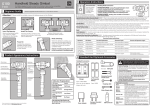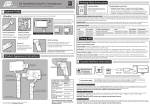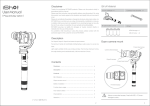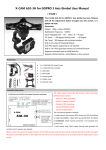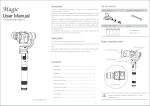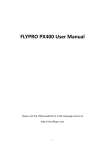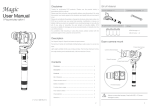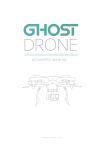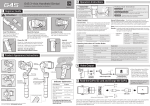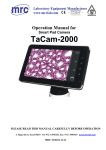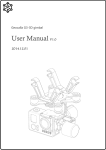Download User Manual
Transcript
FY-G4 is suitable for GroPro3/3+,GoPro4, also can be compatible with GoPro3 LCD backpack and the cameras with the same size EN 2 Working Mode Instructions (Identify the working mode via switch to different status of the indicator light) Use for switching working modes. 1 Beginner Guide Attention ! Please install the suitable camera first before power on the Gimbal. Insert The Batteries 1 Remove the power switch cap, insert two 18350 batteries into the handle. Power On Confirm the camera is installed well,then press the power button to turn on the Gimbal. Install The Camera Install the GoPro camera by the special Thumb Screw. And make sure it is fixed well. Working Mode Instructions 1. Heading Follow Mode:Camera Pitch and Roll Angles remain constant, Function Button FEIYU-EN-1 heading follows the handheld position. 2. Heading And Pitch Follow Mode:Camera Roll Angle remains constant. Heading and Pitch follow the handheld position. 3. Heading Lock Mode: Heading, Pitch and Roll are all locked to point at one position. Special Working Condition (Inversion Mode): When in any working mode, press the function button for three times in succession, the Gimbal enter into the inversion mode and switch to the Heading following mode automatically. Invert the Gimbal to capture more excited scenes easily by switching mode combination. When in inversion working condition press the function button for three times in succession to reset the Gimbal back to the original state. Item LED Status Function Explanation Single Press Single Flashes Heading Follow Mode Double Press Double Flashes Heading And Pitch Follow Mode Long Press For 1 Second On Constantly Heading,Pitch And Roll Are All Locked 3 Filming Skill Mode Switching When the Gimbal is working, you can press the function button to switch among the three working modes and a special working condition freely. (Details of working modes please refer to the instructions of working modes) 4 Product Appearance Instructions Smooth And Steady Filming: Handheld the Gimbal, keep stable for movement, keep light and steady for walking. How To Adjust The Pitching Angle: Double press the function button to enter into “Heading And Pitch Follow ”mode. Hold the Gimbal at the desired angle, then press the button once to reengage “Heading Follow ” Mode in order to lock the angle of desired pitch. Selfie: Turn the Gimbal 180° so the function interface is facing you. Then, simply adjust the angle of pitch to the desired angle by utilizing the “Heading and Pitch Follow” Mode which described above and then switch back to “Heading Follow” Mode. Once complete you can film yourself with ease. Flexible Use Of Inversion Mode: Press the function button for three times in succession, the Gimbal switch to the inversion mode and help to captured low angle view more easily.If filming with moving forward at a high speed, keep the handle roughly parallel with the ground will be helpful. 5 Standard And Optional Accessories Standard Accessories Pitch Axis M2×22 Knurled Thumb Screw Heading Axis Function Interface Roll Axis Video Input And Camera Charging Interface Function Button Power Switch ! USB Indicator USB Mini USB Cable Charger Indicator Explanation LED Status If any comments or suggestions please do not hesitate to e-mail us directly :[email protected] Correct Method For Using USB Data Cable Explain Rechargeable Battery Type: 16340/18350 Input: DC 5V Min 800mA Output: DC 4.2V Type: 18350 Extension Knurled Thumb Screw Please refer to following method to proper usage, otherwise it may cause damage to the device itself and other equipment. Battery Charging: The USB Mini terminal plug to the charger, and the USB terminal insert to the power adapter for charging. Connect The Computer: Remove the batteries, the USB Mini terminal insert to the function interface on the gimbal and the USB terminal insert to the USB connecter then connect to the computer for firmware upgrade or parameters configuration (Please connect the USB cable to the computer with the USB connecter, otherwise the interface of the computer will be damaged ). Please refer to the instructions of the function interface for pecific details. Optional Accessories Name Function Description Remote Control Ample buttons can realize the adjustment of heading & pitch angle, mode switching etc. Extend the capacity space for battery to make the runtime longer. Blue light flashes three times Full power Blue light flashes twice Enough power Runtime Extension Accessory Blue light flashes once Low power Extension Bar Spiral design of the extension bar can be perfect combination with G4 power switch; Extended length is optional, it will help to enjoy a different visual easily. Blue light keeps flashing No power Video And Power Cable The Gimbal can power supply for the Gopro camera, and analog video signal can output through this cable. ( Please connect the analoy monitor for displaying ) The indicator flashes in red light when in working, it will prompt the Gimbal at fault. Power Adapter European Standard Connecter USB Connecter We will keep releasing more FY-G4 accessories. More details please visit our official website: www.feiyu-tech.com 6 Function Interface Instructions Please Remove The Batteries Before Upgrading 7 Video And Camera Charging Interface Upgrade........ ! Function Interface USB Cable Video And Camera Charging Interface This interface can be output 5 voltage and analog video signal, it can power supply for Gopro camera and output the analog video signal when connect the power and video cable. USB Connecter Attention: Be sure to connect the computer with the USB connecter PC ( This cable doesn’t includes in the standard package, it’s a optional item. ) Firmware Upgrade Instruction Please visit the official website of Feiyu Tech: www.feiyu-tech.com to download the USB driver, firmware upgrade software and the latest firmware then unzip the RAR file.Remove the batteries and refer to the connection diagram to connect the gimbal with the computer. Please refer to the manual of update operation to upgrading,otherwise the Gimbal will be abnormal. Attention : Please be sure to connect the computer with the USB connecter. 8 Initialize The FY-G4 Gimbal Parameters Configuration The heading following speed can be configurate through parameter setting software.User can adjust to the desired following speed mode according to the requirements of filming scene. Three modes for optional: “SLOW” mode, “NORMAL” mode , “FAST” mode. Default setting is “NORMAL” mode. Initialization Instructions Attention : Please be sure to connect the computer with the USB connecter. Gimbal Calibration The Gimbal attitude can be calibrate through parameter setting software. User can adjust the pitch and roll in a small angle to achieve more accuracy filming scene. Please insert the batteries then refer to the connection diagram to connect the gimbal with the computer for caliration. Attention : Please be sure to connect the computer with the USB connecter. After connect the video cable, the analog monitor connect to the function interface then it will display the video. FY-G4 needs to be initialized whenever the following situations appear after power on Analog Monitor Function Interface Connect the remote control to the function interface, heading & pitch angle adjustment and mode switching can be operation from a distance . Remote Control 9 Extension Bar Instructions (Optional Item) With the special designed switch, the extension bar can be added directly. Allows to shoot the distance images more easily. Special design allows for flexible extension. 370mm Φ23mm Extension Bar Size 1. Install the camera properly. 2. Gimbal placed on stationary flat and keep motionless. 3. Power on the Gimbal. 4. The Gimbal is activate and it will initialize automatically. Pick up the Gimbal to work normally. Motionless Flat Surface 1. After power on, the angle of pitch is not level with the horizon line. 2. After power on, the angle of roll is not parallel with the horizon line. 3. When the gimbal is in heading lock, the angle of heading moves frequently (heading is not stationary) 10 Specification Items Min Standard Max Working Voltage 6.0V 8.4V 17.0V Pitch Angle Roll Angle -160(Down) -50 0(Horizontal) 0(Horizontal) +160(Up) +50 Handheld in horizontal Heading Angle -160(Left) +160 Handheld in vertical Heading Angle -50 +50 Handheld in horizontal Pitch Following Rate 2°/Sec 75°/Sec Heading Following Rate Static Attitude Tracking Accuracy 3°/Sec 0.01 0.02 150°/Sec 0.05 Gimbal in static mode Motion Attitude Tracking Accuracy 0.1 0.2 0.5 Motor overload<2G Overload Current Protection Weight 800mA 265g FY-G4 handheld Gimbal is an excellent camera stabilizer,lightweight and portable. Prohibit any user for any illegal purpose.Users will be responsible for all behavior of purchase and use products. The Guilin Feiyu Electronic Technology Co. and our associates are not responsible for any damages or liabilities caused by the use of this product. If any comments or suggestions please do not hesitate to e-mail us directly :[email protected] Without batteries & camera 11 Attention Disclaimer Extension Bar Diagram Remarks For any unknown sources or using, we will not be any service.Feiyu Tech reserves the right to amend this manual and the terms and conditions of use the Gimbal at any time. Attention : Please correct assemble the gimbal according to the diagram . Please upgrading firmware and configurate parameters with the standard configuration USB date cable. Please battery charging with the standard configuration charger. Please install the camera well before power on the Gimbal. Please visit the official website of Feiyu Tech to get related information: www.feiyu-tech.com