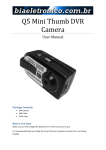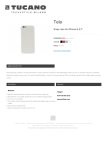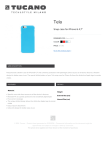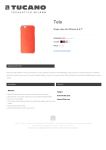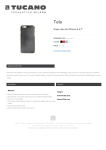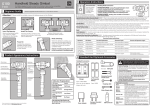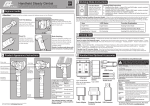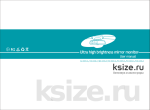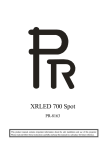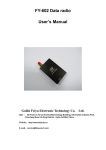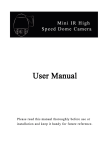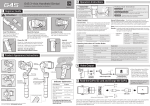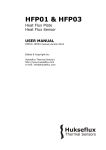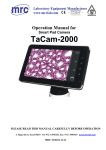Download FY-G4 3-Axis Handheld Gimbal For Smartphone Manual (2015.3.9)
Transcript
EN G4 Handheld Gimbal For Smartphone Suitable for iPhone6 / 5C / 5S / 5 / 4S / 4 and similar ones. 3 Working Mode Instructions FEIYU-EN-1 1 Beginner Guide Working Mode Instructions 1. Heading Follow Mode:Camera Pitch and Roll Angles remain constant, heading follows the handheld position. Use for switching working modes. Attention ! Please install the suitable smartphone first before power on the Gimbal. R In order to get the best working status , please try to keep the smart phone and pitch axis balance before power on the gimbal. Please refer to thefollowing: iPhone5 Insert The Batteries Function Button Identify the working mode via switch to different status of the indicator light. Install The Phone Remove the power Install the Smart phone switch cap, insert two by the quick-release batteries into the handle. adapter. And make sure it is fixed well. 0 mm When the Gimbal is working, you can press the function button to switch among the working modes and a special working condition freely. Confirm the phone is installed well, then press the power button to turn on the Gimbal. Standby Mode Press function button for 3 seconds, the motor stop working and the LED of the function button will single flashes this will indicate that gimbal enter the standby mode. Single press the function button the gimbal will be awaken immediately. Item LED Status Function Explanation Item LED Status Explanation Single Press Single Flashes Heading Follow Mode Long Press For 1 Second Single Flashes Pitch Recover Level Double Press Double Flashes Heading And Pitch Follow Mode Long Press For 3 Second Single Flashes Standby Mode Three Press Single Flashes Inversion Mode 4 Filming Skill Mode Switching Power On Special Working Condition (Inversion Mode) When in any working mode, press the function button for three times in succession, the Gimbal enter into the inversion mode and switch to the Heading following mode automatically. Invert the Gimbal to capture more excited scenes easily by switching mode combination. When in inversion working condition press the function button for three times in succession to reset the Gimbal back to the original state. Hand Pulling Locking The pitching can be adjust by hand pulling after start the gimbal 8 seconds. During the Heading Follow Mode pulling the pitching to the desired angle and stay 0.5 second it will lock in the current angle. iPhone6 5 mm Standard Installation Method 2. Heading And Pitch Follow Mode:Camera Roll Angle remains constant. Heading and Pitch follow the handheld position. ( Details of working modes please refer to the instructions of working modes ) Smooth And Steady Filming: Handheld the Gimbal, keep stable for movement, keep light and steady for walking. Adjust The Pitching Angle: Manual Adjust: Switch to heading follow mode or inversion mode,control the pitch angle to the the position you want, and keep for 0.5 second,the gimbal will lock current angle. Auto Adjust: Double press the function button to enter into“Heading And Pitch Follow Mode”. Hold the Gimbal at the desired angle, then press the button once to reengage “Heading Follow Mode” in order to lock the angle of desired pitch. Remote Control To Adjust: Customer can adjust the gimbal like mode switch or pitch angle by connecting remote control. Flexible Use Of Inversion Mode: Press the function button for three times in succession, the Gimbal switch to the inversion mode and help to captured low angle view more easily. If filming with moving forward at a high speed, keep the handle roughly parallel with the ground will be helpful. 2 Product Appearance Instructions 5 Function Interface Instructions Pitch Axis Indicator Please Remove The Batteries Before Upgrading ! Heading Axis Roll Axis Indicator Explanation Function Interface If any comments or suggestions please do not hesitate to e-mail us directly : [email protected] USB Cable USB Connector Attention: Be sure to connect the computer with the USB connector Function Button Power Switch Upgrade........ Function Interface Connection Mode PC The USB Mini terminal of the cable plug into the function interface , the USB terminal plug into the USB connector. Please ensure to connect with the USB connector. LED Status Explain Blue light flashes three times Full Power Blue light flashes twice Enough Power Attention : Please be sure to connect the computer with the USB connector. Blue light flashes once Low Power Blue light keeps flashing The heading following speed can be configurate through parameter setting software.User can adjust to the desired following speed mode according to the requirements of filming scene. Three modes for optional: “SLOW” mode, “NORMAL” mode , “FAST” mode. Default setting is “FAST” mode. No Power The indicator flashes in red light when in working, it will prompt the Gimbal at fault. Firmware Upgrade Instruction Please visit the official website of Feiyu Tech: www.feiyu-tech.com to download the USB driver, firmware upgrade software and the latest firmware then unzip the RAR file.Remove the batteries and refer to the connection diagram to connect the gimbal with the computer. Please refer to the manual of update operation to upgrading,otherwise the Gimbal will be abnormal. Parameters Configuration Attention : Please be sure to connect the computer with the USB connector. Gimbal Calibration The Gimbal attitude can be calibrate through parameter setting software. User can adjust the pitch and roll in a small angle to achieve more accuracy filming scene. Please insert the batteries then refer to the connection diagram to connect the gimbal with the computer for caliration. Attention : Please be sure to connect the computer with the USB connector. EN G4 Handheld Gimbal For Smartphone Suitable for iPhone6 / 5C / 5S / 5 / 4S / 4 and similar ones. FEIYU-EN-1 8 Battery Extender Accessory (Optional) G4 Battery extender contents: Handheld Function Interface Expansion Function Button Connect remote control to Gimbal in Mini port, then you can realize control the working mode and angle by remote control. Direction Button Function Interface Note: The remote control is optional. Power Switch G4 Battery Extender Handheld Accessory Rechargeable Battery Type: 18650 Charger Type: 18650 Input: AC 100V-240V Output: DC 4.2V G4 Battery Extender Connection Picture 9 Extension Bar Instructions (Optional) Remote Control 6 Initialize The Gimbal Battery Extender Handheld Accessory With the special designed switch, the extension bar can be added directly. Allows to shoot the distance images more easily. Special design allows for flexible extension. 350mm Φ23mm Initialization Instructions 1. Install the smartphone properly. 2. Gimbal placed on stationary flat and keep motionless. 3. Power on the Gimbal. 4. The Gimbal is activate and it will initialize automatically. Pick up the Gimbal to work normally. Extension Bar Size Gimbal needs to be initialized whenever the following situations appear after power on 1. After power on, the angle of pitch is not level with the horizon line. Motionless Flat Surface 2. After power on, the angle of roll is not parallel with the horizon line. 3. When the gimbal is in heading static, the angle of heading moves frequently. 7 Standard And Optional Accessories Standard Accessories Correct Method For Using USB Data Cable ! Please refer to following method to proper usage, otherwise it may cause damage to the device itself and other equipment. Battery Charging: The USB Mini terminal of the USB cable Charger Rechargeable Battery Type: 16340/18350 Input: DC 5V Min 800mA Output: DC 4.2V Power Adapter Type: 18350 European Standard Connector USB USB Mini USB Cable plug into the Micro interface on the charger , and the USB terminal plug to the power adapter, then connect to the EN Connector according to needed . Connect The Computer: Remove the batteries, the USB Mini terminal insert to the function interface on the gimbal and the USB terminal insert to the USB connector then connect to the computer for firmware upgrade or parameters configuration (Please connect the USB cable to the computer with the USB connector, otherwise the interface of the computer will be damaged ). Please refer to the instructions of the function interface for pecific details. Optional Accessories Name Function Description Remote Control Ample buttons can realize the adjustment of heading & pitch angle, mode switching etc. Runtime Extension Accessory Extend the capacity space for battery to make the runtime longer. Extension Bar Spiral design of the extension bar can be perfect combination with G4 power switch; Extended length is optional, it will help to enjoy a different visual easily. We will keep releasing more FY-G4 accessories. More details please visit our official website: www.feiyu-tech.com USB Connector Extension Bar Diagram 10 Specification Items Min Standard Max Working Voltage 6.0V 8.4V 17.0V Remarks Handheld In Horizontal (The angle maybe vary from different smartphone) Pitch Angle -160(Down) 0(Horizontal) +160(Up) Roll Angle -50 0(Horizontal) +50 Heading Angle -160(Left) +160 Handheld In Vertical Heading Angle -50 +50 Handheld In Horizontal Pitch Following Rate Heading Following Rate 2°/ Sec 3°/ Sec 75°/ Sec 150°/ Sec Static Attitude Tracking Accuracy 0.01 0.02 0.05 Gimbal In Static Mode Motion Attitude Tracking Accuracy 0.1 0.2 0.5 Motor Overload<2G 800mA Overload Current Protection 290g Weight Size Without Batteries & Smartphone Width 38mm / Height 250mm / Length 93mm 11 Attention DISCLAIMER FY-G4 handheld gimbal for smartphone is an excellent camera stabilizer, lightweight and portable. Prohibit any user for any illegal purpose. Users will be responsible for all behavior of purchase and use products. The Guilin Feiyu Electronic Technology Co. and our associates are not responsible for any damages or liabilities caused by the use of this product. For any unknown sources or using, we will not be any service. Feiyu Tech reserves the right to amend this manual and the terms and conditions of use the gimbal at any time. ATTENTION Please correct assemble the gimbal according to the diagram . Please upgrading firmware and configurate parameters with the standard configuration USB date cable. Please battery charging with the standard configuration charger. Please install the camera well before power on the Gimbal. Please visit the official website of Feiyu Tech to get related information: www.feiyu-tech.com