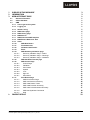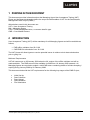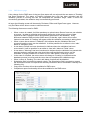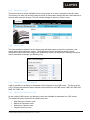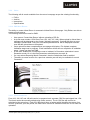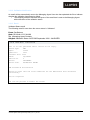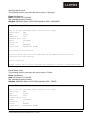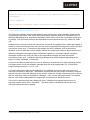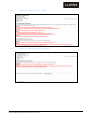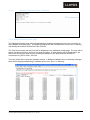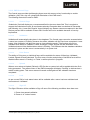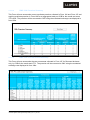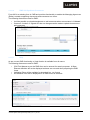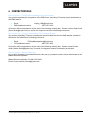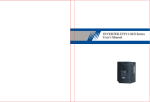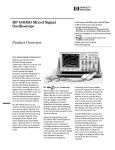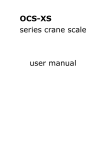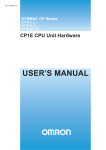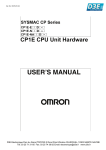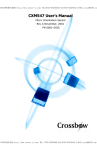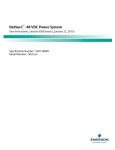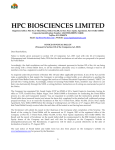Download PMD – User Acceptance testing
Transcript
PMD – User Acceptance testing Printed: 19/12/2008 \\lnscntfs02\fpdhome$\KirkpatM\Desktop\PMDP_MA UAT_v0.5.doc Page 1 of 19 1 2 3 Purpose of this document Introduction User acceptance TASKS 3.1 General Information 3.2 Offline Validator 3.3 CMR 3.3.1 How to get to the system 3.3.2 Logging on 3.3.3 Status Listing 3.3.4 PMD Home page 3.3.5 PMD History page 3.3.6 PMD Search 3.3.7 PMD Download CSV template 3.3.8 PMD Extract Reference data 3.3.9 Other 3.3.10 PMD New Return 3.3.11 File Submission 3.3.12 Validation Notification 3.3.13 Email 3.3.14 PMD Summary Validation page 3.3.14.1 Summary Validation Page – Failed 3.3.14.2 Summary Validation Page – Warnings 3.3.14.3 Summary Validation Page – Validated 3.3.15 PMD Validation Results page 3.3.16 PMD Control Page 3.3.16.1 Control Page 3.3.16.2 Validation 3.3.16.3 Print Return 3.3.16.4 Upload 3.3.16.5 Lock 3.3.16.6 Sign Off 3.3.16.7 Submission 3.3.17 Print Return Page 3.3.17.1 PMD Print Return Page 3.3.17.2 PMD 163 Premium Summary 3.3.17.3 PMD 189a Return Totals 3.3.17.4 PMD 189b Premium Summary 3.3.17.5 PMD 189c Price Movement Summary 3.3.17.6 PMD 990 Syndicate Comments 3.3.17.7 Help 4 Contact Details Printed: 19/12/2008 \\lnscntfs02\fpdhome$\KirkpatM\Desktop\PMDP_MA UAT_v0.5.doc 3 3 4 4 4 4 4 4 5 6 7 7 7 7 8 8 8 9 9 11 12 12 13 13 14 14 14 14 14 14 14 15 15 15 16 16 17 17 18 18 19 Page 2 of 19 1 Purpose of this document This document provides information about the Managing Agent User Acceptance Testing (UAT) Phase and has been developed to define the scope and deliverables of UAT for the Performance Management Data Project (PMDP) Abbreviations used in this document are: UAT = User Acceptance Testing MA = Managing Agents CSV = Comma Separated Value, a common data file type CMR = Core Market Returns 2 Introduction User Acceptance Testing (UAT) will be mandatory for all Managing Agents and will be available as follows; • PMD offline validator from 05.01.09 • CMR PMD file submission from 19.01.09 The UAT phase will allow Agents to resolve potential issues in relation to their data submissions prior to going live. Minimum Requirements UAT will commence on 05 January 2009 when the full version of the offline validator tool will be made available. The PMD return will be available via CMR from 19 January 2009 onwards. All Managing Agents are required to submit a valid PMD return containing details of all risks incepting / expiring during January 2009 by 28 February 2009. This document deals with the UAT requirements for the following key stages of the PMD Project; • • • • • Initial Set-Up Data Collection Data Upload Data Validation File Submission Printed: 19/12/2008 \\lnscntfs02\fpdhome$\KirkpatM\Desktop\PMDP_MA UAT_v0.5.doc Page 3 of 19 3 User acceptance TASKS This section sets out the process needed to participate in the PMD User Acceptance Testing exercise. 3.1 General Information • • • • • UAT will be available to Managing Agents from the 05th January 2009 onwards The submission of PMD files to Lloyd’s is mandatory for all Managing Agents during the UAT phase Agents are expected to successfully submit a January submission by 28.02.09 Agents can continue to submit at any time in the UAT window from January until the first live submission due 15.04.09 Managing Agents will receive relevant support and feedback from both Lloyd’s ITG and FPD throughout UAT 3.2 Offline Validator An offline validation facility is available to the Managing Agents and can be downloaded to the users PC and installed locally as a standalone application. This facility will allow Managing Agents to validate and edit CSV files locally before submitting a return via Core Market Returns. The Offline Validator tool is a MS Windows application that is deployed using Microsoft Click-Once technology. It will enable Managing Agents to check the validity of the PMD files for forms 163, 186, 187 and 188 prior to submitting a PMD return to Lloyd’s. Managing Agent users will initially need to install the application and access the download Offline Validator link from the existing Core Market Returns web site. Once logged into CMR, the Offline Validator download link can be located on the CMR return homepage and the installation completed. Once the application has been installed and saved to an appropriate location on the client desktop, the Managing Agent can proceed to load a PMD file and run the validation. On completion of the validation, the results can be exported as a CSV file and analysed. A User Manual will be available via CMR from January. 3.3 CMR 3.3.1 How to get to the system The system is a web based collection mechanism that will be used by Managing Agents to submit returns to Lloyd’s. Further details to follow via email in the New Year. 3.3.2 Logging on A username and password is required to logon to the system. These are set when the user’s profile is created by the administrator. The password can be changed by the user at any time. Upon logging onto the system, access will be granted according to the role(s) that the user has been allocated. Three failed logons for the same username will lock the account and resetting the password must be carried out by the Managing Agent Administrator or by the Lloyd’s Market Returns helpdesk. Printed: 19/12/2008 \\lnscntfs02\fpdhome$\KirkpatM\Desktop\PMDP_MA UAT_v0.5.doc Page 4 of 19 After logon, if the system is left inactive for more than 1 hour then the session will timeout and the user will need to log in again. Managing Agents will be required to set-up role profiles within Core Market Returns. Login details during UAT are the same as within production, Administrators will be required to add PMD return to User profiles. For more information please refer to CMR manual Section 4. 3.3.3 Status Listing The following statuses will be available for the PMD Return: • Pending - a new status of ‘Pending’ will appear while validation processing is taking place. A return will not be displayed on the Home Page until the upload header check is completed and validation process is commenced. • Warnings - a new status ‘Warnings’ will display when a return is validated with warnings only and no error messages. • Validated – a return is validated when it returns no error messages. • Failed – a return is failed when it returns error messages. • Locked – a return can only be locked after it has been validated. • Signed-Off – authorisation from a sign-off user required prior to submission. • Submitted – sends return through to Lloyd’s for analysis. • Rejected – a Lloyds Editor can reject a submitted return, resubmission required. • Withdrawn – a Managing Agent contacts Lloyds and requests a return to be withdrawn, resubmission required. • Received – indicates that a return has been checked by a Lloyds Editor and is received into the Data Warehouse for further data quality checks. • Superseded – indicates that an edition of a Received or Accepted return has been replaced and superseded by another Received or Accepted return. • Accepted – indicates that a return has been approved for data quality purposes. • Declined – indicates that a received return has been declined for data quality purposes, resubmission required. • Approved – indicates that a return has been approved for Management Reporting purposes. Printed: 19/12/2008 \\lnscntfs02\fpdhome$\KirkpatM\Desktop\PMDP_MA UAT_v0.5.doc Page 5 of 19 3.3.4 PMD Home page A key change for the PMD return is that an Open status will not exist and the new status of ‘Pending’ has been introduced. The status of Pending indicates that a file has been uploaded and the validation process is running and has not completed the validation stage. When a return has successfully uploaded, the validation step is automatically performed. At logon the following screen will be seen by Reviewer, Editor and Signoff user types. However, only the Editor will be able to create or edit new returns. The following features are new for PMD: • • • • • • • • • When a return is created, it will be mandatory to upload return files as forms are not editable on screen. In order to minimise performance delays due to the larger volume of data collected in PMD, validation will be automatically performed in the database. A key difference between PMD and other CMR returns is that the ‘open’ status will not exist. Instead a new status of ‘Pending’ will appear while the validation processing is taking place. When a return has a status of ‘Validated’, this indicates that the validation has been successful and the return can be submitted. It will be possible for an editor to view / edit/ delete a ‘Validated’ return. A new status ‘Failed’ has been introduced to indicate where the validation has been unsuccessful. It will be possible for an editor to view /edit / delete a ‘Failed’ return. A new status ‘’Warnings’ has been introduced to indicate that the validation has passed with warnings and any warnings that exist should be confirmed before the return can be submitted. It will be possible for an editor to view / edit/ delete a ‘Warnings’ return. In the case of a Reload, the return status will change to ‘Pending’ to indicate that the database process is running and the return has not completed the validation stage. When a return is ‘Pending’, the view/ edit/ delete functions will be disabled. Submission field is included as search criteria. The Submission field is required to support the Submission month 18 requirement whereby December data is submitted in January and following July. Copy return function will not be available for PMD return. Comparison report functionality will not be available for the PMD return. Printed: 19/12/2008 \\lnscntfs02\fpdhome$\KirkpatM\Desktop\PMDP_MA UAT_v0.5.doc Page 6 of 19 3.3.5 PMD History page The history function will be available from the home page of a return, alongside a specific return. The history of a return will show the date and time of each status change and the e-mail address of the user who made the change. This will include changes to status by Lloyd’s users. 3.3.6 PMD Search The search facility available from the Home page will allow users to search by syndicate, year, month, status and submission month. The Submission field is included as search criteria. Submission field is required to support the Submission month 18 requirement whereby December data is submitted in January and following July. 3.3.7 PMD Download CSV template It will be possible for an Editor to download a CSV template for the PMD return. The layout of the CSV Template describes the data collection requirements for the PMD forms: PMD 163, PMD 186, PMD 187, PMD 188. 3.3.8 PMD Extract Reference data As per existing CMR returns, all reference codes are available for download in a CSV format. The additional codes required for the PMD return are: • • • • Risk Exposure Location code Method of Placement code Distribution Channel code Original Currency Code Printed: 19/12/2008 \\lnscntfs02\fpdhome$\KirkpatM\Desktop\PMDP_MA UAT_v0.5.doc Page 7 of 19 3.3.9 Other The following will all remain available from the return homepage as per the existing functionality; • • • • FAQ’s Archive Instructions Specifications 3.3.10 PMD New Return The ability to create a New Return is accessed via New Return Homepage. Only Editors are able to create and edit returns. The following features are new for PMD: • • • • • • User cannot ‘Create New Return’ without uploading a ZIP file. A zip file must contain 4 CSV files (Form 163, 186, 187, 188). When upload is clicked then a message will be displayed on the screen ‘Upload in progress’. If upload fails then an error message ‘Upload failed. File(s) do not match specified format’ will be displayed to advise user that the upload has not completed. Once upload has been completed then a message will display: ‘File Upload complete. Validation stage now in progress. Email notification will be sent on completion of validation stage.’ Users can then exit CMR A new field ‘Submission’ will allow the user to indicate if a December submission is as at December month 12 or is the final December submission as at month 18. If a user selects Reporting Month ‘December’ then the Submission field is enabled The ability to create a return for a previous calendar year will only be available for month ‘December’. 3.3.11 File Submission Form 163, 186, 187 and 188 will need to be prepared as 4 separate CSV files and zipped into 1 file. The forms cannot be manually edited using online screens. The 4 CSV files will need to be submitted at the same time. Each CSV file should have a header which identifies the return, form, version, syndicate, year and period, the PMD return cannot be validated unless the 4 CSV files are uploaded. Printed: 19/12/2008 \\lnscntfs02\fpdhome$\KirkpatM\Desktop\PMDP_MA UAT_v0.5.doc Page 8 of 19 3.3.12 Validation Notification An email will be automatically sent to the Managing Agent User who has uploaded the file to indicate whether the validation has passed or failed. • The following sections describe the layout of the email that is sent to the Managing Agent with notification of the validation status. 3.3.13 Email Validated Status email The following email is sent when the return status is ‘Validated’. From: CoreReturns Sent: DD Month YYYY HH:MM To: <Managing Agent Contact> Subject: Validation Status: 0435 PMD September 2008 - VALIDATED Core Market Returns This is an auto generated email. Please do not reply. Return Type: PMD Agent: 1185A Syndicate: 0435 Calendar Year: 2008 Month: September Edition No: 2 Status: VALIDATED Status Date: DD/MM/YYYY HH:MM PMD Validation Notification Please be aware that the files submitted for the PMD Return have validated successfully. Action required You can now proceed to submit the return Printed: 19/12/2008 \\lnscntfs02\fpdhome$\KirkpatM\Desktop\PMDP_MA UAT_v0.5.doc Page 9 of 19 Warnings Status email The following email is sent when the return status is ‘Warnings’. From: CoreReturns Sent: DD Month YYYY HH:MM To: <Managing Agent Contact> Subject: Validation Status: 0435 PMD September 2008 - WARNINGS Core Market Returns This is an auto generated email. Please do not reply. Return Type: PMD Agent: 1185A Syndicate: 0435 Calendar Year: 2008 Month: September Edition No: 2 Status: WARNINGS Status Date: DD/MM/YYYY HH:MM PMD Validation Notification Please be aware that the files submitted for the PMD Return have passed validation but with warnings. Action required Please confirm that you have reviewed the warnings or upload a corrected return. Failed Status email The following email is sent when the return status is ‘Failed’. From: CoreReturns Sent: DD Month YYYY HH:MM To: <Managing Agent Contact> Subject: Validation Status: 0435 PMD September 2008 - FAILED Core Market Returns This is an auto generated email. Please do not reply. Return Type: PMD Agent: 1185A Syndicate: 0435 Calendar Year: 2008 Month: September Edition No: 2 Status: FAILED Status Date: DD/MM/YYYY HH:MM Printed: 19/12/2008 \\lnscntfs02\fpdhome$\KirkpatM\Desktop\PMDP_MA UAT_v0.5.doc Page 10 of 19 PMD Validation Notification Please be aware that the files submitted for the PMD Return have not validated successfully. Action required Please view the validation results and upload a corrected return. 3.3.14 PMD Summary Validation page The Summary Validation page will be displayed upon pressing the ‘View Validation’ button on the Control page of the return. The results will be grouped by unique instances of Validation Errors or Warnings and displayed as hyperlinked messages with a total count of the occurrences of the error or warning. The errors and warnings are separated into the respective forms e.g. PMD 163, PMD 186. Validation errors include Format and Hard errors and would only appear after a failed data upload. If format or hard errors exist then the user can click on the hyperlinked message and view the top 500 occurrences of the error. Format errors will display first in the validation error list before any validation errors to allow the users to initially address any format and reference data related errors. Warning messages would appear after a failed data upload or a successful upload. If warning messages exist then the user can click on the hyperlinked message and view the top 500 occurrences of the error. A different Warning message label will be displayed depending if the status is ‘Failed’, Validated’ or ‘Warnings’. A count of the total occurrences of the error or warning in a particular form will be displayed as text in brackets at the end of the validation message and will not be hyperlinked. E.g “Format Error: Single Risk flag should be ‘Y’ or ‘N’. (10)”. A ‘Confirm Warnings’ button will be displayed in the validation summary page if the return has warnings and status is ‘Warnings’. This function requires that the user ‘clicks’ the button to indicate that the user has viewed the warnings on the screen. When the Confirm Warnings button is clicked then the ‘Warnings’ status is changed to ‘Validated’. If the Confirm Warnings button is not clicked then the user cannot change status to ‘Signed Off’ and proceed to submit the return. If no errors or warnings exist then display will read: “Validation has passed without errors or warnings and the return can be submitted”. The return status is ‘Validated and the error and warning headings should not appear. Printed: 19/12/2008 \\lnscntfs02\fpdhome$\KirkpatM\Desktop\PMDP_MA UAT_v0.5.doc Page 11 of 19 3.3.14.1 Summary Validation Page – Failed 3.3.14.2 Summary Validation Page – Warnings Printed: 19/12/2008 \\lnscntfs02\fpdhome$\KirkpatM\Desktop\PMDP_MA UAT_v0.5.doc Page 12 of 19 3.3.14.3 Summary Validation Page – Validated 3.3.15 PMD Validation Results page The Validation Results page will be displayed upon clicking the hyperlink of an error or warning on the Validation Summary page. This page will display the first 500 instances of that error or warning and identify the location of each line in the CSV file. The Total occurrences and the Form will be displayed in the Validation results page. The user will be able to use the scroll bar to scroll up and down the page. A totals banner will be displayed on the Status bar showing the total errors or warnings displayed on the page and total number of occurrences e.g 500 of 1500 ; 45 of 45. The user will be able to print the validation results. A different Validation error or Warning message label will be displayed depending if validation result is an ‘Error’ or ‘Warning’. Printed: 19/12/2008 \\lnscntfs02\fpdhome$\KirkpatM\Desktop\PMDP_MA UAT_v0.5.doc Page 13 of 19 3.3.16 PMD Control Page The Control page provides the Managing Agent user with access to key functionality to enable validation, print, lock, sign off, upload and submission of the PMD return. The following features are new for PMD: 3.3.16.1 Control Page ‘Submission’ field will display as a concatenated field in the return date field. This is required to support the Submission month 18 requirement whereby December data is submitted in December and following July. A new field ‘Reason’ that will display any Reason comments captured in the Data Review process will be available. Extract CSV function will not be available because of security implications. 3.3.16.2 Validation Validation will automatically take place in the database. The Control page cannot be accessed when a return has a status of ‘Pending’ because the offline validation will not have been completed. A new button ‘View Validation’ will allow the user to view validation results. This function will only be available when status is Validated, Failed, Warnings, Locked, Signed Off and Submitted. View Validation button will be disabled when status is Pending. This indicates that the database validation process is in place and the return is automatically in a system lock. 3.3.16.3 Print Return The ability to Print return or individual forms will be available for status of Warnings, Validated, Locked, Signed Off and Submitted. The Print return function and printing of individual forms will be disabled when status is ‘Pending’ or ‘Failed’ or while upload is in progress. 3.3.16.4 Upload When a user selects to Upload (Reload) a ZIP file then a system lock will be applied while the file is being processed. The status column in the PMD Homepage will display ‘Pending’ to indicate that a reload is taking place. This return status will remain unchanged until the validation has been completed. 3.3.16.5 Lock As per current PIM, a Lock status button will be available after a return has been validated and return status is ‘Validated’. 3.3.16.6 Sign Off The Sign Off button will be available to Sign off users if the following conditions have been met: 1. Return has passed validation. 2. Return is in ‘Locked’ status Printed: 19/12/2008 \\lnscntfs02\fpdhome$\KirkpatM\Desktop\PMDP_MA UAT_v0.5.doc Page 14 of 19 3.3.16.7 Submission As per current PIM, a return can be submitted after it has been signed off. An email is automatically sent to Lloyd’s to inform them a return has been submitted. 3.3.17 Print Return Page PMD Print Return Page Print Return function will only be available after a successful validation. It will not be possible to print a return with status ‘Failed’ or ‘Pending’. User has option to print individual forms that provide a ‘playback’ summary of the data they have supplied for a return (Form 189a, 189b, 189c). 3.3.17.1 • • • Printed: 19/12/2008 \\lnscntfs02\fpdhome$\KirkpatM\Desktop\PMDP_MA UAT_v0.5.doc Page 15 of 19 3.3.17.2 PMD 163 Premium Summary This function provides the ability to print Form 163 Premium Summary in all three currencies, CNV, GBP, USD. The following features are new for PMD: • • • Form 163 is non editable and will be automatically populated from the CSV file following a successful validation. The currency tabs displayed in existing PIM 163 will be removed. Currency will be displayed on a single page in separate columns for CNV, GBP, USD. Save, Recalculate and Reset form functions will not be available. 3.3.17.3 PMD 189a Return Totals This form will summarise the 3 forms 186, 187, 188 by Current Syndicate Premium in GBP, USD and CNV. It will also provide a count of the records supplied in the CSV files (forms 186, 187, 188). The mandated conversion rate from USD to CNV (GBP) will always be displayed. Printed: 19/12/2008 \\lnscntfs02\fpdhome$\KirkpatM\Desktop\PMDP_MA UAT_v0.5.doc Page 16 of 19 3.3.17.4 PMD 189b Premium Summary This Form will auto summarise current syndicate premium collected in Form 186 and Form 187 and expiring syndicate premium in Form 188 as an aggregated total per COB for the month and as an YTD value. The premium will be converted to CNV using the mandated exchange rate displayed in form 189a. 3.3.17.5 PMD 189c Price Movement Summary This Form will auto summarise the rate movements collected in Form 187 for Renewed business only, by COB for the month and YTD. The premium will be converted to CNV using the mandated exchange rate displayed in form 189a. Printed: 19/12/2008 \\lnscntfs02\fpdhome$\KirkpatM\Desktop\PMDP_MA UAT_v0.5.doc Page 17 of 19 3.3.17.6 PMD 990 Syndicate Comments Form 990 is an existing form in CMR and provides functionality to enable the Managing Agent user (Editor) to attach supporting documents and comments to a return. The following features are new for PMD: • • It will be possible to upload attachments or add comments when return status is ‘Validated’. If status is ‘Locked’ or ‘Signed Off’ then no changes can be made to upload documents or add comments. 3.3.17.7 Help As per current CMR functionality, a Help function is available from all menus. The following features are new for PMD: • • • CSV Field Names as per the PMD form can be entered for search purposes. A Base Element definition will not be displayed as these are not used when preparing the PMD forms. Validation Rules will be available for download in a .csv format. All validation rules will be displayed for all PMD forms as a default. Printed: 19/12/2008 \\lnscntfs02\fpdhome$\KirkpatM\Desktop\PMDP_MA UAT_v0.5.doc Page 18 of 19 4 Contact Details Key contacts – Performance Management Data team Any queries regarding the completion of the PMD forms (excluding IT issues) should be directed to the PMD team at: • Email: • PMD helpdesk number: [email protected] 020 7327 5100 All queries will be responded to by the end of the following working day. Please contact Stuart Scott ([email protected]) via e-mail if a response remains outstanding at that time. Key contacts – Lloyd’s Information Technology Group Any queries regarding IT issues, including the upload of data files via the CMR website, should be directed to the Information Technology Group at: • Email: • ITG helpdesk number: [email protected] 020 7327 5252 All queries will be responded to by the end of the following working day. Please contact Sarah Smith ([email protected]) via email if a response remains outstanding at that time. Key contacts – Market Returns Any queries regarding Core Market Returns User set up, password resets, should be directed to the Market Returns Helpdesk: Market Returns Helpdesk: Tel 020 7327 5021 Email: [email protected] Printed: 19/12/2008 \\lnscntfs02\fpdhome$\KirkpatM\Desktop\PMDP_MA UAT_v0.5.doc Page 19 of 19