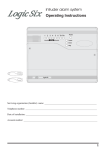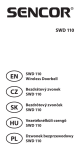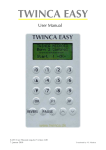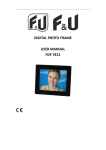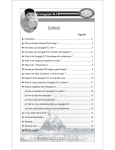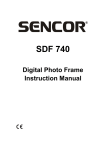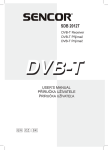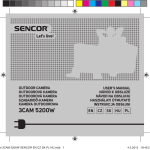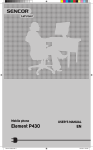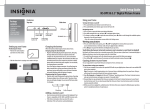Download 1. Safety
Transcript
SENCOR SDF 751 DIGITAL PHOTO FRAME USER MANUAL 1. Safety 1.1 Intended use The digital photo frame has been designed to display photos from memory device. Due to the great variety of products with external memory connection (USB,SD/SDHC/MMC,etc.) and their sometimes quite manufacturer-specific functions we can neither guarantee that all devices will be recognized, nor that all operating options that are possible in theory will actually work. 1.2 General safety instruction WARNING Do not force on the appliance. It will damage the appliance. CAUTION Do not spill any liquid on the appliance. 2. Preparation for use 2.1 Unpacking Unpack the appliance carefully. Check the package contents as described below. If any item is missing, please contact your reseller. Remove the label from the front panel carefully if present. 2.2 Package contents The following items are including in the received package: 1 Digital photo frame 1 AC/DC adaptor+cable 1 Operator manual 2.3 Connecting to the mains Connect the adaptor plug on the adaptor cable to the DC connection. 3. Functions 1. 2. 3. 4. 5. CARD SLOT USB 5V DC EXIT LEFT 6. 7. 8. 9. 10. DOWN ENTER UP RIGHT MENU 4. Operation 4.1 Photo 1) When the digital photo frame is powered on for the first time it will start the picture slideshow when the USB or Card with pictures is inserted. It will go to calendar first and after 1-2 seconds to slideshow the picture. If the SD card or USB flash is inserted later , then it also automatically starts the presentation mode switching from calendar mode. 2) Depending on the picture setting the DPF will switch to a slideshow of the pictures or to a single picture in browse mode or to thumbnail mode of the pictures stored on the inserted memory card or USB 3) If no memory card or USB with pictures is inserted, the screen will show the Calendar mode. 4.2 Calendar Select the calendar in the main menu. Press the ENTER button to enter the calendar. If ENTER button no press for 15seconds, it will go to slideshow picture. Left screen display the monthly calendar & date and right screen show the photos and time (If there is inserted the card or USB device with pictures). Pressing ENTER button you can change to Digital clock. On the left screen there will be displayed clock & date time and right screen show the photos too and pressing ENTER button again change screen to Analog Clock, just display analog clock & date 4.3 Setting Start up setting 4.3.1 Photo setup Press MENU button, press LEFT button or RIGHT button to select setting menu, press the ENTER button to enter. Press the UP button or the DOWN button to select Photo Setup, press the ENTER button to enter. Press the LEFT button or the RIGHT button to select the option. To adjust a setting, press the ENTER button To exit to the menu, press the EXIT button. Display Mode: Slideshow, Thumbnail, Browse mode Slideshow mode Select the Slideshow in the display mode. Exit and return to main menu and press the ENTER to enter the PHOTO and then going to Slideshow picture. (If no ENTER button is pressed for 15 seconds it will go automatically to slideshow mode) (If there is inserted the card or USB device with pictures). In slideshow model it display picture automatically. You can also press LEFT or RIGHT button to see the previous/next picture. Thumbnail mode Select the Thumbnail in the display menu. Exit and return to main menu and press the ENTER to enter the PHOTO and then going to display the Thumbnail photos. (If there is inserted the card or USB device with pictures). 15 pieces of thumbnail photos can be display in one page and will show the picture information at bottom line. Browse mode Select the Browse mode in the display menu. Exit and return to main menu and press the ENTER to enter the PHOTO and then going to display the picture (If there is inserted the card or USB device with pictures). Just show the current picture, press LEFT or RIGHT button to see previous/next picture.. Display Ratio: Full Screen, Fit to Screen, Crop to Fill Slide show time: 5Sec. 15Sec. 30.Sec. 60Sec. 5Min.15Min. Slideshow Repeat: Repeat, Once, Slideshow effect: Offers you following Options for the Transition between two Photos: Random, Snake, Partition, Erase, Blinds, Random lines, Grid, Cross, Rect, Spiral, Close 4.3.2Calendar Setup Press MENU button, press UP button or DOWN button to select setting menu, press the ENTER button to enter. Press the LEFT button or the RIGHT button to select Calendar Setup, press the ENTER button to enter. Press the LEFT button or the RIGHT button to select the option. To adjust a setting, press the ENTER button To exit to the menu, press the EXIT button. Display Mode: Monthly Calendar, Digital Clock, Analog clock. Set Date: press the LEFT or RIGHT button to change the time, date and year, and press UP or DOWN button to next. Clock Mode: 24hr, 12hr Set time: press the LEFT or RIGHT button to change it and Press UP or DOWN button to next. 4.3.3 System Setup Press MENU button, press UP button or DOWN button to select setting menu, press the ENTER button to enter. Press the LEFT button or the RIGHT button to select System Setup, press the PLAY button to enter. Press the LEFT button or the RIGHT button to select the option. To adjust a setting, press the ENTER button To exit to the menu, press the EXIT button. Language: EN/CZ/SL/HU/PL Backlight: Settings from 1-5 Brightness: Settings from 0-5 Contrast: Settings from 0-5 Saturation: Settings from 0-5 Power on: setting automatically turn on: ON/OFF Auto boot time: setting auto turn on time Power off: setting automatically turn off: ON/OFF Auto Shut Time: setting auto turn off time Auto-Power Frequency: Setting from Mon to Fri. Weekend, Once, Everyday Default: Back to Factory settings Version: software version System upgrade: software update 5. Technical Data Parameter Voltage Input voltage USB connection Flash memory connection Supported media formats Screen size Aspect ratio Resolution Brightness Contrast Value 5v-1A 100-240v/50-60hz USB 2.0 compatible SD/MMC JPEG 7” 4:3 800*600 pixels 250 dc/m2 600 : 1 EN Disposal of Used Electrical & Electronic Equipment The meaning of the symbol on the product, its accessory or packaging indicates that this product shall not be treated as household waste. Please, dispose of this equipment at your applicable collection point for the recycling of electrical & electronic equipments waste. In the European Union and Other European countries which there are separate collection systems for used electrical and electronic product. By ensuring the correct disposal of this product, you will help prevent potentially hazardous to the environment and to human health, which could otherwise be caused by unsuitable waste handling of this product. The recycling of materials will help conserve natural resources. Please do not therefore dispose of your old electrical and electronic equipment with your household waste. For more detailed information about recycling of this product, please contact your local city office, your household waste disposal service or the shop where you purchased the product. The CE mark confirmed that this product meets the main requirements of the Directive 2004/108/EC and 2006/95/EC of the European Parliament and the Council of Europe concerning telecommunications and terminals regarding the Safety and health of users and of electro-magnetic interference compliance. The CE has been demonstrated. These statements are deposited by the manufacturer.