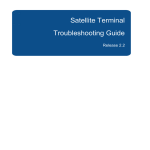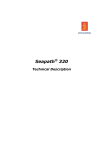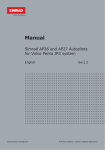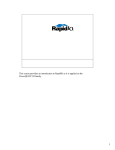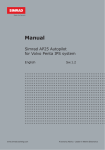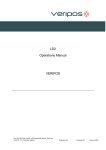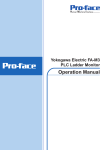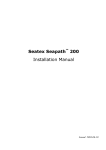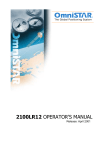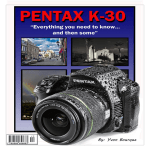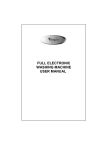Download Seapath 330 User Manual
Transcript
Seapath® 320 User Manual Seapath 320 About this document Rev Date Written by Checked by Approved by Rev. 1 2010-02-22 FOS FOS FOS FOS First issue of this manual Rev. 2 2010-06-25 Description of serial port extender and minor changes in the text Copyright © 2010 Kongsberg Seatex AS. All rights reserved. No part of this work covered by the copyright hereon may be reproduced or otherwise copied without prior permission from Kongsberg Seatex AS. Disclaimer The information contained in this document is subject to change without prior notice. Kongsberg Seatex AS shall not be liable for errors contained herein or for incidental or consequential damages in connection with the furnishing, performance, or use of this document. II M300-52/rev.2 User Manual Table of contents 1 PRODUCT DESCRIPTION ................................................... 1 1.1 Purpose and application ...........................................................................................1 1.2 System components..................................................................................................2 1.2.1 The Processing Unit.................................................................................................. 3 1.2.2 The HMI Unit ........................................................................................................... 4 1.2.3 The MRU 5 ............................................................................................................... 5 1.2.4 The GNSS antennas and antenna bracket ................................................................. 6 1.3 Networked architecture ............................................................................................7 1.4 GNSS systems ..........................................................................................................8 1.4.1 GPS - Global Positioning System ............................................................................. 8 1.4.2 GLONASS - Global Navigation Satellite System .................................................... 9 1.4.3 Differential GPS (DGPS) and differential GLONASS (DGLONASS) .................. 10 1.4.4 SBAS system description ....................................................................................... 11 2 TECHNICAL DESCRIPTION .............................................. 15 2.1 Design principles....................................................................................................15 2.1.1 System architecture................................................................................................. 15 2.1.2 Main data flow ........................................................................................................ 16 2.1.3 Heading determination............................................................................................ 16 2.1.4 Roll and pitch determination .................................................................................. 17 2.1.5 Position and velocity determination ....................................................................... 17 2.1.6 Real-time heave computation ................................................................................. 18 2.1.7 Delayed heave output ............................................................................................. 22 2.1.8 High speed data in real-time ................................................................................... 22 3 OPERATING INSTRUCTIONS ........................................... 23 3.1 Screen sections views.............................................................................................23 3.1.1 Switch and select views .......................................................................................... 24 M300-52/rev.2 III Seapath 320 3.2 Top bar ...................................................................................................................25 3.3 Sky view .................................................................................................................27 3.4 DGNSS views ........................................................................................................28 3.5 Integrity view .........................................................................................................30 3.6 Compass view ........................................................................................................31 3.7 Motion Data view...................................................................................................32 3.8 Time Series view ....................................................................................................33 3.9 View menu .............................................................................................................35 3.9.1 Display mode .......................................................................................................... 35 3.9.2 View........................................................................................................................ 36 3.9.3 Display format ........................................................................................................ 37 3.9.4 Bars ......................................................................................................................... 38 3.10 Alarm menu............................................................................................................39 3.10.1 Alarm history view ................................................................................................. 40 3.11 Tools menu .............................................................................................................41 3.11.1 Utilities ................................................................................................................... 41 3.11.2 Diagnostics ............................................................................................................. 44 3.11.3 Log .......................................................................................................................... 49 3.12 System menu ..........................................................................................................49 3.12.1 Configuration .......................................................................................................... 49 3.12.2 Operator software configuration ............................................................................. 50 3.12.3 Information ............................................................................................................. 57 3.12.4 System control ........................................................................................................ 58 4 MAINTENANCE ................................................................ 61 4.1 Periodic maintenance .............................................................................................61 4.1.1 Software upgrades .................................................................................................. 61 4.1.2 Cleaning of air inlet ................................................................................................ 61 4.1.3 Recalibration of the Antenna Bracket ..................................................................... 62 4.1.4 Recalibration of the MRU ...................................................................................... 62 4.1.5 Changing the internal lithium battery ..................................................................... 63 4.2 Repairs and modifications ......................................................................................63 4.2.1 Exchange of GNSS antenna cable .......................................................................... 63 4.2.2 Exchange of GNSS antenna.................................................................................... 63 IV M300-52/rev.2 User Manual 4.2.3 Repair of Processing and HMI Unit ....................................................................... 64 4.2.4 Installation of spare Processing Unit ...................................................................... 64 4.2.5 Installation of spare HMI Unit ................................................................................ 65 4.2.6 Repair of the MRU ................................................................................................. 65 4.2.7 Repair of the MRU junction box ............................................................................ 66 4.3 Troubleshooting .....................................................................................................66 4.3.1 No mouse cursor ..................................................................................................... 66 4.3.2 External output problems ........................................................................................ 67 4.3.3 All data quality status are black .............................................................................. 67 4.3.4 All data invalid "four red data quality indicators" .................................................. 67 4.3.5 Invalid position/velocity indicator .......................................................................... 67 4.3.6 Reduced position/velocity indicator ....................................................................... 68 4.3.7 Invalid heave and roll/pitch indicators ................................................................... 68 4.3.8 Reduced heave and roll/pitch data indicators ......................................................... 69 4.3.9 Invalid heading indicator ........................................................................................ 69 4.3.10 Reduced heading indicator ..................................................................................... 69 4.3.11 Problems with the MRU ......................................................................................... 70 4.3.12 Reduced roll or pitch performance ......................................................................... 71 4.3.13 Reduced heave performance ................................................................................... 72 5 PART LIST ....................................................................... 73 APPENDIX A LCD DISPLAY AND KEYBOARD ......................... 75 A.1 Navigation ..............................................................................................................75 A.2 Main menu .............................................................................................................76 M300-52/rev.2 V Seapath 320 List of figures Figure 1 Typical information shown to the user..............................................................2 Figure 2 System architecture ...........................................................................................3 Figure 3 Front panel of Processing Unit..........................................................................4 Figure 4 Rear panel of Processing Unit ...........................................................................4 Figure 5 Front panel of HMI Unit ...................................................................................4 Figure 6 Rear panel of HMI Unit ....................................................................................5 Figure 7 The MRU 5 .......................................................................................................5 Figure 8 MRU 5 functional modules ...............................................................................6 Figure 9 Antenna Bracket ................................................................................................7 Figure 10 Side view of GNSS antenna installation .........................................................7 Figure 11 Differential GPS/GLONASS (DGPS/DGLONASS) concept ......................10 Figure 12 Orbit and clock concept ................................................................................11 Figure 13 SBAS coverage .............................................................................................12 Figure 14 System sketch ................................................................................................15 Figure 15 Processing Unit with the NavEngine software .............................................16 Figure 16 Relative heave residual in percentage of amplitude ......................................20 Figure 17 Heave step response with corresponding settling time .................................21 Figure 18 Relative heave residual as percentage of amplitude – average heave period 10 s 22 Figure 19 Integrated LCD display and keyboard ..........................................................23 Figure 20 Main view sections........................................................................................24 Figure 21 Top bar ..........................................................................................................25 Figure 22 Sky view ........................................................................................................27 Figure 23 Satellite colours .............................................................................................27 Figure 24 Satellites with two signal-to-noise bars.........................................................28 Figure 25 Tooltip for GPS satellite with corrections .....................................................28 Figure 26 Tooltip for GLONASS satellite with corrections .........................................28 Figure 27 DGNSS status view .......................................................................................29 Figure 28 DGNSS age view ..........................................................................................30 Figure 29 Integrity view ................................................................................................31 Figure 30 Compass view ...............................................................................................32 Figure 31 Motion Data view..........................................................................................33 VI M300-52/rev.2 User Manual Figure 32 Times Series view showing data for roll, pitch, heave and heading .............34 Figure 33 View menu ....................................................................................................35 Figure 34 Dusk mode ....................................................................................................36 Figure 35 Day black mode ............................................................................................36 Figure 36 Browse views with the F2 key ......................................................................37 Figure 37 Switch views with the F3 key .......................................................................37 Figure 38 Alarm menu ...................................................................................................39 Figure 39 Export alarm log view ...................................................................................39 Figure 40 Alarm history view – Status tab ....................................................................40 Figure 41 Alarm log view – History tab ........................................................................41 Figure 42 Tools menu ....................................................................................................41 Figure 43 Satellite Prediction ........................................................................................42 Figure 44 Adding sector into the Satellite Prediction Sky view....................................43 Figure 45 Track plot ......................................................................................................43 Figure 46 Close up of satellite prediction graphs ..........................................................44 Figure 47 DGNSS Monitor, RTCM stations .................................................................46 Figure 48 DGNSS Monitor, SBAS ...............................................................................47 Figure 49 Data Viewer application................................................................................48 Figure 50 System menu .................................................................................................49 Figure 51 The NavEngine Configuration menu ............................................................49 Figure 52 Operator software configuration - View .......................................................50 Figure 53 Operator software configuration - Alarms ....................................................51 Figure 54 Operator software configuration - Data source .............................................52 Figure 55 Operator software configuration - Compass .................................................53 Figure 56 Operator software configuration – Position Integrity ...................................54 Figure 57 Operator software configuration - Sky view .................................................54 Figure 58 Selection of correction satellites to display...................................................55 Figure 59 Correction satellite tooltip .............................................................................55 Figure 60 Sky view with correction satellites, signal strength bar, track plots and shadow sector ..................................................................................................................56 Figure 61 Operator software configuration - UTM options ..........................................57 Figure 62 Quick Help dialog .........................................................................................58 Figure 63 Change system mode options ........................................................................58 M300-52/rev.2 VII Seapath 320 Figure 64 Restart options...............................................................................................59 Figure 65 Stop options...................................................................................................59 Figure 66 Start Operator SW .........................................................................................60 Figure 67 Shutdown options ..........................................................................................60 Figure 68 Integrated display and keypad.......................................................................75 Figure 69 Arrow symbols indicate possible navigation direction .................................76 Figure 70 Main menu ....................................................................................................76 List of tables Table 1 PRN for geo-stationary satellites ......................................................................14 VIII M300-52/rev.2 User Manual Abbreviations AP Aft Perpendicular. The vertical intersection of the design waterline at the stern, alternatively the centerline of the rudder stock. BL Base Line. Is the same as the keel for a vessel with horizontal keel line. C/A Coarse/Acquisition CEP Circular Error Probability CG Centre of gravity. The mass centre of a vessel. This is normally the location with least linear acceleration, and hence the best location for measurements of roll and pitch. CL Centre Line. Is the longitudinal axis along the centre of the ship DGLONASS Differential GLONASS DGNSS Differential Global Navigation Satellite System DGPS Differential GPS ED50 European Datum of 1950 EGNOS European Geostationary Navigation Overlay System (SBASEuropa) EPE Estimated Position Error GLONASS GLObal Navigation Satellite System. A Russian system GNSS Global Navigation Satellite System GPS Global Positioning System. The American NAVSTAR system. GPS Time The time in the GPS system. The GPS time is within UTC time ±180 nsec (95 per cent) plus leap second GUI Graphical User Interface HMI Human Machine Interface HP High Precision IALA International Association of Lighthouse Authorities IMU Inertial Measurement Unit LED Light Emitting Diode LGND Logic Ground LOA Length OverAll MMSI Maritime Mobile Service Identity MP Monitoring Point M300-52/rev.2 IX Seapath 320 MRU 5 Motion Reference Unit, model 5. This is the IMU within the Seapath measuring dynamic linear motion and attitude. A MRU consists of gyros and accelerometers. MSAS Multifunctional transport Satellite-based Augmentation System (SBAS-Japan) NAD27 North American Datum of 1927 NMEA National Marine Electronics Association. NMEA 0183 is a standard for interchange of information between navigation equipment. NRP Navigation Reference Point. The reference point for all measurements in Seapath. The recommended used NR is the vessel CG or rotation centre. PGND Power Ground PPS Pulse Per Second PRN Pseudorandom Noise PSS Physical Shore Station RAIM Receiver Autonomous Integrity Monitoring RMS Root Mean Square RTCM Radio Technical Commission of Maritime Services SA Selective Availability SBAS Satellite Based Augmentation System SL Speed Along Ship SNR Signal/Noise Ratio SOG Speed Over Ground SRRD Seatex Rescue and Restore Disk ST Speed Transverse Ship SW Software UTC Universal Time Co-ordinated. This is the official time in the world and has replaced GMT (Greenwich Mean Time) as the official time. UTM Universal Transverse Mercator WAAS Wide Area Augmentation System (SBAS-USA/Canada) WEEE Waste Electrical and Electronic Equipment WGS84 World Geodetic System of 1984 X M300-52/rev.2 User Manual Terminology Alignment Is the process of adjusting the current internal navigation frame in the instrument to the true external frame. Antenna bracket Is the arrangement for mounting the GPS antennas. Antenna holder Is the arrangement on board the vessel for mounting the antenna bracket to. Attitude The orientation relative to the vertical axis of a vehicle. Heading is not included. If heading is included the word "orientation" is used for the vehicle. Beam The maximum width of the vessel at Main Deck level (B. mld). GPS Time The time in the GPS system. The GPS time is within UTC time ±180 nsec (95 per cent) plus leap second. Heading The direction of the main axis (bow direction) of the vehicle as opposed to course, which is the direction of motion of the vehicle. Yaw angle as defined here is the same as heading. Heave The vertical dynamic motion of a vehicle and defined positive down. Heave position and velocity are dynamic motion variables oscillating around a mean value, typically zero. Height The height in the Seapath product is defined as the vertical position relative to the WGS84 datum (rotational ellipsoid). Host system In this manual defined as Navigation computers, Dynamic Positioning Systems, etc., receiving data from Seapath. Origin The zero point in the coordinate system. The origin is the intersection point between AP, BL and CL. P-axis This axis is fixed in the vehicle, and points in the starboard direction horizontally when the roll angle is zero. Positive rotation about this axis is bow of the vehicle up. Pitch A rotation about the pitch axis is positive when the bow moves up. Normally, pitch means the dynamic pitch angle motions. R-axis This axis is fixed in the vehicle, and points in the forward direction horizontally when the pitch angle is zero. Positive rotation about this axis is starboard side of the vehicle down. Roll A rotation about the roll axis is positive when starboard side of the vehicle moves down. Normally, roll means the dynamic roll angle motion. Starboard When looking in the bow direction of a vehicle, this is the right hand side of the vehicle. M300-52/rev.2 XI Seapath 320 Surge The alongship dynamic motion of a vehicle and defined positive forward. Sway The athwartship dynamic motion of a vehicle and defined positive starboard. Y-axis This axis is fixed in the vehicle and points in the downward direction when the vehicle is aligned horizontally. Positive rotation about this axis is turning the bow of the vehicle to starboard. Yaw A rotation about the vertical axis is positive when turning Eastward (Clockwise) when the vehicle cruises in North direction. Normally, yaw means the dynamic yaw motion. References [1] [2] [3] XII M300-62, Seapath 320 Installation Manual NMEA 0183 Standard for Interfacing Marine Electronic Devices, Version 3.00 RTCM Recommended Standards for Differential Navstar GPS Services, Version 2.3 M300-52/rev.2 User Manual Health, environment and safety warnings All electrical and electronic components have to be disposed of separately from the municipal waste stream via designated collection facilities appointed by the government or local authorities. The correct disposal and separate collection of your old appliance will help prevent potential negative consequences for the environment and human health. It is a precondition for reuse and recycling of used electrical and electronic equipment. For more detailed information about disposal of your old appliance, please contact your local authorities or waste disposal service. Until further notice is given regarding reuse, disassembly or disposal, the equipment at end-of-life, could be returned to Kongsberg Seatex AS if there is no local WEEE collection. The equipment is marked with this pictogram. Restrictions in export Export of the MRU 5 component within the Seapath product to other countries than EU countries or Argentina, Australia, Canada, Iceland, Japan, New Zealand, Switzerland, South-Korea, Turkey, Ukraine and USA, requires an export license. Notice to Importer: The MRU product specified in this document has been shipped from Norway in accordance with The Ministry of Foreign Affairs' Official Notification on Export Control and may be subject to restrictions if re-exported from your country. Restrictions in guarantee The liability of Kongsberg Seatex is limited to repair of the Seapath system only under the given terms and conditions stated in the sales documents. Consequential damages such as customer's loss of profit or damage to other systems traceable back to Seapath malfunctions are excluded. The warranty does not cover malfunctions of the Seapath resulting from the following conditions: 1 The MRU is not shipped in the original transport box. 2 The MRU has been exposed to extreme shock and vibrations. 3 The MRU housing has been opened by the customer in an attempt to carry out repair work. 4 Over-voltage or incorrect power connection. 5 Shorting of GNSS antenna cable during operation of the Seapath systems. M300-52/rev.2 XIII Seapath 320 Restrictions in use The Seapath function is based on GNSS signals and requires free sight to the sky, minimum four visible satellites, PDOP value less than 6 and otherwise normal conditions to operate. It is designed for use on board marine surface operated vehicles with linear acceleration less than ±30 m/s2 (±3g) and an angular rate range less than ±150°/s. Only relative dynamic heave position is calculated. XIV M300-52/rev.2 User Manual 1 PRODUCT DESCRIPTION The Seapath 320 is a positioning, attitude and heading sensor. The product combines inertial technology together with GPS and GLONASS satellite signals. Core components in the product are the MRU 5 inertial sensor, the two combined GPS/GLONASS receivers, the Processing and HMI Unit. 1.1 Purpose and application The product is developed specifically for hydrographic and other high precision applications where heading, position, roll, pitch, heave and timing are critical measurements. The Seapath 320 offers the best possible combination of GNSS signals and inertial measurements for demanding operations in challenging environments. The possibility to use GLONASS in addition to the GPS satellites significantly increases satellite availability, provides robust integrity monitoring and results in more precise solutions, particularly in highly obstructed environments. The combination of GNSS signals and inertial data enables much better performance than each of the signals alone, with a high output data rate (up to 200 Hz), zero delay on output data, data available in up to eight different monitoring points and a total of eight configurable serial lines and Ethernet ports. This Seapath product is a two-module solution with a Processing and an HMI Unit connected via Ethernet. The Processing Unit runs all critical computations independent of the user interface on the HMI Unit to ensure continuous and reliable operation. Several HMI Units can be connected to the same Processing Unit in a networked architecture. The HMI Units present the vessel motion in a simple and easy-tounderstand format to ensure that the decision making based on the available data is as efficient as possible. M300-52/rev.2 1 Seapath 320 Figure 1 Typical information shown to the user 1.2 System components The Seapath 320 comprises the following main components, which are physically separated: A Processing Unit for I/O and calculations. An HMI Unit with MONITOR, keyboard and PC mouse. An MRU 5 inertial sensor. An MRU wall mounting bracket. An MRU junction box with three metres of cable for interfacing to the MRU. An Antenna Bracket with two GNSS antennas. 2 M300-52/rev.2 User Manual Figure 2 System architecture 1.2.1 The Processing Unit The Processing Unit is designed to fit standard 19-inch racks and is typically installed on the bridge or in the instrument room. The Processing Unit comprises the following main parts: Hard disk Serial I/O board, Ethernet and computer main board Power supply Two GNSS receivers The power on/off switch, LAN port and USB connection are located under the lid on the left part of the front panel. M300-52/rev.2 3 Seapath 320 Figure 3 Front panel of Processing Unit The rear panel of the Processing Unit contains communication interface ports for interfacing to external sensors. These ports are individually galvanically isolated. Figure 4 Rear panel of Processing Unit 1.2.2 The HMI Unit The HMI Unit is designed to fit 19-inch racks and is typically installed on the bridge or in the instrument room. The 1U-height HMI Unit comprises the following main parts: Flash disk Serial I/O board, Ethernet and computer main board Power supply The power on/off switch and USB connection are located under the lid on the left part of the front panel. Figure 5 Front panel of HMI Unit 4 M300-52/rev.2 User Manual Figure 6 Rear panel of HMI Unit 1.2.3 The MRU 5 The Seatex MRU 5 is specifically designed for motion measurements in marine applications. The unit incorporates 3-axis sensors for linear acceleration and angular rate, along with complete signal processing electronics and power supply. The MRU 5 outputs absolute roll and pitch. Dynamic acceleration in the MRU axes direction as well as velocity and relative position, are also provided. The MRU achieves high reliability by using sensors with no rotational or mechanical wear out parts. Figure 7 The MRU 5 When the MRU is used within the Seapath product, only raw angular rate and linear acceleration data is output from the unit. All processing of these signals to roll, pitch, heave and velocity measurements is performed in the Kalman filter in the Processing Unit. The analog output channels from the MRU, as indicated in Figure 8, are therefore not used when the MRU is used within the Seapath product. M300-52/rev.2 5 Seapath 320 Figure 8 MRU 5 functional modules The interior of the MRU is divided into two sub-assemblies consisting of an electronic unit and a sensor unit. The electronic unit consists of plug-in circular multi-layer boards. Extensive use is made of surface mounted components. The unit is divided into nine separate mechanical parts, which may be exchanged very quickly by plug in boards when the housing cylinder has been removed. The housing cylinder should, however, not be removed by anyone else than Kongsberg Seatex. The MRU is integrated in Seapath, and all digital data are routed through the Processing Unit. 1.2.4 The GNSS antennas and antenna bracket In a standard Seapath delivery, the Antenna Bracket is 2.5 metres. The Antenna Bracket is delivered in aluminium. However, maximum heading accuracy is achieved with 4metre antenna separation. For antenna separations greater than 2.5 metres it is recommended to mount each antenna separately on a rigid structure. 6 M300-52/rev.2 User Manual Figure 9 Antenna Bracket Figure 10 Side view of GNSS antenna installation 1.3 Networked architecture The Navigation Engine runs all critical computations independent of the HMI Unit to ensure continuous and reliable operation. Navigation Engine runs in a safe mode protected from unintended user operations. Several HMI Units can be connected to the same Navigation Engine in a networked architecture. M300-52/rev.2 7 Seapath 320 1.4 GNSS systems GNSS (Global Navigation Satellite System) is a generic term for satellite navigation systems providing autonomous geo-spatial positioning with global coverage. GPS is the only GNSS with full constellation. However, GLONASS is operable and plan to have full constellation within 2010. Galileo is a third GNSS which is in the development phase and scheduled to be operational in 2013. 1.4.1 GPS - Global Positioning System The Global Positioning System (GPS) is a satellite-based navigation system made up of a network of satellites placed into orbit by the U.S. Department of Defence. GPS was originally intended for military applications but in the 1980's the government made the system available for civilian use. GPS provides a highly accurate and continuous navigation service. It provides 24-hour, all weather and global coverage. The system is divided into the following three segments: Space segment This segment consists of at least 24 satellites (21 active plus 3 operating spares) in 12-hour circular orbits. At an altitude of 20200 km, each satellite is transmitting orbital and clock parameters. Control segment This segment comprises Ground Control Stations geographically spread for monitoring, up-loading and control of the satellite transmitted characteristics. User segment This segment comprises GPS receivers installed onboard ships, aircraft etc. to track satellite signals and transform them into position, velocity and time. Each GPS satellite transmits radio signals at two microwave frequencies in the L band, 1575.43 MHz (L1) and 1227.6 MHz (L2). The L1 signal is modulated by a precise (P) code for Precise Positioning Service (PPS) and a course/acquisition (C/A) code for Standard Positioning Service (SPS). The P code is for military and authorised personnel only and is encrypted before broadcast to GPS users. The C/A code is for civil users. Until 1 May 2000 the accuracy of the C/A code was degraded to 100 m (2DRMS) horizontal positioning by the use of Selective Availability (SA). However, SA is now switched off and the position accuracy of the system is about 16 metres 95% CEP. The fundamental technique for GPS is one-way ranging from the satellites. Triangulation, based on ranging from the satellites, is the basis of the system. In order to triangulate, the GPS measures distance using the travel time of a radio message. To measure travel time, timing is crucial. GPS therefore needs very accurate clocks. The transmission is referred to highly accurate atomic frequency standards onboard the satellites, which are in synchronisation with the GPS system time base. 8 M300-52/rev.2 User Manual The time difference from when the signal leaves the satellites until it is received at the GPS receiver, is measured. The distance is computed by multiplying with the speed of light. Once the distance to a satellite is known, the satellite's position in space must be found. The GPS satellites are launched into very precise orbits and their position is transmitted to the user. Knowing the satellites' position and the distance to the user receiver, the user position can be computed. Three perfect measurements can solve a three-dimensional point in space. However, the crystal clocks in the GPS receivers are drifting, and the position is therefore inaccurate. To calculate a three dimensional position, four unknowns have to be solved (latitude, longitude, height and receiver clock offset). To solve this equation with four unknowns it is necessary with range measurements from four or more satellites. The geometry, and hence the accuracy of the position calculation, varies with the number of satellites available and their location. Using differential corrections from one or more GPS Reference Stations significantly reduces all major error sources. This principle is called differential GPS (DGPS). 1.4.2 GLONASS - Global Navigation Satellite System The Global Navigation Satellite System (GLONASS) is a Russian satellite based navigation/positioning system. The GLONASS system is based on the same segments as the GPS system with a space segment, a control segment and a user segment. A fully operational GLONASS constellation consists of 24 satellites, with 21 used for transmitting signals and three for on-orbit spares, deployed in three orbital planes. In contrast to the GPS system where all satellites transmit on the same frequency, each GLONASS satellite transmits on its own frequencies. Each GLONASS satellite transmits radio signals at two microwave frequencies in the L band. In order to calculate a three-dimensional position based on both GPS and GLONASS, five unknowns have to be solved (latitude, longitude, height and two receiver clock offsets). Tracking five or more satellites solves this equation. One of the primary advantages of GPS+GLONASS is the increased satellite coverage. With satellites from the combined GPS and GLONASS constellations, there are many more visible satellites available for position computation. A combined GPS+GLONASS system is therefore extremely beneficial in obstructed operating environments. By using GPS+GLONASS, users benefit from the integrity of two independently operated satellite positioning systems. With more satellites available, the constellation geometry is significantly improved, providing the user with added confidence in the accuracy of the positioning solutions. M300-52/rev.2 9 Seapath 320 1.4.3 Differential GPS (DGPS) and differential GLONASS (DGLONASS) Position accuracy from both GPS and GLONASS may be enhanced by using the differential technique. This can be achieved by using either traditional DGPS or by clock and orbit corrections. 1.4.3.1 Traditional DGPS/DGLONASS (RTCM) The DGPS/DGLONASS system improves the position accuracy by using the differential technique. This is accomplished by accurately surveyed GPS/GLONASS reference stations which calculate pseudo-range corrections for all the satellites tracked by the reference station's GPS/GLONASS receiver. The DGPS/DGLONASS system also uses a communication link for transmission of correction data from the Reference Station to the vessel. Each GPS/GLONASS reference station compares the measured distance to a satellite with the one calculated based on the satellites' and the reference station's known coordinates. The resultant range difference is the correction data, which are broadcast from the GPS/GLONASS reference stations to the Differential GPS/GLONASS correction receiver(s) on board the vessel(s). The correction data can also be broadcast via satellite, e.g. an Inmarsat satellite. At the vessel, these pseudo-range corrections are applied to correct the pseudo-ranges received by the vessel's GPS receiver, prior to using them for the calculation of a threedimensional navigation solution. The concept of a differential GPS/GLONASS (DGPS/DGLONASS) real-time system is illustrated in Figure 2. Figure 11 Differential GPS/GLONASS (DGPS/DGLONASS) concept 10 M300-52/rev.2 User Manual 1.4.3.2 Clock and orbit corrections In contrast to having a unique set of satellite corrections specific to each reference site, the orbit and clock concept consists of one set of corrections for the satellites, which is valid globally. The orbit and clock concept, Figure 12, uses reference stations with a worldwide spread to calculate the orbit and the clock value of each GPS/GLONASS satellite more accurately than the broadcast GPS/GLONASS ephemeris. Orbit and clock corrections to the broadcast GPS/GLONASS ephemeris are then transmitted to the user. The correction data can be used at any location, regardless of distance to any reference station, making the system truly global. Local ionospheric errors are corrected at the user end by using a dual frequency receiver. Use of orbit and clock corrections improves the accuracy from metre level to decimetre level. Figure 12 Orbit and clock concept 1.4.4 SBAS system description SBAS, Satellite Based Augmentation System, is a generic term for GPS augmentation systems such as WAAS, EGNOS, MSAS and GAGAN, which use geostationary satellites to broadcast information to users over a large geographical area. SBAS shall provide additional accuracy and reliability for the GPS system. The systems are independent but based on the same principles. The systems are fully interoperable and compatible. M300-52/rev.2 11 Seapath 320 1.4.4.1 WAAS WAAS, Wide Area Augmentation System, is an American GPS based assistance to air traffic, built and operated by the FAA, Federal Aviation Administration. WAAS is designed to improve the accuracy and ensure the integrity of information coming from GPS satellites. The signals from GPS satellites are received at a network of ground based reference stations. Measurements from the reference stations are routed to master stations, which generate and send the correction messages to Geostationary Earth Orbit (GEO) satellites. These GEO satellites broadcast the WAAS message to the users on the same frequency as GPS. The FAA commissioned WAAS in July 2003 throughout the continental United States and most of Alaska. The next segment of WAAS was completed in 2008 and will expand service coverage to all of the continental United States, most of Alaska and significant regions of Canada and Mexico. Figure 13 SBAS coverage 1.4.4.2 EGNOS EGNOS, European Geostationary Navigation Overlay Service, is the European SBAS and is being deployed to provide regional satellite based augmentation services to aviation, maritime and land-based users in Europe. EGNOS is the first step in the European Satellite Navigation strategy that leads to Galileo, the future European satellite navigation system which will complement GPS. EGNOS will become fully operational in 2010. 12 M300-52/rev.2 User Manual The EGNOS architecture is highly redundant, generating wide area differential corrections and alerting users within six seconds if a malfunction occurs in GPS. Thirtyfour reference stations are deployed to monitor the satellites used for navigation. Each satellite has to be monitored by multiple stations before correction and integrity messages are generated. Four Mission Control Centers process data received from these stations to generate the corrections and the integrity messages for each satellite. Satellite up-link stations upload the corrections and integrity messages to the EGNOS satellites for onward broadcasting to the users. 1.4.4.3 MSAS MSAS, Multifunctional transport Satellite-based Augmentation System, is a Japanese augmentation system, implemented by the Japanese Civil Aviation Bureau. MSAS generates GPS augmentation information by analyzing signals from GPS satellites received by monitor stations on the ground. This augmentation information consists of GPS-like ranging signals and correction information on GPS errors caused by the satellites themselves or by the ionosphere. MSAS was commissioned in September 2007. 1.4.4.4 GAGAN GAGAN is an Indian Space Based Augmentation System. The system is being developed jointly by the Airports Authority of India (AAI) and the Indian Space Research Organization (ISRO). GAGAN is planned operable in 2010. 1.4.4.5 Signal distribution SBAS signals are distributed by geostationary satellites. The broadcasting frequency of the signals is the same as GPS (L1, 1575.42 MHz). The following PRNs have been allocated to the SBAS satellites: Geo satellite Service PRN Position AOR-W WAAS 122 (phased out) 142° W POR WAAS 134 (phased out) 178° E PanAmSat Galaxy WAAS 135 133° W Telesat Anik WAAS 138 107.3° W AOR-E EGNOS 120 15.5° W Artemis EGNOS 124 21.5° E IOR-W EGNOS 126 25° E IOR-E EGNOS 131 (phased out) 64° E M300-52/rev.2 13 Seapath 320 Geo satellite Service PRN Position MTSAT-1 MSAS 129 140° E MTSAT-2 MSAS 137 145° E GSAT-4 GAGAN 127 82° E Table 1 PRN for geo-stationary satellites 14 M300-52/rev.2 User Manual 2 TECHNICAL DESCRIPTION 2.1 Design principles 2.1.1 System architecture The product is a two-module solution with a Processing and an HMI Unit connected via Ethernet. The Processing Unit runs the navigation software (NavEngine) which handles all critical computations independent of the user interface on the HMI Unit to ensure continuous and reliable operation. The Processing Unit runs in a safe mode protected from unintended user operations. Multiple HMI Units can be connected to the same Processing Unit in a networked architecture. The product is operated through the operator software installed on one or more HMI Units. This software is used for performance monitoring and configuration of the system. For performance monitoring the software includes a number of views that can be adjusted to different operations. On each HMI Unit the operator can select the views which fit his operation (one HMI Unit at the bridge, one at the operation room). The product is by standard delivered with an HMI Unit for 19-inch rack mounting and monitor, keyboard and mouse for desktop mounting. Figure 14 System sketch M300-52/rev.2 15 Seapath 320 2.1.2 Main data flow The main data flow to and from the Processing Unit is shown in Figure 15. Figure 15 Processing Unit with the NavEngine software The NavEngine software runs on the Processing Unit. This software combines the GNSS signal and the inertial measurements to determine accurate position, heading, attitude and heave signal. The NavEngine software utilises Kongsberg Seatex advanced true multi-reference algorithms for real-time parallel processing of all available correction signals including: SBAS (WAAS, EGNOS, MSAS) IALA Standard RTCM corrections (DGPS/DGLONASS) There is no practical limitation to the number of correction signals/reference stations handled by the NavEngine. 2.1.3 Heading determination True heading is provided by integrating the best signal characteristics of the MRU yaw rate and differential carrier phase measurements between two GNSS antennas. On rare occasions where GNSS heading may be unavailable due to poor GNSS conditions, an external gyro compass can be used as a secondary heading reference to increase reliability. 16 M300-52/rev.2 User Manual The GNSS part of the system measures direction from antenna no. 1 to antenna no. 2. In order to output ship’s heading from Seapath, the angular offset between the Antenna Bracket and the ship’s centre line is entered as a parameter. The angular offset is determined during calibration by comparing heading measured by GPS with ship’s heading measured by a reference system. In order to maximise heading performance, Seapath continuously calibrates gyro compass versus GNSS heading. This gives the best result, if gyro heading must be used, because the GNSS heading is more accurate and does not need re-calibration regularly. Seapath calculates a long-term gyro bias, which is the average difference between the gyro compass and the GNSS heading since system start-up. Assuming that Seapath has been correctly calibrated, the long-term bias can be used directly as a calibration value for the gyro compass. In addition, a short-term gyro bias is calculated as a filtered value of the difference between the gyro compass and the GNSS heading with a 15-minute time constant. The intention with the short-term bias is to measure dynamic errors in the gyro, e.g. after manoeuvres. When gyro compass heading is used in Seapath, the shortterm bias is applied as correction to the gyro heading. If GNSS heading for some reason is missing for a longer period, the short-term bias converges towards the long-term bias with a 15-minute time constant. As a result, the best available correction is always used for the gyro heading. Gyro re-calibration can be done at any time without affecting the use of a gyro compass as a backup heading sensor in Seapath, because of the continuous calibration routine in Seapath. The Seapath heading does not need re-calibration unless the Antenna Bracket has been moved. 2.1.4 Roll and pitch determination Roll and pitch output from Seapath is based on highly accurate linear accelerometer data and angular rate sensor data from the MRU. By tightly integrating these MRU data in the Kalman filter with data from the GNSS receivers, Seapath provides accurate roll and pitch under all conditions. With this feature, horizontal accelerations are observable, making the run-ins needed to stabilise conventional vertical reference systems unnecessary. 2.1.5 Position and velocity determination The two, fixed baseline GNSS antennas and their receivers are used as redundant GNSS position and velocity sources. In case of missing data from one GNSS receiver, the other (remaining) receiver provides position and velocity. The Seapath is robust against GNSS dropouts by using the MRU for dead reckoning navigation in order to provide position, velocity and also heading measurements when GNSS is not available. M300-52/rev.2 17 Seapath 320 Position and velocity are measured by differential GNSS using phase-smoothed pseudorange and Doppler observations. Seapath is capable of providing position and velocity data with the best possible accuracy by combining all available GNSS signals and a multitude of differential correction data. NavEngine is capable of simultaneous integration of the free-of-charge SBAS (e.g. WAAS, EGNOS, MSAS), IALA/USCG corrections, and a multitude of subscription based corrections services. The MRU measurements effectively bridge gaps in the satellite constellation caused by physical obstructions or ionospheric activity, and at the same time all available GPS and GLONASS signals will remove bias or drift in MRU measurements. Because of the tight integration, the MRU will directly assist the GNSS receiver in optimising signal tracking under the most challenging conditions. RAIM (Receiver Autonomous Integrity Monitoring) extended by data from the MRU provides ultimate reliability of the position and velocity data under difficult GNSS conditions. Seapath has a built-in autonomous real-time quality control feature continuously monitoring the quality of the calculated position. Alarms and warnings are activated if critical tolerances are exceeded or if position quality degrades. The GNSS data are lever arm compensated to the user selected Navigation Reference Point on the vessel (usually close to the centre of gravity). Acceleration data from the MRU are also lever arm compensated to the Navigation Reference Point and integrated with the GNSS data in a Kalman filter. The resulting position, velocity and heave measurements are then compensated for the lever arm from the Navigation Reference Point to the user monitoring points before output. 2.1.6 Real-time heave computation Heave is the vertical position or height relative to a zero mean level and positive downwards. The vertical acceleration is high pass filtered and integrated twice over time to heave position. Heave velocity is computed with one integration over time of filtered vertical acceleration. The heave filter removes static and slowly varying errors. The user must tune this filter according to user requirements. The heave filter parameters should be selected according to the expected average wave period To for the vessel. The expected average wave period To can be selected in the range 1 to 20 seconds. If a too long period is selected, the velocity and position outputs will have a slowly varying error. If a too short period is chosen, the estimated heave will have a phase error for long period motions. A low damping factor ε reduces the short-term error for long period motions close to the selected average period To, since the phase error is reduced. However, ringing in the output at To may cause some problems. The damping factor ε can be set in the range 0.3 to 1.0. 18 M300-52/rev.2 User Manual In the software two different types of filter structures are implemented. The filter mode "General purpose" is implemented to achieve optimal amplitude performance, whereas the "Hydrographic survey" mode provides optimal phase performance. For the "Automatic" filter mode the hydrographic survey filter structure is used. This algorithm estimates the sea conditions by computing the dominating period of the waves seen from ship or vehicle and automatically sets the average heave period To in real time during operations. 2.1.6.1 Selection of heave filter mode The following selections are available in the Seapath configuration in order to achieve the optimal heave performance: Heave filter mode. Selection between different filter structures. Period. The average heave period for the vessel, To. Damping. The heave damping factor ε to be used in the filter. The heave filter damping and average period should be chosen in order to obtain the best possible correspondence between the estimated heave motion and the real heave motion. These parameters can be set to a constant value or the automatic adaptive filter may be chosen in case of varying sea states. The following should be considered when selecting the different heave filter modes and parameters: Heave filter mode: Automatic. To be selected when the vessel is operating in various sea states or when the average heave period is unknown. General purpose. Is selected when optimal heave amplitude is to be measured and the heave phase is of no importance. This mode is typically selected when the Seapath is to be used for measuring the heave height and period on oceanographic buoys. Hydrographic survey. To be selected when the heave phase and amplitude have to be output correctly in real time. This mode is typically selected when the heave output signal from the Seapath is to be used for heave compensation of echo sounders, hydro acoustic positioning systems and offshore crane systems. Period: An expected average heave period has to be set to the heave filter. The settling time for the heave measurements from power-on or after a turn will be about 10 times the selected period, To. By selecting an unnecessary high heave period, the settling time will be longer than optimal. For vessels performing surveys with frequent turns, the period should be set as low as possible to minimise the heave settling time after turns. M300-52/rev.2 19 Seapath 320 Damping: The heave damping factor shall usually be set to 0.7. Only for particular operations should this parameter be changed. In operations with heave periods of more than 25 seconds, the damping factor should be reduced to 0.6 in order to achieve correct phase measurements. In operations with heave periods of less than 2 seconds, the damping factor should be increased to 0.8. Figure 16 and Figure 17 below should be used as a guideline for selecting the correct average heave period (To) in the "Hydrographic survey" filter. Figure 16 illustrates the relative heave residual in percentage of amplitude for the "Hydrographic survey" filter with damping 0.7 and various average heave periods of 5, 10, 15 and 20 seconds. Figure 17 illustrates the heave step response with corresponding settling time for the "Hydrographic survey" filter with damping 0.7 and various average heave periods of 5, 10, 15 and 20 seconds. Figure 16 Relative heave residual in percentage of amplitude 20 M300-52/rev.2 User Manual Figure 17 Heave step response with corresponding settling time The selection of heave filter settings is a trade-off between low heave error over a wide range of heave periods and the settling time after an occurrence introducing a step response in the heave filter. For an MRU without external input we recommend the following selections: The selection To = 5 or lower is recommended for vessels performing surveys with a lot of turning on rivers or within harbours. The settling time in heave will be about 50 seconds. The selection To =1 0 is the default setting for this heave mode and covers most surveys, unless long period heave motions. The selection To = 20 is recommended used for vessels operating in oceans with deep waters or vessels that frequently operate with following sea. Figure 18 shows the change in the "Hydrographic survey" filter performance when changing the damping factor. We recommend that the damping factor is set to 0.7. The figure illustrates the relative heave residual as a percentage of the amplitude for the "Hydrographic survey" filter with average heave period set to 10 seconds with various damping factors of 0.5, 0.6, 0.7, 0.8 and 0.9. M300-52/rev.2 21 Seapath 320 Figure 18 Relative heave residual as percentage of amplitude – average heave period 10 s 2.1.7 Delayed heave output The new developed PFreeHeave® algorithm uses past measurements to output a correct and phase-free heave from Seapath. PFreeHeave® has an advantage in long swell conditions and for applications that can utilise a heave signal that is delayed some minutes, typical seabed mapping applications. The PFreeHeave® signal can be output on serial line or Ethernet (UDP/IP) together with the real-time heave signal. To take advantage of this new functionality, the Seapath user has to post-process the echosounder recordings together with the motion sensor recordings. The application of delayed heave has to be performed in post-processing software delivered from QPS, CARIS, EIVA, HYPACK, Kongsberg Maritime and others. These software packages are able to read the PFreeHeave® format. See the Installation Manual for details on the PFreeHeave® format. 2.1.8 High speed data in real-time By the integration of motion data with GNSS positions in the Kalman filter, a 200 Hz update rate of heading, roll, pitch and position is achieved. All Seapath data are output in real-time, including the position data, due to internal processing by use of accelerometer measurements between each GNSS position. This eliminates delays due to processing. 22 M300-52/rev.2 User Manual 3 OPERATING INSTRUCTIONS The Seapath will start automatically after power on and it is operated through the operator software installed on one or more HMI Units. The software is used for performance monitoring, configuration and system troubleshooting. Normally, the system outputs signals on the serial lines, analog channels and Ethernet ports without any involvement from the user. After power on, up to 30 minutes is needed to obtain full accuracy on all data. Since there normally is no reason to turn off Seapath, it should be left running continuously. The Processing Unit include an integrated LCD display and keypad for accessing the internal menu system for review of system status. For more details on the LCD display functionality, see APPENDIX A. Figure 19 Integrated LCD display and keyboard In the following chapters, the various display pages comprising the operator software will be described for better understanding of the displayed parameters. 3.1 Screen sections views The main application window of the system is divided into four sections: Top bar, View 1, View 2 and View 3. The size and position of the sections are fixed. M300-52/rev.2 23 Seapath 320 Figure 20 Main view sections 3.1.1 Switch and select views The operator may select between the following views: Combined view Sky view DGNSS age view DGNSS status view Position integrity Compass Motion data Time Series view Press F2 to browse to the next available view in View 2. Press Shift+F2 to browse to the next available view in View 3. Press F3 to switch the contents of View 1 and View 2. Press Shift+F3 to switch the contents of View 1 and View 3. Press F5 to let View 1 cover the whole screen. 24 M300-52/rev.2 User Manual 3.2 Top bar The Top bar includes the following information: Type of system Current date and time (UTC) Data source System mode Data quality status System status Event message list including type of event and time tag for the event Application menu Figure 21 Top bar System modes Seapath has three system modes, indicated in the System mode field of the Top bar: Operation mode This is the default mode. In this mode it is not possible to launch any external applications, diagnostic tools or reconfigure the system. A password is not required to switch to this mode. Configuration mode In this mode it is possible to change settings related to the connected sensors, applications and system-wide settings. Engineering mode This mode is primarily intended for field engineers during initial installation, fault diagnostics and system-wide reconfiguration. A password is required to switch from Operation to Engineering or Configuration mode. The password is "stx" and it is not possible to change. The system will return to Operation mode after 3 minutes of user inactivity. Data quality status The Seapath has the following four data quality status indicators: Horizontal position and velocity Heave Roll and pitch Heading M300-52/rev.2 25 Seapath 320 The colour codes are: Green; normal Orange; reduced performance Red; invalid data The quality status information output on serial lines or Ethernet is the same as indicated on the data quality status indicators. System status Seapath has three system states. The system status describes the position integrity level, and is indicated in the status field of the Top bar. The background colour of this field helps indicate the system status. The system states are: Safe Caution Unsafe For more information about integrity, see section 3.5 Events Three types of events may appear: Information messages Warnings Alarms An event message is acknowledged by clicking in the Event check box. When an event is acknowledged, it disappears from the Event list. However, the event can still be viewed in Alarm history under the Alarm menu. Application menu The four menu buttons located to the far right on the Top bar constitute the application menu: View Alarm Tools System The various menus have a drop-down list offering various operational and visual options. 26 M300-52/rev.2 User Manual 3.3 Sky view The Sky view display shows which satellites the system is tracking and using in the position computation. The satellites are presented according to satellite geometry. The grey outer circle represents the elevation mask. Satellites under the set elevation mask are marked grey. The satellite azimuth angle is according to the north-south axis. Figure 22 Sky view In the upper left corner, the number of GPS satellites tracked and used in the position solution is presented. In the upper right corner, the number of GLONASS satellites tracked and used in the position solution, is presented. GPS satellite GLONASS satellite SBAS satellite Rejected satellite Disabled satellite Correction satellite Figure 23 Satellite colours Satellites marked grey are disabled as they are not used directly in the position fix, e.g. satellites under the elevation mask or satellites under a shadow sector. M300-52/rev.2 27 Seapath 320 The bar(s) at the bottom of each satellite represents the signal-to-noise level for the satellite, and the longer the bar, the stronger the signal. The upper bar represents the L1 signal-to-noise level, while the lower bar represents the L2 signal-to-noise level. Figure 24 Satellites with two signal-to-noise bars When the mouse cursor hovers over a satellite symbol, a tooltip will appear with the status of the satellite including azimuth, elevation, L1/L2 signal-to-noise ratio and differential correction availability. If the vessel has a gyro interfaced, the display shows the vessel's true heading. Figure 25 Tooltip for GPS satellite with corrections The shadow sectors have no effect on calculations but will assist in explaining why some satellites are not used in the position fix. The Sky view is configured in the Sky view tab in the Operator software configuration dialog. It is possible to enable or disable the correction satellites, the signal bars, the track plot and the shadow sectors. 3.4 Figure 26 Tooltip for GLONASS satellite with corrections DGNSS views There are two DGNSS views, DGNSS age view and DGNSS status view. Both views indicate the status of the available correction links. All links are indicated using green colour if correction data are received, red if no data are received through that link, or light grey if the link has been disabled for some reason. Status of up to 9 correction links may be displayed. Each link is identified by its name as defined in the Configuration file. The number of reference stations used in the position calculation and the number of reference stations available are indicated for each correction link. 28 M300-52/rev.2 User Manual Figure 27 DGNSS status view A tooltip is displayed when dragging the mouse over a correction link. The tooltip displays information on the specific correction link, as seen in Figure 27. The DGNSS age view, as seen in Figure 28, presents each link as a circular button and presents a bar that indicates the quality as the age of the corrections received through that link. If a bar is filled green, the correction signals are newer. The older the signals are, the shorter the bar is. If the bar is grey, the age of the corrections has exceeded the maximum age, and the corrections from the link are not in use. The maximum age for using differential corrections is set in the Configuration view. M300-52/rev.2 29 Seapath 320 Figure 28 DGNSS age view When clicking on one of the link buttons, the DGNSS Monitor appears. This view lists details of all available reference stations from all correction links. 3.5 Integrity view The Integrity view indicates the position integrity of the system position according to the IMO requirements to positioning equipment based on the RAIM exclusion and detection algorithm implemented. The integrity indication for different position accuracy levels is expressed in three states (Safe, Caution and Unsafe) according to the requirements. The different states are indicated with colours (green, yellow and red) on the vertical bar in the view. Part of the view is also an error ellipse that describes the position quality and the geometry of the position solution. The position accuracy level is configurable from the setup file (the value is displayed as the outer circle on the axis). Default value is 10 m. The system integrity value is often referred to as the horizontal external reliability. It gives an indication of how large a horizontal position error might be, at the condition of an arbitrary undetected satellite failure. 30 M300-52/rev.2 User Manual Safe (green) indicates that the system accuracy is below the selected accuracy level and that a single satellite failure cannot make the actual horizontal position error exceed the selected integrity limit (95 % confidence level). Caution (yellow) indicates that the system accuracy is below the selected position accuracy level but a single satellite failure might not be detected. If such a satellite failure is detected, the actual horizontal position error might exceed the selected integrity limit (95 % confidence level). With only four satellites (three when height aiding is chosen), there is no way to detect a satellite failure, and the system will always be in the state Caution or Unsafe. The expected accuracy and HDOP might still be reasonably low. Figure 29 Integrity view Unsafe (red) indicates that the system accuracy is above the selected accuracy level (95 % confidence level). 3.6 Compass view The Compass view shows the position of the vessel at NRP, the vessel heading, COG and SOG. M300-52/rev.2 31 Seapath 320 Figure 30 Compass view 3.7 Motion Data view The main function of the Motion Data view is to give information about the speed and heading of the vessel. Longitudinal and transversal speed (SL and ST) are presented together with arrows indicating forward/aft and port/starboard directions. The arrows and the vessel's course over ground (COG) are not displayed if the speed over ground (SOG) is less than 0.1 m/s. Also the vessel roll, pitch, heave and rate of turn (ROT) are shown in this view. Note 32 The displayed speed values apply to the NRP only even if the position is displayed for other measurement points. M300-52/rev.2 User Manual Figure 31 Motion Data view 3.8 Time Series view This view plots roll, pitch, heave and heading as time series. The user may zoom in parts of each plot. The colour of the time series indicates the data quality. In the heave time series both real-time heave and delayed heave are presented in the same time series. Therefore the heave time series is always 2 minutes delayed in time in order to be able to present both measurements in the same curve and for the same sample. M300-52/rev.2 33 Seapath 320 Figure 32 Times Series view showing data for roll, pitch, heave and heading 34 M300-52/rev.2 User Manual 3.9 View menu The View menu is a part of the Application menu located to the far right on the Top bar and holds the Display mode, View, Display format and Bars features. 3.9.1 Display mode The Display mode controls the selection of colours used by the HMI. Click a menu item to select the desired mode. Day bright Will give the brightest colour combination. Day white This is the recommended colour combination for daylight use. Day black This colour combination uses bright colours, but has a dark background. Dusk This colour combination is intended for use during dusk or dawn. Night This is a special palette with very low contrast on black background, intended to be used during night without weakening the night sight of the system operators. Figure 33 View menu Press F8 to enter Night mode. Press F7 to browse through the non-night colour palettes. If clicked when in Night mode, Dusk will be selected. M300-52/rev.2 35 Seapath 320 Figure 34 Dusk mode 3.9.2 Figure 35 Day black mode View Maximise main view Click to let View 1 cover the whole screen. This has the same effect as pressing the F5 . Browse top views Click to browse to the next available view in View 2. This has the same effect as pressing the F2 key. Browse bottom views Click to browse to the next available view in View 3. This has the same effect as pressing Shift plus the F2 key. Toggle top views Click to switch the contents of View 1 and View 2. This has the same effect as pressing the F3 key. Toggle bottom views Click to switch the contents of View 1 and View 3. This has the same effect as pressing Shift plus the F3 key. Browsing or switching views using F2 and F3 is not stored. The only way to ensure that the selected contents is displayed every time the operator software starts, is to make the selection as described in the View tab in the Operator software configuration dialog. 36 M300-52/rev.2 User Manual Figure 36 Browse views with the F2 key Figure 37 Switch views with the F3 key For more information about View, see section 3.12.2.1. 3.9.3 Display format The display format group provides alternatives for modifying the presentation of various data types. When clicking a view menu item in this group, or hovering the mouse cursor over it, a sub-menu will appear to the left, containing radio items for selecting the wanted format. Date format M300-52/rev.2 Select between various date formats. The selected format is used in displayed fields presenting date information, e.g. the date part of the Top bar. 37 Seapath 320 Time format Select between AM/PM and 24-hour display of time values. Influences all displayed fields presenting time information, e.g. current date and time and event fields of the Top bar. Position format Select between decimal seconds (e.g. N 63°26'31.92''), decimal minutes (e.g. N 63°26.5320') and UTM. All positions displayed in the various views and dialogs will follow this selection. Datum Select datum in which positions are presented. Available selections are WGS84, ED50 and NAD27. Unit system Select the length and speed units used in the various views. Two types of unit system selections are available: Fixed units and Auto-scaling units. Each alternative indicates the distance unit, then the speed unit. Auto-scaling units will change from short range unit to long range unit (indicated in parenthesis) when the number of digits in the displayed value exceeds a certain limit. Available fixed units: NM, knots m, m/s ft, ft/s Available auto-scaling units: M (km), km/h m (NM), knots ft (NM), knots 3.9.4 Bars Click on the Link status mode to turn On/Off the desired mode. Link status 38 When this mode is active, a link status bar will appear at the bottom of the screen. M300-52/rev.2 User Manual 3.10 Alarm menu The Alarm menu appears when the Alarm menu button is clicked. Acknowledge alarm Selecting this item or pressing F10 will acknowledge the topmost event viewed in the Top bar. Has the same effect as clicking the Event check box in the Top bar. Figure 38 Alarm menu The option is disabled if no alarms are available in the Top bar. Acknowledged alarms are still available in the alarm log, but removed from the Top bar view. Ackn. all alarms Selecting this item or pressing Ctrl+F10 will acknowledge all events viewed in the Top bar. The option is disabled if no alarms are available in the Top bar. Acknowledged alarms are still available in the alarm log, but removed from the Top bar view. Alarm history... Selecting this item opens a dialog for investigating the alarm history. See section 3.10.1 for Alarm history view. Export alarm log M300-52/rev.2 This item is disabled as long as the Alarm history is empty. When clicking this item, the dialog shown in Figure 39 is displayed. Select the wanted destination directory. The available space on the target drive is displayed. Make sure there is sufficient available space before clicking the OK button. Figure 39 Export alarm log view 39 Seapath 320 3.10.1 Alarm history view In the Alarm history view there are two tabs, Status and History. The Status tab displays the active alarms, while the History tab displays all alarm history within a selected period or a maximum number which is set in the Operator software configuration dialog3.12.2.2. All alarm changes are inserted as a new entry in the History tab. Figure 40 Alarm history view – Status tab The option buttons at the top of the dialog provide some simple message filtering: if Alarms only is selected, only events with the Alarm severity level are displayed, if Alarm and warnings is selected, events with Alarm or Warning severity level are displayed and if Alarm, warnings and information is selected, all events are displayed. From the Status tab it is possible to acknowledge alarms. Pressing Ack. selected acknowledge the selected alarms, while Ack. all will acknowledge all alarms in the view. When an alarm is acknowledged and active, the alarm message text will be grey. The alarm message will only be removed from the Status tab when it becomes inactive. It is also possible to export alarms from the Alarm history view. Pressing Export enables the Export alarm log view, see Figure 39. 40 M300-52/rev.2 User Manual Figure 41 Alarm log view – History tab 3.11 Tools menu The Tools menu shows a configurable list of tools serving various diagnostic purposes. This manual describes a typical set of tools defined for Seapath, and is subject to change without notice. 3.11.1 Utilities Satellite Prediction A tool which displays number of satellites and satellite geometry for a defined position and period, see section 3.11.1.1. Copy Configuration A tool that copies all relevant configurations into a zip archive. Figure 42 Tools menu M300-52/rev.2 41 Seapath 320 3.11.1.1 Satellite Prediction During some periods the satellite coverage over some areas is rather poor and in addition, operations close to large equipment will often result in shadowed satellites and decrease the number of satellites available. This is a major risk for safety operations. The Satellite Prediction application is a helpful tool to plan an operation where good accuracy throughout the operation is necessary and it will help the operator to plan when a safety operation could take place and to identify periods of poor satellite geometry. The satellite prediction is based on the satellite's almanac data received from the GNSS receiver. Figure 43 Satellite Prediction 42 M300-52/rev.2 User Manual When opening the Satellite Prediction application, the current date, time and position is set as start values. In addition, shadow sectors are drawn as inserted in the System settings dialog, while the elevation mask is drawn as set in the Configuration file. The default duration of the prediction is set to 24 hours but may be changed to 1, 2, 4, 8 and 12 hours. To change start values, insert new values and press the Recalculate button to update the graphs and sky view. The vessel heading is displayed in the satellite prediction application identical to the heading input to the DPS. However, it is possible to drag the heading indicator to any heading and see how this affects the graphs. It is possible to add shadow sectors. Rightclick on the mouse over the Sky view area, press Add sector and a new sector is enabled. The new sector is edited by dragging and placing it in the correct place. Also the default sectors may be edited. After adding and editing sectors, press the Recalculate button to update the graphs. Press the Reset sectors button to delete the added sectors. Only the sectors drawn in the System settings dialog will remain. Figure 44 Adding sector into the Satellite Prediction Sky view To remove a sector, right-click on the mouse over the current sector and select Remove sector. In the Satellite Prediction application it is possible to disable satellites. In the sky view, right-click on the mouse over a satellite and select Disable. The satellite will become grey and the graphs will display number of satellites and HDOP where this satellite is omitted. To enable the satellite, right-click on the mouse over a satellite and select Enable. By dragging the Time indicator with the mouse, the satellite constellation will change according to the time shown by the Time indicator and the Time selection. PageUp and PageDown or the left and right arrow keys on the keyboard also operate the Time indicator. Figure 45 Track plot When using the PageUp and PageDown keys, the Time indicator will jump in greater intervals than if using the arrow keys. To set the satellite constellation to a specific time, input time in the Time selection box and press Update. M300-52/rev.2 43 Seapath 320 If the Track plot option is enabled, the satellites orbit will be plotted when dragging the time indicator. The track plot assists in determining if a satellite is rising or falling in elevation. The length of the track plot is the same as in the Sky view tab in the Operator software configuration dialog. The colours used in the Number of satellites (# Sat) graph, indicate the status of the satellite constellation. Green: ≥ 5 satellites visible. Yellow: 4 satellites visible. Red: ≤ 3 satellites visible. The colours of the HDOP graph indicate the satellite geometry (default values): Green: HDOP < 2.5. Yellow: 2.5 < HDOP < 4. Red: HDOP > 4. Figure 46 Close up of satellite prediction graphs The colours of the satellites in the sky view indicate the following: GPS satellite. GLONASS satellite. The satellite is under the elevation mask or hidden by a shadow sector. The satellite is rejected by the DPS position calculation algorithms or is reported unhealthy from the almanac. Red satellites are not included in the calculations. For more information on Sky view, see 3.12.2.6. 3.11.2 Diagnostics A tool which shows information about available reference stations. DGNSS Monitor 44 A tool which shows information about available reference stations; see section below for more information. M300-52/rev.2 User Manual Data Viewer An application for providing raw data views to ease system verification and diagnostics. Port Monitor An application which displays the data traffic on all serial and net ports. HMI Unit Access Opens the Windows command shell on the HMI Unit. PU Access Opens a MSDOS window on the Processing Unit Registry Editor Opens the Windows Registry Editor. Explorer Opens the Windows Explorer view 3.11.2.1 DGNSS Monitor The DGNSS Monitor shows information about available reference stations. The dialog presents three tabs, one per supported correction type. By default, the reference station list is sorted in ascending order based on the distance from the vessel to the reference station. Click a column header to change sort criteria. Only ascending order is provided. The column headers of the DGNSS Monitor show the following: ID The reference station's identification number. Link Name The name of the correction link that receives data from the reference station. Type The type of corrections received from the reference station, GPS L1, GPS L2, GLO L1 or GLO L2. #SV The number of satellites tracked by the reference station. Dist [km] The distance between the vessel and the reference station in kilometres. Age [s] This column shows the age of the correction data. Health code This column shows the reference station health status. Health code = 0: the reference station is working OK. Health code = 6: the reference station transmission is not monitored. Health code = 7: the reference station is not working. Used This column shows if the reference station data are used in the position computation (Yes, No, Timed out). Name The name of the reference station. M300-52/rev.2 45 Seapath 320 Figure 47 DGNSS Monitor, RTCM stations The upper field of the RTCM tab presents the number of RTCM stations available and the number of RTCM stations used by the system. In addition, the Age limit and Range limit set in the Configuration file are displayed. A reference station further away than the range limit, will not be used in the position calculations. If the age of the data received from a reference station exceeds the Age limit, the data from the station will not be used. 46 M300-52/rev.2 User Manual Figure 48 DGNSS Monitor, SBAS The SBAS tab shows SBAS satellites as correction links and the status of corrections received from the satellites via the GNSS receiver. The upper field of the tab presents the number of SBAS satellites tracked by the GNSS receiver and how many of the satellites are used in the position solution. Tracking mode indicates how many SBAS satellites that are enabled in the Configuration file. Tracking mode parameters: Manual – Single One specific SBAS satellite is enabled in the Configuration file. Manual – Dual Two specific SBAS satellites are enabled in the Configuration file. Disabled SBAS disabled in the Configuration file. Automatic No specific SBAS satellite is selected and the system will select and use data from the best of the available satellites. Precision mode parameters: NPA Non Precision Approach Mode. PA Precision Approach Mode. M300-52/rev.2 47 Seapath 320 3.11.2.2 Data Viewer The Data Viewer shows raw data information about satellites tracked by the receiver, position fix information, SBAS information and hardware platform status. The application is a helpful tool for system verification and diagnostics. Figure 49 Data Viewer application 48 M300-52/rev.2 User Manual 3.11.3 Log NavEngine log Opens the Windows Explorer in the root folder for the NavEngine log data. 3.12 System menu The items of the System menu are described below. Figure 50 System menu 3.12.1 Configuration The Configuration section contains two items – NavEngine and Operator SW. Selecting NavEngine enables a sub-menu were Standard or Advanced configuration may be selected. Figure 51 The NavEngine Configuration menu Consult the Installation Manual ref [1] for a description on how to configure the NavEngine. M300-52/rev.2 49 Seapath 320 3.12.2 Operator software configuration The Operator software configuration view appears when clicking the System menu and Operator SW. The settings are grouped in several tab pages, and each of these is described in the following sections. 3.12.2.1 View Figure 52 Operator software configuration - View The View page specifies the contents of each view to be used when the GUI application starts up. The drop-down list controls indicate the contents, and the user may select from the available list in View 1 and View 2. Click OK to apply the selection. 50 M300-52/rev.2 User Manual 3.12.2.2 Alarms Figure 53 Operator software configuration - Alarms The Alarms page is divided into two sections. The first section controls the minimum severity for alarms displayed in the Top bar. Alarm Only messages with alarm severity are displayed. Warning Messages with alarm and warning severity are displayed. Information All messages are displayed. The second section controls the Alarm history length in the Alarm history view. Period Sets the period for the inactive alarms to be displayed in the History tab in the Alarm history view. If a period of 12 hours is selected, the last 12 hours inactive alarms will be displayed. [h] Number of messages Sets a maximum numbers of inactive alarms which shall be displayed in the History tab in the Alarm history view. If 500 are selected, the last 500 inactive alarms will be displayed. Note M300-52/rev.2 If the Operator SW is stopped, restarted or shutdown, most of the alarm history will be deleted. Only the active alarms generated from NavEngine sw will be available. 51 Seapath 320 3.12.2.3 Data source The Seapath GUI does not need to run on the same CPU as the NavEngine service. By entering the multicast group and port used by the wanted NavEngine instance in the Data Source page, remote data become available. Figure 54 Operator software configuration - Data source Address The address on which the Operator software receives data. Port The port on which the Operator software receives data. Note If the Operator software should receive data from NavEngine, the Address and Port must match the UDP address and UDP port entered in the NavEngine configuration, see the Installation Manual [1]. 3.12.2.4 Compass In the Compass page the following can be adjusted: Max speed The maximum vessel speed to be shown. Number of speed ticks The resolution of graphical presentation of the speed in the compass (number of circles). Speed limit Set the lower limit for when COG, SOG and SL data shall be shown in the Compass view (filter out noise in the presentation of data). It is also possible to select whether heading shall be presented as true heading or COG. 52 M300-52/rev.2 User Manual Figure 55 Operator software configuration - Compass 3.12.2.5 Position Integrity In this view the following can be adjusted: Max ellipse EPE The maximum EPE of the ellipse. Resolution The resolution of graphical presentation. M300-52/rev.2 53 Seapath 320 Figure 56 Operator software configuration – Position Integrity 3.12.2.6 Sky view The Sky view page defines the appearance of the Sky view. It is possible to select the following options: Display correction satellites, Signal strength, Shadow sectors and Satellites track plot length. Figure 57 Operator software configuration - Sky view 54 M300-52/rev.2 User Manual The Display correction satellites option visualises correction satellites like Inmarsat and Spotbeam. The satellite positions are pre-defined in an xml-file. To select which correction satellites to display, press the Individual… button and select the satellites to use. The enabled satellites will appear in the Sky View as brown triangles. Spotbeam satellites are marked with an S while Inmarsat satellites are marked with an I. When pointing with the mouse over a correction satellite, a tooltip with satellite name, azimuth, elevation and position will appear. When enabling the Signal strength option, a signal bar is displayed under the satellites in the Sky view. The signal bar indicates the signal-to-noise ratio for the satellite, and the longer the bar, the stronger the signal. It is possible to select signal strength for both L1 and L2. When selecting for both L1 and L2, two signal bars are displayed. Figure 58 Selection of correction satellites to display Figure 59 Correction satellite tooltip To add a shadow sector, place the mouse over the sky view area, right-click on the mouse and select Add sector. By dragging the edges of the sector, the sector becomes larger or smaller. To move the sector, select the sector and drag it to the wanted position. To delete a sector, select a sector, right-click on the mouse and select Remove sector. The shadow sector refers to the vessel centre and will follow the vessel heading. Azimuth start describes the starting angle of the sector in degrees (0 to 360) related to North. Azimuth sweep describes the size in degrees. Elevation start describes the starting angle of the sector in degrees (0 to 90) where 0 degrees is the horizon and 90 degrees is straight above the antenna. Satellite track plot assists in determining if a satellite is rising or falling in elevation. The Satellite track plot length defines how long the length of the track plot should be. When Satellite Track plot is enabled, the track plot starts to increase. Maximum length of the track plot is 720 minutes. M300-52/rev.2 55 Seapath 320 Figure 60 Sky view with correction satellites, signal strength bar, track plots and shadow sector 3.12.2.7 UTM options The UTM Options page controls how UTM positions are treated by the Seapath application. When selecting False Northing, positions south of the equator will always be presented positive. A fixed offset of 10 000 000 m is added to the northing value to avoid negative coordinates in the southern hemisphere. When selecting False Easting, a fixed offset of 500 000 m is added to the true easting value to avoid negative coordinates. The UTM standard uses false northing and false easting, i.e. the co-ordinates are never negative. In case negative northing or easting is wanted, uncheck the checkbox. The UTM zone is automatically calculated by default. The Auto extended zone option is only applicable between 56 degrees to 64 degrees north and 3 degrees to 6 degrees east. The 32V zone is extended west to 3 degrees east, so when selecting the Auto extended zone in this area, zone 32V is used. When outside the current area and Auto extended zone is selected, the used zone is equal to the zone used when selecting Auto zone. When selecting Auto zone, the system zone is automatically calculated in accordance with the inserted co-ordinates. 56 M300-52/rev.2 User Manual Selecting Manual zone makes it possible to define which Zone and Zone offset to use. The Zone offset option allows a fixed offset to be applied to the longitudinal degrees. The UTM zone can be offset up to ±3 degrees. The Zone offset is typically used where the maps used have an offset. The Zone range is from 1 to 60. Note The position properties selected in the Operator software configuration dialog are only for display purposes. For position properties output on a port, see the Installation Manual [1]. Figure 61 Operator software configuration - UTM options 3.12.3 Information The Information section contains the Help and About dialogs. Help M300-52/rev.2 Displays a Quick Help dialog presenting some basic help information. 57 Seapath 320 Figure 62 Quick Help dialog About Presents the About dialog which contains various information about the system such as contact, software version and equipment information. 3.12.4 System control The System control part contains the Change system mode selection, the Restart, Stop and Shutdown options. 3.12.4.1 Change system mode Via the Change system mode menu, the operator can change the system's operating mode. Switching to Configuration or Engineering mode requires a password. This password is always "stx" and is not possible to change. The password is not case sensitive. The system will return to Operation mode after 3 minutes of user inactivity. Access to Engineering mode may also be gained by selecting Ctrl+E in the TMV. This opens the password dialog directly. 58 Figure 63 Change system mode options M300-52/rev.2 User Manual 3.12.4.2 Restart From the Restart menu it is possible to stop and then immediately start the NavEngine, the Operator SW, the Processing Unit, the HMI Unit or the whole system. When restarting the Processing Unit and/or the HMI Unit, the system will be restarted automatically and will resume operation within 2 minutes. Figure 64 Restart options When restarting the Operator SW, the application will terminate, and then automatically restart. Caution Restarting NavEngine, Processing Unit or System stops all processing, calculation and output from the system for about 2 minutes. Note When restarting the Operator SW or the HMI Unit, the system will still calculate and output data. 3.12.4.3 Stop From the Stop menu it is possible to end the NavEngine and the Operator SW. Figure 65 Stop options Caution Stopping NavEngine stops all processing, calculation and output from the system. Note When stopping the Operator SW, the system will still calculate and output data. M300-52/rev.2 59 Seapath 320 When stopping the Operator SW, the application will be terminated and the display will turn black. To restart the Operator SW, press Ctrl+Alt+Delete and the Task Manager will appear. From the Task Manager, select Shut Down and then Log Off DPS. The standard Windows background and log in display will appear. Press Enter, and the Operator SW will restart. Figure 66 Start Operator SW 3.12.4.4 Shutdown From the Shutdown menu it is possible to shutdown the Processing Unit, the HMI Unit or the System. Turn off the power on the Processing Unit or HMI Unit when the message "It is now safe to turn off your computer", appears. Figure 67 Shutdown options Caution Shutting down the Processing Unit calculation and output from the system. Note When shutting down the HMI Unit, the system will still calculate and output data. Note Do not turn off power during the Windows XP shutdown sequence. 60 stops all processing, M300-52/rev.2 User Manual 4 MAINTENANCE Seapath consists of both software and hardware. The software part can be reinstalled or upgraded to the latest version in the field. Service of the Seapath hardware in the field can consist of: Exchange of damaged MRU and antenna cables. Exchange of failed GNSS antennas. Exchange of failed Processing Unit. Exchange of failed HMI Unit. Exchange of failed MRU. Checking fuse in the MRU junction box or exchanging the whole junction box. Checking fuse within the power connector on the Processing and HMI Units. The Processing Unit, HMI Unit and the MRU are not designed for service in the field and opening the housing will result in damage or degradation of the units and void the warranty. A failed MRU unit has to be shipped back to Kongsberg Seatex in the original transportation box for service. The return address is provided in the first pages of this manual. 4.1 Periodic maintenance 4.1.1 Software upgrades Kongsberg Seatex will regularly offer software upgrades for the system with improvements and new functionalities. It is up to the user to decide whether he will upgrade his unit to the latest version. 4.1.2 Cleaning of air inlet The air inlet at the rear of the Processing Unit and HMI Unit needs to be cleaned regularly to avoid overheating of the units. The period between each cleaning is dependent on the air quality at the installation site. However, we recommend that the filter should be cleaned at least every six months. 2 U – Processing Unit For the PU, remove the plastic cover and replace the filter or clean the filter either by washing with mild detergent or vacuuming. M300-52/rev.2 61 Seapath 320 With filter cover Filter cover removed Filter cover and filter 1 U – HMI Unit Remove filter by sliding to the left with e.g. a small screw driver. Replace filter or clean by wasing with mild detergent or vacuuming. 4.1.3 Recalibration of the Antenna Bracket The direction of the GNSS antenna baseline relative to the vessel's heading has to be recalculated only if the Antenna Bracket has been moved or dismounted from the Antenna Holder. Then the calibration procedures described in the Installation Manual [1] have to be followed for recalibration of the heading and antenna baseline. 4.1.4 Recalibration of the MRU After two years in operation a recalibration of the MRU is recommended. A recalibration is recommended due to changes in the characteristics of the internal sensors over time and is therefore necessary in order to achieve the specified performance. Exactly when a recalibration is required, will depend on the use of the unit. An indication of required recalibration is oscillations in the roll, pitch and yaw measurements that cannot be related to the vehicle motions. The MRU has to be returned to Kongsberg Seatex for recalibration. 62 M300-52/rev.2 User Manual 4.1.5 Changing the internal lithium battery The lifetime of the internal lithium battery within the MRU should be at least 10 years, unless the unit has been stored unused for many years. An indication of a discharged battery will be that the MRU loses its configuration when the unit is unpowered. The MRU has to be returned to Kongsberg Seatex for changing of the lithium battery. A discharged battery will not have any influence on the MRU as long as it is connected to an external power source, like the Processing Unit. 4.2 Repairs and modifications Repair of the Seapath consists of exchanging damaged GNSS antenna cables, the GNSS antennas, the Processing Unit, the HMI Unit, the MRU or the MRU junction box. These repairs can be carried out by a skilled electrician. 4.2.1 Exchange of GNSS antenna cable 1 Follow the Shut down procedure described in previous sections. 2 Dismount the damaged antenna cable. The new antenna cable must be as straight as possible. Do not crush or crimp the cable as this will affect the electrical properties of the cable. 3 Connect the antenna cable to the GNSS antenna. 4 The connection between the GNSS antenna and the antenna cable should be sealed against water penetration, preferably using waterproof self-vulcanizing tape. 5 Connect the antenna cable to the Processing Unit. Caution 4.2.2 If the antenna cables are attached to the Processing Unit, do not attach the antenna cables to the GNSS antennas with the Processing Unit powered on. If the antenna cables are shortcircuited with power on, the GNSS receivers within the Processing Unit will be damaged. Exchange of GNSS antenna 1 Follow the Shut down procedure described in previous sections. 2 Dismount the failed GNSS antenna. 3 Mount the new antenna on the mounting rod or similar. 4 Connect the antenna cable to the antenna. M300-52/rev.2 63 Seapath 320 5 The connection between the GNSS antenna and the cable should be sealed against water penetration, preferably by using waterproof self-vulcanizing tape. 6 Connect the antenna cable to the Processing Unit. Caution 4.2.3 If the antenna cable is attached to the unit, do not attach the antenna cable to the antenna with the Processing Unit powered on. If the antenna cable is short-circuited with power on, the GNSS receiver within the unit can be damaged. Repair of Processing and HMI Unit The Processing Unit and HMI Unit are not designed for customer maintenance. All repairs and modifications of these units, except changing the fuse in the power inlet, installation of new software versions and setup of the system, should be carried out by qualified personnel. A failed unit should be shipped back to Kongsberg Seatex or other agreed service point for repair. 4.2.4 Installation of spare Processing Unit Use the following procedure to install the received spare unit if such a unit is available while your unit is being repaired: 1 Copy the Configuration files on the original unit to a USB memory stick, see Copy Configuration section 3.11.1. 2 If Fugro HP/XP/G2 is in use, copy the subscription files from /data/user/system folder to the USB memory stick. 3 Follow the Shut down procedure described in section 3.12.4.4. 4 Disconnect the unit to be repaired from its cables and the rack, and replace it with the spare unit. 5 Connect all cables as they were on the original unit. 6 Power up the unit. 7 Insert the USB stick into the spare unit and find the target folder where the copied configuration was stored. Copy the files under the Seatex folder on the USB stick to the /opt/seatex/nav/setup.cfg folder on the Processing Unit. 8 Copy the Fugro subscription files from the Seatex folder on the USB stick to the /data/user/system folder on the Processing Unit. 9 Restart the Processing Unit. If the Compact Flash disk on the unit has failed, it is not possible to access the setup file. 64 M300-52/rev.2 User Manual 4.2.5 Installation of spare HMI Unit The SRRD USB stick delivered with your system contains a full image of the installed HMI Unit. The easiest way to install a working system on a spare HMI Unit is to restore the system from the SRRD. Please follow the procedure below: 1 Shut down the system. 2 Plug in the SRRD. 3 Switch the HMI Unit on or press the Ctrl+Alt+Delete keys simultaneously to boot the system. 4 When the Boot menu appears, press the down arrow within 3 seconds to select Seatex Rescue and Restore. Press the Enter key. 5 Enter stx as password. 6 Wait while the system boots. 7 Select Install System from Rescue and Restore Disk, press the Enter key. 8 If this system is already installed on the disk you are about to install to, the program will automatically try to save the configuration files on this disk, and inform about the result of the operation. Note that the registry settings will not be saved. 9 If the new disk is not completely blank, you will be asked for permission to overwrite it. Confirm by pressing the left arrow key to select Yes, and then pressing the Enter key. 10 Wait until the installation completes. 11 Select Shut down from the menu, press Enter. 12 When the message System halted appears you may turn off the system or press the Ctrl+Alt+Delete keys simultaneously if you wish to start the system as normal. 4.2.6 Repair of the MRU All repairs and modifications of the MRU except for installation of new software versions and user configuration, have to be carried out by Kongsberg Seatex. Caution 4.2.6.1 Opening the MRU housing will result in permanent damage and the user should under no circumstances make any attempt to do so. Installation of spare MRU If a spare unit is rented while your unit is in for repair, use the following procedure to exchange the units: M300-52/rev.2 65 Seapath 320 1 Follow the Shut down procedure described in previous sections. 2 Dismount the MRU cable and unscrew the unit from the mounting bracket. 3 Insert the spare MRU into the mounting bracket. Ensure that the MRU is mounted in the same orientation in the mounting bracket as the failed MRU. Connect the MRU cable to it and power on the Processing Unit. 4 Put the failed MRU in the MRU transportation container and ship it to Kongsberg Seatex for repair. 4.2.7 Repair of the MRU junction box First check that the fuse within the box is not blown and replace it if it is. The fuse used is of type F1AH 250 V with size 5 x 20 mm. Second, check if any of the cable wires have loosened from the terminals. If the box is functioning correctly, the LED1 light diode should shine green indicating that the MRU receives power. A yellow light in LED2 indicates that digital data are sent from the MRU on TX+. The LED3 for analog signals from the MRU should not shine, since analog signals are not sent out of the MRU when used in this system. If the LED light diodes indicate that the junction box is still not working, the box has to be returned to Kongsberg Seatex for repair. 4.3 Troubleshooting This part of the document is written for personnel with operator experience when a situation arises where assistance from service personnel may be required. The aim of this section is to identify the problem so that the appropriate action can be taken. The error conditions in the system are usually observed by looking at the data quality status in the Top bar in the operator software or four LED indicators located on the front panel. For description of the LED indicators on the Processing and HMI Unit see the Installation Manual ref. [1]. The quality status information output on serial lines or Ethernet is the same as data quality status indicated in the Top bar in the operator software. In the following pages a description of the different status and alarm situations is given. 4.3.1 No mouse cursor The mouse cursor may hide important information. For maximum visibility, the mouse cursor is hidden after about one minute with no user activity. Simply move the mouse again to re-display the mouse cursor. 66 M300-52/rev.2 User Manual 4.3.2 External output problems Check the serial lines, net cables and cable connectors for mechanical damage if the external equipment receives no data from the Seapath. Check also that the connectors are connected to the correct output ports both on the Seapath equipment and on the external equipment. The layout of the rear panel of the unit is shown in the Installation Manual [1]. If the cable and connectors are OK, check that the external output configuration of the Seapath system is set up correctly. This is described in the Installation Manual [1]. 4.3.3 All data quality status are black During normal operation it takes a minute from the Processing Unit is powered on until the four data quality status indicators in the Top bar turn red. If all the indicators are still black after three minutes from power on, do as follows: Check the power connection to the Processing Unit. Is the Processing Unit supplied with 110 to 240 V AC power supply, see power specification in Installation Manual, ref. [1]. Turn the power switch behind the lid on the front panel off and on two or three times in case of poor connection. If the indicator lights are still not turning red, contact your nearest Kongsberg Maritime office. 4.3.4 All data invalid "four red data quality indicators" During normal operation it can take up to 30 minutes from the Processing Unit is powered on until full accuracy on all data is obtained and the data quality indicators change colour from red. If all the indicator lights are still red after 30 minutes from power on, then do as follows: Check if the GPS GNSS cables and the MRU cable are properly connected to the Processing Unit. If not, switch off the power and connect the cables properly and power on the unit again. Check if the cable from the Processing Unit to the MRU junction box is properly terminated and if the cable from the junction box is connected to the MRU. Check if the fuse in the junction box is blown and replace it if it is. If there are still four red lights, contact your nearest Kongsberg Maritime office. 4.3.5 Invalid position/velocity indicator The problem occurs if the Processing Unit does not get data from any of the GNSS receivers. Do the following: Check that both GPS GNSS antenna cables are properly connected to the antenna ports on the Processing Unit. In the Seapath Display Window on Show Other, M300-52/rev.2 67 Seapath 320 Serial, data from the GPS GNSS antenna number 1 shall appear on Com11 and Com2 from antenna no. 2. Check that both GPS GNSS antennas are not damaged and their cables are properly terminated in the connectors. Replace the whole cable if necessary. Check that both GPS GNSS antennas are functioning properly by dismounting the antennas from their Antenna Brackets and inspecting them. Replace the antenna with a new one if necessary. If it is still not working after checking all the above items, then the GPS GNSS receiver boards within the Processing Unit are most likely damaged and the Processing Unit has to be shipped to Kongsberg Seatex for repair. 4.3.6 Reduced position/velocity indicator The possible reason for reduced position/velocity function could be one of the following: No differential corrections are input on the rear panel of the Processing Unit. If differential corrections are input to the Processing Unit, check that the link is properly set up in the DgnssLink, part of the Input/Output subfolder in the NavEngine configuration. You can be out of range to a radio reference station and the differential corrections are therefore missing. If the reference station is too far away or it is in the shadow of geographical obstructions or other equipment on board, reception may be unreliable or missing. The location of the reference stations connected to Seapath is shown in the DGNSS Monitor under the Tools menu. The reference station can be out of function. Check the status of the reference station with the authorities responsible for it, or contact the nearest Kongsberg Maritime office. The antenna or the MRU offset setup can be incorrect. Check the setup of the lever arms from NRP to antenna no. 1 and to the MRU once again. Check particularly that the sign for each of the vector components are correct by entering the Geometry subfolder under Sensor\GNSS and MRU in the NavEngine configuration. Note 4.3.7 Please note that the Seapath outputs position in WGS-84 Datum. If the position from Seapath differs from positions from other GNSS sensors onboard, check that all systems use the same Datum. Invalid heave and roll/pitch indicators The Processing Unit does not receive any data from the MRU. Do the following: Check that data is coming in to the MRU connector on the Processing Unit by selecting MRU on the Port Monitor in the Tools menu. 68 M300-52/rev.2 User Manual Check that the cable from the MRU is properly connected to the MRU port on the rear panel of the Processing Unit. Also check that the MRU cable is properly terminated in the junction box and that the fuse in the box is not blown. If the above is OK, see the section below for troubleshooting of the MRU unit. For troubleshooting the MRU Unit, see section 4.3.11. 4.3.8 Reduced heave and roll/pitch data indicators These lights indicate that there are some problems with the MRU. The unit may for some reason be unstable. See the section below for troubleshooting of the MRU unit. For troubleshooting the MRU Unit, see section 4.3.11. 4.3.9 Invalid heading indicator If a gyro compass is not connected to the Processing Unit, the possible problem can be one of the following: Check that the antenna baseline setup parameters in GNSS Antenna Configuration in the operator software are properly configured, and if needed, re-measure and perform a new calibration of the antenna baseline. The Processing Unit is receiving no data from GNSS receiver no. 1 or 2. That can be verified by checking whether data appear on the Port Monitor in the Tools menu and by clicking on GNSSA1 for GNSS antenna number 1 and GNSSB1 for antenna no. 2. If no data are coming in, check that the cables from GNSS antenna no.1 and 2 are properly connected to the GNSS 1 and GNSS 2 connector on the Processing Unit. Check that the cables for GNSS antenna no. 1 and 2 are not damaged and that the cables are properly terminated in the connectors. Replace both cables if necessary. Check that GNSS antenna no. 1 and 2 are functioning properly by dismounting the antennas from the Antenna Bracket and inspecting them. Replace both antennas with new ones if necessary. If a gyro compass is connected to the Processing Unit, check the items described above, and in addition check that data are coming in from the gyro compass. That can be verified by checking whether data appear on the Port Monitor in the operator software, and the communication line the gyro compass data is input on, normally Com9, works properly. If it is still not working after checking all of the above items, then the GNSS receiver board within the Processing Unit is most likely damaged and the Processing Unit has to be shipped to Kongsberg Seatex for repair. 4.3.10 Reduced heading indicator The reason for reduced heading performance could be one of the following: M300-52/rev.2 69 Seapath 320 It may be a problem with the MRU. Check that by troubleshooting the MRU as described in the section below. Otherwise if the MRU is functioning OK, check that the antenna baseline setup parameters in the GNSS Antenna Configuration in the operator software are properly configured, and if needed, re-measure and perform a new calibration of the antenna baseline. The Processing Unit receives no data from GNSS receiver no. 1 or 2. That can be verified by checking whether data appear on the Port Monitor in the Tools menu and by clicking on GNSSA1 for GNSS antenna number 1 and GNSSB1 for antenna no. 2. If no data are coming in, check that the cables from GNSS antenna no.1 and 2 are properly connected to the GNSS 1 and GNSS 2 connector on the Processing Unit. Check that the cables for GNSS antenna no. 1 and 2 are not damaged and the cables are properly terminated in the connectors. Replace both cables if necessary. Check that the two GNSS antennas are of the same type and are mounted in the same orientation. If not, the heading could get unstable and it switches from normal to reduced heading performance frequently. Check that the GNSS antenna no. 1 and 2 are functioning properly by dismounting the antennas from the Antenna Bracket and inspecting them. Replace both antennas with new ones if necessary. If it is still not working after checking all of the above items, then the GNSS receiver board within the Processing Unit is most likely damaged and the Processing Unit has to be shipped to Kongsberg Seatex for repair. For troubleshooting the MRU Unit, see section 4.3.11. 4.3.11 Problems with the MRU The tool available for troubleshooting the MRU is the Data Viewer and the Port Monitor. If the heave and roll/pitch indications show invalid "Red", then the Processing Unit most likely does not receive any data from the MRU. Then do the following: Check that data is coming in to the MRU connector on the Processing Unit by selecting MRU on the Port Monitor in the Tools menu. Check that the cable from the MRU is properly connected to the MRU port on the rear panel of the Processing Unit. Also check that the MRU cable is properly terminated in the junction box and that the fuse in the box is not blown. Replace it if it is. Note 70 If the MRU 5 connected to the Seapath has been used in other applications before it is connected to the Seapath, it can take up to 10 minutes before communication between the MRU and the Processing Unit is established. If the MRU 5 has the Seapath configuration downloaded before it is M300-52/rev.2 User Manual connected to the Seapath, the communication is established within a minute or two. If the heave and roll/pitch indications show reduced "Orange", then the data from the MRU are most like unstable. Then do the following: Check if the Status in the PPS and time information window in the Data Viewer indicates "Sync". Then the Processing Unit is probably synchronized with GPS and probably also the MRU. In order to be sure, check also the Time delay information window in the Data Viewer. The time delay shown on the parameter "Raw IMU" should be 0.020 seconds or less. If the timedelay is larger than 0.020, then the PPS signal from the Processing Unit is not properly connected. Check that the shield around each pair in the cable between the MRU and the Processing Unit is individually isolated in the MRU terminal. The outer shield is connected to pin 3 (screen) in the MRU terminal, which is an open end (not connected to earth). In the MRU junction box both the shield around each pair and the outer shield are terminated in pin 1 (chassis) on the x3 side. If it is still not working after checking all of the above items, then the MRU has most likely failed and the MRU has to be shipped to Kongsberg Seatex for repair. 4.3.12 Reduced roll or pitch performance Reduced roll or pitch performance may occur when: The MRU +R arrow is not properly aligned with the vehicle's longitudinal axis. A misalignment of only one degree will reduce the performance when exposed to heavy motions due to cross-coupled roll and pitch measurements. If not already done, ensure that the MRU yaw offset according to the vehicle's longitudinal axis is accurately measured and entered into the MRU configuration. It has been several years since the MRU was last calibrated. Contact Kongsberg Seatex to check whether the MRU needs recalibration. If DGPS corrections are input to the Seapath and range rate corrections are used, check that these corrections are not noisy. In NavEngine Configuration under subfolder Sensors\GNSS\Processing it is possible to enable/disable use of range rate corrections. The default configuration is with this functionality disabled. Disabling range rate corrections will reduce velocity and attitude noise when receiving DGNSS corrections from a reference station with noisy range rate. Depth errors in the outer beams on a multi-beam echo sounder may occur when: The oscillations in the depth of the outer beams are correlated with the pitch angle of the vessel. Check the mounting angle around the Y-axis. The MRU R-axis has to be parallel with the ship's longitudinal axis as long as the sounder transducer is aligned with the ship axes. M300-52/rev.2 71 Seapath 320 The oscillations in the depth of the outer beams are correlated with the roll angle of the vessel. Check that the lever arm vector from the ship AP to the MRU is input correctly both when it comes to the length and the sign. Check also that the vector from AP to GNSS antenna no. 1 is input correctly both when it comes to the length and sign. Check specially the sign in the vertical direction, which always shall have a negative sign. Look at the background vessel in the NavEngine Configuration (part of the operator software) to check whether the arms and vector signs looks correct. 4.3.13 Reduced heave performance Reduced performance in heave or depth errors in the centre beam of an echo sounder may occur when: There are oscillations in the depth of the centre beams. Check that the correct heave filter mode and heave period are selected in the subfolder Sensors/MRU/Heave config in the NavEngine Configuration (part of the operator software). Note 72 Be aware that the Seapath outputs heave measurements in the Navigation Reference Point (NRP), and not in the transducer location, unless the vector from the NRP to the transducer head (Monitoring Point, MP) is entered into the operator software and defined on the output data string. Please note that the horizontal vector components from the NRP to MP are defined positive forward, to starboard and down. M300-52/rev.2 User Manual 5 PART LIST The basic Seapath 320 version (part no. M300-20) consists of: Part no. No. Description M300-23 1 Seapath 320 Processing Unit including NavEngine software M320-21 1 Antenna Bracket in aluminium, 2.5-metre baseline G060-24N 2 Antenna, GPS/GLONASS L1&L2 G071-91 4 Cable, Interconnection, N-M/N-F, 0.5 m M300-04 1 Seapath HMI Unit (1U) with operator software G071-28 2 Cable for power, Processing and HMI Unit, 2.5 m G060-32 1 Monitor, 17" standard LCD, table mount G062-11 1 Keyboard (US layout) G062-16 1 PC mouse MRU-5 1 The MRU 5 sensor MRU-M-MB3 1 MRU wall mounting bracket MRU-E-JB1 1 MRU junction box for flexible connection of MRU to Seapath MRU-E-CS1 1 Cable, heavy duty screened cable with 14 twisted pairs, 3 m MRU-M-SC1 1 MRU transportation box M300-72 1 Seapath 320 Product Manuals The Seapath 320 can be delivered with following optional equipment: Part no. Description G070-01 Cable, GPS antenna, ½" Superflex or similar, length on request G070-03 Connector kit for GPS antenna cable, ½" Superflex or similar M310-41 Cable, flexible GPS antenna cable type RG214 Hiflex (max length 40 m) M310-42 Connector kit for RG214 Hiflex cable M310-62 Cable, PU to MRU junction box cable, length on request G062-52 Keyboard with integrated mouse (US layout) G071-21 Cabinet, height 6U G071-97 Serial Port Extender, 8-Ports M300-52/rev.2 73 Seapath 320 74 M300-52/rev.2 User Manual APPENDIX A LCD DISPLAY AND KEYBOARD The Processing Unit includes an integrated LCD display and keypad for accessing the internal menu system. Use the menus and screens to review system status. Figure 68 Integrated display and keypad Because the display only provides 2 lines of 16 characters, the Processing Unit uses a number of menus and submenus to access the status configuration screens. All available status and configuration screens are described further on in this section. A.1 Navigation Button Name Function Escape The Escape button shall be used to exit pages without changing the parameter and/or return to the previous menu level/move up one menu level. Hold the Esc button to return to the Home screen. Up Left / right Down Enter The arrow keys are also used for option scroll. The Enter button shall be used to start option scroll and for data entry/selection. Accept/store changes with Enter button. [▲►▼◄] Arrow symbols are used in the menu screens to indicate possible navigation direction, see figure below. M300-52/rev.2 75 Seapath 320 Figure 69 Arrow symbols indicate possible navigation direction A.2 Main menu The Main menu allows contrast and backlight adjustment in addition to displaying all available hardware states. Figure 70 Main menu Status Temperature The temperature inside the Processing Unit. Normal temperature is 40 – 50 °C when the room temperature is 25 °C. 76 M300-52/rev.2 User Manual Temperature alarm If the temperature exceeds 70 °C for more than 1 hour, the left most LED will start to blink. Operating time Total time in operation since first power on. Display Adjustment of the display contrast and backlight. Contrast Display contrast. Five contrast levels are available. Change the value by pressing the Enter button, then use the right and left arrow keys to select the correct level before pressing the Enter button again to confirm the selection. Backlight Display backlight. It is possible to change the intensity of the LEDs and the character display. Five backlight levels are available; 1 %, 3 %, 6 %, 25 % and 60 % of maximum intensity. Change the value by pressing the Enter button, and then use the right and left arrow keys to select the correct level before pressing the Enter button again to confirm the selection. About HW Information about hardware and current firmware versions. Serial number M300-52/rev.2 77 Seapath 320 The serial number of the Processing Unit. Hardware version The hardware version of the Processing Unit. Firmware version The firmware version of the FPGA. Soft core version The Soft Core version of the FPGA. 78 M300-52/rev.2 User Manual INDEX false easting ............................................................ 56 A false northing .......................................................... 56 alarm ................................................................. 39, 51 G Alarm history view .................................................. 40 Alarm menu ............................................................ 39 GAGAN .................................................................... 13 Auto extended zone ................................................ 56 GLONASS ............................................................. 9, 27 GPS ...................................................................... 8, 27 C L COG ......................................................................... 32 Ctrl+F10 ................................................................... 39 log ........................................................................... 49 D M Data Viewer............................................................. 48 MSAS ....................................................................... 13 datum ...................................................................... 38 DGLONASS............................................................... 10 DGNSS age view ...................................................... 28 DGNSS Monitor ....................................................... 45 DGNSS status view .................................................. 28 DGPS ....................................................................... 10 DRMS ........................................................................ 8 E ED50 ........................................................................ 38 EGNOS ..................................................................... 12 N NAD27 ..................................................................... 38 Night mode ............................................................. 35 P PRN ......................................................................... 13 R events...................................................................... 26 recalibration of the MRU ........................................ 62 F F10 .......................................................................... 39 F2 ..................................................................... 24, 36 restart ..................................................................... 59 RTCM stations ......................................................... 46 S F3 ..................................................................... 24, 36 F5 ..................................................................... 24, 36 SA 8 F7 ........................................................................... 35 satellite prediction .................................................. 42 F8 ........................................................................... 35 SBAS ............................................................ 11, 27, 47 shutdown ................................................................ 60 M300-52/rev.2 79 Seapath 320 sky view ................................................................... 54 U Sky view .................................................................. 27 SL ........................................................................... 32 UTM .................................................................. 38, 56 SOG ......................................................................... 32 ST ........................................................................... 32 stop ......................................................................... 59 system control ........................................................ 58 System mode .......................................................... 25 T troubleshooting ...................................................... 66 80 W WAAS ...................................................................... 12 WGS84 .................................................................... 38 Z zone offset .............................................................. 57 M300-52/rev.2