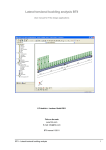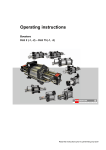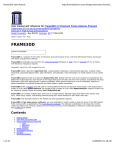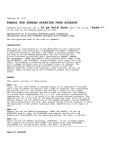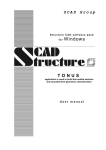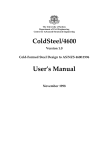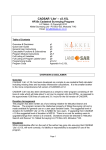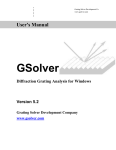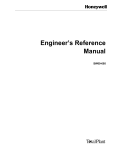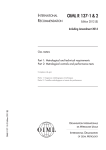Download GBTUL 1.0β
Transcript
GBTUL 1.0 Buckling and Vibration Analysis of Thin-Walled Members USER MANUAL Rui Bebiano Nuno Silvestre Dinar Camotim Department of Civil Engineering and Architecture, DECivil/IST Technical University of Lisbon – Portugal 2010 1. Introduction The code GBTUL 1.0, which implements recently developed formulations of the Generalized Beam Theory (GBT), performs linear buckling (bifurcation) and vibration analyses of elastic thin-walled members. The objective of the Program Tutorial is to provide concise descriptions of all the commands, data entries and results outputs available at the GBTUL graphical user interface. GBTUL 1.0 (acronym for “GBT at the Technical University of Lisbon”) is a freeware code, meant to provide the users with a graphical and easy-to-use structural analysis tool. Being based on GBT, it allows the users to benefit from the technique’s unique modal features. For more information, including access to the electronic forms of the manuals referenced above, visit the program website http://www.civil.ist.utl.pt/gbt. 2. Program Scope and Structure The code GBTUL (more specifically, its 1.0 version) performs buckling (bifurcation) and vibration analyses of elastic thin-walled members with arbitrary open cross-sections (i.e., cross-sections containing closed cells cannot be handled) – see Figure 2.1. Moreover, each wall can be made of one or more isotropic or specially orthotropic materials. Concerning the member end support conditions, the code covers (i) pinned (simply supported, S-S), (ii) cantilever (C-F), (iii) fixed (C-C) and (iv) fixedpinned (C-S) members – moreover, it is possible to specify different support conditions for the various deformation modes (e.g., for bending and torsion). As for the (pre-buckling) loadings, they may stem from combinations of (i) end moments or axial forces, (ii) distributed, and (iii) concentrated forces (the transverse loads acting upon the shear center). However, no effect of applied loading (i.e., reduction of stiffness/frequency due to geometrically nonlinear work of the acting stresses) is accounted for in vibration analyses. Moreover, two types of member analysis are available: (i) the Analytical Solution, only for simply supported (S-S) members under uniform loads, and (ii) the Numerical Solution, always applicable and involving a discretisation of the member length into GBT-Based finite elements (see Table 2.1). Whenever possible, the Analytical Solution should be used, because of the lower computational time required and its simpler inputs (with relation to an equivalent Numerical Solution). (a) (b) Figure 2.1: Examples of member cross-sections: (a) open (handled by GBTUL 1.0) and (b) closed (not handled by GBTUL 1.0) Table 2.1: Differences between Analytical and Numerical Solutions Type of Support Pre-Buckling Eigensystem Number of Solution Conditions Loads Solver Halfwaves 1 S-S Uniform Cholesky Fact. User-provided4 Analytical 2 S-S C-F2 Uniform or Cholesky Fact. or Automatically Numerical 3 2 Non-Uniform Stodola Method computed C-C C-S2 Notes: 1 The same (S-S) for all deformation modes. 2 To be provided independently for (i) major and (ii) minor axis bending, (iii) torsional and distortional modes and (iv) local-plate modes. 3 Resulting from (i) unequal end moments and (ii) distributed or (iii) point loads. 4 A set of numbers from 1 to the maximum value, specified by the user. The user is able to provide an arbitrarily long list of member lengths (L values), so that the code produces a curve describing the evolution of b (buckling load parameter) or (natural angular frequency) with L as well as the corresponding Pi vs L modal participation diagrams. The buckling or vibration modes are represented by means of either (i) 3D deformed configurations of the entire member, including interactive visualisation tools, or (ii) 2D deformed configurations of any given cross-section. Furthermore, the code output data is also saved in formatted text files, which makes it very easy to process them by means of other spreadsheet applications (e.g., Microsoft Excel). The GBTUL 1.0 graphic interface involves the sequence of four screens shown in Figure 2.2: while the first three deal with data input, the fourth one provides the result output. This sequence is closely related to the performance of a GBT analysis (see GBT Theoretical Reference): (i) while Screens 1, 2 and 3 concern the inputs associated with the cross-section analysis, deformation mode selection and member analysis, (ii) Screen 4 displays the sought buckling or vibration solution. Inputs Screen 1 Screen 2 Type of analysis Member material Section geometry Outputs Deformation mode display and selection Screen 3 Lengths Applied Loads Support Conditions Screen 4 b-L, -L, Pi-L curves 2D, 3D configurations Figure 2.2: GBTUL – structure of the graphic interface 3. Input Data: Screens 1-3 3.1 Screen 1: Cross-section Analysis The first screen of GBTUL 1.0 prompts the user for the data concerning (i) the material, (ii) the cross-section geometry and nodal discretisation and (iii) the type of analysis pretended (i.e., buckling or vibration). The interface includes templates corresponding to several usual cross-section geometries (e.g., C, Z, I sections), which the user should use whenever possible, since the “Natural Nodes” and “Section Walls” tables are intended for general-type cross-sections. Figures 3.2-3.3 present, respectively, a general overview of the Screen 1 and the dialogue boxes related – in both cases, all the interface objects are identified and the corresponding usage is explained next. Notes concerning the features of Screen 1: (1) Screen tabs: The first four tabs correspond to each of the four screens involved in the procedure of a GBTUL analysis. The tabs are intended for the user to review or change input data provided before, and not to proceed to the next screen – rather, this should be done by clicking button NEXT. As for the fifth and last screen, it displays some information about the authors of the program. (2) Material model: Allows the user to specify the orthotropic material properties: (i) longitudinal (Exx) and transversal (Ess) elastic modulli, (ii) Poisson’s ratios (Uxs and Usx), (iii) distortion modulus (Gxs) and (iv) volumetric mass density (ro). Different materials can be specified in further lines, each one should be given a different reference number (#Mat). For isotropic members (e.g., steel beams) it is easier to use the “Isotropic” template (see (3)). For buckling analyses, a unit value may be assigned to ro. (3) Isotropic material template: Prompts the user for the mechanical properties defining the isotropic material: (i) elastic modulus (E), (ii) Poisson’s ratio (u) and (iii) volumetric mass density (ro). For buckling analyses, a unit value may be assigned to ro. (4) Natural nodes: In this table, the user introduces the “X” (horizontal) and “Y” (vertical) coordinates of the natural nodes, i.e., the points defining the ends and intersections of the plates that compose the member cross-section. For an N-plated cross-section, the number of natural nodes is always equal to N+1, and each one should be defined by its own reference number (“#Nodes”). The nodes should be numbered successively and according to their order of placement in the cross-section (see Figure 3.1) – for branched1 sections, see GBT Theoretical Reference, Part 3. (5) Section walls: In this table the user enters the data defining each of the cross-section walls, namely: #Wall: The wall reference number; Node I: The reference number of the initial node of the wall; Node J: The reference number of the end node of the wall; Order: The “order” of the wall – for branched sections1 see GBT Theoretical Reference, Part 3. For unbranched1 sections, insert “0” for all the walls; #Mat: The reference number of the wall material; Inodes: The number of intermediate nodes of the discretization; Tick: The wall (uniform) thickness. The walls, as well as the natural nodes, should be defined in a consistent and manner, i.e., numbered according to their placement in the cross-section geometry, as Figure 3.1 shows. (6) C/U-sections template: Define the geometry of the lipped channel, by entering the web (bw), flanges (bf) and lips (bl) widths and numbers of intermediate nodes (INodes), the lip angle (º), and the thickness (t). For plain channels (U-sections), just enter bl=0. For a Hat-section, enter º=-90. 1 A cross-section is said to be unbranched if no more than 2 walls share any of its nodes (e.g., C, Z, Usections), and branched otherwise (e.g., I, T-sections). Figure 3.1: Two examples of natural nodes and walls numbering: - natural nodes, - walls. (7) Rack sections template: Define the geometry of the “Rack” sections, by entering the web (bw), flanges (bf), inner lips (bl1) and outer lips (bl2) widths and numbers of intermediate nodes (INodes), the inner and outer lips angles (1º and 2º), and the thickness (t). For a “Return lips” section, enter 2º=180. (8) Z-sections template: Define the geometry of the Z-section, by entering the web (bw), flanges (bf) and lips (bl) widths and numbers of intermediate nodes (INodes), the lip angle (º), and the thickness (t). For plain Z-sections, just enter bl=0. (9) I/T-sections template: Define the geometry of the I-section, by entering the web (bw) and flanges (bf1 (top) and bf2 (bottom)) widths, numbers of intermediate nodes (INodes) and thicknesses (tw, tf1 and tf2). For T-sections, just enter bf2=0. (10) Angle sections template: Define the geometry of the angle section, by entering the web (bw) and flange (bf) widths and numbers of intermediate nodes (INodes), and the thickness (t). (11) Plate section template: Define the geometry of the plate section, by entering its height (h), the thickness (t) as well as the number of intermediate nodes (INodes). Consider at least 2 intermediate nodes in the plate. Besides, note that a minimum slenderness of h/t=5 is expected, at least for an accurate analysis of local deformation. (12) Section graphic representation window: Plots the cross-section, as well as some related items (see 13), for the user to visualize/confirm the data provided. (13) Visualization tools: Check the checkboxes for the following items to be displayed: Natural Nodes (i.e., the #Nodes numbers), Intermediate nodes, Coordinate System x-y (the one associated with the natural nodes), Wall Numbers (i.e., the #Walls numbers), Wall Orders and Materials (i.e., the #Mat numbers). (14) Analysis Type: Select the type of analysis desired: Stability (i.e., linear buckling) or Vibration (i.e., free vibration). (15) NEXT: Move on to the Screen 2, to proceed to the GBT Mode Selection inputs screen. Screen 1 – Cross-Section Analysis Screen tabs - see (1) Material Model input – see (2) Isotropic material template - see (3) and Fig. 3.3(a) Section graphic representation window – see (12) Clears all the table cells Natural Nodes input – see (4) Visualisation tools – see (13) Section Walls input – see (5) Analysis Type – see (14) Cross-Section Templates – see (6)-(11) and Figs. 3.3(b)-(f) Button NEXT – see (15) Figure 3.2: GBTUL 1.0 – Overview of Screen 1 Screen 1 – Cross-Section Analysis (dialogue boxes) (a) Isotropic template – see (3) (b) C/U-sections template – see (6) (c) Rack section template – see (7) (d) Z-section template – see (8) (e) I/T-section template – see (9) (f ) Angle section template – see (10) Figure 3.3: GBTUL 1.0 – Dialogue boxes of Screen 1: (a) Isotropic material template and (b)-(f) cross-section geometry templates. 3.2 Screen 2: GBT Mode Selection The second screen of GBTUL 1.0 shows the results of the cross-section analysis, i.e., (i) the most relevant geometrical properties (e.g., area, inertia moments, etc.), (ii) the stiffness matrices (linear and geometrical) and (iii) the deformed configurations of the GBT deformation modes. Moreover, this screen allows the user to select the set of GBT deformation modes to be included in the analysis. Figure 3.4 shows a general overview of Screen 2 where the objects are identified and explained in the following notes. Notes concerning the features of Screen 2: (16) Cross-section geometrical properties: A list of eleven cross-section geometrical properties (only available for isotropic members): Area (A), major and minor inertia moments (I1, I2), warping (G) and torsional (J) constants, center of mass (x.cg, y.cg) and shear center (x.sc, y.sc) coordinates and asymmetry factors (b1, b2). (17) GBT stiffness matrices: By pressing the buttons, the GBT stiffness matrices are displayed in separate dialogue boxes (see the GBT Theoretical Reference, Part 2, for physical meaning of the matrices). (18) Mode graphic representation window: Plots the in-plane or out-ofplane displacement fields associated with the selected GBT deformation mode (see (19)). The undeformed cross-section is represented in yellow, while the modal configuration does in red. (19) Mode visualization tools: The mode representation window (see (18)) displays the configuration of the mode which number appears on the choice box – by using the “<” and “>” buttons, the user may choose the mode to be shown. Furthermore, the buttons “in-plane displacements” and “warping displacements” allows the choice between in-plane and out-of-plane displacements. (20) Mode selection tools: By default, all the available deformation modes (see the GBT Theoretical Reference, Part 4, for comments on the number of GBT modes obtained) are to be considered. In order to choose a subset of these modes, the user may write their number directly on the text box, or use the button “Pick mode” button to pick the mode currently displayed at the graphic window. (21) NEXT: Move on to the Screen 3, to proceed to the Member Analysis inputs screen. Screen 2 – GBT Mode Selection Mode graphic representation window – see (18) Cross-section geometrical properties - see (16) and Fig. 3.2(a) GBT stiffness Matrices - see (17) Mode selection tools – see (20) Mode visualization tools– see (19) Button NEXT – see (21) Figure 3.4: GBTUL 1.0 – Overview of Screen 2 3.3 Screen 3: Member Analysis In the third screen of GBTUL the user (i) chooses the type of solution (analytical or numerical – see the GBT Theoretical Reference, Part 5) and (ii) specifies the member lengths, loading and support conditions. The specific details associated with the two types of solution are introduced on the corresponding tabs (“Analytical Solution” and “Numerical Solution”), on the left side of the screen. Figures 3.5 and 3.6(a)-(b) show, respectively, a general overview of the Screen 3, the “Numerical Solution” tab and the “Log-Uniform” dialogue box – in all cases, the interface objects are identified and explained in the following notes. Notes concerning the features of Screen 3: (22) Analytical/Numerical tabs: These tabs prompt the user for the data required to perform the Member Analysis (i.e., the resolution of the member equilibrium equations) by the analytical or the numerical procedure, respectively. The analytical solution is applicable only for simply supported members, subjected (in the case of a buckling analysis) to uniform loadings. The numerical solution, which involves the longitudinal discretization of the member into GBTbased beam finite elements (see 34), is always applicable. See Table 2.1 for a comparison between the features of these two procedures. Only the tab associated to the procedure to be used need to be filled by the user – it is important to check the checkbox at the bottom left corner of the tab, to confirm the choice. (23) Loading (Analytical Solution): Enter the load parameters defining the pre-buckling, consisting of a combination of uniform axial force (N – positive for compression), major (My – positive for compression on the upper part of section) and minor (Mz – positive for compressions on the left part of section) axis bending moment and bimoment (B) – note that the bending moments act about the principal axes of the cross-section, and not necessarily about x and y axes. (24) Number of halfwaves (Analytical Solution): Enter the maximum number of longitudinal halfwaves to be exhibited by the (sinusoidal) buckling or vibration mode – e.g., if this number is 3, the resulting modes will exhibit between 1 and 3 halfwaves. For single-halfwave buckling or fundamental vibration modes enter “1”. (25) Number of intervals (Analytical Solution): This entry concerns only the 2D and 3D graphical representations to be shown in Screen 4 – it defines the number of longitudinal intervals that define (i) the number of cross-sections available for 2D representations and (ii) the quality of the 3D representation. The default value, “10”, is fairly enough for the 3D representation of single or two-halfwave modes, but might be too low for modes exhibiting higher number of halfwaves. (26) Plot Member: Plots a representation of the member, i.e. its supporting conditions and loading, for the conditions specified. (27) Solution checkbox: Confirms the user’s choice between Analytical or Numerical solution – it is necessary to check the due checkbox, in addition to fill the tab and plot the member. (28) Number of Eigenmodes: Defines the number of buckling or vibration modes to be determined for each length. For the first (critical) buckling or fundamental vibration mode, enter “1”. (29) Member Graphic Representation Window: Represents graphically the members to be analyzed, including the supporting conditions and pre-buckling loading. For the Numerical Solution, the points corresponding to end nodes of the finite elements are also presented. The representation can refer to either x-y or x-z plans (see (30)). (30) View plan: Allows the choice of the view plan to be represented on the graphical window above (see (29)): (i) x-y corresponds to longitudinal and major axis, and represents the support conditions and loading pertaining to major axis bending, while (ii) x-z is the same for minor axis bending. After changing the view plan, one must press the Plot Member button for the view to be plotted. (31) Log-uniform: This tool easily generates a list of lengths that are equally spaced on a logarithmic scale, the one usually used in load (or frequency) versus length curves. In the corresponding dialogue box (see Fig. 3.6(b)), the entries (i1) “Number of lengths”, (ii1) “From L =” and (iii1) “To L =” prompt, respectively, for (i2) the number of lengths in the list, and (ii2) the lowest and (iii2) the highest length values. (32) Lengths: On this text box, the user writes the list of lengths of the members to be analyzed – at least 2 values should be given. The (33) (34) (35) (36) (37) (38) values should be written in ascending order. By default, a list of 63 lengths is provided. For a list of lengths equally spaced on a logarithmic scale, use the “Log-Uniform” tool (see (31), and Fig. 3.6(b)). NEXT: Move on to perform the main analyses and then Screen 4, with the output of the results. Number of GBT finite elements (Numerical Solution): Enter the number of GBT-based beam finite elements of the (uniform) longitudinal discretization. While the default number, “10” has proved enough for accurate single to three-halfwave mode estimates, a higher number should be provided if modes exhibiting higher number of halfwaves are expected. For more information on this finite element, see GBT Theoretical Reference, Part 5. Eigensystem Solver (Numerical Solution): The two mathematical procedures to solve the GBT finite element eigensystem are (i) the complete solution of the eigensystem by using the Cholesky factorization, or (ii) the simplified solution, by the Stodola method (faster but less accurate). The user is recommended to use the first option, except for larger problems. Modal Boundary Conditions (Numerical Solution): By checking the corresponding radio buttons, this tool allows the specification of distinct support conditions to four types of GBT modes: mode 2 (major axis bending), mode 3 (minor axis bending), modes 4 and the distortional ones (4-D) and the local-plate modes (LP). The four types of support conditions available are: simply supported (S-S), clamped-free (C-F – cantilever), clamped-clamped (C-C) and clamped-supported (C-S). For more information on this modal support conditions, see GBT Theoretical Reference, Part 5. Loading: axial force (Numerical Solution): Enter the parameters defining the applied constant axial force (N), and distributed longitudinal load (nx) – both positive for compression. Loading: major axis bending moment (Numerical Solution): Enter the parameters defining the applied left (My1) and right (My2) end moments, the transversal uniformly distributed load (py) and one transversal point load (Qy), acting at the longitudinal coordinate x=aL, where parameter a is also to be provided (“a” – e.g., for a mid-span point load, enter “0.5”). The transversal loads act over the shear centre axis. (39) Loading: minor axis bending moment (Numerical Solution): Enter the parameters defining the applied left (Mz1) and right (Mz2) end moments, the transversal uniformly distributed load (pz) and one transversal point load (Qz), acting at the longitudinal coordinate x=aL, where parameter a is also to be provided (“a” – e.g., for a mid-span point load, enter “0.5”). The transversal loads act over the shear centre axis. (40) Loading: bimoment (Numerical Solution): Enter the value of the applied bimoment. Only uniform bimoments are dealt with by GBTUL 1.0. 3.4 “DOS-like” interface window After pressing button NEXT on Screen 3, the program starts to perform the analyses for all the members (lengths). During this process, a DOS-like interface appears, providing the user with some information about the analyses being performed – in the case of the Numerical Solution (always much more time-consuming that the Analytical Solution), this information includes (i) the estimated time that the process will take and (ii) some results already available (namely, the first buckling loads or vibration frequencies of the members already analyzed). Screen 3 – Member Analysis Analytical/Numerical tabs- see (22) Loading - see (23) Member graphic representation window – see (29) Number of halfwaves - see (24) Number of intervals – see (25) View Plan – see (30) Plot member – see (26) Log-uniform – see (31) and Fig. 3.6(b) Solution checkbox – see (27) Lengths – see (32) Button NEXT – see (33) Number of eigenmodes – see (28) Figure 3.5: GBTUL 1.0 – Overview of Screen 3 Screen 3 – Member Analysis (dialogue boxes) Number of GBT finite elements – see (34) Eigensystem solver - see (35) Modal boundary conditions - see (36) (i) Loading – see (37)-(40) and Figs. 3.7(a)-(d) Solution checkbox (a) – see (27) Plot Member (i) – see (26) (b) – see (31) Figure 3.6: GBTUL 1.0, Screen 3: (a) “Numerical Solution” tab and (b) “Log-Uniform” dialogue box. Screen 3 – Member Analysis (dialogue boxes) (a) Loading: axial force – see (37) (b) Loading: major axis bending moment – see (38) (c) Loading: minor axis bending moment – see (39) (d) Loading: bimoment – see (40) Figure 3.7: GBTUL 1.0, Screen 3: Dialogue boxes concerning the loading for the Numerical Solution 4. Output Data: Screens 4 and Text Files The results of the analyses performed are represented graphically in Screen 4 as (i) plots of buckling or vibration curves, providing the variation of the buckling load parameter or natural frequency with the member length L, (ii) modal participation diagrams, and (iii) 2D or 3D representations of the member buckling or vibration modes. In addition, all the data are also recorded in formatted text files, making it possible any further processing. 4.1 Screen 4: Results Screen 4, the last of the GBTUL 1.0 analysis procedure, presents graphical outputs of the analyses, consisting of (i) buckling load or vibration frequency vs. length curves, and (ii) 2D or 3D configurations and (iii) modal participation diagrams of the buckling or vibration modes. Figures 4.1, 4.2(a) and 4.2(b)-(c) depict, respectively, a general overview of Screen 4, the Mode Selection dialogue box and the 2D and 3D representation windows. Notes concerning the features of Screen 4: (41) Case Selection: Use the “<” and “>” buttons to select the member length (top buttons) and buckling or vibration mode (bottom buttons), to which refer (i) the summary of results and (ii) the 2D or 3D representations. (42) Cross-Section: Use the “<” and “>” buttons to select the member cross-section to which corresponds the 2D graphical representation. The cross-section is identified by its x/L coordinate, and the number of cross-sections available is equal to 1 plus the number of intervals (for Analytical Solution) or the number of finite elements (for Numerical Solution) defined at Screen 3. (43) GBT modes: Use this tool to select a sub-set of deformation modes – from within those selected at Screen 2 – to be included on the 2D or 3D graphical representation. The numbers of the modes to be considered can be entered directly on the dialogue box (see Fig. 4.2(a)). This enables, for instance, to isolate the contribution of a given single mode to the member deformed configuration. (44) Scale: Enter a scale factor for the 2D or 3D representation. (45) 2D Plot: Pressing this button yields the 2D configuration (see Fig. 4.2(b)) related with the member (see (41)) and cross-section (see (42)) selected. Moreover, the two radio buttons below allow the choice between the in-plane (in-plane) or longitudinal (warping) cross-section displacement fields. The undeformed cross-section is represented in yellow, while the deformed in red. (46) 3D Plot: Pressing the button creates, on a separate window, an interactive interface (see Fig. 4.2(c)), where the whole member is displayed and which contains several viewing tools. The deformed configuration can also be plotted either with opaque surfaces (Surface) or with a network of lines (Net). (47) Plot options: Several options concerning the visualization of the buckling load (or frequency) vs. length plot (see (48)): Scale: Allows the choice between 3 possible scales for: Logarithmic (Log), Bi-logarithmic (Log-log) or rectangular (Rectangular). When changing the scale, the Change limits checkbox must be unchecked. Change Limits: Allows the user to change the top and bottom limits of the plot. The checkbox Change limits must be on. After writing the limits values, the user must press button Update to update the plot. Multiple plots: When this checkbox is checked, several curves, corresponding to all the buckling (or vibration) modes calculated, are plotted simultaneously. Otherwise, only the one related to the first mode obtained is shown. Show Markers: If this is checked, the points (i.e., solutions obtained) used to trace the curve are represented by markers on the plot. (48) Buckling or frequency curves: The curves are traced by straightline segments linking the points corresponding to the solutions obtained – there will be as many points as the number of lengths provided. Several plot options are available (see (47)). (49) Summary of results: Presents the main results concerning the member selected (see (41)), namely: (i) the buckling load (or frequency), and (ii) the modal participation percentages of the 3 most important GBT modes. (50) Modal participation diagram: The GBT modal participation diagram (Pk-L) associated to the resulting buckling or vibration modes. For more information on modal participation diagrams, see GBT Theoretical Reference, Part 5. 4.2 Text Files All the results are saved into three formatted text files, which can be opened and used as input to most data processing applications. Those files, created in the folder GBTUL\calc\Output_Files\, are the following: (i) Matrices.txt – contains (i1) the displacement values (ui, vi and wi) 2 at each cross-section node, for each deformation mode, and (i2) the components of the GBT matrices (stiffness and mass). (ii) Results.txt – includes (ii1) a list of the eigenvalues (buckling load parameters or natural frequencies) associated with every member length and eigenvector (buckling or vibration mode), as well as (ii2) the corresponding modal participation factors and (ii3) the number of halfwaves they exhibit (only for the analytical solution). (iii) Mafuncs.txt – contains the longitudinal amplitude functions2 (k(x)) and their derivatives (k,x(x)) associated with every deformation mode included in the analysis, for all member lengths and buckling or vibration modes determined. These functions are defined by their values at a finite set of cross-sections along the member length. 2 See GBT Theoretical Reference. Screen 4 – Results Case Selection see (41) Cross-Section – see (42) Buckling load or frequency vs. length curves – see (48) GBT modes – see (43) and Fig. 4.2(a) Scale– see (44) Summary of results – see (49) 2D Plot – see (45) and Fig. 4.2(b) 3D Plot – see (46) and Fig. 4.2(c) Modal participation diagram – see (50) Plot options – see (47) Figure 4.1: GBTUL 1.0 – Overview of Screen 4 Screen 4 – Results: Dialogue Box and Graphic Windows (a) – see (43) (b) – see (45) (c) – see (46) Figure 4.2: GBTUL 1.0 – Screen 4: (a) Modal selection dialogue box and (b) 2D and (c) 3D graphic representation window

























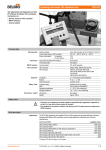
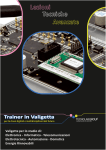

![[U2.01.05] Contraintes, efforts, forces et déformations](http://vs1.manualzilla.com/store/data/006370255_1-0ebb81bcca42adb9f225e01afceb28b7-150x150.png)