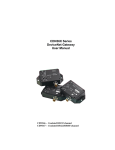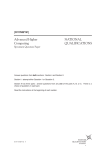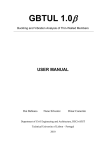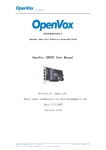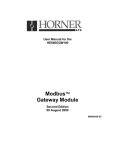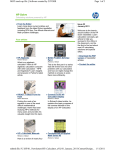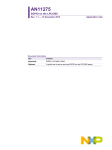Download CADSAR `Lite` v2-15L Manual
Transcript
CADSAR ‘Lite’ – v2.15L HP35s Cadastral Surveying Program A P Nikkel - © Copyright 2010 Nikkel Surveying Ltd - PO Box 423, Motueka 7143 Email: [email protected] Table of Contents Overview & Disclaimer Quick User Guide General User Instructions Executable Functions & Subroutines Program Module Instructions Full Listing of Variables Full Listing of Program Labels Used Programming Guide Program Code p1 p2 p3 p4 p5-7 p8 p9 p10-12 Appendix A v2.15L M O T U E K A OVERVIEW & DISCLAIMER Overview CADSAR ‘Lite’ v2.15L has been developed as a simple to use cadastral field calculator including missing lines and boundary intersection calculations. It is the smaller brother to the more comprehensive full version of CADSAR-v2.12. CADSAR ‘Lite’ has also been developed as a simple to enter program consisting of 181 lines of code which will take about ½ an hour to program into the HP35s, as opposed to the approximate 1030 lines of code and 3½ hours for the full version of CADSAR. Donation Arrangement The program has been written as a fund raising initiative for Motueka Search and Rescue. The program remains the intellectual property of Nikkel Surveying Ltd and is made available for general use on a user pays donation basis. The suggested level of donation for CADSAR ‘Lite’ v2.15L is NZ$20 for new users. If upgrading from CADSAR v1.0 the suggested level of donation is NZ$15. There is no cost for existing users to upgrade/change from version 2.0 onwards. Donations should be directed to “Motueka Search and Rescue” C/- Nikkel Surveying Ltd, PO Box 423, Motueka 7143. Disclaimer While considerable effort on the part of the author has gone into ensuring that CADSAR ‘Lite’ v2.15L will work correctly, no liability or responsibility is accepted for use of the program. Page 1 Registration To register for future updates and/or contribute to suggested enhancements please contact: Tony Nikkel, PO Box 423 Motueka 7143 [email protected] CADSAR ‘Lite’ v2.15L - Quick User Guide LBL XEQ L XEQ F XEQ M XEQ Y XEQ D XEQ Z Module Options Sub-Module (L)inks to Meters R/S Continue Conversions Conversion XEQ Z (Optional) Exit Program (F)eet to Meters R/S Continue Conversions Conversion XEQ Z Follow Prompts Exit Program (M)issing Lines and Bearing-Bearing Intersection from Missing Line Sequence Bearing Continue ML Input ≥ 0 (Positive) Bearing < 0 (Negative) Distance = 0 (Zero) Compute Missing Line Compute Intersections R/S Continue Option XEQ Z (Optional) Exit Program Included Angle ‘Y’ R/S Continue Conversions Checks XEQ Z (Optional) Exit Program (D)istance Reduction R/S Continue Reductions XEQ Z (Optional) Exit Program N/A N/A Ex(Z)it CADSAR Page 2 GENERAL USER INSTRUCTIONS Program Initialisation No initialisation is required. However the calculator should be set to RPN and Degrees modes. Occasionally pressing “XEQ Z” will help to reset program memory and fix any program crashes that might otherwise occur. Program Execution Program Modules or Executable Functions are initiated by pressing the “XEQ” key followed by the relevant “letter” key and activated by pressing the “ENTER” key. For Example to initiate the “Missing Line Program” press the following Keys: XEQ M ENTER Program Inputs All user inputs are executed by pressing the “R/S” key. Intermediate calculations can be conducted on any input value by first undertaking the required RPN calculations then executing the resultant value by pressing the “R/S” key. For example you can add 90 degrees to a bearing input by pressing the “ENTER” “90” and “+” keys before pressing the “R/S” key. Fixed Decimal Places The number of decimal places for Bearing input/output is set to 4 and the number of decimal places for Distance input/output is selectable to either 2 or 3. To change the number of decimal places for Distance input/output from 2 to 3 places (and back again) simply set or Clear Flag “3” as required. When Flag 3 is set the display is set to three decimal places. Automatic Distance Conversion In the Missing Line module a Distance can be automatically converted from “Links” to “Meters” by inputting the distance as negative (–ve). Page 3 EXECUTABLE FUNCTIONS & SUBROUTINES Executable Functions & Subroutines The previous Hewlett Packard Rectangular to Polar R->P functionality (and vice versa) that older HP users are accustomed to is not present on the HP35s. The following two subroutines can be operated as user executable functions independent of the operation of the main program. These executable functions emulate the previous Hewlett Packard R->P and P->R functionality exactly, including all input and output protocols. CADSAR ‘Lite’ v2.15L – Executable Functions Overview XEQ P = R->P Rectangular to (P)olar Conversion XEQ R = P->R Polar to (R)ectangular Conversion XEQ P – Rectangular to (P)olar Conversion Enter the East coordinate into the ‘Y’ Stack and North coordinate into the ‘X’ Stack and press “XEQ P”. The function outputs the resulting (P)olar Angle or Bearing into the user ‘Y’ Stack (in decimal degrees) and the Radius or Distance into the ‘X’ Stack. XEQ R – Polar to (R)ectangular to Conversion Enter the Angle or Bearing (in decimal degrees) into the ‘Y’ Stack and Radius or Distance into the ‘X’ Stack and press “XEQ R”. The function outputs the resulting (R)ectangular coordinate pair with the East coordinate in the user ‘Y’ Stack and North coordinate in the user ‘X’ Stack. Page 4 PROGRAM MODULES XEQ L – (L)inks to Meters Conversion Input the “Links” value and press “XEQ L” to return the converted “Meters” value to the user ‘X’ Stack. The number of decimal places will be displayed according to the Flag 3 status. Further “Links” values can be converted by inputting them and pressing the “R/S” key. XEQ F– (F)ix Display – Toggles Between 2 and 3 Decimal Places Input the “Feet” value and press “XEQ F” to return the converted “Meters” value to the user ‘X’ Stack. The number of decimal places will be displayed according to the Flag 3 status. Further “Feet” values can be converted by inputting them and pressing the “R/S” key. XEQ M – (M)issing Line Calculation This program/module is designed to perform Missing Line calculations and can also be used to compute the two missing distances formed by a Bearing-Bearing Intersection. Missing Lines Option: By default this program/module is used to compute a missing line between the start and end points of a missing line sequence. The module will prompt for the Bearing and Distance of each consecutive line within the missing line sequence and continue to append to the sequence until the Missing Line computation is initiated. To break out of the Missing Line entry and initiate the Missing Line computation input a negative value (-ve) at the next “Bearing” input prompt. After displaying the computed “Missing Line” Bearing and Distance, pressing the “R/S” key will automatically re-enter the missing line entry sequence and append any further lines to the current sequence. To compute further missing lines to the appended sequence repeat as above, otherwise press “XEQ M” to start a new missing line sequence. Bearing-Bearing Intersection by Missing Lines Option: After computing a Missing Line (as discussed above) or inputting the last known bearing and distance of a missing line sequence the Bearing-Bearing intersection option is initiated (with reference to the diagram below) as follows: Input the bearing from the last known point (missing line end point) to the intersection point “P” as if the missing line sequence is to be continued (e.g. 260°10’20”). Then Input the next distance as “0” (zero) to break out of the Missing Line entry sequence and initiate the Bearing-Bearing intersection option. At the prompt input the bearing from the first or missing line start point to the intersection point ‘P’ (e.g. Bearing to Intersect = 5°10’40”). Continue to press the “R/S” key to display the intersection or first line bearing and calculated distance followed by the second line bearing and calculated distance. Page 5 Pressing the “R/S” key after displaying the second line distance will automatically reenter the missing line entry sequence and append any further lines to the current sequence from the last know or missing line end point ‘D’. To start a new missing line sequence press “XEQ M” or press “XEQ Z” to exit this module. Essentially entering a distance as zero lets the program know that you want to solve for the unknown value and will automatically commence the bearing intersection prompts. Please note inputting the correct direction of both of the intersection lines is critical to computing a proper solution. XEQ Y – Included Angle (‘Y’) Checks This program/module is used to reduce “Included Angles” from a zero degrees backsight to a forward-sight azimuth/bearing. Press “XEQ Y” and after inputting the known bearing of the back-sight, follow the prompts and input each “Included Angle” in turn by pressing the “R/S” key. The reduced azimuth/bearing for the forward sight will display. Press the “R/S” key to be prompted for further “Included Angles” or “XEQ Z” to exit the program. Page 6 XEQ D – (D)istance Reduction This program/module reduces simple Slope-Distance and Zenith-Angle observations to an equivalent Horizontal Distance. Please note this is a simple reduction and does not apply any corrections for height above sea level, ellipsoidal height, or scale factor. Press “XEQ D” and follow the prompts to input Zenith-Angle and Slope-Distance as required. The reduced Horizontal Distance will be displayed. Press the “R/S” key to be prompted to reduce further slope distances or “XEQ Z” to exit the program. If the ‘simple’ difference in height is required at any stage, then while the Horizontal Distance is displayed (e.g. D= 86.603) press the bottom left hand Cancel or “C” key. This will show the ‘simple’ difference in height in the user ‘Y’ stack and horizontal distance in the user ‘X’ stack. As above press the “R/S” key to be prompted to reduce further slope distances or “XEQ Z” to exit the program. XEQ Z – Ex(Z)it CADSAR All of the CADSAR program/modules can be correctly exited by pressing “XEQ Z”. This will return the user stack and set the display to two decimal places. Please note it is optional (not compulsory) to exit any particular program/module that might be in use, as other program/modules can be executed directly by pressing the “XEQ” key and relevant “module” key. However from to time it is a good idea to press “XEQ Z” to reset program memory or to fix any program crashes that might otherwise occur. Page 7 CADSAR ‘Lite’ v2.15L – Variables Used The variables utilized by CADSAR are used as temporary Input/Output variables during program operation and using these values for personal use will not affect the operation of CADSAR. However executing CADSAR modules will overwrite any values stored in these temporary variables. The following table indicates how the variables A-Z are used by CADSAR ‘Lite’ v2.15L Variable Program Use Description A Temporary Included Angle Input B Temporary Bearing Input/Output C Not Used Free for Use D Temporary Distance Input/Output E Not Used Free for Use F Not Used Free for Use G Not Used Free for Use H Not Used Free for Use I Not Used Free for Use J Not Used Free for Use K Not Used Free for Use L Not Used Free for Use M Not Used Free for Use N Not Used Free for Use O Not Used Free for Use P Not Used Free for Use Q Not Used Free for Use R Not Used Free for Use S Temporary Slope Distance Input T Not Used Free for Use U Not Used Free for Use V Not Used Free for Use W Not Used Free for Use X Temporary Temporary Calcs Y Temporary Temporary Calcs Z Temporary Zenith Angle Input Page 8 CADSAR v2.12 – Program Labels Used The following table indicates how the Program Labels A-Z are used by CADSAR ‘Lite’ v2.15 LABEL A Subroutine Not Used Description Free for User Defined Programs B Not Used Free for User Defined Programs C Not Used Free for User Defined Programs D Distance Reduction Slope Distance Reduction E Not Used Free for User Defined Programs F Feet Conversion Convert Feet to Meters G Not Used Free for User Defined Programs H Not Used Free for User Defined Programs I Not Used Free for User Defined Programs J Not Used Free for User Defined Programs K Not Used Free for User Defined Programs L Links Conversion Convert Links to Meters M Missing Line Missing Lines N Not Used Free for User Defined Programs O Not Used Free for User Defined Programs P P->R Conversion Free for User Defined Programs Q Not Used Free for User Defined Programs R R->P Conversion Free for User Defined Programs S Not Used Free for User Defined Programs T Not Used Free for User Defined Programs U Not Used Free for User Defined Programs V Not Used Free for User Defined Programs W Not Used Free for User Defined Programs X Not Used Free for User Defined Programs Y Included Angles Included Angle Checks Z Loop Control Loop Control Catch-Pit Labels Not Used A, B, C, E, G, H, I, J, K, N, O, Q, S, T, U, V, W, X, Page 9 PROGRAMMING GUIDE Programming Guide It is assumed the reader if familiar with the HP35s User’s Manual, and in particular Chapter 13. CADSAR ‘Lite’ v2.15L is made up of approximately 180 lines of code and will take the average user about 1/2 hour to enter. To avoid loss of program memory it is suggested that the batteries are changed one at a time as soon as possible after the “Battery Low” annunciator symbol turns on. See the HP35s User Manual sections1-1 and A-3 for instructions on changing the batteries. Program Prompts Program prompts such as “MISSING LINES” are entered into program memory by first pressing the “EQN” key then recalling the relevant letter keys (See HP35s Manual page 13-16). Program prompts are identified in the program code by a leading “ symbol. The “ symbol is not entered into the program but is placed in the program code to remind the programmer to use the EQN key. For example the following line is a program prompt: M003 "MISSING LINES The above line is entered into program memory by pressing the following keys: EQN RCL M RCL I RCL S RCL S RCL I RCL N RCL G RCL L RCL I RCL N RCL E RCL S ENTER SPACE All other functions and numbers can be identified by the absence of a leading “ symbol and can be entered into program memory using the standard calculator keys and functions. For example the following is a program line entered using the function keys STO B. M009 STO B Programmable Equations Programmable equations are used in some subroutines such as LBL P and LBL R. They are preceded by the CF 10 function and identified in the program code by a leading “ symbol. The “ symbol is not entered into the program but is placed in the program code to remind the programmer to use the EQN key. The stack register functions such as “REGY” and “REGX” are entered by pressing the “EQN” Key followed by the R↓ or (RDN) KEY to access the stack register menu then selecting the relevant stack level by pressing the < or > keys. (See HP35s Manual page B-7) For example the following is a programmable equation: Page 10 P002 P003 CF 10 “1i0xREGX+0i1xREGY The above line P003 is entered into program memory by pressing the following keys: EQN 1 i 0 x R↓ <>X ENTER + 0 i 1 x R↓ <>Y ENTER ENTER Loop Control Catch-Pit “LBL Z” is a special subroutine designed as a loop control catch pit that enables the correct interaction of program/modules and executable functions. The program “LBL Z” must be entered at the top of program memory for correct operation and should therefore be the first program to be entered. For instructions on locating the top of program memory see User’s Manual page13-6. It is suggested that when entering subsequent programs the easiest way to get to the end of program memory is to press the following keys: PRGM ^ GTO . . Access to FLAG “10” In the program code there are several references to setting and clearing “Flag 10” (SF 10 or CF 10). As there is no “10” key on the calculator entering a decimal point followed by a zero is equivalent to entering the number “10”. For example the following line Sets Flag 10 (SF 10): M002 SF 10 and is entered into program memory by pressing the following keys: FLAGS 1 . 0 Conversely FLAGS 2 . 0 will Clear Flag 10 (CF 10) Common Programming Errors Care should be taken when entering the program code to check that each line is entered correctly. The length of each module in bytes is shown by the “LN=” number at the top of each program label and can be used as a partial check that your code matches the original code (See HP Manual p13-22). Some common errors as follows: Page 11 • If deleting and/or editing lines containing the GTO or XEQ commands (or lines that these commands point to) check to see that any related line numbers have been correctly retained. These lines are colored yellow and orange in the program code for easy identification. • Lines such as STO X refer to storing in the variable “X” and not the multiplication symbol. Generally if the multiplication symbol is in a line of code it will be shown in lower case as an x not an X. For example STOx X means store times “x” the variable “X”. Page 12