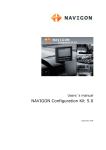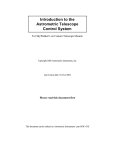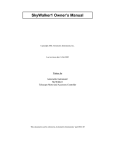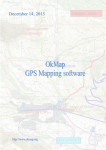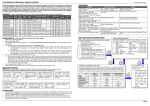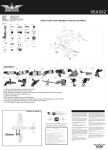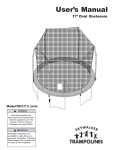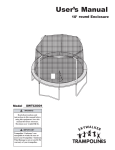Download SkyWalker Client Interface Specification and Programming Guide
Transcript
SkyWalker Client Interface Specification and Programming Guide
Copyright 2004-2008 Astrometric Instruments, Inc.
Last revision date: 23-Dec-2008
Copyright Astrometric Instruments, Inc.
This document can be ordered as Astrometric Instruments’ part DOC-11
2
Copyright Astrometric Instruments, Inc.
Contents
1.
Basic functional overview............................................................................................................................................................................................................................................................... 6
1.1. Protocol Introduction..................................................................................................................................................................................................................................................................... 6
1.2. ATCL Command Syntax introduced............................................................................................................................................................................................................................................ 6
2. Advanced functionality................................................................................................................................................................................................................................................................... 8
2.1. Asynchronous Messaging ........................................................................................................................................................................................................................................................... 8
2.2. Special characters ........................................................................................................................................................................................................................................................................... 9
2.3. Bandwidth and latency requirements ........................................................................................................................................................................................................................................ 11
2.4. Static Status Change Notification.............................................................................................................................................................................................................................................. 12
2.5. Status Aggregates........................................................................................................................................................................................................................................................................ 13
2.6. ATCL Verify .................................................................................................................................................................................................................................................................................. 13
2.7. Error protection............................................................................................................................................................................................................................................................................. 13
2.8. Timeouts ........................................................................................................................................................................................................................................................................................ 13
2.8.1. Command timeout ................................................................................................................................................................................................................................................................. 13
2.8.2. Client update timeout ........................................................................................................................................................................................................................................................... 14
2.9. Serial communications settings.................................................................................................................................................................................................................................................. 14
2.10. Client software design implications......................................................................................................................................................................................................................................... 15
2.10.1. Client commands must “take turns”................................................................................................................................................................................................................................. 15
2.10.2. Receive asynchronous messages .................................................................................................................................................................................................................................... 15
2.10.3. Start by getting out of ACL mode and checking SkyWalker’s firmware version ..................................................................................................................................................... 15
2.10.4. Properly handle error conditions...................................................................................................................................................................................................................................... 15
2.10.5. Managing SkyWalker’s presence .................................................................................................................................................................................................................................... 16
2.10.6. Implement an Instrument Display interface .................................................................................................................................................................................................................... 16
2.10.7. Characters to disallow in strings from the user.............................................................................................................................................................................................................. 17
2.10.8. Be aware of ATCL’s timeouts ........................................................................................................................................................................................................................................... 17
3. ATCL Command Reference........................................................................................................................................................................................................................................................... 18
3.1. Command group list..................................................................................................................................................................................................................................................................... 19
3.2. Command notes and conventions ............................................................................................................................................................................................................................................. 20
3.2.1. Notes....................................................................................................................................................................................................................................................................................... 20
3.2.2. Conventions .......................................................................................................................................................................................................................................................................... 20
3.2.3. Additional conventions....................................................................................................................................................................................................................................................... 21
3.3. Alignment and Calibration commands ...................................................................................................................................................................................................................................... 22
3.4. Coordinate commands ................................................................................................................................................................................................................................................................. 26
3.5. Encoder commands ...................................................................................................................................................................................................................................................................... 28
3.6. Preference commands .................................................................................................................................................................................................................................................................. 29
3.7. GoTo commands........................................................................................................................................................................................................................................................................... 30
3.8. Hardware commands .................................................................................................................................................................................................................................................................... 32
3.9. Instrument Display commands................................................................................................................................................................................................................................................... 43
3.10. HandPaddle and AutoGuider commands................................................................................................................................................................................................................................ 43
3.11. Time tools .................................................................................................................................................................................................................................................................................... 45
3.12. Motor and gearing commands.................................................................................................................................................................................................................................................. 47
4. Special topics................................................................................................................................................................................................................................................................................... 52
Copyright Astrometric Instruments, Inc.
3
4.1. Client’s Alignment Wizard .......................................................................................................................................................................................................................................................... 52
4.2. Instrument Display interface....................................................................................................................................................................................................................................................... 54
4.2.1. Instrument Dis play commands ........................................................................................................................................................................................................................................... 54
4.2.2. Instrument Display asynchronous responses ................................................................................................................................................................................................................. 57
4.2.3. The Instrument Display edit-box........................................................................................................................................................................................................................................ 58
4.3. ATCL support from ASCOM...................................................................................................................................................................................................................................................... 58
Version
For SkyWalker version 0.90.000 (or later) firmware. For pre-1.00.000 firmware this specification is subject to drastic, erratic, oscillatory and unannounced change.
Preface
Astrometric Instrument’s next generation telescope control system (referred to as Astrometric Telescope Control System version 4 or ATCS4)
moves the system’s motion control intelligence from PC-based software (i.e. SkyGuide) into hardware-based firmware, either inside new
SkyWalkers or inside the S-Box peripheral (which enables ATCS4 functionality for older “dumb” SkyWalkers).
To complete the telescope control system, a user interface to the intelligence within SkyWalker is required. Astrometric Instruments provides a PCbased “Client” program that provides one possible user interface to SkyWalker. This Client program is called Maestro. Maestro is not required to
operate SkyWalker. SkyWalker can also be operated stand-alone (i.e. without an attached PC) with one of two handpaddle models as user
interface: HP1 or HP2. HP1 is a basic handpaddle that provides keyed motion, change of View Velocity, change of Track rate, Focus/Dome
control and access to 3 Quick keys. HP2 provides all the features of HP1 in addition to an 8-line display and full keypad that provides the entire
functionality of SkyWalker’s Instrument Display interface. The Instrument Display interface provides a hierarchical menu-based interface to
nearly all of SkyWalker’s features.
Astrometric Instruments’ SkyWalker client, Maestro, exposes SkyWalker’s Instrument Display interface and provides a full Microsoft Windows
based graphical user interface to SkyWalker. For those familiar with Astrometric’s older SkyGuide software, these two components of Maestro are
similar to SkyGuide’s Instrument Display and SkyGuide’s Console Tabs GUI interface (i.e. Objects, Status, Actions and Settings tabs, among
others).
Maestro communicates to SkyWalker via the Astrometric Telescope Control Language (ATCL). ATCL is typically communicated over serial link
(e.g. RS232 or USB) to SkyWalker’s Client interface port (labeled “Com”). ATCL provides a very rich syntax for telescope control.
Astrometric Instruments, Inc. encourages independent software developers to provide an ATCL interface to their software. ATCL is an open
language. There are no proprietary syntax or commands that are hidden from this standard. All the information necessary to use ATCL is provided
in this document. In fact, Astrometric Instruments, Inc. provides an example SkyWalker Client application, Maestro-Lite, which is a stripped-down
version of Maestro, to serve as a working example for independent software developers wishing to implement ATCL in their software. MaestroLite is written in Microsoft Visual Basic.
4
Copyright Astrometric Instruments, Inc.
ATCL also provides commands that provide exposure to SkyWalker Instrument Display interface. These commands are implemented simply as
additional ATCL commands that allow Client software to implement an Instrument Display on screen.
Astrometric Instruments, Inc. maintains ATCL
www.astrometric.com/support/resources/ATCL.html.
documentation
and
Maestro-Lite
source
code
and
documentation
at
Finally, SkyWalker also supports a subset of the Meade LX200 variant of the ACL (Astronomical Control Language). Interface to SkyWalker,
through its Client interface (i.e. Com port), can be via ATCL or ACL.
Document conventions
Astrometric-specific terms are italicized and definitions for each are provided in the “Glossary of terms” section at the end of this document.
Related documentation
This document refers to SkyWalker-specific features and terms. The “SkyWaker User’s Manual” describes these features and defines the terms in
detail. Therefore, it is strongly recommended that the “SkyWaker User’s Manual” is read prior to this document.
SkyWalker’s Client Interface
SkyWalker’s Client interface provides three means of accessing SkyWalker through serial communications:
1. ATCL: the Astrometric Telescope Control Language: a general-purpose, open-standard means of controlling/polling SkyWalker.
2. The Instrument Display sub-set of ATCL commands provides a means for a small and simple “instrument display screen” with minimal buttons
to interface to SkyWalker. Primarily this is used to create an HP2 emulator in Client software.
3. ACL: the Astronomical Control Language. The command syntax for ACL commands, supported by SkyWalker, is Meade LX200 compatible.
SkyWalker supports a large subset of the LX200 protocol as described in the “SkyWalker User’s Manual”.
The ACL protocol is not full-reply (ATCL is full-reply as described in the next section) and therefore Client software cannot intermingle
ACL commands with ATCL commands. If SkyWalker detects ACL (via an ACL_ACK character), on its Client port, it will immediately
enter ACL-mode. In ACL-mode, SkyWalker simply emulates a Meade LX200. To get SkyWalker out of ACL-mode, and into ATCLmode, the Client must send a single ATCL_ENTER special character (defined below) and successfully receive back an ATCL_ACK
special character from SkyWalker.
Note: no further treatment of ACL is provided in this document. See the “SkyWalker’s User’s Manual” for full details.
Copyright Astrometric Instruments, Inc.
5
1. Basic functional overview
1.1. Protocol Introduction
All ATCL commands have a return value indicating success, failure, or returning requested data. There are no commands that do not provide at
least a simple success/fail return value. All Client applications should behave within the bounds of this “full-reply” protocol. This is to say that a
Client should send a command and then should not send another command until it gets a reply from the first command. There are no reply-less
ATCL commands. This is necessary for system integrity and Client management and tracking of which reply or return value is for which command.
SkyWalker also requires the full-reply approach to assure that it can handle ATCL traffic under all conditions (i.e. SkyWalker can delay command
processing if necessary to complete another higher priority task).
Note: if the Client sends another command before the former completes then SkyWalker sends an ATCL_CMND_OVERRUN message (more on
messaging below).
Return values always take one of three forms (note: special characters presented here are defined in the following sections):
1. Reception of the command was successful however there was no return data (e.g. not a status command). In this case the single special
character ATCL_ACK is returned. Note: there are additional single character return values for commands from the “Instrument Display” ATCL
command subset as described in the section of that title below.
2. Reception of the command was successful and there was return data (e.g. a status command). In this case a string, terminated with the ‘;’
(semicolon) character, is returned. The string contains the results of the status query. The string is always terminated with the semicolon
character. ATCL syntax uses the semicolon character only as a string termination character.
3. Reception of the command was not successful either because of communications error or syntax error. In this case the single special character
ATCL_NACK is returned.
In addition to replies and return-data from Client-initiated ATCL commands, ATCL also supports SkyWalker-initiated asynchronous messages that
may be sent to the Client at any time. These messages include SkyWalker’s Status, Warnings, Alerts, and Errors but can also include other data
such as text update for the Client’s Instrument Display, reporting of command syntax errors (in more detail than the ATCL_NACK return value
provides), or communications errors.
1.2. ATCL Command Syntax introduced
ATCL command syntax follows the form “!nnnnpppp;”, where the quotation marks are not part of the command, ‘!’ is the prefix character, “nnnn” is
the four character command mnemonic, “pppp” is the character parameter string (not all commands take parameters) and a ‘;’ (i.e. semicolon)
character always completes the command.
6
Copyright Astrometric Instruments, Inc.
An example ATCL command is the SetTargetRA command which is used, prior to a GoTo, Alignment or Calibration, to set SkyWalker’s internal
Right Ascension target buffer. An example SetTargetRA command, in its entirety, appears as follows:
!CStr12:34:56;
Prefix character
Command
mnemonic
RA Coordinate
parameter
Semicolon
termination
Multiple ‘!’ will cause an ATCL_CMND_OVERRUN error. Multiple semicolon termination characters are ignored. Missing a semicolon
termination character will eventually result in an ATCL_CMND_TIMEOUT error and SkyWalker will purge all characters received since the last ‘!’
from its input buffer.
There is one, and only one, exception to the above command format. This is for the ATCL_ENTER command, which is a one-character command
used to take SkyWalker out of ACL-mode (i.e. LX200 emulation mode). It is one-character so that SkyWalker can parse for it when in ACLmode.
Return strings are straight ASCII printable characters. Semicolon-terminated so the Client knows when the return string ends. Once the semicolon
character of a return string is received, the Client is free to send another command.
Detailed ATCL command syntax is provided in the “ATCL Syntax Reference” section below.
Copyright Astrometric Instruments, Inc.
7
2. Advanced functionality
2.1. Asynchronous Messaging
As mentioned above, ATCL supports SkyWalker-initiated asynchronous messages that can be sent to the Client at any time. A unique nonprintable ASCII character (i.e. ASCII character with bit7 set to ‘1’) precedes all asynchronous messages. This is so that they can be “picked out”
of the normal stream of replies coming back to the Client.
ATCL’s messaging feature provides important information to the Client that is not available in the normal Client command return value. All messages
that include a string (i.e. some messages are only single character) are semicolon-terminated and are preceded with a special character that allows
the Client to distinguish the message from SkyWalker return data. Messages can occur at anytime, except never in the middle of a command reply.
They can (and often do!) occur between when the Client sends a command to SkyWalker and when the Client gets a reply back. Because these
messages can occur at anytime, and are not necessarily associated with any ATCL command, they are called “asynchronous” messages. The Client
must have logic to sort the asynchronous messages from command replies.
ATCL messages never exceed a length of 88 characters (excluding the preceding special character and the terminating semicolon). The Client’s
message display area (if one is implemented) should therefore have the ability to log messages up to 88 characters long.
In addition to displaying the message to the user, it is recommended that the Client follow these guidelines:
♦ Issue a sound for each message to alert the user.
www.astrometric.com/reasources/sounds.zip for this purpose:
•
•
•
•
An archive of standard sound wave files is provided at
ATCL_STATUS: Status.wav
ATCL_WARNING: Warning.wav
ATCL_ALERT : Alert.wav
ATCL_INTERNAL_ERROR: Error.wav
There are a few special status messages that the Client may associate the following special sounds:
§
§
Accel.wav:
§
“Status: GoTo commenced.”
§
“Status: GoTo Anchor commenced.”
Decel.wav:
§
8
“Status: GoTo completed.”
Copyright Astrometric Instruments, Inc.
§
“Status: GoTo Anchor completed.”
♦ Provide a message list where the text of each message is buffered and provided for display to the user.
♦ Provide a pop-up message for Warnings, Alerts and Errors. No pop-up is suggested for Status.
2.2. Special characters
Special characters are used in the ATCL protocol as command return values indicating the success/failure of a command and as a preamble
characters preceding every ATCL asynchronous message. Special characters are simply an ASCII character with bit7 set to 1. The Client can
distinguish the start of an asynchronous message from ordinary replies and return-data by parsing for the requisite special character that precedes
each asynchronous message from SkyWalker.
Complete list of special characters:
Value
Macro
Description
0xB1
ATCL_ENTER
1-character command that instructs SkyWalker to immediately
exit ACL-mode and enter ATCL-mode. This should be the
first command sent to SkyWalker when the Client starts up.
0x8F
ATCL_ACK
Acknowledge received from SkyWalker when a command
was successful and no return reply string results from the
command.
0xA5
ATCL_NACK(2)
Returned when the command was unsuccessful.
An
asynchronous message explaining the lake of success should
occur.
0x9A
ATCL_STATUS
Character preceding a status asynchronous message
0x9B
ATCL_WARNING
Character preceding a warning asynchronous message
0x9C
ATCL_ALERT
Character preceding an alert asynchronous message
Copyright Astrometric Instruments, Inc.
9
10
0x9D
ATCL_INTERNAL_ERROR
Character preceding an internal error asynchronous message
(i.e. SkyWalker software or hardware failure). When an
internal error occurs, SkyWalker is halted and a power-cycle
is necessary. All subsequent ATCL commands to SkyWalker
will result in a repeat of the internal error asynchronous
message. The Client should cease sending commands
following reception of an internal error and instruct the user to
power-cycle SkyWalker.
0x9E
ATCL_SYNTAX_ERROR
There was a syntax error in an ATCL command. The
offending command (lacking ‘!’ prefix and ‘;’ termination
characters)
is
returned
verbatim
between
the
ATCL_SYNTAX_ERROR special character and semicolon
termination character.
0x9F
ATCL_IDC_ASYNCH
Character preceding a “to Instrument Display” asynchronous
packet. Described in the “Instrument Display asynchronous
responses” subsection below.
0xA0
ATCL_VERIFY
Used when verification is needed from the Client. See ATCL
Verify section below.
0xA1
ATCL_FRAMING(1)
There was a communications framing error.
0xA2
ATCL_COMM_OVERRUN(1)
There was a communications buffer overrun.
0xA3
ATCL_CMND_OVERRUN(1)
A new command was received prior to completion of the last
command or prior to the full transmission of the last
command’s reply.
0xA4
ATCL_CMND_TIMEOUT(1)
A command was only partially formed within SkyWalker’s
command timeout period (1 second).
0xA6
ATCL_ID_CMND
See “Instrument Display interface” section below.
0xA7
ATCL_ID_LINK
See “Instrument Display interface” section below.
0xA8
ATCL_ID_DING
See “Instrument Display interface” section below.
0xAA
ATCL_CHANGE_NOTIFY
See Static Status Change Notification Section below.
Copyright Astrometric Instruments, Inc.
ACL_ACK
0x06
A special character used in LX200 lingo. Use of this
character is specifically avoided in the ATCL protocol and will
immediately result in SkyWalker switching into ACL-mode.
The Client must send a single-character ATCL_ENTER
command to leave ACL-mode and re-enter ATCL-mode.
(1) These are special characters so that they are single character errors (i.e. they have no associated string, just a semicolon termination character)
and hence have the best chance of being successfully communicated (from SkyWalker to the Client).
(2) ATCL_NACK essentially means that the command will not be executed as the Client intended. There are several possible reasons for this:
•
•
•
•
Invalid command mnemonic
Valid command mnemonic but parameter error (e.g. syntax error or out-off range, etc.)
Valid command and valid parameter but illegal operation given present SkyWalker state (e.g. GoTo if not yet aligned)
Valid command and valid parameter but the command was out of sequence (generally only possible with the firmware upgrade
commands which must rigidly follow a specified sequence).
In all cases an asynchronous message will be issued that provides more information.
So, in short, ATCL_NACK means that SkyWalker could not act upon the command for one of the reasons listed above. Note, it is
possible to send a command, for which SkyWalker replies with ATCL_ACK, that does not successfully complete the commanded action.
The reason is that SkyWalker may execute the command, after checking it for validity, but encounter a reason later why the command can
not be successfully completed. In this case an asynchronous message will be issued providing details on the operations failure.
2.3. Bandwidth and latency requirements
For certain ATCL Client applications (Maestro being an example), the refresh-rate of status on the Client’s screen is difficult to support without
special provisions in the ATCL syntax. For example, it is estimated that the Maestro Status Console Tab requires that approximately 25 ATCL
status commands be issued on a regular interval (interval of ~1 second). Given the full-reply requirement of ATCL, this would imply that 25 ATCLcommands/reply-string pairs transpire in one second. While a very small bandwidth is necessary to accomplish this (est. ~400 characters/sec: easily
accomplished with even a 9,600-baud connection), the sum of the PC’s operating system latencies responding to these 25 transactions would likely
vastly exceed one second (based on work with Windows Ring-3 response time done at Astrometric Instruments, Inc.).
Therefore, there should be no bandwidth limitations with ATCL running at the specified 19,200-baud rate however there could be severe latency
issues in a Windows-based Client. To address the Windows latency issues, ATCL provides the “Static Status Change Notification” and “Status
Aggregates” features as described in the next sections.
Copyright Astrometric Instruments, Inc.
11
2.4. Static Status Change Notification
To reduce the communications bandwidth overhead of updating “static” status, and mitigate the need to continuously poll for updates, SkyWalker
includes a “static status change notification” feature. The way this works, if enabled, is that whenever static status changes, an asynchronous reply
indicating what has changed, and to what value, is sent to the Client. This feature is the complement to Dynamic Status Aggregates (see section of
that name for details). Aggregates are a lower overhead way for Clients to poll SkyWalker's dynamic status. The static status change notification
feature is a very low overhead way for Clients to receive notification of changed static status.
Static status is status that is not dynamic and does not change regularly. Static status only changes when a user makes a change. Since SkyWalker
has multiple user interface inputs (e.g. handpaddle, Client port) a mechanism to notify the Client, when a static status change occurs, is a useful
alternative to polling.
The static status change notification feature is enabled after the Client sends an EnableSSCN (“QEcn”) command and disabled (be default) at
SkyWalker power-up and after the DisableSSCN (“QDcn”) command.
If enabled, static status change notification works as follows: when static status changes internal to SkyWalker an asynchronous message proceeded
with the ATCL_CHANGE_NOTIFY special character is issued. Following the special character is the 4-charater ATCL command that would
have been used to “get” the changed status. Following that is an equal sign ('=') and the string that SkyWalker would return if the 4-character
command were issued directly.
For example, if the encoder counts per rev in X was changed then the following change notification would be sent:
*EGcx=45,000
Where '*' is the preceding ATCL_CHANGE_NOTIFY special character, EGcx is the GetEncoderCountsPerRevX command mnemonic and
45,000 is the new counts per revolution value.
The command reference section of this document notes all ATCL commands (that are used to get static status) for which this feature applies (see
note #1: This is a “notifying” command for SkyWalker's Static Status Change Notification feature).
Notes & additional requirements:
♦ It is required that the Client still does one run through its polling loop, for all static status that it supports, when starting up. This is
required, rather than the idea that all change notifications fire after the EnableSSCN is received, because the later would results in a flood
of outgoing SkyWalker communications that would likely overflow Client input buffers and complicate SkyWalker's output
communications mechanisms.
♦ It is suggested that the Client runs its static status polling loop slowly in the background to catch any notifications that might have been
missed.
12
Copyright Astrometric Instruments, Inc.
♦ It is suggested that Maestro issues the EnableSSCN command whenever it “reconnects” with SkyWalker after the connection with
SkyWalker has been registered as lost. This will prevent the problem where SkyWalker, if powered-down, would disable static status
change notification without Maestro knowing it.
2.5. Status Aggregates
<Need description here>
2.6. ATCL Verify
Occasionally it is necessary to provide a verification dialogue between the user and SkyWalker. For example, it may be necessary for SkyWalker to
ask the user how to proceed in certain instances. To accommodate this dialogue ATCL provides a verify feature. With this feature SkyWalker will
send an ATCL_VERIFY special character to the client followed by a question/verify string. When the client receives the ATL_VERIFY special
character it should present the string to the user in a dialog box with an OK and Cancel button. If the user presses OK then send the
ATCL_VerifyOK (“QAvo”) command to SkyWalker, otherwise send the ATCL_VerifyCancel (“QAvc”) command to SkyWalker.
Note: ATCL_VERIFY is a convenience however the Client should continuously poll to see if there is a verify active incase the ATCL_VERIFY
special character is missed. Two commands provide for this:
♦ GetATCL_VerifyActive (“QGva”): Returns “Yes” or “No”
♦ GetATCL_VerifyString (“QGvs”): Returns the last verification string sent to the Client (which was proceeded by the ATCL_VERIFY
special character)
2.7. Error protection
Overrun and Framing error checking should be enabled at the Client’s UART. SkyWalker performs both of these error checks and issues
ATCL_FRAMING and ATCL_COMM_OVERRUN as necessary.
SkyWalker provides syntax error checking on all ATCL commands and issues an ATCL_SYNTAX_ERROR if there was an error.
SkyWalker provides “timeout” checks to guard against partially formed commands and to halt SkyWalker’s sending of Asynchronous messages to
an inactive Client. Refer to the next section for complete details
2.8. Timeouts
SkyWalker’s Client interface, when working in ATCL mode, provides three types of timeouts:
2.8.1. Command timeout
Copyright Astrometric Instruments, Inc.
13
A command timeout occurs if more than 1 second transpires between the reception of a ‘!’ prefix character and the ‘;’ command completion
character. The command timeout protects against mis-sequenced commands if communications with the Client software is lost (i.e. potentially
leaving a partially-formed ATCL command). In the event of a command timeout, the ATCL_CMND_TIMEOUT single character Asynchronous
Message is issued and SkyWalker’s command input buffer is purged. Command timeouts are by default enabled at SkyWalker power-up however
they can be disabled at anytime with the DisableCommandTimeOut command and re-enabled with the EnableCommandTimeOut command.
2.8.2. Client update timeout
It is desirable that SkyWalker issues no Asynchronous Messages if there is no Client connected to SkyWalker. The impetus for this behavior is two
fold: 1) PC-based communications hardware can suffer buffer overflow, and subsequent dire consequences, if there is no Client software to service
the serial port connected to SkyWalker (particularly a problem on some low-cost USB-to-RS232 converters) and 2) the communications DLL
available as an interface between the Client and the SkyWalker demo program has a finite “depth” to its output buffer which will overflow with
continuous update if there is no Client to “unload” it regularly.
To detect the presence or absence of a Client, SkyWalker includes a client update timeout. A client update timeout will occur if no ATCL command
has been received within 5 seconds. A client update timeout is silent (i.e. there is no Asynchronous Message sent to the Client indicating that the
timeout occurred) however, after a timeout occurs, SkyWalker will not issue the following Asynchronous Message to the Client until a ATCL
command is received from the Client:
♦ ATCL_STATUS
♦ ATCL_WARNING
♦ ATCL_IDC_ASYNCH
♦ ATCL_CHANGE_NOTIFY
Note: SkyWalker is silent at power-up by default and will not issue the above messages. SkyWalker comes out of silence after reception of the first
ATCL command from the Client.
2.9. Serial communications settings
As mentioned in the “Bandwidth and latency requirements” sub-section, the baud rate requirements for ATCL are low and the overall performance is
likely to be more a function of OS communications latency. Therefore, a fixed low rate of 19,200-baud has been chosen for SkyWalker’s Client
RS232 interface (available from the connector labeled “Comm” on SkyWalker).
Note: we have considered the possibility of allowing higher baud rates in the future however SkyWalker will always power-up with its Client port
configured for 19,200-baud. ATCL may add commands in the future that would provide for baud rate change.
ATCL requires that the Client be setup for 8-bit data, 1 stop bit with no parity checking enabled.
14
Copyright Astrometric Instruments, Inc.
2.10. Client software design implications
With the ATCL protocol background information provided above, it is worthwhile summarizing the implications on Client software design.
2.10.1. Client commands must “take turns”
Firstly, the Client must not send new commands until it receives the full reply to a previous command. This simplifies Client design since there is a
“lock step” correspondence between commands and replies.
2.10.2. Receive asynchronous messages
The Client must have the ability to receive messages, which are asynchronous to any command/reply pair. A special character, that makes their
identification possible, always precedes messages.
2.10.3. Start by getting out of ACL mode and checking SkyWalker’s firmware version
SkyWalker always powers-up in ACL (i.e. LX200-emulation) mode. This is necessary since Client software that is only LX200-compatible (and
not SkyWalker-compatible) may not send the ACL_ACK character before any other commands. Therefore, the first ATCL command that the
Client software sends to SkyWalker should be the ATCL_ENTER single-character command to be sure SkyWalker is ready to work in ATCL
mode. In fact, the Client should continuously poll for SkyWalker’s presence by sending the ATCL_ENTER single-character command until an
ATCL_ACK command is received.
Note: this ATCL_ENTER polling should not be at too fast a rate to avoid SkyWalker input communications errors during power-up. A polling rate of once per second
is nominal.
Next, the Client application should query SkyWalker’s firmware version. This is an important next step since if SkyWalker is left inoperable (e.g.
after a malfunctioned firmware upgrade) then it will reply with a version of “0.00.000” in response to the GetSkyWalkerFirmwareVersion (“HGfv”)
command. If SkyWalker reports a version of “0.00.000” then SkyWalker’s firmware must be upgraded before it will function. The Client should
either:
a) Proceed directly to upgrade SkyWalker’s firmware to a valid version. For information on ATCL commands to upgrade SkyWalker’s firmware
please contact Astrometric Instruments, Inc.. Or…
b) If the Client does not support firmware upgrade, recommend that the user run Astrometric’s SkyWalker Client Maestro or Astrometric’s
firmware upgrade utility SW_Firmup to upgrade the software.
Note: SkyWalker will also reply with a version of “0.00.000”, in response to the GetSkyWalkerFirmwareVersion (“HGfv”) command, following use of the FlashInvalidate
(“QFiv”) command.
2.10.4. Properly handle error conditions
Copyright Astrometric Instruments, Inc.
15
Typical PC serial communications hardware has a limited hardware input buffer that stores-up incoming characters until the PC’s operating system
can find the time to un-load the buffer. If the PC’s operating system is not fast enough in servicing the hardware input buffer then characters can be
lost. Specifically, incoming characters, from SkyWalker, can cause a buffer overflow. Therefore, the Client must monitor the Overrun (and
Framing) errors that the PC’s UART provides. If an error is detected then the Client should flush the communications buffers, clear the error flags,
and re-send the last un-replied command (if one exists) and carry on. This is a retry approach rather than a give-up approach and is preferable from
the user’s perspective. Error logging is recommended so that the user is aware of a bad interface.
Note: upon detection of a communications error the Client should also refresh the Instrument Display (the ID_Refresh command) since the errored
and flushed packet may have been an Instrument Display update asynchronous response, which, if lost, would leave the Instrument Display in a
different state then SkyWalker’s internal representation of the Instrument Display.
Note: some CCD camera control software will disable the PC’s interrupts! This particularly drastic action can result in communications errors,
particularly Overrun errors since the PC’s processor cannot always reliably service the serial communications hardware input buffer.
Note: if SkyWalker seems unresponsive for any reason then it may be because it has suffered an InternalError (i.e. SkyWalker software or hardware
failure). If this is the case then SkyWalker will respond with an internal error asynchronous message (i.e. SkyWalker software or hardware failure).
All subsequent ATCL commands to SkyWalker will result in a repeat of the internal error asynchronous message. The Client should cease sending
commands following reception of an internal error and instruct the user to power-cycle SkyWalker (i.e. a power-cycle is necessary to resume normal
operation).
2.10.5. Managing SkyWalker’s presence
The serial communications link between SkyWalker and the Client can be lost at anytime. This can result in a partially formed reply to a command or
asynchronous message (i.e. the semicolon character has not completed the SkyWalker-to-Client return packet yet). The Client should implement
two timeouts to guard against a “hang” in either of these events:
1. A command reply timeout checks that a command is replied to. A reasonable limit of say 1 second for a completed command reply is
suggested. Any longer than that and there is likely something wrong with the communications with SkyWalker.
2. An asynchronous message completion timeout would signal that the start of an asynchronous message was received however the semicolon
termination character was not received in a reasonable time (e.g. 1 second).
Upon detection of a timeout it is suggested that the Client go into a “looking for SkyWalker” mode where a benign command is regularly send to
SkyWalker (e.g. CommEcho or GetSkyWalkerSoftwareVersion). If an error-free response is received then the Client can leave the “looking for
SkyWalker” mode and carry on.
Note: these measures are particularly important in the no-guaranteed-latency environment of the Microsoft Windows operating system.
2.10.6. Implement an Instrument Display interface
16
Copyright Astrometric Instruments, Inc.
As described in the “Instrument Display interface” section below, ATCL includes a sub-set of functionality that exposes SkyWalker Instrument
Display interface. It is recommended that any SkyWalker Client application, that is designed to provide full exposure to SkyWalker’s features,
expose the Instrument Display interface and properly deal with the extra single-character return codes that the Instrument Display provides.
Astrometric Instrument’s open source Maestro-Lite program is an example of a Client that provides an Instrument Display interface.
2.10.7. Characters to disallow in strings from the user
The characters ‘!’, ‘;’ and ‘*’ have important syntactical use in ATCL and/or SkyWalker internals as prefix and command/string termination
characters. Client software should assure that no extraneous ‘!’, ‘;’ or ‘*’ characters are present in command strings. It is of particular importance
to filter-out ‘!’ characters otherwise a user could inadvertently enter an ‘!’ character in, for example, a site name. If the Client software did not
remove it then the command exchange between SkyWalker and the Client would be mis-sequenced.
2.10.8. Be aware of ATCL’s timeouts
The Client must send a complete command within the 1 second command timeout (i.e. from reception of ‘!’ to reception of ‘;’ must be less than 1
second) otherwise the command will be lost and an ATCL_CMND_TIMEOUT error will occur. To disable this timeout use the
DisableCommandTimeOut command.
The Client must send a command to SkyWalker at least every 5 seconds otherwise SkyWalker will disable its Asynchronous Message reporting (i.e.
“updating”) to the Client. Reporting is re-enabled upon reception of any command. To disable this timeout use the DisableUpdateTimeOut
command.
As mentioned in the “Managing SkyWalker’s presence” sub-section above, the Client should implement its own timeouts to detect communications
problems with SkyWalker. This is particularly important to prevent the Client from “locking up” in the event that communications with SkyWalker is
lost while the Client awaits a reply.
Copyright Astrometric Instruments, Inc.
17
3. ATCL Command Reference
The syntax of every ATCL command is simply “!gcccppp;”. The ‘!’ is the required prefix character, “gccc” is the command mnemonic (which is
always 4 characters) where “g” is the command group character and “ccc” is unique within the command group, ‘ppp’ is 0 or more command
parameters. All command must be terminated with a ‘;’ (i.e. semicolon) character. IT IS VERY IMPORTANT to remember to apply a
semicolon character to the end of the command otherwise an ATCL_CMND_TIMEOUT error will result.
For every ATCL command, SkyWalker returns something, either actual data (in the case of the Status commands for example) or a special
character indicating success or lack of success. If the command was successful, and return data is not involved, then the single special character
ATCL_ACK is returned (for Instrument Display commands, there are further special character success codes). If the command was not
successful, then the single special character ATCL_ACK is returned. Any errors resulting from the command (e.g. syntax errors, system alerts,
communications errors, etc.) are signaled through ATCL’s asynchronous messaging scheme described in the sub-section “Asynchronous Messaging”
above.
18
Copyright Astrometric Instruments, Inc.
3.1. Command group list
Command group
Command group character
Alignment and Calibration
A
Coordinate query
C
(Axial) Encoder specific
E
General preferences
F
GoTo settings, initiation and status
G
Hardware control and status
H
Instrument Display
I
Handpaddle and autoguider
K
Time tools
L
Motors and gearing
M
Mount settings
N
Object database
O
Pointing model
P
Administrative and overhead
Q
Tracking settings
R
Sites settings
S
Time and date
T
User lists
U
Mark and return
V
Motion control and status
X
Reserved for future use
B, D, J, W, Y, Z
Copyright Astrometric Instruments, Inc.
19
3.2. Command notes and conventions
3.2.1. Notes
♦ There are two basic types of ATCL commands: Set and Get. Set commands take one (and only one) parameter and Get commands
return one (and only one) value.
♦ ATCL syntax is designed so that command parameters are as “atomic” as possible. That is to say that the parameters provide single
values rather than multiple values. For example, commands such as
SetTargetRA <RA>, SetTargetDec <Dec> and GoToTargetRA_Dec exist rather than
GoToRA_Dec <RA> <Dec>
This is so that SkyWalker can test syntax at a more atomic level.
♦ Command mnemonics ARE case sensitive.
♦ Command parameters are NOT case sensitive.
3.2.2. Conventions
Conventions for formats specified in the “Parameters or return” column are interpreted as:
♦ SIGNED_2DIGIT:
• For CoordFormat = Precise: sDD:MM:SS within range -90:00:00 to 90:00:00
• For CoordFormat = Standard: sDD:MM within range -90:00 to 90:00
♦ SIGNED_3DIGIT:
• For CoordFormat = Precise: sDDD:MM:SS within range -180:00:00 to +180:00:00
• For CoordFormat = Standard: sDDD:MM within range -180:00 to +180:00
♦ UNSIGNED_3DIGIT:
• For CoordFormat = Precise: DDD:MM:SS within range 000:00:00 to 360:00:00
• For CoordFormat = Standard: DDD:MM within range 000:00 to 360:00
♦ HOURS
• For CoordFormat = Precise: HH:MM:SS within range 00:00:00.0 to 24:00:00.0
• For CoordFormat = Standard: HH:MM within range 00:00 to 24:00
20
Copyright Astrometric Instruments, Inc.
♦ LATITUDE: in the form DD:MM:SSh, where 'h' is hemisphere (i.e. 'N' or 'S'). Within the range 90:00:00N to 90:00:00S
♦ LONGITUDE: in the form DDD:MM:SSh, where 'h' is hemisphere (i.e. 'E' or 'W'). Within the range 180:00:00W to 180:00:00E
♦ TIMEZONE: HH:MMh, where 'h' is hemisphere (i.e. 'E' or 'W'). Within the range 13:00W to 13:00W. Note: there are some South
Pacific islands near the international dateline that actually use 13:00E (e.g., Nuku'alofa, Tonga). Additionally: “0:00” is acceptable for
GMT (i.e. no hemisphere designation necessary).
♦ SHORT_TIME: HH:MM:SS
♦ LONG_TIME: DDD,HH:MM:SS (where DDD is day number)
♦ sD.DD: decimal number with indicated number of integer and fractional digits. The range of acceptable values is detailed in command
descriptions. “s” is sign and, if present, is optional if the associated value is positive.
♦ sNN,NNN: Integer number with comma (',') 10^3 delineation. The range of acceptable values is detailed in command descriptions. “s”
is sign and, if present, is optional if the associated value is positive
♦ VIEW_VEL: View Velocity in the format XX.XX<units> where <units> can be “deg/sec”, “amin/sec”, “asec/sec” or “X”.
♦ VIEW_ACCEL: View Acceleration in the format XX.XX<units> where <units> can be “deg/sec2”, “amin/sec2” or “asec/sec2” where
the subscript ‘2’ can be represented by the hex character 0x1E or 0xB2.
♦ SECONDS: XXX.XXXsec. Note: for purposes of timing events (such as duration of High Drive assertion) SkyWalker's internal timing
resolution is 0.075sec therefore the SECONDS value is rounded to the nearest 0.075sec increment by SkyWalker for these uses.
♦ DEG: XX.Xxdeg – represents an angle
♦ DEG_PER_SEC: XX.XXXXdeg/sec.
♦ TEMP: temperature in the form XX.XdegC or XX.XdegF
♦ FLAG: “Yes” or “No”
♦ SIGN: “Positive” of “Negative”
♦ SIDE: “East”, “West” or “Unspecified”
3.2.3. Additional conventions
♦ Leading zeros in a parameter (e.g. “072:34:44W” for longitude) are allowed but unnecessary. Leading zeros are also possible in a return
coordinate from SkyWalker.
♦ Positive signed values (e.g. “12degC”) can be sent either with or without a preceding '+' character.
Copyright Astrometric Instruments, Inc.
21
♦ A space character can be substituted for the colon character (':') in all coordinate formats.
♦ A comma (',') character can be substituted for a decimal ('.') character (European convention).
3.3. Alignment and Calibration commands
Command name
Code
Parameter or
return
Description
Alignment status commands
GetAlignmentState ?
AGas
<none>
Returns “NotAligned”, “Preliminary” or “Complete”
GetTimeSinceAlignmentComplete
AGta
LONG_TIME
? Indicates command supported through SkyWalker's Static Status Change Notification (SSCN) feature
Command name
Code
Parameter or
return
Description
Alignment settings
CheckSiteTimeDateSetOnce
ACst
FLAG
Checks if SkyWalker's site settings, time and date have been set at least once.
This is useful, during the alignment sequence, to screen for the common error of the
user not setting site, time and date prior to first alignment. Returns “Yes” if site,
time and date have each been set at least once and “No” otherwise. This command
also prompts an ATCL_WARNING detailing which settings have not been made.
SetAlignmentSide
ASas
“East” or “West”
Specifies, for Meridian Avoidance of FULL, which side of the sky the subsequent
alignment will be completed on.
GetAlignmentSide ?
AGai
SIDE
SetAlignmentStartingPositionFull
ASpf
-->
See SkyWalker User's Manual for a list of Starting Position names. Note: the list of
available names depends on Meridian Avoidance (i.e. Full, Lower or None). If using
Full Meridian Avoidance, use this command.
GetAlignmentStartingPositionFull ?
AGpf
-->
See SkyWalker User's Manual for a list of Starting Position names.
22
Copyright Astrometric Instruments, Inc.
SetAlignmentStartingPositionNonFull
ASpn
-->
See SkyWalker User's Manual for a list of Starting Position names. Note: the list
available names depends on Meridian Avoidance (i.e. Full, Lower or None). If not
using Full Meridian Avoidance, use this command.
GetAlignmentStartingPositionNonFull ?
AGpn
-->
See SkyWalker User's Manual for a list of Starting Position names.
AlignFromStartingPosition
AFsp
<none>
Performs a Preliminary alignment from the currently defined starting position.
AlignFromTargetRA_Dec
AFrd
<none>
AlignFromTargetRA_DecEpochNow
AFrn
<none>
AlignFromTargetRA_DecCalcSide
AFcs
<none>
Marks an alignment sighting from pre-set target (using SetTarget* commands)
RA/Dec. If Meridian Avoidance is Full and Alignment Side has not been chosen
(with SetAlignmentSide command) then a warning message will result and the
alignment will fail. When using this command, it IS necessary to use the
SetAlignmentSide command first. Note: target RA/Dec are assumed to be valid in
the EpochOfEntry (use SetEpochOfEntry command).
Same as AlignFromTargetRA_Dec except that target RA/Dec are assumed to be
valid for an Epoch of Now.
Marks an alignment sighting from pre-set target RA/Dec. If Meridian Avoidance is
Full then the proper Alignment Side is calculated by SkyWalker (i.e. it is not
necessary to use the SetAlignmentSide command). If the target RA/Dec fall outside
of the Meridian limits, or in an “overlap zone” accessible from either Alignment Side,
then a warning message will result and the alignment will fail. Note: target RA/Dec
are assumed to be valid in the EpochOfEntry (use SetEpochOfEntry command).
AlignFromTargetRA_DecCalcSideEpochNow
AFcs
<none>
Same as AlignFromTargetRA_DecCalcSide except that target RA/Dec are assumed
to be valid for an Epoch of Now.
AlignFromTargetAltAz
AFlz
<none>
AlignFromSelectedObject
AFso
<none>
Marks an alignment sighting from pre-set target (using SetTarget* commands)
Alt/Az. If Meridian Avoidance is Full and Alignment Side has not been chosen (with
SetAlignmentSide command) then a warning message will result and the alignment
will fail. When using this command, it IS necessary to use the SetAlignmentSide
command first.
Marks an alignment sighting using the coordinates of the selected object. Other
details are identical as for the AlignFromTargetRA_Dec command.
AlignFromSelectedObjectCalcSide
AFss
<none>
Marks an alignment sighting using the coordinates of the selected object. Other
details are identical as for the AlignFromTargetRA_DecCalcSide command.
AlignFromLastPosition
AFlp
<none>
AlignVoid
AVoi
<none>
Aligns from the Axial Coordinates (which persist from the last alignment, even if
SkyWalker was powered-down). Note: a successful previous alignment is
necessary even though SkyWalker might have been powered-down in the mean
time.
Voids alignment (returns alignment state to “NotAligned”).
? Indicates command supported through SkyWalker's Static Status Change Notification (SSCN) feature
Copyright Astrometric Instruments, Inc.
23
Command name
Code
Parameter or
return
Description
Calibration
CalFromTargetAltAz
AClz
<none>
CalFromTargetRA_Dec
ACrd
<none>
CalFromTargetRA_DecEpochNow
ACrn
<none>
CalFromLastGoTo
AClg
<none>
CalFromEncoders
ACfe
<none>
CalFromSelectedObject
ACfo
<none>
Command name
Code
If refraction correction is enabled then the target coordinates are adjusted for
refraction (and are thus treated as apparent coordinates). If refraction correction is
disabled then the target coordinates are not adjusted for refraction (and are thus
treaded as observed coordinates).
The Epoch assumed for target RA/Dec is set with the SetEpochOfEntry command.
If refraction correction is enabled then the target coordinates are adjusted for
refraction.
The Epoch assumed for target RA/Dec is EpochNow. If refraction correction is
enabled then the target coordinates are adjusted for refraction.
Parameter or
return
Description
Park position
MarkParkPosition
AMpp
<none>
Marks the current Axial coordinates as the Park position. Park position is stored in
SkyWalker's nonvolatile memory.
GetAtPark ?
AGak
<none>
If the telescope has not moved since successful completion of the last GoToPark
command then returns “Yes”, otherwise returns “No”.
SetParkMarkStatus
ASpm
FLAG
Not recommended to use: use MarkParkPosition
GetParkMarkStatus ?
AGpm
FLAG
SetParkPositionAxialX
ASpx
SIGNED_3DIGIT
GetParkPositionAxialX ?
AGpx
SIGNED_3DIGIT
SetParkPositionAxialY
ASpy
SIGNED_3DIGIT
GetParkPositionAxialY ?
AGpy
SIGNED_3DIGIT
Not recommended to use… use MarkParkPosition
Not recommended to use… use MarkParkPosition
? Indicates command supported through SkyWalker's Static Status Change Notification (SSCN) feature
24
Copyright Astrometric Instruments, Inc.
Command name
Code
Parameter or
return
Description
Home Index setup
SetHomeIndexX_DiscoverDir
ASdx
SIGN
GetHomeIndexX_DiscoverDir ?
AGdx
SIGN
SetHomeIndexY_DiscoverDir
ASdy
SIGN
GetHomeIndexY_DiscoverDir ?
AGdy
SIGN
HomeDiscover
AHds
<none>
SetHomeDiscovered
AShd
FLAG
GetHomeDiscovered ?
AGhd
FLAG
SetHomeIndexAxialX
AShx
SIGNED_3DIGIT
GetHomeIndexAxialX ?
AGhx
SIGNED_3DIGIT
SetHomeIndexAxialY
AShy
SIGNED_2DIGIT
GetHomeIndexAxialY ?
AGhy
SIGNED_2DIGIT
GetHomeSeekError ?
AGhe
FLAG
Positive motion in X is towards the left when looking away from the Scope Pole.
HomeDiscovered is cleared if this value is changed.
Positive motion in Y is towards the Scope Pole. HomeDiscovered is cleared if this
value is changed.
Initiates a sequence to “discover” the Home Index in each telescope axis. When a
Home Index is found its exact Axial coordinates are saved and available later for the
HomeSeek command. This command is not available unless SkyWalker is aligned.
The direction that SkyWalker moves to “discover” the Home Index is specified by the
SetHomeIndexX_DiscoverDir and SetHomeIndexY_DiscoverDir commands. When
HomeDiscover is run the telescope needs to be far enough away from the Home
Index switches that the telescope has fully accelerated to 1.0deg/sec (or VelMax,
whichever is slower) in both axes. HomeDiscovered and HomeSeekError are cleared
if this command successfully starts the “discovery” operation. HomeDiscovered is
set if this command successfully completes the “discovery” operation and
HomeSeekError is set if this command is unsuccessful. Note: this command
requires that Automation Modules are in the system.
Sets HomeDiscovered state to FLAG value. Not recommended to use... use
HomeDiscover
Sets AxialX coordinate of Home Index. Not recommended to use... use
HomeDiscover
Sets AxialY coordinate of Home Index. Not recommended to use... use
HomeDiscover
See HomeDiscover and HomeSeek commands.
? Indicates command supported through SkyWalker's Static Status Change Notification (SSCN) feature
Command name
Code
Parameter or
return
Copyright Astrometric Instruments, Inc.
Description
25
Align from Home Index
HomeSeek
AHsk
none
GetAtHome ?
AGah
none
AlignFromHome
AFhi
none
Initiates a sequence to find the Home Index in each telescope axis. When the
Home Indexes are found in both axes the AtHome flag is set (accessible via the
GetAtHome command), the Track Rate is set to Drift (to preserve an eventual
AtHome condition) and any alignment is voided. The direction that SkyWalker moves
to find the Home Index is specified by the SetHomeIndexX_DiscoverDir and
SetHomeIndexY_DiscoverDir commands (and need to be consistent with the
directions used for HomeDiscover). AtHome and HomeSeekError are cleared if this
command successfully starts the “seek” operation. AtHome is set, and SkyWalker
sets its Axial coordinates to the index coordinates discovered and saved with the
HomeDiscover command, if this command successfully completes the “seek”
operation. The Client can then submit an AlignFromHome command to complete
the Align from Home Index Seek operation. HomeSeekError is set if this command
is unsuccessful. Note: this command requires that Automation Modules are in the
system.
If the telescope has not moved since successful completion of the last HomeSeek
command then returns “Yes”, otherwise returns “No”.
Same as AlignFromLast but requires that AtHome is asserted. After a HomeSeek
is completed it is recommended that this command be used to align the telescope.
? Indicates command supported through SkyWalker's Static Status Change Notification (SSCN) feature
3.4. Coordinate commands
Command name
Code
Parameter or
return
Description
Coordinate status
GetRA
CGra
HOURS
Returns HOURS (or “N/A” if not yet aligned)
GetDec
CGde
SIGNED_2DIGIT
Returns SIGNED_2DIGIT (or “N/A” if not yet aligned)
GetHourAngle
CGha
HOURS
Returns HOURS (or “N/A” if not yet aligned)
GetAz
CGaz
UNSIGNED_3DIGIT
Returns UNSIGNED_3DIGIT (or “N/A” if not yet aligned)
GetAlt
CGal
SIGNED_2DIGIT
Returns SIGNED_2DIGIT (or “N/A” if not yet aligned)
GetAxialRealX
CGax
SIGNED_3DIGIT
Returns SIGNED_3DIGIT_REAL
GetAxialRealY
CGay
SIGNED_3DIGIT
Returns SIGNED_3DIGIT_REAL
GetAxialVelocityX
CGvx
DEG_PER_SEC
Returns DEG_PER_SEC
26
Copyright Astrometric Instruments, Inc.
GetAxialVelocityY
CGvy
DEG_PER_SEC
Returns DEG_PER_SEC
GetTargetAxialX
CGtx
SIGNED_3DIGIT
Returns SIGNED_3DIGIT
GetTargetAxialY
CGty
SIGNED_2DIGIT
Returns SIGNED_2DIGIT
GetScopeOrientation
CGso
-->
Returns “Primary” or “Secondary” (or “N/A” if not yet aligned)
SetCoordFormat
CScf
-->
Determines format that coordinates are presented in (see “Formats” section). Choices are
“Standard” or “Precise”.
GetCoordFormat ?
CGcf
-->
Returns “Standard” or “Precise”.
GetAutomaticMoveStatus ?
CGam
FLAG
GetCoordinateAggregate1
CGa1
-->
Returns “Yes” if the telescope is (automatically) seeking a target (e.g. GoTo, Home Index, Park),
otherwise “No” is returned. Note: after SkyWalker process a targeting command it can take up to
1 second before GetAutomaticMoveStatus returns “Yes”. Note: even for a failed targeting
command this command will issue an SSCN. This is so that the client can determine, from
SSCN, if the targeting command failed as well as succeeded.
Returns present RA, Dec, Hour angle, Az, Alt, Airmass and Refraction correction magnitude in
the format:
“HOURS|SIGNED_2DIGIT|HOURS|UNSIGNED_3DIGIT|SIGNED_2DIGIT|DD.D|DD.DDamin”
GetCoordinateAggregate2
CGa2
-->
Returns AutomaticMoveStatus, ScopeOrientation, AxialRealX, AxialRealY, AxialVelocityX,
AxialVelocityY in the format:
“FLAG|oooooo|SIGNED_3DIGIT_REAL|SIGNED_3DIGIT_REAL|XX.XXdeg/sec|XX.XXdeg/sec”
where “oooooo” is “Primary” or “Secondary”.
? Indicates command supported through SkyWalker's Static Status Change Notification (SSCN) feature
Command name
Code
Parameter or
return
Description
Target coordinates
SetTargetDec
CStd
SIGNED_2DIGIT
GetTargetDec
CGtd
SIGNED_2DIGIT
SetTargetRA
CStr
HOURS
GetTargetRA
CGtr
HOURS
SetTargetAlt
CStl
SIGNED_2DIGIT
GetTargetAlt
CGtl
SIGNED_2DIGIT
SetTargetAz
CStz
UNSIGNED_3DIGIT
GetTargetAz
CGtz
UNSIGNED_3DIGIT
Note: be certain that the correct EpochOfEntry has been set with the SetEpochOfEntry
command.
Note: be certain that the correct EpochOfEntry has been set with the SetEpochOfEntry
command.
Sets target Observed (not Apparent) Altitude.
Sets target Observed (not Apparent) Azimuth.
Copyright Astrometric Instruments, Inc.
27
3.5. Encoder commands
Command name
Code
Parameter or
return
Description
Encoder settings
SetEncoderCountsPerRevX
EScx
NN,NNN
GetEncoderCountsPerRevX ?
EGcx
NN,NNN
SetEncoderCountsPerRevY
EScy
NN,NNN
GetEncoderCountsPerRevY ?
EGcy
NN,NNN
SetEncoderEnabledX
ESnx
FLAG
GetEncoderEnabledX ?
EGnx
FLAG
SetEncoderEnabledY
ESny
FLAG
GetEncoderEnabledY ?
EGny
FLAG
SetEncoderPolarityX
ESpx
SIGN
GetEncoderPolarityX ?
EGpx
SIGN
SetEncoderPolarityY
ESpy
SIGN
GetEncoderPolarityY ?
EGpy
SIGN
Acceptable range is 100 to 99,999,998
Acceptable range is 100 to 99,999,998
If “Yes” then the X encoder is enabled for use with the CalFromEncoder feature (see
CalFromEncoder command in “Alignment and Calibration commands” section) and the Axial
Encoder Track Lock feature.
If “Yes” then the Y encoder is enabled for use with the CalFromEncoder feature (see
CalFromEncoder command in “Alignment and Calibration commands” section) and the Axial
Encoder Track Lock feature.
? Indicates command supported through SkyWalker's Static Status Change Notification (SSCN) feature
Command name
Code
Parameter or
return
Description
Target coordinates
SetAxialEncoderTrackLockEnabled
EStl
FLAG
GetAxialEncoderTrackLockEnabled ?
EGtl
FLAG
28
When AETL is enabled, the error desired_position - encoder_position is continuously
calculated. When this difference exceeds +/-1 encoder count then +/- motor steps are
added to “catch up” the telescope axes (as measured by encoder_position) with
desired_position.
Copyright Astrometric Instruments, Inc.
SetAxialEncoderTrackLockCorrX
ESax
NN,NNN
Number of motor steps to correct X motor position when a discrepancy with encoder position
is detected. Default value is 1 and max is 10. Note: this value can be set to 0 and then
GetAxialEncoderTrackLockErrorX used to view un-corrected motor/encoder error.
GetAxialEncoderTrackLockCorrX ?
EGax
NN,NNN
SetAxialEncoderTrackLockCorrY
ESay
NN,NNN
GetAxialEncoderTrackLockCorrY ?
EGay
NN,NNN
SetAxialEncoderTrackLockCadence
ESac
NN,NNN
Number of Ticks (75 milliseconds) between application of corrections
GetAxialEncoderTrackLockCadence
?
GetAxialEncoderTrackLockErrorX
EGac
NN,NNN
Number of Ticks (75 milliseconds) between application of corrections
EGtx
NN,NNN
The maximum number of encoder counts of absolute error between encoder position and
motor position. This value is cleared a) each time this command is called and b) when Axial
Encoder Track Lock is not enabled.
GetAxialEncoderTrackLockErrorY
EGty
NN,NNN
The maximum number of encoder counts of absolute error between encoder position and
motor position. This value is cleared a) each time this command is called and b) when Axial
Encoder Track Lock is not enabled.
Number of motor steps to correct Y motor position when a discrepancy with encoder position
is detected. Default value is 1 and max is 10. Note: this value can be set to 0 and then
GetAxialEncoderTrackLockErrorY used to view un-corrected motor/encoder error.
? Indicates command supported through SkyWalker's Static Status Change Notification (SSCN) feature
Command name
Code
Parameter or
return
Description
Encoder diagnostics
GetEncDiagPositionX
EGex
NN,NNN
Returns an integer indicating the number of encoder counts detected since the last
ZeroEncDiagPositionX command
ZeroEncDiagPositionX
EZex
<none>
Zeros EncDiagPositionX count
GetEncDiagPositionY
EGey
NN,NNN
Returns an integer indicating the number of encoder counts detected since the last
ZeroEncDiagPositionY command
ZeroEncDiagPositionY
EZey
<none>
Zeros EncDiagPositionY count
? Indicates command supported through SkyWalker's Static Status Change Notification (SSCN) feature
3.6. Preference commands
Command name
Code
Parameter or
return
Copyright Astrometric Instruments, Inc.
Description
29
GoTo initiation
SetUnitsFormat
FSuf
-->
Imperial or “Metric”
GetUnitsFormat ?
FGuf
-->
Returns “Imperial” or “Metric”
IncLED_Brightness
FIlb
<none>
Range is from 0 (i.e. off) to 8 (i.e. max). If at 8 then this command has no effect.
DecLED_Brightness
FDlb
<none>
Range is from 0 (i.e. off) to 8 (i.e. max). If at 0 then this command has no effect.
GetLED_Brightness ?
FGlb
N
Range is from 0 (i.e. off) to 8 (i.e. max).
? Indicates command supported through SkyWalker's Static Status Change Notification (SSCN) feature
3.7. GoTo commands
Command name
Code
Parameter or
return
Description
GoTo initiation
GoToSelectedObject
GOsl
<none>
If refraction correction is enabled then the object coordinates are adjusted for refraction.
GoToTargetRA_Dec
GTrd
<none>
The Epoch assumed for target RA/Dec is set with the SetEpochOfEntry command. If
refraction correction is enabled then the target coordinates are adjusted for refraction.
GoToTargetRA_DecEpochNow
GTrn
<none>
The Epoch assumed for target RA/Dec is EpochNow. If refraction correction is enabled then
the target coordinates are adjusted for refraction.
GoToTargetAltAz
GTlz
<none>
Target coordinates are “observed” Alt/Az and are not adjusted for atmospheric refraction.
GoToLast
GTol
<none>
GoTo the coordinate of the “last” Goto
GoToPark
GTop
<none>
GoTo the preset Park position. Upon the completion of the GoTo the TrackRate is set to Drift
and the AtPark flag is set. The status of alignment is unaffected.
Command name
Code
Parameter or
return
Description
GoTo restrictions
SetGoToHorizon
GSgh
DEG
GetGoToHorizon ?
GGgh
DEG
30
Sets the minimum altitude allowed for GoTo targets. Allowable range is 0.0deg to “45.0deg”.
Copyright Astrometric Instruments, Inc.
SetGoToOrientation
GSgo
-->
Primary, “Secondary”, “Current” or “Fastest”. Not available for Full Meridian avoidance or when
the Up Soft Limit is used.
GetGoToOrientation ?
GGgo
-->
Primary, “Secondary”, “Current” or “Fastest”.
? Indicates command supported through SkyWalker's Static Status Change Notification (SSCN) feature
Command name
Parameter or
return
Code
Description
GoTo status
GetGoToRemainPercent
GGgr
-->
100% to “0%”
GetGoToProgressPercent
GGgp
-->
0% to “100%”
GetNumberOfGoTos
GGgn
NN,NNN
Returns number string reporting number of GoTos since power-on
Command name
Parameter or
return
Code
Description
AutoCalibration
SetAutoCalEnabled
GSac
FLAG
GetAutoCalEnabled ?
GGac
FLAG
SetAutoCalBeyond
GSab
DEG
GetAutoCalBeyond ?
GGab
DEG
Set SkyWalker's AutoCalibration feature enabled or disabled.
Sets the minimum distance to target which AutoCalibration will be used.
? Indicates command supported through SkyWalker's Static Status Change Notification (SSCN) feature
Command name
Parameter or
return
Code
Description
GoTo restrictions
SetConsistApproachGoToEnabled
GSca
FLAG
String “Yes” to enable and “No” to disable Consistent Approach GoTo
GetConsistApproachGoToEnabled#
GGca
FLAG
Returns “Yes” if Consistent Approach GoTo is enabled and “No” if disabled
SetConsistApproachGoToDirDec
GScd
-->
String “North” or “South” specifying the direction in which the approach is made for Polar mount
types.
GetConsistApproachGoToDirDec#
GGcd
-->
String “North” or “South”
Copyright Astrometric Instruments, Inc.
31
SetConsistApproachGoToOffset
GSco
-->
Arcminutes in the range 1-60 in the form “1.00amin”-”60.00amin”
GetConsistApproachGoToOffset#
GGco
-->
Returns arcminutes
? Indicates command supported through SkyWalker's Static Status Change Notification (SSCN) feature
3.8. Hardware commands
Command name
Code
Parameter
or return
Description
TCS devices
GetSkyWalkerModel
HGsm
-->
Returns a string indicating the SkyWalker model.
GetSkyWalkerFirmwareVersion
HGfv
m.nn.rrr
Note: if “0.00.000” is returned then SkyWalker's firmware is unprogrammed and it is necessary to
proceed directly to SkyWalker's firmware upgrade procedure since SkyWalker will not accept
commands other than firmware upgrade commands.
GetSkyWalkerSerialNumber
HGsn
NN,NNN
GetSkyWalkerFlashModel
HGfm
-->
Possible return strings: “IntelB3-4MB” or “IntelC3-4MB”
GetSkyWalkerSupplyVoltage
HGvv
-->
In the format: “D.Dvolts”
GetSkyWalkerSupplyVotlageStat
HGvs
GetHP1_Present
HG1p
FLAG
GetHP2_Present
HG2p
FLAG
GetHREMX_Present
HGhx
FLAG
GetHREMY_Present
HGhy
FLAG
GetAutoModX_Present
HGax
FLAG
GetAutoModY_Present
HGay
FLAG
GetAutoModX_AuxIn
HGix
-->
Returns “Yes” if X (RA/Az) Automation Module AuxIn input is active (high) and “No” if inactive and
“N/A” if Automation Module X is not present in the system.
GetAutoModY_AuxIn
HGiy
-->
Returns “Yes” if Y (Dec/Alt) Automation Module AuxIn input is active (high) and “No” if inactive
and “N/A” if Automation Module Y is not present in the system.
SetAutoModX_AuxOutEnabled
HSox
FLAG
String “Yes” to enable and “No” to disable the Automation Module's AuxOut output
32
Returns:
- “OK” if supply voltage is above low-voltage warning point.
- “Low” if supply voltage is between low-voltage warning point and under-voltage fault point.
- “Under” if supply voltage is under the under-voltage fault point.
Copyright Astrometric Instruments, Inc.
GetAutoModX_AuxOutEnabled#
HGox
-->
Yes, “No” or “N/A”, where “N/A” indicates that the Automation Module is not installed in the
system
SetAutoModY_AuxOutEnabled
HSoy
FLAG
String “Yes” to enable and “No” to disable the Automation Module's AuxOut output
GetAutoModY_AuxOutEnabled#
HGoy
-->
Yes, “No” or “N/A”, where “N/A” indicates that the Automation Module is not installed in the
system
GetSwitchProPresent
HGwp
FLAG
? Indicates command supported through SkyWalker's Static Status Change Notification (SSCN) feature
Command name
Parameter or
return
Code
Description
Fault status and control
GetTopActiveFault
HGtf
-->
Returns a string representing the highest priority (i.e. top) active fault. “None” if no faults are
presently active. Possible faults, and return strings (in priority order) are:
- “HardLimitRA”
- “HardLimitDec”
- “UnderVoltage”
- “StallRA”
- “StallDec”
- “DrvOverTempRA”
- “DrvOverTempDec”
- “MotOverTempRA”
- “MotOverTempDec”
- “OverCurrentRA”
- “OverCurrentDec”
- “OverSpeedRA”
- “OverSpeedDec”
- “None”
Note: for Alt/Az mounts “RA” is replaced with “Az” and “Dec” is replaced with “Alt”
ClearEventFaults
HCef
<none>
Clears “event” faults. Event faults are associated with SkyWalker-Servo and are set in the
hardware and require clearing from the user. Event faults include:
- StallRA/Dec
- OverCurrentRA/Dec
- OverSpeedRA/Dec
Note: for Alt/Az mounts “RA” is replaced with “Az” and “Dec” is replaced with “Alt”
Copyright Astrometric Instruments, Inc.
33
HardLimitOverride
HHlo
<none>
Requires installation of Automation Module to operate. When this command is issued the
Automation Module will override/deassert SkyWalker's HardLimit input for 5 seconds. With
this command, a remote client can “back out” of a HardLimit condition in a controlled manner
that does not require on-site operator intervention. For more details see the “Automation
Module User's Manual” (DOC-14).
HardLimitBackOut
HHlb
<none>
Requires installation of Automation Module to operate. When this command is issued
SkyWalker will attempt to move out of a HardLimit condition. The specific sequence that this
command follows is:
1. Find first active Axial Limit in the sequence: East, West, Up, Down. If the positive and
negative Axial Limits are both asserted for either X or Y then exit with “Both Axial Hard Limits
in the X/Y axis engaged... cannot “back out”.”.
2. Signal the Automation Module to override SkyWalker's Hard Limit input for 5 seconds.
3. Issue an Axial GoTo with a destination that is 2 degrees inside the limit found in step 1.
4. After completion of GoTo, and 5 second Hard Limit override delay, if Hard Limit is no
longer asserted then exit the sequence quietly, otherwise exit with “Axial Hard Limit still
asserted after “back out” has completed.”.
Note: if no Hard Limits are active, or if SkyWalker is still in a previous Hard Limit “back out”
sequence, this command does nothing.
? Indicates command supported through SkyWalker's Static Status Change Notification (SSCN) feature
Command name
Code
Parameter or
return
Description
Axial (Hard) limits
GetAxialLimitEastActive
HLse
FLAG
Indicates if East Axial Limit is active
GetAxialLimitWestActive
HLsw
FLAG
Indicates if West Axial Limit is active
GetAxialLimitUpActive
HLsu
FLAG
Indicates if Up Axial Limit is active
GetAxialLimitDownActive
HLsd
FLAG
Indicates if Down Axial Limit is active
SetAxialLimitEastAngle
HSae
DEG
Angle measured to the East of the celestial meridian
GetAxialLimitEastAngle
HGae
DEG
SetAxialLimitWestAngle
HSaw
DEG
GetAxialLimitWestAngle
HGaw
DEG
SetAxialLimitUpAngle
HSau
DEG
GetAxialLimitUpAngle
HGau
DEG
34
Angle measured to the West of the celestial meridian
Angle measured Up from the Scope Equator
Copyright Astrometric Instruments, Inc.
SetAxialLimitDownAngle
HSad
DEG
GetAxialLimitDownAngle
HGad
DEG
SetAxialLimitEastWestEnabled
HSew
FLAG
GetAxialLimitEastWestEnabled ?
HGew
FLAG
SetAxialLimitUpEnabled
HSeu
FLAG
GetAxialLimitUpEnabled ?
HGeu
FLAG
SetAxialLimitDownEnabled
HSed
FLAG
GetAxialLimitDownEnabled ?
HGed
FLAG
Angle measured Down from the Scope Equator
String “Yes” to enable and “No” to disable action when Axial Limits are struck for the X-axis.
String “Yes” to enable and “No” to disable action when the Up Axial Limit is struck.
String “Yes” to enable and “No” to disable action when the Down Axial Limit is struck.
? Indicates command supported through SkyWalker's Static Status Change Notification (SSCN) feature
Command name
Code
Parameter or
return
Description
Dome
SkyWalker's SwitchPro peripheral (or SkyWalker model supporting UniDrive outputs) or DomePro accessory is required for the following commands to function.
SetDomePolarity
HSdp
SIGN
GetDomePolarity ?
HGdp
SIGN
DomeLeftOn
HDlo
<none>
Causes azimuth slewing motion “left” (i.e. decrease in azimuth)
DomeRightOn
HDro
<none>
Causes azimuth slewing motion “right” (i.e. increase in azimuth)
KillDomeAzimuthMovement
HXdm
<none>
Kill dome azimuth motion
Astrometric's DomePro accessory is required for the following commands to function. Note for DomePro commands which expect a numeric parameter require that
number be in hexidecimal format. DomePro does not directly accept decimal values.
SetDomeCPR
HSdc
HEX
GetDomeCPR
HGdc
HEX
SetDomeMaxVel
HSde
HEX
GetDomeMaxVel
HGde
HEX
Counts per revolution of the dome in azimuth. Hexadecimal value in the range “20” (32) to
“40000000” (1,073,741,824) and must be an even number.
Bounded to a hexadecimal value of “1” to “7C” (“7C” hex is 124 decimal). A value of 124
decimal is equivalent to 124,000 steps per second. All other legal values scale linearly.
Copyright Astrometric Instruments, Inc.
35
SetDomeAccel
HSda
HEX
GetDomeAccel
HGda
HEX
GetDomePosition
HGdo
HEX
Azimuth step position
GetDomeAzMoveMode
HGdz
-->
Returns:
- Fixed
- Left -- moving left
- Right -- moving right
- GoTo
- Homing
GetDomeShutterStatus
HGds
-->
Returns a character with the following possible values:
- '0' for Opened
- '1' for Closed
- '2' for Opening
- '3' for Closing
- '4' for ShutterError
- '5' if the shutter module is not communicating to the azimuth module
GetDomeLimits
HGdl
-->
Returns five characters: 12345, where each character can be '0' (inactive) or '1' (active):
- First character (1): UpperShutterOpened switch state
- Second character (2): UpperShutterClosed switch state
- Third character (3): LowerShutterOpened switch state
- Forth character (4): LowerShutterClosed switch state
- Fifth character (5): AtHome bit. See DomeHome command.
DomeHome
HDhm
<none>
Moves to the Right until the Home Index switch is found.
DomeAzGoTo
HDgo
HEX
Accepts a signed 32-bit hexadecimal number
DomeOpenShutters
HSso
<none>
Start opening shutters if not already open
DomeCloseShutters
HSsc
<none>
Start closing shutters if not already closed
DomeKillShutterMovement
HXsm
<none>
Terminates all azimuth and shutter movement.
GetDomeProFirmwareVersion
HGdf
-->
Returns DomePro firmware version
GetDomeDebug
HGdg
-->
Returns an arbitrary string used for engineering/debug purposes
GetDomeSupplyVoltageAzimuth
HGva
HEX
Returns 8-bit hexadecimal voltage sense ADC value. Full range (“FF”) value represents 15.0v.
Any value below “1D” indicates that the shutdown input to the azimuth module is active.
36
Bounded to a hexadecimal value of “1” to “FF” (“FF” hex is 255 decimal). A value in the range
of 1 to 255. A value of 255 decimal is equivalent to acceleration ramp to full speed (i.e.
124,000 steps/second) in ~1/8 seconds. All other legal values scale to a ramp time inverse
linearly (smaller acceleration leads to larger ramp time in reverse linear manner).
Copyright Astrometric Instruments, Inc.
GetDomeSupplyVoltageShutter
HGvs
HEX
Returns 8-bit hexadecimal voltage sense ADC value. Full range (“FF”) value represents 15.0v.
Any value below “1D” indicates that the shutdown input to the azimuth module is active.
? Indicates command supported through SkyWalker's Static Status Change Notification (SSCN) feature
Command name
Parameter or
return
Code
Description
Focus
SkyWalker's SwitchPro peripheral (or SkyWalker model supporting UniDrive outputs) or FocsPro accessory is required for the following commands to function.
SetFocusFastRate
HSff
NN
Rate is between SlowRate and 15
GetFocusFastRate ?
HGff
NN
SetFocusSlowRate
HSfs
NN
GetFocusSlowRate ?
HGfs
NN
SetFocusPolarity
HSfp
POLARITY
GetFocusPolarity ?
HGfp
POLARITY
SetFocusPulseTime
HSfu
SECONDS
GetFocusPulseTime ?
HGfu
SECONDS
ZeroFocusDisplacement
HZfd
<none>
GetFocusDisplacement
HGfd
SECONDS
Amount of time that focus was On (slow or fast)
FocusFastOn
HEfo
-->
Out or “In”
FocusSlowOn
HEso
-->
Out or “In”
KillFocusMovement
HXfc
FocusFastPulse
HEfp
-->
Out or “In” pulse, at focus FastRate, for duration set with SetFocusPulseTime command.
FocusSlowPulse
HEsp
-->
Out or “In” pulse, at focus SlowRate, for duration set with SetFocusPulseTime command.
Rate is between 1 and FastRate
0.075sec to 1.000sec
Astrometric's FocusPro accessory is required for the following commands to function. Note for FocusPro commands which expect a numeric parameter require that
number be in hexadecimal format. FocusPro does not directly accept decimal values.
SetFocusMaxVel
HSfe
HEX
GetFocusMaxVel
HGfe
HEX
Bounded to a hexadecimal value of “1” to “80” (“80” hex is 128 decimal). A value of 128
decimal is equivalent to 32,000 microsteps per second. All other legal values scale linearly.
Copyright Astrometric Instruments, Inc.
37
SetFocusAccel
HSfa
HEX
GetFocusAccel
HGfa
HEX
SetFocusCurrentReduction
HSfn
-->
Sets the current reduction when idle for more than 150 milliseconds. Choices are 1 (no
reduction), 2 (1/2 current), 4 (1/4 current) or 0 (motor de-energized after 150 milliseconds).
Note, if 0 is used then the motor rotor position will move to the nearest full-step and only motor
detent torque will persist.
GetFocusCurrentReduction
HGfn
GetFocusPosition
HGfo
HEX
Step position
GetFocusTemperature
HGft
HEX
Returns FocusPro's temperature Analog-to-Digital converter value in the range of 0-FF (0-255
digital). For the conversion table which converts this to sensor temperature please contact
Astrometric Instruments.
GetFocusMoveMode
HGfz
-->
Returns:
- Fixed
- Fast
- Slow
- GoTo
- Homing
GetFocusLimitsAndFaults
HGfl
-->
Returns four characters: 1234, where each character can be '0' (inactive) or '1' (active):
- First character (1): HomeInLimit state
- Second character (2): OutLimit state
- Third character (3): Driver over-temperature state (note: if over-temperature is detected the
driver will shutdown until power is cycled).
- Forth character (4): AtHome bit. See FocusHome command.
FocusHome
HFhm
<none>
FocusPro initiates a four-step home-finding sequence:
- Step1: move out fast until home switch not active
- Step2: move in fast until home switch found
- Step3: move out slow until fully accelerated and home switch not active
- Step4: move in slow until home switch found.
In step 4, when home is found all motion terminates and the AtHome bit is set (read with the
GetFocusLimitsAndFaults command).
FocusGoTo
HFgo
HEX
Parameter is step position (>= '0” or <= '3FFFFF') to “go to”.
GetFocusProFirmwareVersion
HGff
m.nn.rrr
Returns FocusPro firmware version
GetFocusDebug
HGfg
-->
Returns an arbitrary string used for engineering/debug purposes
38
Bounded to a hexadecimal value of “1” to “FF” (“FF” hex is 255 decimal). A value of 255
decimal is equivalent to acceleration ramp to full speed (i.e. 32,000 microsteps/second) in
0.512 seconds. All other legal values scale to a ramp time inverse linearly (smaller
acceleration leads to larger ramp time in reverse linear manner).
Copyright Astrometric Instruments, Inc.
? Indicates command supported through SkyWalker's Static Status Change Notification (SSCN) feature
Command name
Parameter or
return
Code
Description
Indicator
SetIndicatorEnabled
HSie
FLAG
GetIndicatorEnabled ?
HGie
FLAG
SetIndicatorBrightness
HSib
NN
GetIndicatorBrightness ?
HGib
NN
SetIndicatorOnTime
HSio
SECONDS
GetIndicatorOnTime ?
HGio
SECONDS
SetIndicatorPeriod
HSip
SECONDS
GetIndicatorPeriod ?
HGip
SECONDS
Brightness is between 1 and 15
0.075sec to IndicatorPeriod
IndicatorOnTime to 18.000sec
? Indicates command supported through SkyWalker's Static Status Change Notification (SSCN) feature
Command name
Parameter or
return
Code
Description
OneShot
SetOneShotOnTime
HSoo
SECONDS
GetOneShotOnTime ?
HGoo
SECONDS
OneShotFire
HEos
<none>
GetOneShotStatus
HGos
-->
0.075sec to 18.000sec
On or "Off"
? Indicates command supported through SkyWalker's Static Status Change Notification (SSCN) feature
Command name
Code
Parameter or
return
Description
Dew Heater
Copyright Astrometric Instruments, Inc.
39
SetDewHeater1_Enabled
HSe1
FLAG
GetDewHeater1_Enabled ?
HGe1
FLAG
SetDewHeater2_Enabled
HSe2
FLAG
GetDewHeater2_Enabled ?
HGe2
FLAG
SetDewHeater3_Enabled
HSe3
FLAG
GetDewHeater3_Enabled ?
HGe3
FLAG
SetDewHeater1_OnTime
HSo1
SECONDS
GetDewHeater1_OnTime ?
HGo1
SECONDS
SetDewHeater2_OnTime
HSo2
SECONDS
GetDewHeater2_OnTime ?
HGo2
SECONDS
SetDewHeater3_OnTime
HSo3
SECONDS
GetDewHeater3_OnTime ?
HGo3
SECONDS
SetDewHeater1_Period
HSp1
SECONDS
GetDewHeater1_Period ?
HGp1
SECONDS
SetDewHeater2_Period
HSp2
SECONDS
GetDewHeater2_Period ?
HGp2
SECONDS
SetDewHeater3_Period
HSp3
SECONDS
GetDewHeater3_Period ?
HGp3
SECONDS
String "Yes" to enable and "No" to disable
0.075sec to DewHeater1_Period
0.075sec to DewHeater2_Period
0.075sec to DewHeater3_Period
DewHeater1_OnTime to "18.000sec"
DewHeater2_OnTime to "18.000sec"
DewHeater3_OnTime to "18.000sec"
? Indicates command supported through SkyWalker's Static Status Change Notification (SSCN) feature
Command name
Code
Parameter or
return
Description
Momentary
SetMomentary1_Enabled
HSm1
FLAG
String "Yes" to set Momentary output and "No" to clear
SetMomentary2_Enabled
HSm2
FLAG
String "Yes" to set Momentary output and "No" to clear
SetMomentary3_Enabled
HSm3
FLAG
String "Yes" to set Momentary output and "No" to clear
40
Copyright Astrometric Instruments, Inc.
Command name
Code
Parameter or
return
Description
Toggle
Toggle1
HEt1
<none>
GetToggle1_Status ?
HGt1
FLAG
Toggle2
HEt2
<none>
GetToggle2_Status ?
HGt2
FLAG
Toggle3
HEt3
<none>
GetToggle3_Status ?
HGt3
FLAG
Toggles the output
Toggles the output
Toggles the output
? Indicates command supported through SkyWalker's Static Status Change Notification (SSCN) feature
Command name
Code
Parameter or
return
Description
Autoguider
GetAutoGuiderState
Command name
HGas
Code
-->
Returns a four character string where each character is '1' or '0' depending on weather the
associated AutoGuider input is active or not. Encoding:
Character #
Direction indicated
1
Up
2
Down
3
Left
4
Right
For example, "0101" means that Down and Right are active.
Parameter or
return
Description
HighDrive assignments
SetBiDriveA_Assignment
HSba
<see below>
GetBiDriveA_Assignment ?
HGba
<see below>
SetBiDriveB_Assignment
HSbb
<see below>
GetBiDriveB_Assignment ?
HGbb
<see below>
Copyright Astrometric Instruments, Inc.
41
SetUniDriveA_Assignment
HSua
<see below>
GetUniDriveA_Assignment ?
HGua
<see below>
SetUniDriveB_Assignment
HSub
<see below>
GetUniDriveB_Assignment ?
HGub
<see below>
SetUniDriveC_Assignment
HSuc
<see below>
GetUniDriveC_Assignment ?
HGuc
SetUniDriveD_Assignment
HSud
<see below>
GetUniDriveD_Assignment ?
HGud
<see below>
For the above commands, the
following assignment parameters
apply:
"Alarm", "AlwaysOff", "AlwaysOn", "DewHeater1", "DewHeater2", "DewHeater3", "DomeDir", "DomeDrive", "FocusDir",
"FocusDrive", "Indicator", "MapLight", "Momentary1", "Momentary2", "Momentary3", "OneShot", "Timer", "Toggle1",
"Toggle2", "Toggle3"
? Indicates command supported through SkyWalker's Static Status Change Notification (SSCN) feature
Command name
Code
Parameter or
return
Description
HighDrive diagnostics
SetDiagHighDriveEnabled
HSdh
FLAG
GetDiagHighDriveEnabled ?
HGdh
FLAG
DiagToggleBiDriveA
HTba
<none>
DiagGetBiDriveA_State ?
HDba
FLAG
DiagToggleBiDriveB
HTbb
<none>
DiagGetBiDriveB_State ?
HDbb
FLAG
DiagToggleUniDriveA
HTua
<none>
DiagGetUniDriveA_State ?
HDua
FLAG
DiagToggleUniDriveB
HTub
<none>
DiagGetUniDriveB_State ?
HDub
FLAG
DiagToggleUniDriveC
HTuc
<none>
DiagGetUniDriveC_State ?
HDuc
FLAG
42
String "Yes" to enable and "No" to disable
Does nothing if HighDrive diagnostics is disabled
Does nothing if HighDrive diagnostics is disabled
Does nothing if HighDrive diagnostics is disabled
Does nothing if HighDrive diagnostics is disabled
Does nothing if HighDrive diagnostics is disabled
Copyright Astrometric Instruments, Inc.
DiagToggleUniDriveD
HTud
<none>
DiagGetUniDriveD_State ?
HDud
FLAG
Does nothing if HighDrive diagnostics is disabled
? Indicates command supported through SkyWalker's Static Status Change Notification (SSCN) feature
Command name
Parameter or
return
Code
Description
Momentary
GetInSystemAggregate1
HGi1
-->
Returns HP1_Present, HP2_Present, HREMX_Present, HREMY_Present,
AutoModX_Present, AutoModY_Present in the format:
"FLAG|FLAG|FLAG|FLAG|FLAG|FLAG"
GetInSystemAggregate2
HGi2
-->
Returns DomeProPresent, FocusProPresent, FilterProPresent, SwitchProPresent in the
format: "FLAG|FLAG|FLAG|FLAG"
GetHardwareAggregate1
HGh1
-->
Returns SkyWalkerSupplyVoltage, SkyWalkerSupplyVotlageStatus, AutoGuiderState,
TopActiveFault, TopLimitViolation, AutoModX_AuxIn and AutoModY_AuxIn in the format:
"XX.Xv|sss|UDLR|ffffff|llllll|FLAG|FLAG"
GetHardwareAggregate2
HGh2
-->
Returns AxialLimitEastActive, AxialLimitWestActive, AxialLimitUpActive,
AxialLimitDownActive in the format: "FLAG|FLAG|FLAG|FLAG"
3.9. Instrument Display commands
See the sub-section in section 4 titled “Instrument Display interface”
3.10. HandPaddle and AutoGuider commands
Command name
Parameter or
return
Code
Description
Actions
SetSlew
KSsl
<none>
Puts handpaddle in Slew Mode (takes it out of View Mode)
ClearSlew
KCsl
<none>
Removes handpaddle from View Mode (takes it out of Slew Mode)
GetSlew#
KGsl
FLAG
StartPersistentUp
KSpu
-->
Accepts a string with "0" to "100" representing 0%-100% of the current max velocity (i.e.
VelMax for Slew and current ViewVel for View). A string of "101" signals SkyWalker to hold
the current velocity if accelerating.
Copyright Astrometric Instruments, Inc.
43
StartPersistentDown
KSpd
-->
See StartPersistentUp
StartPersistentLeft
KSpl
-->
See StartPersistentUp
StartPersistentRight
KSpr
-->
See StartPersistentUp
ExeGoToAnchor
KEan
Command name
Parameter or
return
Code
Description
View motion settings
SetCurrentViewVel
KScv
-->
Character '1', '2', '3' or '4'
GetCurrentViewVel ?
KGcv
SetViewInvertEnabled
KSvi
FLAG
Invert flips Left and Right handpaddle buttons in View Mode
GetViewInvertEnabled ?
KGvi
FLAG
Returns "Yes" if enabled and "No" if disabled
SetViewMirrorEnabled
KSvr
FLAG
String "Yes" to enable and "No" to disable
GetViewMirrorEnabled ?
KGvr
FLAG
Returns "Yes" if enabled and "No" if disabled
SetViewAccel
KSva
VIEW_ACCEL
Min of 0.5000deg/sec2 max of AccelMaxX or AccelMaxY whichever is lower.
GetViewAccel ?
KGva
VIEW_ACCEL
SetViewMode
KSvm
-->
PanScope or "PanRA/Dec" (note: only "PanScope" is supported in present SkyWalker
firmware)
GetViewMode ?
KGvm
-->
See SetViewMode
SetViewVel1
KSv1
VIEW_VEL
Min of 1.0000asec/sec max of ViewVel2
GetViewVel1 ?
KGv1
VIEW_VEL
SetViewVel2
KSv2
VIEW_VEL
GetViewVel2 ?
KGv2
VIEW_VEL
SetViewVel3
KSv3
VIEW_VEL
GetViewVel3 ?
KGv3
VIEW_VEL
SetViewVel4
KSv4
VIEW_VEL
GetViewVel4 ?
KGv4
VIEW_VEL
SetAutoGuiderVel
KSvg
VIEW_VEL
GetAutoGuiderVel ?
KGvg
VIEW_VEL
Min of ViewVel1 max of ViewVel3
Min of ViewVel2 max of ViewVel4
Min of ViewVel3 max of 2.0000deg/sec or VelMaxX or VelMaxY whichever is lower.
Min of 1.0000asec/sec max of 2.0000deg/sec or VelMaxX or VelMaxY whichever is lower.
? Indicates command supported through SkyWalker's Static Status Change Notification (SSCN) feature
44
Copyright Astrometric Instruments, Inc.
Command name
Parameter or
return
Code
Description
QuickKeys
SetQuickKey1Function
KSq1
<see below>
GetQuickKey1_Function ?
KGq1
<see below>
SetQuickKey2Function
KSq2
<see below>
GetQuickKey2_Function ?
KGq2
<see below>
SetQuickKey3Function
KSq3
<see below>
GetQuickKey3_Function ?
KGq3
<see below>
SetQuickKey4Function
KSq4
<see below>
GetQuickKey4_Function ?
KGq4
<see below>
SetQuickKey5Function
KSq5
<see below>
GetQuickKey5_Function ?
KGq5
<see below>
SetQuickKey6Function
KSq6
<see below>
GetQuickKey6_Function ?
KGq6
<see below>
SetQuickKey7Function
KSq7
<see below>
GetQuickKey7_Function ?
KGq7
<see below>
ExeQuickKeyFunction
KEqk
-->
For the above commands, the
following assignment parameters
apply:
"CalFromEnc", "CalFromLastGoTo", "DriftToggle", "FocusPulseToggle", "GoToAnchor", "GoToLast", "GoToPark", "Hunt",
"InvertToggle", "Mark", "MarkReturn", "MirrorToggle", "Momentary1", "Momentary2", "Momentary3", "Nothing", "OneShot",
"Return", "TimeStamp", "Toggle1", "Toggle2", "Toggle3" or "Wobble"
Accepts a digit, 1-7.
? Indicates command supported through SkyWalker's Static Status Change Notification (SSCN) feature
3.11. Time tools
Command name
Code
Parameter or
return
Description
Alarm
SetAlarmOn
LSao
FLAG
GetAlarmOn ?
LGao
FLAG
String "Yes" to turn-on and "No" to turn-off SkyWalker's Alarm
Copyright Astrometric Instruments, Inc.
45
GetAlarmRemaining
LGar
HOURS
SetAlarmTime0
LSa0
HOURS
GetAlarmTime0 ?
LGa0
HOURS
SetAlarmWarningTime
LSaw
HOURS
GetAlarmWarningTime ?
LGaw
HOURS
SetAlarmWarningEnabled
LSae
FLAG
GetAlarmWarningEnabled ?
LGae
FLAG
Sets Alarm expiration time
This sets the time, ahead of the Alarm expiration time, when a warning occurs.
? Indicates command supported through SkyWalker's Static Status Change Notification (SSCN) feature
Command name
Parameter or
return
Code
Description
Timer
SetTimerOn
LSto
FLAG
String "Yes" to turn-on and "No" to turn-off SkyWalker's Timer
GetTimerOn ?
LGto
FLAG
GetTimerRemaining
LGtr
HOURS
SetTimerPeriod
LStp
HOURS
GetTimerPeriod ?
LGtp
HOURS
GetTimerTime0 ?
LGt0
HOURS
Time at which the Timer will expire
SetTimerWarningTime
LStw
HOURS
This sets the time, ahead of the Timer expiration time, when a warning occurs.
GetTimerWarningTime ?
LGtw
HOURS
SetTimerWarningEnabled
LSte
FLAG
GetTimerWarningEnabled ?
LGte
FLAG
Sets Timer duration from when first turned-on to when it will expire
? Indicates command supported through SkyWalker's Static Status Change Notification (SSCN) feature
Command name
Parameter or
return
Code
Description
TimeStamp
SetTimeStampNow
LSts
<none>
SkyWalker sets TimeStamp2 to the value of TimeStamp1 and records the present time as
TimeStamp1
GetTimeStamp1 ?
LGt1
-->
Returns "XX>HH:MM:SS", where XX is Time Stamp Format ("UTC" or "Local")
46
Copyright Astrometric Instruments, Inc.
GetTimeStamp2 ?
LGt2
-->
Returns "XX>HH:MM:SS", where XX is Time Stamp Format ("UTC" or "Local")
GetTimeStampDelta ?
LGtd
HOURS
Returns the difference between TimeStamp1 and TimeStamp2
SetTimeStampFormat
LStf
-->
UTC or "Local"
GetTimeStampFormat ?
LGtf
-->
UTC or "Local"
? Indicates command supported through SkyWalker's Static Status Change Notification (SSCN) feature
Command name
Parameter or
return
Code
Description
Time tools aggregate
GetTimeToolAggregate
LGta
-->
Returns AlarmRemaining, TimerRemaining in the format: "hh:mm:ss|hh:mm:ss". Note: the
Client can use AlarmOn and TimerOn to determine if it is necessary to issue this aggregate.
3.12. Motor and gearing commands
Command name
Code
Parameter or
return
Description
Motor settings
SetMotorPolarityX
MSpx
SIGN
String "Positive" or "Negative"
GetMotorPolarityX ?
MGpx
SIGN
Returns "Positive" or "Negative"
SetMotorPolarityY
MSpy
SIGN
String "Positive" or "Negative"
GetMotorPolarityY ?
MGpy
SIGN
Returns "Positive" or "Negative"
SetMotorY_PolarityValidIn
MSyv
-->
String "InEast" or "InWest"
GetMotorY_PolarityValidIn ?
MGyv
-->
Returns "InEast" or "InWest"
SetMotorStepsPerRevX
MSsx
NN,NNN
Min of 1,000 max of 99,999,998
GetMotorStepsPerRevX ?
MGsx
NN,NNN
SetMotorStepsPerRevY
MSsy
NN,NNN
GetMotorStepsPerRevY ?
MGsy
NN,NNN
Min of 1,000 max of 99,999,998
? Indicates command supported through SkyWalker's Static Status Change Notification (SSCN) feature
Copyright Astrometric Instruments, Inc.
47
Command name
Code
Parameter or
return
Description
Motor status & diagnostics
GetMotorVelX
MGvx
-->
Returns current motor velocity in the format "sNN,NNNsteps/sec"
GetMotorVelY
MGvy
-->
Returns current motor velocity in the format "sNN,NNNsteps/sec"
GetMotorLoadX
MGlx
GetMotorLoadY
MGly
GetMotorDiagPositionX
MGdx
sNN,NNN
Offset, in steps, since last ZeroMotorDiagPositionX command
ZeroMotorDiagPositionX
MZdx
<none>
Zeros (resets) the MotorDiagPositionX counter
GetMotorDiagPositionY
MGdy
sNN,NNN
Offset, in steps, since last ZeroMotorDiagPositionX command
ZeroMotorDiagPositionY
MZdy
<none>
Zeros (resets) the MotorDiagPositionY counter
Command name
Code
Parameter or
return
Description
Gear periodic error correction settings and status
SetPECorrEnabled
MSpe
FLAG
Enables/disables periodic error correction
GetPECorrEnabled ?
MGpe
FLAG
GetPECorrTrained ?
MGpt
FLAG
Returns "Yes" if periodic error correction is trained, "No" otherwise.
GetPECorrAppliedX
MGcx
sNN,NNN
Returns present magnitude of X-axis periodic error correction in the range of +32,767/32,768.
? Indicates command supported through SkyWalker's Static Status Change Notification (SSCN) feature
Command name
Code
Parameter or
return
Gear periodic error correction training
48
Copyright Astrometric Instruments, Inc.
Description
StartPECorrTraining
MSpt
<none>
Starts PEC training if the following conditions are met:
- Mount is polar aligned
- ViewVel1 is specified
- ViewVel1 is less than 15 arcsec/sec (so as not to cause RA backlash while training)
- Alignment is complete
- TrackRate is Sidereal
- MoveMode is Track
- ViewMode is PanScope (so that keyed movement is along telescope axes)
- GearPeriod is not too large for PEC
CancelPECorrTraining
MCpt
<none>
Cancels PEC training
GetPECorrTrainingTimeRemaining
MGtt
SHORT_TIME
GetPECorrTrainedDrift
MGtd
sD.DD
Arcseconds
GetPECorrTrainedMagPeakToPeak
MGtm
sD.DD
Arcseconds
GetPECorrTrainedMagRMS
MGtr
D.DD
Arcseconds
SavePECorrTraining
MScb
<none>
PEC corrections are saved to SkyWalker's Flash memory.
? Indicates command supported through SkyWalker's Static Status Change Notification (SSCN) feature
Command name
Code
Parameter or
return
Description
Gear periodic error measurement
StartPEMeasurement
MSpm
<none>
Starts periodic error measurement if the following conditions are met:
- Mount is polar aligned
- ViewVel1 is specified
- ViewVel1 is less than 15 arcsec/sec (so as not to cause RA backlash while training)
- Alignment is complete
- TrackRate is Sidereal
- MoveMode is Track
- ViewMode is PanScope (so that keyed movement is along telescope axes)
- GearPeriod is not too large for PEC
CancelPEMeasurement
MCpm
None
Cancels periodic error measurement
GetPEMeasurementTimeRemaining
MGmt
SHORT_TIME
GetPEMeasurementDrift
MGmd
sD.DD
Arcseconds
GetPEMeasuredPeakToPeak
MGmm
sD.DD
Arcseconds
GetPEMeasuredRMS
MGmr
D.DD
Arcseconds
Copyright Astrometric Instruments, Inc.
49
? Indicates command supported through SkyWalker's Static Status Change Notification (SSCN) feature
Command name
Code
Parameter or
return
Description
Gear backlash error correction
SetBLashEnabledX
MSbx
FLAG
Turns-on ("Yes") or off ("No") backlash correction for the X axis
SetBLashEnabledY
MSby
FLAG
Turns-on ("Yes") or off ("No") backlash correction for the Y axis
GetBLashEnabledX ?
MGbx
FLAG
GetBLashEnabledY ?
MGby
FLAG
SetBLashBurstMaxVelX
MSrx
-->
SetBLashBurstMaxVelY
MSry
-->
GetBLashBurstMaxVelX ?
MGrx
GetBLashBurstMaxVelY ?
MGry
SetBLashCorrMagX
MSmx
NN,NNNsteps
Magnitude of backlash correction applied in X: between 1 and 30,000
SetBLashCorrMagY
MSmy
NN,NNNsteps
Magnitude of backlash correction applied in Y: between 1 and 30,000
GetBLashCorrMagX ?
MGmx
NN,NNNsteps
GetBLashCorrMagY ?
MGmy
NN,NNNsteps
GetBLashCorrAppliedX
MGfx
NN,NNNsteps
The present backlash correction applied in X. Listed as number of motor steps.
GetBLashCorrAppliedY
MGfy
NN,NNNsteps
The present backlash correction applied in Y. Listed as number of motor steps.
Velocity that backlash correction is applied in X: between "1steps/sec" to
"30,000steps/sec"
Velocity that backlash correction is applied in Y: between "1steps/sec" to
"30,000steps/sec"
? Indicates command supported through SkyWalker's Static Status Change Notification (SSCN) feature
Command name
Code
Parameter or
return
Description
Gear Period
SetGearPeriodX
MSix
NN,NNN
Number of motor steps in X to rotate the gear once. Min of 100 max of 99,999,998
GetGearPeriodX ?
MGix
NN,NNN
Number of motor steps in X to rotate the gear once. Min of 100 max of 99,999,998
GetGearCountX
MGux
NN,NNNsteps
Gear position in X in steps (measured from last GearIndex detection)
? Indicates command supported through SkyWalker's Static Status Change Notification (SSCN) feature
50
Copyright Astrometric Instruments, Inc.
Command name
Code
Parameter or
return
Description
Gear Index
SetGearIndexEnabledX
MSex
FLAG
Enable/disable use of Gear Index, on X axis, to zero GearCount once per gear rotation.
GetGearIndexEnabledX ?
MGex
FLAG
GetGearIndexToggledX
MGax
FLAG
Toggles every time a GearIndex detection occurs on the X axis.
GetGearIndexSincePowerUpX
MGox
FLAG
Indicates if a GearIndex has been detected since power-up on the X axis.
SetGearIndexHysteresisX
MShx
NN,NNNsteps
X-axis offset between GearIndex position moving positive vs. moving negative.
GetGearIndexHysteresisX ?
MGhx
NN,NNNsteps
GetGearIndexHysteresisCountX
MGnx
NN,NNNsteps
Measured/diagnostics X-axis offset between GearIndex position moving positive vs. moving
negative.
SetGearIndexGateEnabledX
MSgx
FLAG
Enables use of gating signal (if SkyWalker model supports it) which is logically-ANDed to
the GearIndex signal.
GetGearIndexGateEnabledX ?
MGgx
FLAG
GetGearIndexGateStateX
MGjx
FLAG
Reports the state of the GearIndexGate input (if SkyWalker model supports it).
? Indicates command supported through SkyWalker's Static Status Change Notification (SSCN) feature
Command name
Code
Parameter or
return
Description
Motor and Gearing aggregates
GetMotorStatAggregate
MGsa
-->
Returns Motor Diag PositionX, Motor Diag PositionY, Motor VelX, Motor VelY, Motor LoadX,
Motor LoadY in the format "XXXXXX|XXXXXX|XXsteps/sec|XXsteps/sec|XXX|XXX".
GetPEC_BacklashStatAggregate
MGpa
Returns PECorrAppliedX, PECorrAppliedY, BLashAppliedX, BLashAppliedY in the format
"XXXXsteps|XXXXsteps|XXXXsteps|XXXXsteps".
GetGearStatAggregateX
MGxa
Returns Gear CountX, Gear Index ToggleX, Gear Index Gate StateX, Gear Index Hysteresis
CountX and Gear Index Since PowerUpX in the format
"XXXXsteps|FLAG|FLAG|XXXXsteps|FLAG".
? Indicates command supported through SkyWalker's Static Status Change Notification (SSCN) feature
…For the remainder of the command reference see SW_Client.txt…
Copyright Astrometric Instruments, Inc.
51
4. Special topics
4.1. Client’s Alignment Wizard
It is recommended that the process of alignment be accommodated in Client software through the use of an alignment wizard. Possible logic for this
alignment wizard is described here. Note: this logic is recommended because it is consistent with the logic used in SkyWalker’s Instrument Display
interface.
Step
Client action
1
User clicks the Align from Star(s) button. Pop-up the Alignment Wizard dialog box. It is
recommended that the CheckSiteTimeDateSetOnce command be used, at this point, to verify that
SkyWalker’s site settings, time and date have been set at least once. This will avoid the inconvenience
of the alignment being prohibited (if site, time and date have not each been set at least once) after the
first sighting has been made.
2
Use the GetAlignmentStartingPosition command to determine what Starting Position is currently
selected for use in SkyWalker.
3
If Meridian Avoidance is Full (found via the GetMeridianAvoidMethod command) and Starting
Position is None then:
Provide a screen (with suggested title “Choose side of sky”) that allows the user to select
between “In the East” or “In the West” for Alignment Side. Include instructive text (e.g. “In
which side of the sky will alignment commence…”). Send the SetAlignmentSide command
to SkyWalker with a parameter dependent on the user selection (i.e. “East” or “West”).
Otherwise, it is unnecessary to prompt for the side of the sky that alignment will commence (see next
step).
52
Copyright Astrometric Instruments, Inc.
4
If Starting Position is None (regardless of Meridian Avoidance) then skip to step #6.
Otherwise, provide a screen (with suggested title “Choose starting position”) with a scrollable list of
Starting Positions with the currently selected one as the default selection. Include instructive text (e.g.
“Please verify that the telescope orientation is…”). If the user selects a different Starting Position then
send a SetAlignmentStartingPositionFull or SetAlignmentStartingPositionNonFull command to
SkyWalker to choose the new Starting Position.
Note: if the user selects None for a Starting Position, and Meridian Avoidance is Full, then it is
necessary to send the SetAlignmentStartingPosition* command with “None” as a parameter
(previous paragraph) and go back to step #3 so that the user is prompted for the side of the sky to
align from.
5
When the user clicks Next, send the AlignFromStartingPosition command to SkyWalker. At this
point SkyWalker should have an Alignment State of Preliminary (unless they choose a Starting
Position of “None” in the previous step, in which case SkyWalker will remain un-aligned for now).
6
Provide a screen (with suggested title “Choose alignment star”) with a scrollable list of alignment stars.
This list can either be consistent with SkyWalker’s bright star list or the Client’s own custom list.
Include instructive text (e.g. “Select an alignment star from the list”). Use the ATCL object database
commands to get this information if using stars consistent with SkyWalker’s bright star list.
7
After the user clicks Next, provide a screen (with suggested title “Alignment star information”) that
shows important information on the star selected (e.g. Magnitude, Altitude, and Azimuth). Also on this
screen, provide GoTo and AlignOnStar buttons.
8
If the user clicks GoTo, and the Alignment State is at least Preliminary, use the
GoToSelectedObject or GoToTargetRA_Dec commands. This should slew the telescope near to
the selected star. Note: as with any GoTo, the GoTo progress bar should be displayed while the GoTo
is in progress.
9
If the user clicks the AlignOnStar button, send the AlignFromSelectedObject or
AlignFromTargetRA_Dec command to SkyWalker. Note: if using the AlignFromTargetRA_Dec
command, be sure to use the SetEpochOfEntry, SetTargetRA and SetTargetDec commands first.
Copyright Astrometric Instruments, Inc.
53
10
If the Alignment State is still Preliminary then repeat from step #6 (since a second star is needed to
complete alignment). Note: it might be useful to title the screen associated with the 2nd-pass through
step #6 as “Choose second alignment star”. If the Alignment State is Aligned then the Alignment
Wizard is finished.
4.2. Instrument Display interface
4.2.1. Instrument Display commands
ATCL includes a sub-set of functionality that exposes SkyWalker Instrument Display interface. These are simply additional ATCL commands that
allow Client software to implement an Instrument Display on their screen.
SkyWalker’s Instrument Display interface is the only guaranteed fully implemented method to interface to all of SkyWalker’s current features.
There will be fancy Client programs (e.g. Maestro and even 3rd party) running under various operating systems however there is no certainty that
they will always fully-support all of SkyWalker’s features, nor stay up-to-date with enhancements to SkyWalker firmware, unless they implement an
Instrument Display interface.
Clients can provide a dumb 8-line by 21 character display (compatible with Astrometric Instrument’s HP2 handpaddle) with menu selection buttons
and a back button and then, with little overhead code, expose SkyWalker’s Instrument Display. The “engine” behind the Instrument Display
resides on SkyWalker and ATCL provides a set of commands that signal Instrument Display button presses to SkyWalker and provide for
SkyWalker to write the contents of the Client-hosted display.
In addition to the three return values possible with ordinary ATCL commands (i.e. ATCL_ACK, ATCL_NACK, and an actual return string),
Instrument Display commands can return additional single special character responses. The complete list of possible Instrument Display return
values is:
♦ Return string with semicolon termination character.
♦ ATCL_ACK
♦ ATCL_ID_CMND: a user-initiated action was successfully completed. The Client should issue a click sound.
♦ ATCL_ID_LINK: the user pressed a button that resulted in the display of a new Menu Page on the Instrument Display. The Client
should issue a new-page sound.
♦ ATCL_ID_DING: the user pressed a button that does nothing. The Client should issue a ding sound.
♦ ATCL_NACK
54
Copyright Astrometric Instruments, Inc.
In the table below, shaded commands are generally used only by the Instrument Display on a handpaddle (e.g. HP2) that has buttons to support
the associated commands.
Command name
Mnemonic
Parameter(s)
Command description
ID_MenuButtonPressed
IBpm
Menu button #:
“1” to “7”
A menu button was pressed
ID_Back
IBbk
None
The Back button was pressed
ID_Refresh
IRfr
None
Request that SkyWalker redraw the ID
ID_JumpMenuPage
IJmp
Jump to menu page number
ID_JumpTop
IJtp
Menu page #: “0” to
“99999”
None
ID_JumpObjects
IJob
None
Jump to the Objects menu page
ID_JumpActions
IJac
None
Jump to the Actions menu page
ID_JumpStatus
IJst
None
Jump to the Status menu page
ID_JumpSettings
IJse
None
Jump to the Settings menu page
ID_JumpActionsQuickKeys
IJqk
None
Jump to the Actions/QuickKeys menu page
ID_Enter
IBen
None
The enter key was pressed
ID_NumButtonPressed
IBpn
A number button (keypad) was pressed
ID_CursorUp
IBcu
Number button # “0”
to “9”
None
ID_CursorDown
IBcd
None
Move the cursor/selection down one
ID_CursorLeft
IBcl
None
Move the cursor/selection left one
ID_CursorRight
IBcr
None
Move the cursor/selection right one
ID_CursorPageUp
IBpu
None
Move the cursor/selection up one page
ID_CursorPageDown
IBpd
None
Move the cursor/selection down one page
Jump to the top menu page
Move the cursor/s election up one
Copyright Astrometric Instruments, Inc.
55
ID_GetNextMapItem
IGmi
None
Get next item for a “tree view” Display Map.
The return value is “Nnnnnnllxxxxxx”.
Encoding is as follows:
Record Map item #nnnnn at indent level #ll as
“xxxxxx” where:
#nnnnn is the item number “00001” through
“99999”. Item number is incremented with
sequential IGmi commands until there are no
more items left, at which point the IGmi
command return value is “Lnnnnn” where
nnnnn indicates the last item number that
SkyWalker provided.
#ll is the indent level from “00” through “99”.
“00” implies no indent.
“xxxxxx” is the NULL-terminated title of the
map item (i.e. the Menu Page title).
Example: assuming 300 items have already
been processed, then:
Main1
Child m1-1
Child m1-2
Main2
Child m2-1
Child m2-1-1
would be encoded as return values to
sequential IGmi commands as follows:
N0030100Main1
N0030201Child m1-1
N0030301Child m1-2
N0030400Main2
N0030501Child m2-1
N0030602Child m2-1-1
If that were the end of SkyWalker’s list then
L00306 would be returned in response to
subsequent IGmi commands.
See Note 1 for additional suggestion…
56
Copyright Astrometric Instruments, Inc.
ID_ResetMapSequence
IRms
None
At power-up, SkyWalker resets its “map item”
counter. The Client can reset it as well with
the ID_ResetMapSequence command. This
command should be used if the Client detects
a communications fault.
ID_GetSelectedMapItem
IGsi
None
Retrieves the map item number for the Menu
page that SkyWalker’s Instrument Display is
currently “displaying”.
ID_EditBoxReturn
IEbr
Edit box contents
Returns the string currently in the Edit box to
SkyWalker.
ID_EditBoxRoll
IEbl
Edit box contents
Returns the string currently in the Edit box to
SkyWalker.
SkyWalker then “rolls ” the
display units and re-issues the Edit box
contents to the Client via the “E” Instrument
Display asynchronous response (next
section).
Note 1: when using the ID_GetNextMapItem command the Client will receive a complete list of all Menu Page titles, that are not hidden. Hidden Menu Pages exist and
cannot be displayed on the Display Map since they don’t link from just one “parent” Menu Page. It is suggested that if the Client receives a Menu Page number (using
the ID_GetSelectedMapItem command), that was not part of the list acquired with the ID_GetNextMapItem command (i.e. that is a “hidden” page), that the proper
course of action is simply to display the last visited non-hidden Display Map node as yellow.
4.2.2. Instrument Display asynchronous responses
When SkyWalker needs to change the contents of the Client’s Instrument Display, it sends an asynchronous packet preceded by the
ATCL_IDC_ASYNCH special character. The packet contains a return-command that the Client must act upon to assure that the contents of the
Instrument Display remain up to date. Note: the string “xxxxx” in the below table is of variable length.
Packet string
Necessary action
C;
Clear the Instrument Display
Ofxxxxx;
Overwrite field text in field #f with characters “xxxxx”. ‘f’ is in the range of 0 through 7 (8 fields).
If any character in “xxxxx” is preceded by 08h it is drawn in reverse video. Note: “xxxxx” should
fully overwrite text in field #f. No original text should be left in the field even if “xxxxx” is
shorter than what was in the field.
Bu;
Menu button is “live”: menu buttons 1-7 correspond to bits 0-6 in ‘u’. Note: bit 7 of ‘u’ is
undefined. It may be 0 or it may be 1 so as not to cause ‘u’ to ever be NULL. Note: there is no
menu button 0. There is a field 0, it is the top field of the display (for which there is no button).
Un;
Scroll up n lines (i.e. move field x to field x+n, if possible, where x is between 1 & 7)
Copyright Astrometric Instruments, Inc.
57
Dn;
Scroll down n lines (i.e. move field x to field x-n, if possible, where x is between 1 & 7)
Exxxxx;
Fill edit-box field with “xxxxx”.
Rxxxxx;
Fill edit-box field with “xxxxx” and provide units “rolling” button.
S;
Draw scroll-up/down and page-up/down buttons adjacent to the Instrument Display.
X;
Remove/hide any Edit box, page-up/down buttons or scroll-up/down buttons from the Client’s
screen (i.e. SkyWalker is done with them).
4.2.3. The Instrument Display edit-box
To change settings or cause action, general-purpose data must often be provided to SkyWalker. Examples include “12:23:45” for the RA
coordinate of a GoTo, “14,440,000” for the motor steps per rev, or “72:43:23W” for the site longitude. ATCL provides one instrument display
command and one asynchronous reply that allows the Client to enter/edit general-purpose data:
♦ SkyWalker will send the “Exxxxx;” or “Rxxxxx;” asynchronous reply (preceded by the ATCL_IDC_ASYNCH special character) to the
Client whenever it needs the Client to place an edit-box on its Instrument Display. The “xxxxx” field of this reply provides the default
contents for the edit-box. The Client must provide a means for the user to change the edit-box contents.
♦ Once the user has finished with the edit-box entry/editing they would hit <Enter>. The Client would then send the command
ID_EditBoxReturn, with the semicolon-terminated contents of the edit-box, to SkyWalker-Servo.
Note: although not strictly required, it is recommended that the edit-box be placed directly on the Instrument Display area of the Client’s
console/window. When an edit box is active SkyWalker may also have other Instrument Display fields active (at a minimum, field 0 contains the
title of the current Display Page). Therefore, this specification sets the requirement that the edit-box does not obscure the first 5 lines of the
Instrument Display. SkyWalker will restrict its simultaneous use of the Instrument Display, when an edit box is active, to fields 0-4.
4.3. ATCL support from ASCOM
Astrometric Instrument’s Maestro ATCL Client software is ASCOM-compliant. In addition to support for the majority of ASCOM Telescope
Server Interface Methods (routines), Maestro also provides support for an ASCOM Client to pass ATCL commands directly to SkyWalker. This
support is implemented through the CommandString() ASCOM method.
To pass an ATCL command directly to SkyWalker, call the CommandString() method with a string parameter that is an ATCL command. The
response string of the CommandString() function is the response from SkyWalker. For example, to set SkyWalker’s ViewVel4 to 0.8deg/sec you
could use the following VBA CommandString() code:
Set Scope = CreateObject( “Maestro.Telescope” )
Response = Scope.CommandString( “!KSv40.8deg/sec;” )
58
Copyright Astrometric Instruments, Inc.