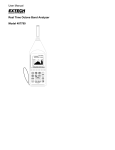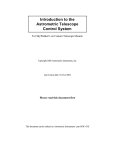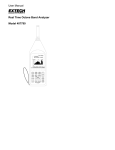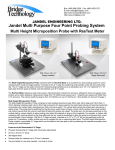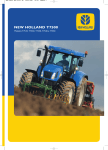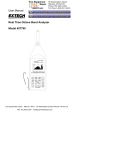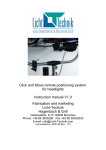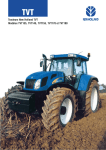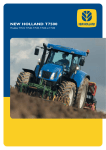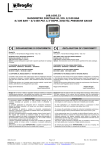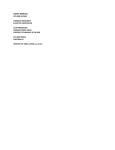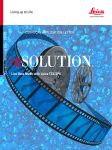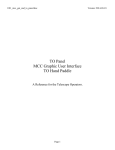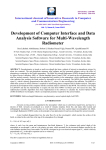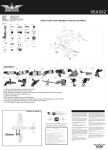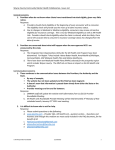Download SkyWalker1 Owner`s Manual
Transcript
SkyWalker1 Owner’s Manual Copyright 2002 Astrometric Instruments, Inc. Last revision date: 8-Oct-2002 Written for Astrometric Instruments’ SkyWalker1 Telescope Motor and Accessory Controller This document can be ordered as Astrometric Instruments’ part DOC-05 SkyWalker1 Owner’s Manual 2 Copyright Astrometric Instruments, Inc. SkyWalker1 Owners Manual Preface This document provides reference material on the use of SkyWalker1. The following companion documents provide important precursory information: ♦ Introduction to the Astrometric Telescope Control System: Using SkyWalker1i on Custom Telescope Mounts (Astrometric Instruments part number DOC-03E). Introduces the user to the Astrometric Telescope Control System and provides installation instructions for the SkyWalker1i system. Note: this document is shipped only with the integrated SkyWalker1 system, SkyWalker1i, however it is available to anybody that asks. ♦ SkyGuide User's Manual (Astrometric Instruments part number DOC-02). Describes how to use the Astrometric Telescope Control System in System mode. Note: Italicized words are names that are specific to Astrometric Instruments’ Telescope Control System components. Copyright Astrometric Instruments, Inc. 3 SkyWalker1 Owner’s Manual Table of Contents SkyWalker1 Owner’s Manual ..........................................................................................................................1 Chapter 1: Introduction...............................................................................................................................5 Chapter 2: SkyWalker Mode Operation......................................................................................................7 SkyWalker Mode Introduction..................................................................................................................................................................... 7 Use in SkyWalker Mode................................................................................................................................................................................ 7 Tracking rates .................................................................................................................................................................................................. 7 HP1 handpaddle operation in SkyWalker mode......................................................................................................................................... 8 Chapter 3: Configuring SkyWalker1 for use in SkyWalker mode...........................................................13 Chapter 4: Connections, Pin-outs and Indicators ...................................................................................15 Top end connections and pin-outs ...............................................................................................................15 TCS (Telescope Control System) Expansion Port - 6 pin MiniDIN:...................................................................................................... 15 HD (HighDrive) port - 8 pin MiniDIN ........................................................................................................................................................ 15 AG (AutoGuider) port – 6 pin MJ12:.......................................................................................................................................................... 16 HP (handpaddle) port – 8 pin MJ45: .......................................................................................................................................................... 16 SkyWalker1 Bottom end connections .........................................................................................................17 Pwr – 2.5mm x 5.5mm:.................................................................................................................................................................................... 17 Com port – Handset MJ (MJ11):................................................................................................................................................................. 17 Encoder port – MJ45: ................................................................................................................................................................................... 18 Motor driver port – MJ12: ........................................................................................................................................................................... 19 Indicator LEDs.............................................................................................................................................19 Normal operation........................................................................................................................................................................................... 19 Fault conditions ............................................................................................................................................................................................ 20 Chapter 5: Hardware Setup.......................................................................................................................21 HardLimit ........................................................................................................................................................................................................ 21 GearIndex........................................................................................................................................................................................................ 21 Internal jumpers:............................................................................................................................................................................................ 21 Chapter 6: Control of Telescope Accessories from SkyWalker1's HighDrive Port ................................23 Introduction..................................................................................................................................................23 Output Characteristics.................................................................................................................................23 Output Functions .........................................................................................................................................24 High Drive diagnostics .................................................................................................................................26 Chapter 7: 4 Specifications ..........................................................................................................................27 Copyright Astrometric Instruments, Inc. SkyWalker1 Owners Manual Chapter 1: Introduction SkyWalker1 is a versatile telescope motor and accessory controller. SkyWalker1 operates in one of two modes: ♦ In SkyWalker mode: SkyWalker1 is a complete telescope controller that generates Sidereal/Lunar/Solar/King/Custom tracking rates, provides 5 programmable handpaddle rates (including high speed slew) and controls a multitude of accessories (e.g. electric focusers, dew heaters and many others). SkyWalker1 controls motor drivers for which a “step and direction” input is available. SkyWalker1 can generate up to 160,000 motor steps per second. ♦ In System mode: SkyWalker1 is connected to and controlled by SkyGuide for Windows (a.k.a. SkyGuide-Win). The resulting system has unmatched capability (refer to the “SkyGuide User’s Manual” for complete details). All of SkyWalker1’s SkyWalker mode features (plus many more!) are available in System mode. SkyWalker1 works with Astrometric Instruments’ HP1 handpaddle. The handpaddle is used to provided “keyed” motion input to, and change state within: ♦ SkyWalker1 in SkyWalker mode. ♦ SkyGuide-Win and SkyWalker1 in System mode. SkyWalker1 requires the following in order to operate as a telescope control system: ♦ 12VDC regulated power supply. SkyWalker1 requires 0.5 to 2.75 Amps depending on HighDrive loading. ♦ Astrometric Instruments’ “HP1” handpaddle (included with SkyWalker1). ♦ Two Motors and external motor drivers with “step and direction” interface. ♦ Cabling to provide power and connections to motors/motor drivers. SkyWalker1’s functionality dramatically increases when the following (optional) devices are connected to SkyWalker1: ♦ Windows95/98/ME PC running SkyGuide connected via SkyWalker1’s Com (RS232) port. With SkyGuide, SkyWalker1 is used as part of a versatile and sophisticated telescope control system operating in System mode (refer to the “SkyGuide User’s Manual”). Without SkyGuide, SkyWalker1 still provides basic telescope control in SkyWalker mode. ♦ Autoguider ♦ Optical encoders. SkyWalker1 reads optical shaft encoders that track telescope position when the telescope is moved manually (when connected to SkyGuide). ♦ Devices controlled by the “High Drive” outputs. Six High Drive outputs are available and configurable to drive several accessories including: • • • • • Focus motor Illuminated reticle eyepiece Dew heaters Dome control Camera Shutter control Copyright Astrometric Instruments, Inc. 5 SkyWalker1 Owner’s Manual 6 Copyright Astrometric Instruments, Inc. SkyWalker1 Owners Manual Chapter 2: SkyWalker Mode Operation Note: this chapter can be skipped if SkyWalker1 will not be operated in SkyWalker mode (i.e. only in System mode). SkyWalker Mode Introduction Once SkyWalker1 is properly connected to at least the HP1 handpaddle, motor drivers and a power supply, it is set to operate in SkyWalker mode. In SkyWalker mode there is no need to connect a PC to SkyWalker1. SkyWalker1 and HP1 operate as a complete “stand-alone” telescope control system and provide a working subset of System mode capabilities. Please refer to the “SkyGuide User’s Manual” for complete details on using SkyWalker1 in System mode. Important: Do not operate SkyWalker1 with a telescope mounting that does not have axial limit switches connected into SkyWalker1’s HardLimit inputs. See chapter 5 (“Hardware Setup”) for complete details on how to properly use SkyWalker1’s HardLimit inputs. Important: SkyWalker1 must be properly configured for use with each specific telescope mounting. Therefore, it is important that the instructions in Chapter 3 (“Configuring SkyWalker1 for use in SkyWalker mode”) be followed before SkyWalker1 is used to control a telescope. To operate in SkyWalker mode be certain that the SW/Sys switch is set for SkyWalker mode (i.e. towards “SW”). Next, simply turn-on SkyWalker1 and apply power to the external motor drivers. SkyWalker1 and HP1 will both briefly be in their pre-initialized states (i.e. HP1 will present alternating indicators because communications with SkyWalker1 has not yet been established and SkyWalker1 will flash its Sync indicator). After approximately one second SkyWalker1 and HP1 will establish communications and begin operating in SkyWalker mode. If the SkyWalker1 -to- HP1 connection is interrupted for any reason (e.g. HP1 disconnected from SkyWalker1) then HP1 will automatically return to its pre-initialized state and SkyWalker1 will indicate a communications error by blinking the PMEC, Lbatt and Sync LEDs in unison. It is necessary to turn SkyWalker1 off and then back on again to restart SkyWalker mode. If SkyWalker1 is running in SkyWalker mode and an attempt is made to connect SkyWalker1 to SkyGuide-Win and enter System mode, SkyWalker1 will simply ignore SkyGuide. If the SW/Sys switch is changed when SkyWalker1 is powered-up, SkyWalker1 will immediately “restart” in the new mode. Often it is handy to use your instrument in SkyWalker mode (with out a PC) to move/track and then switch over to System mode to automatically acquire objects and use advanced features. Use in SkyWalker Mode In SkyWalker mode, SkyWalker1 is entirely controlled from either the handpaddle or from Autoguider input. This section describes how to use SkyWalker1 in SkyWalker mode, and as such, the instructions primarily involve how to use the HP1 handpaddle. This section is largely redundant with chapter 8 (“Telescope Control Features: Handpaddle, Joystick and Autoguider”) in the “SkyGuide User’s Manual”. Operation in SkyWalker mode is entirely done from the HP1 handpaddle. HP1 handpaddle operation is identical in SkyWalker mode and System mode with the exception that some of the AKey and HighDrive assignments that are available in System mode are not available in SkyWalker mode. Tracking rates Copyright Astrometric Instruments, Inc. 7 SkyWalker1 Owner’s Manual After powering up in SkyWalker mode SkyWalker1 will be issuing RA motor steps at the Sidereal tracking rate if programmed for use on a Polar aligned instrument. If programmed for use on an AltAz mount, no tracking pulses will be issued at start-up. SkyWalker mode provides 6 tracking rates: Sidereal, Lunar, Solar, King, Custom and Drift. The rates that each of these track at is programmed from SkyGuide-Win (see chapter 3). HP1 handpaddle operation in SkyWalker mode Types of HP1 keys There are three types of keys on the HP1 handpaddle: ♦ Direction Keys are the four large red (backlit) keys arranged in a diamond pattern and are used to initiate motion or perform “alternate” functions with the Enable Keys. ♦ Event Keys cause a one-time “event” (i.e. command) to occur. ♦ Enable Keys are used to “enable” the Direction Keys for alternate functions. The HP1 Direction keys The action of the Direction Keys depends on two factors: 1. State of Enable Keys: If any of the Enable Keys are depressed then the Direction Keys have “alternate” functions (i.e. functions other than causing telescope movement). “The HP1 Enable keys” section provides full descriptions of these alternate functions. 2. Slew mode: If the handpaddle is presently in Slew mode (described in “The HP1 Event keys” section that follows) then a Direction Key causes acceleration to the telescope’s Slew Rate in the direction dictated by the start-up settings (e.g. motor polarity) and operational settings (i.e. Mirror or Invert). If the handpaddle is not presently in Slew mode then the Direction Keys cause acceleration to the present View Velocity (see “The HP1 Event keys” section that follows for instructions on selecting the present View Velocity). The HP1 handpaddle supports 4 user-programmable View Velocities. Important: Do not view through the telescope when the handpaddle is in Slew mode. When not in Slew mode, handpaddle motion is at the presently selected View Velocity and is the only situation under which viewing should occur. The velocity that the telescope is presently moving (under handpaddle control) can be “held” by depressing the Direction Key that is opposite of the presently depressed Direction Key. For example, if you have depressed the Up key and the telescope has begun to accelerate you can stop the acceleration and “hold” the present velocity at any time by simply depressing, and holding, the Down key. Autoguider input is not dependent on Slew mode and commands only non-Slew movement at the present View Velocity. When View or Slew motion is commanded from both the handpaddle and Autoguider simultaneously the following two rules apply with rule #1 presiding over rule #2. 1. View motion has priority over Slew motion. For example, if the user tries to Slew from the handpaddle but the Autoguider has commanded View motion, then Autoguider View motion will preside. 2. Simultaneous View motion is serviced first from the handpaddle and then (if no handpaddle request), from the Autoguider. 8 Copyright Astrometric Instruments, Inc. SkyWalker1 Owners Manual The HP1 Event keys A one-time “event” will occur with the depression of an Event Key: ♦ Slew key: Toggles the handpaddle Slew mode On/Off. When handpaddle Slew mode is On, the Direction Keys causes telescope motion at the Slew Rate (i.e. fast). No observations should take place while slewing. When the handpaddle Slew mode is Off, the Direction Keys cause View motion. If presently in Slew mode, the Slew indicator (above the Slew key) will be lit. ♦ Assignable Keys: A rich assortment of “event” commands and functions can be assigned to these keys (as described in the “HP1 Assignable Keys” section below). The HP1 Enable keys The Enable Keys are used to “enable” the Direction Keys for alternate functions: ♦ Focus/Dome key: • Enables the Up key for Focus-out and the Down key for Focus-in. The rate at which focus motion occurs is programmable from within SkyGuide-Win. Proper connection of an electric focuser to SkyWalker1’s HighDrive port is necessary. • Enables the Left key for Dome-left and the Right key for Dome-right. Proper connection of a dome controller/driver to SkyWalker1’s HighDrive and/or TCS ports is necessary. ♦ Track key • Enables the Up & Down keys for changing the present Track Rate (i.e. Sidereal, Lunar, Solar, King, Custom and Drift). • While depressed, the View/Track display shows the presently selected Track Rate. ♦ View key • Enables the Up & Down keys for changing the present View Velocity. There are four View Velocities that are separately configurable from within SkyGuide-Win. ♦ Dim/Map key • Turns the Map light on. • Enables the Up key for display brightening and the Down key for display dimming. ♦ Assignable Keys: A rich assortment of “enable” functions can be assigned to these keys (more details follow). The HP1 Indicators The HP1 “indicators” (i.e. LEDs) provide much information in SkyWalker mode. The purpose of each indicator is as follows: ♦ Direction Key “back lighting”: Each Direction Key has its’ own back light that, when lit, indicates that the Direction Key is presently usable. ♦ Event Key indicators: When an Event key is depressed there can be a change of mode internal to SkyWalker1. The status of the particular mode is displayed on the Event Key indicators (located above each Event Key): • Slew indicator: Indicates the state of the handpaddle’s Slew mode (i.e. On or Off). Copyright Astrometric Instruments, Inc. 9 SkyWalker1 Owner’s Manual • Assignable Key indicators: Provides status on the associated Assignable Key function. For instance, when an Assignable Key is used to Mirror the left and right buttons the associated LED will be on if Mirror is enabled and off if it is disabled. ♦ The View/Track Display: • If the Track key is not depressed, the four indicators in a vertical row at the lower left of the handpaddle indicate the present View Velocity as follows: § View Velocity 4: All indicators On § View Velocity 3: Bottom 3 indicators On § View Velocity 2: Bottom 2 indicators On § View Velocity 1: Bottom indicator On • When the Track key is depressed, these four indicators show the present Track Rate as follows: § Sidereal: Top indicator On § Lunar: Top-middle indicator On § Solar: Bottom-middle indicator On § King Bottom indicator On § Custom: Blinking top (Sidereal) indicator § Drift: No indicators ON The “King” tracking rate is a best-fit approximation of the Sidereal tracking rate when compensated for refraction and averaged across the sky. The “Custom” track rate is set within SkyGuide-Win. HP1 Assignable Keys Not all Assignable Key (AKey) functions that are available in System mode are available in SkyWalker mode. The following is a concise list of the AKey assignments that are available in SkyWalker mode and a very brief description of their function: ♦ Drift: Toggles in/out of the Drift TrackRate. ♦ Indicator: When depressed the direction keys change Indictor on-time and period. If the Dim/Map is also depressed, the direction keys change indicator brightness. ♦ Invert: Inverts action of Up/Down direction keys. ♦ Mirror: Mirrors action of Left/Right direction keys. ♦ Momentary1: Linked to the Momentary1 HighDrive output. ♦ Momentary2: Linked to Momentary2 HighDrive output. ♦ Momentary3: Linked to Momentary3 HighDrive output. ♦ Nothing: No function for this AKey. ♦ OneShot: Linked to the OneShot HighDrive output. ♦ PulseTrain1: When depressed the direction keys change PulseTrain1 on-time and period. 10 Copyright Astrometric Instruments, Inc. SkyWalker1 Owners Manual ♦ PulseTrain2: When depressed the direction keys change PulseTrain2 on-time and period. ♦ PulseTrain3: When depressed the direction keys change PulseTrain3 on-time and period. ♦ Toggle1: Linked to the Toggle1 HighDrive output. ♦ Toggle2: Linked to the Toggle2 HighDrive output. ♦ Toggle3: Linked to the Toggle3 HighDrive output. Note: Any AKey that is assigned a function that is not available in SkyWalker mode will behave, in SkyWalker mode, as if it is assigned the Nothing function. Copyright Astrometric Instruments, Inc. 11 SkyWalker1 Owner’s Manual 12 Copyright Astrometric Instruments, Inc. SkyWalker1 Owners Manual Chapter 3: Configuring SkyWalker1 for use in SkyWalker mode Note: this chapter can be skipped if SkyWalker will not be operated in SkyWalker mode (i.e. only in System mode). SkyGuide-Win provides the software interface through which SkyWalker1’s internal settings are programmed for SkyWalker mode. SkyWalker1 contains an on-board “non-volatile” configuration memory that can store all the configuration data needed to operate as a stand-alone telescope controller. This memory is pre-programmed to default settings at the factory. It is nearly a certainty that these defaults are not correct for any given system, therefore SkyGuide-Win must be properly setup and used, at least once, to program SkyWalker1 for use in SkyWalker mode. To configure SkyWalker-Servo one must configure SkyGuide-Win with the desired settings and then “connect” SkyGuide and SkyWalker-Servo for the settings to be transferred to SkyWalker. Complete details on setting up SkyGuide-Win are provided in the “SkyGuide for Windows User’s Manual” chapters 4 and 5. In particular, the settings in SkyGuide-Win’s Instrument Display’s Settings/StartUp branch are important. Note: SkyGuide uses the latitude of the selected site to determine for which hemisphere (Northern or Southern) SkyWalker will be used in. SkyGuide then properly sets SkyWalker's tracking direction for use in SkyWalker mode. SkyWalker1's internal settings (for SkyWalker mode) are checked against SkyGuide-Win’s associated settings (for System mode) every time the system enters System mode. If there are any differences, a “SkyWalker and System mode settings differences” window pops-up and lists SkyWalker1’s internal settings and associated SkyGuide-Win settings for each item for which a difference is detected. A separate pop-up window asks the user if they want to: A. Update SkyWalker mode settings with System mode settings (i.e. update SkyWalker1's internal settings, for use in SkyWalker mode, from SkyGuide-Win's internal settings, for use in System mode) and then enter SkyGuide-Win’s Land mode. B. Enter SkyGuide-Win’s Land mode with no updates to SkyWalker1’s internal settings. C. Cancel (i.e. do not enter SkyGuide-Win’s Land mode). The “SkyWalker and System mode settings differences” window does not close until either the user closes it or exits SkyGuide-Win. This allows the user to attend to each discrepancy at their leisure. Note: several of the AKey and HighDrive assignments that are available in System mode are not available in SkyWalker mode. Under the “SkyGuide value” column in the “SkyWalker and System mode settings differences” these are listed as “Nothing” for AKey assignments and “AlwaysOff” for HighDrive assignments with their System mode assignment provided in parentheses for reference. While SkyGuide-Win is reading/writing SkyWalker1’s configuration memory, SkyWalker1’s indicator LEDs (except the Power LED which is always On) are all Off and the HP1 handpaddle’s Direction Key backlight LEDs display a “rolling” pattern. Copyright Astrometric Instruments, Inc. 13 SkyWalker1 Owner’s Manual 14 Copyright Astrometric Instruments, Inc. SkyWalker1 Owners Manual Chapter 4: Connections, Pin-outs and Indicators Important: Do not operate SkyWalker1 with a telescope mounting that does not have axial limit switches (connected into SkyWalker1’s HardLimit inputs) on its axes. See the next chapter for details on how to properly use the HardLimit inputs. Top end connections and pin-outs (Note: all views are looking “into” SkyWalker1) Sys/SW AG TCS Power Switch (On/Off) TCS (Telescope Control System) Expansion Port - 6 pin MiniDIN: Functions The TCS port provides for connection to future peripheral devices. Included are connections for regulated +5VDC, +12VDC and a proprietary two-wire serial communications bus. Pin-out The TCS port pin-out is Astrometric Proprietary. HD (HighDrive) port - 8 pin MiniDIN Functions ♦ 2 BiDrive outputs each capable of sourcing or sinking 250 mA from each other in a push-pull configuration. These two outputs are powered by SkyWalker1’s 12VDC input supply voltage or by the internal 3VDC/9VDC regulator (ideal for NGF motorized focusers). ♦ 4 UniDrive outputs each capable of sinking 500mA. The 4 UniDrive outputs are limited to a total draw of 1.0Amp. These UniDrive outputs are powered by SkyWalker1’s 12VDC power supply or by the internal 3VDC/9VDC regulator. Note: Total current from the internal 3V/9V regulator cannot exceed 500mA. Copyright Astrometric Instruments, Inc. 15 SkyWalker1 Owner’s Manual Pin-out 2 1 3 6 Pin 1 Pin 2 Pin 3 Pin 4 Pin 5 Pin 6 Pin 7 Pin 8 4 5 7 8 Vs (supply voltage used as source for UniDriveA & B) UniDriveA UniDriveB Vs (supply voltage used as source for UniDriveC & D) BiDriveA UniDriveC UniDriveD BiDriveB AG (AutoGuider) port – 6 pin MJ12: Function This connection is for an AutoGuider and uses the industry standard 6 pin MJ12 modular connector pinout. An SBIG relay adapter box is not required. Pin-out Tab goes here 6 5 4 3 2 1 Pin 1 Pin 2 Pin 3 Pin 4 Pin 5 Pin 6 No connection Signal ground Right Down Up Left HP (handpaddle) port – 8 pin MJ45: Function Provides connection to SkyWalker1’s HP1 hand paddle. The required cable is included with HP1. Pin-out The HP port pin-out is Astrometric Proprietary. 16 Copyright Astrometric Instruments, Inc. SkyWalker1 Owners Manual SkyWalker1 Bottom end connections (Note: all views are looking “into” SkyWalker1) Pwr – 2.5mm x 5.5mm: Function Connection for 12VDC power supply. Pin-out Center contact is positive and outside contact is ground. Com port – Handset MJ (MJ11): Function Provides RS-232 connection to the PC running SkyGuide. SkyWalker1 is provided with a Com cable that includes the MJ11 connection on one end and an industry standard 9-pin female D-Sub (DB-9F) RS-232 connection on the other end. Pin-out Tab goes here 4 3 2 1 Pin 1 Pin 2 Pin 3 Pin 4 RxD (receives RS-232 on this pin) Signal ground no connection TxD (transmits RS-232 on this pin) Copyright Astrometric Instruments, Inc. 17 SkyWalker1 Owner’s Manual Encoder port – MJ45: Function Provides connection for two optical shaft encoders and, optionally, two encoder indices. The industry standard Tangent/BBox pinout is supported. Optionally, the pinout can be configured to provide separate index inputs for Right Ascension (or Azimuth) and Declination (or Altitude) axis. 5VDC power for encoders and optional index circuitry is limited to 100mA for each axis. Pin-out Tab goes here 8 7 6 5 4 3 2 1 Pin 1 Pin 2 Pin 3 Pin 4 Pin 5 Pin 6 Pin 7 Pin 8 RA_QuadB Regulated 5VDC (or optional RA_EncIndex) RA_QuadA Signal ground DecQuadB Regulated 5VDC DecQuadA Signal ground (or optional DecEncIndex) Associated cable SkyWalker1 is typically used with a “Y” encoder cable that brings two 4-conductor cables into the 8-pin Encoder port. The ends of these 4-conductor cables are fitted with MJ12 6-pin modular plugs with the following pin-out: Tab 123456 Pin 1 Pin 2 Pin 3 Pin 4 Pin 5 Pin 6 No-connect Signal ground Quad A Regulated 5VDC Quad B No-connect Astrometric Instruments can provide optical encoders of various resolutions that connect to this cable. 18 Copyright Astrometric Instruments, Inc. SkyWalker1 Owners Manual Motor driver port – MJ12: Function SkyWalker1 contains two motor driver ports: one for RA and one for Dec (RA is used for Az and Dec is used for Alt on Alt/Az telescopes). The motor driver port provides Step and Dir signaling to external motor drivers. This port also includes “HardLimit” and “GearIndex” inputs. The use of HardLimit is highly recommended to prevent telescope motion outside of acceptable limits. The use of the RA GearIndex is required for Periodic Error Correction. See the next chapter for information connecting to, and using, HardLimit and GearIndex. The Step and Dir signals are designed to interface directly to 20mA current loop interfaces. 5VDC is available to power the HardLimit and GearIndex circuitry but is limited to 50mA for each motor port. Pin-out Tab goes here 6 5 4 3 2 1 Pin 1 Pin 2 Pin 3 Pin 4 Pin 5 Pin 6 Step Dir 5VDC (50mA max) Signal ground GearIndex HardLimit Indicator LEDs Normal operation SkyWalker1’s four indicator LEDs have the following functions in SkyWalker mode: 1. Power indicator: Lit if SkyWalker1 is powered-up 2. PMEC indicator: Normally off since PEC and backlash compensation is not available in SkyWalker mode. 3. LBatt indicator: Lit if under voltage is present on the power port. In battery-powered systems this indicates eminent battery failure. 4. Sync indicator: Slowly “flashes” to indicate operation in SkyWalker mode. When SkyWalker1 is powered-up but not yet communicating with the handpaddle the Sync indicator will flash rapidly. All indicators will dim/brighten on command from the Handpaddle. Copyright Astrometric Instruments, Inc. 19 SkyWalker1 Owner’s Manual Fault conditions SkyWalker1 is designed to use its Power, PMEC, LBatt and Sync indicator LEDs to display various “fault” conditions when in SkyWalker mode: Fault Condition Power PMEC Lbatt Sync Notes HardLimit condition On Flashing slow Off Flashing slow HP1 not found or connection broken. On Flashing fast Flashing fast Flashing fast 1 SkyWalker1 configuration not yet programmed. Flashing fast Flashing fast Flashing fast Flashing fast 2 Internal error in SkyWalker1 code Flashing fast Off Off Off 3 Notes: 1. When SkyWalker1 is turned-on the handpaddle should also turn on immediately and communications between SkyWalker1 and handpaddle should commence within one second (at which point the Sync LED will go into a “flashing slow” state). If SkyWalker1 does not find the handpaddle when powered up, or if the connection to handpaddle is interrupted, then SkyWalker1 will go into this mode. Turn SkyWalker1 off, check the connection to HP1 and turn SkyWalker1 back on again. 2. Be sure to complete all the “StartUp” settings within SkyGuide-Win and run SkyGuide-Win in Land mode at least once before using SkyWalker1 in SkyWalker mode. 3. Report this error to Astrometric Instruments. Please provide a complete description of the situation leading up to this error. 20 Copyright Astrometric Instruments, Inc. SkyWalker1 Owners Manual Chapter 5: Hardware Setup For trouble-free operation, it is important that the connections to SkyWalker1 are done correctly. For most installations, SkyWalker1 is shipped as part of Astrometric’s SkyWalker1i system. The document titled “Introduction to the Astrometric Telescope Control System: Using SkyWalker1i on Custom Telescope Mounts” (Astrometric Instruments part number DOC-03E) provided with the SkyWalker1i system provides complete information on making connections to SkyWalker1 using the cabling provided in the SkyWalker1i package. For fully custom (i.e. non-SkyWalker1i) applications it is assumed that the user, with the help of the connection/pin-out information in chapter 4, can make the necessary connections. This chapter provides details on HardLimit, GearIndex and internal jumpers. HardLimit The HardLimit connections are inputs that must be pulled to Signal Ground in order for the drive signals to be active. Series-connected mechanical limit switches placed on the telescope are used to accomplish this for ordinary operation. These limit switches must be placed to protect against telescope movement beyond safety or mechanical limits. When a limit switch is opened (or the connection from the HardLimit input to Signal ground is broken for any reason), the Step and Dir outputs are disabled and an error is raised in SkyGuide. GearIndex The use of the RA GearIndex is required for Periodic Error Correction. The GearIndex provides the “home” position for Periodic Error Correction. The GearIndex signal inputs are pulled high within SkyWalker1 so that both “open collector” and “push-pull” index outputs can be used. It is simply necessary to “pull down” the GearIndex inputs, for more than 650 microseconds, to register an index event. Astrometric Instruments provides an optional GearIndex board that includes an optical “interrupter” circuit through which, for example, a disk with a slot can past to provide a GearIndex event once per worm revolution. The thickness of the gap that this circuit provides for the disk can be 0.2”, 0.3”, 0.4”, 0.5” or 0.6” (the value must be specified when ordering). Internal jumpers: There are several jumpers internal to SkyWalker1 that are used to select the operating voltage for the UniDrive and BiDrive outputs and to configure the Encoder port. These jumpers can only be changed in the factory and are set for the following default configuration (can be re-configured prior to shipment or by returning SkyWalker1 to the factory): ♦ 9VDC for the BiDrive outputs, ideal for JMI NGF series of focusers. Optionally 3VDC can be selected for many of the newer NGF-DX series. 12VDC can also be selected but this will require that a 12VDC +/- 5% power supply be used to power SkyWalker1. ♦ 12VDC for the UniDrive outputs, suitable to control SkyRad, Astrometric Instruments’ modified SkyRad which provides connection to several commonly used telescope accessories such as cable powered reticle, Kendrick Dew Heaters and SkyRad’s reticle and Dew Heater. ♦ Tangent/BBox pinout for the Encoder port. Optionally the Encoder port can be configured to receive separate index inputs for each of the telescope’s axis. Copyright Astrometric Instruments, Inc. 21 SkyWalker1 Owner’s Manual 22 Copyright Astrometric Instruments, Inc. SkyWalker1 Owners Manual Chapter 6: Control of Telescope Accessories from SkyWalker1's HighDrive Port Introduction SkyWalker1 contains six accessory control lines called the “High Drive” outputs. These outputs are available from the top end of SkyWalker1 at the HighDrive connector (see chapter 4 for connector pin-out). There are two types of High Drive outputs: 1. Bi-directional drivers (i.e. capable of sourcing and sinking current) are called the BiDrive outputs. 2. Uni-directional drivers (i.e. capable of sinking current or being an open circuit) are called the UniDrive outputs. Output Characteristics The High Drive outputs have the following general electrical characteristics (see chapter 4 for detailed electrical information): High Drive Output BiDriveA BiDriveB UniDriveA UniDriveB UniDriveC UniDriveD Current Source Current Sink 20 kHz PWM [ [ [ [ [ [ [ [ [ [ High Drive outputs that can source current provide a path for current to flow from the High Drive supply voltage to the High Drive output. High Drive outputs that can sink current provide a path for current to flow from the High Drive output to SkyWalker1's ground. Copyright Astrometric Instruments, Inc. 23 SkyWalker1 Owner’s Manual Outputs with 20 kHz PWM (Pulse Width Modulation) capability provide a 20 kHz variable “On” time signal. This type of output is appropriate to drive small D.C. motors (such as for focus control) and reticle LEDs (or lights and indicators in general) and other variable-drive devices. The fraction of time that PWM outputs are “On” can be set in increments of 1/15th from always Off to always On. A High Drive output is “On” when it is sinking current. A High Drive output is “Off” when it is not sinking current (i.e. open-circuit for UniDrive and sourcing current for BiDrive). High Drive outputs always power-up in the “Off” state. As far as the voltage on a High Drive output is concerned: In the “On” state the voltage is low (SkyWalker1's ground). In the “Off” state the voltage is high for BiDrive and “floating” for UniDrive outputs. Typically, UniDrive outputs are used to “pull” current through a two-terminal device (such as a dew heater or illuminated reticle) that has one terminal attached to the UniDrive output and the other terminal attached to the High Drive supply voltage. Output Functions There are many different functions available for the High Drive outputs. The assignment of these functions to specific High Drive outputs is accomplished in SkyGuide via the Instrument Display from the Settings/Control/HighDrives Display Page or from the Settings Control Tab. Possible assignments are listed in the following table (the “Valid outputs” column lists the High Drive outputs for which the assignment can be applied). Function Alarm* 24 Valid Outputs All Function Description Output is “linked” to the Alarm function that is available from the Actions/TimeTools/Alarm Display Page. When the Alarm is set, the associated output will be “On”. When the Alarm is not set, the associated output will be “Off”. AlwaysOff All The output is always in its “Off” state. AlwaysOn All The output is always in its “On” state. DomeDrive All Provides a signal to move the Dome. “Off” assigned as “No motion”. This function must be used with the DomeDir function. Copyright Astrometric Instruments, Inc. SkyWalker1 Owners Manual DomeDir All Indicates which direction (i.e. left or right) to move the Dome. This function must be used with the DomeDrive function. The polarity of DomeDir (i.e. which output state is rotate-left and which is rotate-right) is set from the Settings/Control/HighDrives Display Page. FocusDrive BiDriveA Drives a focus motor at one of two speeds. FastFocus motion occurs if the handpaddle is in Slew mode and SlowFocus motion occurs otherwise. The FastFocus and SlowFocus rates (i.e. PWM On time) are set from the Settings/Control/ HighDrives/Focus Display Page. The FocusDrive function must be used with the FocusDir function. FocusDir BiDriveB Determines which direction (i.e. in or out) to move the focus. This function must be used with the FocusDrive function. The polarity of FocusDir (i.e. which output state is out-focus and which is infocus) is set from the Settings/Control/HighDrives/ Focus Display Page. IndicatorDrive BiDriveA UniDriveA Powers an indicator (such as an illuminated guide reticle or LED “beacon”) with a user selected Brightness, PulsePeriod and PulseOnTime. All three parameters are set from the Settings/Control/HighDrives/Indicator Display Page or through use of the Indicator Assignable Key (see chapter 5 in the “SkyGuide User’s Manual”). The PulsePeriod and PulseOnTime are resolved to the nearest 0.075 seconds (smallest time period that SkyGuide can resolve). PulsePeriod can range from 0.075 seconds or PulseOnTime (which ever is largest) to 7.500 seconds and PulseOnTime can range from 0.075 seconds to PulsePeriod seconds (i.e. always on). MapLight All Output is linked to the Dim/Map light on the handpaddle. This output is On when the Dim/Map key is pressed and Off when Dim/Map key is released. Momentary1 Momentary2 Momentary3 All Output is “linked” to an associated Assignable Key and will be On when the key is depressed and Off when the key is released. There are 3 “momentary” assignments available so that each of the 3 Assignable Keys can separately operate Momentary outputs. OneShot1 All Output is “linked” to an associated Assignable Key and will issue a single pulse with a minimum “On” time of 0.075 seconds and a maximum of 19.125 seconds when the key is depressed. This value is set from the Settings/Control/HighDrives/OneShotOnTime Display Page. Copyright Astrometric Instruments, Inc. 25 SkyWalker1 Owner’s Manual PulseTrain1 PulseTrain2 PulseTrain3 All Provides a square wave with a user selected PulsePeriod and PulseOnTime available from the Settings/Control/HighDrives/ PulseTrain1,2,3 Display Pages or through use of the PulseTrain1,2,3 Assignable Keys. There are 3 separately programmable PulseTrain functions allowing for “Pulse Width Modulated” control of 3 separate accessories. The PulsePeriod and PulseOnTime are resolved to the nearest 0.075 seconds (smallest time period that SkyGuide can resolve). PulsePeriod can range from 0.075 seconds or PulseOnTime (which ever is largest) to 7.500 seconds and PulseOnTime can range from 0.075 seconds to PulsePeriod seconds (i.e. always on). Timer* All Output is “linked” to the Timer function that is available from the Actions/TimeTools/Timer Display Page. When the Timer is on the associated output will be “On”. When the Timer is not on the associated output will be “Off”. Toggle1 Toggle2 Toggle3 All Output is “linked” to an associated Assignable Key and will toggle (between On and Off) when the key is depressed. There are 3 “toggle” assignments available so that each of the 3 Assignable Keys can separately operate Toggle outputs. *These output functions are only available in System mode. Note: for compatibility with SkyWalker mode, when SkyGuide’s Land mode is entered the PulseTrain and Indicator High Drive functions default to ON. High Drive diagnostics SkyGuide includes diagnostics that provide direct access to SkyWalker1’s HighDrive ports for diagnostic purposes. When the HighDrive link on the Status/Diagnostics Display Page is followed to the Status/Diagnostics/HighDrive Display Page (see figure below) the present High Drive assignments are disabled and the High Drive outputs can be individually toggled. .-------------------------. |-/Diagnostics/HighDrives-| |+BiDriveA UniDriveA+| |-BiDriveB UniDriveB-| | UniDriveC-| | UniDriveD+| | | `-------------------------' Status/Diagnostics/HighDrives Display Page A High Drive output is “ON” if there is a ‘+’ symbol next to the High Drive name. 26 Copyright Astrometric Instruments, Inc. SkyWalker1 Owners Manual Chapter 7: Specifications Size ♦ SkyWalker1: 5.08" x 3.29" x 1.15" (129.0mm x 83.5mm x 29.2mm) ♦ HP1 handpaddle: 3.60" x 5.75" x 1.20" (92mm x 146mm x 31mm) excluding cord. Internal Time-base Accuracy: ♦ +/-30ppm from -20C to 50C ambient Power Supply (2.5mm connector) ♦ 10.8VDC to 14.2VDC. Note: when BiDrive outputs are powered at 12VDC, the input voltage specification changes to 12VDC +/-10%. ♦ 100mA with handpaddle only and no accessories attached to the HighDrive or TCS Ports. ♦ 2.75Amps with HighDrive & TCS ports all at maximum load. Environmental Requirements ♦ -20C to 50C ambient ♦ 5% - 95% relative humidity, non-condensing Motor step-rate generation ♦ Issues up to 160,000 steps per second. Axial Encoder sampling rate ♦ Detects up to 20,000 encoder quadrature transitions per second. PC Comm port (MJ-11, used in System mode): ♦ 9600 Baud, 1 Stop bit, No Parity ♦ 50 ft. (15m) maximum Copyright Astrometric Instruments, Inc. 27