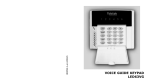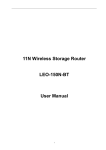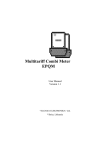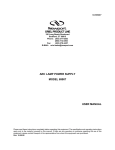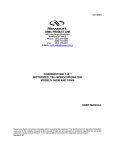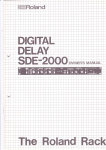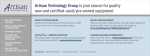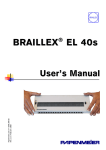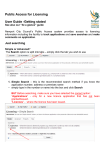Download to get the file
Transcript
M-70310 ORIEL PRODUCT LINE 150 Long Beach Boulevard Stratford, CT 06615 Phone: (203) 377-8282 (800) 714-5393 Fax: (203) 378-2457 E-MAIL: [email protected] MULTIFUNCTION OPTICAL POWER METER MODEL 70310 USER MANUAL Please read these instructions completely before operating this equipment. The specification and operating instructions apply only to the model(s) covered by this manual. If there are any questions or problems regarding the use of this equipment, please contact Newport or the representative from whom this equipment was purchased. Rev: 06/19/99 70310 MULTIFUNCTION OPTICAL POWER METER TABLE OF CONTENTS I. INTRODUCTION .................................................................................................................................... 1 II. SAFETY AND CAUTION NOTICES....................................................................................................... 2 III. FAMILIARIZATION ................................................................................................................................. 3 III.1 INSPECTION ................................................................................................................................... 3 III.2 STARTUP ........................................................................................................................................ 3 III.3 REAR PANEL .................................................................................................................................. 4 III.4 FRONT PANEL ................................................................................................................................ 6 III.5 DETECTOR CONNECTIONS.......................................................................................................... 8 III.6 OPERATION CONDITIONS ............................................................................................................ 8 III.7 MAXIMUM ALLOWABLE INPUTS AND OUTPUTS........................................................................ 9 III.8 OVER VOLTAGE PROTECTION CIRCUIT..................................................................................... 9 III.9 OPERATING FROM THE FRONT PANEL...................................................................................... 9 IV. OPERATION......................................................................................................................................... 11 IV.1FRONT PANEL OPERATION........................................................................................................ 11 IV.2RS-232 OPERATION..................................................................................................................... 12 IV.3IEEE-488 OPERATION.................................................................................................................. 13 IV.4MEASUREMENT NOTES.............................................................................................................. 14 IV.5RESET FEATURE ......................................................................................................................... 15 IV.6LOW CURRENT OR VOLTAGE OPERATION ............................................................................. 15 IV.7MAINS FREQUENCY .................................................................................................................... 16 V. REMOTE OPERATION IEEE-488 & RS232 ........................................................................................ 17 V.1 INTRODUCTION............................................................................................................................ 17 V.2 IEEE-488.2 CONTROL .................................................................................................................. 17 V.3 RS-232 CONTROL ........................................................................................................................ 24 VI. SPECIFICATIONS................................................................................................................................ 25 VII. APPENDIX A GPIB/IEEE-488 Demo Software .................................................................................... 26 VIII.APPENDIX B IEEE-488 References ................................................................................................... 27 IX. APPENDIX C RS232 Demo Software .................................................................................................. 28 X. DECLARATION OF CONFORMITY..................................................................................................... 29 XI. WARRANTY AND RETURNS .............................................................................................................. 30 LIST OF TABLES Table 1 : Conditions After Front Panel Reset or *RST via GPIB or RS232 ..............................................................15 Table 2: 70310 Commands to Set and Query Set-up Parameters, IEEE-488.2 and RS-232 ......................................18 Table 3: Values of TIME and the Corresponding Timeout Values. ...........................................................................19 Table 4: IEEE 488.2 Commands ................................................................................................................................20 Table 5: Description of Standard Event Status Register bits ......................................................................................22 Table 6: Description of Status Byte Register bits.......................................................................................................23 Table 7: RS-232 Set-up Information ..........................................................................................................................24 70310 MULTIFUNCTION OPTICAL POWER METER I. INTRODUCTION Thank you for purchasing Newport Model 70310 Multifunction Optical Power Meter (OPM). This advanced, microprocessor-based instrument is designed to interface directly to most current and voltage generating photo-detectors, with or without pre-amplifiers. This unit measures both steady-state and modulated signals with a bandwidth of up to 100 kHz. The 70310 supports both IEEE-488.2 GPIB and RS-232C interface buses allowing remote control via most laboratory or personal computers. FEATURES Some important features of this unit include: - 7 decade transimpedance amplifier with full scale ranges between 2 nanoampere and 2 milliampere - 4 decade voltage amplifier with full scale ranges of 2 millivolt to 2 volts - true RMS measurement of both voltage and current sources - supports calibration PROM for Newport calibrated detectors - provides ± 5 VDC power for preamplifier equipped detectors, for your convenience - data presented in absolute units of voltage, current, or optical power, when used with a calibrated detector. Linear, logarithmic, and relative output also available. 1 70310 MULTIFUNCTION OPTICAL POWER METER II. SAFETY AND CAUTION NOTICES WARNING: DISCONNECT THE POWER LINE BEFORE CHANGING THE FUSE OR PERFORMING ANY SERVICE INSIDE THE UNIT. ELECTRICAL SHOCK HAZARD EXISTS WHEN POWER CORD IS ENERGIZED. CAUTION: ALWAYS CHOOSE THE RIGHT LINE VOLTAGE ON THE POWER INPUT MODULE BEFORE TURNING THE INSTRUMENT ON. NOTE: THERE IS A 50/60 HZ SELECTION, WHICH OPTIMIZES THE MAINS NOISE FILTERING. SEE SECTION IV.11 FOR DETAILS. 2 70310 MULTIFUNCTION OPTICAL POWER METER III. FAMILIARIZATION This section contains detailed information needed to prepare and operate the Model 70310 Optical Power Meter for independent operation as a voltage or current measurement instrument. Please take note of the WARNINGS, CAUTIONS and NOTES on the preceding page. III.1 INSPECTION The ORIEL 70310 Optical Power Meter was inspected both electrically and mechanically prior to shipment. After unpacking all of the items from the shipping container, check for any obvious signs of physical damage that may have occurred during transit. Report any damage that occurred during shipping to the shipping agent. Retain and use the original packing materials in case reshipment is necessary. The following items are included with every order of the 70310 unit: ¾ ¾ ¾ ¾ III.2 Model 70310 Optical Power Meter Power Cord Operating Manual Diskettes with README file, Visual Basic demo and source code to help you create your own applications. • RS232 set • GPIB set STARTUP THE POWER CONNECTOR MUST INDICATE THE CORRECT MAINS VOLTAGE SETTING (115 or 230 VAC) BEFORE ENERGIZING UNIT. Set the 50/60 Hz switch on the bottom of the unit to your the frequency of your power mains for best line noise filtering. Reset the Optical Power Meter to default mode and communication values by pressing the SET button during the power on sequence. This will assure a known starting point for this section. The display will indicate either 50 or 60 Hz. Make sure this agrees with your mains frequency and the switch setting. Use ADJUST keys to change and then push VOLTS/AMPS to resume normal operation. 3 70310 MULTIFUNCTION OPTICAL POWER METER III.3 REAR PANEL The following section describes the rear panel connectors and controls as depicted in Figure 1. Fuse Holder - Before using this product, confirm that the proper fuse has been installed. For 115 VAC sources, the proper fuses are two 125 VAC (min), 250 mA, type T (slow-blow) 5 x 20 mm fuses (Littlefuse 218.250 or equivalent). For 230 VAC sources, use two 250 VAC, 125 mA, type T (slowblow) 5 x 20 mm fuses (Littlefuse 218.125 or equivalent). WARNING: DISCONNECT THE POWER LINE WHEN CHANGING THE FUSE. ELECTRICAL SHOCK HAZARD EXISTS WHEN POWER CORD IS ENERGIZED. UNDER NO CIRCUMSTANCES SHOULD THE MODEL 70310 OPTICAL POWER METER BE CONNECTED TO AN AC POWER LINE FOR WHICH THE FUSE HOLDER IS NOT PROPERLY CONFIGURED. UNDER NO CIRCUMSTANCES SHOULD THE FUSE DIFFER FROM THAT RECOMMENDED FOR THE LINE VOLTAGE. THE POWER CONNECTOR MUST INDICATE THE CORRECT POWER VOLTAGE SETTING (115 or 230 VAC) BEFORE ENERGIZING UNIT. Figure 1 : Layout of Rear Panel of Optical Power Meter. 4 70310 MULTIFUNCTION OPTICAL POWER METER Power Connector, Fuse Holder & Switch - Use a power cord with appropriate current rating and IEC style connector. The fuses are loaded and the voltage selection is made by removing the cap near the voltage indication with a small screwdriver. Voltage is changed by rotating the fuse holder before inserting into housing. On/Off switch is located on this power module. Analog Output - Connect a chart recorder or your own A/D system to this BNC port. The Analog Output signal is a DC averaged signal of the voltage or current input and will generate +/- 2V full scale. The impedance of the equipment attached to this port cannot be less than 2000 ohms. Calibration PROM - Connect your ORIEL Calibration PROM (which stores the detector’s spectral responsivity data) to this port. This port is interrogated only once during the power-up sequence. Turn off the unit before connecting PROM to this port. Attach Oriel detectors with 9-pin D-sub cables to the Calibration PROM. Oriel detectors with or without calibration PROMS that are cabled to match this connector should also be connected here. This port provides ±5 V to power a detector amplifier - this will be adequate for Oriel amplified photodiodes (Si, InGaAs, etc.), and Oriel PbS and PbSe detectors. ORIEL pyroelectric detectors require ±15 V supply. For other detectors use the Input BNC on the front panel. I/O Select - This slide switch selects either IEEE-488.2 or RS-232 interface bus. This switch is read only once during the power-on sequence. Changes made to this switch after power-up of the unit are ignored. RS-232 Connection - Connect to 9-pin male RS-232 cable (OPM connector is female). Utilizes a 3 wire communication scheme with transmit on pin 3, receive on pin 2 and ground on pin 5. GPIB Connection - Connect to any 24 pin IEEE-488 cable. 5 70310 MULTIFUNCTION OPTICAL POWER METER III.4 FRONT PANEL The following section describes the front panel of the Optical Power Meter as depicted in Figure 2-2. The display consists of several numeric and alphanumeric LED displays and several icons, which are back-lit by discrete LEDs. The largest numeric display consists of six 8-segment characters in which the value of the source is presented as well as information when buttons are pressed. The four smaller 8-segment characters present the selected wavelength of the source in nanometers when the meter detects the Calibration PROM at power up. The icons present the state of the power meter during operation. Figure 2 : Front Panel of 70310 Power Meter. INPUT - This BNC connector connects to the photo-detector or pre-amplifier system and is the signal input for every thing except Oriel detectors, which plug into the Calibration PROM rear panel input. Do not exceed the Absolute Maximum Ratings described in Maximum Allowable Inputs & Outputs. ANALOG OUTPUT OFFSET - Adjust this potentiometer to null the output of the Analog Output signal. VOLTS/AMPS - This button presents the basic configuration of the unit. The up and down buttons scroll through the available choices and the SET button selects the desired choice. Choose Voltage or Current Source, AC (modulated signal) or DC (steady signal). The SET button selects the desired configuration. RANGE SELECT - Pressing this button presents the selected full scale range (fixed or Auto Range). The up and down buttons scroll through the available choices and the SET button selects the desired choice. REMOTE SET-UP - This button presents details of the I/O configuration. If the I/O Select switch on the rear panel was set to GPIB during the power-on sequence, the GPIB address (0-30) will be presented. If RS-232 was selected, the Baud Rate (300, 600, 1200, 1800, 2400, & 4800) will be presented. The ADJUST buttons scroll through the choices, the SET button selects the desired configuration. WAVELENGTH SELECT - Should an ORIEL Calibration PROM be connected to the OPM during the power-on sequence, pressing this button will present the wavelength and the spectral response that is used to calculate the optical power when the OPTICAL POWER button is pressed. The up and down 6 70310 MULTIFUNCTION OPTICAL POWER METER buttons scroll though the available wavelengths in one nanometer increments, and the SET button selects the desired wavelength. If no Calibration PROM was detected during the power-on sequence, error message 10 will display when this button is pressed. TONE ON/OFF - Pressing this button will toggle on and off a microspeaker that emits a sound with the pitch proportional to the relative current, voltage, or power being measured. Examples of where this feature would be used include the tuning of a laser or alignment of an optical configuration in which the user may not wish to constantly monitor the front display. ATTEN - This button allows the user to enter the value of an attenuation ranging from 1E-9 up to 9.99E+9. The optical power is given by the product of this attenuation factor and the voltage or current, and then divided by the spectral response if the meter detected a Calibration PROM at power up. This attenuation factor is a means of including attenuation by neutral density filters (factor greater than one), the gain of a pre-amplifier (factor being the inverse of the amplifier gain), or entering the spectral response (factor in this case is the inverse of the spectral response) when a Calibration PROM is not being used. Examples: 1. A neutral density filter is used, 2.0 OD. Enter attenuation factor of 1E+2 to display readings representative of what the un-attenuated signal would look like. 2. A calibrated, amplified detector is used. The calibration PROM contains data in V/W referenced to a 1 S load resistor. If the transimpedance amplifier feedback resistor is 105 S then the proper attenuation factor will be 1E-5. BW SELECT - This toggles a low-pass analog filter with a bandwidth of approximately 20 Hertz. This is useful for removing line induced noise from steady signals. DIGITAL AVE - The value that is displayed or transmitted via the GPIB or RS232 I/O is the moving average of a rotating buffer with lengths of 1 (no averaging), 8, and 32 cells. This is another means of reducing noise in sensitive, slowly varying signal measurements. The up and down buttons scroll through the available choices and the SET button selects the desired choice. OPTICAL POWER - This button toggles between presenting data in terms of the voltage or current or in terms of the optical power. The optical power is given by the product of the attenuation factor (See ATTEN button above) and the current or voltage divided by the spectral response provided by the Calibration PROM. If no Calibration PROM was attached to the connector on the rear panel at power up, the optical power is given by the product of the attenuation factor and the current or voltage. NULL DISPLAY - This toggle button allows background light or leakage signal to be subtracted from the desired signal. To implement this feature, expose the detector only to the background signal and press NULL DISPLAY. Press NULL DISPLAY again to remove this feature. LOG MODE - This toggle button presents the data in terms of the logarithm (base 10) of the ratio of the signal relative to a 1 milliwatt signal. The display will indicate units of dBm. SET REFERENCE - This button is used in conjunction with the LOG MODE button. Expose the detector to the level that is to be used as a reference instead of the standard 1 milliwatt and press SET REFERENCE - The data will be in terms of the logarithm (base 10) of the ratio of the signal relative to this selected reference level. The display will indicate units of dB. 7 70310 MULTIFUNCTION OPTICAL POWER METER ERROR CODES - The following Error Codes are presented on the main display whenever the meter detects an error or is set to a value beyond the acceptable limits. Code 00 03 05 10 III.5 Problem Over Volt Fault. Disconnect from current source and press any button to continue. Optical Power outside limits of 1 femto Watt (10-15) to 199 Giga Watts (10+9). Spectral Response in Cal PROM less than 0.0001 A/W or V/W. Attenuation factor beyond limits of 10-9 to 9.99 10+9. DETECTOR CONNECTIONS There are 2 ways to connect an input signal to the OPM: the (9 pin D-sub) on the rear panel and the front panel “INPUT” BNC. NOTE: Each of these connectors carries input signal into the OPM. Do not attach detectors to both connectors at the same time. Plug your detector into the “Calibration PROM” connector if you have an Oriel detector that has an amplifier and/or an integral calibration PROM. This connector provides both power for the amplifier and connection into the OPM circuitry. These detectors are provided with cables terminated with a 9 pin Dsub. If you have an Oriel detector with a separate calibration PROM, you should plug the PROM into the rear panel connector and then attach your detector (if the detector has an amplifier, plug it into the PROM; if it is unamplified connect it to the “INPUT” BNC on the front panel) Oriel unamplified detectors (without integral PROM) and most other detectors will use the BNC “INPUT” on the front panel. The only situations that should create connections to both front and rear panel are: < A Newport unpowered detector with separate calibration PROM. < A configuration that incorporates an external amplifier that is running off the OPM ±5 volt supplies (available on the “Calibration PROM” connector) and providing its output on a BNC. III.6 OPERATION CONDITIONS All measurements should be made at an ambient temperature within the range 15oC to 35oC to take full advantage of the accuracy of the OPM. Relative humidity should not exceed 80%. If the instrument has been exposed to extreme temperature, allow sufficient time for the internal components to reach ambient temperature. 8 70310 MULTIFUNCTION OPTICAL POWER METER III.7 MAXIMUM ALLOWABLE INPUTS AND OUTPUTS When configured in voltage measurement mode: 1. The Detector Input voltage should never exceed +/-5 Volts. When configured in current measurement mode: III.8 1. The Detector Input current should not exceed +/-5 mA 2. Never expose the OPM INPUT to voltage sources while configured for current measurement. The Detector Input is held at virtual ground and may accept large currents that are potentially damaging to the voltage source and the OPM. An Over Voltage Safety circuit protects the OPM in this situation by internally disconnecting the source when the voltage rises above +/3.5 volts. 3. The minimum load impedance for all equipment connected to the ANALOG OUTPUT cannot be less than 2000 ohms. OVER VOLTAGE PROTECTION CIRCUIT A circuit monitors the voltage on the Detector Input line when configured as a current measurement meter and will internally disconnect the input from the transimpedance circuit when the voltages exceed +/- 3.5 volts. This circuit offers partial protection in case the meter is accidentally configured as a current measurement device while connected to a voltage source. When Over Voltage is sensed, the unit will cease operation and emit a high-pitched tone. Immediately, disconnect the detector or pre-amplifier and press any button on the front panel. III.9 OPERATING FROM THE FRONT PANEL 1. Confirm that the unit contains the proper fuse and is configured for the correct line voltage. 2. With no input attached to the unit and the unit off, attach the Calibration PROM (if used) to the port labeled Calibration PROM. If remote control is to be implemented, slide the button labeled I/O SELECT to the appropriate choice. Turn on the unit by pressing the rocker panel switch on the rear panel. 3. Determine whether the detector or pre-amplifier is either a voltage or a current source and whether the signal is slowly varying signal or a modulated signal. Most pre-amplifiers and detectors with integrated amplifiers generate a voltage. An unamplified silicon or InGaAs diode, when operated in the photovoltaic mode, is considered a current source. 9 70310 MULTIFUNCTION OPTICAL POWER METER 4. Press the VOLTS/AMPS button. The display will present the selected configuration. Press the ADJUST buttons to scroll through the available choices. When the proper configuration is displayed, press the button labeled SET. 5. Press the button labeled RANGE SELECT. Scroll through the available choices and select the range which mostly closely matches the full scale limit. When the proper configuration is displayed, press the button labeled SET. 6. If a calibration PROM is attached to the rear panel, press the button WAVELENGTH SELECT and scroll though the available choices and press SET when the appropriate wavelength is displayed. If no calibration PROM is present but the calibration factor is known for the detector, enter the inverse of the spectral response as the attenuation factor through the ATTEN button. 7. Connect the detector or pre-amplifier to the Optical Power Meter. The cable supplied with an Oriel detector will be terminated with either a BNC connector or a 9 pin D-sub to plug into the Model 70310. If your cable has the 9 pin D-sub, the only connection required is to the Calibration PROM input on the 70310 rear panel (or directly to the calibration PROM, already connected here, if a separate PROM is being used). Detectors, which provide their output on a BNC connector, should be attached to the INPUT BNC on the front panel. 8. Press the OPTICAL POWER button to display the absolute power of the optical source. To compensate for background signal, press the NULL DISPLAY button when the detector is not exposed to the excitation source. To present the data in logarithmic scale relative to 1 milliwatt, press the LOG MODE button. To select a reference level other than 1 milliwatt, press SET REFERENCE at the reference level. 10 70310 MULTIFUNCTION OPTICAL POWER METER IV. OPERATION IV.1 FRONT PANEL OPERATION We hope that we can get you quickly comfortable with this instrument through some sample setup exercises. NOTE: We recommend that you configure the power meter before connecting to the detector to protect the current measurement circuitry. If amps, AC or DC, is selected and the input is connected to a voltage source, the input transimpedance amplifier could be damaged. Let us assume that you need to measure the output power of an 810 nm diode laser and you have purchased a 71609 Si detector with 71604 calibration option. • Attach the 71604 calibration prom to the PROM 9 pin D-sub connector on the rear of the 70310 Optical Power Meter. Connect the BNC signal cable from the detector to the INPUT on the front panel. • Turn on the OPM - information in the calibration PROM will be read by the meter on start-up. This detector is an unpowered current source so there is no concern about the measurement mode at turn on. • Check the status LEDs on the front panel to determine the input mode. If ADC (DC current mode) is not lit, select that mode by pressing VOLTS/AMPS button once and then using the ADJUST keys to scroll through the available modes. Press SET when ADC mode is displayed. • Press RANGE SELECT button and using the ADJUST keys and SET key choose AUTO range • Press 8 SELECT button and using the ADJUST keys and SET key choose 810 nm wavelength. • Press the OPTICAL POWER button to obtain power readings • Press LOG MODE button if readings in dBm units are of interest • Point the diode laser beam at the detector and measure the incident power (take usual caution not to exceed damage or saturation levels of the detector) • Use the BW SELECT button to turn the low pass filter on if the readings are strongly affected by electrical noises in the lab • Use the DIGITAL AVERAGE button to select running average of 8 or 32 samples for even more reading stabilization 11 70310 MULTIFUNCTION OPTICAL POWER METER IV.2 RS-232 OPERATION Let us assume that you need to measure the output power of an I-line Hg source, 365 nm, focused into the 71883 Si detector with 71605 calibration option. • Turn on the OPM while holding down the SET button (this action resets the unit to default settings - including setting the VDC measurement mode - a safe way to start since the 71883 detector has an amplifier and is, therefore, a voltage source). Push AMPS/VOLTS to start normal operation. • Check the status LEDs on the front panel to determine the input mode. If VDC (DC voltage mode) is not lit, select that mode by pressing VOLTS/AMPS button once and then using the ADJUST keys to scroll through the available modes. Press SET when VDC mode is displayed. • Turn the OPM off and attach the 71605 calibration prom to the PROM 9 pin D-sub connector on the rear of the 70310 Optical Power Meter. Connect the detector cable between the detector and the calibration PROM. • Set the communication mode selector switch in the rear to RS232 position. Connect an RS232 cable between the OPM and appropriate COM port of your computer. • Turn the OPM on - information in the calibration PROM will be read-in by the meter on start-up. • Press the REMOTE SET-UP button and select 4800 baud rate, for fastest communications, using the ADJUST buttons and then the SET button. • If you have Windows95 then use the “Oriel Instruments 70310 OPM RS232 Demo” disks (run setup.exe and vb232.exe; see Appendix C for details) to exercise the 70310. otherwise - • Run a Terminal or HyperTerminal program - set it to Echo mode to see the commands you type in. Default communication settings are usually OK (just choose the correct COM port). Compare your settings to those recommended for this unit. • Set the unit to correct mode of operation by typing in the following sequence of commands: VOLT DC ATON FLON WAVE 365 PWON LINE Select voltage input mode Select DC mode Auto range on Filter on to lower noise Select I-line wavelength Select Power reading mode Select linear data format • Position the detector to intercept the beam and measure the incident power (take usual caution not to exceed damage or saturation levels of the detector) • Type: DATA? To receive current reading from the unit 12 70310 MULTIFUNCTION OPTICAL POWER METER IV.3 IEEE-488 OPERATION Let us assume that you need to measure the output stability of a NIR, 1 kHz modulated LED, 1700 nm, using the 70201 cooled PbS detector. • Turn on the OPM while holding down the SET button (this action resets the unit to default settings - including setting the voltage measurement mode - a safe way to start since the 70201 detector has an amplifier and is, therefore, a voltage source). Push AMPS/VOLTS to start normal operation. • Check the status LEDs on the front panel to determine the input mode. If VAC (AC voltage mode) is not lit, select that mode by pressing VOLTS/AMPS button once and then using the ADJUST keys to scroll through the available modes. Press SET when VAC mode is displayed. • Turn the OPM off and connect the detector cable between the detector and the PROM 9 pin Dsub connector on the rear of the 70310 Optical Power Meter. Connect the detector to the cooler controller and bias supply. • Set the communication mode selector switch in the rear to IEEE-488 position. Connect an IEEE488 cable between the OPM and the National Instruments IEEE card in your computer. • Turn on the OPM and press the REMOTE SET-UP button to display OPM address. Change the address if it conflicts with other devices connected to the same GPIB controller board using the ADJUST buttons and then the SET button. • If you have Windows95, a National Instruments GPIB board, and NI-488.2 Software then use the “Oriel Instruments 70310 OPM GPIB Demo” disks (run setup.exe and vb488.exe; see Appendix A for details) to exercise the 70310. - otherwise - • Set up your GPIB interface, including the GPIB address for the OPM, and use the commands presented in Tables V.1 and V.3 to communicate with the OPM. Interactive mode (e.g. National Instruments IBIC) works well as a starting point. • Get the unit into the correct mode of operation by setting the following parameter: VOLT AC Auto Range LINE Select voltage input mode Select AC mode Select linear data format • Position the detector to intercept the beam and measure the incident power (take usual caution not to exceed damage or saturation levels of the detector and to protect it from room lights especially blue-UV part of the light). • Take readings 13 70310 MULTIFUNCTION OPTICAL POWER METER IV.4 MEASUREMENT NOTES The OPM is a very sensitive electronic measuring instrument for DC and continuous AC applications. To utilize its strengths most effectively there are a few fundamentals to keep in mind: ¾ Allow warm up time. For the most sensitive measurements let the OPM warm up for a half hour after turn on. If you change measurement modes, it is a good idea to allow 10 minutes of stabilization time. ¾ Use the NULL DISPLAY feature as a regular part of any precise measurement. Remove excitation from your detector and then use the NULL to get rid of background radiation, detector offsets and instrument offsets. On the most sensitive ranges it may be wise to repeat the nulling process periodically. ¾ Refer to section IV.11 LOW CURRENT OR VOLTAGE OPERATION for more information on low level measurements. The OPM uses several measurement techniques, dictated by the type of measurement being made. Understanding the different signal processing formats may prove helpful in achieving optimal performance from the instrument. Amps DC: A transimpedance amplifier with 7 decades of gain (user or automatically selectable) is the heart of this instrument, allowing measurements from a 2 milliampere full scale to 2 nanoamperes full scale with resolution of 0.1 picoamperes. The measurements are DC, presenting the sum of the DC signal, the average value of any superimposed AC plus any DC offsets. Volts DC: A 4 decade voltage amplifier spans the range from 2 volts full scale to 2 millivolts full scale with resolution of 0.1 µvolts. The measurements are DC, representing the sum of the DC signal, the average value of any superimposed AC plus any DC offsets. Volts AC: The measured value is the rms of the AC input voltage (DC voltage is blocked). Therefore, DC background illumination to the detector is ignored (unless it causes the detector or its amplifier to saturate). See note on crest factor below. Amps AC: This measurement returns the rms value of the input signal (both DC and AC components). It is, therefore, important to use the “NULL DISPLAY” feature to eliminate any DC background radiation. See note on crest factor below. Crest factor: For an rms measurement the crest factor is the ratio of the peak signal to the RMS value of the signal. The OPM is intended for DC or AC continuous waveforms. Large crest factors (>10) are indicative of low duty cycle, pulsed events for which the OPM circuitry is not intended. With a crest factor of 10 the rms conversion circuitry itself introduces a 1% error. 14 70310 MULTIFUNCTION OPTICAL POWER METER IV.5 RESET FEATURE The Optical Power Meter can be reset to default values by pressing the SET button during the power on sequence. The default values are listed in Table 1. This feature is useful should data in the controller become corrupted. An example of when this may be used is after the timeout value for the GPIB control is entered so low that the GPIB is no longer functional. Table 1 : Conditions After Front Panel Reset or *RST via GPIB or RS232 Mode Range GPIB Address RS232 Baud Rate Timeout Value Standard Event Status Enable Register Service Request Enable Register All DISPLAY Functions Voltage DC 2V 5 300 10 0 0 Off IV.6 LOW CURRENT OR VOLTAGE OPERATION The Model 70310 can resolve currents as low as picoamperes and voltages as low as microvolts under proper operation. However, care must be exercised when dealing with weak signals as noise components induced by the environment can significantly affect the measurements. Follow the suggestions below to reduce the noise from the environment and increase the accuracy of the measurements. 1. It is important to attach the ground of the 70310, cable grounds, and grounds from other devices or equipment to a good quality, low noise ground. Any noise on the ground line will be reflected in the output of the amplifier. Furthermore, connect all equipment attached to both the input and output ports to the same ground to prevent errors associated with ground loops. 2. Even the quietest environments will induce a 50/60 cycle noise in the signal if the lines and the current source are not properly shielded. Two common types of cabling, which will work well, are triax or multiconductor cabling with a separate shielded foil. In either case, connect the shield to the ground. Occasionally, the detector itself may pick up stray EMI. This problem is reduced significantly by placing a conductive ground shroud around the detector that allows light to strike the active region of the detector. 3. When measuring current levels below the nanoampere level, it is important to tie down the cables and avoid vibrations to the test apparatus. For low level measurements there may be a non-zero value displayed with the detector “darkened” - i.e. not excited. Treat this value as an offset and use the NULL DISPLAY feature to zero it out. For very low level signals or in thermally dynamic environments (including instrument warm up) use this feature regularly to minimize the effects of any offset dynamics. 15 70310 MULTIFUNCTION OPTICAL POWER METER IV.7 MAINS FREQUENCY There is a 50/60 Hz selection, which should be set up to match your mains frequency and optimize mains noise filtering. The selection requires two actions: setting a switch and choosing a frequency from the front panel. The switch is accessed through the bottom of the unit. Set it to 60 Hz or 50 Hz as required. The frequency is chosen by resetting the Optical Power Meter (pressing the SET button during the power on sequence). The display will indicate either 50 or 60 Hz as previously selected. Change this value, if necessary, with the ADJUST keys and then start normal operation by pushing the VOLTS/AMPS button. 16 70310 MULTIFUNCTION OPTICAL POWER METER V. V.1 REMOTE OPERATION IEEE-488 & RS232 INTRODUCTION This section describes IEEE-488.2 and RS-232 commands available on the OPM and presents sample software, which illustrates the preferred method of programming the OPM. Table 2 provides the commands necessary to set and read the 70310 operating parameters. These commands apply to both RS-232 and IEEE-488.2. The demonstration disks supplied with the OPM contain executable and source code that you may find helpful - either directly or as reference - as you develop your application. V.2 IEEE-488.2 CONTROL PROGRAM MESSAGE TERMINATION (PMT) The first step for sending and receiving data is to set up the message termination format. The Program Message Termination indicates to the receiving device (or controlling computer) that the data stream is ending. There are different means of setting up the GPIB controller software so that the correct PMT is sent and anticipated. NATIONAL INSTRUMENTS offers a software utility called "ibconf" that automatically configures the GPIB controller card for each device on the GPIB interface. In addition, the higher-level commands such as SEND() or RECEIVE() that talk or listen to a particular device typically include a requirement to specify the type of termination. For lower-level commands such as ibwrt(), it may be necessary to append the correct termination at the end of the string to be transmitted. The Model 70310 Power Meter accepts any of the following as a Program Message Termination (Data to the Model 70310 Power Meter): END (asserts End or Identify (EOI) with last data byte), New Line (NL) character with END, or New Line by itself. The New Line character is ASCII byte 0A hexadecimal or 10 decimal. The Model 70310 Power Meter reads the NL as an 8-bit character. The Model 70310 Power Meter transmits the End or Identify (EOI) signal at the end of data transmission. PROGRAM MESSAGES Table 2 presents parameter related messages that are understood by the Model 70310 Power Meter. Some commands such as "AC" stand alone and do not have a value sent with them. Other commands such as "RANG" require a value to be sent along with the command. Finally, queries such as RANG? instruct the Model 70310 Power Meter to place the value of the parameter in question in the output queue of the instrument. For example, suppose that you wished to instruct the Model 70310 Power Meter to configure as a voltage measurement device for AC signals. Using the subroutines available from NATIONAL INSTRUMENTS as an example, you would write: cmd$ = "VOLT" + chr$(&H0A) call ibwrt(dev%,cmd$) A New Line (NL) character is appended to the end of the string and represents the Program Message Terminator. 17 70310 MULTIFUNCTION OPTICAL POWER METER Suppose that you wanted to confirm that the Model 70310 Power Meter received and accepted the above command. In this case you would write the following code fragment. cmd$ = "MODE?" + chr$(&H0A) call ibwrt(dev%,cmd$) The Model 70310 Power Meter loads the requested information in its output queue so that the next time the Model 70310 Power Meter receives: call ibrd(dev%,rd$) The Model 70310 Power Meter will transmit: "VOLT;AC;NULL OFF;LINEAR" Table 2: 70310 Commands to Set and Query Set-up Parameters, IEEE-488.2 and RS-232 Mnemonic Range Units Description RANG 2e-9,2e-8,…,2e-3 2e-3,2e-2,2e-1.2 1E-9 to 9.99E9 0-15 within CAL 1, 8, or 32 Amps Volts RANGE in Current Measure Mode RANGE in Voltage Measurement Mode Attenuation Factor Timeout Value, Enter new Set Wavelength for Spectral Response Length of buffer providing moving average Voltage Measurement Mode Current Measurement Mode Measure rms AC signal Measure DC Signal Output data in logarithmic terms Output data in linear terms Output data as optical power Output data in raw units Beeper (Annunciator) on Beeper (Annunciator) off Null on Null off Reference on Reference off Auto range on Auto range off Activates Low Pass Filter Disables Filter (Full Bandwidth) Return data Return GPIB timeout value Return selected wavelength Return spectral response Return value of null level Return full status of set-up Return value of logarithmic reference Return value of attentuation Returns length of moving average buffer (1, 8, or 32) Returns selected range ATTN TIME <value> WAVE <value> BUFF <value> VOLT CURR AC DC LOG LINE PWON PWOFF BPON BPOFF NLON NLOFF RFON RFOFF ATON ATOFF FLON FLOFF DATA? TIME? WAVE? SR? NULL? MODE? REF? ATTN? BUFF? RANG? N/A nm 18 70310 MULTIFUNCTION OPTICAL POWER METER TIMEOUT VALUES Commands TIME <value> and TIME? enter and inquire about the timeout value of the Model 70310 Power Meter's send and receive programs. Table 3 presents the value of TIME and the corresponding value of the timeout. Whenever the Model 70310 Power Meter is about to send or receive a command or data, a clock internal to the Model 70310 Power Meter is set to the value in the timeout. The instrument will then send or receive data until either all of the data is transmitted or the time in the clock runs out. If your control system is slow and multiple commands are sent simultaneously, a longer value of timeout is required. A longer value of the timeout, however, does slow down the response of the Model 70310 Power Meter. The default value for TIME is 10 (timeout value of 262 milliseconds) and should work for most applications. Table 3: Values of TIME and the Corresponding Timeout Values. TIME 0 1 2 3 4 5 Timeout Value Disable 16 µsec 32 µsec 128 µsec 256 µsec 1 msec TIME 6 7 8 9 10 11 Timeout Value 4 msec 16 msec 33 msec 131 msec 262 msec 1 sec TIME 12 13 14 15 Timeout Value 4 sec 17 sec 34 sec 134 sec PROGRAMMING NOTE: Be sure to set the timeout value in your controlling software to a value greater (50% - 100% higher) than you have selected for the Model 70310 Power Meter. CAUTION Should the TIME value be set too low, no commands will be able to be written to or read from the GPIB controller. It is necessary to re-set the Model 70310 Power Meter by turning the unit off, turning it back on, and pressing the SET button while the self-test message is displayed. The value for TIME as well as the rest of the set up returns to the default value. SERIAL POLLS AND STATUS BAR The IEEE 488.2 standard supports serial polls and service requests. This feature is used whenever some condition occurs in the Model 70310 Power Meter that requires action by the GPIB controller. Examples of this include an error occurring or that the Model 70310 Power Meter is ready to transmit information back to the controller. The controller should then interrogate the Model 70310 Power Meter by asking for its Status Byte or other status registers, determine the reason for the service request, clear the status registers, and go on. 19 70310 MULTIFUNCTION OPTICAL POWER METER Table 4 describes the IEEE-488.2 commands for the 70310. PROGRAMMING NOTE: For most applications, the serial poll feature is most useful in the troubleshooting stages of development and can be helpful in tracking down errors in the commands sent to the instrument. However, once the control software is fully debugged, the serial poll has less use and in many programs is ignored. Figure 3 presents a schematic of the status byte registers available in the Model 70310 Power Meter. There are two registers that provide information about the current status of the Model 70310 Power Meter operation. These two registers are the Standard Event Status Register (ESR) and the Status Byte Register (STB). The bits in these registers are set when conditions are met in the Model 70310 Power Meter and are cleared when the controller sends "*CLS" command. Table 4: IEEE 488.2 Commands Mnemonic Range *CLS Commands Clears Status Byte & Standard Event Status Registers *ESE <value> 0≤value≤255 Standard Event Status Enable Register, Enter new Value *SRE<value> 0≤value≤255 Service Request Enable Register, Enter New Value ESR? Return Current Value of Standard Event Status Register *ESE? Return Current Value Standard Event Status Enable Register *STB? Return Current Value of Status Byte Register with bit 6 = MSS Other Commands *IDN? Identification Query. Returns "ORIEL,70310,0,0". *RST Re-set command. Download default conditions. *TST? Self-test query. Performs Self-test and returns a 0 if self-test was completed without error. OPC Operation Complete Command. Sets "Operation Complete" bit in Standard Event Status Register. Operation Complete Query. Places a "1" in the output queue when all pending device operations have been completed. *OPC? *WAI Wait-to-Continue Command. Prevents instrument from executing further commands until all pending commands have been completed. 20 70310 MULTIFUNCTION OPTICAL POWER METER Figure 3 Schematic of Status Registers. 21 70310 MULTIFUNCTION OPTICAL POWER METER The programmer has control over which conditions will cause the Model 70310 Power Meter to issue a service request to the controller. The registers Standard Event Status Enable Register (ESE) and the Service Request Enable Register (SRE) act as masks that determine if the conditions are ignored or acted upon. The ESB bit in the Status Byte Register is the result of the logical operation (ESR.0 AND ESE.0) OR (ESE.1 AND ESE.1) OR...OR(ESE.7 AND ESR.7). For example, consider the Standard Event Status Register (ESR). Should the Model 70310 Power Meter indicate that an Execution Error occurred by setting bit 4 of the ESR register, the bit ESB in the Status Byte Register will be set to 1 only if bit for in the Standard Event Enable register is set to 1. Writing a 255 (decimal) to the ESE and SRE registers will generate a service request whenever one of the conditions arise. Writing a 0 to the ESE and SRE registers means that all conditions are ignored and no service requests are issued. Table 5: Description of Standard Event Status Register bits Operation Complete This bit is set in response to *OPC command and indicates that all pending operations have been completed. Request Control Not used Query Error This bit indicates that the GPIB controller is attempting to receive or read data from the Model 70310 Power Meter when no output data exists or that the output data has been lost. Device Error Not used Execution Error When set, this bit signifies that either the value sent with the command is out of the legal range. This indicates that an unrecognized command was received, or that program messages are not properly separated by a semi-colon Command Error User Request Not used Power On This bit indicates that an off-to-on transition occurred in the Model 70310 Power Meter's power supply. The Status Byte Register is the byte that gets read during the serial poll and generates the service request. Bit 4 is Message Available (MAV) and indicates if the Model 70310 Power Meter has information ready to transmit back to the controller. PROGRAMMING NOTE: The sequence for working with the status registers is as follows: 1. 2. 3. 4. Check for Service Request Conduct Serial Poll If ESB bit is set, retrieve ESR register with ESR? command Clear status registers with *CLS 22 70310 MULTIFUNCTION OPTICAL POWER METER Table 6: Description of Status Byte Register bits MAV Message Available - Indicates that data is present in the output buffer of the Model 70310 Power Meter and is available for transmission. ESB Event Summary Bit - Indicates that at least one bit in the Standard Event Register (ESR) is set and that the corresponding mask bit in the Standard Event Status Enable Register (ESE) is also set. MSS Master Summary Status - Indicates that at least one bit in the Status Byte has been set while the corresponding mask bit in the Service Request Enable register is also set. RQS Request Service - Indicates that the Model 70310 Power Meter has generated a service request. PROGRAM STRUCTURE The demonstration disks contain a Visual Basic program for controlling the OPM via the GPIB (IEEE488) computer interface. The executable vb488.exe can be used to test the GPIB communications between your computer and the OPM and to demonstrate the OPM functionality. The source code for this executable is supplied on the disk and can be used as an example to help you create your own applications. Appendix A provides details about using the GPIB demo disks. IEE-488.2 Features 1. GPIB Addresses outside the range 0-30 are ignored and result in a Execution Error. 2. Change of GPIB Address is recognized immediately after pressing SET button. 3. Both the input and output buffer are 80 characters (bytes). 4. No query returns more than message. No commands are coupled. 5. The response from a query is data or string response only, there are no response program headers. 6. *TST? inquiry performs most basic self-test. 7. All commands and operations are sequential. 8. The representations infinity and not-a-number are not used. 23 70310 MULTIFUNCTION OPTICAL POWER METER V.3 RS-232 CONTROL The commands and structure for RS-232 control are similar to those implemented for the IEEE-488.2 control described above. An advantage of the RS-232 interface bus is that serial ports of most personal or laboratory computers can interface directly to this bus without the need to purchase special computer circuit cards. Be aware, however, of several disadvantages of this interface compared to the GPIB bus. RS-232 does not support error handling routines, status event registers, and advanced handshaking algorithms found with the GPIB bus. Data transmission errors can occur without any notification by the receiver. A good practice is to send set-up commands and then interrogate the meter to ensure that all commands were received and interpreted properly. Furthermore, RS-232 does not support multiple devices on the same bus. Carefully consider these trade-offs while designing the control system. SET-UP CONDITIONS The demonstration disks contain a Visual Basic program for controlling the OPM via an RS232 computer interface. The executable vb232.exe can be used to test the RS232 communications between your computer and the OPM and to demonstrate the OPM functionality. The source code for this executable is supplied on the disk and can be used as an example to help you create your own applications. Appendix C provides details on using the demo disks. Table 9 presents the information required to establish an interface. Table 7: RS-232 Set-up Information Baud Rate 300, 600, 1200, 1800, 2400, and 4800. Parity No parity Word Length 8 Stop Bits 1 Received End of Message CR (0D Hex), LF (0A Hex), or EOF (1A Hex) Transmits End of Message LF (0A Hex) Pin out (3 wires only) transmit = pin 3, receive = pin 2, ground = pin 5 PROGRAM MESSAGES The Model 70310 optical Power Meter supports the RS-232 commands listed in Table V.1 plus the *IDN?, *RST and *TST? from Table V.3. 24 70310 MULTIFUNCTION OPTICAL POWER METER VI. SPECIFICATIONS Full Scale Input Ranges Current seven ranges from 2 nA (109 V/A) to 2 mA (103 V/A); DC and AC (rms) Voltage four ranges from 2 mV (103 V/V gain) to 2 V (1 V/V gain); DC and AC (rms) Display modes Optical Power Volts/Amps Linear/Log Absolute/Relative (dB) Display 4½ digits LED for measurement, 4 digit LED for wavelength various LED annunciators Signal input BNC (front panel) or 9 pin D-sub (rear panel) Linearity ±1% full scale, all ranges Communications RS-232 and IEEE-488.2 Analog output BNC connector; ± 2 volts for ± full scale of measurement range DC output voltage ± 5 volts to power the amplified OPM detectors power - rated - operating 105-120 Vac / 210-240 Vac (user selectable) 47-63 Hz 95-132 Vac / 190-264 Vac (typical) fuses (2) 105-120 Vac 210-240 Vac size 9" wide x 4" high x 15" deep (229 mm x 102 mm x 381 mm) weight 8.6 pounds (3.9 kilograms) 0.250 A, type T/slo-blo, 125 VAC(min), 5x20 mm 0.125 A, type T/slo-blo, 250 VAC, 5x20 mm 25 70310 MULTIFUNCTION OPTICAL POWER METER VII. APPENDIX A GPIB/IEEE-488 DEMO SOFTWARE The disks provided with your OPM contain a Visual Basic demonstration program for controlling the Oriel Instruments Model 70310 Optical Power Meter (OPM) via a GPIB (IEEE-488) computer interface. The executable vb488.exe can be used to test the GPIB communications between your computer and the OPM and to demonstrate the OPM functionality. The source code for this executable is supplied on these disks as an example to help you create your own applications. Requirements: Microsoft Windows95 National Instruments GPIB board such as the AT-GPIB National Instruments NI-488.2M Software. To use another GPIB board and software the source code will have to be changed and the executable rebuilt, but the included source code can still be used as the framework. Microsoft Visual Basic 4.0 to view or edit the source code to create your own application Installation Procedure: • The National Instruments board and NI-488.2M software must be installed. Follow the instructions provided by National Instruments. • Place the disk labeled “Oriel Instruments 70310 GPIB Demo” in drive A and run setup.exe • Follow the instructions on the screen OPM setup: • Make sure the OPM power switch is off • Place the “I/O” Select on the OPM rear panel in the “GPIB” position • Turn the OPM power on • Press the “REMOTE SET-UP” button on the OPM front panel to display the OPM GPIB address and set it appropriately using the “ADJUST” and “SET” buttons. The default address of 5 is suggested Starting Software: Run vbe488.exe. Initialize: When vb488.exe is started it prompts for the GPIB address of the OPM and for the GPIB board index. Set them to the values in your system. The expected values are: • GPIB board index = 0 (assuming you have only GPIB controller board) • OPM GPIB address = 5 (default) Getting Started: The OPM and communications may be tested by selecting the different parameters on the right side of the screen. • Click on Volts, Amps, AC, DC, Filter on, Filter off, and Averaging to change the OPM functions and front panel indicators to the corresponding values. • Click the Data Poll to update the Data field on the screen and the OPM display. • Use the OPM Interaction area user to send commands to the OPM and read the response. Command strings entered in the Command field will be sent to the OPM when the Send button is clicked. Pressing the receive button will read the response from the OPM and load the Data field with the string. 26 70310 MULTIFUNCTION OPTICAL POWER METER VIII. APPENDIX B IEEE-488 REFERENCES IEEE Standard Codes, Formats, Protocols, and Common Commands, IEEE Standard 488.2-1992, Published by Institute of Electrical and Electronics Engineers, Inc. (Dec 1992) IEEE Standard Digital Interface for Programmable Instrumentation, IEEE Standard 488.1- 1987, Published by Institute of Electrical and Electronics Engineers, Inc. (June 1988) 27 70310 MULTIFUNCTION OPTICAL POWER METER IX. APPENDIX C RS232 DEMO SOFTWARE The disks provided with your OPM contain a Visual Basic demonstration program for controlling the Oriel Instruments Model 70310 Optical Power Meter (OPM) via an RS232 computer interface. The executable vb232.exe can be used to test the RS232 communications between your computer and the OPM and to demonstrate the OPM functionality. The source code for this executable is supplied on these disks and can be used as an example as you create your own applications. Requirements: Microsoft Windows95 A free RS232 serial port Microsoft Visual Basic 4.0 to view or edit the source code to create your own application Installation Procedure: • Place the disk labeled “Oriel Instruments 70310 RS232 Demo” in drive A and run setup.exe • Follow the instructions on the screen OPM setup: • Make sure the OPM power switch is off • Place the “I/O” Select on the OPM rear panel in the “RS232” position • Turn the OPM power on • Press the “REMOTE SET-UP” button on the OPM front panel to display the baud rate. Set it appropriately for your system using the “ADJUST” and “SET” buttons. The maximum OPM rate of 4800 baud is recommended. Starting Software: • Run vbe232.exe. Initialize: When vb232.exe is started it prompts for the communication port number on the computer that the OPM is connected to and for the baud rate. Set them to the values in your system. The default values are baud rate = 4800 and Com Port = 1. Getting Started: The OPM and communications may be tested by selecting the different parameters on the right side of the screen. • Click on Volts, Amps, AC, DC, Filter on, Filter off, and Averaging to change the OPM functions and front panel indicators to the corresponding values. • Click the Data Poll to update the Data field on the screen and the OPM display. • Use the OPM Interaction area user to send commands to the OPM and read the response. Command strings entered in the Command field will be sent to the OPM when the Send button is clicked. Pressing the receive button will read the response from the OPM and load the Data field with the string. 28 70310 MULTIFUNCTION OPTICAL POWER METER X. DECLARATION OF CONFORMITY Manufacturer’s name: Newport Corporation Manufacturer’s address: 150 Long Beach Boulevard Stratford, CT 06615 USA Declares that the product: Product Name Optical Power Meter (OPM) Model Number: 70310 Conforms to the following Product Specifications: Safety: EN 61010-1: 1993 +A2/ IEC 1010-1: 1990 +A1 +A2 EMC: EN 50081-1: 1992 EN 55022: 1994 / EN 55011: 1993 Class B EN 50082-1: 1992 IEC 801-2:1991 / IEC 1000-4-2: 1995 ENV 50140: 1993 / EC 1000-4-3: 1995 / EN 61000-4-3: 1995 IEC 801-4: 1988 / IEC 1000-4-4: 1995 Complies with the following Directives: - the EMC Directive 89/336/EEC - the Low Voltage Directive 73/23/EEC And accordingly, carries the CE mark. Stratford, CT (Signature) September 1998 George Buzel (Name) Director of Engineering (Title) 29 70310 MULTIFUNCTION OPTICAL POWER METER XI. WARRANTY AND RETURNS Newport warrants that all goods described in this manual (except consumables such as lamps, bulbs, filters, ellipses, etc.) shall be free from defects in material and workmanship. Such defects become apparent within the following period: 1. All products described here, except spare parts: one (1) year or 3000 hours of operation, whichever comes first, after delivery of the goods to the buyer. 2. Spare parts: ninety (90) days after delivery of goods to the buyer. This warranty shall not be extended, altered or varied except by a written document signed by both parties. If any portion of this agreement is invalidated, the remainder of the agreement shall remain in full force and effect. CONSEQUENTIAL DAMAGES Newport shall not be responsible for consequential damages resulting from misfunctions or malfunctions of the goods described in this manual. Newport’s total responsibility is limited to repairing or replacing the misfunctioning or malfunctioning goods under the terms and conditions of the above described warranty. Newport’s liability under this warranty is limited to the adjustment, repair and/or replacement of the defective part(s). During the above listed warranty period, Newport shall provide all materials to accomplish the repaired adjustment, repair or replacement. Newport shall provide the labor required during the above listed warranty period to adjust, repair and/or replace the defective goods at no cost to the buyer ONLY IF the defective goods are returned, freight prepaid, to a Newport designated facility. If goods are not returned to Newport, and the user chooses to have repairs made at their premises, Newport shall provide labor for field adjustment, repair and/or replacement at prevailing rates for field service, on a portal-to-portal basis. INSURANCE Persons receiving goods for demonstrations, demo loan, temporary use or in any manner in which title is not transferred from Newport, shall assume full responsibility for any and all damage while in their care, custody and control. If damage occurs, unrelated to the proper and warranted use and performance of the goods, recipient of the goods accepts full responsibility for restoring the goods to their condition upon original delivery, and for assuming all costs and charges. Newport shall be relieved of all obligations and liability under this warranty of: 1. The user operates the device with any accessory, equipment or part not specifically approved or manufactured or specified by Newport unless buyer furnishes reasonable evidence that such installations were not the cause of the defect. This provision shall not apply to any accessory, equipment or part which does not affect the safe operation of the device. 2. The goods are not operated or maintained in accordance with Newport’s instructions and specifications. 3. The goods have been repaired, altered or modified by other than authorized Newport personnel. 4. Buyer does not return the defective goods, freight prepaid, to a Newport facility within the applicable warranty period. RETURNS Before returning equipment to Newport for repair, please call the Customer Service Department at (203) 377-8282. Have your purchase order number available before calling Newport. The Customer Service Representative will give you a Return Material Authorization number (RMA). Having an RMA will shorten the time required for repair, because it ensures that your equipment will be properly processed. Write the RMA on the returned equipment’s box. Equipment returned without a RMA may be rejected by the Newport Receiving Department. Equipment returned under warranty will be returned with no charge for the repair or shipping. Newport will notify you of any repairs not covered by the warranty, with the cost of the repair, before starting the work. IT IS EXPRESSLY AGREED THAT THIS WARRANTY SHALL REPLACE ALL WARRANTIES OF FITNESS AND MERCHANTABILITY. BUYER HEREBY WAIVES ALL OTHER WARRANTIES, GUARANTEES, CONDITIONS OR LIABILITIES, EXPRESSED OR IMPLIED, ARRISING BY LAW OR OTHERWISE, WHETHER OR NOT OCCASIONED BY NEWPORT’S NEGLIGENCE. Please return equipment in the original (or equivalent) packaging. You will be responsible for damage incurred from inadequate packaging, if the original packaging is not used. Include the cables, connector caps and antistatic materials sent and/or used with the equipment, so that Newport can verify correct operation of these accessories. 30