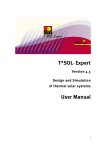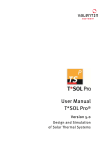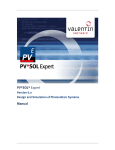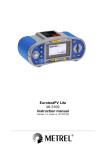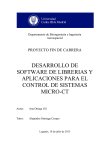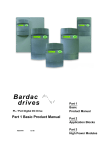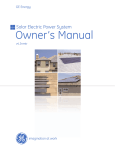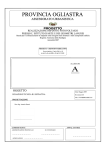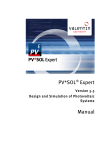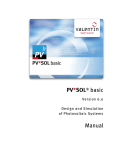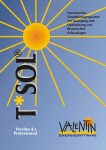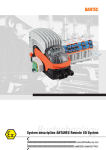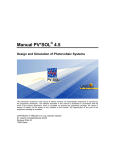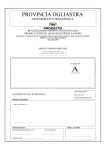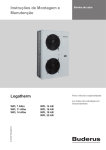Download 1 Programmkonzept
Transcript
The Programme for the Design and Simulation of Photovoltaic Systems USER MANUAL FOR PV*SOL® VERSION 2.6 The information contained in this manual is without warranty. No responsibility whatsoever is assumed by the programme developers. The software described in this manual is distributed in accordance with the terms of the licence agreement, which is accepted on opening the programme package. No claims in respect of liability can be based on the contents of this manual. The reproduction of any part of the programme package is prohibited. COPYRIGHT © 1998-2006: Dr.-Ing. Gerhard Valentin Dr. Valentin EnergieSoftware GmbH Stralauer Platz 34 10243 Berlin Tel.: + 49 (0)30 588 439 – 0 Fax: + 49 (0)30 588 439 – 11 Internet: www.valentin.de E-mail: [email protected] PV*SOL® 2.6 User Manual Programme Information 1 Programme Information 1.1 Why PV*SOL®? PV*SOL® is a programme for the design and calculation of photovoltaic systems. It has been designed for use by planning offices, technicians, energy consultants and educational institutions, in fact for anyone who works with the planning and installation of PV systems. With PV*SOL® the optimisation of the most popular system configurations is possible, leading to simple and efficient system design. PV*SOL® looks at the PV system from various angles. The system is evaluated from a number of technical and economic aspects. In addition, the ecological advantages for each system design are given in the calculation of pollutant emissions. Calculations are based on hourly balances and results are presented graphically, in a detailed project report and in results screens. 1.2 System Features 1.2.1 Overview 1-2 • Stand-alone and grid connected systems. • A number of panels/arrays can be set up at various angles (subarrays). • Use of various makes of PV modules and inverters/MPP trackers in a system. • Easy choice of module, series and system inverters. • Influence of shade from the horizon and other objects (buildings, trees, etc) calculated. • Input of shade as graph or table. • Monitoring of partial-load performance of PV modules and inverters. • Assistance with matching PV arrays and inverters, as well as MPP trackers and batteries. • Quick Design feature with summary input. • Design tips for batteries and system power output in stand-alone systems. • Detailed database of system components that can be extended to include user-defined components. • Simple tabular line-up of various systems for easy comparison. Dr. Valentin EnergieSoftware GmbH PV*SOL® 2.6 User Manual • Power consumption given in various load profiles, allowing the overlapping of a number of appliances. • Input of individual appliances such as washing machine, coffee maker, TV and lighting. • Input of tariffs for energy supply to and from the grid. • Detailed information on energy consumption/production, system costs and payments received for grid supply. • Calculation of evaluation values for PV systems, eg specific annual yield. • Presentation of results in reports and graphs. • Calculation of pollutant emissions. • Economic efficiency calculation • Calculation of system replacement value and investment residual value for stand-alone systems. • Online Help facility. Programme Information 1.2.2 System Configuration The system components (PV array, inverter, batteries and also the appliances) are loaded as units from the comprehensive system database. The Quick Design screen gets you started quickly on your first design. Grid connected systems can be designed with the desired system power output and PV*SOL® assists in making the right choice of PV array and inverter. Stand-alone systems can be designed according to the desired solar fraction, depending on power consumption. PV*SOL® sets the system power output and battery capacity. If various module types are used in a system, or if the modules are set up at various angles, the programme will organise these into separate sub-arrays. The programme allows up to 6 variously positioned subarrays with different makes of modules and inverters. For grid connected systems module, string and system inverters can be simulated. Stand-alone systems can be simulated with MPP tracking or direct battery connection, with appliances using direct or alternating current, and with a back-up generator. For each sub-array, PV*SOL® calculates not just shading caused by objects on the horizon, but also shading caused by objects situated close to the system. It is also possible to show seasonal variations (eg trees with and without leaves depending on the time of the year). The system parameters are presented in a project report. Dr. Valentin EnergieSoftware GmbH 1-3 PV*SOL® 2.6 User Manual Programme Information 1.2.3 Simulation and Results A system check is carried out before simulation. The calculation is based on hourly balances over a period of one year and provides a yield prognosis with the assistance of meteorological data. PV*SOL® calculates the conversion of irradiation into energy on the PV module surface, taking account of the performance of the module under partial-load conditions. The working point on the characteristic curve for the modules is given and the MPP tracking for the inverter or the MPP tracker itself is simulated. Energy values and typical PV system evaluation measurements such as performance ratio and PV array efficiencies are shown in the results. The results are presented graphically, in a detailed project report or in a results summary. You can choose from a range of graphs to present energy and other values, or these can be saved as a table in text format, or can be worked into other programmes via the editing function (copy and paste). By varying individual system parameters the optimal system configuration can be achieved. In addition, PV*SOL® makes it easy to compare a number of system variants by viewing the components of the different systems together in table format. 1.2.4 Economic Efficiency Calculation An important part of the economic efficiency calculation for grid connected PV systems is the balance of energy supply to and from the grid, taking local tariff levels into consideration. PV*SOL® makes it possible to carry out calculations for systems that feed the total amount of energy produced into the public grid (full supply to grid) and for systems that produce energy primarily for local use and supply the balance to the public grid (own use). The various tariffs can be defined by the user or loaded from the database. Taking system costs and any subsidy received into consideration, economic parameters such as electricity production costs, (price/kWh), cash value of investment, annuities, amortization period and annual running costs are calculated and the information is provided in a report which varies according to the type of system. Stand-alone systems can be designed with modules, batteries and electronic systems of various life-spans, taking account of price increase rates, so that the costs for full system replacement and the residual value of the investment can be calculated. 1.2.5 Comprehensive Database of Components Units can be loaded from the comprehensive component database containing: 1-4 • approx. 1,000 types of PV module • approx. 250 types of inverters for use with grid connected systems Dr. Valentin EnergieSoftware GmbH PV*SOL® 2.6 User Manual • approx. 50 types of inverters for use with stand-alone systems • approx. 70 types of batteries • weather data for 32 countries • more than 20 load profiles for electricity consumption • more than 50 files for 20 different electrical appliances with different characteristics. Programme Information All database units can be extended to include user-defined components. In order to stay up to date, we recommend our service agreement for PV*SOL® which will ensure that you automatically receive regular programme updates and updated database units. Further information is available from www.valentin.de or [email protected]. Dr. Valentin EnergieSoftware GmbH 1-5 PV*SOL® 2.6 User Manual Programme Installation 2 Programme Installation 2.1 Hardware and Software Requirements PV*SOL® is a WINDOWS™ application. One of the following operating systems needs to be installed on your computer before you can run the programme: Windows 98, NT, 2000, ME or XP. The use of PV*SOL® requires a minimum of 64 MB RAM. You could experience problems when working with PV*SOL® if you have other Windows programmes open simultaneously, if your computer does not have enough memory available. Recommended system configuration: Pentium processor 128 MB RAM memory 200 MB hard disk drive CD-ROM and floppy disk drives Minimum screen resolution 800 x 600 Windows 98, NT 4.0, 2000, ME, XP The fully installed programme uses ca. 75 MB of hard disk space. (The weather data provided requires up to 25 MB on its own depending on the country selected.) You will require approximately 100 MB of hard disk space in order to run PV*SOL® comfortably. Please ensure that you have enough space free on the hard disk before you install the programme. To run PV*SOL® you must have full rights of access to the PV*SOL® installation directory. The formats for currency, numbering, time and date that are defined within the country settings of Windows‘ system control on your computer are automatically reproduced within PV*SOL®. These formats also appear in any PV*SOL® documents that you print out. 2.2 Programme Installation To install the programme, please place the CD in the CD drive of your computer. The installation programme will start automatically and you will be taken through the installation (unless you have deactivated the CD drive “Autorun” function in the operating system). If “Autorun” has been deactivated, you can start the “start.exe” file on the CD. To do this, start the File Manager or Explorer function in your operating system and double click on the “start.exe” file in the CD drive. 2-6 Dr. Valentin EnergieSoftware GmbH PV*SOL® 2.6 User Manual Programme Installation If you install PV*SOL® in WinNT, WIN2000 or WinXP, you need to be registered with administrator rights for the operating system. To run the programme, you must have read and write access rights to the PV*SOL® programme directory (e.g. C:\Programme\Valentin EnergieSoftware\PVSOL 2.6). 2.3 Programme Activation After installing and opening the programme, a small window appears asking whether you wish to start the programme as a Demo Version or register the Full Programme. This dialogue appears until you have activated the programme successfully. Programme Activation is carried out by entering a Key Code. The Key Code is provided by the programme manufacturer on request. First you will need to make sure that: • You have a Serial Number • The programme has already been installed • When you start the programme, you click on the “License Full Version” button. Programme Activation is carried out in four steps: • Enter Serial Number • Notify allocated programme ID by e-mail, fax or telephone • Receive Key Code • Enter Key Code Activation 2.3.1 Enter the Serial Number If you purchased the programme from us, you will already have a Serial Number. You will find this on the CD case, on the invoice or we have sent it to you by e-mail. The Serial Number has the following format: Dr. Valentin EnergieSoftware GmbH 2-7 PV*SOL® 2.6 User Manual Programme Installation 30138-012P-250-CHWD-1-EHB8-PH-CEPR-AGU It needs to be entered exactly as it appears, without any spaces. After the Serial Number has been entered, the programme allocates a Programme ID, which is based on the Serial Number and a code for your PC. You Still Don’t Have a Serial Number? This could be the case if, for example, you have installed the programme from the Demo CD or you have downloaded it from the internet. You will need to purchase a full version of the programme before you can receive a Serial Number. Send us the Order Form which you can print within the programme under “Info/Registration”, or you can purchase the programme direct from our website. You’ve Purchased the Programme and Can’t Find Your Serial Number? No problem. Send us the invoice for the programme with your contact details and we will send you the Serial Number again. 2.3.2 Request a Key Code After entering the Serial Number and automatic allocation of the Programme ID, you will need to provide us with this information, so that we can send you your Key Code. You will see the following window on your screen: You can request the Key Code in three different ways. 2-8 Dr. Valentin EnergieSoftware GmbH PV*SOL® 2.6 User Manual Programme Installation 2.3.3 Request a Key Code Online This method requires that your computer has internet access. Click on the “Online” button underneath “Programme ID” in the Registration window. A form opens in which you enter the data required to obtain a Key Code. The fields marked: * have to be completed to continue. After completing the form, you can send it straight off – the recipient’s address is entered automatically. After sending, you will receive the Key Code by return (allow up to 20 minutes for this). It will be sent to the e-mail address entered on the form. 2.3.4 Request a Key Code by Fax If you click on the “Fax“ button underneath “Programme ID” in the Registration window, a form opens for you to complete and print off. Send the completed form by fax to: +49 30 588 439 11. You will then receive the Key Code by fax within one working day. You can also enter an e-mail address to which the Key Code should be sent. 2.3.5 Request a Key Code by Telephone If you do not have a fax or an e-mail address, you can request a Key Code by telephone. In this case, you will need to give your Programme ID over the phone. 2.3.6 Enter the Key Code Once you receive the Key Code, you will need to enter it by hand or copy and paste it into the field under “Enter Key Code” in the Registration window and then click on the “OK” button. This completes the programme registration and activation procedure. An information window appears with a message that registration has been completed and the programme is now fully functional. A The logo illustrated here will be used as the programme icon. After installation it will appear in the Windows Start menu. The single licence version of PV*SOL® can only be installed onto the hard drive of a single computer. However, since the database and Dr. Valentin EnergieSoftware GmbH 2-9 Programme Installation PV*SOL® 2.6 User Manual project files can be saved to any drive required, and this drive can then be set in the programme as the standard drive, it is therefore possible to move parts of the programme to other hard drives. If you wish to install the whole programme onto a network, you will require the network version of PV*SOL®. 2-10 Dr. Valentin EnergieSoftware GmbH PV*SOL® 2.6 User Manual Brief Instructions 3 Brief Instructions This section aims to give a general overview of what can be achieved with the PV*SOL® programme by addressing the most important and frequently asked questions. It will illustrate the planning and design of a PV system with the assistance of PV*SOL® by using the various menus, which appear in the following text in bold print, and following the steps to be taken in the best order. Look out for the symbols in the margins of this manual. They correspond to the icons in the button bar at the top of the main PV*SOL® screen, and will take you quickly to the corresponding dialogue when you are working in the programme. 3.1 Set up a New Project (File menu) Open a new project via the File/New Project... menu. The “Select System” dialogue is displayed. Here you can choose between a grid connected and a stand-alone system (not available with PV*SOL®-N for grid connected systems only). Make sure that the box in front of “Start a New Project with Quick Design” is marked with a tick (if not click on the box to insert one). Click on OK to get to Quick Design. The screen design will change depending on the system you have selected. The Quick Design screen is displayed. This offers a number of advantages. Firstly you are able design a system very quickly with a small selection of parameters, and secondly you can key in the standard settings for your project, and these can then be used for all future projects if desired. For stand-alone systems you are given a start-up design that you can modify as you wish. Quick Design can be found under File/New Project... For projects that are already complete the Quick Design function is no longer required. Quick Design The next step is to go to File/Project Administration... and then key in the project details such as the project name and designer. Here, in order to assist you in the comparison of various system designs, you will also find an input box in which you can key in the reference for the system variant. In this way you are able to manage various system designs under the same project name. Please note that you also have to save the new variant under a new file name. Variant Reference The details appear later in the Project Report. Information on the project name, variant reference and weather data is included in the status bar at the bottom of the screen. Dr. Valentin EnergieSoftware GmbH 3-11 PV*SOL® 2.6 User Manual Brief Instructions Information on the project file and the weather file used are also given in the area under the menu bar. The project file is created when you save the system. In order to save a system, go to File/Save… or File/Save As…. All projects saved should have the file extension *.prj. You are allowed a maximum of 8 characters for the file name. The system variant description given in the main screen will appear in the Save, Save As and Open File dialogues as the file reference. If you want to exit the programme go to File/Exit. The project you are working on will automatically close when you open a new project via File/Open.... You are only able to work on one project at a time. You have now set up a new project and the project administration is complete. The simplest way to work on a project is to work through the menu points in the order they appear. Database But first of all you should familiarise yourself with the programme’s database units. A PV-SOL® project is made up of individual components that you load from the component database. This means that even beginners are able to easily survey the large amount of data required for each project. Components The components required for a PV project are: • PV modules • Inverter/s • Batteries • MPP Tracker • Load profiles for electricity consumption • Individual electrical appliances • Tariffs for power supply to and from the grid • Pollutant mix • Weather file for the system’s location • Loans The more experienced user is then able to make additions to the available data via the Database menu. The amended files can then be loaded within a project via the load file dialogue. 3.2 Set Conditions (Conditions menu) At the heart of any project is the PV system. This is configured in the System/Technical Data menu. However, you should start with the 3-12 Dr. Valentin EnergieSoftware GmbH PV*SOL® 2.6 User Manual Brief Instructions Conditions menu, which relates to the location and the supply area, and which in most cases can be set independently from the project itself. A weather file is already selected for you in the Quick Design dialogue. If you want to change the weather file go to the Conditions/Weather Files menu. The weather file in use is shown in the horizontal bar just under the menu headings at the top of the screen. You can view the weather data as a graph before and after simulation via the Results/Energy and Weather Data... menu. After simulation not only irradiation onto the horizontal PV array surface is given in W/m², but also irradiation onto tilted PV array surface, irradiation minus reflection and irradiation without shade. In assessing the system, the graph of PV array irradiation (ie irradiation onto the tilted PV array surface) shows the decisive measurement. Weather Data The pollutant mix (Conditions/Pollutant Mix menu) is required for the pollutant balance calculation that is automatically carried out during each simulation. Calculation of pollutants is up-dated (for existing simulation results) if you load a new pollutant file. This enables you to assess the construction of your PV system using ecological criteria. After simulation, the pollutant emissions are displayed in a window under Results/Pollutant Emissions and the avoided CO2 emissions are given in the summary of the project report under Results/Project Report/Summary. Pollutant Emissions If you want to simulate a grid connected system, a fundamental part of the economics calculation that follows later are the costs for power supply to and from the grid. Electricity tariffs are not required for stand-alone systems. For grid connected systems only: electricity tariffs Under Conditions/Tariffs you can set the level of both tariffs as well as the supply concept. During the simulation, PV*SOL® differentiates between systems that, despite there being appliances connected, feed all energy produced into the public grid (full supply to grid) and systems that first of all cover the requirement of up to four separate loads connected to the system (own use). The requirement of the PV system itself (stand-by consumption of inverter) is supplied by the grid, so that systems without connected appliances have a mostly negligible need to draw power from the grid. You will need to define the correct tariff for drawing energy from the grid for your supply area - under Database/Tariff: Energy From Grid. After simulation, under Results/Energy From Grid, you will find the first year’s costs listed and sub-titled “with PV system“ and “without PV system“. On the worksheet labelled “without PV system” the costs that would be incurred if the energy consumption was supplied exclusively from the grid are listed. The costs of grid supplied energy used by the PV system itself are given in the worksheet labelled “with Dr. Valentin EnergieSoftware GmbH Tariff for energy supply from grid 3-13 Brief Instructions PV*SOL® 2.6 User Manual PV system”. All costs are separated into tariff time bands and the of kilowatt-hour and load price. Tariff for energy supply to grid The price for supplying energy to the grid from your PV system will have to be negotiated with your local utility or correspond to a legally set minimum level. Depending on the supply area, there will be a set flat-rate amount for each kWh fed in, or high and low rate tariffs may be taken into account. The credit for the electricity supplied to the grid in the first year is found, after simulation, in the results window Results/Energy Supply Credit, split into summer/winter and high/low tariff. 3.3 Define Appliances (Appliances menu) There are two ways to define the appliances. If the total annual energy requirement for the appliances is known, the data is input from within the electrical load profile. If not, the data for each electrical appliance can be given. The programme calculates totals for energy consumption for appliances defined in both ways. For grid connected systems with full supply to the grid, the appliances do not actually play a significant role when observing the PV system, although a comparison between production and consumption is of interest to many users. However, for the design of stand-alone systems, the estimated consumption plays a very important role indeed. Up to four different electrical load profiles can be defined. To define a new energy load go to the Appliances/Load Profile menu and click on New Profile. Define New Electrical Load Profile Then click on the button that appears to input the values. The most important values to be input are the annual energy consumption in kWh and the consumption profile. The consumption profile is loaded from the “Load Profile” database unit. The resulting consumption can be viewed as a graph. Changes to the consumption profile can be made via Database/Load Profile. If you want to delete an existing profile, you will have to go back into the dialogue for that profile, click on the check box “Delete Load“ and exit the dialogue by clicking on OK. Up to 20 electrical appliances (eg washing machine, coffee maker, lightbulb, computer) can be defined in the Appliances/Individual Appliances menu. The power output and periods of use over the year need to be input. Individual Appliances 3-14 In order to calculate the optimum values for the amount of time the appliances are in use, they are divided into four groups. This means that appliances with variable patterns of use (eg TV) can be defined according to daily or weekly patterns, or by the overall amount of time that the appliance is switched on. For lighting you can choose Dr. Valentin EnergieSoftware GmbH PV*SOL® 2.6 User Manual Brief Instructions between making a calculation based on either daylight or usage periods. You are also able to load pre-defined appliances from a list of files. These can be amended and saved as desired, and deleted if no longer required. The resulting consumption for all appliances can be viewed as a graph or table. The annual electricity requirement for the load profile/s, the appliances, and the sum of both is given in the corresponding dialogue. In addition, the hourly maximum value is also shown. Annual Electricity Requirement After simulation you can view the “Annual Electricity Requirement” graph under Results/Energy and Weather Data. This shows a total sum for all load profiles. 3.4 Configure System (System menu) 3.4.1 Technical Data Now we finally come to the heart of the PV system. In the “Technical Data” dialogue, found under System/Technical Data, you can define your PV system which is made up of modules and inverters (grid connected systems) or modules, batteries, charge controller etc. (stand-alone systems). PV*SOL® allows various module and inverter makes to be built into a system and to mount and align the modules in a variety of ways. In addition the programme can divide the system into separate subarrays. A sub-array is made up of a group of modules of the same type and inverters or MPP trackers of the same type, with the modules being mounted as a unit set at the same orientation. Sub-Arrays You will need to decide on the best inverter format. PV*SOL® supports systems with a central inverter and systems with a number of inverters. For systems with a number of inverters you can differentiate between string and module inverters. This is done through the number of inverters. From the “Technical Data” dialogue you can set the system performance (PV power output) via the number of modules. Next to the input fields information on calculated sizing is given, based on the values you have input. If you adjust the number of modules or change the choice of module type, the installed power will change correspondingly. The total performance for the sub-arrays, ie the PV power output and the resulting PV gross surface area and PV net conversion area, is found on the worksheet labelled “System”. If the number of modules to be used is known, you can enter a figure for these direct. Alternatively, you can base the number of modules on the available roof area. Dr. Valentin EnergieSoftware GmbH System Power Output 3-15 Brief Instructions PV*SOL® 2.6 User Manual Wenn die Anzahl Module der eingesetzten Module bekannt ist, können Sie diese direkt eingeben. Sie können die Anzahl an Modulen auch aus der Dachfläche bestimmen Technical data for grid connected systems For grid connected systems you will have to decide on the number and type of inverters. PV*SOL® supports systems that have a central inverter and systems with a number of inverters. If you select a system with a number of inverters you can choose between string and module inverters. This is done via the number of inverters. If you decide on one central inverter and a number of sub-arrays, you need to take into account that, depending on the configuration of the sub-arrays, the inverter will not work to optimum MPP (maximum power point) for each separate sub-array. Mismatch losses will occur. Sorting Data Records Module and inverter data is loaded from the Database menu. From the “Technical Data” dialogue (PV array worksheet), click on PVmodule: and Inverter: to open a file dialogue which lists all data records with information on the manufacturer, type, power output, and voltage. This information can be sorted by heading, simply by clicking on one of the headings. You are able to change and add to the data records. This is done in the database under Database/PV Module and Database/Inverter/Grid Connected Systems. Inverters When setting the inverters and modules, the power output and voltage levels must match. The inverter should be sized with its power output (inverter operating power) the same or smaller than the PV operating power output (PV operating power), as the efficiency of the inverter decreases sharply when operated in the lower power ranges. Voltage Range In addition, the inverter’s MPP tracking range, ie the voltage range, must be matched to the modules’ MPP voltage. This adjustment can be made via the number of modules in string or number of inverters. If the inverter and type of module selected do not match up you will have to make another choice. TIP! The full data record for your chosen module or inverter types can be viewed by holding the cursor over the PV module: or Inverter: buttons. Further settings required for the PV array include: orientation, direct current cabling, type of mount. Technical data for stand-alone systems 3-16 For stand-alone systems you will have to decide whether the PV array will be run by MPP tracking or direct battery connection. If you select MPP tracking, you can choose between a single MPP tracker for the whole system or an MPP tracker for each sub-array. In addition you will have to define whether direct or alternating current will need to be provided, and whether a back-up (non-PV) generator will be required. The worksheets that appear in the system dialogue vary according to the choice of components. For example a system providing alternating power will include a worksheet headed “Stand-alone inverter”. Depending on whether you choose one or more MPP trackers, you will be provided with details on MPP on a single sheet Dr. Valentin EnergieSoftware GmbH PV*SOL® 2.6 User Manual Brief Instructions (for one MPP tracker) or on the individual sub-array worksheets (MPP tracker for each sub-array). Module, battery and inverter data is loaded from the Database menu. Click on PV module:, Battery: and Inverter: to open a dialogue which lists all data records with information on the manufacturer, type, power output, and voltage. This information can be sorted by heading, simply by clicking on one of the headings. You are able to change and add to the data records. This is done in the database under Database/PV Module, Database/Battery and Database/Inverter/Stand-Alone Systems. For the MPP tracker, you can either load a file from the database or define the parameters yourself. In addition, data on the controller and any back-up generator are required. To help you size these components in each case the relevant information on the other components and the power consumption is given. Further parameters that are required for the PV array are: orientation, direct current cabling and type of mount. From the array Inclination and Orientation, the radiation processor calculates the irradiation onto the tilted Installation surface. You can select between a fixed array mount and single or dual axis tracking. With single axis tracking the programme works with a set inclination, while the azimuth angle tracks the sun. With dual axis tracking the array is moved so that the sun’s radiation falls vertically onto the array at all times. Click on the Max. Irradiation Inclination button to find out the tilt angle required for maximum annual irradiation onto the array surface. With grid connected systems functioning under the full supply concept, the optimal inclination corresponds to the Max. Irradiation Inclination, but with stand-alone systems this can vary. Further Technical Data required for all systems Max. Irradiation Inclination By clicking on the button labelled Graph, you can view the annual irradiation fluctuations [kWh/m²] and the annual duration curve for the radiation [W/m²]. The type of Mount has an effect on the temperature of the modules. The higher the module temperature, the lower the module efficiency. Therefore the yields of PV systems with a free-standing mount are higher than those with ventilation space, which in turn have higher yields than systems without ventilation space. Type of The Direct Current Cabling from the PV modules’ string distribution board to the entry point of the inverter or charge controller must be accounted for as a loss. If your system has a number of lines running together to the inverter, you should multiply the cross-section measurement for each cable by the number of cables. Cabling By clicking on the Calculation Model/Losses: button, you will open a dialogue made up of a number of worksheets. Calculation Model + Losses Dr. Valentin EnergieSoftware GmbH Installation 3-17 PV*SOL® 2.6 User Manual Brief Instructions Temperature Model On the first sheet you can chose between a simple or a dynamic temperature model to calculate the temperature of the modules. The efficiency of the PV modules depends on the current temperature of the modules. A large number of stages in the calculation are necessary before the exact temperature of the modules can be calculated, leading to a longer simulation period (dynamic temperature model). If you are using weather data that does not include wind data, the choice is limited to the simple temperature model, which is dependent on irradiation and external temperatures. Losses, Ground Reflection On the other pages of the “Calculation Model/Losses“ dialogue you are able to specify the losses for each of the system’s sub-arrays and the ground reflection (albedo) which is evaluated during simulation in the radiation processor. If you do not have exact information for these factors, it is best to use the default values. Check Choice of Components Before you leave the “Technical Data” dialogue you should go to the System Check screen. Here you can test whether the modules and other components you have specified will work together. This dialogue will help you to decide upon an optimal system design. The test is carried out automatically before each simulation. Summary of Input Data All of the specifications given can be viewed at any time in the Project Report (Results/Project Report/Detailed Project Report) Click on the System Diagram button in the “Technical Data” screen to view a sketch of the system. This will later form part of the Report Summary (Results/Project Report/Summary). Each of the system components (modules, inverters, batteries etc), as well as the load profiles and, for grid connected systems, the selection made for grid supply (full supply to grid or own use), are represented as a symbol. Details of the number and types of components are given in text. The system diagram is a sketch not a full technical drawing. 3.4.2 Shade Before you start planning a PV system, you will need to survey the location for any possible shading. You should also trace the horizon for each sub-array location or input the information in a table. Measurement Point The point of measurement is the central point of the PV surface facing south, regardless of how you align your PV modules later on. Single objects are more easily recorded when you note the distance, height, width and orientation (deviation from the south). With PV*SOL® you are able to enter values separately for the horizon and for objects causing shading. You do this via System/Shade. If you want to use the shade values you have input for your next project, you should save to file (with the file extension *.sch) and then load the file in your new project. You can use the Save and Load buttons in the upper bar of the “Shade” dialogue to do this. 3-18 Dr. Valentin EnergieSoftware GmbH PV*SOL® 2.6 User Manual Brief Instructions Plotting the horizon is done with the mouse, using both the left and the right mouse buttons. The actual coordinates are displayed in the top right hand corner of the dialogue. In addition, instructions helping you to the next stage are given at the bottom of the dialogue. You can also input the coordinates for the horizon into a table. And you are able to copy the table into spreadsheet programmes such as Excel. Click on the Import Horizon button to import horizon data provided by the calculation and image processing software horizON. 3.5 Calculations PV*SOL® carries out the simulation process on the basis of hourly values. The energy irradiated onto the tilted PV surface is calculated from the global radiation values in the weather data. Any shade on the array surface reduces the level of irradiated energy. The resulting energy yields for the PV system are given in the module efficiency characteristic curve. The module temperature must be calculated before the degree of module efficiency can be determined. Simulation For grid connected systems the energy created (direct current) is converted by the inverter (alternating current) so that it can be fed into the grid. With stand-alone systems the energy created is either used directly (to cover local consumption) or is used to charge the battery. Energy consumption can also be covered by the battery. Any back-up generator delivers its energy supply direct to the appliances or feeds the battery. After calculation of the annual energy balance, recognised evaluation values such as performance ratio and the specific annual yield can be determined. Because of the tariff rates, PV*SOL® calculates the cost of energy from the grid and credit for energy supplied to the grid on an annual basis. The economic efficiency calculation determines the capital value and the energy production costs for the system. Before you go to the Calculations/Simulation menu, it is advisable to first save your system data, so that you are able at any time to repeat the simulation with identical parameters. The hourly results are not saved to their own results file. You therefore need to run the simulation process again from within the existing project file to view the hourly results. The annual results are, however, saved within the project file, so you should save your project after each simulation or before you exit the project. However, if you do want to save the results in hourly format to file, you are able to do this through the graphics facility (Results/Energy and Weather Files...). In the graphics facility, in addition to graph format, Dr. Valentin EnergieSoftware GmbH Saving the Results 3-19 PV*SOL® 2.6 User Manual Brief Instructions you are also able to view the results in table format. The table can be saved to file in text format and then evaluated from within a spreadsheet programme such as Excel. System Check Before each simulation, an automatic system check is carried out (or you can do this any time from the “Technical Data” dialogue). If inconsistencies are found, an information window opens. In addition to details on comparable values, one of these comments could also appear if there are errors in the system parameters: • Suggest you check the system parameters for possible errors! But you can continue with the calculation if you wish. • The system parameters contain one or more errors – please correct! You are not able to continue until this done. • There are incorrect values in the database files! • Please select components from the database files provided! The following comment relevant to stand-alone systems could also appear: • What happens if system errors are found… Please select battery data from the database files provided! Depending on the message displayed, you exit the dialogue in a different way. For example, if there are errors within the system (second message in list), you are only given the possibility to close the dialogue. A further dialogue then opens automatically – “Technical Data” – and then you have to alter the parameters you have set before you are able to return to simulation. With the first message, which suggests that you check for errors, you have to first go back to “Technical Data” with OK where you will have the choice whether you ignore the message and continue (click on Simulation to start the simulation) or whether you first change your settings before simulation. After checking the parameter settings you will have to return to simulation via Calculations/Simulation. After simulation, the Simulation menu is deactivated (the fields turn from white to grey) and all commands in the Results menu are activated. Rejection of Simulation Results If you open a dialogue within the Conditions, Appliances or System menus and close the dialogue with OK, the simulation results are rejected and you will have to start simulation again - ie the Calculations/Simulation menu is reactivated and in the Results menu only the points that function independently from the simulation are activated. Even before going to the Calculations/Economic Efficiency Calculation… menu, an economic efficiency calculation based on standard values will have already been prepared. 3-20 Dr. Valentin EnergieSoftware GmbH PV*SOL® 2.6 User Manual The results can be seen on one of the pages of the “Detailed Project Report” dialogue (Results/Project report/Detailed Project Report). If you call up the “Parameters for Economic Efficiency Calculation” dialogue (Results/Economic Efficiency Calculation...), you are able to adjust the entered parameters such as life-span, costs and price increase rates. From here you are able to print out the project report on economic efficiency. Brief Instructions Economic Efficiency Calculation The Economic Efficiency Calculation for stand-alone systems divides the investment costs between the modules, electronics and battery, and different life-span and price increase rates can be given. In this way full system replacement or residual value costs can be taken into account. 3.6 Evaluating the System Results PV*SOL® offers you a number of possibilities for evaluating the results of the simulation: the output screen, the graphical display, the Summary Report, and the Detailed Project Report. You can view and print out the project reports from the page preview screen. After simulation you will find the first results of the energy balance in the Results/Annual Energy Balance window. Here you will find all the important results in overview, so that you can make the first quick assessment of the system. Overview The graphic display is reached via Results/Energy and Weather Files.... After selecting one of 8 different kinds of graphs, a graphics window appears with its own menu. From here you can format the graph as required. You can change the settings for the values (maximum hourly values), the display interval (from 1 day up to 1 year), the font type and style, the colours within the graph, the type of graph (eg. line graph or bar chart), and the guide lines. The axis can be re-formatted and you can give the graph a title. You can copy the values and export them into other programmes. Graphics Presentation as a table is possible and the table can be saved in text format. All graphics can be printed out. The results produced for credit from energy supplied to the grid, costs of energy supplied from the grid, and pollutant emissions can be viewed in detail. If the end results or average values are satisfactory, you will find all relevant values in the Project Report. Go to Results/Project Report and print out the results. The one page Summary Report, which in most cases is an adequate means of showing the results, can also be printed. Another option for printing the results in overview is the “System Comparison”. Go to Results/System Comparison…. From here you can produce the results of a number of projects together in a table. If the values for a particular project have not yet been calculated, a Dr. Valentin EnergieSoftware GmbH Economic Efficiency Calculation Table Format Variant Comparison 3-21 Brief Instructions PV*SOL® 2.6 User Manual message will appear to inform you. Please remember to save your project after simulation, so that the results are always available for a system comparison. The system comparison table can be copied and pasted into other spreadsheet and word processing programmes and then formatted and printed out as required. 3-22 Dr. Valentin EnergieSoftware GmbH PV*SOL® 2.6 User Manual Calculation Example: Stand-Alone System 4 Calculation Example: StandAlone System Select the File/New Project menu or click on the button. If another project is currently open you will be given the option to save it. The “New Project” dialogue will then open. Select Stand-Alone System and click on Yes to go to Quick Design. 4.1 Quick Design Quick Design is used as a framework to enter the initial project settings. Figure 4.1: Quick Design Dialogue Type in your project reference, eg “Summer house“. Click on the Weather Data button and load the Weather File for the location situated most closely to the project location. Weather file Enter the orientation values. The azimuth is the degree of deviation from the south. 0° means that your system is oriented due south. The deviation from the south in an easterly direction is classed as negative and the deviation to the west positive. The angle of inclination or the tilt of the modules is measured from the horizontal. 0° means that the modules are laying flat, ie parallel to the ground. 90° is entered when the modules are standing upright. In the example, the PV array is facing south-east at a tilt of 30°. Orientation In order to calculate the energy requirement, you have to decide which appliances will be used and for how long. The appliances are Consumption Dr. Valentin EnergieSoftware GmbH 4-23 Calculation Example: Stand-Alone System PV*SOL® 2.6 User Manual defined via the Consumption button. Go to Section 4.1.4, Define Appliances, to read more on this topic. Energy Coverage You are able to define whether you want achieve low, medium or high coverage of your energy needs with the PV system (solar fraction), or whether you want to design the system so that it covers energy requirements in a particular month. The selected example is a summer house used at the weekends, during March to October. In order to cover the energy requirement even in the month with the least light available, the design is based on October. Design The programme calculates the necessary battery capacity and PV power output from the values input in Quick Design. The required system voltage must be selected. If a back-up generator is to be used – to ensure that the consumption is covered in an emergency – then you have to click on the box next to Back-up Generator so that a tick appears. Click on the Battery and PV Module buttons to select the system’s basic components. Here you load the corresponding files from the database units. From within the Load dialogue you can sort the data records, simply by clicking on one of the headings, to help you search under the different headings. The programme establishes that the system is made up of one array and a direct battery connection. Direct current appliances are assumed. Sizing Click on Sizing to view output and capacity values. These are shown towards the bottom of the dialogue window. If batteries or modules are selected that do not match the system voltage, a message will appear. Simulation Once you have entered all the details, you can decide whether you want to simulate the system or whether you want to save the parameters into your project and then work on the project further. The simulation carried out at this stage is meant to be a “quick overview”, ie. for users that are not yet able or don’t want to design a system in more detail, but who do require a rough indication of yields. Click on the >> Simulation button to start simulation. A one page summary displays the results. Normally Quick Design is used to input the initial project parameters. Click on Save As Default to save the parameters into all subsequent new projects. With Cancel you are able proceed without saving the current changes. 4-24 Dr. Valentin EnergieSoftware GmbH PV*SOL® 2.6 User Manual Calculation Example: Stand-Alone System 4.2 Project Administration The next step is to click on Project Administration. The “Project Administration” window opens where you can enter general project parameters, as well as the project name and project designer. In addition to the project name, please enter a system variant reference such as “First attempt” into the field on the main screen, so that you can later compare a number of versions of the same project. System variant reference Now you should save your work to file by clicking on the save button and giving your data a file name, for example “summer1”. The file extension *.prj will be automatically added to your file name. Your system variant reference appears as the file reference in the Save File dialogue. Save Your screen now looks like this: Figure 4.2: View of project data on the main screen 4.3 Set Conditions You have already selected a weather data file in the “Quick Design” screen, therefore you don’t need to go to the Conditions/Weather Files menu unless you want to change your selection of weather data. Standard values for pollutant emissions are only needed if your system has a back-up generator. Electricity tariffs are not important for a stand-alone system. At this stage of getting to know the PV*SOL® programme it’s therefore not necessary to use the Conditions menu. Dr. Valentin EnergieSoftware GmbH 4-25 PV*SOL® 2.6 User Manual Calculation Example: Stand-Alone System 4.4 Define Individual Appliances Individual Appliance For this example the appliances are defined in the “Individual Appliance” dialogue. The direct way to get to the “Individual Appliance” dialogue is via the button shown here. You can also get to this dialogue by clicking on the Consumption button in the “Quick Design” window. First of all the “Definition of Electrical Appliances by Individual Appliance” dialogue will open. From here you can select from up to 20 different individual appliances. Click on New to add a new appliance. Click on the button to open the “Individual Appliances” dialogue. Figure 4.3: Individual Appliance Dialogue – Light To help distinguish between each appliance it is best to give each appliance a name. Type of Appliance 4-26 Selecting the type of appliance, however, is important. In order to set the optimum period of operation, four types of settings are provided, to which the individual appliances have to be allotted. The types for selection are: • User-independent appliance: is not normally switched on and off by the user, but runs for long periods automatically, eg fridge, freezer. • User-dependent appliance: is regularly used at set times, eg TV, computer. • Short-time use appliance: user-dependent appliances that are switched on for a short period of time (less than an hour each), eg iron, coffee machine. • Light: switches on and off depending on level of darkness. Dr. Valentin EnergieSoftware GmbH PV*SOL® 2.6 User Manual Calculation Example: Stand-Alone System The setting of usage times varies according to the type of appliance chosen. In all four setting displays, green sections mean “in operation” and white sections mean “not in operation”. Time Settings Click on the Load button to select from a number of pre-defined appliances from the database. The settings can then be adjusted if necessary. In our example a light bulb will light our summer house from March to October, on Saturdays and Sundays, in the mornings and evenings. Click on OK to quit the dialogue and the annual consumption of the light bulb is shown in the “Definition of Electrical Appliances by Individual Appliance” dialogue. Further appliances are then added in this way. Finally the following stage is reached: Figure 4.4: Definition of Electrical Appliances by Individual Appliance Dialogue The total annual energy requirement for all appliances comes to 463 kWh and the maximum hourly value is 870 W. The quick design is carried out using these values. If you want to delete an appliance being used in the current project, you should click on the text (so that it is marked over in blue) and then click on the Delete button. You can then exit the dialogue by clicking on the Close button. Dr. Valentin EnergieSoftware GmbH Delete Appliance 4-27 PV*SOL® 2.6 User Manual Calculation Example: Stand-Alone System 4.5 Configure System 4.5.1 Technical Data Click on the button or go to the System/Technical Data menu to get to the “Technical Data” dialogue. System Configuration Technical details for your PV system are entered in this dialogue, consisting of a number of pages. The parameters shown are those entered in the “Quick Design” dialogue. At this stage we don’t want to change these. Of course there are many types of systems that require the parameters given here to be changed. “Quick Design” supports only systems with one array, direct battery connection and DC appliances. These settings can be changed on the first page of the “Technical Data” dialogue. If you are designing a system with AC appliances, a worksheet for data entry labelled “Stand-Alone Inverter” appears in the dialogue. If you want to use one MPP tracker for the whole system the details are input on the “Charge Controller” worksheet, if you want to use one MPP tracker per sub-array enter details on the “Array” or “Array 1/2/etc…” worksheet/s. A page labelled “Back-up Generator” also appears. Figure 4.5: PV Array Worksheet As in many of the programme’s dialogues, this one also has entry fields which have a white background and information fields which have a grey background. The grey information fields display the 4-28 Dr. Valentin EnergieSoftware GmbH PV*SOL® 2.6 User Manual Calculation Example: Stand-Alone System amounts calculated from the values you have entered. The full data record for the module or battery you have selected can be viewed by holding the cursor over the PV Module or Battery button. If you want to check over your system, click on System Check. An information window will open which checks whether modules and components are compatible. With our example there are no compatibility problems. System Check Click on System Diagram to view a sketch of the system. This later forms part of the summary report. The system components such as modules, inverters, batteries, and also consumption are displayed as symbols. The system diagram is a sketch, and does not replace a full technical drawing. System Diagram 4.5.2 Shade In this example we assume that no shade needs to be accounted for. If you want to find out more about this facility go to Section 5.1.5.2. 4.6 Simulation and Results Once you have finished working in the Conditions, Appliances and System dialogues you are able to carry out a full simulation. Simulate Click on the Simulate button on the main screen. Hourly values are simulated for a full year. If the components that you have selected are not compatible a message will appear indicating what the problem is. The time it takes to complete a simulation depends on how powerful your computer is, the number of sub-arrays that have been defined and the temperature model you have selected. After successful simulation the “Simulation Complete” dialogue appears. From here you can call up the Annual Energy Balance (detailed description in Section 7.6.1), the Summary Project Report (Section 7.6.6) and the graphical evaluation (Section 7.6.2). To close the dialogue and return to the programme’s main screen click on Close. 4.6.1 Annual Energy Balance The first thing you should do after simulation is to look at the Annual Energy Balance. Energy Balance You can do this from the programme’s main screen by clicking on the Energy Balance button. We can see that the sun at the selected location irradiates 11.3 MWh worth of energy annually onto our tilted module area of 10 m². The appliances have an energy requirement of 463 kWh. The solar energy produced by the PV system amounts to 780 kWh. From this Dr. Valentin EnergieSoftware GmbH 4-29 Calculation Example: Stand-Alone System PV*SOL® 2.6 User Manual 106 kWh can be used directly, ie without storage. The consumption that is not covered by either the PV field or the battery is 28 kWh, and the PV generator surplus is 151 kWh Figure 4.6: Results: Annual Energy Balance Solar Fraction The solar fraction expresses the relationship between energy consumption that is covered by solar energy (the total of direct solar energy used plus solar energy stored in the battery) and the total energy required. In this example it is 93%. Performance Ratio The performance ratio is a measurement for the system energy losses that occur in comparison to standard test conditions (STC). If the energy produced minus energy used in relation to irradiated energy is multiplied by the STC module efficiency a measurement for the deviation of actual yields against theoretical yields is reached. In this case the performance ratio comes to 38.2%. Specific Annual Yield The specific annual yield expresses how much energy the system delivers for each kW of installed output. Here it is 417 kWh/kWp. System Efficiency The system efficiency is the quotient from the solar energy used and the total energy irradiated onto the array surface, ie 3.8%. 4-30 Dr. Valentin EnergieSoftware GmbH PV*SOL® 2.6 User Manual Calculation Example: Stand-Alone System 4.7 Economic Efficiency Calculation The economic efficiency calculation is based on the capital value method, ie the cash value of costs and yields are determined and compared. Positive capital values indicate an economically viable investment. Capital Value Values to be entered include investments, running costs and any loans. Any subsidy received is counted as income. For stand-alone systems modules, batteries and electronics can be given varying life-spans and price increase rates, so that the replacement value and the investment residual value can be accounted for. On the page headed “Cost Breakdown”, the costs for the PV system is split between the PV modules, electronic components and the battery. Figure 4.7: Costs Economic Efficiency Calculation Input Sheet In this case the estimated cost of the PV modules is €7,500, the electronics €2,000 and the batteries €11,000 (750 €/kWh at 28.8 kWh total capacity). This results in a PV modules/Electronics/Batteries percentage ratio of 37:10:53. If a battery life of 5 years (against 25 years for the other components) is given, electricity production costs come to €4,40 €/kWh and annual costs of €3,450 are reached. 4.8 Variant Comparison All calculations are now complete for our example of a PV*SOL® project. You are now able to vary the economic and the technical parameters. First of all, save the current project by clicking on the “Save” button. Dr. Valentin EnergieSoftware GmbH 4-31 Calculation Example: Stand-Alone System PV*SOL® 2.6 User Manual Save Variant Now go to the File/Save As… command and save the project with a new file name (eg summer2.prj). This will duplicate the project. Now change the system variant reference, for example to Less batteries used, and then make changes as wished to the system parameters. Change Technical Data In the original example 20 batteries were used in order to achieve the highest possible rate of solar coverage. This led to high system costs because of the estimated battery prices and lifespan. In the current example (summer2.prj) the system has been designed to run on only four batteries. This change is entered into the “Technical Data” dialogue (System/Technical Data menu). Because of this change the data in the Economic Efficiency Calculation also changes. Under otherwise unchanged conditions the battery costs come to €2,175 for a 5.8 kWh total capacity, and the cost ratio PV modules/Electronics/Batteries changes to 64%:17%:19%. Simulation After making these changes to the parameters you should carry out a new simulation and after simulation save your project, so that the annual results are made available for use in the following variant comparison. Click on the Variant Comparison button and select the summer1.prj and summer2.prj project files. Select Projects Transfer both projects into the right hand window labelled “Selected Projects” and exit the dialogue with OK. You can now compare the most important results for the two systems in table format, as per the table printed at the end of this section. Copy to Word In order to copy the table into a Microsoft Word document click on the PV*SOL® menu command Copy and then, from within your Word document, on Edit/Paste. This pastes the table as text into your Word document. Select the whole text, go to Table/Convert Text to Table… and then Format/Frames… to make the grid lines visible. Copy to Excel One way of further processing the data, where you can compare the data in various graph formats, is to copy it into a spreadsheet programme such as Excel. Variant Comparison The comparison of the two systems shows the following variations: Because of the smaller battery capacity, consumption not covered by the system increases from 28 kWh to 77 kWh, and the surplus increases from 151 kWh auf 233 kWh. The percentage of solar coverage decreases from 93% to 83%, therefore remaining comparatively high. On the other hand, because of the low battery costs, the electricity production costs decrease from €4.40 to €1.70 and the annual costs from €3,450 to €1,330. 4-32 Dr. Valentin EnergieSoftware GmbH PV*SOL® 2.5 User Manual Calculation Example: Stand-Alone System File Name Current Project summer1.prj Variant Reference Stand-alone project Stand-alone project Project Name Stand-Alone System 1 First design Weather File Berlin.wbv Freiburg.wbv Number of Arrays 1 1 PV Output [kW] 1,12 0,24 PV Gross Surface Area [m²] 8,88 1,91 PV Array - Type of Operation Direct Battery Coupling Direct Battery Coupling Array 1 Array 1 reference Array 1 reference Array Output [kW] 1,12 0,24 Array Gross Surface Area [m²] 8,88 1,91 PV Modules Kyocera KC80; 80W Kyocera KC80; 80W Number of Modules 14 3 Number of Modules in Series 1 1 Orientation [°] 0 0 Inclination [°] 30 30 Mount With Ventilation With Ventilation MPP Voltage of Array 16,9 16,9 Reference Deta 12 V 65 Ah Deta 12 V 65 Ah Number 29 5 Total Capacity [kWh] 22,6 3,9 Voltage [V] 12 12 ***SYSTEM PARAMETERS*** ***BATTERY*** Dr. Valentin EnergieSoftware GmbH 4-1 PV*SOL® 2.6 User Manual Calculation Example: Stand-Alone System File Name Current Project summer1.prj 30 30 PV Array Irradiation [kWh] 10.351,20 2.617,60 Energy Produced by PV Array [kWh] 951,2 218,4 Converter Energy [kWh] 951,2 218,4 Consumption Requirement [kWh] 320,8 320,8 Direct Use of PV Energy [kWh] 189,9 112,2 Consumption Not Covered by System [kWh] 26,1 141,8 PV Array Surplus [kWh] 572,4 0 Battery, Energy Diff. (before/after Simulation) [kWh] 0 0 Energy Produced by Back-up Generator [kWh] 0 0 Solar Fraction [%] 91,9 55,8 Performance Ratio [%] 22,6 54,3 Specific Annual Yield [kWh/kWp] 263,3 746,7 System Efficiency [%] 2,8 6,8 ***CHARGE CONTROLLER*** Lower Battery Discharge Threshold [%] ***SIMULATION RESULTS*** 4-2 Dr. Valentin EnergieSoftware GmbH PV*SOL® 2.5 User Manual Basis of Programme Calculations 5 Basis of Programme Calculations 5.1 Radiation Processor The weather files delivered with the programme provide radiation in watts per square meter of active solar surface onto the horizontal (Radiation onto Horizontal). During simulation the programme’s radiation processor converts this into radiation onto the tilted surface, which is then multiplied by the total active solar surface. Any shade will reduce the irradiation. The radiation processor divides the radiation into diffuse and direct radiation percentages. This division follows Reindl’s radiation model with reduced correlation. [Reindl, D.T.; Beckmann, W. A.; Duffie, J.A.: Diffuse fraction correlations; Solar Energy; Vol. 45; No. 1, p. 1.7; Pergamon Press; 1990] For the conversion of irradiation onto the tilted surface, Hay and Davis’ anisotropic sky model is used. [Duffie,J.A.; Beckmann, W.A.: Solar engineering of thermal process; John Wiley & Sons, USA; second edition; 1991] This model allows for an anisotropic factor for the circumsolar radiation and the ground reflection factor (albedo) entered in the programme. To convert the amount of direct radiation onto the PV array, taking the active solar surface into account, from the direct radiation onto the horizontal, the position of the sun in relation to the PV surface is determined from the sun’s altitude, azimuth and the inclination of the array. The sun’s altitude and azimuth are determined from the date, time and latitude. The PV array’s inclination and azimuth are entered in the programme. Weather Files Diffuse Radiation Radiation onto Tilted Surface Sun’s Angle Radiation without Shade is determined from the total of direct and diffuse radiation. Radiation onto the Tilted PV Array Surface takes possible shading of the array into account. Shade is also separated into direct and diffuse parts. The diffuse part is determined independently from the sun’s altitude and azimuth as a percentage of the shaded area. Direct irradiation onto the PV surface is reduced by the period of shading at each stage of the calculation. Radiation onto the tilted PV array surface is reflected at the module surface. The direct radiation is reflected depending on the sun’s altitude and the array’s incident angle modifier. The incident angle modifier for the diffuse radiation is set by the programme. The resulting radiation is the Radiation minus Reflection. Dr. Valentin EnergieSoftware GmbH Shade Incident Angle Modifier 5-3 PV*SOL® 2.6 User Manual Basis of Programme Calculations 5.2 PV Module Output The PV module output can be determined, after entering the module voltage, from the irradiation onto the tilted PV array surface (after deduction of reflection losses) and the calculated module temperature (see 5.4 Temperature Model). Module Performance under STC Figure 5.2.1 shows the module output of a typical 100W module at a module temperature of 25°C with various levels of irradiation. The upper curve shows the module output under standard test conditions (STC 1 ). It can be seen that at a voltage of ca. 17V the module produces its maximum output of 100W. This module working point is known as the maximum power point (MPP). It has to be determined for all irradiation and module temperatures. Figure 5.2.1 Output curve for a 100W module showing various irradiation levels Maximum Power Point (MPP One of the demands on the PV system is that, with the given irradiation and module temperature, the module voltage is so set that the modules work at the MPP. This is controlled by the inverter (see 5.3 Inverter). Assuming that the modules are operated at the MPP, PV*SOL® determines the PV module output from the module output under STC and the module’s efficiency characteristic curve. Efficiency Characteristic Curve Figure 5.2.2 shows the typical course of module efficiency at varying temperatures. 1 Standard Test Conditions: 1000 W/m² vertical radiation, 25 °C module temperature und radiation spectrum AM 1,5 5-4 Dr. Valentin EnergieSoftware GmbH PV*SOL® 2.5 User Manual Basis of Programme Calculations Module efficiency at various module temperatures % 120 100 80 60 40 20 0 100 Figure 5.2.2 200 300 400 500 W/m² 600 700 800 Rel. Efficiency0 °C Rel. Efficiency25 °C Rel. Efficiency50 °C Rel. Efficiency75 °C 900 1.000 Module efficiency at various module temperatures The temperature dependency of the curve is determined from the characteristic curve at 25°C (ηPV,MPP(G,TModule=25 °C)) and the output temperature coefficient dηdT: Temperature Dependency η PV , MPP = η PV , MPP (G , TModule = 25°C ) ∗ [1 + ΔT ∗ dηdT ] If the module MPP cannot be maintained, the module working point is determined from the UI characteristic curve field (see Figure 5.2.3). U-I-Characteristic Curve at 25 °C A 5,00 4,00 3,00 2,00 1,00 0,00 5,0 10,0 15,0 20,0 25,0 30,0 35,0 40,0 45,0 V U-I-Characteristic Curve 100 W/m² U-I-Characteristic Curve 200 W/m² U-I-Characteristic Curve 500 W/m² U-I-Characteristic Curve 800 W/m² U-I-Characteristic Curve 1.000 W/m² Figure 5.2.3 U I Characteristic curve field In addition to the module efficiency, the module UI curve takes into account the following additional losses: • Efficiency deviation from standard spectrum AM 1.5, Dr. Valentin EnergieSoftware GmbH 5-5 PV*SOL® 2.6 User Manual Basis of Programme Calculations Output Losses • mismatch or lesser yield due to deviation from the manufacturer’s specification • losses in the diodes. These output losses are deducted as a percentage figure from the module output. In addition, reflection and module surface losses are calculated as module losses. 5.3 Inverter MPP-Tracking The inverter has two functions. Firstly, it converts the direct current produced by the PV modules into the current and frequency of the grid. And secondly, the MPP tracker ensures that the PV array works to the maximum power point (MPP). Initial Output The conversion from direct into alternating current also causes losses. PV*SOL® determines output dependent on input via the efficiency characteristic curve. In Figure 5.3.1 a typical course of relative efficiency is shown. The inverter output is determined as: PAC = PDC * ηDCNenn * ηrel. In order to simulate inverter MPP tracking, the programme checks at each stage of the calculation whether the module MPP voltage can be adjusted by the inverter. Working Point If the MPP voltage is outside of the inverter’s MPP tracking range, or if a number of arrays with varying MPP voltages are connected to one inverter, control of the module UI characteristic curve continues until the working point is found, so that the PV generator’s maximum output can be determined. Inverter Efficiency % 99,0 90,0 81,0 72,0 63,0 54,0 45,0 36,0 27,0 18,0 9,0 0,0 10 20 30 40 50 % 60 70 80 90 100 Figure 5.3.1 Relative efficiency of an inverter 5-6 Dr. Valentin EnergieSoftware GmbH PV*SOL® 2.5 User Manual Basis of Programme Calculations In addition to the inverter efficiency characteristic curve, PV*SOL® takes into account the MPP adjustment efficiency, the stand-by and night consumption and the input threshold, from the point that the inverter starts output. All these factors are accounted for in the inverter efficiency. Inverter Efficiency 5.4 Temperature Model PV module temperature is of great importance in calculating output. Heating of around 10°C represents an output loss of approximately 5%. To determine the module temperature, the programme uses a dynamic temperature model to solve the thermal balance equation at each time stage. Since the calculation using this model takes up a lot of time, an alternative can be selected – a linear temperature model dependent on external temperature and irradiation. Temperature Models 5.4.1 Linear Temperature Model This model determines module temperature dependence, from irradiation (G) as follows: through linear TModule = Ta + k * ( G / GSTC ). The value of the constant “k” is dependent on the type of module installation and a measurement for the maximum possible temperature at maximum irradiation (GSTC = 1000 W/m2) compared with the external temperature “Ta”: • Free-standing: k = 20°C. • Roof-mounted, with ventilation space: k = 30°C. • Roof or façade-integrated, without ventilation space: k = 45°C. 5.4.2 Dynamic Temperature Model 5.4.2.1 Calculation of Thermal Balance Equation In order to take thermal inertia into account, each (1 hour) stage of the simulation is divided into a number of smaller steps “dt”, in each of which the following differential equation according to “dTModul“ is solved. In order to be able to find the solution even under extreme conditions (eg a jump in irradiation from 0 to 1000 W/m²), “dt” is reset for each calculation step and can be as small as a few minutes. m Module c Module dTModule + Pel = Q& G − Q& S − Q& K dt Dr. Valentin EnergieSoftware GmbH 5-7 PV*SOL® 2.6 User Manual Basis of Programme Calculations Q& G = α ∗ G ∗ AModule with 4 Q& S = f E ∗ ε ∗ AModule ∗ σ ∗ (TModule − Ta4 ) Q& K = f ( AModule , TModule , Ta , vW , l char ) The following measurements are used: m Module : Module mass α : Absorption coefficient AModule : Module area ε : Emissions coefficient c Module : vW : Wind speed TModule : Module temperature Ta : Ambient temperature Q& G : Absorbed output Pel : Electrical output Q& K : Convection t : Time Q& S : Emitted heat output σ : lchar : fE : Installation factor Module heat capacity Effective length Stefan Boltzmann constant 5.4.2.2 Influence of Module Inclination on the Calculated Module Temperatures In addition to meteorological conditions (G, Ta, vW) and modulespecific parameters, module installation has a considerable influence on temperature. The following adjustments are therefore made in the balance equation above, according to inclination/installation: Type of Installation • Free-standing: installation factor fE = 2 • Roof-mounted, with ventilation space: halving of emitted heat output “QS”, ie installation factor fE = 1. Other than with freestanding installation, only the upper side of the module is available for radiation exchange with the surrounding area. • Roof or façade-integrated, without ventilation space: in addition to halving of "QS“(fE = 1), heat production is further reduced by convection “QK“. This is reached in the module by a reduction of 3 m/s effective wind speed. 5.4.2.3 Determination of Wind Speed at System Height Wind speed is determined from the scalar wind speed given in the weather files (VW_10m), which are measured at 10m above ground level, as follows: 5-8 Dr. Valentin EnergieSoftware GmbH PV*SOL® 2.5 User Manual hW Z0 vW = vW _10m ∗ 10m ln Z0 Basis of Programme Calculations with a generator vicinity roughness length of ln Z0 = 0,3 m 5.5 Cabling Losses To calculate output losses, cabling resistance “R” is calculated from the cable cross-section, the length of cable “l” and the specific resistance of material: R=σ l A For copper the specific resistance is: σ = 0,0175 Ω*mm²/m. Output losses for cabling resistance is: PR = UR * I = R * I² mit R = UR / I Related to output, the following is valid for relative output losses: P R = R∗ I P U 5.6 Evaluation Dimensions The input data for the determination of evaluation dimensions are as follows: Ein = energy radiated onto PV generator surface EPVuse= solar energy produced (on the AC side) - own consumption of inverter ELoad = electricity requirement of appliances Pnom = installed PV generator output ηSTC = module efficiency under STC 2 2 Standard Test Conditions: 1000 W/m² vertical radiation, 25 °C module temperature und radiation spectrum AM 1,5 Dr. Valentin EnergieSoftware GmbH 5-9 PV*SOL® 2.6 User Manual Basis of Programme Calculations Solar Fraction The solar fraction sets the useable photovoltaic energy (EPVuse) in relation to the load requirement (ELoad) Solar fraction = EPVuse / ELoad With grid connected systems, not just the energy that is used to meet the load counts, energy that is fed into the grid also counts as useable energy. This means that the solar fraction can be greater than 100%. Specific Annual Yield The specific annual yield is the useable energy (EPVuse) in relation to the installed output (Pnom). Specific annual yield = EPVuse / Pnom Expressed differently, the specific annual yield is a measure for the number of hours the PV system operates at full-load over a year. Instead of the specific annual yield the final yield is often given in the specialist literature. This is determined from the annual full-load hours divided by 365 days and is a measure for the daily hours of full-load operation. Performance Ratio The performance ratio is a measure for the energy losses in the system arising from the comparison with the PV generator’s energy output under standard test conditions. Energy output under STC is determined from the energy radiated onto the PV array surface (Ein) multiplied by the STC module efficiency (ηSTC). Performance ratio = EPVuse / Ein * ηSTC The Performance Ratio describes the efficiency of the potential production of PV energy in a given system environment. System Efficiency The system efficiency is a measure for the conversion of the total amount of energy radiated onto the array surface (Ein) by the PV system. System efficiency = EPVuse / Ein The system efficiency is made up of PV generator efficiency and inverter efficiency, taking cabling and battery losses into account. 5.7 Economic Efficiency Calculation The economic efficiency calculation used in PV*SOL® is based on the capital value method using the following formulas: 5-10 Dr. Valentin EnergieSoftware GmbH PV*SOL® 2.5 User Manual Basis of Programme Calculations The cash value (CV) of price dynamic instalments Z, Z*r, Z*r², ... divided by years “T” (lifespan), according to the German government standard VDI 6025, is: Cash Value Cash value CV = Z * b(T,q,r) ⎧1 − (r / q)T ⎪ für r <> q Cash value factor b(T , q, r ) = ⎨ q − r ⎪ T /q für r = q ⎩ q: Capital interest factor (eg 1.08 at 8% interest) r : Price increase factor (eg 1.1 at 10% increase) The following is valid for the capital value: Capital Value Capital value of total investment = ∑ [CV of price dynamic instalments divided by lifespan] - investment + subsidy Positive capital values reflect a positive investment in economic terms. The amortization period is the period of time that the system must operate in order to produce a zero capital value on the total investment. Amortization periods greater than 30 years are not given. Amortization Period If the CV of costs are converted into equal instalments (r=1) over the lifespan, then Z is valid as follows: Z = [CV of costs] * a(q,T) a(q,T) : annuity factor ( = 1 / b(T,q,r) für r=1) For the electricity production costs: [Electricity production costs] = [Annual costs Z] / [Annual electricity production] Electricity Production Costs 5.8 Recommended Design For stand-alone systems PV*SOL’s Quick Design (for new projects only) calculates a recommended design based on the weather data, the inclination and orientation of the modules and the consumption. PV module output and battery capacity are given as a result of the recommended design. The following data is used for the design according to the desired solar fraction: Dr. Valentin EnergieSoftware GmbH 5-11 Basis of Programme Calculations PV*SOL® 2.6 User Manual Low solar fraction: consumption and irradiation in the month with the highest irradiation. Average solar fraction: annual average of consumption and irradiation. High solar fraction: consumption and irradiation in the month with the lowest irradiation. Design by month: consumption and irradiation of chosen month. 5-12 Dr. Valentin EnergieSoftware GmbH PV*SOL® 2.5 User Manual Contents Contents 1 Programme Information.................................................................. 1-1 1.1 Why PV*SOL®?.................................................................................... 1-2 1.2 System Features.................................................................................. 1-2 1.2.1 1.2.2 1.2.3 1.2.4 1.2.5 Overview ................................................................................................... 1-2 System Configuration................................................................................ 1-3 Simulation and Results ............................................................................. 1-4 Economic Efficiency Calculation ............................................................... 1-4 Comprehensive Database of Components ............................................... 1-4 2 Programme Installation .................................................................. 2-6 2.1 Hardware and Software Requirements ................................................ 2-6 2.2 Programme Installation ........................................................................ 2-6 2.3 Programme Activation.......................................................................... 2-7 2.3.1 2.3.2 2.3.3 2.3.4 2.3.5 2.3.6 Enter the Serial Number............................................................................ 2-7 Request a Key Code ................................................................................. 2-8 Request a Key Code Online...................................................................... 2-9 Request a Key Code by Fax ..................................................................... 2-9 Request a Key Code by Telephone .......................................................... 2-9 Enter the Key Code................................................................................... 2-9 3 Brief Instructions........................................................................... 3-11 3.1 Set up a New Project (File menu) ...................................................... 3-11 3.2 Set Conditions (Conditions menu) ..................................................... 3-12 3.3 Define Appliances (Appliances menu) ............................................... 3-14 3.4 Configure System (System menu) ..................................................... 3-15 3.4.1 3.4.2 Technical Data ........................................................................................ 3-15 Shade...................................................................................................... 3-18 3.5 Calculations ....................................................................................... 3-19 3.6 Evaluating the System Results .......................................................... 3-21 4 Calculation Example: Stand-Alone System ................................ 4-23 4.1 Quick Design...................................................................................... 4-23 4.2 Project Administration ........................................................................ 4-25 4.3 Set Conditions.................................................................................... 4-25 4.4 Define Individual Appliances .............................................................. 4-26 4.5 Configure System .............................................................................. 4-28 Dr. Valentin EnergieSoftware GmbH Contents PV*SOL® 2.5 User Manual 4.5.1 4.5.2 Technical Data ........................................................................................ 4-28 Shade...................................................................................................... 4-29 4.6 Simulation and Results ...................................................................... 4-29 4.6.1 Annual Energy Balance........................................................................... 4-29 4.7 Economic Efficiency Calculation ........................................................ 4-31 4.8 Variant Comparison ........................................................................... 4-31 5 Basis of Programme Calculations ................................................. 5-3 5.1 Radiation Processor............................................................................. 5-3 5.2 PV Module Output................................................................................ 5-4 5.3 Inverter................................................................................................. 5-6 5.4 Temperature Model.............................................................................. 5-7 5.4.1 5.4.2 Linear Temperature Model........................................................................ 5-7 Dynamic Temperature Model.................................................................... 5-7 5.5 Cabling Losses .................................................................................... 5-9 5.6 Evaluation Dimensions ........................................................................ 5-9 5.7 Economic Efficiency Calculation ........................................................ 5-10 5.8 Recommended Design ...................................................................... 5-11 Dr. Valentin EnergieSoftware GmbH