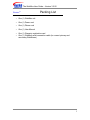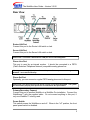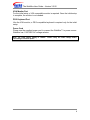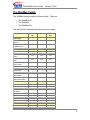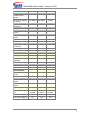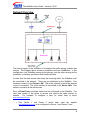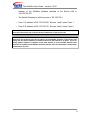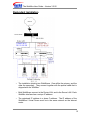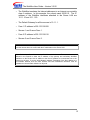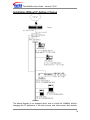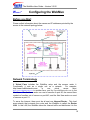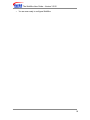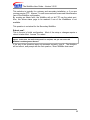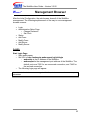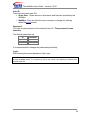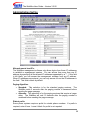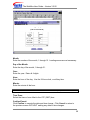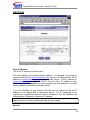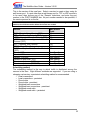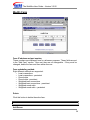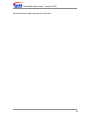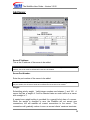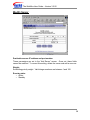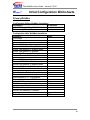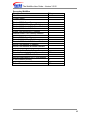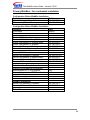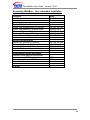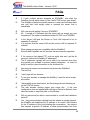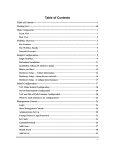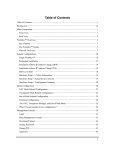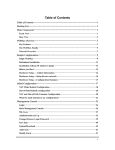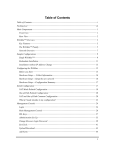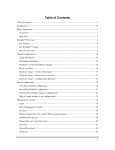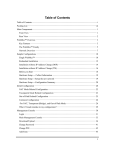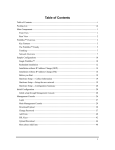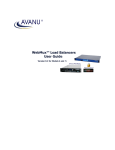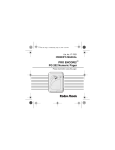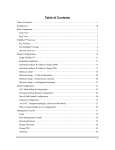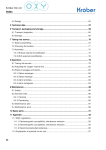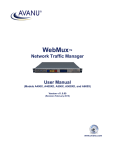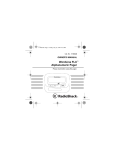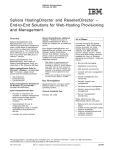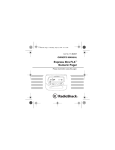Download Packing List
Transcript
WebMux TM User Guide Ver 3.5.00 Copyright 2000 Red Hill Networks Table Of Contents Packing List.......................................................................................................... 1 Main Components ................................................................................................ 2 Front View.................................................................................................................. 2 Rear View ................................................................................................................... 3 WebMux Overview ............................................................................................... 5 Key Features.............................................................................................................. 5 The WebMux Family.................................................................................................. 6 Network Overview ..................................................................................................... 8 Sample Configurations....................................................................................... 10 Single WebMux........................................................................................................ 10 Redundant Installation............................................................................................ 12 Installation Without IP Address Change................................................................ 14 Configuring the WebMux.................................................................................... 16 Before you Start ...................................................................................................... 16 Network Terminology.............................................................................................. 16 Hardware Setup ....................................................................................................... 17 Collect Information.................................................................................................................. 17 Setup the new network ........................................................................................................... 17 Configuration Summary.......................................................................................... 19 Initial Configuration ................................................................................................ 19 Router LAN Information .......................................................................................................... 19 Server LAN Information .......................................................................................................... 20 Administration Setup Information ........................................................................................... 21 WebMux Information............................................................................................................... 21 Management Browser ........................................................................................ 23 Login ........................................................................................................................ 23 Administration Set Up............................................................................................. 26 Status ....................................................................................................................... 30 Add Farm ................................................................................................................. 32 Modify Farm............................................................................................................. 34 Add Server ............................................................................................................... 36 Modify Server .......................................................................................................... 38 Phone Paging Codes ......................................................................................... 39 Contact Information............................................................................................ 40 Initial Configuration Worksheets......................................................................... 41 Sample Configuration Worksheets..................................................................... 43 FAQs.................................................................................................................. 46 i The WebMux User Guide – Version 3.5.00 W ebMuxTM Packing List • One (1) WebMux unit • One (1) Power cord • One (1) Phone cord • One (1) User Manual • One (1) Warranty registration card • One (1) WebMux serial connection cable (to connect primary and secondary WebMuxes) 1 The WebMux User Guide – Version 3.5.00 WebMux TM Main Components Front View Soft Power Switch This switch toggles power on and off. To power off, the switch must be pressed and held for 5 seconds. Reset Button Press and release the reset button to reset the WebMux. This process may take several minutes to complete. Temp LED When the power is on, the green LED means the WebMux is operating within normal operating temperature range. The LED turns red when the temperature detected is higher than the normal range. Fan LED When the power is on, the LED should turn green to indicate normal fan operation. When cooling fan fails, the LED will turn red. 2 The WebMux User Guide – Version 3.5.00 Rear View Router LAN Port Connect this port to the Router LAN switch or hub. Server LAN Port Connect this port to the Server LAN switch or hub. Please note: The Router LAN and Server LAN port are not interchangeable. Phone Line Port This port is used by an internal modem. It should be connected to a PSTN (Public Switched Telephone Network) compatible analog phone line. Warning: Connecting digital phone line to this port will cause permanent damage to the WebMux™ and void the warranty. Phone Set Port Optionally, you can connect a regular PSTN analog phone set to this port. Please note: The phone line port and phone set port are not interchangeable. The system will not function properly if the phone line is connected to this port instead. Primary/Secondary Connect Connect this port to another WebMux in a WebMux Pro installation. Connect the WebMuxes™ with the supplied cable. Do not connect anything to this port, if only one WebMux™ is being used. Power Switch This switch powers the WebMux on and off. When in the "off" position, the front panel power switch is disabled. 3 The WebMux User Guide – Version 3.5.00 VGA Monitor Port For the initial setup, a VGA compatible monitor is required. Once the initial setup is complete, the monitor is not needed. PS/2 Keyboard Port Like the VGA monitor, a PS/2 compatible keyboard is required only for the initial setup. Power Cord Please use the supplied power cord to connect the WebMux™ to power source. WebMux has 115V/230V AC voltage selector. Note: The initial factory setting is 115VAC. connecting to electrical power. Please verify the outlet voltage before 4 The WebMux User Guide – Version 3.5.00 WebMux TM WebMux Overview Key Features The WebMux is a standalone device designed primarily to load balance IP traffic to multiple web servers. The WebMux includes the following key features. • Improves performance by distributing the traffic for a site or domain among multiple servers. No one server will be bogged down trying to service a particular site. • Provides high availability by tracking which servers are functioning properly and which servers are out of service. If a web server unexpectedly goes down, the WebMux will direct the traffic to other servers, or will bring a standby, or backup, server online to service the traffic. • Provides fault tolerance. This installation requires two WebMuxes, a primary and a secondary. • Easy management. It can be managed via a secured web browser session from anywhere in the world. • Operating System independent. No software, or agent, to load on the web servers. Non-intrusive load/failure detection and management. • Provides Proxy function. When communication is initiated from behind the WebMux, the WebMux will substitute its own address for the internal address. This allows the web servers to initiate communication for services such as credit card validation and mapping services. • Informs you of the status of your network. It provides pager notification so that the network administrator can be paged whenever a server or WebMux goes down, and when they return online. 5 The WebMux User Guide – Version 3.5.00 The WebMux Family The WebMux family consists of three models. They are: • • • The WebMux LE The WebMux The WebMux Pro The table below compares the features of the models. WebMux LE WebMux WebMux Pro Ethernet/Fast Ethernet Yes Yes N/A GB Ethernet (1000Base-SX) N/A N/A Yes Round-Robin Yes Yes Yes Persistent RoundRobin Yes Yes Yes Weighted Roundrobin Yes Yes Yes Persistent Weighted Round-robin Yes Yes Yes Least Connections Yes Yes Yes Persistent Least Connections Yes Yes Yes Weighted Least Connections Yes Yes Yes Persistent Weighted Least Connections Yes Yes Yes Diskless Design Yes Yes Yes Port aggregation Yes Yes Yes Optional Optional Optional Failover via serial link Yes Yes Yes Service aware Yes Yes Yes Server aware Yes Yes Yes Backup server Yes Yes Yes 360,000 1,440,000 5,760,000 Topologies: Balancing Method: Fault Tolerance: Failover via network connection Performance: Maximum concurrent 6 The WebMux User Guide – Version 3.5.00 connections Maximum new connections per second 4,000 8,000 60,000 200 MBits 200 MBits 2 GBits T3 2 X T3 1.5 X OC-12 Secure web browser access Yes Yes Yes In service/Not in service Yes Yes Yes Page alarms Yes Yes Yes Configuration access Yes Yes Yes Persistent connections Yes Yes Yes Port mapping Yes Yes Yes Port-specific services Yes Yes Yes Year 2000 compliant Yes Yes Yes Network Address Translation Yes Yes Yes TCP SYN protection Yes Yes Yes TCP DoS protection Yes Yes Yes SSL support Yes Yes Yes Unlimited Unlimited Unlimited 255 65,532 65,532 Device's role in the network ISP router ISP router ISP router UDP-based service support Yes Yes Yes Overnight Exchange Unit Service Contract Service Contract Service Contract Free Email Support Yes Yes Yes Free Phone Support Yes Yes Yes Maximum throughput per second Maximum Internet Link Speed Management: Security Features Device Support: Maximum virtual servers Maximum real servers Misc. 7 The WebMux User Guide – Version 3.5.00 Network Overview The main purpose of the WebMux is to balance the traffic among multiple web servers. The diagram above shows an installation with two WebMuxes. In this configuration, one WebMux serving as the primary, and the other serving as the secondary, or backup, provides a fault tolerant solution. In order that the web servers can share the incoming traffic, the WebMux must be connected to the network. There are two interfaces on the WebMux. One interface connects to the Router LAN. This is the network to which the Internet router is connected. The other interface is connected to the Server LAN. This network connects all the web servers. Next, a Virtual Farm or multiple farms must be configured on the WebMux. The farm then consist of the group of servers that service the same domain or website. For example, to configure a farm (or virtual farm) to serve www.redhillnetworks.com: • First, Server 1 and Server 2 would each need the website to be configured on Server 1 and Server 2, and www.redhillnetworks.com 8 The WebMux User Guide – Version 3.5.00 • Second, a farm on the WebMux would be defined with Server 1 and Server 2 in it. The servers would be setup to either share the traffic, or setup as a primary server and standby server. In either case, if Server 1 goes down, then all traffic is directed to Server 2. In addition, a firewall, such as our FireSafeTM, can be used to protect the internal web server network from the Internet. 9 The WebMux User Guide – Version 3.5.00 WebMux TM Sample Configurations Single WebMux • This installation requires one WebMux. • One WebMux interface connects to the Router LAN. The other interface connects to the Server LAN. • The WebMux translates the Internet addresses to an Internet non-routable C address. In this example, the subnet mask is 255.555.255.0. The IP 10 The WebMux User Guide – Version 3.5.00 address of the WebMux interface attached to the Server LAN is 192.168.199.251. • The Default Gateway for all the servers is 192.168.199.1. • Farm 1 IP address is 205.133.156.200. Servers 1 and 2 serve Farm 1. • Farm 2 IP address is 205.133.156.210. Servers 2 and 3 serve Farm 2. Note: All IP addresses must be Internet non-routable address so that the source address from the Internet does not conflict with the IP addresses on the Server LAN. Note: If there is a firewall between the WebMux and the Internet Router, a rule must be defined in the firewall to allow the IP address of the WebMux interface on the Router LAN along with the farm IP address to communicate out to the Internet on all ports. If you are doing Network Address Translation of the farm address to a non-routable address, then both the farm address and WebMux interface address must be translated to communicate outbound on all ports. 11 The WebMux User Guide – Version 3.5.00 Redundant Installation • The installation requires two WebMuxes. One will be the primary, and the other the secondary. They connect together with the special cable that is shipped with the WebMux. • Both WebMuxes connect to the Router LAN, and to the Server LAN. Each WebMux interface has a unique IP address. • The registered IP address is a class C address. The IP address of the WebMuxes’ Virtual Farms must be in the same network as the Internet router. 12 The WebMux User Guide – Version 3.5.00 • The WebMux translates the Internet addresses to an Internet non-routable class A address. In this example, the subnet mask 255.0.0.0. The IP address of the WebMux interfaces attached to the Server LAN are 10.1.1.10 and 10.1.1.20. • The Default Gateway for all the servers is 10.1.1.1. • Farm 1 IP address is 205.133.156.200. • Servers 1 and 2 serve Farm 1. • Farm 2 IP address is 205.133.156.210. • Servers 2 and 3 serve Farm 2. NOTE: All IP addresses must be Internet non-routable address so that the source address from the Internet does not conflict with the IP addresses on the Server LAN. Note: If there is a firewall between the WebMux and the Internet Router, a rule must be defined in the firewall to allow the IP address of the primary and secondary WebMux interfaces on the Router LAN in addition to the farm IP address to communicate out to the Internet on all ports. If you are doing Network Address Translation of the farm address to a non-routable address, then the farm address and both WebMuxes interfaces must be translated to communicate outbound on all ports. 13 The WebMux User Guide – Version 3.5.00 Installation Without IP Address Change The above diagram is an example about how to install the WebMux without changing the IP addresses of the web servers and other servers that already 14 The WebMux User Guide – Version 3.5.00 exist on the network. This is particularly helpful when a complex network of servers already exist in the DMZ. In this configuration, all the servers still remain on the same IP network, and can communicate. From the servers “view”, the WebMux is on the same network as the servers. However, since the WebMux uses a different network mask, it “sees” each of its interfaces on a different network. A WebMux can be installed in the above network according to the following procedure. 1. The Network BEFORE the WebMux: o This network is a class “A” network. o All servers and the firewall use a network mask of 255.255.0.0. o The network address is 10.1.0.0. 2. To install the WebMux: o Connect both WebMux interfaces, the interface to the router LAN and the interface to the server LAN to the network switch or hub. o The IP addresses for the WebMux are assigned addresses in the high range assuming they would be available. o Assign the IP address of 10.1.2.254 with a network mask of 255.255.255.0 to the WebMux server LAN interface. o Assign the Gateway address, the one that will be the Default Gateway for the web servers, as 10.1.2.253. The network mask will be 255.255.255.0. 3. An example of a farm address is 10.1.1.200 4. In each web server, assign the default gateway of 10.1.2.253. 5. In each web server, add the route statement route add 10.1.1.1 10.1.2.253. 15 The WebMux User Guide – Version 3.5.00 WebMux TM Configuring the WebMux Before you Start Please collect information about the names and IP addresses pointed by the arrows in the network topology below. Network Terminology A Virtual Farm includes the WebMux setup and the servers under it. Functionally, it acts as a single unit on a network. For example, http://www.redhillnetworks.com is one virtual server farm; https://www.redhillnetworks.com is another farm, and ftp://ftp.redhillnetworks.com is the third farm. The first farm works on a set of servers on port 80, the second farm consists of another set of servers on port 443, and the third farm works on a set of servers on port 21. To serve the Internet, there must be at least one Internet Router. This local area network that connects the router and the WebMux is called the Router LAN. In this LAN, the WebMux takes the Internet traffic and distributes it to the 16 The WebMux User Guide – Version 3.5.00 web servers behind it. The LAN connecting WebMux and web servers together is called Server LAN. Only WebMux boxes are connected to both Router LAN and Server LAN. At least one WebMux is needed to define the Router LAN and the Server LAN. The side of the WebMux that connects to the Router LAN is to send and receive all the IP packets from the router to the Internet. The side of the WebMux that connects to the Server LAN is to send and receive IP packets to and from the servers in the farms. By properly configuring WebMux, one can create one or more Virtual Farms on top of physical hardware. Hardware Setup Collect Information • Make a drawing of the existing network and note all the configuration settings. This will help you to fall back to the existing configurations if needed. • Make a new drawing for the new setup with the WebMux™ and the web farm in place. This will be used as a guide for setup and preparation of all the necessary material and equipment. • Collect all the IP addresses, their network masks, network addresses, and broadcast addresses for the Server LAN and Router LAN WebMux interfaces. The IP address of the Internet router is also needed. • Label all the cables. Prepare additional cables if needed. • Make sure there are enough electrical or UPS outlets for all the new equipment. Setup the new network • Power down all the devices on the network. • If you have a secondary WebMux, connect the WebMuxes with the special serial cable. • Connect the servers to the Server LAN • Connect the WebMux(es) to the Server LAN • Connect the WebMux(es) to the Router LAN. • Power up all devices network. • Verify that all the devices are up and running. 17 The WebMux User Guide – Version 3.5.00 • You are now ready to configure WebMux. 18 The WebMux User Guide – Version 3.5.00 Configuration Summary CAUTION: Do not proceed without collecting the necessary information. • Connect the monitor and keyboard to the WebMux. • Turn on the WebMux. • After self-test, the WebMux will display the first question – “Enter WebMux host name”. • During the initial configuration, you will be asked to provide names and IP addresses. (See next section.) Each item is explained in the order it is asked. • Answer the questions. Reboot. Note: When reboot is complete, the first question will re-appear. • The monitor and keyboard are now no longer needed. If you prefer, disconnect the monitor and keyboard. • Run the Management Browser. Initial Configuration Enter WebMux Host Name: This is the name of the WebMux. It is used for identification purposes. You may call it webmux1, webmux2, etc. Note: This question re-appears when the Initial Configuration is finished and the WebMux completed its reboot. Enter WebMux Domain Name: It is for identification only. Although it can be any name, we suggest using the primary domain name of the Router LAN network. If you have only one domain, use that domain name. Router LAN Information Enter Router LAN WebMux Proxy IP Address: This is the IP address that the WebMux uses as the external IP address when it functions as a proxy. This IP address is referred to as the “first farm”. When any server behind the WebMux (on the Server LAN) initiates communication with another host, the WebMux substitutes the servers’ IP address with this address. Enter Router LAN Network IP Address Mask: 19 The WebMux User Guide – Version 3.5.00 This is the network mask of the Router LAN network. It is usually 255.255.255.0 for class C networks. Enter Router LAN Network IP Address: This is the network address of the Router LAN. It is usually the WebMux IP address with the network mask above applied. For example, in a class C network, a network address is 192.168.199.0. Enter Router LAN Broadcast IP Address: This address is normally obtained by setting the host bits of the network address to 255 (all bits to 1). An example of a broadcast address is 192.168.199.255. Enter Router LAN gateway Address: This address is normally the gateway address of your existing server(s) before adding the WebMux. This would be the IP address of the Internet router’s Ethernet port that connects to the Router LAN. However, if there is a firewall, then this is the IP address of the firewall interface that connects to the same LAN as the Router LAN interface of the WebMux. Server LAN Information Enter Server LAN WebMux IP Address: This is the IP address of the WebMux interface that connects to the Server LAN. These IP address must also be unique. This address must be different from the server LAN gateway address. In an installation with a primary and secondary WebMux, each must have a unique address. Therefore two IP addresses are required for each WebMux interface that connects to the Server LAN. These IP addresses cannot be your Internet registered addresses. They must be Internet non-routable. For example, you can assign addresses in a 10.0.0.0 network, or a 192.168.199.0, etc. Enter Server LAN Network IP Address Mask: This is the network mask of the Server LAN. For a class A network, it may be 255.0.0.0. Enter Server LAN Network IP Address: This is the Server LAN's network address. It is usually the WebMux IP address with the network mask above applied. If the IP address of the WebMux interface on the Server is 10.1.1.10 (class A), then the Server LAN network address is 10.0.0.0. Enter Server LAN Broadcast IP Address: 20 The WebMux User Guide – Version 3.5.00 This address is normally obtained by setting the host bits of the network mask to 255 (all bits to 1). It is then applied to the WebMux IP address above. For example, a broadcast address may be 10.255.255.255. Administration Setup Information Remake /home/webmux/conf/passwd? This function is provided in case you have forgotten the passwords to access the Management Browser. Use Management Browser for normal password changes. Answer Y to reset the Passwords to factory default. Answer N to leave them unchanged. Enter Admin http Port Number: This is http port number for the Management Browser in non-secure mode. Any unused port number above 1024 can be used. For example, one could use 7080 for this. Enter Admin https Port Number: This is the https port number for Management Browser in secure mode. For example, 7443 could be used for this. Is this a Primary WebMux? If this is the Primary, answer Yes. If this is the Secondary WebMux, answer No. The next question will be Reboot Now? Is this WebMux running solo without a backup WebMux? If the Primary WebMux is running in a standalone configuration (see sample configuration – Standalone WebMux.), answer Yes. Primary WebMux Information Enter Server LAN Gateway IP address: This IP address will be the Default Gateway entry for all the web servers on the Server LAN. In an installation with two WebMuxes, if a gateway IP address of 10.1.1.1 is used, this address will ‘float’ between the primary and secondary WebMux. When the Primary is down, the Secondary becomes 10.1.1.1. In the single WebMux setup, this address CANNOT be the same as the WebMux IP interface address on the Server LAN. This question is not asked for the Secondary WebMux. (Re)initialize your config file with Admin farm? 21 The WebMux User Guide – Version 3.5.00 This selection is typically for a primary and secondary installation, or if you are running passive FTP. Answer Y to add a secured and unsecured Administrative farm to the WebMux configuration. By creating an Admin farm, the WebMux will not let FTP use the admin port. Also, this allows status page to be reached if one of the WebMuxes is not available. This question is not asked for the Secondary WebMux. Reboot now? This is the end of initial configuration. Most of the setup or changes require a reboot to take effect. Answer Y to reboot. Note: After the reboot is complete, the first question, “Enter WebMux host name”, will reappear. At this time, the Initial Configuration is complete, and you can access the WebMux from Management Browser. If the any of the questions were not answered correctly, type N. The WebMux will not reboot, and prompt with the first question, “Enter WebMux host name”. 22 The WebMux User Guide – Version 3.5.00 WebMux TM Management Browser After the Initial Configuration, the web browser does all of the WebMux management. The following explains each of the easy to use management browser screens. • • • • • • • Login Administration Setup Page o Change Password o Set Clock Status Add Farm Modify Farm Add Server Modify Server Login Start Login Page: • Start web browser. • Set URL to http://webmuxip:webmuxport/cgi-bin/login o webmuxip is the IP address of the WebMux. o webmuxport is the management port address of the WebMux. The default ports are 7080 for an unsecured connection, and 7443 for the secured connection. • The following login page will appear. Note: In order for the browser to manage the WebMux, the browser must be set to accept all cookies. 23 The WebMux User Guide – Version 3.5.00 24 The WebMux User Guide – Version 3.5.00 User ID: There are two preset user IDs • Super User - Allows access to all screens and functions provided by the WebMux. • WebMux - Does not allow the user to access or change any settings within the setup screen. Password: Fill in the correct password for the selected User ID. The password is case sensitive. The default passwords are: ID Password Super User Superuser WebMux Webmux It is recommended to change the passwords periodically. Login: After entering the correct password, click Login. Note: For first time setup, please login as Super user and go to the Administration Setup by clicking the Setup button. It is important to set up the Server Farm Gateway IP address and network mask first. 25 The WebMux User Guide – Version 3.5.00 Administration Set Up Allowed remote host IPs: The WebMux management software only allows logins from these IP addresses to establish a management session. You can access from more than one IP address by specifying all the allowed IP addresses separated by a ":". If this field is left blank, you can access the management software from any IP address. When IP addresses are entered, you can only access it from the IP addresses in the field. This field is blank by default. Paging Algorithm: • Standard: This selection is for the standard paging services. The WebMux waits 5 seconds after the paging number is answered before sending the page message. • Alternate: This selection is for the paging services that require a longer delay. The WebMux will wait 10 seconds after the paging number is answered before sending the page message. Dialout prefix: Some phone systems require a prefix for outside phone numbers. If a prefix is required, enter it here. Leave it blank if a prefix is not required. 26 The WebMux User Guide – Version 3.5.00 Pager phone numbers: This is the pager phone number to be dialed when an abnormal condition occurs. Enter the number without any of the special characters or spaces. It should be in the format of a single long integer. Add 1 and the area code if needed. Do not use "()" or "-" or blank spaces. Server gateway IP address: The WebMux appears to all the servers under it as a gateway or router. This is the IP address for the WebMux to assume the router role for the servers. Please note: For first time setup, it is very important to set up this address and the Server Farm network mask (below) first. Also when setting up the servers, you may be asked to fill in the default gateway IP address for the server. Use this IP address to setup all the servers under it. The WebMux will not function properly if this IP address is not set correctly for both WebMux and the servers. WebMux http control port: Since WebMux does the address translation for the incoming traffic, the HTTP port for the management console must be set to a different port. By default, the port is 7080. You can change the port, if so desired. WebMux https control port: Since WebMux does the address translation for the incoming traffic, the HTTPS port for the management console must be set to a different port. By default, the port is 7443. You can change the port, if so desired. Connection warning threshold: The WebMux monitors the number of connections established. When the number of connections is greater than the value entered, the WebMux will page the designated numbers. For example, if a DoS attack is occurring, the number of connections to the site would be extremely high. Assuming they exceeded the value set for the “connection warning” threshold, the designated numbers would be paged. ICMP Packet input policy • Accept: The WebMux will allow all ICMP packets to travel through the WebMux. • Deny: The WebMux will NOT allow any ICMP packets to travel through the WebMux. Note: During installation, having the ability to PING the other hosts on the networks is typically useful. When the installation is complete, setting the “ICMP packet policy” to DENY, is recommended as a security precaution. Reboot: Changes to "server gateway address", "server farm network mask" and "WebMux http control port", and WebMux https control port” require a reboot of 27 The WebMux User Guide – Version 3.5.00 the WebMux to take effect. WebMux remotely. You can use the Reboot button to reboot the Change Password: Name: Select the login name for which the password is to be changed. New Password: Enter the new password. changed. This is the password to which the login will be New Password Again: Enter the same password as in the previous box. Confirm/Cancel: Click Confirm to execute the change. Click Cancel to return to the previous screen WITHOUT changing the password. Set Clock: Click this button to go to the “Set the Clock” page. The time and date of the WebMux then can be set. 28 The WebMux User Guide – Version 3.5.00 Month: Enter the number of the month, 1 through 12. Leading zeroes are not necessary. Day of the Month: Enter the day of the month, 1 through 31. Year: Enter the year. Enter all 4 digits. Hour: Enter the hour of the day. Use the 24 hour clock, or military time. Minute: Enter the minute of the hour. Note: The recommendation is to set the WebMux clock to UTC (GMT) time. Time Zone: Select the time or hour offset to the UTC (GMT) time. Confirm/Cancel: Click Confirm to execute the date and time change. Click Cancel to return to the previous screen WITHOUT making any date or time changes. 29 The WebMux User Guide – Version 3.5.00 Status Add Farm Click Add Farm to add a virtual web or FTP site. The “ADD FARM” screen will appear. Save Changes made to the "Farm" and "Server" will take effect immediately. The changes however are not saved permanently to the flash memory until the "Save" button is clicked. Unsaved settings may be lost during power outage or WebMux reboot. Setup This button brings up the “Administration Setup” page. "Super User" login is required to access this page. Logout It is not recommended to leave the management browser login unattended. Click the Logout button to close the session. The “Login” screen will re-appear. Pause 30 The WebMux User Guide – Version 3.5.00 The status screen auto refreshes frequently to provide most up to date status. You can use the Pause button to freeze the auto refresh. Resume After the Pause button been pushed, it will change to Resume and the auto refresh stopped. Click the Resume button to restart the auto refresh. 31 The WebMux User Guide – Version 3.5.00 Add Farm Farm IP address: This is the IP address of the new farm. The farm address is the Internet known address. For example, if you want to create an http farm for www.yourdomain.com, the farm IP address will be the IP address for www.yourdomain.com from your DNS record. If the IP address of www.yourdomain.com is 205.188.166.10, then the Farm IP address is also 205.188.166.10. The WebMux will then translate the farm address to the web server address in your DMZ or internal network. If you use WebMux for your intranet, then the farm IP address will be the IP address of the original web or application server. The IP addresses of the original web or application servers must be changed so that the WebMux can translate farm IP address to the server IP address. Caution: Once a new farm is added, the IP address cannot be changed. To correct the IP address, the old one has to be deleted and a new one to be created. Service: 32 The WebMux User Guide – Version 3.5.00 This is the service of the new farm. Select a service to create a farm using its well-known port. If a port other than a well-known port for TCP or UDP service is to be used, then choose one of the “Generic” selections, and enter the port number in the PORT NUMBER box. No port number needed to be specified, if the service protocol is on the list. Caution: Once the new farm is created, the port number cannot be changed. Like the IP address, the old farm must be deleted and a new one created. Service Well-Known Port# DNS – Domain Name Service (TCP) 53 FTP – File Transfer Protocol (TCP) 21 HTTP – Hypertext Transfer Protocol (TCP) 80 HTTPS – Secure Hypertext Transfer 443 Protocol (TCP) NTP – Network Time Protocol 123 POP3 – Post Office Protocol 110 SMTP – Simple Mail Transfer Protocol 25 (TCP) Generic TCP User Specify Generic UDP User Specify Generic TCP/UDP User Specify Generic no port scan (TCP) User Specify Generic no port scan (UDP) User Specify Generic no port scan (TCP/UDP) User Specify Scheduling method: The scheduling method is the way in which traffic is distributed among the servers in the farm. Eight different methods are supported. If you are using a shopping cart service, a persistent scheduling method is recommended. • Least connections • Least connections - persistent • Round robin • Round robin - persistent • Weighted least connections • Weighted least connections - persistent • Weighted round robin • Weighted round robin – persistent 33 The WebMux User Guide – Version 3.5.00 Modify Farm Farm IP address and port number: These numbers are displayed here for reference purposes. These fields are set in the "Add Farm" screen. Once set, they are not changeable. If they must be changed, delete the farm and then add a new one. Farm scheduling method: Eight different methods are supported: • Least connections • Least connections - persistent • Round robin • Round robin - persistent • Weighted least connections • Weighted least connections - persistent • Weighted round robin • Weighted round robin – persistent Delete: Click this button to delete the entire farm. CAUTION: This function also deletes ALL the servers under this farm. Add Server: 34 The WebMux User Guide – Version 3.5.00 Click this button to add a new server to this farm. 35 The WebMux User Guide – Version 3.5.00 Add Server Server IP Address: This is the IP address of the server to be added. CAUTION: Once the server is added, the IP address cannot be changed. To correct the IP address, the server must be deleted and a new one be created. Server Port Number: Enter the port number of the server to be added. CAUTION: Like the IP address, once created, the port number cannot be changed. To correct the port number, the old server needs to be deleted and a new one to be created. Weight: Scheduling priority weight. Valid integer numbers are between 1 and 100. A server that has a weight of 2 will be directed twice as much traffic as a server with a weight of 1. A special zero weight setting is provided for a graceful shut down of a server. When the weight is changed to zero, the WebMux will not accept new connections, but will maintain all current connections to the server. The connections will gradually reduce to zero as current clients’ sessions terminate. 36 The WebMux User Guide – Version 3.5.00 When there are no connections, the server is functionally “dead” or off line until the weight is changed back to a valid number. Then the server can then be shutdown or taken out of service without affecting any users. Caution: Unlike a server that can go down unexpectedly, the WebMux will not move a STANDBY server to ACTIVE when one or more server's weight is set to zero. If the weight of all the servers in a farm were set to zero, then the farm would be “down” because none of the servers are accepting new connections. Run State • Active - The server will be put into service immediately after it is added. • Standby - The server will be put into STANDBY, or backup, mode after it is added. The WebMux will change a STANDBY server to ACTIVE when one or more ACTIVE servers fail. 37 The WebMux User Guide – Version 3.5.00 Modify Server Destination server IP address and port number: These parameters are set in the “Add Server” screen. Once set, these fields cannot be modified. To correct this setting, delete the server and add a new one. Weight: Scheduling priority weight. Valid integer numbers are between 1 and 100. Running state: • Active • Standby 38 The WebMux User Guide – Version 3.5.00 WebMux TM Phone Paging Codes When an error occurs, the WebMux will send an error code to the regular numerical pager assigned in the Administration Setup page. Please refer to the Management Browser - Administration Setup section on setting up phone pager numbers. To be as compatible as possible to different types of pagers, only numeric error codes are used. The minimum requirement is the pager should be able to display up to 18 digits. If the pager cannot display 18 digits, some codes may get truncated. For WebMux (Single and with Secondary) • 99IIIIIIIIIIIIPPPP - A server went down. This 18-digit code (no spaces) starts with 99 followed by 12 digits of the IP address (without the periods) of the server. The last four digits represent the port number of the server. • 00IIIIIIIIIIIIPPPP - A downed server went back up. This 18-digit code (no spaces) starts with 00 followed by 12 digits of the IP address (without the periods) of the server. The last four digits represent the port number of the server. For WebMux Primary Only • 66 - Secondary is not responding. For WebMux Secondary Only • 771 - Primary failed. Secondary took over from Primary. • 772 - Primary went back up. Control returns to Primary. • 773 - Primary failed. Secondary attempted to take over but was not able to connect to any server within the farm. • 774 - Primary failed. Secondary attempted to take over but was not able to connect to the Internet router. 39 The WebMux User Guide – Version 3.5.00 WebMux TM Contact Information For latest product and support information, please visit our web site at: http://www.redhillnetworks.com To reach us by e-mail: Support: [email protected] Sales: [email protected] Our address and phone number are: Red Hill Networks, Inc 1411 Warner Ave. Suite A Tustin, CA 92780 Phone: (714)259-1050 Fax: (714)259-1052 40 The WebMux User Guide – Version 3.5.00 WebMux TM Initial Configuration Worksheets Primary WebMux Configuration Before WebMux Installation Equipment IP Address Internet Router (or Firewall) Address Webserver(s) Default Gateway Configuration After WebMux Installation Question Entry Host Name Domain Name Router LAN Information Router LAN WebMux Proxy IP Address Router LAN Network IP Address Mask Router LAN Network IP Address Router LAN Broadcast IP Address Internet Router LAN Gateway Address Server LAN Information Server LAN WebMux IP Address Server LAN Network IP Address Mask Server LAN Network IP Address Server LAN Network Broadcast Address Administration Setup Information Remake /home/webmux/conf/passwd Y/N Administration HTTP Port Number Secure Administration HTTP Port Number Is this WebMux primary Y WebMux running solo without backup Y/N WebMux Information Server LAN Gateway IP Address Reboot? Y/N 41 The WebMux User Guide – Version 3.5.00 Secondary WebMux Question Host Name Domain Name Entry Router LAN Information Router LAN WebMux Proxy IP Address Router LAN Network IP Address Mask Router LAN Network IP Address Router LAN Broadcast IP Address Internet Router LAN Gateway Address Server LAN Information Server LAN WebMux IP Address Server LAN Network IP Address Mask Server LAN Network IP Address Server LAN Network Broadcast Address Administration Setup Information Remake /home/webmux/conf/passwd Administration HTTP Port Number Secure Administration HTTP Port Number Is this WebMux primary Reboot? Y/N N Y/N 42 The WebMux User Guide – Version 3.5.00 WebMux TM Sample Configuration Worksheets Standalone WebMux Configuration Before WebMux Installation Equipment IP Address Internet Router (or Firewall) Address 132.180.160.1 Webserver(s) Default Gateway 132.180.160.1 Configuration After WebMux Installation Question Host Name Domain Name Entry Redhill1 Redhill Router LAN Information Router LAN WebMux Proxy IP Address Router LAN Network IP Address Mask Router LAN Network IP Address Router LAN Broadcast IP Address Internet Router LAN Gateway IP address 132.180.160.252 255.255.255.0 132.180.160.0 132.180.160.255 132.180.160.1 Server LAN Information Server LAN WebMux IP Address Server LAN Network IP Address Mask Server LAN Network IP Address Server LAN Network Broadcast Address 192.168.100.251 255.255.255.0 192.168.100.0 192.168.100.255 Administration Setup Information Remake /home/webmux/conf/passwd Administration HTTP Port Number Secure Administration HTTP Port Number Is this WebMux primary WebMux running solo without backup Y 9280 9443 Y Y WebMux Information Server LAN Gateway IP Address Server LAN Network Mask 192.168.100.1 255.255.255.0 Reboot? Y 43 The WebMux User Guide – Version 3.5.00 Primary WebMux – for a redundant installation Configuration Before WebMux Installation Equipment IP Address Internet Router (or Firewall) Address 132.180.160.1 Webserver(s) Default Gateway 132.180.160.1 Configuration Before WebMux Installation Question Entry Host Name Redhill1 Domain Name Redhill Router LAN Information Router LAN WebMux Proxy IP Address Router LAN Network IP Address Mask Router LAN Network IP Address Router LAN Broadcast IP Address Internet Router LAN gateway IP address 132.180.160.252 255.255.255.0 132.180.160.0 132.180.160.255 132.180.160.1 Server LAN Information Server LAN WebMux IP Address Server LAN Network IP Address Mask Server LAN Network IP Address Server LAN Network Broadcast Address 192.168.100.251 255.255.255.0 192.168.100.0 192.168.100.255 Administration Setup Information Remake /home/webmux/conf/passwd Administration HTTP Port Number Secure Administration HTTP Port Number Is this WebMux primary WebMux running solo without backup Y 9280 9443 Y N WebMux Information Server LAN Gateway IP Address Server LAN Network Mask 192.168.100.1 255.255.255.0 Reboot? Y 44 The WebMux User Guide – Version 3.5.00 Secondary WebMux – for a redundant installation Question Host Name Domain Name Entry Redhill2 Redhill Router LAN Information Router LAN WebMux proxy IP Address Router LAN Network IP Address Mask Router LAN Network IP Address Router LAN Broadcast IP Address Internet Router LAN gateway IP address 132.180.160.253 255.255.255.0 132.180.160.0 132.180.160.255 132.180.160.1 Server LAN Information Server LAN WebMux IP Address Server LAN Network IP Address Mask Server LAN Network IP Address Server LAN Network Broadcast Address 192.168.100.254 255.255.255.0 192.168.100.0 192.168.100.255 Administration Setup Information Remake /home/webmux/conf/passwd Administration HTTP Port Number Secure Administration HTTP Port Number Is this WebMux primary Y 9280 9443 N Reboot? Y 45 The WebMux User Guide – Version 3.5.00 WebMux TM Q. R. FAQs If I have multiple servers assigned as STANDBY, how does the WebMux choose which server to use if an ACTIVE server goes down? The WebMux checks the standby servers in orders and activates each one until their total weight meet or exceeds the server that is unavailable Q. R. Will a server with weight 0 act as a STANDBY? No. A weight of 0 indicates that the server will not accept any new connections. The state is considered neither ACTIVE nor STANDBY. Q. Is the Server LAN and the Router or Front LAN required to be on separate IP subnets? It is required that the server LAN and the router LAN be separate IP subnets. R. Q. R. What paging services are compatible with the WebMux? Airtouch and PageMart are the services that are currently supported. Q. R. If I’m running a Unix-based FTP, such as wuftp, how can I get the ftp service to resolve the WebMux IP addresses? The IP addresses typically will not be able to be resolved since they are typically non-routable or private network addresses. In order for wuftp to resolve, place the entries in the /etc/hosts file. Q. R. How many browsers can simultaneously access the WebMux? The limit is 4. Q. R. I can’t login with my browser. To use your browser to manage the WebMux, it must be set to accept all cookies. Q. I have added a new farm/server, but the changes are not showing up on the STATUS screen. The web browser caching pages may cause this. If the new configuration does not appear after clicking on Reload or Refresh, then clear the cache or temporary files on the browser. R. Q. R. Will my web server be able to communicate to a credit card validation service? Yes. Any communication initiated from the internal or private network, the WebMux will substitute the IP address of its router LAN interface for the IP address of the host initiating the conversation. Any service that requires a specific IP address to allow communication into their 46 The WebMux User Guide – Version 3.5.00 network, the IP address of the router LAN interface must be the one provided. Q. R. Can I use the WebMux as a proxy server for other hosts in my internal network? Yes. The function that allows the web servers to talk to services such as the credit card validation, allows the WebMux to function as a proxy server for any host in the internal network. The WebMux will translate all internal addresses to the IP address of the “first farm” defined. This is the farm that is created when answering the question: Enter Router LAN WebMux proxy IP address:. 47