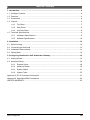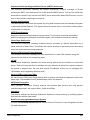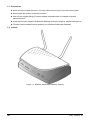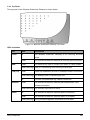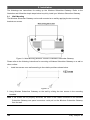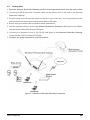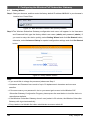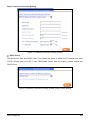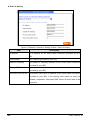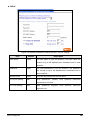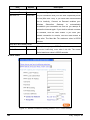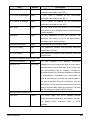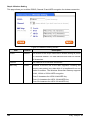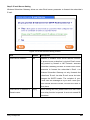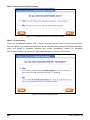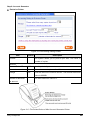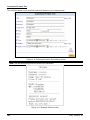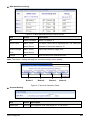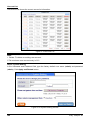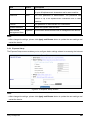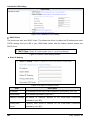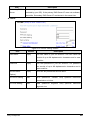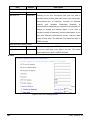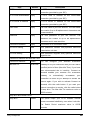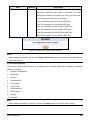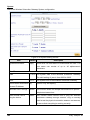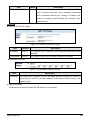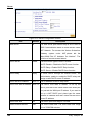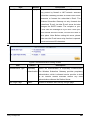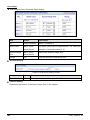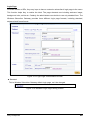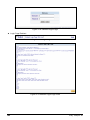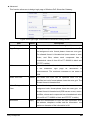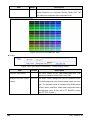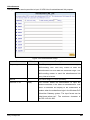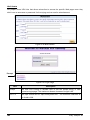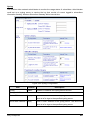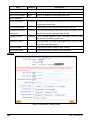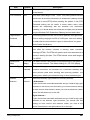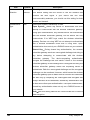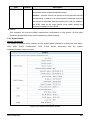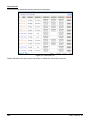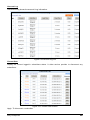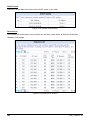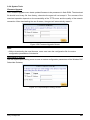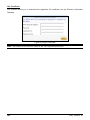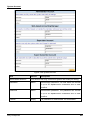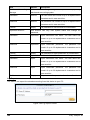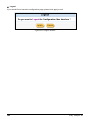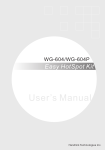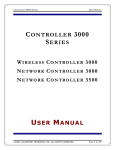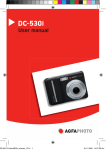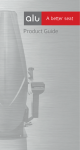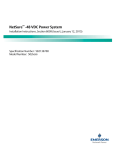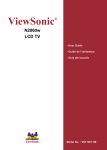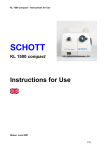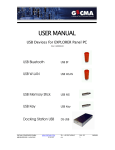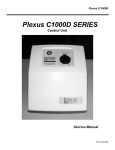Download User`s Manual
Transcript
User’s Manual Ver.: 1.00 P/N: 6835000-0020 Copyright Notice Copyright © 2002-2003. All rights reserved. No part of this document may be copied, reproduced, or transmitted by any means, for any purpose without prior written permission. Disclaimer We shall not be liable for technical or editorial errors or omissions contained herein; nor for incidental or consequential damages resulting from furnishing this material, or the performance or use of this product. We reserve the right to change the product specification without notice. Information in this document may change without notice. Trademarks Microsoft, Win98, and Windows 2000 are registered trademarks of Microsoft Corporation. General: All other brand and product names mentioned herein may be registered trademarks of their respective owners. Customers should ensure that their use of this product does not infringe upon any patent rights. Trademarks mentioned in this publication are used for identification purposes only and are properties of their respective companies. 2 Easy Hotspot Kit Table of Contents 1. Introduction .................................................................................................................................. 4 1-1 Package Contents ..................................................................................................................... 4 1-2 Features..................................................................................................................................... 4 1-3 Precautions................................................................................................................................ 6 1-4 Outlook....................................................................................................................................... 6 1-4-1 Top Panel ...................................................................................................................... 7 1-4-2 Rear Panel .................................................................................................................... 8 1-4-3 Left Side Panel .............................................................................................................. 8 1-5 Technical Specifications............................................................................................................. 9 1-5-1 Hardware Specifications................................................................................................ 9 1-5-2 Software Specifications ............................................................................................... 10 2. Installation .................................................................................................................................. 12 2-1 Wall-mounting .......................................................................................................................... 12 2-2 Connecting the Antennas ........................................................................................................ 13 2-3 Installation Requirements ........................................................................................................ 13 2-4 Getting Start ............................................................................................................................. 15 3. Configuring the Wireless PnP Subscriber Gateway .............................................................. 16 3-1 Setting Wizard ......................................................................................................................... 16 3-2 Advanced Setup ...................................................................................................................... 29 3-2-1 Express Setup ............................................................................................................. 29 3-2-2 Advanced Setup .......................................................................................................... 35 3-2-3 System Status ............................................................................................................. 51 3-2-4 System Tools ............................................................................................................... 55 Appendix A. RJ-45 Connector Description ...................................................................................... 61 Appendix B. Regulations/EMI Compliance...................................................................................... 62 LIMITED WARRANTY ..................................................................................................................... 63 Easy Hotspot Kit 3 1. Introduction The Wireless Subscriber Gateway is deployed in a Wireless broadband service network for high-speed access the Internet. The Wireless Subscriber Gateway can immediately recognize new users on the network (and remember returning users) and redirect their browser to a proprietary Web page. That is to say, user needn’t change their network configuration to access the Internet, just plug and play. The product is a freestanding or wall-mounted unit with five Ethernet ports (WAN and LAN), a serial port for external device application. After the initial setup and network configuration is established, a network administrator through a Web management interface easily manages the product. The two models to provide a variety of access numbers at same time to accommodate different needs of customers: l 20 access account l 100 access account 1-1 Package Contents Please inspect your package. The following items should be included: l One Wireless Subscriber Gateway l Two antennas l One AC Power Adapter for Wireless Subscriber Gateway l One CD containing user’s manual, installation guide l Two screws for wall-mount l One UTP Ethernet/Fast Ethernet cable (Cat.5 Twisted-pair) l One Mini Account Generator Printer l One AC Power Adapter for mini account generator printer l One RJ-11 to DB25 male connector cable (1.8m) If any of the above items are damaged or missing, please contact your dealer immediately. 1-2 Features Plug and Play - Support All Network Configurations The Wireless Subscriber Gateway provides instant Internet access by using your own notebook PC without the hassle of configuration setting. This innovative sophisticated design enables instant Internet access wherever traveling may take you. Easy to use plug-and-play access to broadband networks. Note: The "PnP" Function only can be used with TCP/IP-based Network. 4 Easy Hotspot Kit Seamless Email Handling with Email Server (SMTP) Redirection The Wireless Subscriber Gateway will redirect subscriber’s original message of E-mail according to SMTP rules and sent it out via the specified SMTP server. This function could help subscribers to send E-mail via the local SMTP server when their default SMTP server is out of work or don’t allow connecting from Internet. Remote Configuration The administrator can access this system by using web browsers such as Netscape Navigator or Microsoft Internet Explorer. This system allows a remote user to view and/or modify system configuration via Internet. HTTP Proxy Support Supports common proxies acting as a proxy server. This function could help subscribers without changing proxy settings to eliminate support calls related to client proxy settings. Home Page Redirection The Wireless Subscriber Gateway enables solutions providers to redirect subscribers to a portal web site of their choice. This allows the solution provider to generate online advertising revenues and increase business exposure. Support VPN (Virtual Private Network) The Wireless Subscriber Gateway can allow subscriber to create VPN networks using the Internet as the medium for transporting data. V-LAN The Wireless Subscriber Gateway can avoid sharing data within the wireless or wired LAN group. That is the best solution for HotSpot security. Nobody will allow his computer’s data to be shared to anyone else. We can also provide Port-Based V-LAN via our equipped four 10/100Mbps auto-negotiating Ethernet ports. Secure HTML Login Page (SSL) We use Secure HTML Login Page through SSL to protect username and password while LAN users login. That enables security authentication within the network. WEP Data Encryption WEP (Wireless Equivalent Privacy) ensures the wireless data security and help prevent unauthorized access. We support 64bit, 128bit and 256bit. Watchdog The feature enables the Wireless Subscriber Gateway to keep working by resetting system itself once the device crash down. Built-in Accounting/Authentication System Provides No-backend-RADIUS-server Internet Service Provider to have Integrated Solution for rapid deployment. Easy Hotspot Kit 5 1-3 Precautions l Never remove or open the cover. You may suffer serious injury if you touch these parts. l Never install the system in the wet locations. l Use only the original fitting AC power adapter otherwise there is a danger of severe electrical shock. l Avoid exposing the Wireless Subscriber Gateway to direct sunlight or another heat source. l Choose a well-ventilated area to position your Wireless Subscriber Gateway. 1-4 Outlook Figure 1-1 Wireless Subscriber Gateway Outlook 6 Easy Hotspot Kit 1-4-1 Top Panel The top panel of the Wireless Subscriber Gateway is shown below. Figure 1-2 Wireless Subscriber Gateway Top Panel LEDs Indication LED State Description Power Off The Wireless Subscriber Gateway is not receiving electrical power. WAN Green The Wireless Subscriber Gateway is receiving electrical power. Green The WAN port is used to connect your xDSL or Cable modem. Green (Blinking) Data is in transmitting and receiving on WAN port. LAN (1-4) Green A port has established a valid 10/100Mbps network connection. Green (Blinking) 10/100Mbps traffic is traversing the port. Wireless Off Port has not established any network connection. Green The Wireless Subscriber Gateway has established a valid wireless connection. Green (Blinking) The Wireless connection is active. Status Off The Wireless Subscriber Gateway status is defective. Green The Wireless Subscriber Gateway status is complete. Green (Blinking) During firmware upgrades, this status LED will blink. Easy Hotspot Kit 7 1-4-2 Rear Panel The rear panel of the Wireless Subscriber Gateway is shown below. Figure 1-3 Wireless Subscriber Gateway Rear Panel 1. Power Jack: Used to connect the external power supply with the Wireless Subscriber Gateway device. 2. LAN Port: The rear panel supports four auto-sensing RJ-45 ports and all ports can be auto-switched to MDI-II connections. The LAN ports used for linking hosts or other networking device. The individual port can be either connected to 100BaseTX networks or 10BaseT networks. When connecting to a 100BaseTX network, the ports operate at 100Mbps in half-duplex mode or 200Mbps in full-duplex mode. When connecting to a 10BaseT network, the ports operate at 10Mbps in half-duplex mode or 20Mbps in full-duplex mode. 3. WAN Port: One Ethernet port used for linking xDSL or Cable Mode 4. Device Port Used to connect the Mini Account Generator Printer. 1-4-3 Left Side Panel The left side panel of the Wireless Subscriber Gateway is shown below. Figure 1-4 Wireless Subscriber Gateway Left Side Panel 1. Reset Button: The Wireless Subscriber Gateway has a reset button at the left side panel of the device. For some circumstances you might need to reset the Wireless Subscriber Gateway device. 8 Easy Hotspot Kit 1-5 Technical Specifications 1-5-1 Hardware Specifications Network Specification IEE802.3 10BaseT Ethernet IEE802.3u 100BaseTX Fast Ethernet IEE802.11b Wireless LAN ANSI/IEEE 802.3 NWay auto-negotiation Wi-Fi Compatible Connectors Four LAN Ports (10BaseT/100BaseTX Auto cross-over) One WAN Port (10BaseT/100BaseT) One Device Port (1 DB9 Female RS232 for external device application) Wireless Operation Range Open Space: 100~300m Indoors: 35~100m Wireless Data Rate 22 Mbps 11 Mbps 5.5 Mbps 2 Mbps 1 Mbps Encryption 64/128/256-bit RC4 External Antenna Type 2dBi (Max) Dual detachable diversity antenna with reverse SMA Power Requirement External Power Adapter Input: 100-240 VAC, 50/60 Hz Output: 5V, 1.4A LED Indicators One POWER LED One WAN Link/Activity LED Four LAN Link/Activity LEDs One Wireless Link/Activity LED One Status LED Easy Hotspot Kit 9 Dimension Size: 200(L) x 130(W) x 44(H) mm Weight: About 400g (Net) Environment Conditions Operating Temperature:-10 to 45℃ Storage Temperature: -10 to 65℃ Humidity: 10% to 90% non-condensing Certifications FCC part 15 Class B CE VCCI Class B UL Mounting Desktop Wall mounted 1-5-2 Software Specifications Plug and Play Internet Access This function can accommodate all network configuration, including DHCP, DNS, HTTP Proxy and dynamic and static IP address assignments. That is, whenever a subscriber login, the Wireless Subscriber Gateway automatically translates their computer’s network settings to provide them with seamless access to the broadband network. Subscribers no longer need to alter their computer network configuration settings. Note: The "PnP" Function only can be used with TCP/IP-based Network. Seamless Email Handling with Email Server (SMTP) Redirection The Wireless Subscriber Gateway will redirect subscriber’s original message of E-mail according to SMTP rules and sent it out via the specified SMTP server. This function could help subscribers to send E-mail via the local SMTP server when their default SMTP server is out of work or don’t allow connecting from Internet. DHCP Function The Wireless Subscriber Gateway will follow RFC2131 that is designed to supply dynamic IP addresses. HTTP Proxy Support Supports common proxies acting as a proxy server. This function could help subscribers without changing proxy settings to eliminate support calls related to client proxy settings. 10 Easy Hotspot Kit Various WAN Connections The Wireless Subscriber Gateway provides alternative WAN connection such like PPPoE, PPTP Client, DHCP Client or Static IP for service provider to establish their service networking. Support VPN (Virtual Private Network) The Wireless Subscriber Gateway can allow subscriber to create VPN networks using the Internet as the medium for transporting data. V-LAN The Wireless Subscriber Gateway can avoid sharing data within the wireless or wired LAN group. That is the best solution for HotSpot security. Built-in Simple Authentication and Accounting System The Wireless Subscriber Gateway provides simple authentication and accounting system. Support VPN (Virtual Private Network) Pass through VPN PPTP / IPSec pass through provides users who want to run his VPN or secure tunneling client software to connect to his company VPN Server via Wireless Subscriber Gateway. WEP Data Encryption WEP (Wireless Equivalent Privacy) ensures the wireless data security and help prevent unauthorized access. We support 64bit and 128bit and 256bit. Remote Browser-based Configuration and management The administrator can access this system by using web browsers such as Netscape Navigator or Microsoft Internet Explorer. This system allows a remote user to view and/or modify system configuration via Internet. Watchdog The feature enables the Wireless Subscriber Gateway to keep working by resetting system itself once the device crash down. Syslog This function allow network administrator to monitor the usage status of subscribers from remote site. Administrator could set up a syslog server to receive the log that consist of Current logged-in subscribers information send by Wireless Subscriber Gateway within interval time. Easy Hotspot Kit 11 2. Installation The followings are instructions for setting up the Wireless Subscriber Gateway. Refer to the illustration and follow the simple steps below to quickly install your Wireless Subscriber Gateway. 2-1 Wall-Mounting The Wireless Subscriber Gateway can be wall-mounted on a wall by applying the two mounting brackets on screws. Figure 2-1 Wall-Mounting Bracket - Bottom of Wireless Subscriber Gateway Please refer to the following instructions for mounting a Wireless Subscriber Gateway on a wall or other surface. 1. Install two screws on a wall according to the relative positions shown below. Figure 2-2 2. Hang Wireless Subscriber Gateway on the wall by sliding the two screws in the mounting brackets. Note: If the screws are not properly anchored, the strain of the cables connected to the Wireless Subscriber Gateway rear panel connectors could pull out the Wireless Subscriber Gateway from the wall. 12 Easy Hotspot Kit 2-2 Connecting the antennas The Wireless Subscriber Gateway provides two antenna connectors on the rear of the unit. Figure 2-3 Antenna Connectors 2-3 Installation Requirements Before installing the Wireless Subscriber Gateway, make sure your network meets the following requirements. System Requirements The Wireless Subscriber Gateway requires one of the following types of software: l Windows 95/98/NT/2000/XP l Any TCP/IP-enabled systems like Mac OS and UNIX (TCP/IP protocol installed) l Standard phone line for xDSL modem or Coaxial cable for Cable modem l Web Browser Software (Microsoft I.E 4.0 or later version or Netscape Navigator 5.0 or later version) l One computer with an installed 10Mbps, 100Mbps or 10/100Mbps Ethernet card l UTP network Cable with a RJ-45 connection (Package contents) Note: Prepare twisted-pair cables with RJ-45 plugs. Use Cat.5 cable for all connections. Make sure each cable not exceed 328 feet (Approximately 100 meters). ISP Requirements Verify whether your ISP use fixed or dynamic IP. If it is a fixed IP, be sure to get the IP from your ISP. For dynamic IP, which is mostly used, the PC will get the IP automatically whenever it hooks up on the modem. Dynamic IP l Dynamic IP Setting Easy Hotspot Kit 13 Fixed IP l Your fixed IP address for the Wireless Subscriber Gateway l Your subnet mask for the Wireless Subscriber Gateway l Your default gateway IP address l Your DNS IP address PPPoE l Your user name from your ISP l Your password from your ISP PPTP l PPTP Server IP Address from your ISP l PPTP Local IP address from your ISP. l PPTP Local IP subnet mask from your ISP. l Your user name from your ISP l Your password from your ISP Your PC Requirements The Static IP settings for the PC l Your PC’s fixed IP address l Your PC’s subnet mask l Your PC’s default gateway IP address l Your PC’s primary DNS IP address Note: 1.The gateway’s default IP address setting is “10.59.1.1”. 2.The gateway’s default subnet mask setting is “255.0.0.0”. The Dynamic IP settings for the PC We recommend that you leave your IP settings as automatically assigned. By default, the Wireless PnP Subscriber Gateway is a DHCP server, and it will give your PC the necessary IP settings. 14 Easy Hotspot Kit 2-3 Getting Start 1. Place the Wireless Subscriber Gateway and Mini account generator printer on a flat work surface. 2. Connect the DB-25 connector of printer cable into the device port on the rear of the Wireless Subscriber Gateway. 3. Plug the other end of the printer cable into the RJ11 port of the mini account generator printer. Check that the mini account generator printer status LED lights. 4. Ensure that your modem and computer are both switched on. 5. Use the supplied cable to connect the Wireless Subscriber Gateway's WAN port to the modem. Check that the Cable/xDSL Status LED lights. 6. Connect your computer to one of the 10/100 LAN ports on the Wireless Subscriber Gateway. Check that the LAN Port Status LED lights. 7. Configure the further parameters via a web browser. Figure 2-1 Wireless Subscriber Gateway Connection Easy Hotspot Kit 15 3. Configuring the Wireless PnP Subscriber Gateway 3-1 Setting Wizard Step 1: Start your browser, and then enter the factory default IP address 10.59.1.1 in your browser’s location box. Press Enter. Figure 3-1 Web Browser Location Field (Factory Default) Step 2:The Wireless Subscriber Gateway configuration tools menu will appear. In the Username and Password field, type the factory default user name (admin) and password (admin). If you want to setup the device quickly, select Setting Wizard and click Get Started button; otherwise, select Advanced Setup for special configuration settings and click Get Started button. Figure 3-2 Setup Wizard Screen Note: F If you would like to change the password please see Step 9. F Username and Password can consist of up to 20 alphanumeric characters and are case sensitive. F If for some reason your password is lost or you cannot gain access to the Wireless PnP Subscriber Gateway Configuration Program, please press the reset button to load the device to manufacturer defaults. F If the Wireless Subscriber Gateway doesn’t send packet in 20 minutes, the Wireless Subscriber Gateway wills logout automatically. F Proxy needs to set disable first when administrator accesses admin UI. 16 Easy Hotspot Kit Step 3: Internet Connection Setting Figure 3-3 Internet Connection Setting Screen l DHCP Client The device can work as a DHCP client. This allows the device to obtain the IP address and other TCP/IP settings from your ISP. If your xDSL/Cable comes with this feature, please enable Use DHCP Client. Figure 3-4 Internet Connection Setting Screen—DHCP Client Setting Easy Hotspot Kit 17 l Static IP Setting Figure 3-5 Internet Connection Setting Screen—Static IP Setting Item Description IP Address An IP address for the xDSL/Cable connection (provided by your Subnet Mask An IP address (provided by your ISP) Default IP Gateway The default IP Gateway address for the xDSL/Cable connection ISP) (provided by your ISP). Primary DNS Server A primary DNS server IP address for the xDSL/Cable connection (provided by your ISP). Secondary DNS Server A secondary DNS server IP address for the xDSL/Cable connection (provided by your ISP). If the primary DNS Server IP were not available, meanwhile, Secondary DNS Server IP would start in the same time. 18 Easy Hotspot Kit l PPPoE Figure 3-6 Internet Connection Setting Screen—PPPoE Setting Item User Name Default Empty Description The user name of your ISP account. The user name can consist of up to 80 alphanumeric characters and is case sensitive. Password Empty The user password of your ISP account. The password can consist of up to 80 alphanumeric characters and is case sensitive. Service name Empty Your ISP will provide the service name. PPP MTU Setting 1460 MTU (Maximum Transfer Unit) specifies maximum PPP mss Setting 1452 transmission unit size. MSS (Maximum Segment Size) specifies maximum segment size. Easy Hotspot Kit 19 Item Default Description Connect on Demand and Max Idle Time Connect on Demand Enable You can configure your Wireless Subscriber Gateway to Max Idle Tim cut your connection with your ISP after a specified period 10 Minutes of time (Max Idle Time). If you have been disconnected due to inactivity, Connect on Demand enables your Wireless Subscriber Gateway to automatically re-establish your connection as soon as you attempt to access the Internet again. If you wish to activate Connect on Demand, click the radio button. If you want your Internet connection to remain, click the radio button of keep alive. The Max Idle Tim maximum value is 65535 minutes. Keep alive and Redial Period Keep alive Disable This option keeps your PPPoE enabled Internet access Redial Period 30 Seconds connected indefinitely, even when it sits idle. The Redial Period maximum value is 65535 seconds. l PPTP Client Figure 3-7 Internet Connection Setting Screen—PPTP Client Setting 20 Easy Hotspot Kit Item PPTP Local IP Address Default Empty Description A PPTP local IP address for the xDSL/Cable connection (provided by your ISP). PPTP Local Subnet Mask Empty A PPTP local IP address for the xDSL/Cable connection (provided by your ISP). PPTP Server IP Address Empty User name Empty A PPTP server IP address for the xDSL/Cable connection (provided by your ISP). The user name of your ISP account. The user name can consist of up to 80 alphanumeric characters and is case sensitive. Password Empty The user password of your ISP account. The password can consist of up to 80 alphanumeric characters and is case sensitive. Connection ID/Name Empty Connection ID or connection name. PPP MTU Setting 1460 MTU (Maximum Transfer Unit) specifies maximum PPP mss Setting 1420 transmission unit size. MSS (Maximum Segment Size) specifies maximum segment size. Connect on Demand and Max Idle Time Connect on Demand Enable You can configure your Wireless Subscriber Max Idle Tim 10 Minutes Gateway to cut your connection with your ISP after a specified period of time (Max Idle Time). If you have been disconnected due to inactivity, Connect on Demand enables your Wireless Subscriber Gateway to automatically re-establish your connection as soon as you attempt to access the Internet again. If you wish to activate Connect on Demand, click the radio button. If you want your Internet connection to remain, click the radio button of keep alive. The Max Idle Tim maximum value is 65535 minutes. Keep alive and Redial Period Keep alive Disable This option keeps your PPTP enabled Internet access connected indefinitely, even when it sits idle. The Redial Period maximum value is 65535 seconds. Easy Hotspot Kit 21 Step 4: Wireless Setting This page allows you to define ESSID, Channel ID and WEP encryption for wireless connection. Figure 3-8 Wireless Setting Screen Item ESSID Default Wireless Description The ESSID is the unique name that is shared among all points in a wireless network. It is case sensitive and must not exceed 32 characters. Channel 1 The channel ID for wireless connection. WEP Key Disable Disables or set the use of the WEP algorithm. Enabling the security can protect your data while it is transferred from one station to another. The Wireless Subscriber Gateway supports 64-bit, 128 bit or 256 bit WEP encryption. Enter 5 characters for ASCII 64-bit WEP Key. Enter 13 characters for ASCII 128-bit WEP Key. Enter 29 characters for ASCII 256-bit WEP Key. 22 Easy Hotspot Kit Step 5: E-mail Server Setting Wireless Subscriber Gateway allows an extra Email server parameter to forward the subscriber’s E-mail. Figure 3-9 E-mail Service Setting Screen Item Default Description Email Server Redirect Yes Disables or enables email server redirect function. To prevent some subscriber’s original Email server may protect by firewall or NAT network. Wireless Subscriber Gateway provides an extra Email server parameter to forward the subscriber’s Email. The Wireless Subscriber Gateway not only forwards the subscribers’ E-mail via other E-mail server but also changes the SMTP header. The recipient of your E-mail sees the message as if you sent it from your local Internet Service Provide, not form the hotel or other place. Email Server IP address or Domain name Empty Before setting this field, please make sure the E-mail sever relay function is opened. It must not exceed 50 characters. Easy Hotspot Kit 23 Step 6: Authentication Service Setting Figure 3-10 Authentication Service Setting Screen Step 7: Printer Setting There are two different choices, one is exclusive printer, and the other is non-exclusive printer. Exclusive printer is a portable thermal printer that is integrated with Wireless Subscriber Gateway to press one button to generate accounts and receipt immediately without PC operating. Non-exclusive printer can use the PC Web-based browser to print out user account. Figure 3-11 Printer Setting Screen 24 Easy Hotspot Kit Step 8: Account Generator l Exclusive Printer Figure 3-12 Accounting Setting Screen Item Default Printout 1 Description The system allows you to print all your bills. This value is number of copies. Account Account Period Time 30 Min. A valid period of your service. Un-used account 12 hours Un-used account expires after 12 hours. Charge 0.00 Number of decimals 2 Enter the amount of Internet service. The amount maximum value is 999999. The field maximum value is 3. for amount Figure 3-13 The Printer Button of Mini Account Generator Printer Easy Hotspot Kit 25 Customize Printout Text This function allows you to produce custom bill based on your requirements. Figure 3-14 Customize Printout Text Setting Screen Note: The title and ending must not exceed 23 characters. Figure 3-15 Example-Printout Label 26 Easy Hotspot Kit l Web-based Accounting Figure 3-16 Web-based Accounting Setting Screen Item Default Description No. Button1~Button 4 Button 1 to Button 4. Button name 30Min/ 1hour/ The button name can be specified text. The maximum 2hours/3hours character of the button name is 12. Account Usage 30Min/ 1hour/ Define each button’s usage time. Time 2hours/3hours Charge 0.00 Enter the amount of Internet service. Note: The button 1 setting will apply on "exclusive printer" button setting Button 1 Button2 Button 3 Button 4 Figure 3-17 Account Generator Panel l Account Setting Figure 3-18 Account Setting Screen Item Default Expire time 12 hours The expiration time valid range is 1 to 168 hours. Easy Hotspot Kit Description 27 Account List The account list shows the current account’s information. Figure 3-19 Account List Note: 1. Delete: To delete an existing user account. 2.The maximum user account entry is 512. Step 9: System Setting In the Username and Password field, type the factory default user name (admin) and password (admin). Click Apply and Restart button. Figure 3-20 System Setting Screen 28 Easy Hotspot Kit Item Default Description Username admin The user name of administrator. The user name can consist Password admin of up to 80 alphanumeric characters and is case sensitive. The user password of administrator. The password can consist of up to 80 alphanumeric characters and is case sensitive. Confirm The password of administrator for confirmation. System date/time Define the system date and time. Allow remote Anywhere This function allows remote user to management the device. management from Note: F After change the settings, please click Apply and Restart button to update the new settings and restart the device. 3-2 Advanced Setup 3-2-1 Express Setup The Express Setup screen enables you to configure basic settings related to accessing the Internet. Figure 3-21 Express Setup Screen Note: F After change the settings, please click Apply and Restart button to update the new settings and restart the device. Easy Hotspot Kit 29 Cable/xDSL ISP Setting Figure 3-22 Cable/xDSL ISP Setting l DHCP Client The device can work as a DHCP client. This allows the device to obtain the IP address and other TCP/IP settings from your ISP. If your xDSL/Cable comes with this feature, please enable Use DHCP Client. Figure 3-23 DHCP Client Setting Screen l Static IP Setting Figure 3-24 Static IP Setting Screen Item Description IP Address An IP address for the xDSL/Cable connection (provided by your ISP) Subnet Mask An IP address (provided by your ISP) Default IP Gateway The default IP Gateway address for the xDSL/Cable connection (provided by your ISP). Primary DNS A primary DNS server IP address for the xDSL/Cable connection Server (provided by your ISP). 30 Easy Hotspot Kit Item Description Secondary DNS A secondary DNS server IP address for the xDSL/Cable connection Server (provided by your ISP). If the primary DNS Server IP were not available, meanwhile, Secondary DNS Server IP would start in the same time. l PPPoE Figure 3-25 PPPoE Setting Screen Item User Name Default Empty Description The user name of your ISP account. The user name can consist of up to 80 alphanumeric characters and is case sensitive. Password Empty The user password of your ISP account. The password can consist of up to 80 alphanumeric characters and is case sensitive. Service Name Empty Your ISP will provide the service name. 1492 MTU (Maximum Transfer Unit) specifies maximum (Option) PPP MTU Setting transmission unit size. PPP mss Setting 1452 MSS (Maximum Segment Size) specifies maximum segment size. Easy Hotspot Kit 31 Item Default Description Connect on Demand and Max Idle Time Connect on Demand Enable You can configure your Wireless PnP Subscriber Max Idle Tim Gateway to cut your connection with your ISP after a 10 Minutes specified period of time (Max Idle Time). If you have been disconnected due to inactivity, Connect on Demand enables your Wireless Subscriber Gateway to automatically re-establish your connection as soon as you attempt to access the Internet again. If you wish to activate Connect on Demand, click the radio button. If you want your Internet connection to remain, click the radio button of keep alive. The Max Idle Tim maximum value is 65535 minutes. Keep alive and Redial Period Keep alive Disable This option keeps your PPPoE enabled Internet access Redial Period 30 Seconds connected indefinitely, even when it sits idle. The Redial Period maximum value is 65535 seconds. l PPTP Figure 3-26 PPTP Setting Screen 32 Easy Hotspot Kit Item PPTP Local IP Address Default Empty Description A PPTP local IP address for the xDSL/Cable connection (provided by your ISP). PPTP Local Subnet Mask Empty A PPTP local IP address for the xDSL/Cable connection (provided by your ISP). PPTP Server IP Address Empty User name Empty A PPTP server IP address for the xDSL/Cable connection (provided by your ISP). The user name of your ISP account. The user name can consist of up to 80 alphanumeric characters and is case sensitive. Password Empty The user password of your ISP account. The password can consist of up to 80 alphanumeric characters and is case sensitive. Connection ID/Name Empty Connection ID or connection name. PPP MTU Setting 1460 MTU (Maximum Transfer Unit) specifies maximum TCP mss Setting 1360 transmission unit size. MSS (Maximum Segment Size) specifies maximum segment size. Connect on Demand and Max Idle Time Connect on Demand Enable You can configure your Wireless Subscriber Max Idle Tim 10 Minutes Gateway to cut your connection with your ISP after a specified period of time (Max Idle Time). If you have been disconnected due to inactivity, Connect on Demand enables your Wireless PnP Subscriber Gateway to automatically re-establish your connection as soon as you attempt to access the Internet again. If you wish to activate Connect on Demand, click the radio button. If you want your Internet connection to remain, click the radio button of keep alive. The Max Idle Tim maximum value is 65535 minutes. Keep alive and Redial Period Keep alive Disable This option keeps your PPTP enabled Internet access connected indefinitely, even when it sits idle. The Redial Period maximum value is 65535 seconds. Easy Hotspot Kit 33 l Wireless Setting This page allows you to define ESSID, Channel ID and WEP encryption for wireless connection. Figure 3-27 Wireless Setting Screen Item ESSID Default Description Wireless The ESSID is the unique name that is shared among all points in a wireless network. It is case sensitive and must not exceed 32 characters. Channel 1 The channel ID for wireless connection. WEP Disable Disables or enables the use of the WEP algorithm. Enabling the security can protect your data while it is transferred from one station to another. l WEP Key Setting Figure 3-28 WEP Key Setting Item WEP Default Empty Description The Wireless Subscriber Gateway supports 64-bit, 128 bit or 256 bit WEP encryption. Mode HEX Options: HEX (Hexadecimal) and ASCII (American Standard Code for Information Interchange). 34 Easy Hotspot Kit Item WEP Key Default 1 Description This selects which of the Keys the Wireless PnP Subscriber Gateway uses when it transmits. You can change the selected encryption key every now and then to increase the security of your network. Enter 5 characters for ASCII 64-bit WEP Key. Enter 10 characters for Hex 64-bit WEP Key. Enter 13 characters for ASCII 128-bit WEP Key. Enter 26 characters for Hex 128-bit WEP Key. Enter 29 characters for ASCII 256-bit WEP Key. Enter 58 characters for Hex 256-bit WEP Key. Figure 3-29 WEP Key Setting Save Screen Note: F After change the settings, please click Apply and Restart button to update the new settings and restart the device. 3-2-2 Advanced Setup This section details the directions of configuring the Wireless Subscriber Gateway’s advanced features, including: 1. System Configuration 2. WAN/LAN 3. Server 4. Authentication 5. Accounting 6. Login Page 7. Advertisement 8. Wall Garden 9. Syslog 10. Wireless Note: F After change the settings of device, please click apply button to save the new settings. Easy Hotspot Kit 35 System Define the Wireless Subscriber Gateway System configuration. Figure 3-30 System Setting Screen Item System/Host Name Default Empty Description Some ISPs use Host Name to authenticate the user. The host name can consist of up to 40 alphanumeric characters. Date/Time Date YYYY/MM/DD The system date of the Wireless Subscriber Gateway. The valid setting of year is from 2002 to 2035. Time HH:MM:SS Administrator Authorized Any The system time of the Wireless Subscriber Gateway. Options: Any and Specify. Access IP Address Multicast Pass Through Disable This function allows for multiple transmissions to specific recipients at same time. Allow remote user to ping the device Enable This function allows remote user to ping the Wireless Subscriber Gateway through Internet. Ping is normally used to test the physical connection between two devices, to ensure that everything is working correctly. 36 Easy Hotspot Kit Item Default SSL Certificate Default Description Option: default or customize certificate, These are two ways to create a certificate, one is purchase a certificate from a certificate authority (Ex. Verisign or Thawte), and another is creating a self-certificate (For example: Uses OpenSSL tool). WAN/LAN l Device IP (LAN IP) Setting Figure 3-31 Device IP (LAN IP) Setting Item Default IP Address 10.59.1.1 Description The internal LAN IP address of your Wireless Subscriber Server Gateway. Subnet Mask 255.0.0.0 The subnet mask of your Wireless Subscriber Gateway. l WAN MAC Address Figure 3-32 WAN MAC Address Setting Item Description IP Address The default MAC address is set to the WAN physical interface on device. If required by your ISP, fill in the MAC address of the network interface card in the change to field. l WAN Port Mode Please see the section Cable/xDSL ISP Setting in this chapter. Easy Hotspot Kit 37 Server Figure 3-33 Server Configuration Screen Item Web Server Default 80 Description The web server port allowed range is 80 or 8010 to 8060 if administrator wants to remote access under NAT Network. For access the Wireless Subscriber Gateway system under NAT, please tab the “http://WAN Port IP Address: Port Number”. The function of remote access Internet. DHCP Server Enable There are three types of DHCP Services. DHCP Disable—Disable the DHCP server function. DHCP Relay—Enable DHCP Relay function. DHCP Server—Enable DHCP Server function. DHCP Relay Empty To route DHCP through an external server, the administrator needs to enable the DHCP relay and assign a valid DHCP server IP address. DHCP Server IP Address 10.59.1.1 The IP address of DHCP relay server. DHCP Pool Start IP Address 10.59.1.2 The DHCP Pool Start IP address. To set up the DHCP pool that is the same network with WAN port you just tab the WAN port IP address. If you want to set up a NAT DHCP pool please type the same network IP Address with NAT network as the DHCP server IP address. DHCP Pool Size 253 The DHCP pool size range is 1 to 1024. Lease Duration Minutes 1440 The DHCP lease time. The DHCP lease time range is 1 to 71582788 minutes. 38 Easy Hotspot Kit Item Email Server Redirect Default Empty Description To prevent some subscriber’s original Email server may protect by firewall or NAT network. Wireless Subscriber Gateway provides an extra Email server parameter to forward the subscriber’s Email. The Wireless Subscriber Gateway not only forwards the subscribers’ E-mail via other E-mail server but also changes the SMTP header. The recipient of your E-mail sees the message as if you sent it from your local Internet Service Provide, not form the hotel or other place. Note: Before setting this sever, please make sure the E-mail sever relay function is opened. It must not exceed 50 characters. Authentication Figure 3-34 Authentication Setting Screen Item Authentication Type Default Proprietary Description Option: No Authentication or Proprietary Authentication. Authentication The Wireless Subscriber Gateway provides proprietary authentication, which is allowed service provider to build up an internet access business without any other authentication software like Radius Server. SSL Login Page Easy Hotspot Kit Enable Enables or disables SSL security of login page. 39 Accounting l Web-based Account Generator Panel Setting Figure 3-35 Web-based Account Generator Panel Setting Item Default Description No. Button1~Button 4 Button 1 to Button 4. Button name 30Min/ 1hour/ The button name can be specified text. The maximum 2hours/3hours character of the button name is 12. Account Usage 30Min/ 1hour/ Define each button’s usage time. Time 2hours/3hours Charge 0.00 Enter the amount of Internet service. l Account Setting Figure 3-36 Account Setting Screen Item Default Description Expire time 12 hours The expiration time valid range is 1 to 168 hours. l Printout Setting Please see the section “Customize Printout Text” in this chapter. 40 Easy Hotspot Kit Login Page For some Hotels or ISPs, they may hope to have a customize subscriber’s login page to the users. This function helps they to realize the ideal. The page elements are including welcome image, background color, article etc. Certainly the administrator can decide to use only standard form. The Wireless Subscriber Gateway provides three different login page formats, including standard, advanced and frame format. Figure 3-37 Login Page Customization Screen l Standard This is Wireless Subscriber Gateway default login page, can’t be changed. Figure 3-38 Standard Login Page Setting Screen Easy Hotspot Kit 41 Figure 3-39 Standard Login Page l Login Page Redirect Figure 3-40 Login Page Redirect Figure 3-41 Redirect Login Page Code 42 Easy Hotspot Kit l Advanced This function allow user to design login page of Wireless PnP Subscriber Gateway. Figure 3-42 Login Page Customization-Advanced Setting Screen Item Default Description Welcome Slogan Welcome The maximum allowed characters length is 80. Page Background None The page background can be none or specified color. For the background color format please views the color grid. The allowed format is Hexadecimal (RGB values of Red, Green, and Blue, where each component has a hexadecimal value of from 00 to FF. 000000 is black and FFFFFF is white.) Article The article is allowed the administrator to input a paragraph in the subscriber login page for advisement or announcement. The maximum character of the article is 1024. Article Text Color 000000 The article text color can be specified color. For the specified text color format please views the color grid. The allowed format is Hexadecimal. Article Background None Color The article background can be specified color. For the background color format please views the color grid. The allowed format is Hexadecimal (RGB values of Red, Green, and Blue, where each component has a hexadecimal value of from 00 to FF. 000000 is black and FFFFFF is white.) Information Empty Allow the administrator to input the text information such like address, telephone number and fax information. The maximum character of the information is 80. Easy Hotspot Kit 43 Item Comments Default Description Empty Allow the administrator to input the text comments such like “Pleas Contact to our Customer Service Center, EXT 142”. The maximum character of the comment is 80. Figure 3-43 Color Gird Selection Table l Frame Figure 3-44 Login Page Customization - Frame Setting Screen Item URL Link (Up Frame) Default Description The input format can be http://www.yahoo.com. The maximum character of the URL Link is 200. Background Color (Down Frame) FFFFFF The down frame background can be specified color. For the background color format please views the color grid. The allowed format is Hexadecimal (RGB values of Red, Green, and Blue, where each component has a hexadecimal value of from 00 to FF. 000000 is black and FFFFFF is white.) 44 Easy Hotspot Kit Advertisement The system allow service provider to input 10 URL links for advertisement link purpose. Figure 3-45 Advertisement Setup Item Frequency Default Description One time Only The Frequency can be chosen One Time Only or Multi-sending. One Time Only means to send the advertisement link once after the subscriber Login. The Multi-sending means to send the advertisement link every interval minutes. Interval 1 The value range is 1 to 60 (minutes). URL Link 1~10 Empty This function allows the administrator to input ten different websites in the table for advertisement. And these 10 websites will display to the subscribers at random when the subscribers login in the Wireless PnP Subscriber Gateway system. The input format can be “http://www.yahoo.com”. The maximum character of the URL Link # is 200. Easy Hotspot Kit 45 Wall Garden We prepare three URL links that allows subscriber to access the specific Web pages even they didn’t have a username or password. It’s free trying and can use for advertisement. Figure 3-46 Wall Garden Prompt Figure 3-47 Login Page Item Description Prompt The URL Link Prompt is allowed user to set the prompt string in user Link 1~3 The input format can be “http://www.yahoo.com”. The maximum character of customize login page. The maximum allowed characters length is 80. the Link# is 200. 46 Easy Hotspot Kit Syslog This function allow network administrator to monitor the usage status of subscribers. Administrator could set up a syslog server to receive the log that consist of current logged-in subscribers information send by Wireless Subscriber Gateway within interval time. Figure 3-48 Syslog Configuration Item Syslog Default Description Enable Enables or disables the syslog server function. Empty Enter in the IP address of the syslog server. The device will Syslog on LAN Server IP Address send all of its logs to the specified syslog server. Server MAC Address Empty Enter in MAC address of the syslog server. The device will send all of its logs to the specified syslog server. Easy Hotspot Kit 47 Item Default Description Syslog on WAN Server 1 IP Address Empty Enter in IP address of the syslog server one. Server 2 IP Address Empty Enter in IP address of the syslog server two. Syslog Attribute Syslog Information 60 minutes The log included system information would be sent according to specified interval time. System Boot Notice If device have been rebooted, the log would be sent. Wireless Association 60 Minutes A log included wireless associated users information would Information Logged-in Users be sent according to specified interval time. 60 Minutes A log included logged-in users information would be sent according to specified interval time. Subscriber Trace A log included subscriber login/logout time would be sent once after subscriber logout. Account Create A log would be sent if account were created. Account Activated A log would be sent if account were activated. Wireless Figure 3-49 Wireless Setting Screen 48 Easy Hotspot Kit Item Default Beacon Interval 200 Description This value valid range is 1 to 1000 indicates the frequency interval of the beacon. RTS Threshold 2432 This value valid range is 256 - 2342. This setting determines the packet size at which the Wireless PnP Subscriber Gateway issues a request to send (RTS) before sending the packet. A low RTS Threshold setting can be useful in areas where many client devices are associating with the Wireless PnP Subscriber Gateway, or in areas where the clients are far apart and can detect only the Wireless PnP Subscriber Gateway and not each other. Fragmentation 2346 Threshold This setting determines the size at which packets are fragmented. Enter a setting ranging from 256 to 2346 bytes. Use a low setting in areas where communication is poor or where there is a great deal of radio interference. DTIM Interval 3 This setting, always a multiple of the beacon period, determines how often the beacon contains a delivery traffic indication message (DTIM). The DTIM tells power-save client devices that a packet is waiting for them. The DTIM Interval value valid range is 1 to 65535. Transmission 1-2-5.5-22 The basic transfer rates should be set depending on the speed of Rates (Mbps) your wireless network. The default setting is 1-2-5.5-22 (Mbps). Preamble Type Long The preamble type is a section of data at the head of a packet that Preamble contains information the Wireless PnP Subscriber Gateway and client devices need when sending and receiving packets. The setting menu allows you to select a long or short preamble type. Antenna Left Select left antenna, right antenna or diversity antenna. Selection Antenna Left Antenna― If your device has removable antennas and you install a high-gain antenna on the device's left connector, you should use this setting for both receive and transmit. When you look at the device's back panel, the left antenna is on the left. Right Antenna― If your device has removable antennas and you install a high-gain antenna on the device's right connector, you should use this setting for both receive and transmit. When you look at the device's back panel, the right antenna is on the right. Easy Hotspot Kit 49 Item Default Description Antenna Left Diversity antenna― Selection Antenna This default setting tells the device to use the antenna that receives the best signal. If your device has two fixed (non-removable) antennas, you should use this setting for both receive and transmit. Authentication Type Both Select open system, shared Key or both. Open System — Allows any device to authenticate and then attempt to communicate with the wireless subscriber gateway. Using open authentication, any wireless device can authenticate with the wireless subscriber gateway, but the device can only communicate if its WEP keys match the wireless subscriber gateway. Devices not using WEP do not attempt to authenticate with a wireless broadband router that is using WEP. Open authentication does not rely on a RADIUS server on your network. Shared Key — During shared key authentication, the wireless subscriber gateway sends an unencrypted challenge text string to any device attempting to communicate with the wireless subscriber gateway. The device-requesting authentication encrypts the challenge text and sends it back to the wireless subscriber gateway. If the challenge text is encrypted correctly, the wireless subscriber gateway allows the requesting device to authenticate. Both the unencrypted challenge and the encrypted challenge can be monitored, however, which leaves the wireless subscriber gateway open to attack from an intruder who calculates the WEP key by comparing the unencrypted and encrypted text strings. Because of this weakness, shared key authentication can be less secure than open authentication. Like open authentication, shared key authentication does not rely on a RADIUS server on your network. Both—With this setting stations can communicate with or without data encryption. 50 Easy Hotspot Kit Item Default SSID Broadcast Enable Description Enable― It allows devices that do not specify an SSID to associate with the wireless broadband router. Disable― Devices that do not specify an SSID (devices that are "broadcasting" in search of an access point to associate with) are not allowed to associate with the access point. With no selected, the SSID used by the client device must match exactly the wireless broadband router's SSID. l Default This operation will load the default manufacturer configuration to the system. All this page (Wireless) configuration setup will be replaced by default settings. 3-2-3 System Status System Information The System Information Menu displays current system basic information including the host name, LAN, WAN, DHCP Configuration, DNS, E-mail Server Information and the system hardware/firmware version number. Figure 3-50 System Information Screen Easy Hotspot Kit 51 Account List The account list shows the current account’s information. Figure 3-51 Account List Delete: Delete button allow service provider to delete the subscriber accounts. 52 Easy Hotspot Kit Account Log The account log shows the account’s log information. Figure 3-52 Account Log List Current User Display the current logged-in subscribers status. It allow service provider to disconnect any subscribers. Figure 3-53 Current User Screen Apply: To disconnect a subscriber. Easy Hotspot Kit 53 DHCP Clients The DHCP client table shows the current DHCP users on the LAN. Figure 3-54 Current User Screen Session List The remote site administrator could monitor the real time usage status of Wireless Subscriber Gateway via this page. Figure 3-55 Session List Screen 54 Easy Hotspot Kit 3-2-4 System Tools Firmware Upgrade The Firmware Upgrade menu loads updated firmware to be permanent in flash ROM. The download file should be a binary file from factory; otherwise the agent will not accept it. The success of the download operation depends on the accessibility of the TFTP server and the quality of the network connection. After downloading the new firmware, the agent will automatically restart it. Figure 3-56 Firmware Upgrade Screen Note: F Before downloading the new firmware, users must save the configuration file for restore configuration parameters of the device. Import/Export Setting Use the Import/Export Setting menu to save or restore configuration parameters of the Wireless PnP Subscriber Gateway. Figure 3-57 Import/Export Setting Screen Easy Hotspot Kit 55 SSL Certificate The function allows you to download the registered CA certificate into the Wireless Subscriber Gateway. Figure 3-58 SSL Certificate Note: The password field must the same as the CA’s registered password. 56 Easy Hotspot Kit System Account Figure 3-59 System Account Item Default Description Administrator Account This account can fully control this system and modify all setting. Username admin Administrator username. The user name can consist of up to 20 alphanumeric characters and is case sensitive. Password admin Administrator password. The password can consist of up to 20 alphanumeric characters and is case sensitive. Confirm Easy Hotspot Kit Empty The password of administrator for confirmation. 57 Item Default Description Web-based Accounting Web-based accounting manager can operate the proprietary Manager web-based accounting system. Username account Password account Confirm Empty Supervisor Account This account can only view system status and change his The user name can consist of up to 20 alphanumeric characters and is case sensitive. The password can consist of up to 20 alphanumeric characters and is case sensitive. The password of user account for confirmation. password. Username supervisor Super Subscriber user name. The user name can consist of up to 20 alphanumeric characters and is case sensitive. Password supervisor Super Subscriber password. The password can consist of up to 20 alphanumeric characters and is case sensitive. Confirm Empty The password of super subscriber for confirmation. Super Subscriber Account Super subscriber is a built-in subscriber account for system test. Username super Super Subscriber user name. The user name can consist of up to 20 alphanumeric characters and is case sensitive. Password super Super Subscriber password. The password can consist of up to 20 alphanumeric characters and is case sensitive. Confirm Empty The password of super subscriber for confirmation. Log Export This feature can export the stored account log from this device to your PC. Figure 3-60 Log Export Screen 58 Easy Hotspot Kit Factory Setting This operation will load the default manufacturer configuration to the system. All previous configuration setup will be replaced by default settings. There are two different choices after you decided to change to the factory setting. One is to change all the parameters into factory setting but only reserve the account data. The other is to clear all the parameters into factory setting including the account data. Figure 3-61 Factory Setting Screen Restart If your Wireless Subscriber Gateway is not operating correctly, you can choose this option to display the restart Wireless Subscriber Gateway screen. Clicking the apply button restart the Wireless Subscriber Gateway, with all of your settings remaining intact. Figure 3-62 Restart Screen l Restart If your Wireless Subscriber Gateway is not operating correctly, you can choose this option to display the restart Wireless Subscriber Gateway screen. Clicking the apply button restart the Wireless Subscriber Gateway, with all of your settings remaining intact. Figure 3-62 Restart Screen Easy Hotspot Kit 59 l Logout If you would like to leave the configuration page, please click apply to exit. Figure 3-63 Logout Screen 60 Easy Hotspot Kit Appendix A RJ-45 Connector Description RJ-45 Ethernet Port The Wireless Subscriber Gateway RJ-45 Ethernet port can connect to any networking device that use a standard LAN interface, such as a Hub/Switch Hub or Router. Use unshielded twisted-pair (UTP) or shield twisted-pair (STP) cable to connect the networking device to the RJ-45 Ethernet port. Depending on the type of connection, 10Mbps or 100Mbps, use the following Ethernet cable, as prescribed. 10Mbps: Use EIA/TIA-568-100-Category 3,4 or 5 cable. 100Mbps: Use EIA/TIA-568-100-Category 5 cable. Figure A-1 RJ-45 Connector and Cable Pins Note: F To prevent loss of signal, make sure that the length of any twisted-pair connection does not exceed 100 meters. Easy Hotspot Kit 61 Appendix B Regulations/EMI Compliance FCC Regulatory Statement Part 15-Class B compliant device This device complies with Part 15 of the FCC Rules. Operation is subject to the following conditions: 1. This device may not cause harmful interference, and 2. This device must accept any interference received, including that which may cause undesired operation. This equipment has been test and found to comply with the limits for a computing device, pursuant to Part 15 of the FCC Rules. These limits are designed to provide reasonable protection against harmful interference when the equipment is operated in a commercial environment. This equipment generates, uses, and can radiate radio frequency energy and, if not installed and used in accordance with the instructions, may cause harmful interference to radio communications. However, there is no guarantee that interference will not occur in a particular installation. If this equipment does cause harmful interference to radio or television reception, which can be determined by turning the equipment off and on, the user is encouraged to try to correct the interference by one or more of the following measures: 1. Reorient or relocate the receiving antenna. 2. Increase the separation between the equipment and receiver. 3. The equipment and the receiver should be connected the outlets on separate circuits. 4. Consult the dealer or an experienced radio/television technician for help. Changes or modification not expressly approved be the party responsible for compliance could void the user’s authority to operate the equipment. 62 Easy Hotspot Kit LIMITED WARRANTY Wireless PnP Subscriber Gateway What the warranty covers: We warrant its products to be free from defects in material and workmanship during the warranty period. If a product proves to be defective in material or workmanship during the warranty period, we will at its sole option repair or replace the product with a like product with a like product. Replacement product or parts may include remanufactured or refurbished parts or components. How long the warranty is effective: The Wireless PnP Subscriber Gateway is warranted for one year for all parts and one year for all labor from the date of the first consumer purchase. Who the warranty protects: This warranty is valid only for the first consumer purchaser. What the warranty does not cover: 1. Any product, on which the serial number has been defaced, modified or removed. 2. Damage, deterioration or malfunction resulting from: a. Accident, misuse, neglect, fire, water, lightning, or other acts of nature, unauthorized product modification, or failure to follow instructions supplied with the product. b. Repair or attempted repair by anyone not authorized by us. c. Any damage of the product due to shipment. d. Removal or installation of the product. e. Causes external to the product, such as electric power fluctuations or failure. f. Use of supplies or parts not meeting our specifications. g. Normal wears and tear. h. Any other cause that does not relate to a product defect. 3. Removal, installation, and set-up service charges. How to get service: 1. For information about receiving service under warranty, contact our Customer Support. 2. To obtain warranted service, you will be required to provide (a) the original dated sales slip, (b) your name, (c) your address (d) a description of the problem and (e) the serial number of the product. 3. Take or ship the product prepaid in the original container to your dealer, and our service center. 4. For additional information, contact your dealer or our Customer Service Center. Limitation of implied warranties: THERE ARE NOWARRANTIED, EXPRESSED OR IMPLIED, WHICH EXTEND BEYOND THE DESCRIPTION CONTAINED HEREIN INCLUDING THE IMPLIED WARRANTY OF MERCHANTABILITY AND FITNESS FOR A PARTICULAR PURPOSE. Exclusion of damages: Our LIABILITY IS LIMITED TO THE COST OF REPAIR OR REPLACEMENT OF THE PRODUCT. We SHALL NOT BE LIABLE FOR: 1. DAMAGE TO OTHER PROPERTY CAUSED BY ANY DEFECTS IN THE PRODUCT, DAMAGES BASED UPON INCONVENCE, LOSS OF USE OF THE PRODUCT, LOSS OF TIME, LOSS OF PROFITS, LOSS OF BUSINESS OPPORTUNITY, LOSS OF GOODWILL, INTERFERENCE WITH BUSINESS RELATIONSHIPS, OR OTHER COMMERCIAL LOSS, EVEN IF ADVISED OF THE POSSIBLITY OF SUCH DAMAGES. 2. ANY OTHER DAMAGES, WHETHER INCIDENTAL, CONSEQUENTIAL OR OTHERWISE. 3. ANY CLAIM AGAINST THE CUSOMER BY ANY OTHER PARTY. Easy Hotspot Kit 63