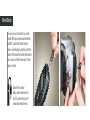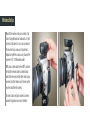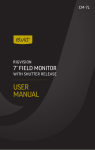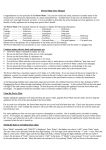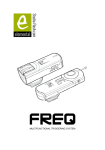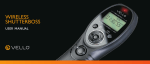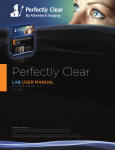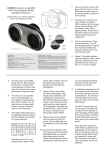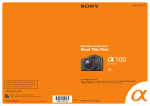Download Pearstone Wireless ShutterBoss Remote Switch with
Transcript
Wireless ShutterBoss Remote Switch with Digital Timer User Manual Introduction Thank you for choosing the Pearstone Wireless ShutterBoss. It has a range of up to 250 feet on 99 channels over the reliable FSK modulated 2.4GHz frequency. But this device is more than just a wireless shutter release. It features many timer functions; self-timer, interval timer, long exposure timer, as well as controls for the number of continuous shutter trips. The transmitter is powered by two AAA batteries that can provide the low power the device uses for up to four years. You can set the timer delays, exposure times, and intervals up to 99 hours, 59 minutes, 59 seconds in one second increments. You can select anywhere from 1 to 99 continuous shots, or set the device to take an unlimited number of photos. The LCD screen also has a backlit function for low-light conditions. The Pearstone Wireless ShutterBoss is great for time-lapse recording of blooming flowers, astrophotography, etc. Key Features Channel Selector: 99 possible radio channels, plus one universal channel, over the reliable FSK 2.4 GHz frequency. No dip switches to set. One transmitter can trigger multiple receivers. Delayed Release: Delay function gives you extra time to get into position. Multi-exposure: Take multiple shots with one press of the trigger. Extended Range: up to 80m (250 ft.) Interval control: Control the amount of time between multiple shots. Multi-function: Trigger your camera wirelessly or wired. Long Exposure: Control the length of the exposure remotely. Versatile: One receiver works with dozens of camera models. Just swap out the camera release cable. LED indicators: Confirm pre-focus and exposure. Dual-Function Release: Press halfway to focus; press full to trigger shutter. Ultra-low power: AAA transmitter batteries can last up to four years on standby. Feature Diagrams Display panel Timer Start/Stop button Confirmation LED Control selection button Backlight button Shutter release button Transmitter Battery compartment Receiver Display panel Backlight / Channel Up button Battery compartment Power / Channel Down button Output signal socket Power LED Cold shoe mount with thumbwheel lock Transmitter Display Panel Interval function Exposure length function Delay function TIMER CONTROLS CH DELAY LONG INTVL N CH Number of shots function Channel indicator Bulb shot indicator Delay indicator Multi shot indicator Single shot indicator Low battery indicator BULB SHUTTER CONTROLS BATT Powering Up Turning ON the Transmitter: The Wireless ShutterBoss is optimized for ultra-low power usage. Pressing any key will wake the device. If no operation is performed, the transmitter will revert to standby status in one minute and the display will turn off. The device will stay active during timing operations and bulb exposures longer than one minute. Turning ON the Receiver: Press and hold the power button for two seconds. The display will show the channel in use. The receiver turns off the same way. Press and hold the power button until the display goes off. Press and hold the power button for two seconds to power up the receiver. The LED will blink green while the device is on. Setting the Channel Setting the Channel on the Transmitter: The transmitter and receiver must be set to the same channel for proper communication. 1: Use the arrow button to select the channel setting. Press the left and right arrows until CH is displayed in the upper right corner of the screen. 2: Press the center button on the arrow button to change the setting. 3: Press the up and down arrows to adjust the channel up or down. 4: Press the center button to lock the setting. Setting the Channel on the Receiver: 1: With the device on, press the CH– and CH+ at the same time. The CH in the display will blink, indicating that you can now change the setting. 2: Press the CH– or CH+ buttons to adjust the channel. 3: Press both CH– and CH+ buttons a second time to save your setting. If no action is taken in ten seconds, the device will save the setting displayed. The channels you select for the transmitter and receiver will become the default settings for the next time you power up the device. When you select [––] as the channel for the transmitter and receiver, this effectively sets the devices to communicate on all channels. A receiver set to [––] will respond to any transmission it receives on the 2.4GHz frequency. This is useful in setups with multiple devices all needing to respond to a single trigger. Wired Setup You can use your transmitter as a wired remote. With your camera and transmitter both OFF, connect the shutter release cable’s sub-mini plug end to the jack at the front of the transmitter and the other end to your camera’s shutter release jack. Power up your camera. Look for this symbol. Many camera manufacturers use it to indicate the jack for connecting remote devices. Wireless Setup Mount the receiver onto your camera’s hot shoe, facing forwards or backwards. If your camera’s hot shoe is in use, you can mount the receiver to an accessory bracket or a tripod using either an accessory shoe or the receiver’s 1/4˝-20 threaded socket. With your camera and receiver OFF, connect the shutter release cable’s sub-mini plug end to the receiver and the other end to your camera’s shutter release jack. Power up the receiver and then the camera. Be sure to also read your camera’s owners’ manual for guidance on use of remotes. Shutter Control: Single Shot 1. Turn on the receiver by pressing and holding the Power button until the display comes on. 2. Set your camera to single shot mode. 3: Use the arrow button on the transmitter to select single shot mode. Press the left and right arrows until the single shot icon is displayed in the bottom left of the screen. 4. Press the transmitter’s shutter release button halfway to wake or focus your camera (if set to Auto Focus). The LEDs on the transmitter and receiver will both turn green. TIMER CONTROLS CH 5. Fully depress the shutter release button on the transmitter. The LEDs will turn red and the shutter will be triggered. SHUTTER CONTROLS BATT In single shot mode, only the single shot icon and the channel in use will display. Shutter Control: Continuous Shooting Continuous shooting under the Shutter Control settings will trigger the camera shutter once every second. For exposures longer than one second, use the Timer Control settings described later in this manual. 4. Press the transmitter’s shutter release button halfway to wake or focus your camera (if set to Auto Focus). The LEDs on the transmitter and receiver will both turn green. 1. Turn on the receiver by pressing and holding the Power button. 5. Fully depress and hold the shutter release button on the transmitter. The LEDs will turn red and the shutter will be triggered. The LEDs will blink green and red as shots are focused and triggered. 2. Set your camera to single shot mode. 3: Use the arrow button on the transmitter to select continuous shooting mode. Press the left and right arrows until the continuous shooting icon is displayed at the bottom. 6. Release the shutter release button to stop continuous shooting. TIMER CONTROLS SHUTTER CONTROLS CH BATT Shutter Control: Bulb Shot Bulb exposures under the Shutter Control settings give you manual control over a long exposure. To preset long exposure times, use the Timer Control settings described later in this manual. 1. Turn on the receiver by pressing and holding the Power button until the display comes on. 2. Set your camera to bulb exposure. 3: Use the arrow button on the transmitter to select bulb mode. Press the left and right arrows until BULB is displayed at the bottom of the LCD. 4. Press the transmitter’s shutter release button halfway to wake or focus your camera (if set to Auto Focus). The LEDs on the transmitter and receiver will turn green. 5. Fully depress the shutter release button on the transmitter. The LEDs will turn red and the shutter will be triggered. The LEDs will continue to blink red and the screen will display the seconds of exposure. 6. Press the shutter release button again to end the bulb exposure. TIMER CONTROLS CH BULB SHUTTER CONTROLS BATT In bulb mode, the screen will display the seconds of your exposure. Shutter Control: Delay The Delay feature in the Shutter Controls gives you simple control over delay and number of shots. To combine delay with other exposure settings, use the Timer Control settings described later in this manual. 1. Turn on the receiver by pressing and holding the Power button. 4. Press the set button in the middle of the arrow button to change the settings. TIMER CONTROLS CH 5. Press the up and down arrows to set the number of exposures (from 1 to 99 shots). 6. Press the right arrow to set the delay time (from 1 to 59 seconds). 2. Set your camera to single shot mode. 7. Press the set button in the middle of the arrow button to lock your settings. 3: Use the arrow button on the transmitter to select delay shooting mode. Press the left and right arrows until the delay icon is displayed at the bottom of the LCD. 8. Press the transmitter’s shutter release button halfway to wake or focus the camera. Fully depress the shutter release button. The delay countdown will begin and one shot will be taken per second. SHUTTER CONTROLS number of shots BATT seconds of delay Timer Controls The Timer Controls at the top of the LCD screen give you more control over delay, exposure length, number of shots (and the intervals between them) than the Shutter Controls or even the controls on your camera. You can choose only one function, such as delay time or exposure length, or set up a series of controls that begins with a delay countdown up to 99 hours 59 minutes 59 seconds and then triggers a series of long exposures with intervals between each shot. Once you’ve set up your Timer Controls, press the Timer Start/Stop button to begin the countdowns and exposures. Timer Controls: Delay Under Timer Controls, the Wireless ShutterBoss allows you set a delay of up to 99 hours 59 minutes 59 seconds. 1. Turn on the receiver by pressing and holding the Power button until the display comes on. 2. Make certain your camera is NOT also set for a delay. 3: Use the arrow button on the transmitter to select DELAY under the Timer Controls. Press the left and right arrows until DELAY is displayed at the top of the LCD. 4: Press the set button in the middle of the arrow button to change the Delay setting. Use the left and right arrows to move between hours, minutes, and seconds. Use the up and down arrows to change the time values. TIMER CONTROLS CH DELAY 5: Press set button again to accept your selection. 6: Continue on to other Timer Control settings or press Timer Start/Stop to begin the delay timer. SHUTTER CONTROLS hours minutes BATT seconds Timer Controls: Exposure Length Under Timer Controls, the Wireless ShutterBoss can control shutter speeds that are much longer than your camera offers, and you don’t have to manually end the exposure as you do with the Shutter Controls. 1. Turn on the receiver by pressing the Power button until the display comes on. 2. Set your camera to bulb exposure. 3: Use the arrow button on the transmitter to select LONG under the Timer Controls. Press the left and right arrows until LONG is displayed at the top of the LCD. 4: Press the set button in the middle of the arrow button to change the Long Exposure setting. Use the left and right arrows to move between hours, minutes, and seconds. Use the up and down arrows to change the time values. TIMER CONTROLS CH LONG 5: Press set button again to accept your selection. 6: Continue on to other Timer Control settings or press Timer Start/Stop to begin the exposure process. SHUTTER CONTROLS hours minutes BATT seconds Timer Controls: Intervals The Wireless ShutterBoss allows you to control the amount of time between a series of shots. Choose an interval that is longer than your exposure time. If using a flash, be sure to set an interval that is longer than your flash recycle time. 4: Press the set button in the middle of the arrow button to change the exposure Interval setting. Use the left and right arrows to move between hours, minutes, and seconds. Use the up and down arrows to change the time values. 1. Turn on the receiver by pressing the Power button until the display comes on. 5: Press set button again to accept your selection. 2. Set your camera to bulb exposure. 6: Continue on to other Timer Control settings or press Timer Start/Stop to begin the exposure process. 3: Use the arrow button on the transmitter to select INTVL under the Timer Controls. Press the left and right arrows until INTVL is displayed. TIMER CONTROLS CH INTVL SHUTTER CONTROLS hours minutes BATT seconds Timer Controls: Number of Shots Once you’ve set the Interval time under the Timer Controls, you must tell the Wireless ShutterBoss how many shots to trigger. 1. Turn on the receiver by pressing the Power button until the display comes on. 2. Set your camera to bulb exposure. 3: Use the arrow button on the transmitter to select N under the Timer Controls. Press the left and right arrows until N is displayed. 4: Press the set button in the middle of the arrow button to change the setting for number of exposures. Use the up and down arrows to change the number of shots. TIMER CONTROLS CH N 5: Press set button again to accept your selection. 6: If this is the last of your Timer Control settings, press Timer Start/Stop to begin the exposure process. SHUTTER CONTROLS BATT Backlight Button Both the transmitter and receiver feature a backlight for low light shooting conditions. Press and hold the backlight button for three seconds to activate the backlight on the display. The backlight will remain lit for about six seconds on the transmitter and four seconds on the receiver. Transmitter backlight button Receiver backlight button Changing the Batteries Both the transmitter and receiver of the Wireless ShutterBoss will display a blinking battery icon when battery power is low. The receiver uses a 3V CR2 lithium battery which should last more than 400 hours of standby time. It is easy to change. Slide open the battery door on the end of the unit. The transmitter uses a two AAA batteries, which should last for four years under standby. To replace the batteries, slide open the battery cover on the back of the unit. Make sure to install batteries in the correct orientation of polarity. Camera Release Cables The Wireless ShutterBoss includes a camera release cable that enables the remote to work wired or wirelessly with specific models of camera, but just by changing the camera release cable, the Wireless ShutterBoss can work with many other cameras as well. At right are models of Pearstone Camera Release Cables for the Wireless ShutterBoss and the cameras they support. For these cables, and cables for other camera models, check with your Pearstone dealer. RCC-C2 – Canon EOS 10D / 20D / 30D / 40D / 50D / 5D / 5D Mark II / 7D / 1D / 1Ds Mark I / Mark II / Mark III / Mark IV RCC-N1 – Nikon D1 / D1H / D1X / D2 / D3 / D3x / D3s / D2H / D2Hs / D2X / D2Xs / D200 / D300 / D300x / D300s / D700 Fuji S3pro / S5Pro Kodak DCS-14N RCC-C1 – Canon EOS 30 / 33 / 50 / 300 / 300D / 350D / 400D / 450D / 500D / 550D / 1000D (Digital Rebel XT / XTi / XSi / T1i / T2i / XS) Contax N / 645 Pentax K100D / K110D / K200D / K10D / K20D / *ist DS / DS2 / DS / DL2 / DL / D Samsung GX-1S / GX-1L / GX-10 / GX-20 / RCC-C1 RCC-C2 NX Series RCC-O1 RCC-S1 – Sony α100 / α200 / α300 / α320 / α350 / RCC-S1 RCC-N3 RCC-N1 α380 / α550 / α700 / α850 / α900 RCC-O1 – Olympus E520 / E510 / E420 RCC-N2 E410 / E400 / E450 / E620 / SP-570UZ, SP-560UZ, SP-550UZ, SP-510UZ RCC-N3 – Nikon D70s / D80 RCC-N2 – Nikon D90 / D3100 / D5000 / D7000 Safety Warnings • There are no user-serviceable parts inside the devices. Do not attempt to disassemble or perform any unauthorized modification. • Do not operate the devices in the presence of flammable gas or vapors. • Do not handle with wet hands or immerse in or expose to water or rain. Failure to observe this precaution could result in fire or electric shock. • Keep out of the reach of children. This device contains small parts which may pose a choking hazard. • Observe caution when handling batteries. Batteries may leak or explode if improperly handled. Use only the batteries listed in this manual. Make certain to align batteries with correct polarity. • Do not use or leave the devices in conditions of extreme heat, severe cold, or high humidity. • Batteries are prone to leakage when fully discharged. To avoid damage to the product, be sure to remove the batteries when leaving the product unattended for prolonged periods or when no charge remains. • Dispose used batteries, packaging, and old devices in accordance with appropriate local environmental regulations. • Turn off the camera’s power before inserting or removing the remote cord. Care of the Wireless ShutterBoss Protect the Wireless ShutterBoss Do not drop the devices. The units may malfunction if subjected to a strong shock or vibration. Keep Dry The devices are not waterproof. Avoid getting the devices wet. Do not expose them to high humidity. Avoid Sudden Temperature Changes Sudden changes in temperature, such as entering or leaving a warm building on a cold day, can cause damaging condensation inside the devices. Protect the transmitter and receiver by placing them inside a carrying case or a sealed plastic bag and allowing them to adjust to temperature changes gradually. Avoid Magnetic Fields Strong static charges or electromagnetic fields generated by equipment such as radio transmitters can interfere with the system. A strong external static charge can cause unusual characters to display on the screen or may cause the device to malfunction. In such a situation; turn off the camera, disconnect all devices, remove the batteries, and then replace them a few seconds after the display goes out. Liquid Crystal Displays The display panel is a liquid crystal display. At very low temperatures, the display response my become slower. And at temperatures higher than 60°C (140°F), the display may darken. In either case, the display will return to normal at room temperature. Specifications Supported Cameras (see packaging) Frequency 99 selectable channels over FSK 2.4 GHz Range 250 feet (80 meters) Timer Control: Delay 0s to 99hr 59min 59s in one-second increments Exposure Range 0s to 99hr 59min 59s in one-second increments Interval 1s to 99hr 59min 59s in one-second increments Number of Shots 1-99 Operating Temperature -20° to +50°C (-4° to +122°F) Dimensions (Trans.) Approx. 149 x 50 x 24 mm (5.9 x 2 x 1 in) Dimensions (Receiver) Approx. 63 x 38 x 31 mm (2.5 x 1.5 x 1.2 in) FCC Compliance This equipment generates, uses, and can radiate radio frequency energy, and if not installed and used in accordance with the instructions, may cause harmful interference to radio communications. This equipment has been tested and found to comply with the limits for a Class B digital device pursuant to Part 15 of the FCC Rules. These limits are designated to provide reasonable protection against harmful interference in a residential installation. There is no guarantee that interference will not occur in a particular installation. If this equipment does cause harmful interference to radio or television reception, which can be determined by turning the equipment ON or OFF, the user is encouraged to try to correct the interference by one or more of the following measures: 1. Reorient or relocate the receiving antenna; 2. Increase the distance between the equipment and the receiver. This device complies with Part 15, Subpart B, Class B of the FCC Rules. Operation is subject to the following two conditions: 1. This device may not cause harmful interference; 2. This device must accept any interference received, including interference that may cause undesired operation. Any changes or modifications (including the antennae) made to this device that are not expressly approved by the manufacturer may void the user’s authority to operate the equipment. Limited One-Year Warranty Pearstone provides a limited warranty that this product is free from defects in materials and workmanship to the original purchaser under normal use for a period of one (1) year from the original purchase date. Pearstone’s responsibility with respect to this limited warranty shall be limited solely to repair or replacement, at its option, of any product which fails during normal consumer use. This warranty does not extend to damage or failure which results from misuse, neglect, accident, alteration, abuse, improper installation or maintenance. EXCEPT AS PROVIDED HEREIN, PEARSTONE MAKES NEITHER ANY EXPRESS WARRANTIES NOR ANY IMPLIED WARRANTIES, INCLUDING BUT NOT LIMITED TO ANY IMPLIED WARRANTY OF MERCHANTABILITY OR FITNESS FOR A PARTICULAR PURPOSE. To obtain a replacement during the time of this warranty please return the defective item with proof of purchase along with an RMA number to the place of purchase. This warranty gives you specific legal rights, and you may also have other rights which vary from state to state. www.pearstone.com © Copyright 2010 Pearstone