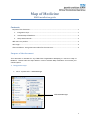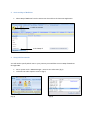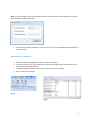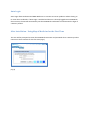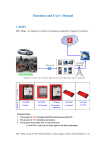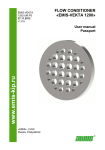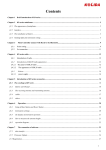Download EPPIF008 EMIS Web Partner API Initialisation
Transcript
Map of Medicine EMIS installation guide Contents Purpose of the document ................................................................................................................... 1 1. Integration steps ..................................................................................................................... 1 2. Activate Map of Medicine ....................................................................................................... 2 3. Setup API Passwords ............................................................................................................... 2 Add users to a product ........................................................................................................................ 3 Auto Login ........................................................................................................................................... 4 After Installation - Using a Partner Product for the First Time ............................................................ 4 Purpose of the document This document is intended for any EMIS Web Organisation attempting to connect to Map of Medicine. Please follow the steps below in order to activate Map of Medicine for use with your clinical system. 1. Integration steps • Go to: System tools > EMAS Manager Click EMAS Manager 1 2. Activate Map of Medicine • Select Map of Medicine from the Partner API list and then click Activate Application 2: Click to activate 1: Click Map of 3. Setup API Passwords You will need to specify which users in your practice you would like to access Map of Medicine through EMIS. • • (Fig 1) Go to: System tools > EMAS Manager > Partner API > Edit Users (fig 1) Tick each user who requires access to (fig 2) (Fig 2) Note: If you are adding a new user that doesn’t have a tick next to their name already, you will be prompted with the following screen • You will need to add a password. In this case it is the user’s manual EMIS login password (i.e not smartcard) Add users to a product • • • • With the product still highlighted, click on Login Access (Fig 3) Tick Auto Login for each user that needs to use the Auto Login facility (see below for more details on the Auto Login facility). Tick Allow Login for each user that needs to have access to the product. Click on OK to save changes. (Fig 3) (Fig 4) 3 Auto Login Auto Login allows authenticated EMIS Web users to connect to Partner products without having to re-enter their credentials. If Auto Login is enabled and the user is already logged into an EMIS Web client session, the API will automatically use their EMIS Web credentials to authenticate the login of a Partner product. After Installation - Using Map of Medicine for the First Time The user will be prompted to enter their EMIS Web username and password when a Partner product connects to their machine for the first time (Fig5.). (Fig 5)