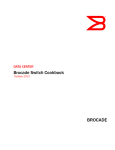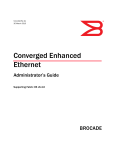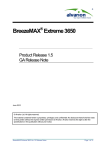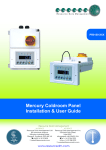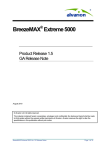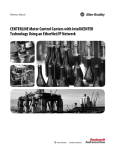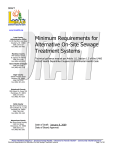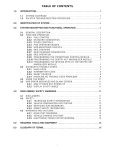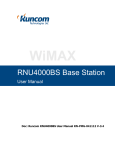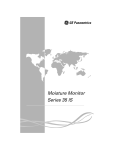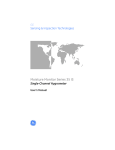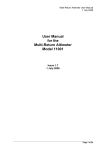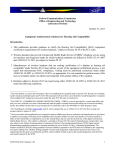Download BreezeMAX Extreme System Manual, Ver.1.8
Transcript
Click Here to send your feedback BreezeMAX® Extreme System Manual Software Version 1.8 September 2011 P/N 215930 Document History Document History Topic Description Date Issued Preliminary Release for Early Field Trials New System Manual March 2009 Preliminary Release for Beta New System Manual June 2009 First Release for GA New System Manual June 2009 3.65 GHz band A new radio band August 2009 MAC Access Lists New features in ASN-GW menu September 2009 Service Profiles Added a new Service Type - PPPoE September 2009 Multiple Service Flows Added support for Ethernet CS services. September 2009 New Classifier types (VLAN ID, VLAN Priority) Service Interface Added support for Ethernet CS services. New parameters (VLAN Transparency, VLAN Priority Marking, VLAN List) September 2009 Sector DFS Parameters Updated-added Radar Detection Threshold parameter. September 2009 Integral 5 GHz Antenna Updated specifications of 5 GHz Integral antenna (Table 1-9) October 2009 External 5 GHz Antennas Added 8 dBi OMNI (Table 1-10) October 2009 4.9 GHz FCC Band Added a note on Tx Power limitations: Sections 1.4.13, 4.7.2.2.1.6 October 2009 Radio Standard Added FCC Part 90 Subpart Y, FCC Part 15 Subpart B (Table 1-16) October 2009 Timeout after 3 unsuccessful login attempts Updated to 10 minutes (Section 4.2.1) October 2009 Load to Shadow operation Updated description-not allowed if the unit is running from Shadow (Section 4.5.5.4.3) October 2009 Forwarding Rules - Relay Mode Updated description (Section 4.6.2.11.3) October 2009 Service Interface - VLAN Interface parameter Updated description (Section 4.6.2.10.5) October 2009 Service Rule Classifiers No classifiers should be defined for PPPoE services (Sections 4.6.2.7, 4.6.2.8) October 2009 BreezeMAX Extreme System Manual ii Document History Topic Description Date Issued Band Names for Australia Updated parameters (Tables 4-3, 4-4, 4-20, 4-24) October 2009 System Configurations Section 1.3.4 Updated, new configurations. February 2010 Data Communication (Ethernet Port) specifications Section 1.4.9 Corrected Standards Compliance (IEEE 8033u corrected to IEEE 802u). Maximum Packet Size corrected to Maximum Frame Size February 2010 BTS Menu, Show Summary Section 4.5.1 Updated February 2010 BTS Menu, Show Properties Section 4.5.2 Updated February 2010 BTS Menu, Show License Properties Section 4.5.3 New feature February 2010 Operation Modes Section 4.5.4.5.5 Updated (new options, added details) February 2010 DL/UL Ratio Section 4.5.4.5.6 Updated description February 2010 DFS/DCS Section 4.5.4.5.9 Updated, added DCS feature and new Random Channel Selection parameter. February 2010 Unit Control Section 4.5.5 Added new feature-License Files Control February 2010 License Files Control Section 4.5.5.6 New feature February 2010 BTS Performance Counters Section 4.5.7 Corrected (added BTS IP Address in Ethernet counters, corrected order of counters) February 2010 Service Profile Type Section 4.6.2.4.3 Updated (new types) February 2010 HARQ Repetitions Section 4.6.2.4.4 Updated (new service profile types) February 2010 QoS Profiles Section 4.6.2.5 Updated to reflect support of ERT. February 2010 BreezeMAX Extreme System Manual iii Document History Topic Description Date Issued Service Groups Section 4.6.2.9 Support of new DHCP modes and relevant parameters. New Service Group Gateway and Service Group VLAN ID parameters Updated description of Attribute 31 and Attribute 32. February 2010 MAC Access Lists Section 4.6.3 Updated to reflect new features (Allow/Deny feature, single addresses/ranges lists, Default Access parameter). February 2010 Sector Menu Section 4.7 Support of configurations with 2 sectors and 2 BSs. February 2010 New features-DCS, Spectrum Analyzer. Updated functionality of Usable Frequencies Updated description of Bandwidth, Frequency, Tx Power. Updated description of DFS feature. BS Menu Section 4.8 Support of configurations with 2 BSs. February 2010 Updated description of BS Bandwidth, Cell Radius, Diversity, Major Groups Updated range for Map Repetition. Removed: Perform and Show UL Thermal Noise Measurement. Added support of ERT in R6 Interface parameters (DSCP QoS Marking, VLAN Priority QoS Marking). Radio Channel Menu Section 4.9 Support of configurations with 2 BSs. Configuration and Management Section 1.4.10 Added Security February 2010 3.65 GHz BTS Section 1.4.2 Added support of 7 MHz February 2010 GPS Menu Section 4.11 Chaining is supported February 2010 Select By MAC Section 4.12.5 Removed: Perform and Show MS Frequency Shift Measurement February 2010 BreezeMAX Extreme System Manual February 2010 Updated description of Radio Channel Frequency. iv Document History Topic Description Date Issued Network Architectures Section 1.3.3 New February 2010 Power Supply Section 1.3.5 Updated February 2010 GPS Antenna Section 1.3.7 Updated February 2010 External 5 GHz Antennas Appendix 1.4.6.2 New antenna (BS 4.9-5.9GHz Dual Slant 90° 16dBi), removed ANT, BS, 5.15-5.875G, V8dBi, OMNI, updated names of ANT,BS,4.9-5.875G,90V, 16.5dBi,FLAT and ANT,BS,4.9-5.1G,120V, 15dBi, FLAT February 2010 Introduction to Services Menu Section 4.6.2.1 New section February 2010 Working Mode names Updated Working Mode names February 2010 Sensitivity Section 1.4.4 Added table for 3.65 GHz band. Changed table for 5 GHz band to two tables (4.9 GHz band and 5.4 GHz band) with updated values. February 2010 DFS Section 4.7.2.2.2.1 DFS parameters are not configurable February 2010 Service Groups Section 4.6.2.9 Updated-new/removed/modified parameters February 2010 Band Name Table 4-2, Table 4-3 Updated Band Names and dependent parameters February 2010 Default Service Components Section 4.6.2.12 New February 2010 Parameters Summary Section 4.13 Updated to reflect version 1.5 changes. February 2010 Release 1.7 New release November 2010 3.65 GHz Band Sections 4.5.4.5.6, 4.7.2.2.1.5, 4.7.2.2.1.6 Updated Tx Power range. November 2010 3.6 GHz band Sections 1.3.1, 1.4.2, 4.5.4.5.5, 4.5.4.5.6, 4.7.2.2.1.4, 4.7.2.2.1.5, 4.7.2.2.1.6, 4.8.2.2.3.3 New product BreezeMAX Extreme System Manual Updated available Country Codes and default Country Code. November 2010 v Document History Topic Description Date Issued AAA Client Keep Alive Timeout Section 4.6.1.3.1.3 Updated range (upper limit increased from 180 seconds to 86400 seconds) November 2010 DFS sections 4.5.1, 4.5.4.5, 4.5.4.5.9, 4.7.2.2.2.1 DFS support and related parameters are configurable in Universal Country Code November 2010 MSF for PPPoE Services Section 4.6.2.6 Support VLAN ID/VLAN Priority classifiers November 2010 DL/UL Ratio Section 4.5.4.5.7 New options November 2010 Parameters Summary Section 4.13 Updated to reflect version 1.7 changes. November 2010 Canadian Radio Standards Specifications (RSS) Compliance Statement Added compliance to RSS 102 November 2010 Show License Properties Section 4.5.3 Removed licensed features: Enable MIMO B, Video November 2010 TCP Enhancer Section 4.5.4.5.8 New feature November 2010 DL Multi Rate Type Section 4.8.2.2.4.6 New feature November 2010 Service Profile Type Section 4.6.2.4.3 Added Optimized Video option, added description to Reliable Video November 2010 HARQ Repetitions Section 4.6.2.4.4 Added value for Optimized Video November 2010 Uplink Minimum Sub-Channels Section 4.8.2.2.4.1 Updated range (added range for 7 MHz BS BW) November 2010 Default Service Profiles Table 4-16 Updated CIR/MIR values of SrvProfMng November 2010 UL HARQ Channels Section 4.8.2.2.3.4 Updated configuration rules and default November 2010 Parameters Summary Section 4.13 Updated to reflect all version 1.7 changes and updates November 2010 Power Supply Sections 1.3.5, 1.4.7, 2.2.1.3, 2.4.2, 2.5.2.3 High Power AC/DC Power Supply removed from list of available products November 2010 BreezeMAX Extreme System Manual vi Document History Topic Description Date Issued 5.4 GHz FCC Sections 1.3.1, 1.4.3, 4.5.4.5.6, 4.7.2.2.1.5, 4.7.2.2.1.6 A new model supporting only FCC requirements January 2011 Integral 5 GHz Antennas Section 1.4.6.1 Updated specifications of ANT BS, 90° Dual Slant January 2011 External 5 GHz Antennas Section 1.4.6.2 Added ANT BS, 5.15-5.875G, V8dBi, OMNI January 2011 Notes on Maximum Tx Power Limitations for 5 GHz Units Using FCC Country Code Section 1.4.13 Updated values in tables 1-17, 1-18. Added note on FCC Country Code setting. January 2011 Frequency Section 4.7.2.2.1.5 Added 5.4 GHz FCC unit. Added details on supported frequencies in 5 GHz units. Updated general description/rules. Updated rule for default frequency. January 2011 TDWR Interference Avoidance Sections 1.4.14, 3.2, 4.7.2.2.1.5 Instructions for TDWR interference avoidance and WISPA UDIA registration January 2011 Random Channel Selection Sections 4.5.4.5.6, 4.5.4.5.9.1, 4.7.2.2.1.5 Added/updated Caution note (added example) January 2011 4.9 GHz Country Codes Tables 4-2, 4-19, 4-23 Updated (removed Japan, remove 5250-5350 Mhz sub-band in FCC and Canada Country Codes) January 2011 MSs Default Services Section 4.6.2.12 Removed default IP CS Data service components (FrwRuleIP, SrvIfcIp, msfIP, SrvProfIP). January 2011 Updated values of Interface IP Address, Interface Subnet Mask, Default Gateway and VLAN ID in srvGroup. Updated values of Uplink/Downlink Classifiers in msfMng. BTS Standards Compliance, General Section 1.4.12 Added RSS-111 January 2011 Data/PoE Cable Connection Section 2.5.2.2 Added description of preparing the Data cable. Updated approved Cat5 cables June 2011 BreezeMAX Extreme System Manual vii Document History Topic Description Date Issued AAA servers Section 4.6.1, Table 4-30 Added support for Authentication/Accounting servers redundancy June 2011 Proportional Fairness Scaling Sections 4.5.4.5.10, 4.7.2.2.4, 4.12.5.8, Table 4-30 New feature June 2011 CDCS Sections 4.5.4.5.6, 4.7.1, 4.7.2.2.2, Table 4-30 New feature June 2011 Usable Frequencies Section 4.7.2.2.2.4 Updated to reflect functionality with CDCS June 2011 Operation Modes for 1DIV units Sections 1.3.4.1, 4.5.3, 4.5.4.5.5, Table 4-30 1DIV units with two external antennas having a license for 20 MHz bandwidth can also support the Dual Sector Dual BS no Diversity operation mode. June 2011 Operation Modes for 2SIS units Sections 1.3.4.3, 4.5.3, 4.5.4.5.5, 4.8.2.2.3.1, Table 4-30 2SIS with a license for 20 MHz bandwidth can also support the Single Sector Dual BS with Diversity operation mode. June 2011 Bandwidth Section 4.7.2.2.1.4 Updated to reflect changes in supported operation modes. June 2011 Sector-General Parameters-Frequency Table 4-30 Changed to run-time parameter (reset not required) June 2011 Sector Tx Power Section 4.7.2.2.1.6 Updated functionality for 3.65 GHz units June 2011 Sector Frequency Section 4.7.2.2.1.5 Updated supported range for 3.65 GHz units June 2011 Universal Country Code in 4.9 GHz and 5.4 GHz units Tables 4-2, 4-3 Updated DFS Support (Custom) and Channel Availability Check Time (configurable is DFS is enabled) June 2011 Default Services Section 4.6.2.12 Updated: Show and Add options removed, corrected names of other options September 2011 Forwarding Rule parameters Section 4.6.2.11 New parameters: PADI Relay, PADI Forwarding September 2011 Show Satellites Table Section 4.11.3 New read-only info BreezeMAX Extreme System Manual Updated parameters: Relay Mode, Unknown Address Forwarding Mode September 2011 viii Document History Topic Description Date Issued Delete All Services Section 4.6.2.13 Updated (was missing in manual) September 2011 BS Wireless Counters Section 4.8.2.3 Added UL Frame Utilization, DL Frame Utilization September 2011 GPS Show Summary Section 4.11.1 New: GPS Debug Information September 2011 Show Learned MAC Addresses Section 4.12.5.3 Added (was missing) September 2011 Spectrum Analyzer Reference Level Section 4.7.2.2.3.2.6 New parameter September 2011 BreezeMAX Extreme System Manual ix Legal Rights Legal Rights © Copyright 2011 Alvarion Ltd. All rights reserved. The material contained herein is proprietary, privileged, and confidential and owned by Alvarion or its third party licensors. No disclosure thereof shall be made to third parties without the express written permission of Alvarion Ltd. Alvarion Ltd. reserves the right to alter the equipment specifications and descriptions in this publication without prior notice. No part of this publication shall be deemed to be part of any contract or warranty unless specifically incorporated by reference into such contract or warranty. Trade Names Alvarion®, BreezeCOM®, WALKair®, WALKnet®, BreezeNET®, BreezeACCESS®, BreezeMAX®, BreezeLITE®, 4Motion®, and/or other products and/or services referenced here in are either registered trademarks, trademarks or service marks of Alvarion Ltd. All other names are or may be the trademarks of their respective owners. “WiMAX Forum” is a registered trademark of the WiMAX Forum. “WiMAX”, the WiMAX Forum logo, “WiMAX Forum Certified”, and the WiMAX Forum Certified logo are trademarks of the WiMAX Forum. Statement of Conditions The information contained in this manual is subject to change without notice. Alvarion Ltd. shall not be liable for errors contained herein or for incidental or consequential damages in connection with the furnishing, performance, or use of this manual or equipment supplied with it. Warranties and Disclaimers All Alvarion Ltd. (“Alvarion”) products purchased from Alvarion or through any of Alvarion's authorized resellers are subject to the following warranty and product liability terms and conditions. Exclusive Warranty (a) Alvarion warrants that the Product hardware it supplies and the tangible media on which any software is installed, under normal use and conditions, will be free from significant defects in materials and workmanship for a period of fourteen (14) months from the date of shipment of a given Product to Purchaser (the “Warranty Period”). Alvarion will, at its sole option and as Purchaser's sole remedy, repair or replace any defective Product in accordance with Alvarion' standard R&R procedure. (b) With respect to the Firmware, Alvarion warrants the correct functionality according to the attached documentation, for a period of fourteen (14) month from invoice date (the “Warranty Period”). During the Warranty Period, Alvarion may release to its Customers firmware updates, which include additional performance improvements and/or bug fixes, upon availability (the “Warranty”). Bug fixes, temporary patches and/or workarounds may be supplied as Firmware updates. Additional hardware, if required, to install or use Firmware updates must be purchased by the Customer. Alvarion will be obligated to support solely the two (2) most recent Software major releases. ALVARION SHALL NOT BE LIABLE UNDER THIS WARRANTY IF ITS TESTING AND EXAMINATION DISCLOSE THAT THE ALLEGED DEFECT IN THE PRODUCT DOES NOT EXIST OR WAS CAUSED BY PURCHASER'S OR ANY THIRD PERSON'S MISUSE, NEGLIGENCE, IMPROPER INSTALLATION OR IMPROPER TESTING, UNAUTHORIZED ATTEMPTS TO REPAIR, OR ANY OTHER CAUSE BEYOND THE RANGE OF THE INTENDED USE, OR BY ACCIDENT, FIRE, LIGHTNING OR OTHER HAZARD. BreezeMAX Extreme System Manual x Legal Rights Disclaimer (a) The Software is sold on an “AS IS” basis. Alvarion, its affiliates or its licensors MAKE NO WARRANTIES, WHATSOEVER, WHETHER EXPRESS OR IMPLIED, WITH RESPECT TO THE SOFTWARE AND THE ACCOMPANYING DOCUMENTATION. ALVARION SPECIFICALLY DISCLAIMS ALL IMPLIED WARRANTIES OF MERCHANTABILITY AND FITNESS FOR A PARTICULAR PURPOSE AND NON-INFRINGEMENT WITH RESPECT TO THE SOFTWARE. UNITS OF PRODUCT (INCLUDING ALL THE SOFTWARE) DELIVERED TO PURCHASER HEREUNDER ARE NOT FAULT-TOLERANT AND ARE NOT DESIGNED, MANUFACTURED OR INTENDED FOR USE OR RESALE IN APPLICATIONS WHERE THE FAILURE, MALFUNCTION OR INACCURACY OF PRODUCTS CARRIES A RISK OF DEATH OR BODILY INJURY OR SEVERE PHYSICAL OR ENVIRONMENTAL DAMAGE (“HIGH RISK ACTIVITIES”). HIGH RISK ACTIVITIES MAY INCLUDE, BUT ARE NOT LIMITED TO, USE AS PART OF ON-LINE CONTROL SYSTEMS IN HAZARDOUS ENVIRONMENTS REQUIRING FAIL-SAFE PERFORMANCE, SUCH AS IN THE OPERATION OF NUCLEAR FACILITIES, AIRCRAFT NAVIGATION OR COMMUNICATION SYSTEMS, AIR TRAFFIC CONTROL, LIFE SUPPORT MACHINES, WEAPONS SYSTEMS OR OTHER APPLICATIONS REPRESENTING A SIMILAR DEGREE OF POTENTIAL HAZARD. ALVARION SPECIFICALLY DISCLAIMS ANY EXPRESS OR IMPLIED WARRANTY OF FITNESS FOR HIGH RISK ACTIVITIES. (b) PURCHASER'S SOLE REMEDY FOR BREACH OF THE EXPRESS WARRANTIES ABOVE SHALL BE REPLACEMENT OR REFUND OF THE PURCHASE PRICE AS SPECIFIED ABOVE, AT ALVARION'S OPTION. TO THE FULLEST EXTENT ALLOWED BY LAW, THE WARRANTIES AND REMEDIES SET FORTH IN THIS AGREEMENT ARE EXCLUSIVE AND IN LIEU OF ALL OTHER WARRANTIES OR CONDITIONS, EXPRESS OR IMPLIED, EITHER IN FACT OR BY OPERATION OF LAW, STATUTORY OR OTHERWISE, INCLUDING BUT NOT LIMITED TO WARRANTIES, TERMS OR CONDITIONS OF MERCHANTABILITY, FITNESS FOR A PARTICULAR PURPOSE, SATISFACTORY QUALITY, CORRESPONDENCE WITH DESCRIPTION, NON-INFRINGEMENT, AND ACCURACY OF INFORMATION GENERATED. ALL OF WHICH ARE EXPRESSLY DISCLAIMED. ALVARION' WARRANTIES HEREIN RUN ONLY TO PURCHASER, AND ARE NOT EXTENDED TO ANY THIRD PARTIES. ALVARION NEITHER ASSUMES NOR AUTHORIZES ANY OTHER PERSON TO ASSUME FOR IT ANY OTHER LIABILITY IN CONNECTION WITH THE SALE, INSTALLATION, MAINTENANCE OR USE OF ITS PRODUCTS. Limitation of Liability (a) ALVARION SHALL NOT BE LIABLE TO THE PURCHASER OR TO ANY THIRD PARTY, FOR ANY LOSS OF PROFITS, LOSS OF USE, INTERRUPTION OF BUSINESS OR FOR ANY INDIRECT, SPECIAL, INCIDENTAL, PUNITIVE OR CONSEQUENTIAL DAMAGES OF ANY KIND, WHETHER ARISING UNDER BREACH OF CONTRACT, TORT (INCLUDING NEGLIGENCE), STRICT LIABILITY OR OTHERWISE AND WHETHER BASED ON THIS AGREEMENT OR OTHERWISE, EVEN IF ADVISED OF THE POSSIBILITY OF SUCH DAMAGES. (b) TO THE EXTENT PERMITTED BY APPLICABLE LAW, IN NO EVENT SHALL THE LIABILITY FOR DAMAGES HEREUNDER OF ALVARION OR ITS EMPLOYEES OR AGENTS EXCEED THE PURCHASE PRICE PAID FOR THE PRODUCT BY PURCHASER, NOR SHALL THE AGGREGATE LIABILITY FOR DAMAGES TO ALL PARTIES REGARDING ANY PRODUCT EXCEED THE PURCHASE PRICE PAID FOR THAT PRODUCT BY THAT PARTY (EXCEPT IN THE CASE OF A BREACH OF A PARTY'S CONFIDENTIALITY OBLIGATIONS). Radio Frequency Interference Statement The Base Transceiver Station (BTS) equipment has been tested and found to comply with the limits for a class A digital device, pursuant to ETSI EN 301 489-1 rules and Part 15 of the FCC Rules. These limits are designed to provide reasonable protection against harmful interference when the equipment is operated in commercial, business and industrial environments. This equipment generates, uses, and can radiate radio frequency energy and, if not installed and used in accordance with the instruction manual, may cause harmful interference to radio communications. Operation of this equipment in a residential area is likely to cause harmful interference in which case the user will be required to correct the interference at the user's own expense. BreezeMAX Extreme System Manual xi Legal Rights FCC Radiation Hazard Warning To comply with FCC RF exposure requirements in Section 1.1307 and 2.1091 of FCC Rules, the antenna used for this transmitter must be fixed-mounted on outdoor permanent structures with a separation distance of at least 2 meters from all persons. Canadian Radio Standards Specifications (RSS) Compliance Statement This device has been designed to operate with the antennas listed in Section 1.4.6 of this manual (“5 GHz Antennas” on page 22), and having a maximum gain of 17 dBi. Antennas not included in this list or having a gain greater than 17 dBi are strictly prohibited for use with this device. The required antenna impedance is 50 ohms. To reduce potential radio interference to other users, the antenna type and its gain should be so chosen that the equivalent isotropically radiated power (e.i.r.p.) is not more than that permitted for successful communication. R&TTE Compliance Statement This equipment complies with the appropriate essential requirements of Article 3 of the R&TTE Directive 1999/5/EC. Safety Considerations - General For the following safety considerations, “Instrument” means the BreezeMAX units' components and their cables. Grounding BTS chassis, Power Feeders and Outdoor Units are required to be bonded to protective grounding using the bonding stud or screw provided with each unit. Safety Considerations - DC Powered Equipment CAUTION ATTENTION Risk of electric shock and energy hazard. Risque de décharge électrique et d'electrocution. Restricted Access Area: The DC powered equipment should only be installed in a Restricted Access Area. Installation Codes: The equipment must be installed according to the latest edition of the country national electrical codes. For North America, equipment must be installed in accordance with the US National Electrical Code and the Canadian Electrical Code. Overcurrent Protection: A readily accessible Listed branch circuit overcurrent protective device, rated 60A for the BTS or 20A for the Power Feeder, must be incorporated in the building wiring. CAUTION: This equipment is designed to permit connection between the earthed conductor of the DC supply circuit and the grounding conductor at the equipment. See installation instructions. The equipment must be connected directly to the DC Supply System grounding electrode conductor. All equipment in the immediate vicinity must be grounded in the same way, and not be grounded elsewhere. BreezeMAX Extreme System Manual xii Legal Rights The DC supply system is to be local, i.e. within the same premises as the equipment. There shall be no disconnect device between the grounded circuit conductor of the DC source (return) and the point of connection of the grounding electrode conductor. Caution To avoid electrical shock, do not perform any servicing unless you are qualified to do so. Line Voltage Before connecting this instrument to the power line, make sure that the voltage of the power source matches the requirements of the instrument. Radio The instrument transmits radio energy during normal operation. To avoid possible harmful exposure to this energy, do not stand or work for extended periods of time in front of its antenna. The long-term characteristics or the possible physiological effects of radio frequency electromagnetic fields have not been yet fully investigated. Outdoor Units and Antennas Installation and Grounding Ensure that outdoor units, antennas and supporting structures are properly installed to eliminate any physical hazard to either people or property. Make sure that the installation of the outdoor unit, antenna and cables is performed in accordance with all relevant national and local building and safety codes. Even where grounding is not mandatory according to applicable regulation and national codes, it is highly recommended to ensure that the outdoor unit and the antenna mast (when using external antenna) are grounded and suitable lightning protection devices are used so as to provide protection against voltage surges and static charges. In any event, Alvarion is not liable for any injury, damage or regulation violations associated with or caused by installation, grounding or lightning protection. Disposal of Electronic and Electrical Waste Disposal of Electronic and Electrical Waste Pursuant to the WEEE EU Directive electronic and electrical waste must not be disposed of with unsorted waste. Please contact your local recycling authority for disposal of this product. BreezeMAX Extreme System Manual xiii Important Notice Important Notice This user manual is delivered subject to the following conditions and restrictions: This manual contains proprietary information belonging to Alvarion Ltd. Such information is supplied solely for the purpose of assisting properly authorized users of the respective Alvarion products. No part of its contents may be used for any other purpose, disclosed to any person or firm or reproduced by any means, electronic and mechanical, without the express prior written permission of Alvarion Ltd. The text and graphics are for the purpose of illustration and reference only. The specifications on which they are based are subject to change without notice. The software described in this document is furnished under a license. The software may be used or copied only in accordance with the terms of that license. Information in this document is subject to change without notice. Corporate and individual names and data used in examples herein are fictitious unless otherwise noted. Alvarion Ltd. reserves the right to alter the equipment specifications and descriptions in this publication without prior notice. No part of this publication shall be deemed to be part of any contract or warranty unless specifically incorporated by reference into such contract or warranty. The information contained herein is merely descriptive in nature, and does not constitute an offer for the sale of the product described herein. Any changes or modifications of equipment, including opening of the equipment not expressly approved by Alvarion Ltd. will void equipment warranty and any repair thereafter shall be charged for. It could also void the user's authority to operate the equipment. Some of the equipment provided by Alvarion and specified in this manual, is manufactured and warranted by third parties. All such equipment must be installed and handled in full compliance with the instructions provided by such manufacturers as attached to this manual or provided thereafter by Alvarion or the manufacturers. Non-compliance with such instructions may result in serious damage and/or bodily harm and/or void the user's authority to operate the equipment and/or revoke the warranty provided by such manufacturer. BreezeMAX Extreme System Manual xiv About This Manual About This Manual This manual describes the BreezeMAX Extreme solution, and details how to install, operate and manage the BTS system components. This manual is intended for technicians responsible for installing, setting and operating the BreezeMAX Extreme BTS equipment, and for system administrators responsible for managing the system. This manual contains the following chapters and appendices: Chapter 1 - System description: Describes the BreezeMAX Extreme BTS and its components. Chapter 2 - Installation: Describes how to install the BTS components. Chapter 3 - Commissioning: Describes how to configure basic parameters and validate units' operation. Chapter 4 - Operation and Administration Using the CLI: Describes how to use the Command Line Interface (CLI) for configuring parameters, checking system status and monitoring performance. Glossary: A listing of commonly used terms. BreezeMAX Extreme System Manual xv Contents Contents Chapter 1 - System Description ............................................................................. 1 1.1 About WiMAX .......................................................................................................2 1.2 WiMAX Network Architecture ...............................................................................3 1.2.1 The WiMAX Network Reference Model................................................................ 3 1.2.2 Access Service Network (ASN) ............................................................................ 4 1.2.3 Connectivity Service Network (CSN) .................................................................... 5 1.2.4 Network Access Provider (NAP)........................................................................... 5 1.2.5 Network Service Provider (NSP) .......................................................................... 5 1.2.6 Base Station (BS)................................................................................................. 5 1.2.7 ASN Gateway (ASN-GW) ...................................................................................... 6 1.2.8 Reference Points ................................................................................................. 8 1.3 BreezeMAX Extreme .............................................................................................9 1.3.1 General ................................................................................................................ 9 1.3.2 System Components............................................................................................ 9 1.3.3 Network Architectures ...................................................................................... 10 1.3.4 System Configurations ...................................................................................... 12 1.3.5 Power Supply..................................................................................................... 16 1.3.6 Radio Antennas ................................................................................................. 16 1.3.7 GPS Antenna...................................................................................................... 16 1.4 Specifications ....................................................................................................18 1.4.1 General Modem and Radio ................................................................................ 18 1.4.2 3.x GHz BTS ....................................................................................................... 18 1.4.3 5 GHz BTS .......................................................................................................... 19 1.4.4 Sensitivity .......................................................................................................... 19 1.4.5 3.x GHz Antennas .............................................................................................. 21 1.4.6 5 GHz Antennas................................................................................................. 22 1.4.7 Power Supply..................................................................................................... 23 1.4.8 GPS Antennas .................................................................................................... 23 1.4.9 Data Communication (Ethernet Port) ................................................................ 24 1.4.10 Configuration and Management ........................................................................ 24 1.4.11 Environmental.................................................................................................... 25 BreezeMAX Extreme System Manual xvi Contents 1.4.12 BTS Standards Compliance, General .................................................................. 25 1.4.13 Notes on Maximum Tx Power Limitations for 5 GHz Units Using FCC Country Code: 26 1.4.14 TDWR Interference Avoidance........................................................................... 27 Chapter 2 - Installation ...................................................................................... 28 2.1 Site Deployment Options ...................................................................................29 2.1.1 BTS Installation Options .................................................................................... 29 2.1.2 Antenna Options ............................................................................................... 29 2.1.3 GPS Options....................................................................................................... 29 2.1.4 Power Feeding Options ..................................................................................... 30 2.2 BTS Installation ..................................................................................................33 2.2.1 Installation Requirements ................................................................................. 33 2.2.2 Assembling the Tilt Bracket on the BTS............................................................. 35 2.2.3 Installing a Lightning Arrestor ........................................................................... 37 2.2.4 Installing the BTS on a Pole ............................................................................... 38 2.2.5 Mounting the BTS on the Carriage..................................................................... 41 2.2.6 Wall Mount Installation...................................................................................... 43 2.3 GPS Installation..................................................................................................44 2.3.1 Installation Requirements ................................................................................. 44 2.3.2 Packing List........................................................................................................ 44 2.3.3 Installing the GPS............................................................................................... 45 2.4 Indoor Power Supply Installation ........................................................................49 2.4.1 PoE AC/DC Power Supply ................................................................................... 49 2.4.2 48VDC Power Supply Unit .................................................................................. 50 2.5 Cable Connections..............................................................................................51 2.5.1 Introduction....................................................................................................... 51 2.5.2 Cable Connection............................................................................................... 53 2.6 External Antennas Connection............................................................................59 Chapter 3 - Commissioning .................................................................................. 60 3.1 Configuring Parameters Required for Remote Management.................................61 3.2 TDWR Interference Avoidance ............................................................................62 3.3 Operation Verification........................................................................................63 BreezeMAX Extreme System Manual xvii Contents Chapter 4 - Operation and Administration ........................................................... 64 4.1 BreezeMAX Extreme System Management...........................................................65 4.2 The Monitor Program..........................................................................................66 4.2.1 Accessing the Monitor Program......................................................................... 66 4.2.2 Using the Monitor Program ............................................................................... 67 4.3 IP Addresses Configuration.................................................................................68 4.3.1 IP Address Configuration Restrictions ............................................................... 68 4.3.2 IP Subnets.......................................................................................................... 68 4.4 The Main Menu...................................................................................................69 4.5 BTS Menu...........................................................................................................70 4.5.1 Show Summary .................................................................................................. 70 4.5.2 Show Properties ............................................................................................... 72 4.5.3 Show License Properties ................................................................................... 73 4.5.4 Configuration..................................................................................................... 75 4.5.5 Unit Control ....................................................................................................... 92 4.5.6 Fault Management............................................................................................. 97 4.5.7 Performance Counters..................................................................................... 101 4.6 ASN-GW Menu..................................................................................................103 4.6.1 AAA.................................................................................................................. 103 4.6.2 Services Menu.................................................................................................. 111 4.6.3 MAC Access Lists ............................................................................................. 134 4.7 Sector Menu ....................................................................................................137 4.7.1 Show Summary ................................................................................................ 137 4.7.2 Select............................................................................................................... 140 4.8 BS Menu ..........................................................................................................165 4.8.1 Show Summary ................................................................................................ 165 4.8.2 Select............................................................................................................... 169 4.9 Radio Channel Menu.........................................................................................183 4.9.1 Show Summary ................................................................................................ 183 4.9.2 Select............................................................................................................... 183 4.10 Antenna Menu ................................................................................................185 4.10.1 Show Summary ................................................................................................ 185 BreezeMAX Extreme System Manual xviii Contents 4.10.2 Select............................................................................................................... 185 4.11 GPS Menu .......................................................................................................187 4.11.1 Show Summary ................................................................................................ 187 4.11.2 Configuration................................................................................................... 190 4.11.3 Show Satellites Table ...................................................................................... 193 4.12 MS Menu ........................................................................................................194 4.12.1 Show Summary ................................................................................................ 194 4.12.2 Show Concise Summary................................................................................... 195 4.12.3 Show Summary by BS ...................................................................................... 195 4.12.4 Show Concise Summary by BS ......................................................................... 195 4.12.5 Select By MAC.................................................................................................. 195 4.12.6 Add .................................................................................................................. 197 4.13 Parameters Summary ......................................................................................198 Glossary............................................................................................................ 218 BreezeMAX Extreme System Manual xix Chapter 1 - System Description In This Chapter: “About WiMAX” on page 2 “WiMAX Network Architecture” on page 3 “BreezeMAX Extreme” on page 9 “Specifications” on page 18 Chapter 1 - System Description 1.1 About WiMAX About WiMAX Emanating from the broadband world and using all-IP architecture, mobile WiMAX is the leading technology for implementing personal broadband services. With huge market potential and affordable deployment costs, mobile WiMAX is on the verge of a major breakthrough. No other technology offers a full set of chargeable and differentiated voice, data, and premium video services in a variety of wireless fashions - fixed, portable and mobile - that increase revenue and reduce subscriber churn. WiMAX technology is the solution for many types of high-bandwidth applications at the same time across long distances and will enable service carriers to converge the all-IP-based network for triple-play services data, voice, and video. WiMAX with its QoS support, longer reach, and high data capacity is positioned for fixed broadband access applications in rural areas, particularly when distance is too large for DSL and cable, as well as in urban/suburban areas of developing countries. Among applications for residential are high speed Internet, Voice Over IP telephony and streaming video/online gaming with additional applications for enterprise such as Video conferencing, Video surveillance and secured Virtual Private Network (with need for high security). WiMAX technology allows covering applications with media content requesting more bandwidth. WiMAX allows portable and mobile access applications, with incorporation in notebook computers and PDAs, allowing for urban areas and cities to become “metro zones” for portable and mobile outdoor broadband wireless access. As such WiMAX is the natural complement to 3G networks by offering higher bandwidth and to Wi-Fi networks by offering broadband connectivity in larger areas. The WiMAX Forum is an organization of leading operators and communications component and equipment companies. The WiMAX Forum’s charter is to promote and certify the compatibility and interoperability of broadband wireless access equipment that conforms to the Institute for Electrical and Electronics Engineers (IEEE) 802.16 and ETSI HiperMAN standards. The ultimate goal of the WiMAX Forum is to accelerate the introduction of cost-effective broadband wireless access services into the marketplace. Standards-based, interoperable solutions enable economies of scale that, in turn, drive price and performance levels unachievable by proprietary approaches, making WiMAX Forum Certified products. BreezeMAX Extreme System Manual 2 Chapter 1 - System Description WiMAX Network Architecture 1.2 WiMAX Network Architecture 1.2.1 The WiMAX Network Reference Model Figure 1-1 shows the basic mobile WiMAX network architecture as defined by the WiMAX Forum NWG. . Figure 1-1: Mobile WiMAX Network Reference Model Figure 1-2 shows the ASN-GW architecture for networks with multiple ASN-GWs (distributed network architecture). BreezeMAX Extreme System Manual 3 Chapter 1 - System Description WiMAX Network Architecture Figure 1-2: ASN Reference Model containing Multiple ASN-GWs The various components and entities involved in the networking architecture are described in the following sections: 1.2.2 Access Service Network (ASN) An ASN is defined as a complete set of network functions needed to provide radio access to a WiMAX subscriber. The ASN provides the following mandatory functions: WiMAX Layer-2 (L2) connectivity with WiMAX mobile station (MS) Transfer of AAA messages to the WiMAX subscriber's home network service provider (H-NSP) for authentication, authorization and session accounting for subscriber sessions Network discovery and selection of the WiMAX subscriber's preferred NSP Relay functionality for establishing Layer-3 (L3) connectivity with a WiMAX MS (i.e. IP address allocation) Radio resource management ASN-CSN tunneling ASN anchored mobility An ASN is comprised of network elements such as one or more base transceiver stations and one or more ASN gateways. An ASN may be shared by more than one connectivity service network (CSN). BreezeMAX Extreme System Manual 4 Chapter 1 - System Description 1.2.3 WiMAX Network Architecture Connectivity Service Network (CSN) A CSN is defined as a set of network functions that provide IP connectivity services to WiMAX subscribers. A CSN may offer the following functions: MS IP address and endpoint parameter allocation for user sessions Internet access AAA proxy or server Policy and admission control based on user subscription profiles ASN-CSN tunneling support WiMAX subscriber billing and inter-operator settlement WiMAX services such as location-based services, connectivity for peer-to-peer services, provisioning, authorization and/or connectivity to IP multimedia services, and facilities to support lawful intercept services such as those compliant with Communications Assistance Law Enforcement Act (CALEA) procedures A CSN is comprised of network elements such as routers, proxy/servers, user databases, and inter-working gateway devices. 1.2.4 Network Access Provider (NAP) An NAP is a business entity that provides WiMAX radio access infrastructure to one or more WiMAX network service providers (NSPs). A NAP implements this infrastructure using one or more ASNs. 1.2.5 Network Service Provider (NSP) An NSP is a business entity that provides IP connectivity and WiMAX services to WiMAX subscribers compliant with the established service level agreement. The NSP concept is an extension of the Internet service provider (ISP) concept, providing network services beyond Internet access. To provide these services, an NSP establishes contractual agreements with one or more NAPs. An NSP may also establish roaming agreements with other NSPs and contractual agreements with third-party application providers (e.g. ASP, ISP) for the delivery of WiMAX services to subscribers. From a WiMAX subscriber standpoint, an NSP may be classified as a home or visited NSP. 1.2.6 Base Station (BS) The WiMAX BS is an entity that implements the WiMAX MAC and PHY in compliance with the IEEE 802.16e standard. A BS operates on one frequency assignment, and incorporates scheduler functions for uplink and downlink resources. The basic functionality of the BS includes: IEEE 802.16e OFDMA PHY/MAC entity R6 and optionally, if applicable, R8 functionality according to NWG definitions BreezeMAX Extreme System Manual 5 Chapter 1 - System Description WiMAX Network Architecture Extensible Authentication Protocol (EAP) relay Control message authentication User traffic authentication and encryption Handover management QoS service flow management entity 1.2.7 ASN Gateway (ASN-GW) The ASN-GW is a network entity that acts as a gateway between the ASN and CSN. The ASN functions hosted in an ASN-GW may be viewed as consisting of two groups - the decision point (DP) and enforcement point (EP). The EP provides bearer plane functions, and the DP provides non-bearer plane functions. The basic DP functionality of the ASN-GW includes: Implementation of EAP Authenticator and AAA client Termination of RADIUS protocol against the selected CSN AAA server (home or visited AAA server) for MS authentication and per-MS policy profile retrieval Storage of the MS policy profile Generation of authentication key material QoS service flow authorization entity AAA accounting client The basic EP functionality of the ASN-GW includes: Classification of downlink data into generic routing encapsulation (GRE) tunnels Packet header suppression functionality DHCP functionality Handover functionality The WIMAX Forum NWG has adopted two different approaches for ASN architecture - centralized and distributed: In the centralized approach there is at least one central ASN-GW, and the BTS operates in transparent mode, as shown in Figure 1-3. BreezeMAX Extreme System Manual 6 Chapter 1 - System Description WiMAX Network Architecture Figure 1-3: Centralized Network Reference Model In the distributed approach, the BTS operates in ASN-GW mode, as shown in Figure 1-4. Figure 1-4: Distributed Network Reference Model Alvarion believes in providing operators with the flexibility to select the mobile WiMAX network topology that best suits their needs and existing network architecture. Therefore, BreezeMAX Extreme is BreezeMAX Extreme System Manual 7 Chapter 1 - System Description WiMAX Network Architecture designed to support both distributed and centralized topology approaches according to WiMAX Forum NWG profile C. 1.2.8 Reference Points Reference point R1 consists of the protocols and procedures between the MS and ASN as per the air-interface (PHY and MAC) specifications (IEEE 802.16e). Reference point R2 consists of protocols and procedures between the MS and CSN associated with authentication, services authorization and IP host configuration management. This reference point is logical in that it does not reflect a direct protocol interface between the MS and CSN. The authentication part of reference point R2 runs between the MS and CSN operated by the home NSP, however, the ASN and CSN operated by the visited NSP may partially process the aforementioned procedures and mechanisms. Reference point R2 might support IP host configuration management running between the MS and CSN (operated by either the home NSP or visited NSP). Reference point R3 consists of the set of control plane protocols between the ASN and CSN to support AAA, policy enforcement and mobility management capabilities. It also encompasses the bearer plane methods (e.g. tunneling) to transfer user data between the ASN and CSN. Reference point R4 consists of the set of control and bearer plane protocols originating/terminating in various functional entities of an ASN that coordinate MS mobility between ASNs and ASN-GWs. R4 is the only interoperable reference point between similar or heterogeneous ASNs. Reference point R5 consists of the set of control plane and bearer plane protocols for internet working between the CSN operated by the home NSP and that operated by a visited NSP. Reference point R6 consists of the set of control and bearer plane protocols for communication between the BS and ASN-GW. The bearer plane consists of an intra-ASN data path between the BS and ASN gateway. The control plane includes protocols for data path establishment, modification and release control in accordance with the MS mobility events. Reference point R8 (if supported) consists of the set of control plane message flows and optional bearer plane data flows between the base stations to ensure a fast and seamless handover. The bearer plane consists of protocols that allow data transfer between base stations involved in the handover of a certain MS. It is important to note that all reference points are logical and do not necessarily imply a physical or even direct connection. For instance, the R4 reference point between ASN-GWs might be implemented across the NAP internal transport IP network, in which case R4 traffic might traverse several routers from the source to the destination ASN-GW. BreezeMAX Extreme System Manual 8 Chapter 1 - System Description 1.3 BreezeMAX Extreme 1.3.1 General BreezeMAX Extreme BreezeMAX Extreme is a full-outdoor, all-in-one small WiMAX Base Transceiver Station. With a range of configuration options for rural, urban and suburban deployments, and all the benefits of Alvarion’s Open WiMAX Ecosystem, the BreezeMAX Extreme system present an exceptionally attractive cost/performance ratio for various needs, improving operational costs and reducing complexity. The system is currently available in the 3.650-3.700 GHz (3.65 GHz band), 3.600-3.800 GHz (3.6 GHz band), 4.900-5.350 GHz (4.9 GHz band) and 5.470-5.950 GHz (5.4 GHz band) frequency bands. A 5.4 GHz FCC system is also available, supporting only the specific FCC requirements. This system can operate only in the 5.470-5.600 GHz and 5.650-5.725 GHz bands (with DFS) or in the 5.725-5.850 GHz band (without DFS). Actually available frequencies and other operational capabilities depend on the applicable local regulations according to the selected Country Code. The Limited model BTS can simultaneously serve up to 20 CPEs, with optional upgrades to support up to 50, 100, 150 or 250 CPEs. The “unlimited” BTS can serve up to 250 CPEs. The following figure describes the end-to-end BreezeMAX Extreme based WiMAX network: Figure 1-5: BreezeMAX Extreme System Architecture 1.3.2 System Components The BreezeMAX Extreme system consists of the following elements: BreezeMAX Extreme System Manual 9 Chapter 1 - System Description BreezeMAX Extreme BreezeMAX Extreme Base Transceiver Station (BTS) and associated accessories such as GPS antenna, indoor power supply and, (if applicable) external antennas. Embedded ASN-GW for distributed architecture, and optionally external ASN-GW for centralized architecture. Optional AAA server for central authentication, authorization and accounting services. Outdoor and indoor CPEs supporting VoIP, Data, Bridging, tagging and marking functionality. AlvariSTAR central management system allowing multiple elements management and performance monitoring. StarACS – Automatic Configuration Server for TR-069 based management and monitoring of CPEs. AlvariCRAFT element management system allowing a single element management for BTS installation/maintenance. 1.3.3 Network Architectures BreezeMAX Extreme supports different network architectures: Embedded Distributed ASN-GW Local Authentication Embedded Distributed ASN-GW Centralized Authentication External ASN-GW The units are supplied with an embedded ASN-GW, supporting the first two working modes. The External ASN-GW working mode is supported by the “unlimited” model. In the Limited model it is available only if the applicable license is installed. Following is a description of each of these working modes: 1.3.3.1 Embedded Distributed ASN-GW Local Authentication The ASN-GW functionality resides in the BTS (distributed architecture). Service components (Service Profiles and Service Flows) are configured in the internal ASN-GW of each BTS. MSs list and services provisioning including authentication are managed locally by the internal ASN-GW (AAA server not needed), based on the SU MAC address. BreezeMAX Extreme System Manual 10 Chapter 1 - System Description BreezeMAX Extreme Figure 1-6: Embedded Distributed ASN-GW Local Authentication Network Architecture 1.3.3.2 Embedded Distributed ASN-GW Centralized Authentication The ASN-GW functionality resides in the BTS (distributed architecture). Service components (Service Profiles and Service Flows) are configured locally in the BTS. MS authentication and service provisioning are managed centrally by an external AAA server, based on user credentials (user name and password). Figure 1-7: Embedded Distributed ASN-GW Centralized Authentication Network Architecture 1.3.3.3 External ASN-GW The ASN-GW is a separate entity (centralized architecture) that communicates with the BTS over R6 interface. Service components (Service Profiles and Service Flows) are configured in the external ASN-GW. MS authentication and services provisioning are managed by a centralized AAA server, based on user credentials (user name and password). BreezeMAX Extreme System Manual 11 Chapter 1 - System Description BreezeMAX Extreme Figure 1-8: External ASN-GW Network Architecture 1.3.4 System Configurations In the current release the following BTS configurations are available: 1.3.4.1 1DIV (Single Sector, Second Order Diversity) Units Single Sector Second Order Diversity (1DIV models) units include two BSs connected to two internal radios with either an integral dual-slant antenna or two RF connections to external antenna(s). The basic 1DIV model units support only the Single Sector Single BS with Diversity operation mode, using a single BS to provide a bandwidth of 5, 7 (applicable only for 3.x GHz units), or 10 MHz per sector. 1DIV units with a license for 20 MHz bandwidth support also the Single Sector Dual BS with Diversity operation mode, using also the second BS to provide a total bandwidth of 14 (applicable only for 3.x GHz units) or 20 MHz per sector. A dual-slant antenna (internal or external) or two external antennas support second order diversity with MIMO in the downlink and MRC in the uplink. 1DIV units with two external antennas running SW version 1.8 and higher and having a license for 20 MHz bandwidth can also be configured to support the Dual Sector Dual BS no Diversity operation mode (see Figure 1-13). providing a bandwidth of 5, 7 (applicable only for 3.x GHz units), or 10 MHz per sector. BreezeMAX Extreme System Manual 12 Chapter 1 - System Description BreezeMAX Extreme Figure 1-9: Single Sector Single BS with Diversity Operation Mode Figure 1-10: Single Sector Dual BS with Diversity Operation Mode BreezeMAX Extreme System Manual 13 Chapter 1 - System Description 1.3.4.2 BreezeMAX Extreme 1SIS (Single Sector, No Diversity) Units Single Sector No Diversity (1SIS model) units include two BSs connected to a single internal radio with either an RF connection to an external antenna or (in 4.9/5.4 GHz units only) an integral dual slant antenna using the same slant as the PRO 5000 series CPEs. The basic 1SIS model units support only the Single Sector Single BS no Diversity operation mode, using a single BS to provide a bandwidth of 5, 7 (applicable only for 3.x GHz units), or 10 MHz per sector. 1SIS units with a license for 20 MHz bandwidth support also the Single Sector Dual BS no Diversity operation mode, using also the second BS to provide a total bandwidth of 14 (applicable only for 3.x GHz units) or 20 MHz per sector. Figure 1-11: Single Sector Single BS without Diversity Operation Mode BreezeMAX Extreme System Manual 14 Chapter 1 - System Description BreezeMAX Extreme Figure 1-12: Single Sector Dual BS without Diversity Operation Mode 1.3.4.3 2SIS (Two Sectors, No Diversity) Units Two Sector No Diversity (2SIS models) units include two BSs connected to two internal radios with two RF connections to external antennas. 2SIS model units support Dual Sector Dual BS no Diversity operation mode providing a bandwidth of 5, 7 (applicable only for 3.x GHz units), or 10 MHz per sector. 2SIS units running SW version 1.8 and higher with a license for 20 MHz bandwidth can also support the Single Sector Dual BS with Diversity operation mode (see Figure 1-10), providing a total bandwidth of 14 (applicable only for 3.x GHz units) or 20 MHz per sector. A dual-slant antenna (internal or external) or two external antennas support second order diversity with MIMO in the downlink and MRC in the uplink. BreezeMAX Extreme System Manual 15 Chapter 1 - System Description BreezeMAX Extreme Figure 1-13: Dual Sector Dual BS no Diversity Operation Mode 1.3.5 Power Supply The BTS is powered from a 48V DC power source. Alvarion offers the PoE (Power over Ethernet) AC/DC power supply that can supply DC power to the BTS over the Ethernet connection to the DATA DC IN/OUT connector (this option is available only on the 5 GHz BTS units). 1.3.6 Radio Antennas According to radio band and configuration, BTS units are supplied with either integral antenna(s) or with connection(s) to external antenna(s). Alvarion offers a range of external antennas to support various deployment and coverage needs. 1.3.7 GPS Antenna GPS is used to synchronize the air link frames of Intra-site and Inter-site located sectors to ensure that in all sectors the air frame will start at the same time, and that all sectors will switch from transmit (downlink) to receive (uplink) at the same time. This synchronization is necessary to prevent Intra-site and Inter-site sectors interference and saturation (assuming that all neighboring sectors are operating with the same DL/UL ratio). The BTS includes an internal GPS receiver with hold over mechanism in case GPS is lost or satellites synchronization was not reached. The GPS clock required is 1PPS with accuracy of 10-11 and maximum jitter of 100ns. These GPS clock requirements can be reached by a GPS receiver when it receives at least BreezeMAX Extreme System Manual 16 Chapter 1 - System Description BreezeMAX Extreme 4 satellites. After initial synchronization, at least two satellites should be received to maintain sufficient synchronization. The system supports chaining of clock signals for up to six collocated units using a single GPS antenna. Alvarion offers two types of GPS antennas: High Profile, active high-gain (35dBi) antenna that can be installed at a distance of up to 25m from the BTS. Miniature 28dBi antennas that can be installed at a distance of up to 3m from the BTS. BreezeMAX Extreme System Manual 17 Chapter 1 - System Description Specifications 1.4 Specifications 1.4.1 General Modem and Radio Table 1-1: General Modem & Radio Specifications 1.4.2 Item Description Operation Mode TDD Modulation OFDM modulation, 1024/512 FFT points; QPSK, QAM16, QAM64 Access Method OFDMA FEC Convolutional Turbo Coding: 1/2, 2/3, 3/4, 5/6 3.x GHz BTS Table 1-2: 3.x GHz BTS Specifications Item Description Frequency 3.65 GHz Band: 3650-3700 MHz 3.6 GHz Band: 3600-3800 MHz (actually supported frequencies depend on relevant regulations according to the Country Code being used) Supported Sector Bandwidth 5 MHz, 7 MHz, 10MHz, 14 MHz (2 x 7 MHz), 20 MHz (2 x 10 MHz) Central Frequency Resolution 125 KHz Tx Power Range 3.65 GHz Band: 17-30 dBm 3.6 GHz Band: 20-30 dBm Tx Power Accuracy ±1 dB Max. Input Power (at antenna port) -50 dBm before saturation Dimensions (H x W x D) 510 x 280 x 147 mm Weight (kg) 10.7 Power Source 40 to 60 VDC Power Consumption Single Radio: 59W maximum -10 dBm before damage Two Radios: 92W maximum BreezeMAX Extreme System Manual 18 Chapter 1 - System Description 1.4.3 Specifications 5 GHz BTS Table 1-3: 5 GHz BTS Specifications Item Description Frequency* (see note below) 4.9 GHz Band: 4900-5350 MHz 5.4 GHz Band: 5470-5950 MHz 5.4 GHz FCC Band: 5470-5600 MHz and 5650-5725 MHz (with DFS), or 5725-5850 MHz (without DFS) (actually supported frequencies depend on relevant regulations according to the Country Code being used) Supported Sector Bandwidth 5 MHz, 10MHz, 20 MHz (2 x 10 MHz) Central Frequency Resolution 2.5 MHz @ 5 MHz sector bandwidth 5 MHz @ 10 and 20 MHz sector bandwidth Tx Power Range (see note below) 0-21 dBm, in 1 dBm steps Tx Power Accuracy ± 1 dB Max. Input Power (at antenna port) -50 dBm before saturation Dimensions (H x W x D) 510 x 280 x 147mm Weight (kg) 10.7 Power Source 40 to 60 VDC Power Consumption Single Radio: 41.5W maximum -10 dBm before damage Two Radios: 57W maximum INFORMATION Actually supported frequencies and Tx power range depend on relevant regulations according to the Country Code being used. Maximum supported Tx Power depend also on the configured antenna gain and in some cases also on the bandwidth, according to the maximum allowed EIRP and spectral density specified in the relevant regulation for the selected Country Code. See also the “Notes on Maximum Tx Power Limitations for 5 GHz Units Using FCC Country Code:” on page 26 and “TDWR Interference Avoidance” on page 27. 1.4.4 Sensitivity Note: Following sensitivity values are for No Diversity configuration. For configurations with diversity the sensitivity is improved by approximately 3dB. BreezeMAX Extreme System Manual 19 Chapter 1 - System Description 1.4.4.1 Specifications 3.x GHz Units Sensitivity Table 1-4: 3.x GHz Units Sensitivity, AWGN @ PER=1%, UL Fade Margin=2dB 1.4.4.2 Modulation & Coding Sensitivity (dBm), 5 MHz Bandwidth Sensitivity (dBm), 7 MHz Bandwidth Sensitivity (dBm), 10 MHz Bandwidth QPSK 1/2 -96 -95 -93 QPSK 3/4 -93 -92 -90 16QAM 1/2 -90 -89 -87 16QAM 3/4 -86 -85 -83 64QAM2/3 -81 -80 -78 64QAM3/4 -80 -79 -77 64QAM5/6 -78 -77 -75 4.9 GHz Units Sensitivity Table 1-5: 4.9 GHz Units Sensitivity, AWGN @ PER=1%, UL Fade Margin=2dB 1.4.4.3 Modulation & Coding Sensitivity (dBm), 5 MHz Bandwidth Sensitivity (dBm), 10 MHz Bandwidth QPSK 1/2 -96 -93 QPSK 3/4 -93 -90 16QAM 1/2 -90 -87 16QAM 3/4 -86 -83 64QAM2/3 -81 -78 64QAM3/4 -80 -77 64QAM5/6 -77 -74 5.4 GHz Units Sensitivity Table 1-6: 5.4 GHz Units Sensitivity, AWGN @ PER=1%, UL Fade Margin=2dB Modulation & Coding Sensitivity (dBm), 5 MHz Bandwidth Sensitivity (dBm), 10 MHz Bandwidth QPSK 1/2 -95 -92 QPSK 3/4 -92 -89 16QAM 1/2 -89 -86 16QAM 3/4 -85 -82 BreezeMAX Extreme System Manual 20 Chapter 1 - System Description Specifications Table 1-6: 5.4 GHz Units Sensitivity, AWGN @ PER=1%, UL Fade Margin=2dB Modulation & Coding Sensitivity (dBm), 5 MHz Bandwidth Sensitivity (dBm), 10 MHz Bandwidth 64QAM2/3 -80 -77 64QAM3/4 -79 -76 64QAM5/6 -76 -73 1.4.5 3.x GHz Antennas 1.4.5.1 Integral 3.x GHz Antennas Table 1-7: Integral 3.x GHz Antennas Specifications 1.4.5.2 Item Description 90° Dual Slant 2 x 13 dBi in the 3.3-3.8 GHz band, 90°AZ x 13°EL sector antenna, dual slant ± 45° polarization, RoHS compliant. External 3.x GHz Antennas (Optional) Table 1-8: External 3.x GHz Antennas Specifications Item Description BS ANT 60V/3.3-3.8 16.5 dBi minimum in the 3.3-3.8 GHz band, 60° AZ x 7° EL, vertical polarization, compliant with ESTI EN 302 326-3 V1.2.1 (2007-01). 76.6 x 15 x 8.7 cm, 2.2 kg. Mounting kit: 2" to 4.5" pole. BS ANT 90V/3.3-3.8 14.5 dBi minimum in the 3.3-3.8 GHz band, 90° AZ x 7° EL, vertical polarization, compliant with ESTI EN 302 326-3 V1.2.1 (2007-01). 76.6 x 15 x 8.6 cm, 2.2 kg. Mounting kit: 2" to 4.5" pole. BS ANT 65/3.5 DP 2 x 16.5 dBi minimum in the 3.3-3.8 GHz band, 65°AZ x 7°EL sector antenna, dual slant ±45° polarization, compliance with ETSI EN 302 326-3 V1.2.1 (2007-01) and RoHS. 85.1 x 16 x 6.1 cm, 2 kg. Mounting kit: 4 to 12 cm pole. BS ANT 90/3.5 DP 2 x 15.5 dBi minimum in the 3.3-3.8 GHz band, 90°AZ x 7°EL sector antenna, dual slant ±45° polarization, compliance with ETSI EN 302 326-3 V1.2.1 (2007-01) and RoHS. 85.1 x 16 x 6.1 cm, 2 kg. Mounting kit: 4 to 12 cm pole. BreezeMAX Extreme System Manual 21 Chapter 1 - System Description Specifications Table 1-8: External 3.x GHz Antennas Specifications Item Description Omni ANT 3.6-3.8 10 dBi typical in the 3.6-3.8 GHz band, 360° AZ x 9° EL, vertical polarization. 67.5 tubular, 8 diameter, 0.29 kg, Mounting bracket: up to 50 mm pole. 1.4.6 5 GHz Antennas 1.4.6.1 Integral 5 GHz Antennas Table 1-9: Integral 5 GHz Antennas Specifications Item Description ANT BS, 90° Dual Slant 2x14.5dBi typical in the 4.9-5.35 GHz band, 2x15dBi typical in the 5.35-5.95 GHz band, 80°(±5) AZ x 8°EL sector antenna, dual slant ±45° polarization, RoHS compliant. * In the 90V model only a single slant is used 1.4.6.2 External 5 GHz Antennas (Optional) Table 1-10: 5 GHz Antennas Specifications Item Description BS 4.9-5.9GHz Dual Slant 90° 16dBi 2x16 dBi typical in the 4.9-5.95 GHz band. 80° AZ x 6° EL sector antenna, dual slant ±45° polarization, RoHS compliant, compliant with ETSI EN 302 326-3 V1.3.1, 55 x 25 x 1.7 cm, 1.5kg, 2"-4" pole mountable. 5.15-5.875GHz BS 60° 16dBi. 16 dBi typical in the 5.150-5.875 GHz band (15.5 dBi in the 4.900-5.150 GHz band). 60° AZ x 10° EL sector antenna, vertical polarization, compliant with ETSI EN 302 326-3 V1.2.1 (2007-01). 43.6 x 25 x 1.0 cm, 2.2kg, 2"-3.5" pole mountable. ANT,BS,4.9-5.875G,90V, 16.5dBi,FLAT 17 dBi typical in the 5.150-5.875 GHz band (16.5 dBi in the 4.900-5.150 GHz band). 90° AZ x 6° EL sector antenna, vertical polarization, compliant with ETSI EN 302 326-3 V1.2.1 (2007-01). 55 x 25 x 1.1 cm, 1.5kg, 2"-3.5" pole mountable. 5.15-5.875GHz BS 120° 15dBi 15 dBi typical in the 5.150-5.875 GHz band (14.5 dBi in the 4.900-5.150 GHz band). 120° AZ x 6° EL sector antenna, vertical polarization, compliant with ETSI EN 302 326-3 V1.2.1 (2007-01). 55.3 x 26 x 1.1 cm, 2.5kg, 2"-3.5" pole mountable. BreezeMAX Extreme System Manual 22 Chapter 1 - System Description Specifications Table 1-10: 5 GHz Antennas Specifications (Continued) Item Description ANT,BS,4.9-5.1G,120V, 15dBi, FLAT 15 dBi typical in the 4.900-5.100 GHz band. 120° AZ x 6.5° EL sector antenna, vertical polarization, compliant with ETSI EN 302 326-3 V1.2.1 (2007-01). 55 x 25 x 1.7 cm, 1.5 kg, 2"-4" pole mountable. ANT, BS, 4.9-5.875G, V9.5dBi, OMNI 9.5 dBi typical in the 4.900-5.875 GHz band. 360° AZ x 7° EL, vertical polarization. 46.4 cm high, 2.8 cm base diameter, 0.7 kg, 1.5"-3" pole mountable. ANT BS, 5.15-5.875G, V8dBi, OMNI 8 dBi typical in the 5.150-5.875 GHz band, 360° AZ x 4.5° EL, vertical polarization, 70 cm high, 6 cm base diameter, 1.5 kg, 2.5"-4.5" pole mountable, RoHS compliant. 1.4.7 Power Supply 1.4.7.1 PoE AC/DC Power Supply for 5 GHz BTS Table 1-11: PoE AC/DC Power Supply for 5 GHz BTS Specifications 1.4.8 Item Description Input Voltage 90 ~ 264 VAC, 47 ~ 63 Hz Input AC Current 1.8A max. at 90 VAC Efficiency 83% minimum Output Voltage 55 VDC Output Current Up to 1.27A Dimensions (H x W x D) 33.5 x 63.5 x 160 mm Weight 375 g GPS Antennas Table 1-12: GPS Antennas Specifications Item Description High Gain 66.2 mm high, 77.5 mm diameter, 170 g, 1”-14 thread, ROHS compliant, IP 67. 35 dB gain, power consumption 30 mA max. @ 3.3 VDC. Cable length (RG-6) up to 25m. Operating Temperature: -40°C to +85°C. BreezeMAX Extreme System Manual 23 Chapter 1 - System Description Specifications Table 1-12: GPS Antennas Specifications Item Description Basic 21 mm high, 60 mm diameter, 50 g, ¾” thru-hole or bracket mount, ROHS compliant, IP 67. 28 dB gain, power consumption 15 mA max. @ 3.3 VDC. Cable length (RG-6) up to 3m. Operating Temperature: -40°C to +85°C. 1.4.9 Data Communication (Ethernet Port) Table 1-13: Data Communication (Ethernet Port) 1.4.10 Item Description Standards Compliance IEEE 802.3 CSMA/CD, IEEE 802.3u Maximum Frame Size (including 4 CRC bytes and 4 VLAN tag bytes) 1550 bytes Speed 10/100 Mbps, Half/Full Duplex with Auto Negotiation Configuration and Management Table 1-14: Configuration and Management Item Description Management via Data Port SNMP Telnet SNMP Agents SNMP ver 1 client MIB II (RFC 1213), RFC2233, RFC2618, RFC2620, Private MIBs Software upgrade Using TFTP Configuration upload/download Using TFTP Security Data Encryption using AES-CCM 128 bits BreezeMAX Extreme System Manual 24 Chapter 1 - System Description 1.4.11 Specifications Environmental Table 1-15: Environmental Specifications Type Unit Details Operating temperature BTS -40°C to +60°C AC/DC Power Supply -20°C to +70°C BTS 5%-95% non condensing AC/DC Power Supply 20%-90% non condensing BTS IP 67 Operating humidity Rain and Dust Ingress Protection 1.4.12 BTS Standards Compliance, General Table 1-16: BTS Standards Compliance, General Type Standard EMC ETSI EN 301 489-1/4 ETSI EN55022 Class A FCC Part 15 Class A Safety EN 60950-1/22 UL 60 950-1/22 Environmental ETSI 300 019-2-4 V2.2.2 Class T4.1E 3.65 GHz Radio FCC Part 90 FCC Part 2 RSS-197 5 GHz and 3.6 GHz Radio ETSI EN 302 326 ETSI EN 301 390 ETSI EN 302 502 v1.2.1 ETSI EN 301 893 v1.5.1 5 GHz Radio FCC Part 15.247 FCC Part 15.407 FCC Part 90 Subpart Y FCC Part 15 Subpart B UK IR 2007 RSS-111 RSS-210 BreezeMAX Extreme System Manual 25 Chapter 1 - System Description Specifications Table 1-16: BTS Standards Compliance, General Type Standard Lightning Protection ITU-T - K.20 EN-61000-4-5 Ethernet IEEE 802.3 CSMA/CD IEEE 803.3u Power Supply Interface (DC) ETSI EN 300 132-2 WiMAX IEEE 802.16-2004 IEEE 802.16e-2005 1.4.13 Notes on Maximum Tx Power Limitations for 5 GHz Units Using FCC Country Code: According to the Country Code being used the maximum allowed Tx Power depends on the gain of antenna(s) and in some cases also on the bandwidth for ensuring compliance with the maximum allowed EIRP and spectral density specified in the relevant regulations. For units operating in the 4.9 GHz band using FCC Country Code the Maximum Tx Power at the antenna port for frequencies in the 4.940-4.990 Ghz sub-band is 19dBm, regardless of BW and number of sectors. The following tables show the calculated maximum transmitter power level according to relevant FCC regulations for units operating in the 5.4 GHz band using FCC Country Code. INFORMATION In 4.9 GHz and 5.4 GHz units, after changing the Country Code to FCC, the Country Code becomes read-only and cannot be modified. In 5.4 GHz FCC units, the FCC Country Code is hard-coded and cannot be modified. Table 1-17: Max Tx Power @ Antenna Connector, Frequencies in the 5470-5725 MHz Sub-Band Antenna Type RF Chains/BW Maximum Tx Power (dBm) Sector, 17dBi 1 RF chain /5MHz 7.7 Sector, 17dBi 2 RF chains/5MHz 4.7 Sector, 17dBi 1 RF chain /10MHz 10.7 Sector, 17dBi 2 RF chains/10MHz 7.7 Internal, 15.5dBi 1 RF chain /5MHz 8.5 Internal, 15.5dBi 2 RF chains/5MHz 8.5 Internal, 15.5dBi 1 RF chain /10MHz 11.5 BreezeMAX Extreme System Manual 26 Chapter 1 - System Description Specifications Table 1-17: Max Tx Power @ Antenna Connector, Frequencies in the 5470-5725 MHz Sub-Band Antenna Type RF Chains/BW Maximum Tx Power (dBm) Internal, 15.5dBi 2 RF chains/10MHz 11.5 Omni, 8dBi 1 RF chain /5MHz 16.7 Omni, 8dBi 2 RF chains/5MHz 13.7 Omni, 8dBi 1 RF chain /10MHz 19.7 Omni, 8dBi 2 RF chains/10MHz 16.7 Table 1-18: Max Tx Power @ Antenna Connector, Frequencies in the 5725-5850 MHz Sub-Band Antenna Type and Gain Maximum Tx Power (dBm) Internal, dual slant 15.5dBi 20.5 Omni, 9.5dBi 24.2 Sector, 17dBi 19.7 The required calculations are performed automatically by the BTS. Actual values also take into account the maximum Tx power that can be supported by the hardware (21 dBm) and supported resolution (calculated values are rounded down to nearest integer). 1.4.14 TDWR Interference Avoidance For units installed in the United States using FCC Country Code in the 5470-5600 and 5650-5725 MHz bands, the following guidelines must be followed: The operating frequency of either a master or a client device installed within 22 miles (35 kilometers) of a Terminal Doppler Weather Radar (TDWR) location shall be separated by at least 30 MHz (center-to-center) from the TDWR operating frequency. For TDWRs location information refer to FCC KDB 443999 or to http://www.spectrumbridge.com/udia/search.aspx). The installers and the operators have to register the devices in the Wireless Internet Service Providers Association (WISPA) UNII Device Interference Advisor (UDIA) sponsored database and registry, with the appropriate information regarding the location and operation of the device as well as the installer information; the registration form can be found at http://www.spectrumbridge.com/udia/home.aspx. BreezeMAX Extreme System Manual 27 Chapter 2 - Installation In This Chapter: “Site Deployment Options” on page 29 “BTS Installation” on page 33 “GPS Installation” on page 44 “Indoor Power Supply Installation” on page 49 “Cable Connections” on page 51 “External Antennas Connection” on page 59 Chapter 2 - Installation 2.1 CAUTION Site Deployment Options Site Deployment Options ONLY experienced installation professionals who are familiar with local building and safety codes and, wherever applicable, are licensed by the appropriate government regulatory authorities should install outdoor units and antennas. Failure to do so may void the BreezeMAX Extreme product warranty and may expose the end user or Service Provider to legal and financial liabilities. Alvarion and its resellers or distributors are not liable for injury, damage or regulation violations associated with the installation of outdoor units or antennas. 2.1.1 BTS Installation Options The BreezeMAX Extreme BTS can be installed on straight or angled poles (±45° from upward position) and on a flat surface, such as walls. Each BTS package includes a tilt bracket that allows pole or wall mount deployment with up/down tilt of +7.5° to -10°, and rotation of ±45°. 2.1.2 Antenna Options The BTS (depending on the model) is offered with either integrated antenna or external antenna. The following table details the options for each model. Table 2-1: Antenna Configuration Options Model Integrated Antenna External Antenna Single sector MIMO Yes Yes Single sector SISO Yes Yes Dual sector SISO No Yes For external antenna connection details refer to Section 2.6. 2.1.3 GPS Options The BTS has an integrated GPS receiver and requires only a GPS antenna to connect to it. Two antenna kits are available from Alvarion: a basic GPS antenna kit, and a high gain GPS antenna kit. When deploying a single sector without any adjacent systems, the BTS may be set to operate without GPS synchronization. A multi-sector deployment requires either one of the following GPS options: For a site with a single BTS - the GPS antenna kit For a multi-BTS site - using the GPS chaining option The GPS and external antenna should be installed above the BTS. Make sure to allow access to all components and consider the location of power source. BreezeMAX Extreme System Manual 29 Chapter 2 - Installation 2.1.4 Site Deployment Options Power Feeding Options There are several power feeding options for BTS including either (Power over Ethernet (PoE) or direct 48VDC. An additional option is available for backhauling CPE connectivity powered by the BTS. See also “Indoor Power Supply Installation” on page 49. 2.1.4.1 PoE Power Feeding A typical site deployment with PoE power feeding a single PoE indoor-outdoor cable (8-wires CAT5 shielded cable, max. 70m) connects the BTS to a power supply unit, which is connected to an AC source and to Ethernet WAN/Backhaul. See “PoE AC/DC Power Supply” on page 49. Figure 2-1: PoE Power Feeding Option 2.1.4.2 48VDC Power Feeding In a typical site deployment with direct 48VDC power feeding, the BTS is connected with two different cables: A DC cable feeding the 48V DC A DAT cable (4wires CAT5 shielded cable) connecting the BTS to the backhaul/WAN BreezeMAX Extreme System Manual 30 Chapter 2 - Installation Site Deployment Options Figure 2-2: 48VDC Power Feeding Option 2.1.4.3 48VDC Power Feeding + Backhaul CPE A unique option allows connecting and feeding a backhaul Alvarion CPE (e.g. BreezeNET B-100) directly to the BTS. In this case the BTS is connected by a DC cable to the 48V DC source. The BTS feeds power to the backhaul CPE. The cable connecting between the backhaul CPE and BTS is a CAT5 shielded outdoor cable. BreezeMAX Extreme System Manual 31 Chapter 2 - Installation Site Deployment Options Functions as PoE Feeding to Alvarion Backhaul CPE Figure 2-3: 48VDC Power Feeding including Backhaul CPE Option BreezeMAX Extreme System Manual 32 Chapter 2 - Installation 2.2 BTS Installation 2.2.1 Installation Requirements 2.2.1.1 Packing List BTS Installation BTS (weight: 10.7 Kg.) Mounting kit (for 1.5''-4'' poles) including the tilt bracket and carriage Sealing Gland Fastening Tool Carrying hook 2.2.1.2 Optional Components Kit including 4 metal bands for mounting on poles larger than 4'' 2.2.1.3 Additional Installation Requirements The following items are also required to install the BTS: Ethernet cable*. Not applicable for 5 GHz units using PoE power supply option. Available in various lengths. Power Supply: » PoE Power Supply with a Data and Power (indoor-outdoor) CAT5 cable* (applicable only for 5 GHz units, available in various lengths), or: » 48VDC Power Supply unit and DC power cable. Antenna(s)* and RF cable(s)* for connecting the antenna(s) to the BTS. (applicable for units without integral antennas). Grounding cable with an appropriate termination. One of the following GPS options (see “GPS Installation” on page 44): » High-Gain GPS Antenna with mounting kit, 25m cable and two lightning arrestors. Or: » Basic GPS Antenna kit including mounting kit, 3m cable and one lightning arrestor. I For GPS chaining, if applicable: Outdoor CAT5 cable(s) Installation tools and materials. For wall mount installation - four suitable dowels and screws. INFORMATION Items marked with an asterisk (*) are available from Alvarion. BreezeMAX Extreme System Manual 33 Chapter 2 - Installation 2.2.1.4 BTS Installation Pole Mounting Kit Carriage Tilt bracket Two Heavy duty metal clamps 4 x Threaded rods 10 x M8X20 screws 18 x M8 flat washers 8 x M8 nuts 14 x M8 spring washers For poles larger than 4'' - additional kit containing 4 metal bands BreezeMAX Extreme System Manual 34 Chapter 2 - Installation 2.2.2 BTS Installation Assembling the Tilt Bracket on the BTS The tilt bracket is attached and fastened to the BTS and then hung on the carriage. After hanging the BTS on the carriage, tilt and rotate the BTS as required before fastening the screws. The Tilt Bracket supports +7.5°/-10° tilting and ±45° vertical plane rotation. The BTS has to be vertical to the ground. INFORMATION Install the unit with the bottom panel, including the LEDs, facing downward. Note the direction arrows (UP) on the sides of the BTS. CAUTION The weight of BTS is 10.7 Kg and the weight of the Pole Mounting Kit is approximately 5 kg. Be sure to plan the installation accordingly. It is recommended to use the supplied carrying hook (see Figure 2-4) and a harness to lift the units. Install the unit using the supplied kit only. Hook Holes for using the hook Figure 2-4: Carrying Hook BreezeMAX Extreme System Manual 35 Chapter 2 - Installation BTS Installation To assemble the bracket on the BTS: Place the tilt bracket on the BTS and fasten its M8 screws (see Figure 2-5 and Figure 2-6). Apply torque of 80 [Lib*In] = 9 [N*m] BTS Carrying grooves Tilt bracket M8X20 screws Figure 2-5: Assembling the Tilt Bracket on the BTS BreezeMAX Extreme System Manual 36 Chapter 2 - Installation BTS Installation Figure 2-6: Tilt Bracket Installed on BTS 2.2.3 Installing a Lightning Arrestor The lightning arrestor near the BTS is mandatory for protecting the BTS from lightning coming through the GPS antenna (both basic and High-Gain GPS units). If you use a High-Gain GPS antenna with a cable longer than 3m, an additional lightning arrestor must be installed near the GPS. To install a lightning arrestor on the carriage: 1 Install the lightning arrestor (part of the GPS Kit, see “GPS Installation” on page 44) at the designated location at the bottom of the carriage (see Figure 2-7). BreezeMAX Extreme System Manual 37 Chapter 2 - Installation BTS Installation Carriage Hole for lightning arrestor Lightning Arrestor Figure 2-7: Installing the Lightning Arrestor on the Carriage INFORMATION Some units are supplied with a separate pole-mounting bracket for the lightning arrestor. Instead of attaching the lightning arrestor to the carriage, install this bracket on the pole as close to the BTS as possible, allowing connecting the lightning arrestor to the BTS’s GPS connector. The lightning arrestors supplied within the GPS kit are not included in the warranty cover provided for the GPS unit. Additional lightning arrestors can be ordered separately 2.2.4 Installing the BTS on a Pole The BTS can be installed on poles of various sizes, using the supplied carriage (see Figure 2-8). For poles of 1.5''-4'' in diameter, use the supplied metal clamps. For poles larger than 4'' use metal bands. BreezeMAX Extreme System Manual 38 Chapter 2 - Installation BTS Installation Holes for wall mounting screws Groove for metal bands Holes for pole mounting rods Tilt control screws (x2) Holes for fastening screws Holes for lightning arrestor Figure 2-8: BreezeMAX Extreme Pole Mount Carriage To install the Carriage on a 1.5''-4'' pole: 1 Assemble the tilt bracket on the BTS and fasten its four screws (see “Assembling the Tilt Bracket on the BTS” on page 35). 2 Install a lightning arrestor on the carriage as described in “Installing a Lightning Arrestor” on page 37. 3 Thread the four rods through the carriage. 4 Attach the carriage and the clamps to the pole and tighten on both sides using the supplied washers, spring washers and nuts. Apply torque of 80 [Lib*In] = 9 [N*m]. 5 Insert the tilt control screws into the middle-side hole of the carriage on both sides. BreezeMAX Extreme System Manual 39 Chapter 2 - Installation BTS Installation Carriage Nuts, washers Clamps and spring washers Rods Till control screw Figure 2-9: Assembling BTS Carriage and Clamps Tilt control screw Figure 2-10: BTS Carriage and Clamps Installed To install the Carriage on a pole larger than 4'': BreezeMAX Extreme System Manual 40 Chapter 2 - Installation BTS Installation 1 Assemble the tilt bracket on the BTS and fasten its four screws (see “Assembling the Tilt Bracket on the BTS” on page 35). 2 Thread the four metal bands through the grooves on the BTS carriage and fasten them (see Figure 2-11). 3 Attach the carriage to the pole and fasten the metal bands (see Figure 2-11). 4 Insert the tilt control screws into the middle-side hole of the carriage on both sides (Figure 2-11). Metal bands Tilt control screws Figure 2-11: Installed Carriage with Metal Bands 2.2.5 Mounting the BTS on the Carriage At this stage, after mounting the BTS on the carriage, use the Tilt bracket to tilt and rotate the BTS as required. CAUTION The weight of BTS is 10.7 Kg and the weight of the Pole Mounting Kit is approximately 5 kg. Be sure to plan the installation accordingly. It is recommended to use a harness to lift the units. Install the unit using the supplied kit only. To mount the BTS on the carriage: 1 Hang the BTS with the tilt bracket on the tilt control screws of the BTS carriage. 2 Attach and fasten all the screws at both sides of the BTS carriage. Do not over tighten. BreezeMAX Extreme System Manual 41 Chapter 2 - Installation BTS Installation Tilt control screw Figure 2-12: BTS Mounted on a 1.5''-4'' Pole (with Clamps) Figure 2-13: BTS Mounted on a Pole Larger than 4'' (with Metal Bands) 3 If required, slightly release the tilt bracket screws to enable rotation, and the tilt control screws to enable tilting; Adjust the BTS position and tighten the screws. Apply torques of 45 [Lib*In.] = 5 [N*m] to the M6 Tilt-control screws, and 80 [Lib*In] = 9 [N*m] to the M8 screws. BreezeMAX Extreme System Manual 42 Chapter 2 - Installation 2.2.6 BTS Installation Wall Mount Installation The BreezeMAX Extreme BTS can be installed on walls or any flat surface. This requires attaching and fastening the carriage with the BTS to the wall using suitable securing means (not supplied) and then tilting and rotating the BTS as required. The location of the screws should be planned with maximum precision. To install the BTS on a wall: 1 Assemble the tilt bracket on the BTS and fasten its four screws (see “Assembling the Tilt Bracket on the BTS” on page 35). 2 If you use a High-Gain GPS antenna with a cable longer than 3m, install a lightning arrestor on the carriage as described in “Installing a Lightning Arrestor” on page 37. 3 Place the carriage on the wall and mark the exact location of the holes to drill. 4 Drill the holes, and use four metal dowels and screws to affix the carriage to the wall. 5 Insert the tilt control screws into the middle-side hole of the carriage on both sides (see Figure 2-14). Carriage Holes for wall mount Till control screw screws (to be fastened using Figure 2-14: Mounting the Carriage on the Wall 6 Hang the BTS with the tilt bracket on the tilt control screws of the BTS carriage. 7 Attach and fasten all the screws at both sides of the carriage (see Figure 2-14). Do not over tighten. 8 If required, slightly release the tilt bracket screws to enable rotation, and the tilt control screws to enable tilting; Adjust the BTS position and tighten the screws. BreezeMAX Extreme System Manual 43 Chapter 2 - Installation 2.3 GPS Installation GPS Installation Alvarion offers two types of GPS antenna (basic and high-gain) that can be installed at a distance of up to 25m (high-gain) or 3m (basic) from the BTS (with the required mounting kit and connecting cable). Refer to “GPS Antennas” on page 23 in the Specifications section for more information. When installing a site with more than one BTS (e.g. a 3 or 4 sector deployment), you may leverage GPS chaining capability of the BreezeMAX Extreme BTS. The system supports chaining of clock signals for up to 4 collocated units using a single GPS antenna: One BTS is connected to a GPS antenna, and the other BTSs are chained (up to 4 additional BTS) to the first BTS using an outdoor CAT5 cable. 2.3.1 Installation Requirements The High-gain GPS antenna is installed using a specially designed bracket and a 25m cable. A second lightning arrestor is required with this configuration in addition to the lightning arrestor already assembled on the BTS carriage (see “Installing a Lightning Arrestor” on page 37). The Basic GPS antenna is installed using a specially designed bracket and a 3m cable. No lightning arrestor is required with this configuration in addition to the lightning arrestor already assembled on the BTS carriage. For GPS chaining: outdoor CAT5 cable(s) 2.3.2 Packing List GPS Mounting Kit: One of the following options: Basic GPS Antenna » 28 dBi GPS antenna » 3m cable » Pole mount bracket » Two metal bands » One Lightning Arrestor with 0.5m cable, including screws, washer, and spring washer (UNC10-32) BreezeMAX Extreme System Manual 44 Chapter 2 - Installation GPS Installation High gain GPS Antenna » High gain (35 dBi) antenna » 25m cable » Pole mount bracket » Two metal bands » Carriage mounting bracket » Two Lightning Arrestors with 0.5m cables, including screws, washers, and spring washers (2 x UNC10-32) INFORMATION The lightning arrestors supplied within the GPS kit are not included in the warranty cover provided for the GPS unit. Additional lightning arrestors can be ordered separately. 2.3.3 Installing the GPS To install the basic GPS antenna: 1 Place the bracket on a flat surface and thread the GPS antenna through the hole at the top of the bracket. Hand-tighten the fastening nut. 2 Connect one end of the 0.5 m cable to the lightning arrestor and the other end to the GPS ANT connector on the BTS. 3 Connect one end of the GPS 3m cable to the lightning arrestor, and the other end to the GPS antenna. BreezeMAX Extreme System Manual 45 Chapter 2 - Installation GPS Installation Hole for GPS antenna Holes for metal bands Figure 2-15: Bracket for Basic GPS 4 Use the supplied metal bands to assemble the bracket on a pole. 5 Fix the cable onto the pole using plastic strips. To install the high-gain GPS antenna: INFORMATION Do not over-tighten or use a tool for tightening the cables, to avoid stripping the connectors. 1 Place the bracket on a flat surface and thread the GPS antenna through the 3/4" hole of the bracket. Hand-tighten the fastening nut. 2 If you use a GPS cable longer than 3m, assemble the lightning arrestor on the bracket, with the screws facing the bracket. 3 Connect one end of the 0.5 m cable to the lightning arrestor and the other end to the GPS antenna. BreezeMAX Extreme System Manual 46 Chapter 2 - Installation GPS Installation Hole for High-gain GPS antenna Lightning arrestor Holes for metal bands Figure 2-16: Bracket for High-Gain GPS 4 Use the 25m GPS cable to connect the lightning arrestor on the GPS bracket to the second lightning arrestor installed near the BTS (see “Installing a Lightning Arrestor” on page 37). Connect this second lightning arrestor to the GPS ANT connector on the BTS. 5 Hand-tighten the connector on the interface cable using the locking ring for securing the connection. 6 Use the supplied metal bands to assemble the bracket on a pole. 7 Fix the cable onto the pole using a plastic strip. To connect BTSs in GPS chaining: Refer to Figure 2-17. 1 Connect one end of the CAT5 cable to the GPS OUT connector of the BTS with the GPS antenna, and the other end to the GPS IN connector of the chained (target) BTS. 2 To chain an additional BTS, connect one end of the CAT5 cable to the GPS OUT connector of the chained BTS, and the other end to the GPS IN connector of the added (target) BTS. BreezeMAX Extreme System Manual 47 Chapter 2 - Installation GPS Installation Figure 2-17: GPS Chaining BreezeMAX Extreme System Manual 48 Chapter 2 - Installation 2.4 Indoor Power Supply Installation Indoor Power Supply Installation The BTS is powered from a 48V DC power source. Alvarion offers the PoE AC/DC power supply that can supply DC power over the Ethernet to the BTS via the DATA DC IN/OUT connection. This option is available in the 5 GHz BTS units only (see Section 2.4.1). CAUTION Do not connect two power sources (PoE and DC input) simultaneously. 2.4.1 PoE AC/DC Power Supply A Universal Indoor Unit AC Power Adapter is used to supply DC power over the Ethernet connection to 5 GHz BTS units. This is an AC to DC power transfer device, which can provide a 70W single DC output with constant voltage source. This unit can be wall mounted or placed on the desktop. For cable connection, refer to “Cable Connection” on page 53 Figure 2-18: PoE AC/DC Power Supply BreezeMAX Extreme System Manual 49 Chapter 2 - Installation 2.4.2 Indoor Power Supply Installation 48VDC Power Supply Unit To install the indoor 48VDC power supply unit: 1 Install the power supply according to the relevant instructions. 2 For cable connection, refer to “Cable Connection” on page 53. BreezeMAX Extreme System Manual 50 Chapter 2 - Installation Cable Connections 2.5 Cable Connections 2.5.1 Introduction The BreezeMAX Extreme is provided with sealing glands on all the cable connectors. The DATA/DC IN/OUT, and GPS IN/OUT cables are to be connected to the BTS by inserting the cable connector through the sealing gland. The DC power cable is supplied with a sealing gland that should replace the existing sealing gland provided with the BTS. For the GPS ANT connector, a weather-proof metal cap seals the connection. If this connector is not used, do not remove the metal cap. In case there is only a rubber cap on this connector, use additional sealing methods to protect this connection. Use high quality sealing material such as Scotchfil™ Electrical Insulation Putty from 3M (or equivalent) over-wrapped with either Super 33+ or Super 88 vinyl Electrical Tape (or equivalent) to ensure IP-67 compliant protection against dust and water. A dedicated tool is supplied for fastening the sealing glands (see Figure 2-19). Sealing Gland Sealing Gland Fastening Tool Figure 2-19: BTS with Sealing Gland and Gland Fastening Tool GPS Antenna DATA DC Sealed LED GPS OUT GPS IN IN/OUT window 48V power Figure 2-20: BTS Connectors (Bottom View) BreezeMAX Extreme System Manual 51 Chapter 2 - Installation Cable Connections Table 2-2: BTS Connectors Connection Connector Type Functionality DATA DC IN/OUT RJ-45 10/100BASE-T connectivity Supports MDI/MDIX PoE In/Out GPS Antenna TNC jack Connection to GPS antenna (via lightning arrestor(s)) GPS In RJ-45 GPS signalling from another BTS. GPS Out RJ-45 GPS signalling to another BTS. DC source 4-pin Mini Fit High Current DC Power Molex 39-29-1048 (GND) ANT (1/2) Grounding screw Connection to ground (earth) N-Type jack, 50 Ohm Connection to external antenna(s). See Section 2.6. (Not applicable for models with integral antenna) CAUTION Do not connect two power sources (PoE and DC input) simultaneously. For LED indication refer to “Operation Verification” on page 63. BreezeMAX Extreme System Manual 52 Chapter 2 - Installation 2.5.2 Cable Connection 2.5.2.1 Grounding Cable Connection Cable Connections When grounding the unit, use the GND (ground) screw on the unit as a grounding point. The Grounding screw (marked ) is located on the rear panel of the unit. To connect the grounding cable: 1 Connect one end of a grounding cable to the ground terminal and firmly tighten the grounding screw. 2 Connect the opposite end of the grounding cable to a ground connection. 2.5.2.2 Data/PoE Cable Connection To prepare a Data cable, use either the cable kit available from Alvarion or one of the authorized indoor-outdoor CAT 5E cables listed in Table 2-3, and follow the wiring instructions as detailed herein. The Alvarion's cable kit includes an RJ-45 connector and a protective cover for the connector. This cable should be used when the power is fed through the 48V connector. Consult with Alvarion's specialists on the suitability of other cables. Table 2-3: Approved Category 5E Ethernet Cables INFORMATION Manufacturer Part Number UNIXTAR www.unixtar.com.tw C5ES4P24 WESTERN www.westernwire.org KF804E1D In case of missing information (product specifications, ordering information, etc.) regarding these products on the manufacturer's web site, it is highly recommended to contact the manufacturer's sales representative directly. For 5 GHz units, if you use a PoE indoor power supply (see “Indoor Power Supply Installation” on page 49), the data port is used as a power source. In this case, use a Power over Ethernet (PoE) cable for connecting PoE to the BreezeMAX Extreme unit. When connecting the BTS to data equipment (switch, hub, PC), use only a 4-wire cable. When feeding power to a backhauling system, use an 8-wire cable. The following table shows the required wire pair pin-to-pin connections, for 4-wire and 8-wire cables. + means connected, - means not connected. BreezeMAX Extreme System Manual 53 Chapter 2 - Installation Cable Connections Table 2-4: Wire to Pin Mapping for Data Cable for Micro BTS Pin Description Connection to Data Equipment (4-wire) Connection for Backhauling (8-wire) 1 Ethernet TXP + + 2 Ethernet TXN + + 3 Ethernet RXN + + 4 PoE 48V Pos. - + 5 PoE 48V Neg. - + 6 Ethernet RXN + + 7 PoE 48V Pos - + 8 PoE 48V Neg. - + 1 2 3 4 5 6 7 8 1 +2 4+5 7 +8 3+ 6 Figure 2-21: RJ45 Data Connector NOTE! INFORMATION It is recommended not to crimp 4-5 and 7-8 pairs as power might be fed towards the network device connected to the BTS. The length of the Data/PoE cable, together with the length of the Ethernet cable should not exceed 100 meters. For 5 GHz units using two radios (diversity) the maximum length of the PoE cable should not exceed 70m. BreezeMAX Extreme System Manual 54 Chapter 2 - Installation Cable Connections CAUTION As PoE cable conducts power as well, there is a risk of electric shock and energy hazard. To assemble the RJ-45 connector: 1 Thread the RJ-45 plastic cover on the cable. 2 Reveal 5cm of outer sleeve, then reveal 4cm of the inner sleeve. 3 Release all wires and arrange them in order, then cut them to 1cm lengths. 4 Insert the wires into the connector and press it using a standard tool (it is recommended to solder the shield drain wire to the connector as in the picture). Note the Pin assignment for each cable. 5 Push the plastic cover into place. To connect the data cable (with an assembled sealing gland): 1 Remove the DATA DC IN/OUT sealing gland from the BTS. 2 Open the gland and thread the cable through the gland's nut. 3 Carefully insert the cable with the already assembled RJ-45 connector through the gland. 4 Connect the cable to the DATA connection on the BTS. 5 Return the gland. Use the dedicated tool to fasten it. BreezeMAX Extreme System Manual 55 Chapter 2 - Installation Cable Connections 6 Use the dedicated tool to fasten the sealing gland's nut on the gland body. 7 Connect the other end of the data cable to one of the following: » If you are not using PoE - directly to the backhauling equipment. See Figure 2-22. » If you are using PoE (for 5 GHz units only) - to the PoE AC/DC power supply RJ-45 connector (labeled as Radio). Connect the Ethernet port of the PoE PS to the backhauling equipment using a standard Ethernet cable. Connect the PoE PS to the 110/220 VAC mains. See Figure 2-23. INFORMATION The combined lengths of the Ethernet cables should not exceed 100m. Data cable Figure 2-22: Connecting Data Cable Directly to the Backhauling Equipment BreezeMAX Extreme System Manual 56 Chapter 2 - Installation Cable Connections Data cable Power cable Ethernet cable Figure 2-23: Connecting Data Cable When Using PoE (for 5 GHz Units Only) 2.5.2.3 DC Power Cable Connection (not applicable if using PoE) The power cable is supplied with a specially designed sealing gland that should replace the existing gland provided with the BreezeMAX Extreme BTS. Cables are open ended at the Power Supply side. To connect the power cable: 1 Remove the existing gland from the 48V connection on the BTS. 2 Attach the DC power cable with the already assembled gland to the 48V connection on the BTS. 3 Separate the sealing gland nut from the gland body. 4 Use the dedicated tool to fasten the gland to the BTS. 5 Use the dedicated tool to fasten the sealing gland's nut on the gland body. 6 Connect the other end of the power cable to the 48VDC power source. BreezeMAX Extreme System Manual 57 Chapter 2 - Installation Cable Connections Power cable Figure 2-24: Connecting Power Cable to the Mains BreezeMAX Extreme System Manual 58 Chapter 2 - Installation 2.6 External Antennas Connection External Antennas Connection Two N-type connectors are used for optional external antenna connection (see Figure 2-25). The connectors should have an impedance 50? and should be protected against lightning. Figure 2-25: BTS Rear View - External Antenna Connections To connect the RF cable (units with external antenna): 1 Connect one end of the coaxial RF cable to the connector (marked ) located on the rear panel of the unit. 2 Connect the other end of the RF cable to the antenna. 3 The RF connectors should be properly sealed to protect against rain and moisture. INFORMATION The recommended minimum distance between any two antennas in neighboring sectors is 0.5 meters. The minimum distance between any two antennas in the same sector (space diversity configuration) is 10 lambda (?), where ?=C/Frequency (Hz). C is the speed of light in centimeters per second which is equal to 29,979,245,800. The minimum distance between any two antenna in the same sector (space diversity configuration) is 1.3 meters. BreezeMAX Extreme System Manual 59 Chapter 3 - Commissioning In This Chapter: “Configuring Parameters Required for Remote Management” on page 61 “TDWR Interference Avoidance” on page 62 “Operation Verification” on page 63 Chapter 3 - Commissioning 3.1 Configuring Parameters Required for Remote Management Configuring Parameters Required for Remote Management After completing the installation process, as described in the preceding chapter, some parameters must be configured using either Telnet (the Monitor application) or AlvariCRAFT. These parameters are necessary to enable remote management of the BTS. INFORMATION AlvariCRAFT can be used only if the Authorized Managers list in the BTS is either empty (default) or includes the IP address of the AlvariCRAFT station. Refer to Chapter 4 for information on how to access the Monitor application and how to use it. Refer to the AlvariCRAFT User Manual for information on how to use it. The basic parameters are listed in Table 3-1. Refer to Chapter 4 for detailed information on the applicable parameters. Table 3-1: Basic BTS Parameters Management Option Parameters BTS-Connectivity IP address Subnet Mask Default Gateway VLAN ID VLAN Priority Authorized Managers (per manager) IP Address Read Community Write Community Traps Distribution Enabled INFORMATION If no Authorized Manager is defined in the device, it can be managed using SNMP by any station. If at least one Authorized Manager is defined, the device can be managed only by a station whose parameters match a defined Authorized Manager. Traps will be sent only to defined Authorized Managers (provided traps distribution to the manager is enabled). After the basic parameters have been configured, the BTS can be managed remotely using either Telnet or SNMP-based management. BreezeMAX Extreme System Manual 61 Chapter 3 - Commissioning 3.2 TDWR Interference Avoidance TDWR Interference Avoidance For units installed in the United States using FCC Country Code in the 5470-5600 and 5650-5725 MHz bands, the following guidelines must be followed: The operating frequency of either a master or a client device installed within 22 miles (35 kilometers) of a Terminal Doppler Weather Radar (TDWR) location shall be separated by at least 30 MHz (center-to-center) from the TDWR operating frequency. For TDWRs location information refer to FCC KDB 443999 or to http://www.spectrumbridge.com/udia/search.aspx). The installers and the operators have to register the devices in the Wireless Internet Service Providers Association (WISPA) UNII Device Interference Advisor (UDIA) sponsored database and registry, with the appropriate information regarding the location and operation of the device as well as the installer information; the registration form can be found at http://www.spectrumbridge.com/udia/home.aspx. BreezeMAX Extreme System Manual 62 Chapter 3 - Commissioning 3.3 Operation Verification Operation Verification To verify the correct operation of the BTS (including the GPS), examine the LED indicators located on the bottom panel of the unit. The following tables list the provided LEDs and their associated indications. Table 3-2: BTS LEDs Name Description Functionality PWR Power indication Off - Power failure Green - Power to ODU is OK, internal 3.3 VDC power supply is OK. ALM ETH IDU-ODU communication and synthesizer status indication Off -Built-in-test passed successfully. Ethernet link status Off - No Ethernet connection Red - Critical failure. Green - Lights when the backhaul Ethernet is connected and blinks 500ms on and 500ms off when data traffic appears on the Ethernet link. WLNK Wireless link status Off - No wireless link (no MS is registered) Green - Blinking when the wireless link is working (transmitting), indicating that there is at least one registered MS being served by the unit. GPS GPS synchronization status Off - GPS is not synchronized (see below) or not installed. Green - On if the GPS is reporting on reception of at least 4 satellites. Blinking Green - (0.5 Sec on, 0.5 Sec off) the number of received satellites decreased from 4 (or more) to 3 or 2 satellites. 1PPS 1PPS clock status Master Unit Off - GPS is not installed. Green - 1PPS clock is supplied by GPS. Slave Unit: Off - External 1PPS is not supplied. Blinking Green - blinking at the 1PPS rate when external 1PPS clock is supplied. * All LEDs are turned on upon power up and turn off after successful completion of the built-in-test. BreezeMAX Extreme System Manual 63 Chapter 4 - Operation and Administration Chapter: “BreezeMAX Extreme System Management” on page 65 “The Monitor Program” on page 66 “IP Addresses Configuration” on page 68 “The Main Menu” on page 69 “BTS Menu” on page 70 “ASN-GW Menu” on page 103 “Sector Menu” on page 137 “BS Menu” on page 165 “Radio Channel Menu” on page 183 “Antenna Menu” on page 185 “GPS Menu” on page 187 “MS Menu” on page 194 “Parameters Summary” on page 198 Chapter 4 - Operation and Administration 4.1 BreezeMAX Extreme System Management BreezeMAX Extreme System Management BreezeMAX Extreme can be managed using any of the following options: SNMP based management using AlvariSTAR/AlvariCRAFT (or another network management system customized to support management of BreezeMAX Extreme). Using Telnet to access the embedded Monitor application via the Ethernet port. INFORMATION It is not possible to manage the BreezeMAX Extreme Base Transceiver Station via the wireless link (from the MS’s side). This chapter describes how to manage the system using the Monitor application. For information on managing the system using AlvariSTAR/AlvariCRAFT refer to the applicable documentation. BreezeMAX Extreme System Manual 65 Chapter 4 - Operation and Administration 4.2 The Monitor Program 4.2.1 Accessing the Monitor Program The Monitor Program To access the Monitor program using Telnet: 1 The PC used for accessing the Monitor program should be configured according to the BTS Management Connectivity parameters (see “Connectivity” on page 76). 2 Run the Telnet program connecting to the IP address of the connected port. 3 Select the access level according to your access rights. 4 The Enter the password message is displayed. Enter the password and press the Enter key to get to the Main menu. The default passwords are: Table 4-1: Default Passwords INFORMATION Access Level Default Password Administrator admin Installer installer Monitor monitor Following three unsuccessful login attempts (using incorrect passwords), access to the monitor program will be blocked for approximately 10 minutes. If you forgot the Installer or Monitor password, the Administrator can login (with the Administrator password) and define a new password for Installer and/or Monitor access level. If you forgot the Administrator password, type “help” to receive a challenge string consisting of 24 characters. Contact Alvarion's Customer Service and provide the challenge string (after user identification) to receive a temporary password. You can use this password only once to enter the program. The password must be changed during the session to a different “permanent” password. The system administrator should be notified of this new password. Five consecutive errors in entering the temporary password will invalidate it. In this case, repeat this procedure to receive a new challenge string for a new temporary password. BreezeMAX Extreme System Manual 66 Chapter 4 - Operation and Administration 4.2.2 The Monitor Program Using the Monitor Program This section describes the Monitor program structure and navigation rules. There are three access levels to the Monitor program. The available actions depend on the access level (password) used for accessing the program: » Administrator: Read/Write permissions for all parameters. The default password is admin. » Installer: Read/Write permissions for all options excluding the Change Password option. The default password is installer. » Monitor: Read-only permissions for all parameters. The default password is monitor. Each menu or submenu specifies the unit type (BreezeMAX Extreme/BTS), the Management IP address, the running SW version and a description of the menu. Each menu or submenu displays a list of numbered options. To access an option, enter the number of the required option at the > prompt. At any point in the program, you can use the Esc key to return to the previous menu (one level up) without applying any change. The first selectable item in most menus is the Show option, enabling to view the current configuration of the applicable parameters. For some menus some additional status information is displayed. For certain parameters, an updated value is applied only after reset or after entering a specific command. For these parameters, both Configured and Current values are displayed in relevant Show menus. The Update/Add options will display all applicable parameters line by line, allowing to conveniently edit all of them. The availability and/or value range of certain parameters may change according to the value selected for a previous parameter belonging to the same group. The current value is displayed for each parameter. To keep the current value - press Enter. To change it - enter a new value and press Enter. The new/modified configuration will take effect only after completing the configuration process for the all relevant parameters. Press the Tab key for context sensitive help text (where applicable). If an erroneous value was entered - the reason of the error or help text will be displayed, and the parameter entry text will be displayed again. Many menus include a Select By option, enabling to get a sub-menu for a selected entity according to the selection criteria. If the Monitor program is not used for the period of time defined by the Monitor Inactivity Time-out (see “Monitor Inactivity Timeout” on page 97), the session will be terminated automatically. Select the Exit option in the Main menu to exit the program and terminate the session. BreezeMAX Extreme System Manual 67 Chapter 4 - Operation and Administration 4.3 IP Addresses Configuration 4.3.1 IP Address Configuration Restrictions IP Addresses Configuration The following IP addresses should not be used and will be rejected: 0.0.0.0 224.0.0.0 - 255.255.255.255 (Multicasts, RFC 3171 D, RFC 1700 E) 4.3.2 IP Subnets In a binary representation (32 bits) a Subnet Mask string must comprise a series of contiguous binary '1's starting from the MSB, followed by a series of contiguous binary '0's. Subnet Masks 0.0.0.0 (all zeros, meaning “nothing”) and 255.255.255.255 (all ones, meaning “this address only”) are illegal and will be rejected. BreezeMAX Extreme System Manual 68 Chapter 4 - Operation and Administration 4.4 The Main Menu The Main Menu The Main menu of the Monitor program includes the following options: 1 - BTS (see “BTS Menu” on page 70) 2 - ASN-GW (see “ASN-GW Menu” on page 103) 3 - Sector (see “Sector Menu” on page 137) 4 - BS (see “BS Menu” on page 165) 5 - Radio Channel (see “Radio Channel Menu” on page 183) 6 - Antenna (see “Antenna Menu” on page 185) 7 - GPS (see “GPS Menu” on page 187) 8 - MS (see “MS Menu” on page 194) X - Exit (select to exit the Monitor program and terminate the Telnet session) BreezeMAX Extreme System Manual 69 Chapter 4 - Operation and Administration 4.5 BTS Menu BTS Menu The BTS menu includes the following options: Show Summary Show Properties Show License Properties Configuration Unit Control Fault Management Performance Counters 4.5.1 Show Summary Select this option to view the current and (where applicable) configured values of all configurable BTS parameters and options: General: BTS Number BTS Name BTS Location BTS Contact For details on General BTS parameters refer to “General Parameters” on page 75. BTS Working Mode: Current BTS Working Mode Configured BTS Working Mode For details on BTS Working Mode parameter refer to “BTS Working Mode” on page 76. Management Connectivity: Current IP Address Configured IP Address Current Subnet mask Configured Subnet mask Current Default Gateway Configured Default Gateway BreezeMAX Extreme System Manual 70 Chapter 4 - Operation and Administration BTS Menu Current VLAN ID Configured VLAN ID Current VLAN Priority* Configured VLAN Priority* * VLAN Priority values (Current and/or Configured) are available only if the corresponding VLAN ID is other than Untagged. For details on Management Connectivity parameters refer to “Connectivity” on page 76. Ethernet Interface Speed and Duplex After Negotiation (Mbps) The BTS operates in Auto Negotiation mode. This parameter shows the speed and duplex mode of the Ethernet port after auto-negotiation has been completed. Authorized Managers (for each defined manager): Authorized Managers Index Manager IP Address Read Community Write Community Trap Distribution Enabled For details on Authorized Managers refer to “Authorized Managers” on page 77. General Radio: Current Operator ID Configured Operator ID Operator Name Current Service Zone ID Configured Service Zone ID Service Zone Name For details on General Radio parameters refer to “Radio” on page 79. Unit Operation Mode: Current Operation Mode Configured Operation Mode For details on Operation Mode parameter refer to “Operation Mode” on page 81. BreezeMAX Extreme System Manual 71 Chapter 4 - Operation and Administration BTS Menu Country Code: Current Country Code Configured Country Code For details on Country Code parameter refer to “Country Code” on page 87. ATPC Mode: ATPC Mode: Open Loop. It is assumed that Open Loop Transmit Power Control is used by the MSs, meaning that each MS calculates the link loss considering the BS Tx power and preamble RSSI and determines its Tx power taking into account the estimated link loss, the number of sub-channels used and the SNR required for the relevant rate. DL/UL Ratio: Current DL / UL Ratio Configured UDL / UL Ratio For details on DL/UL Ratio parameter refer to “DL / UL Ratio” on page 89. DFS / DCS Current Random Channels Selection Configured Random Channels Selection If Country Code in use is other than Universal and DFS is required by the Country Code: DFS Type, per Sector (FCC or ETSI). If Country Code is Universal: Current DFS Type and Configured DFS Type will be displayed.) Current DFS Frequency Management Level Configured DFS Frequency Management Level DFS/DCS parameters are applicable only for 5 GHz units. DFS Frequency Management parameters are applicable only for Dual Sector Operation Mode. For details on DFS and DCS parameters refer to “DFS/DCS” on page 90. 4.5.2 Show Properties Select this option to view the general hardware and software properties of the device: Product Type Operational SW File Name Operational SW Version Shadow SW File Name Shadow SW Version Running From (Operational or Shadow) BreezeMAX Extreme System Manual 72 Chapter 4 - Operation and Administration BTS Menu Operational Boot SW Version Frequency File Name Frequency File Version Digital Board Assembly Version Digital Board HW Version Radio 1: The frequency band supported by the radio Radio 1 HW version Radio 1 HPA Version Radio 2 (if exists): The frequency band supported by the radio Radio 2 HW version Radio 2 HPA Version Serial Number Cumulative Power On Time (minutes): The cumulative power-on time of the device since first power-up. Cumulative Life Time (minutes): The cumulative life time of the device since first power-up. Measured Temperature (degrees Celsius) Product HW Type: A string defining the HW configuration of the device. FPGA Version BTS MAC Address Country Code 4.5.3 Show License Properties Select this option to view the properties of the current license or the properties of the primary license file and secondary license files previously loaded to the device (if applicable). Starting in release 1.5, each unit is shipped with a primary license file that includes the following: Basic hardware dependent capabilities that cannot be modified: » Operational Modes: The Operational Mode(s) that can be supported. BreezeMAX Extreme System Manual 73 Chapter 4 - Operation and Administration INFORMATION BTS Menu For a 1SIS unit the basic operation mode is Single Sector Single BS no Diversity. The Single Sector Dual BS no Diversity operation mode is applicable only if 20 MHz bandwidth (see below) is supported. For a 1DIV unit the basic operation mode is Single Sector Single BS with Diversity. The Single Sector Dual BS with Diversity operation mode is applicable only if 20 MHz bandwidth (see below) is supported. 1DIV units with two external antennas having a license for 20 MHz bandwidth can also support the Dual Sector Dual BS no Diversity operation mode. For a 2SIS the basic operation mode is Dual Sector Dual BS no Diversity operation mode. 2SIS units with a license for 20 MHz bandwidth can also support the Single Sector Dual BS with Diversity operation mode. » Antenna Type: Internal or External » Antenna Gain (dBi): The gain of the antenna. In the current release the gain of the internal antenna is 14 dBi. Not applicable for an external antenna. » Antenna Beam Width (degrees): The beam width in degrees of the antenna. In the current release the beam width of the internal antenna is 90 degrees. Not applicable for an external antenna. » Antenna Polarization: The polarization of the antenna. In the current release the polarization of the internal antenna is Dual Slant (including units where only one single slant antenna is used). Not applicable for an external antenna. Modifiable features and capabilities: » Maximum Number of MSs: The maximum number of MSs that can be served simultaneously by the unit. » Internal ASN-Gateway: Indicates whether the internal ASN-GW is supported (supported by default for all units). » External ASN-GW: Indicates whether operation with an external ASN-GW over R6 is supported. » 20 MHz: Indicates whether operation with a 14 MHz (3.x GHz units only) or 20 MHz bandwidth is supported (20 MHz support availability depends also on the specific unit’s hardware). License files with support for additional capabilities can be loaded to the device using TFTP. For details on loading license files refer to “Download License File To Unit” on page 97 or to the relevant AlvariSTAR/AlvariCRAFT User Manual. Each secondary license file can include licenses for any number of the modifiable features. The licensing feature is additive (once support for a certain capability is enabled it cannot be disabled). A license file is prepared for a specific unit using unique identifiers (MAC address and Serial Number) and can be loaded successfully only to this unit. The Show License Properties menu include the following options: Show License Summary Show License Files BreezeMAX Extreme System Manual 74 Chapter 4 - Operation and Administration 4.5.3.1 BTS Menu Show License Summary Select this option to view the current licenses status. The displayed information includes the basic hardware dependent features and the current status of all modifiable features, taking into account all the license files loaded to the unit (if applicable). In addition, the Number of Connected MSs is shown next to the Maximum Number of MSs entry. This is the current number of MSs served by the unit, and the information is provided to enable the administrator to decide whether additional MSs can be served with the current license capabilities. 4.5.3.2 Show License Files Select this features to view the license files history. The display includes the content of the primary license file loaded during production, followed by the details of additional secondary license files loaded to the device (if applicable) according to the order of activation. In addition to the license of relevant capabilities, identification details of each file (file name and catalog name) are also provided. 4.5.4 Configuration The Configuration menu includes the following options: General Parameters BTS Working Mode Connectivity Authorized Managers Radio 4.5.4.1 General Parameters The BTS General Parameters submenu enables viewing the current values and updating the general BTS parameters. The General Parameters include the following: BTS Number BTS Name BTS Location BTS Contact 4.5.4.1.1 BTS Number A BTS identifier for management purposes. Should be unique in the managed network. The range is from 1 to 999999. The default is 0. A different number (unique in the managed network) must be configured. 4.5.4.1.2 BTS Name An optional descriptive parameter. A string of up to 32 printable characters. BreezeMAX Extreme System Manual 75 Chapter 4 - Operation and Administration BTS Menu The default is null (an empty string). 4.5.4.1.3 BTS Location An optional descriptive parameter. A string of up to 64 printable characters. The default is null (an empty string). 4.5.4.1.4 BTS Contact An optional descriptive parameter. A string of up to 64 printable characters. The default is null (an empty string). 4.5.4.2 BTS Working Mode The BTS Working Mode defines the network ASN-GW architecture and the method of MS authentication and service provisioning for embedded ASN-GW. The available options are: Embedded Distributed ASN-GW Centralized Authentication: The ASN-GW functionality resides in the BTS (distributed architecture). MS authentication and services provisioning are managed by a AAA server: MSs (see “MS Menu” on page 194) cannot be added or deleted, and MS Services (see “MSs Services” on page 113) are not configurable locally (read-only). Embedded Distributed ASN-GW Local Authentication: The ASN-GW functionality resides in the BTS (distributed architecture). MS authentication and services provisioning are managed by the ASN-GW using local configuration. The AAA menu (see “AAA” on page 103) is not applicable. External ASN-GW: The ASN-GW is a separate entity (centralized architecture) that communicates with the BTS over R6 interface. MS authentication and services provisioning are managed by a AAA server. MSs (see “MS Menu” on page 194) cannot be added or deleted. All Services configuration (see “Services Menu” on page 111) are managed by the external ASN-GW and are not available to the user. The AAA menu (see “AAA” on page 103) is not applicable. When changing the BTS Working Mode from Embedded Distributed ASN-GW Local Authentication to another mode where provisioning is managed by a AAA server, and vice versa, MSs and MS-Services tables records are erased and all connections are deleted. When changing the BTS Working Mode from any Embedded Distributed ASN-GW mode to External ASN-GW mode all Services tables (see “Services Menu” on page 111) and AAA servers (see “AAA” on page 103) are erased. The default BTS Working Mode is Embedded Distributed ASN-GW Centralized Authentication. 4.5.4.3 Connectivity The Connectivity parameters enable viewing the current and configured values and updating the parameters of the management interface. The Connectivity parameters include the following: IP Address BreezeMAX Extreme System Manual 76 Chapter 4 - Operation and Administration BTS Menu Subnet mask Default Gateway VLAN ID VLAN Priority 4.5.4.3.1 IP Address The IP address of the Management interface. The default is 1.1.1.23. Refer to the limitations described in “IP Addresses Configuration” on page 68. 4.5.4.3.2 Subnet mask The Subnet Mask of the Management interface. The default is 255.255.255.0. Refer to the limitations described in “IP Addresses Configuration” on page 68. 4.5.4.3.3 Default Gateway The Gateway IP address of the Management interface. The default is 0.0.0.0 (meaning no default gateway). The Default Gateway must be in the subnet of the IP Address. Refer to the limitations described in “IP Addresses Configuration” on page 68. 4.5.4.3.4 VLAN ID The VLAN ID to be used with management messages. Available values are from 1 to 4094, or 4096 for No VLAN (untagged). The default is 4096 (No VLAN). 4.5.4.3.5 VLAN Priority The Management VLAN Priority value. Applicable only if VLAN ID is other than 4096 (No VLAN). Available values are from 0 to 7. The default is No VLAN Priority. 4.5.4.4 Authorized Managers The Authorized Managers submenu enables defining the properties of management stations that are allowed to manage the BTS using SNMP. INFORMATION If no Authorized Manager is defined in the device, it can be managed using SNMP by any station, with the default Read (public) and Write (private) Communities. If at least one Authorized Manager is defined, the device can be managed only by a station whose parameters match a defined Authorized Manager. BreezeMAX Extreme System Manual 77 Chapter 4 - Operation and Administration BTS Menu The Authorized Manager submenu includes the following options: Show Summary Select Add 4.5.4.4.1 Show Summary Select this option to view the details of all currently defined authorized managers. 4.5.4.4.2 Select This option enables selecting an existing authorized manager for viewing or updating its properties or for deleting it from the database. The selection is based on the authorized manager's IP address. The Selected Manager submenu includes the following options: Show: For viewing the details of the selected Manager. Update: For updating the properties of the selected Manager, except to its IP Address. Refer to the following Add section for details on the configurable parameters. Delete: For deleting the selected Manager from the database. 4.5.4.4.3 Add Select this option to add a new authorized manager. Up to 5 Authorized Managers can be defined. The following parameters can be configured: Manager IP Address Read Community Write Community Traps Distribution Enabled 4.5.4.4.3.1 Manager IP Address The IP address of the Authorized Manager. Refer to the limitations described in “IP Addresses Configuration” on page 68. The IP Address of an existing Manager cannot be updated (to change it you must first delete the Manager). 4.5.4.4.3.2 Read Community The SNMP Read Community to be used by the Authorized Manager. Valid Community strings: 1 to 32 printable characters, case sensitive. The default is public. 4.5.4.4.3.3 Write Community The SNMP Write Community to be used by the Authorized Manager. BreezeMAX Extreme System Manual 78 Chapter 4 - Operation and Administration BTS Menu Valid Community strings: 1 to 32 printable characters, case sensitive. The default is private. 4.5.4.4.3.4 Traps Distribution Enabled The Traps Distribution Enabled parameters whether to enable or disable sending of traps to the Authorized Manager. The default is Enable. 4.5.4.5 Radio The Radio submenu includes two options: Show: Enables viewing the current values of the Radio parameters. For parameters that are applied only after reset, the configured values are also displayed: » » » » General Radio ◊ Current Operator ID ◊ Configured Operator ID ◊ Operator Name ◊ Current Service Zone ID ◊ Configured Service Zone ID ◊ Service Zone Name Unit Operation Mode ◊ Current Operation Mode ◊ Configured Operation Mode Country Code ◊ Current Country Code ◊ Configured Country Code ATPC Mode ◊ ATPC Mode: Open Loop. It is assumed that Open Loop Transmit Power Control is used by the MSs, meaning that each MS calculates the link loss considering the BS Tx power and BreezeMAX Extreme System Manual 79 Chapter 4 - Operation and Administration BTS Menu preamble RSSI and determines its Tx power taking into account the estimated link loss, the number of sub-channels used and the SNR required for the relevant rate. » » UL / DL Ratio ◊ Current UL / DL Ratio ◊ Configured UL / DL Ratio DFS/DCS (if applicable) ◊ Current Random Channels Selection ◊ Configured Random Channels Selection ◊ If Country Code in use is other than Universal and DFS is required by the Country Code: DFS Type, per Sector (FCC or ETSI). If Country Code is Universal: Current DFS Type and Configured DFS Type will be displayed. ◊ Current DFS Frequencies Management Level ◊ Configured DFS Frequencies Management Level Current/Configured DFS Frequencies Management Level are applicable only for Dual Sector Operation Mode. Update: Enables updating the configured values of Radio parameters. The configurable Radio Parameters include the following: Operator ID Operator Name Service Zone ID Service Zone Name Operation Mode Country Code DL / UL Ratio TCP Enhancer DFS/DCS (applicable only for 5 GHz units) Proportional Fairness Scaling Ignore List 4.5.4.5.1 Operator ID The Operator ID is a unique identifier of the radio network. The same Operator ID must be used by all devices belonging to the same wireless access network. BreezeMAX Extreme System Manual 80 Chapter 4 - Operation and Administration BTS Menu The Operator ID is presented as x.y.z, where x, y, z are in the range 0 to 255. The default Operator ID is 0.0.0. The BTS will not start transmitting until a different Operator ID is defined. 4.5.4.5.2 Operator Name An optional descriptive parameter. A string of up to 32 printable characters. The default is null (an empty string). 4.5.4.5.3 Service Zone ID The Service Zone ID form a part of the BS ID (see BS ID in Section 4.8.1). Each Service Zone may include up to a total of 32 cells, with a maximum of 18 cells with 4 sectors per cell. The value range is from 0 to 2047. The default value 0. The BTS will not start transmitting until a different Service Zone ID is defined. 4.5.4.5.4 Service Zone Name An optional descriptive parameter. A string of up to 32 printable characters. The default is null (an empty string). 4.5.4.5.5 Operation Mode The following operation modes are supported in current release: Single Sector Single BS no Diversity : BreezeMAX Extreme System Manual 81 Chapter 4 - Operation and Administration BTS Menu The Single Sector Single BS no Diversity operation mode is applicable only for 1SIS model units. A single Radio Channel of a single BS connected to a single internal radio provides a bandwidth of 5, 7 (applicable only for 3.x GHz units), or 10 MHz per sector. Only SISO (no diversity) Diversity Mode can be supported by units operating in this mode. BreezeMAX Extreme System Manual 82 Chapter 4 - Operation and Administration BTS Menu Single Sector Dual BS no Diversity The Single Sector Dual BS no Diversity operation mode is applicable only for 1SIS model units with a license for 20 MHz bandwidth. Two BSs connected to a single internal radio with one Radio Channel per each BS provide a total bandwidth of 14 (applicable only for 3.x GHz units) or 20 MHz per sector. Only SISO (no diversity) Diversity Mode can be supported by units operating in this mode. BreezeMAX Extreme System Manual 83 Chapter 4 - Operation and Administration BTS Menu Single Sector Single BS with Diversity: The Single Sector Single BS with Diversity operation mode is applicable only for 1DIV model units. The two Radio Channels of a single BS connected to two internal radios provide a bandwidth of 5, 7 (applicable only for 3.x GHz units), or 10 MHz per sector. Units operating in this mode can use either MIMO Matrix A or MIMO Matrix A&B Diversity Mode. BreezeMAX Extreme System Manual 84 Chapter 4 - Operation and Administration BTS Menu Single Sector Dual BS with Diversity The Single Sector Dual BS with Diversity operation mode is applicable for 1DIV model units with a license for 20 MHz bandwidth. 2SIS units running SW version 1.8 and higher with a license for 20 MHz bandwidth can also support the Single Sector Dual BS with Diversity operation mode. Two BSs connected to two internal radios with two Radio Channels per each BS provide a total bandwidth of 14 (applicable only for 3.x GHz units), or 20 MHz per sector. Units operating in this mode can use either MIMO Matrix A or MIMO Matrix A&B Diversity Mode. They can also use MIMO B. BreezeMAX Extreme System Manual 85 Chapter 4 - Operation and Administration BTS Menu Dual Sector Dual BS no Diversity The Dual Sector Dual BS no Diversity operation mode is applicable for 2SIS model units. 1DIV units with two external antennas running SW version 1.8 and higher and having a license for 20 MHz bandwidth can also be configured to support the Dual Sector Dual BS no Diversity operation mode. Each of the two BSs is connected with a single Radio Channel to a different internal radio, providing a bandwidth of 5, 7 (applicable only for 3.x GHz units), or 10 MHz per sector. Only SISO (no diversity) Diversity Mode can be supported by units operating in this mode. The available operation modes depend on the supplied configuration and installed license options: 1SIS units: » Single Sector Single BS no Diversity » Single Sector Dual BS no Diversity (available only if 20 MHz license is installed) 1DIV units: » Single Sector Single BS with Diversity » Single Sector Dual BS with Diversity (available only if 20 MHz license is installed) » Dual Sector Dual BS no Diversity (only units with two external antennas running SW version 1.8 and higher and having a license for 20 MHz bandwidth) 2SIS units: » Dual Sector Dual BS no Diversity » Single Sector Dual BS with Diversity (only units running SW version 1.8 and higher with a license for 20 MHz bandwidth) BreezeMAX Extreme System Manual 86 Chapter 4 - Operation and Administration 4.5.4.5.6 BTS Menu Country Code The Country Code to be used. In 3.6 GHz units the available Country Codes are Universal (the default), ETSI, and Australia. In 5.4 GHz FCC units a single Country Code (FCC) is supported. In 4.9 GHz and 5.4 GHz units (excluding 5.4 GHz FCC) several Country Code options are available to support different local regulations. CAUTION In 4.9 GHz and 5.4 GHz units, it is the responsibility of the Administrator to verify that the selected Country Code, and usable frequencies within the selected Country Code, are in accordance with relevant local regulations. The default Country Code for all 4.9 GHz and 5.4 GHz units is Universal. INFORMATION In 4.9 GHz and 5.4 GHz units, after changing the Country Code to FCC, the Country Code becomes read-only and cannot be modified. The parameters that are affected by the selected Country Code in 4.9 GHz and 5.4 GHz units are: Supported frequency range. For details refer to “Frequency” on page 141. Some Country Codes may support two or more sub-bands, where some parameters may differ among the supported sub-bands. Maximum EIRP allowed by regulations. This parameter affects the allowed range for Tx Power. For more details refer to “Tx Power” on page 145. Required DFS algorithm. For more details refer to “DFS/DCS” on page 90. Channel Availability Check Time (applicable only if DFS is supported). For details refer to “DFS” on page 148. BreezeMAX Extreme System Manual 87 Chapter 4 - Operation and Administration BTS Menu Table 4-2: Country Code’s Dependent Parameters, 4.9 GHz Units Country Code Frequency Range (MHz) Universal Maximum EIRP (dBm) Supported DFS Channel Availability Check Time (sec) 5 MHz BW 10 MHz BW 20 MHz BW 4900-5350 No Limit No Limit No Limit Custom Configurable if DFS is enabled Canada 4940-4990 53 56 Not Supported None Not Applicable FCC 4940-4990 53 56 Not Supported None Not Applicable ETSI 5150-5250 17 20 23 None Not Applicable 5250-5350 17 20 23 ETSI 60 5090-5150 No Limit No Limit No Limit None Not Applicable 5.1 GHz FAA Table 4-3: Country Code’s Dependent Parameters, 5.4 GHz Units Country Code Frequency Range (MHz) Universal Canada Australia Maximum EIRP (dBm) Supported DFS Channel Availability Check Time (sec) 5 MHz BW 10 MHz BW 20 MHz BW 5470-5950 * No Limit No Limit No Limit Custom Configurable if DFS is enabled 5470-5600 24 27 Not Supported FCC 60 5650-5725 24 27 Not Supported FCC 60 5725-5850 36 36 Not Supported None Not Applicable 5470-5600 24 27 30 FCC 600 5650-5725 24 27 30 FCC 600 5725-5850 36 36 36 FCC 600 BreezeMAX Extreme System Manual 88 Chapter 4 - Operation and Administration BTS Menu Table 4-3: Country Code’s Dependent Parameters, 5.4 GHz Units Country Code Frequency Range (MHz) ETSI FCC UK India Maximum EIRP (dBm) Supported DFS Channel Availability Check Time (sec) 5 MHz BW 10 MHz BW 20 MHz BW 5470-5600 24 27 30 ETSI 60 5600-5650 24 27 30 ETSI 600 5650-5725 24 27 30 ETSI 60 5725-5875 30 33 36 ETSI 60 5470-5600 24 27 Not Supported FCC 60 5650-5725 24 27 Not Supported FCC 60 5725-5850 36 36 36 None Not Applicable 5725-5795 30 33 36 ETSI 600 5815-5850 30 33 36 ETSI 600 5825-5875 36 36 36 None Not Applicable * The frequency 5725 MHz is illegal and cannot be used. CAUTION If due to either restrictions imposed by local regulations or any other reason you cannot use the entire frequency band supported by the selected Country Code, you should disable the Random Channel Selection option (see Section 4.5.4.5.9.1) and use the Usable Frequency option to define the frequencies manually (see Section 4.7.2.2.2.4). For example, when using the FCC Country Code in 5.4 GHz units, you may use either frequencies in the 5470-5600 MHz and 5650-5725 MHz bands (with FCC), or frequencies in the 5725-5850 MHz band. 4.5.4.5.7 DL / UL Ratio The DL/UL Ratio defines the ratio of transmit (downlink) time to receive (uplink) time, in percents. The available values are: DL = 75%: UL = 25% (not applicable for 3.x GHz units operating with a 7/14 MHz bandwidth) DL = 70%: UL = 30% (applicable only for 3.x GHz units operating with a 7/14 MHz bandwidth) DL = 60%: UL = 40% DL = 35%: UL = 65% The default is DL = 60%: UL = 40%. BreezeMAX Extreme System Manual 89 Chapter 4 - Operation and Administration 4.5.4.5.8 BTS Menu TCP Enhancer When TCP Enhancer is enabled, TCP ACK packets rate on the downlink (for uplink TCP data traffic) is moderated, thus increasing the TCP ACK rate on uplink direction for the downlink TCP data traffic. It is mainly useful in extreme asynchronous DL/UL ratios (e.g. DL=75/UL=25), thus maximizing capacity in both directions. The options are Disable and Enable. The default is Disable. 4.5.4.5.9 DFS/DCS The DFS/DCS parameters are applicable only for 5 GHz units. The DFS (Dynamic Frequency Selection) feature is applicable only for units using a Country Code specifying that DFS must be used (DFS may also be enabled in units using Universal Country Code). Note that for certain Country Codes DFS support and Channel Availability Check Time may vary among the relevant sub-bands supported by the Country Code. Most parameters of the DFS and DCS features are managed at the sector level (see “DFS / DCS / CDCS” on page 148). The DFS/DCS parameters at the BTS level that are common to both sectors (if applicable) include: Random Channel Selection DFS Type DFS Frequencies Management Level 4.5.4.5.9.1 Random Channel Selection The Random Channel Selection parameter defines the method of selecting channels for scanning by the DCS and/or the DFS mechanisms. When the DCS mechanism is enabled and Random Channel Selection is enabled, the list of channels to be scanned is selected randomly from the list of all available channels in the relevant band according to the Country Code. The number of channels in the list is defined by the Number of Channels to Scan parameter (see “Number of Channels to Scan” on page 155). If Random Channel Selection is disabled, the list of channels will be defined by the user (see “Usable Frequencies” on page 158). If DCS is disabled and DFS is enabled, the Random Channel Selection parameter defines the method of selecting channels for the DFS mechanism. If Random Channel Selection is enabled, a new channel to be tested is selected randomly from the list of all available channels in the relevant band. If Random Channel Selection is disabled, the new channel to be tested will be selected from the list of channels defined by the user (see “Usable Frequencies” on page 158). The default is Disable (use the Usable Frequencies list). BreezeMAX Extreme System Manual 90 Chapter 4 - Operation and Administration CAUTION BTS Menu If due to either restrictions imposed by local regulations or any other reason you cannot use the entire frequency band supported by the selected Country Code, you should disable the Random Channel Selection option and use the Usable Frequency option to define the frequencies manually (see Section 4.7.2.2.2.4). For example, when using the FCC Country Code in 5.4 GHz units, you may use either frequencies in the 5470-5600 MHz and 5650-5725 MHz bands (with FCC), or frequencies in the 5725-5850 MHz band. 4.5.4.5.9.2 DFS Type The DFS Type parameter defines the DFS algorithm to be used. DFS Type is configurable only for Universal Country Code. The available DFS algorithm are ETSI, FCC, Normal ETSI, Normal FCC. ETSI/FCC: The algorithm searches (passive listening) for radar signals according to relevant ETSI or FCC regulations. To increase the probability of radar detection for compliance with the relevant regulations, additional silence zone is added to the uplink at the expense of slightly reduced throughput in the downlink. Normal ETSI/Normal FCC: The algorithm searches for radars according to relevant ETSI or FCC regulations. However, the DL/UL ratio is not affected (probability of detection is lower than required by the relevant regulations). The default is Normal ETSI. 4.5.4.5.9.3 DFS Frequencies Management Level The Frequencies Management Level parameter is not applicable if the selected Country Code does not support DFS. The DFS Frequencies Management Level parameter defines the method of handling the DFS Frequencies Status Table (see “Show Frequencies Status Table” on page 152) in units using Dual Sector Dual BS no Diversity operation mode. When set to Sector Level, the Frequencies Table of each sector is managed independently. When set to BTS Level, each sector uses information about frequencies (Radar Detected/Clear Channel) from the other one. The default is Sector Level. 4.5.4.5.10 Proportional Fairness Scaling Ignore List Most parameters of the Proportional Fairness Scaling feature are managed at the sector level (see “Proportional Fairness Scaling” on page 161). By default the feature is enabled for all MSs. The Proportional Fairness Scaling feature will be disabled for MSs that are included in the Proportional Fairness Scaling Ignore List, which is applicable for both sectors. The Proportional Fairness Scaling Ignore List submenu includes the following options: Show: Select the Show option to view MAC addresses of all MSs in the Ignore List. Add: Select Add to add one MAC address to the Ignore List, using the format xx-xx-xx-xx-xx-xx. Remove: Select Remove to delete one MAC address from the Ignore List, using the format xx-xx-xx-xx-xx-xx. BreezeMAX Extreme System Manual 91 Chapter 4 - Operation and Administration BTS Menu Clear: Select Clear to delete the entire content of the Ignore List. 4.5.5 Unit Control The Unit Control menu of the enables changing the access passwords, resetting the BTS, reverting to the factory default configuration, managing the SW versions of the BTS and uploading/downloading files. The Unit Control menu includes the following options: Change Password Reset BTS Reset to BTS Factory Defaults SW Version Control Configuration Files Control License Files Control Monitor Inactivity Timeout 4.5.5.1 Change Password For security and control reasons, the Change Password option is available only for users with Administration access rights. The Change Password option enables defining the passwords for each of the three different access levels: Administrator, Installer and Monitor. After changing the password for a selected access level, you will be prompted to re-enter the new password for confirmation. INFORMATION The passwords do not change after performing the Set Factory Defaults operation. Valid passwords: 1 to 16 printable characters, case sensitive. The default passwords are: Table 4-4: Default Passwords 4.5.5.2 Access Level Default Password Administrator admin Installer installer Monitor monitor Reset BTS Select this option to reset the BTS. To avoid unintentional reset, you will be prompted to confirm the reset request. Changes to some of the configurable parameters are applied only after reset. BreezeMAX Extreme System Manual 92 Chapter 4 - Operation and Administration BTS Menu Refer to “Parameters Summary” on page 198 for information on which parameters are changeable in run time and which changes are applied only after reset. 4.5.5.3 Reset to BTS Factory Defaults Select this option to set the BTS parameters to their factory default values. All parameters, excluding the access Passwords, BTS General parameters and BTS Connectivity parameters (required to enable remote management of the BTS) will revert to their default values after the next reset. Note that AAA servers and Authorized Managers will be deleted. Services (if applicable) are not deleted. Refer to “Parameters Summary” on page 198 for information on the factory default values of all parameters. 4.5.5.4 SW Version Control The BTS can contain two SW versions: Operational: Each time the BTS resets it will reboot using the version defined as Operational. Shadow: Normally the Shadow version is the backup version. Each time a new SW File is downloaded to the BTS, it will be stored as a Shadow version, replacing the previous Shadow Version. The typical process of upgrading to a new SW version includes the following steps: 1 Download the new SW File to the BTS. It will be stored as the Shadow version. 2 Reset and run the BTS from its Shadow version. Note that at this stage, if a reset were to occur, the BTS will return to the previous Operational version. 3 If you want to continue using the new version, swap the Shadow and Operational versions. The new (currently running) version is now defined as Operational, and will be used each time the BTS reboots. The previous version is defined now as Shadow. Each SW version includes two identifiers: SW File, which is the name of the downloaded SW file. SW Version, which provides the SW version number. The SW Version Control submenu includes the following options: Show Versions Show Activation and Status Parameters Load to Shadow Reset and Run from Shadow Set Running Version as Operational 4.5.5.4.1 Show Versions Select this option to view the current available versions and the running version: BreezeMAX Extreme System Manual 93 Chapter 4 - Operation and Administration BTS Menu Operational SW File Operational SW Version Shadow SW File Shadow SW Version Running From: Operational or Shadow Operational Boot SW Version 4.5.5.4.2 Show Activation and Status Parameters Select this option to view details on the last requested Load to Shadow operation. The displayed details include: Process Status: The status/results of the last SW loading process. The status can be None, In Progress, Completed Successfully, or Failed. For a failed process the reason is also provided. A process may fail due to various reasons including TFTP problem, the SW file may already exist in the device, the unit is running from the Shadow version, there is not sufficient memory space or a CRC error. 4.5.5.4.3 Load to Shadow The Load to Shadow option enables initiating a process of loading a new SW file to the BTS. The loaded SW file will be stored as the new Shadow file. INFORMATION If the unit is running from Shadow, the Load to Shadow operation is not allowed. The following parameters should be configured each time you want to initiate a Load to Shadow operation: TFTP Server IP Address: The IP address of the TFTP Server holding the SW file to be loaded. File Name: The path to and file name of the SW file to be loaded. A string comprising 1 to 80 characters. 4.5.5.4.4 Reset and Run from Shadow Select the Reset and Run from Shadow option to reset the BTS and run the Shadow version after power up. To avoid unintentional actions you will be prompted to confirm the request. 4.5.5.4.5 Set Running Version as Operational When the BTS is running the Shadow version (after selecting Reset and Run from Shadow), it will boot from the Operational version after the next reset. Select the Set as Operational option if you want to swap versions so that the running version will become the Operational version and will be the version to be used after reset. To avoid unintentional actions you will be prompted to confirm the request. BreezeMAX Extreme System Manual 94 Chapter 4 - Operation and Administration 4.5.5.5 BTS Menu Configuration Files Control The Configuration Files Control submenu enables creating backup files of the BTS configuration and uploading/downloading a configuration file from/to the BTS. It also enables creating and uploading an Event Log file from the BTS. The Configuration Files Control menu also enables downloading a Country Codes File or a RFU Heads File to the BTS. The option to download these files enables loading an updated version of the file (if necessary) without the need to replace the SW version. The Configuration Files Control menu includes the following menu options: Upload Configuration File (Backup File) Download Configuration File (Restore File) Show Activation and Status Parameters 4.5.5.5.1 Upload Configuration File (Backup File) The Upload Configuration File menu includes the following options: Create Full Configuration File Create Services (SP & MSF) File Create Event Log File Activate Upload Operation 4.5.5.5.1.1 Create Full Configuration File The Create Full Configuration File option enables creating an updated configuration file that contains all the configurable parameters of the device. 4.5.5.5.1.2 Create Services (SP & MSF) File The Create Services (SP & MSF) File option enables creating an updated configuration file that contains all the Services related parameters. This includes the Service Profiles and Multiple Service Flows with all the relevant components (QoS Profiles, Service Rules, Classifiers, Service Groups, Service Interfaces and Forwarding Rules). This option is not applicable for External ASN-GW working mode. 4.5.5.5.1.3 Create Event Log File The Create Event Log File option enables creating an updated file that contains all the events in the device’s event log. 4.5.5.5.1.4 Activate Upload Operation The Activate Upload Operation option enables initiating a process of uploading a configuration file to an external TFTP server. The following parameters should be configured each time you want to initiate a configuration file upload operation: BreezeMAX Extreme System Manual 95 Chapter 4 - Operation and Administration BTS Menu File Type: Full Configuration, Services (SP & MSF) File or Event Log File. Note that the Services (SP & MSF) File option is not applicable for External ASN-GW working mode. TFTP Server IP Address: The IP address of the TFTP Server to which the file should be loaded. File Path and Name: The path to and file name to be assigned to the uploaded file in the TFTP server. A string comprising 1 to 80 characters. The default file names are: 4.5.5.5.2 » Full Configuration: backup.res » Services: profiles_srvc.res » Event Log: traps_logs.res Download Configuration File (Restore File) The Download Configuration File option enables initiating a process of downloading a file from an external TFTP server. To initiate a new download operation, configure the following parameters: File Type: Full Configuration, Services (SP & MSF) File, Country Codes File, RFU Heads File. Note that the Services (SP & MSF) File option is not applicable for External ASN-GW working mode. TFTP Server IP Address: The IP address of the TFTP Server from which the file should be loaded. File Path and Name: The path to and file name of the file to be downloaded. A string comprising 1 to 80 characters. The default file names are: » Full Configuration: backup.res » Services: profiles_srvc.res To view the results of the download process, use the Show Activation and Status Parameters option (see below). To fully activate the new configuration, reset the unit after successful completion of the download operation. INFORMATION 4.5.5.5.3 To avoid loss of connectivity behind a router, the Management Connectivity parameters are not changed when loading a Full backup file to the BTS. The values of these parameters configured in the target BTS before the loading process, are maintained. Show Activation and Status Parameters Select this option to view details on the last requested upload/download operations. 4.5.5.6 License Files Control The License Files Control submenu enables downloading a license file to the BTS. It also enables viewing the status of the last download operation. BreezeMAX Extreme System Manual 96 Chapter 4 - Operation and Administration BTS Menu The License Files Control menu includes the following menu options: Download License File To Unit Show Download Status 4.5.5.6.1 Download License File To Unit The Download License File option enables initiating a process of downloading a license file from an external TFTP server. The license file must be one that was prepared for the specific target unit including unique identifiers of the unit such as MAC address and Serial Number. To initiate a new download operation, configure the following parameters and reset the unit: TFTP Server IP Address: The IP address of the TFTP Server from which the file should be loaded. File Path and Name: The path to and file name of the file to be downloaded. A string comprising 1 to 80 characters. To view the results of the download process, use the Show Download Status option (see below). To fully activate the new configuration, reset the unit after successful completion of the download operation. 4.5.5.6.2 Show Download Status Select this option to view the status of the last requested download process. 4.5.5.7 Monitor Inactivity Timeout The Monitor Inactivity Timeout (min.) parameter determines the amount of inactive time following which the unit automatically exits the Monitor program. The time out duration can range from 0 to 60 minutes. 0 means no inactivity timeout. The default value is 10 minutes. 4.5.6 Fault Management The Fault Management menu includes the following options: Trap Configuration Show Active Alarm Log Table Event Log Selection Criteria Show Event Log Table By Selection Criteria Show All Event Log Table 4.5.6.1 Trap Configuration The Trap Configuration menu enables viewing current parameters of all traps and updating the parameters of a selected trap. It also enables viewing traps with modified parameters (different from the default) and restoring the configuration of all modified traps to their default values. BreezeMAX Extreme System Manual 97 Chapter 4 - Operation and Administration BTS Menu The available options are: Show Distribution Enabled Alarm Severity Suppression Interval 4.5.6.1.1 Show Select this option to view a list of all traps and their parameters. For each trap, the following details are displayed: Trap ID Name Distribution Enabled (the default for all traps is Enabled) Suppression Interval (in seconds. The default is 0, which means no suppression). Default Severity* Current Severity* * The Severity parameter is applicable only for Alarm traps. It is not applicable to other trap categories (System Event, Configuration Change Event). 4.5.6.1.2 Distribution Enabled The Distribution Enabled submenu includes the following options: Show Distribution Disabled Traps: Displays all traps with Distribution Enabled parameter set to Disable (the default for all traps is Enable). Update: Enables modifying the Distribution Enabled parameter of a selected trap. Restore Distribution Enabled Defaults: Enables restoring the Distribution Enabled parameter of all traps to the default value (Enable). 4.5.6.1.3 Alarm Severity The Alarm Severity option is applicable only for Alarm traps. The Alarm Severity submenu includes the following options: Show Modified Traps (Severity Changed): Displays the current and default Severity for all Alarm traps with modified Severity (different from the default). Update: Enables modifying the Severity parameter of a selected Alarm trap. The available options are Indeterminate, Critical, Major, Minor, Warning. Restore Severity Defaults: Enables restoring the default Severity parameter of all traps to the default value. BreezeMAX Extreme System Manual 98 Chapter 4 - Operation and Administration 4.5.6.1.4 BTS Menu Suppression Interval The Suppression Interval submenu includes the following options: Show Modified Traps (Suppression Interval Changed): Displays all traps with a modified Suppression Interval (the default for all traps is 0). Update: Enables modifying the Suppression Interval parameter of a selected trap. The available range is from 0 to 86,400 (seconds). The default is 0, which means no suppression. Restore Suppression Interval Defaults: Enables restoring the Suppression Interval parameter of all traps to the default value (0, meaning no suppression). 4.5.6.2 Show Active Alarm Log Table Select to view the currently active alarms. For each active alarm, the following details are displayed: Seq#: The sequential identification number of the event (trap). Time: The Date and Time at which the alarm was generated. MO Type & MO Instance: The Type and Instance (ID number) of the applicable Managed Object. The possible MO Types are BTS, ASN GW, AAA, Sector, BS, Radio Channel, GPS, Antenna, MS and MS Service. Event Type: The type of event (first level of event description). Probable Cause: The probable cause of the event (second level of event description). Specific Problem: The specific problem that caused the event (third level of event description). Alarm Severity: The defined severity of the Alarm. Object Severity: The combined events severity for the Managed Object at the time the alarm was generated. For more details on alarms, refer to the Traps and Alarms document. 4.5.6.3 Event Log Selection Criteria This submenu enables Select to view/update the filtering criteria for the Show Event Log Table By Selection Criteria display (see “Show Event Log Table By Selection Criteria” on page 100). For more details on events refer to the Traps and Alarms document. The configurable filtering criteria are: Minimum Severity Last Days Managed Object Type Specific Event Category 4.5.6.3.1 Minimum Severity The Minimum Severity parameter enables defining the minimum severity filter. Traps whose severity is below the defined severity will not be displayed. BreezeMAX Extreme System Manual 99 Chapter 4 - Operation and Administration BTS Menu The available options are All, Cleared, Indeterminate, Critical, Major, Minor, Warning. The default is All, which means that all the traps in the log will be displayed, including traps indicating that a problem has been resolved (cleared). 4.5.6.3.2 Last Days The Days parameter enables defining the period for which traps will be displayed. The available options are from 1 to 31 days. Only traps that occurred within the last N days, where N is the value selected for this parameter, will be displayed. The default is 3 day. 4.5.6.3.3 Managed Object Type The Managed Object Type parameter enable limiting the display to traps associated with a specific Managed Object type. The available options are All, BTS, ASN GW, Sector, BS, Radio Channel, GPS, Antenna, MS and MS Service. The default is All. 4.5.6.3.4 Specific Event Category The Specific Event Category parameter enables limiting the display to traps of a certain category. The available options are All, Alarm, State Status Change, Configuration Change Event, System Event. The default is All. 4.5.6.4 Show Event Log Table By Selection Criteria Select this option to display details of all events that meet the defined filtering criteria (see “Event Log Selection Criteria” on page 99). For each event, the following details are displayed: Seq#: The sequential identification number of the event (trap). Time: The Time and Date at which the event was generated. ID & Name MO Type & Instance: The Type and Instance (ID number) of the applicable Managed Object. Event Category Event Type: The type of event (first level of event description). Probable Cause: The probable cause of the event (second level of event description, applicable only for Alarm events). Specific Problem: The specific problem that caused the event (third level of event description, applicable only for Alarm events). Event/Alarm Severity: The defined severity of the Event. BreezeMAX Extreme System Manual 100 Chapter 4 - Operation and Administration BTS Menu Object Severity: The combined events severity for the Managed Object at the time at which the event was generated. Group OID Name: Applicable only for Configuration Change event. Indication of the changed parameter or the group of parameters where a change occurred. 4.5.6.5 Show All Event Log Table Select this option to display all events logged in the device without any filtering. The displayed details are the same as for “Show Event Log Table By Selection Criteria” on page 100. 4.5.7 Performance Counters The Performance Counters menu enables viewing and resetting the Traffic counters of the Data Ethernet interface and of the Data Path. The displayed information and counters include: 4.5.7.1 Ethernet General Interface Details MTU: The size of the largest packet which can be sent/received on the interface, specified in octets. Speed and Duplex After Negotiation: The speed of the interface in bits per second. BTS MAC Address: The MAC address of the interface. BTS IP Address: The Management IP address of the BTS. Operational Status: The current operational state of the interface (Up/Down/Testing). The Testing state indicates that no operational packets can be passed. Ethernet Interface Counters: Received Bytes: The number of octets in valid MAC frames received on this interface, including the MAC header and FCS. Received Unicast Packets: The number of packets received on this interface, which were not addressed to a multicast or broadcast address. Received Multicast Packets: The number of packets received on this interface, which were addressed to a multicast address. Received Broadcast Packets: The number of packets received on this interface, which were addressed to the broadcast address. Received And Discarded Packets: The number of received packets which were chosen to be discarded without being delivered to a higher layer protocol, even though no errors had been detected. One possible reason for discarding such a packet could be to free up buffer space. Transmitted Bytes: The number of octets transmitted in MAC frames on this interface, including the MAC header and FCS. BreezeMAX Extreme System Manual 101 Chapter 4 - Operation and Administration BTS Menu Transmitted Unicast Packets: The number of packets transmitted on this interface, which were not addressed to a multicast or broadcast address. Transmitted Multicast Packets: The number of packets transmitted on this interface, which were addressed to a multicast address. Transmitted Broadcast Packets: The number of packets transmitted on this interface, which were addressed to the broadcast address. Packets Discarded On Tx: The number of outbound packets which were chosen to be discarded without being transmitted even though no errors had been detected. One possible reason for discarding such a packet could be to free up buffer space. Report Flag (ifPromiscuousMode): This object has a value of false(2) if this interface only accepts packets/frames that are addressed to this station. This object has a value of true(1) when the station accepts all packets/frames transmitted on the media. The value does not affect the reception of broadcast and multicast packets/frames by the interface. 4.5.7.2 Data Path The Data Path counters provides information on data path (customer services) traffic. The data path counters are: Received Bytes: The number of received data path octets. Received Unicast Packets: The number of received data path unicast packets. Received Multicast Packets: The number of received data path multicast packets. Received Broadcast Packets: The number of received data path broadcast packets. Received And Discarded Packets: The number of received data path packets which were chosen to be discarded even though no errors had been detected to prevent their being deliverable to a higher-layer protocol. One possible reason for discarding such a packet could be to free up buffer space. Total Received Packets: The total number of received data path packets. Packet Dropped from Input Queue: The number of packets that were dropped from the queue of packets forwarded by the Ethernet interface. Transmitted Bytes: The number of transmitted data path octets. Transmitted Unicast Packets: The number of transmitted data path unicast packets. Transmitted Multicast Packets: The number of transmitted data path multicast packets. Transmitted Broadcast Packets: The number of transmitted data path broadcast packets. Packets Discarded On Tx: The number of outbound data path packets which were chosen to be discarded even though no errors had been detected to prevent their being transmitted. One possible reason for discarding such a packet could be to free up buffer space. BreezeMAX Extreme System Manual 102 Chapter 4 - Operation and Administration 4.6 ASN-GW Menu ASN-GW Menu The ASN-GW menu includes the following options: AAA Services Menu MAC Access Lists 4.6.1 AAA 4.6.1.1 Working with RADIUS Servers Managing a large number of users creates the need for significant administrative support together with careful attention to security, authorization and accounting. The use of RADIUS (Remote Authentication Dial In User Service) enables operators to efficiently manage users, supporting AAA functionality: Authentication (in the form of username & password and security certificates provided by the user, all checked by the server with an EAP method against a local flat file database or an external SQL database). Authorization of requested network services (configuration information detailing the type of service to use). Accounting of the granted services usage (for billing, statistical or network monitoring purposes). The RADIUS protocol exchanges information between a Network Access Server (NAS), which needs to authenticate its users, and a shared Authentication server. A Network Access Server acts as an interface between the users and the RADIUS server, relaying authentication messages between the two and provisioning the users with pre-defined services according to the authorization level determined by the RADIUS server. The BreezeMAX Extreme has a built-in NAS, referred to as 'ASN'. Based on the RADIUS and NAS configuration, the BTS has 3 working modes: Embedded Distributed ASN-GW Centralized Authentication - internal NAS is used for service provisioning and AAA needs to be handled by a RADIUS server. Embedded Distributed ASN GW Local Authentication - internal NAS is used for service provisioning and no AAA is required. External ASN GW - a 3rd party NAS must handle the service provisioning and also decide if AAA is required. In order for the RADIUS server to accept requests from its ASN client, a shared secret is required to be configured on both parties. For each new network entry, the ASN initiates the creation of an encrypted EAP-TTLS (EAP-Tunneled Transport Layer Security) tunnel between the user and the RADIUS server, then continues relaying messages between the two parties until the tunnel is complete. The purpose of this tunnel is for the user BreezeMAX Extreme System Manual 103 Chapter 4 - Operation and Administration ASN-GW Menu to send its credentials (username & password) to the RADIUS server, transparent for the ASN, using a second authentication protocol, MSCHAPv2 (Microsoft Challenge-Handshake Authentication Protocol version 2). The RADIUS server then checks the user's credentials against its database and decides whether or not the user should be accepted and provisioned with services by the ASN. Keep-alive and retry mechanisms are implemented on the ASN to overcome connectivity problems and loss of packets. When working in internal ASN authentication mode, the settings and flow of the authentication and service provisioning process are: 1 The user (i.e. MS) needs to have an authentication type (i.e EAP-TTLS) and a username/password configured in the Registration menu. 2 The ASN requires the setting of the AAA client (server IP, shared secret and keep-alive settings) and the service definition: Multiple Service Flows and Service Profiles with all their sub-components. 3 The configuration of the RADIUS server is the most complex and requires the following: » Clients database, containing the IPs and shared secrets of all the ASNs that connect to it; » Users database, containing the users' credentials (username & password), the corresponding services to be provisioned (the names of the Service Profiles and Multiple Service Flows as defined in the ASN), and other optional attributes that need to be sent to the users (e.g session-timeout). » General settings configuring the use of EAP-TTLS tunneling and MSCHAPv2 encryption. 4 During initial network entry, the MS first executes initial ranging with the BS, then exchanges capabilities with the ASN, after which it is asked for identity by the latter. The EAP process starts at this point. Access-Request & Access-Challenge messages are exchanged and relayed between the RADIUS server, ASN and MS, until the tunnel is complete and the user credentials are securely sent over to the authenticator. 5 Depending on the match of the MS's credentials with the RADIUS server's database, the latter may send back an Access-Accept or an Access-Reject message to the ASN (to be relayed to the MS). 6 In case of successful authentication, the Access-Accept packet contains the service parameters that the ASN must provision the MS with. 7 The ASN checks for the received service parameters and, if defined, starts the DataPath Registration (MS provisioning). A RADIUS server can be used for authentication purposes only, for accounting purposes only, or for both authentication and accounting purposes. Up to two servers of each type can be defined. If a single server of a certain type is defined, it must be configured as Primary. If two servers of a certain type are defined, one must be configured as Primary and the other one as Secondary. If two servers of a certain type are defined, then upon first trial of an authentication/accounting transaction the NPU will attempt BreezeMAX Extreme System Manual 104 Chapter 4 - Operation and Administration ASN-GW Menu to communicate with the Primary server of the relevant type (provided the server’s Operation Status is Up). If it cannot communicate with the Primary server, it will attempt communicating with the Secondary server (and vice versa). As long as the NPU succeeds to communicate with a certain Authentication/Accounting server, it will continue using it for authentication/accounting transactions. However, the status of both servers is monitored continuously using a keep alive mechanism. If the Secondary server is used and the Operational Status of the Primary server is changed to Up, the NPU will switch to the Primary server. The AAA menu includes the following options: Show Summary Configuration 4.6.1.2 Show Summary Select the Show Summary option to view the configuration and status details for the general AAA Client parameters and for each of the defined Authentication and/or Accounting Servers. For more details on these parameters refer to the relevant sections in the AAA Configuration menu below. 4.6.1.3 Configuration The AAA Configuration menu includes the following options: AAA Client Authentication Servers Accounting Servers 4.6.1.3.1 AAA Client The AAA Client menu enables viewing and updating general parameters that affect the communication with all RADIUS servers. These parameters include: Retry Interval (sec) Maximum Number of Retries Keep Alive Timeout (sec) 4.6.1.3.1.1 Retry Interval (sec) The Retry Interval parameter defines the time in seconds to wait before retransmitting a RADIUS message if no response is received. The range is 1-30 (seconds). The default value is 5 (seconds). 4.6.1.3.1.2 Maximum Number of Retries The Maximum Number of Retries parameter defines the maximum number of retransmission attempts, before a decision is taken to revert to another server if configured. BreezeMAX Extreme System Manual 105 Chapter 4 - Operation and Administration ASN-GW Menu The range is 1-10 (retries). The default value is 3 (retries). 4.6.1.3.1.3 Keep Alive Timeout (sec) The NPU maintains a keep alive mechanism with all defined servers. The Keep Alive Timeout defines the time in seconds between keep alive messages. The range is 60-86400 (seconds). The default value is 60 (seconds). INFORMATION The BTS sends keep-alive messages to the RADIUS server in the form of Access-Requests with its own unconfigurable username: "KeepAliveUserNameAndPassword". Even if this username is not defined in the RADIUS users database, the server will still reply with an Access-Reject message, thus notifying the ASN that the AAA status is 'up'. 4.6.1.3.2 Authentication Servers The Authentication Servers menu includes the following options: Show Summary Select Add 4.6.1.3.2.1 Show Summary Select this option to view the current configuration parameters and status details of the defined Authentication Server(s). The following details are displayed for each defined server: IP Address Server Alias UDP Port Server Type: Primary or Secondary Operational Status: Up or Down (according to the keep alive mechanism) 4.6.1.3.2.2 Select This option enables selecting an existing Authentication Server for viewing its status and parameters, updating its parameters, deleting it from the database or viewing its Statistics counters. The selection is based on the server's IP address. The available options for a selected server are: Show: Displays current status and parameters. For information on displayed details refer to Section 4.6.1.3.2.1). Update: to update the parameters of the server. For details on the configurable parameters refer to Section 4.6.1.3.2.3. The Server Address of an existing server cannot be modified. BreezeMAX Extreme System Manual 106 Chapter 4 - Operation and Administration ASN-GW Menu Delete: To delete the server from the database. If two servers are defined, the Primary server cannot be deleted before deletion of the Secondary server. Performance Counters: To display or reset the Performance Counters for this server. The Performance Counters display traffic information according to the standard RFC 2618 “RADIUS Authentication Client MIB”, as follows: » Round Trip Time: The time interval (in hundredths of a second) between the most recent Access-Reply/Access-Challenge and the Access-Request that matched it from this server. » Access Requests: The number of RADIUS Access-Request packets sent to this server. This does not include retransmissions. » Access Retransmissions: The number of RADIUS Access-Request packets retransmitted to this server. » Access Accepts: The number of RADIUS Access-Accept packets (valid or invalid) received from this server. » Access Rejects: The number of RADIUS Access-Reject packets (valid or invalid) received from this server. » Access Challenges: The number of RADIUS Access-Challenge packets (valid or invalid) received from this server. » Malformed Access Responses*: The number of malformed RADIUS Access-Response (Access-Accept, Access-Challenge or Access-Reject) packets received from this server. Malformed packets include packets with an invalid length. Bad authenticators or Signature attributes or unknown types are not included. » Bad Authenticators: The number of RADIUS Access-Response packets containing invalid authenticators or Signature attributes received from this server. » Pending Requests: The number of RADIUS Access-Request packets destined for this server that have not yet timed out or received a response. This counter is incremented when an Access-Request is sent and decremented due to receipt of an Access-Accept, Access-Reject or Access-Challenge, a timeout or retransmission. » Timeouts: The number of authentication timeouts to this server. After a timeout the client may retry to the same server, send to a different server, or give up. A retry to the same server is counted as a retransmit as well as a timeout. A send to a different server is counted as a Request as well as a timeout. » Unknown Types: The number of RADIUS packets of unknown type which were received from this server on the authentication port. » Packets Dropped: The number of RADIUS packets which were received from this server on the authentication port and dropped for any reason. BreezeMAX Extreme System Manual 107 Chapter 4 - Operation and Administration ASN-GW Menu * Malformed Access Responses counter is not supported in the current release. 4.6.1.3.2.3 Add Select this option to define a new Authentication Server. A maximum of two Authentication Servers can be defined. You will be prompted to configure the following parameters: 4.6.1.3.2.3.1 Server Address The IP address of the Authentication Server. The default is null (IP address must be defined). The IP Address of an existing server cannot be modified (to change it you must first delete the server). 4.6.1.3.2.3.2 Server Alias An reference name for the server. A string of 1 to 32 printable characters. The default is null (an alias must be defined). 4.6.1.3.2.3.3 Shared Secret Shared Secret is the key used for encrypting the User name and Password transmitted to the RADIUS server(s). For security and control reasons, the Shared Secret option is available only for users with Administration access rights, using the Administrator Password to access the program. For the same security reasons, the Shared Secret is displayed as a series of asterisks, and when defining it for the first time or updating it, the user is prompted to re-enter the new Shared Secret for confirmation. Valid Shared Secret: 1 to 16 printable characters, case sensitive. The default Shared Secret is null (Shared Secret must be defined). 4.6.1.3.2.3.4 UDP Port Number Specifies the UDP port number used by the RADIUS server for authentication transactions. Valid values: 1 to 65535. The default value is 1812 (RFC 2865 requirement). The UDP Port Number of an existing server cannot be modified (to change it you must first delete the server). 4.6.1.3.2.3.5 Server Type The Server Type: Primary or Secondary. The first defined server must be configured as Primary. If a second server is defined, it must be configured as Secondary. The default is Primary. 4.6.1.3.3 Accounting Servers The Accounting Servers menu includes the following options: BreezeMAX Extreme System Manual 108 Chapter 4 - Operation and Administration ASN-GW Menu Show Summary Select Add 4.6.1.3.3.1 Show Summary Select this option to view the current configuration parameters and status details of the defined Accounting Server(s). The following details are displayed for each defined Accounting Server: IP Address Server Alias UDP Port Server Type: Primary or Secondary Operational Status: Up or Down (according to the keep alive mechanism) 4.6.1.3.3.2 Select This option enables selecting an existing Accounting Server for viewing its status and parameters, updating its parameters, deleting it from the database or viewing its Statistics counters. The selection is based on the server's IP address. The available options for a selected server are: Show: Displays current status and parameters. For information on displayed details refer to Section 4.6.1.3.3.1). Update: to update the parameters of the server. For details on the configurable parameters refer to Section 4.6.1.3.3.3. The Server IP Address of an existing server cannot be modified) Delete: To delete the server from the database. BreezeMAX Extreme System Manual 109 Chapter 4 - Operation and Administration ASN-GW Menu Performance Counters: To display or reset the Performance Counters for this server. The Performance Counters display traffic information according to the standard RFC 2620 “RADIUS Accounting Client MIB”, as follows: » Round Trip Time: The time interval (in hundredths of a second) between the most recent Accounting-Response and the Accounting-Request that matched it from this server. » Requests: The number of RADIUS Accounting-Request packets sent to this server. This does not include retransmissions. » Retransmissions: The number of RADIUS Accounting-Request packets retransmitted to this server. Retransmissions include retries where the Identifier and Acct-Delay have been updated, as well as those in which they remain the same. » Responses: The number of RADIUS packets received on the accounting port from this server. » Malformed Responses*: The number of malformed RADIUS Accounting-Response packets received from this server. Malformed packets include packets with an invalid length. Bad authenticators or unknown types are not included. » Bad Authenticators: The number of RADIUS Accounting-Response packets containing invalid authenticators received from this server. » Pending Requests: The number of RADIUS Accounting-Request packets sent to this server that have not yet timed out or received a response. This counter is incremented when an Accounting-Request is sent and decremented due to receipt of an Accounting-Response, a timeout or retransmission. » Timeouts: The number of accounting timeouts to this server. After a timeout the client may retry the same server, send to a different server, or give up. A retry to the same server is counted as a retransmit as well as a timeout. A send to a different server is counted as an Accounting- Request as well as a timeout. » Unknown Types: The number of RADIUS packets of unknown type which were received from this server on the accounting port. » Packets Dropped: The number of RADIUS packets which were received from this server on the accounting port and dropped for any reason. * Malformed Responses counter is not supported in the current release. 4.6.1.3.3.3 Add Select this option to define a new Accounting server. A maximum of two Accounting Servers can be defined. You will be prompted to configure the following parameters: 4.6.1.3.3.3.1 Server IP Address The IP address of the Accounting server. The default is null (IP address must be defined). BreezeMAX Extreme System Manual 110 Chapter 4 - Operation and Administration ASN-GW Menu 4.6.1.3.3.3.2 Server Alias An optional reference name for the server. A string of 1 to 32 printable characters. The default is null (an empty string). 4.6.1.3.3.3.3 Shared Secret Shared Secret is the key used for encrypting the User name and Password transmitted to the RADIUS server(s). For security and control reasons, the Shared Secret option is available only for users with Administration access rights, using the Administrator Password to access the program. The Shared Secret cannot be changed using SNMP. For the same security reasons, the Shared Secret is displayed as a series of asterisks, and when defining it for the first time or updating it, the user is prompted to re-enter the new Shared Secret for confirmation. Valid Shared Secret: 1 to 16 printable characters, case sensitive. The default Shared Secret is null (Shared Secret must be defined). 4.6.1.3.3.3.4 UDP Port Number Specifies the UDP port number used by the RADIUS server for accounting transactions. Valid values: 1 to 65535. The default value is 1813 (RFC 2866 requirement). The UDP Port Number of an existing server cannot be modified (to change it you must first delete the server). 4.6.1.3.3.3.5 Server Type The Server Type: Primary or Secondary. The first defined server must be configured as Primary. If a second server is defined, it must be configured as Secondary. The default is Primary. 4.6.2 Services Menu 4.6.2.1 Introduction Services are logical entities residing on the ASN to ensure end to end connectivity based on QoS, forwarding rules and classifiers. Services should be defined from bottom up, using the following order: 1 Forwarding Rule: Defines the behavior in the wireless broadcast domain. 2 Service Interface: Defines the parameters that affect connectivity between the BTS and the backbone. 3 Service Group: Defines the connectivity and functionality of operating with external elements (DHCP Server, AAA Server). BreezeMAX Extreme System Manual 111 Chapter 4 - Operation and Administration ASN-GW Menu 4 Multiple Service Flow: Defines the flow classification and prioritization over the wireless link. 5 Service Profile: Defines the QoS part of a generic service contract between an operator and a subscriber. 6 MS Service (applicable only for local authentication): Defines the provisioning of a Service (a pair of one Service Profile and one Multiple Service Flow) to a specific MS. The system is supplied with a set of default service components to support typical Management, IP CS Data and Ethernet CS Data services (see “MSs Default Services” on page 131). 4.6.2.2 Common Operations in Services Menus The menu options available in the Services menu enable viewing, editing, deleting and adding applicable entities, such as Service Profiles, QoS Profiles, etc. Some or all of the following options are available in the Services menus: Show Summary: Select this option to see the current details of all entities in the applicable menu. Select From List: Select this option to view all defined entities in the applicable menu sorted by the entity ID. The entity ID is an identifier attached automatically to each new entity. You can select a specific entity by its ID. This will open the Selected Entity menu with the Show, Update and Delete options described below. Select By...(or Select From a specific list): This option enables selecting an entity by a specific identifier such as Name or ID. Select this option and enter the appropriate parameter's value to access the menu for a selected entity. This will typically enable you to choose from the following options: » Show: Select this option to view the details of the selected entity. » Update: Select this option to edit the details of the selected entity. » Delete: Select this option to remove the selected entity from the database. Add: Select this option to add a new entity to the database. The Services menu includes the following options: MSs Services Service Profiles Multiple Service Flows Service Groups Service Interfaces Forwarding Rules MSs Default Services Delete All Services BreezeMAX Extreme System Manual 112 Chapter 4 - Operation and Administration 4.6.2.3 ASN-GW Menu MSs Services The MSs Services menu enables managing the provisioning of Services to MSs. MSs Services can be created or updated only in Embedded Distributed ASN-GW Local Authentication working mode. The MS services table connects between a single Service Profile and a single Multiple Service Flow. Up to 3 such pairs can (services) can be created per MS (MAC address). The number of QoS Profiles assigned to the selected Service Profile must be identical to the number of Service Rules assigned to the selected Multiple Service Flow. The MS Service parameters are: MS MAC Address Service Number Admin Status Multiple Service Flow Name Service Profile Name The menu for a selected MS Service enables also viewing the Service Counters for the selected MS Service. 4.6.2.3.1 MS MAC Address The MAC Address of the MS to which the Service is provisioned. NOTE! 4.6.2.3.2 The MAC Address must be one that exists in the database. Refer to ““MS Menu” on page 194 for details on manually adding MSs to the database. Service Number The Number of the Service. Each MS can be provisioned with up to 3 Services, with Numbers from 1 to 3. 4.6.2.3.3 Admin Status The Admin Status of the Service: Enable or Disable. A disabled Service will not be available to the end-user, but its properties are maintained in the database allowing quick renewal of the Service. 4.6.2.3.4 Multiple Service Flow Name The name of the Multiple Service Flow associated with the Service. Must be a name of a previously defined Multiple Service Flow that exists in the database. 4.6.2.3.5 Service Profile Name The name of the Service Profile associated with the Service. Must be a name of a previously defined Service Profile that exists in the database. BreezeMAX Extreme System Manual 113 Chapter 4 - Operation and Administration ASN-GW Menu A Management Service Profile must be associated with each MS. Up to two additional Service Profiles can be associated with each MS (all combinations are allowed, including two Service Profiles of the same type). 4.6.2.3.6 MS Service Counters The Service Counters for a selected MS Service include the following counters for each existing Service Rule: Service Rule Number UL Total Received Bytes UL Total Received Packets UL Total Lost Packets DL Total Transmitted Bytes DL Total Transmitted Packets DL Total Lost Packets 4.6.2.4 Service Profiles The Service Profiles menu enables managing Service Profiles, including the QoS Profile(s) associated with each Service Profile. The menu for a selected Service Profile (after the basic parameters are defined) enables access to the QoS Profiles submenu. At least one QoS Profile must be assigned to each Service Profile, up to a maximum of four QoS Profiles per Service Profile. For details refer to QoS Profiles (Section 4.6.2.5) below. The Service Profile basic parameters are: Service Profile ID Service Profile Name Service Profile Type HARQ Repetitions (Read-only) 4.6.2.4.1 Service Profile ID This is an auto-sequential number from 1 to a maximum of 64, generated automatically during creation of a new Service Profile. 4.6.2.4.2 Service Profile Name The Name of the Service Profile. A unique string of 1 to 32 characters. 4.6.2.4.3 Service Profile Type The type of a service using the Service Profile. The options available in the current release are: Management Data BreezeMAX Extreme System Manual 114 Chapter 4 - Operation and Administration ASN-GW Menu PPPoE VoIP Reliable Video (decreases dropped packets rate) Optimized Video (wireless link optimization with content awareness) 4.6.2.4.4 HARQ Repetitions HARQ (Hybrid-ARQ) is an ARQ (Automatic Repeat reQuest) mechanism that is implemented at the physical layer together with FEC, providing improved link performance over traditional ARQ at the cost of increased implementation complexity. HARQ uses a combination of FEC and ARQ, where blocks of data, along with a CRC code, are encoded using a FEC coder before transmission; retransmission is requested if the decoder is unable to correctly decode the received block. When a retransmitted coded block is received, it is combined with the previously detected coded block and fed to the input of the FEC decoder. Combining the two or more received versions of the code block improves the chances of correctly decoding. The WiMAX standard supports this by combining an N-channel stop and wait ARQ along with a variety of supported FEC codes. Doing multiple parallel channels of HARQ at a time can improve the throughput, since when one HARQ process is waiting for an acknowledgment, another process can use the channel to send some more data. WiMAX supports signaling mechanisms to allow asynchronous operation of HARQ and supports a dedicated acknowledgment channel in the uplink for ACK/NACK signaling. Asynchronous operations allow variable delay between retransmissions, which provides greater flexibility for the scheduler. In the current release HARQ is not configurable: It is enabled by default with 4 repetitions for Management, Data, PPPoE, Reliable Video, and Optimized Video Service Profiles, and with 1 repetition for VoIP Service Profiles. 4.6.2.5 QoS Profiles The QoS Profile submenu option for a selected Service Profile enables managing the QoS Profiles assigned to the Service Profile. At least one QoS Profile must be assigned to each Service Profile, up to a maximum of four QoS Profiles per Service Profile. Each QoS Profile includes the following components: QoS Profile ID Uplink QoS Type Uplink CP Uplink QoS Parameter(s) - according to Uplink QoS Type Downlink QoS Type Downlink CP Downlink QoS Parameter(s)- according to Downlink QoS Type BreezeMAX Extreme System Manual 115 Chapter 4 - Operation and Administration 4.6.2.5.1 ASN-GW Menu QoS Profile ID This is an auto-sequential number from 1 to a maximum of 4, generated automatically during creation of a new QoS Profile for the specific Service Profile. 4.6.2.5.2 Uplink/Downlink QoS Type The type of QoS mechanism in the uplink/downlink when the QoS Profile is used. In the current release the available options are BE (Best Effort), NRT (Non Real Time), and ERT (Extended Real Time). BE (Best Effort) service is designed to support data streams, such as Web browsing, that do not require a minimum service-level guarantee. NRT (Non Real Time) is designed to support delay-tolerant data streams, such as FTP, that require variable-size data grants at a minimum guaranteed rate. ERT (Extended Real Time) is designed to support real-time applications, such as VoIP with silence suppression, that have variable data rates but require guaranteed data rate and delay. 4.6.2.5.3 Uplink/Downlink CP The Committed Priority in the uplink/downlink. For BE QoS CP is not configurable and is set to 0. For NRT QoS the supported range is from 1 to 2. For ERT QoS the supported range is from 3 to 7. The CP parameter affects the Committed Time (CT) as follows: Table 4-5: Committed Time CP (Committed Priority) CT (Committed Time) 0 1000ms 1 2000ms 2 60ms 3 120ms 4 80ms 5 60ms 6 40ms 7 20ms Maximum Latency is equal to CT. Unsolicited Grant Interval (UGI) for ERT QoS is CT/2. Note that UGI functionality of periodic allocations is applicable only for the uplink traffic. BreezeMAX Extreme System Manual 116 Chapter 4 - Operation and Administration ASN-GW Menu Unsolicited Polling Interval (UPI) for NRT QoS is CT/2. Note that UPI functionality of periodic polling is applicable only for uplink traffic. 4.6.2.5.4 Uplink/Downlink QoS Parameters (CIR/MIR) The availability of specific QoS parameters depend on the selected QoS Type as follows: Table 4-6: QoS Parameters QoS Type QoS Parameters BE MIR NRT CIR, MIR ERT CIR, MIR CIR is the minimum information transfer rate that the system is committed to transfer under normal conditions (minimum reserved traffic rate). MIR is the maximum information rate that the system will allow for the connection (maximum sustained traffic rate). The CIR/MIR rate is averaged over a minimum increment of time, which is defined by the CT parameter. The range of CIR/MIR for all Downlink flows and for Uplink BE and NRT flows is from 32 (the default) to 54,000 Kbps. For Uplink ERT flows where we have the advantage of periodic allocations, the UGI (equal to CT/2) and the range for MIR are as follows: Table 4-7: MIR values for Uplink ERT QoS CP MIR (Kbps) UGI (ms) 3 32-272 60 4 32-409 40 5 32-545 30 6 32-818 20 7 32-1637 10 The uplink CIR of eRT will be set internally to the value configured for MIR In the Downlink of ERT flows UGI has no meaning and the configuration range for CIR and MIR is 32-54000 Kbps. However, ERT QoS offers the advantages of higher priority and lower latency values than BE or NRT QoS. MIR cannot be lower than CIR for the same direction. BreezeMAX Extreme System Manual 117 Chapter 4 - Operation and Administration 4.6.2.6 ASN-GW Menu Multiple Service Flows The Multiple Service Flows menu enables managing Multiple Service Flows, including the Service Rule(s) associated with each Multiple Service Flow. The menu for a selected Multiple Service Flow (after the basic parameters are defined) enables access to the Service Rules submenu. At least one Service Rule must be assigned to each Multiple Service Flow, up to a maximum of four Service Rules per Multiple Service Flow. For details refer to Service Rules (Section 4.6.2.7) below. The Multiple Service Flow basic parameters are: Multiple Service Flow ID Multiple Service Flow Name Service Group Name 4.6.2.6.1 Multiple Service Flow ID This is an auto-sequential number from 1 to a maximum of 1030, generated automatically during creation of a new Multiple Service Flow. 4.6.2.6.2 Multiple Service Flow Name The Name of the Multiple Service Flow. A unique string of 1 to 32 characters. 4.6.2.6.3 Service Group Name The name of the Service Group associated with the Multiple Service Flow. Must be a name of a previously defined Service Group that exists in the database. 4.6.2.6.4 Service Operation Mode The Service Operation Mode parameter defines whether NAT routing is used by the MS or behind the MS (Router mode) or not (Bridge mode). In Bridge mode, the ASN-GW learns the IP address assigned to the MS, and associate with this IP address the VLAN ID defined in the Service Interface specified in the Service Rule that matches the connection used for DHCP. In Router mode, the ASN-GW checks all the Router mode Multiple Service Flows assigned to the same MS that use the same Service Group as the relevant connection, and associate with the IP address all VLAN IDs defined in relevant Service Interfaces. Router mode is applicable only for IP CS services. 4.6.2.7 Service Rules The Service Rules menu enables managing Service Rules, including the Classifier(s) associated with each Service Rule. The menu for a selected Service Rule (after the basic parameters are defined) enables access to the Classifiers submenu. For Service Rules of a Multiple Service Flow assigned to a PPPoE Service, only one of the following options should be used: A No classifier is defined, or BreezeMAX Extreme System Manual 118 Chapter 4 - Operation and Administration ASN-GW Menu B Define VLAN ID or VLAN Priority classifiers (to support separation of different services such as VoIP and Data over PPPoE). For all other Service Rules, at least one Classifier must be assigned to each Service Rule, up to a maximum of five Classifiers per Service Rule. For details refer to Classifiers (Section 4.6.2.8) below. When either defining a new Service Rule and its components or updating an existing one, note that a Multiple Service Flow can include a maximum of one Service Rule with a Classifier of type Any. The Service Rule basic parameters are: Service Rule ID Service Interface Name 4.6.2.7.1 Service Rule ID This is an auto-sequential number from 1 to a maximum of 4, generated automatically during creation of a new Service Rule for a specific Multiple Service Flow. 4.6.2.7.2 Service Interface Name The Name of the Service Interface associated with the Service Rule. Must be one of the previously defined Service Interfaces that exists in the database. An Ethernet CS Service Interface can be associated only to a Multiple Service Flow with a Bridge Service Operation Mode. 4.6.2.8 Classifiers The Classifiers submenu option for a selected Service Rule enables managing the Classifier(s) assigned to the Service Rule. For Service Rules of a Multiple Service Flow assigned to a PPPoE Service, only one of the following options should be used: A No classifier is defined, or B Define VLAN ID or VLAN Priority classifiers (to support separation of different services such as VoIP and Data over PPPoE). For all other Service Rules, at least one Classifier must be assigned to each Service Rule, up to a maximum of five Classifiers per Service Rule. Note the following rules when either defining a new Classifier or updating an existing one: A maximum of one Classifier of type Any for a certain direction can be associated with each MS. This means: » A Service Rule can include a maximum of one Classifier of type Any for a certain direction. » A Multiple Service Flow can include a maximum of one Service Rule with a Classifier of type Any for a certain direction. » An MS can have a maximum of one Service associated with a Multiple Service Flow with a Service Rule with a Classifier of type Any for a certain direction. BreezeMAX Extreme System Manual 119 Chapter 4 - Operation and Administration ASN-GW Menu Overlapping of range values is not allowed. This is applicable for: » The Service Rule level: The range values defined for any Classifier of a certain Type for a certain direction assigned to a Service Rule should not overlap with the range values of other Classifiers of the same Type for the same direction assigned to the same Service Rule. » The Multiple Service Flow level: The range values defined for any Classifier of a certain Type for a certain direction assigned to a Service Rule of a certain Multiple Service Flow, should not overlap with the range values of any Classifiers of the same Type for the same direction assigned to other Service Rules assigned to the same Multiple Service Flow. » The MS level: The range values defined for any Classifier of a certain Type for a certain direction assigned to a Service Rule of any Multiple Service Flow assigned to any Service for a certain MS, should not overlap with the range values of any Classifiers of the same Type for the same direction assigned to any of the Service Rules assigned to other Multiple Service Flows that are assigned to other Services for the same MS. Each Classifier includes the following components: Table 4-8: Classifier Parameters 4.6.2.8.1 Uplink/Downlink Classifier Type Uplink/Downlink Classifier Parameter 1 Uplink/Downlink Classifier Parameter 2 Any - - DSCP Lowest DSCP Value Highest DSCP Value VLAN ID VLAN ID Value N/A VLAN Priority Lowest VLAN Priority Value Highest VLAN Priority Value Uplink/Downlink Classifier Type This parameter defines the type of classifier to be used in the applicable direction. Different classifier types may be defined for the uplink and downlink directions. The available options are Any, DSCP, VLAN ID and VLAN Priority. If the CS Type of the Service Interface assigned to the Service Rule is IP CS, then only Any and DSCP types are supported. For a Classifier Type Any there are no other parameters. 4.6.2.8.2 Uplink/Downlink Classifier Parameter 1 and 2 Each Classifier of type DSCP or VLAN Priority can define a range of value to be used for classification. These parameters defines the lowest and highest values in the range. The applicable range values are: Table 4-9: Uplink/Downlink Classifier Parameters Range Values Uplink/Downlink Classifier Type Uplink/Downlink Classifier Parameter 1 and 2 DSCP 0-63 BreezeMAX Extreme System Manual 120 Chapter 4 - Operation and Administration ASN-GW Menu Table 4-9: Uplink/Downlink Classifier Parameters Range Values Uplink/Downlink Classifier Type Uplink/Downlink Classifier Parameter 1 and 2 VLAN Priority 0-7 The value configured for Parameter 2 for a certain direction cannot be lower than the value configured for Parameter 1 for the same direction. Note that the value configured for any of these parameters cannot be within the ranges defined for other Classifiers of the same Type and Direction assigned to either the same Service Rule, or to other Service Rules assigned to the same Multiple Service Flow, or to any of the Service Rules assigned to other Multiple Service Flows that are assigned to other Services for the same MS. For each VLAN ID Classifier, a single value in the range 1-4094 can be configured for Parameter 1 (Parameter 2 is not applicable for VLAN ID Classifier). The value configured for a VLAN ID classifier must differ from the values defined for other Classifiers of the same Type and Direction assigned to either the same Service Rule, or to other Service Rules assigned to the same Multiple Service Flow, or to any of the Service Rules assigned to other Multiple Service Flows that are assigned to other Services for the same MS. 4.6.2.9 Service Groups A Service Group defines the DHCP mode to be used for acquiring IP address configuration for the MS provisioned with the relevant Service and, if applicable, for other devices behind the MS. It also defines additional parameters that affect the communication between the ASN-GW and an external DHCP server, if applicable. The Service Group’s parameters includes also the Attributes to be used for communication with a RADIUS Accounting server. INFORMATION All MSs using IP-CS service flows will be de-registered so that clients will be forced to renew their IP bindings in the following cases: 1. DHCP Type is changed and the old type is other than None (if it is none, the BS just forwards DHCP traffic without taking any action). 2. DHCP Type hasn’t changed, but it is configured as Server and at least one of the following networking values has changed: Pool IP address Pool Subnet Mask DHCP IP Address A DNS IP Address Lease Time CPE Management Server Default Gateway Up to 10 different Service Groups can be defined. BreezeMAX Extreme System Manual 121 Chapter 4 - Operation and Administration ASN-GW Menu In addition to managing Service Groups, the Service Groups Menu enables also viewing the Lease Times (see “Show DHCP Lease Times” on page 127) Each Service Group includes the following parameters: 4.6.2.9.1 Service Group ID This is an auto-sequential number from 1 to a maximum of 10, generated automatically during creation of a new Service Group. 4.6.2.9.2 Service Group Name The Name of the Service Group. A unique string of 1 to 32 characters. 4.6.2.9.3 DHCP Type The DHCP operation mode supported by the unit: None: DHCP is not used. This mode is applicable for Ethernet CS service interfaces. The ASN-GW learns the IP parameters by “listening” to DHCP processes. Transparent: Typically used with IP CS service interfaces. The MS communicates directly with a DHCP server without involving the ASN-GW. Forward With Option 82: This is practically the same as Transparent mode (see above), with the exception that the ASN-GW inserts Option 82 (Relay Agent Information) to DHCP messages forwarded to the backbone and removes them from received messages before forwarding them to the MS. Any DHCP discovery/request message coming from the user that includes option 82 will be dropped. Relay With Option 82: The ASN-GW serves as a relay for DHCP messages between the MS and a known DHCP server. The implementation complies with RFC-2131 and RFC-3046. Any DHCP discovery/request message coming from the user that includes option 82 will be dropped. Server: The ASN-GW acts as a DHCP server. 4.6.2.9.4 Nomadic Mode The Nomadic Mode parameter ia applicable for all DHCP operation modes. It defines whether nomadic operation of the MS should be supported by the provisioning and accounting mechanism. When disabled, the provisioned services should be supported only when the MS is served by a specific BTS. When enabled, provisioned services should not be restricted to a specific BTS. The default is Disable. 4.6.2.9.5 Attribute 31 The Attribute 31 parameter is applicable for all DHCP operation modes, defining information that should be used by the embedded RADIUS client. Attribute 31 specifies the Calling Station ID information to be included in RADIUS Access-Request and Accounting-Request messages. This feature enables service providers to provide more information about the call originator to the RADIUS server(s). The information provided by this feature can also be used for additional security checks. BreezeMAX Extreme System Manual 122 Chapter 4 - Operation and Administration ASN-GW Menu In RADIUS Access-Request messages Attribute 31 is set by default to CPE MAC Address. The configurable Attribute 31 parameter is applicable only for RADIUS accounting messages. The available options for DHCP None, Transparent, and Server modes are None, CPE MAC Address and CPE Fully Qualified Domain Name. For DHCP Relay/Forward with Option 82 modes the available options are None, CPE MAC Address and the option selected for the Option 82 Sub Type 2 parameter (see “Option 82 Sub Type 2” on page 126). This means that the CPE Fully Qualified Domain Name option is available only if this is the selected option for Option 82 Sub Type 2). The default option is CPE MAC Address. 4.6.2.9.6 Attribute 32 The Attribute 32 parameter is applicable for all DHCP operation modes, defining information that should be used by the embedded RADIUS client. Attribute 32 specifies the NAS Identifier information to be included in RADIUS Access-Request and Accounting-Request messages. This feature enables service providers to provide more information about the device serving the call originator to the RADIUS server(s). The information provided by this feature can also be used for additional security checks. In RADIUS Access-Request messages Attribute 32 is set by default to BS ID if Nomadic Mode is set to Disable. Attribute 32 is not used if Nomadic Mode is enabled. The configurable Attribute 32 parameter is applicable only for RADIUS accounting messages. The available options for DHCP None, Transparent, and Server modes are None, BTS MAC Address, GIADDR, Service Interface VLAN, Management IP Address, BS ID, BTS Name, Free Text. If the Free Text option is selected, a unique string of 1 to 32 characters should be specified. For DHCP Relay/Forward with Option 82 modes the available options are None, BS ID and the option selected for the Option 82 Sub Type 1 parameter (see “Option 82 Sub Type 1” on page 125). The default option is None. 4.6.2.9.7 Attribute 32 Free Text Applicable only if the selected option for Attribute 32 is Free Text. A string of 1 to 32 characters to be used as a unique NAS ID in relevant RADIUS accounting messages. The default is an empty string (must be configured to a valid value if Free Text is the selected option for Attribute 32). 4.6.2.9.8 Interface IP Address Applicable for Transparent and Forward with Option 82 DHCP Modes. This is the local IP address for the Service Group. Will be the source IP to ARP requests for gateway MAC address. The default is the Management Interface IP Address. In this case all other relevant parameters (Interface Subnet Mask, Default Gateway, VLAN ID) must be the default values (Management Interface parameters). BreezeMAX Extreme System Manual 123 Chapter 4 - Operation and Administration 4.6.2.9.9 ASN-GW Menu Interface Subnet Mask Applicable for Transparent and Forward with Option 82 DHCP Modes. This is the subnet used with the Interface IP Address. The default is the Management Interface Subnet Mask. 4.6.2.9.10 Default Gateway The Default Gateway parameter is applicable for all DHCP operation modes, excluding None. It defines the IP address of the gateway to be used by the service. This feature, enabling separation between traffic of different services, is applicable only for IP CS services. The default address is 0.0.0.0. In this case, the Management Default Gateway is used. If the Management Default Gateway is used, the local IP address on the interface (GI IP Address - for Relay, or Interface IP Address - for Transparent and Forward) must be the Management IP, and the VLAN ID must be the same as the Management VLAN ID. 4.6.2.9.11 VLAN ID The VLAN ID parameter is applicable for all DHCP operation modes, excluding None. It defines the VLAN ID to be used for communication with the Service Group Gateway. The range is from 0 to 4094 or 4096 for No VLAN. The default value is 0. In this case, the Management VLAN ID is used. Otherwise, it must be a valid VLAN ID configured on a Service Interface. If the Management VLAN ID is used, the local IP address on the interface (GI IP Address - for Relay, or Interface IP Address - for Transparent and Forward) must be the Management IP, and the Default Gateway must be the same as the Management Default Gateway. 4.6.2.9.12 VLAN Priority The VLAN Priority parameter is applicable for all DHCP operation modes, excluding None. It defines the VLAN Priority to be used with the VLAN ID. Not applicable if VLAN ID is set to none (4096) The range is from 0 to 7. If the VLAN ID is set to 0 (the default, meaning that Management VLAN ID is used), the VLAN Priority is not configurable and it will be set to the value of the Management VLAN Priority. 4.6.2.9.13 DHCP Server Specific Parameters The following parameters are applicable only for Service Groups with DHCP Type Server: 4.6.2.9.13.1 DHCP Pool IP Address The network IP address in the IP addresses pool. Addresses in the pool cannot include an address that is already in use for another Service Group (Server IP or GI IP Address). The IP address to be allocated for a new client will be the first free address from the subnet. IP address will be released if the lease time (see below) has expired without receiving a renew request from the client. BreezeMAX Extreme System Manual 124 Chapter 4 - Operation and Administration ASN-GW Menu 4.6.2.9.13.2 DHCP Pool Subnet Mask The subnet mask that together with the DHCP Pool IP Address define the range of addresses in the IP pool. The pool must not be in use by another Service Group. 4.6.2.9.13.3 DHCP IP Address The local IP address of the server interface. Can be any IP address from the DHCP Pool. 4.6.2.9.13.4 DNS 1 IP Address The first DNS IP address to be provided by the DHCP server (optional). The default is 0.0.0.0 (none). In this case DNS information will not be included in the DHCP packet. Cannot be the same as Default Gateway or DHCP IP Address. 4.6.2.9.13.5 DNS 2 IP Address The second DNS IP address to be provided by the DHCP server (optional, may equal DNS 1 IP Address). The default is 0.0.0.0 (none). Cannot be the same as Default Gateway or DHCP IP Address. 4.6.2.9.13.6 DHCP Lease Time The lease time for IP allocation by the server. If a renew request is not received within the specified lease time the IP address will be released and returned to the pool. INFORMATION If the management service IP is not renewed, the MS will be de-registered. The range is from 0 to 4294967295 seconds. 0 means infinite (no lease time). The default is 65535. 4.6.2.9.13.7 DHCP Management Server This is the Option 43 vendor specific parameter specifying the URL of the DHCP Management Server. The format should be http://<IP address>/<name>. The DHCP Server will answer with option 43 only if the request comes with option 60. Otherwise it will answer without option 43. The total length of the string is up to 100 printable characters. 4.6.2.9.14 Option 82 Parameters Option 82 parameters are applicable for Forward with Option 82 and Relay with Option 82 DHCP operation modes: 4.6.2.9.14.1 Option 82 Sub Type 1 The Option 82 Sub Type 1 parameter is applicable for Forward/Relay with Option 82 operation modes, defining the Agent Circuit ID information that should be inserted in Suboption 1 of Option 82 Agent Information field of DHCP messages. BreezeMAX Extreme System Manual 125 Chapter 4 - Operation and Administration ASN-GW Menu The available options are None, BTS MAC Address, GIADDR, Service Interface VLAN, Management IP Address, BS ID, BTS Name, Free Text. If the Free Text option is selected, a unique string of 1 to 32 characters should be specified. In Relay with Option 82 mode, at least one Sub Type (either 1 or 2) must be other than None (a combination where both Sub Type 1 and Sub Type 2 are None is not allowed). The default option is None. 4.6.2.9.14.2 Option 82 Sub Type 1 Free Text Applicable only for Forward/Relay with Option 82 operation modes, if the selected option for Option 82 Sub Type 1 is Free Text. A string of 1 to 32 characters to be used as a unique identifier of the relay/forwarding agent (BTS). The default is an empty string (must be configured to a different value if Free Text is the selected option for Option 82 Sub Type 1). 4.6.2.9.14.3 Option 82 Sub Type 2 The Option 82 Sub Type 2 parameter is applicable for Forward/Relay with Option 82 operation modes, defining the Agent Remote ID information that should be inserted in Suboption 2 of Option 82 Agent Information field of DHCP messages. The available options are None, CPE MAC Address and CPE Fully Qualified Domain Name. In Relay with Option 82 mode, at least one Sub Type (either 1 or 2) must be other than None (a combination where both Sub Type 1 and Sub Type 2 are None is not allowed). The default option is CPE MAC Address. 4.6.2.9.15 DHCP Relay with Option 82 Specific Parameters The following parameters, specifying the parameters to be used for communicating with a DHCP server, are applicable only for Service Groups with DHCP Type Relay with Option 82: 4.6.2.9.15.1 DHCP IP Address The DHCP IP address is the intended DHCP server to be used. The IP must not be included in other IP ranges used by other Service Groups, in IP Pools or other IP ranges used by the ASN. 4.6.2.9.15.2 GI IP Address DHCP gateway (relay agent) IP address included in DHCP messages. This is the IP address used for communication with the external DHCP server. Must be in the same subnet as the Default Gateway. Must not be in use by another Service Group (as GIADDR for DHCP Relay or server IP for DHCP Server Service Group). The default is the Management Interface IP Address. In this case all other relevant parameters (Interface Subnet Mask, Default Gateway, VLAN ID) must be the default values (Management Interface parameters). BreezeMAX Extreme System Manual 126 Chapter 4 - Operation and Administration ASN-GW Menu 4.6.2.9.15.3 Subnet Mask The subnet mask used with the GI IP Address. The default used with the default GI IP Address is the Management Interface Subnet Mask. 4.6.2.9.16 Show DHCP Lease Times Select this option to view per DHCP Server Service Group all the binding details for each client: IP Address, Client MAC Address, Expiration Time, MS KEY ID, Serving BS ID, and Connection Type. 4.6.2.10 Service Interfaces The Service Interface menu enables managing the parameters of the interface used by the ASN on the network side for a service using a specific Service Interface. Up to 1024 different Service Interfaces can be defined. Each Service Interface includes the following parameters: 4.6.2.10.1 Service Interface ID This is an auto-sequential number from 1 to a maximum of 1024, generated automatically during creation of a new Service Interface. 4.6.2.10.2 Service Interface Name The Name of the Service Interface. A unique string of 1 to 32 characters. 4.6.2.10.3 Forwarding Rule Name The Name of the Forwarding Rule used by the Service Interface. Must be one of the previously defined Forwarding Rules that exists in the database. 4.6.2.10.4 CS Type The Convergence Sublayer Type: Ethernet CS or IP CS. The default is IP CS. 4.6.2.10.5 VLAN Interface The VLAN Interface parameter defines how VLAN tags in packets forwarded on the interface are handled: The VLAN Interface parameter is applicable only in IP CS. In Ethernet CS it is always set to Enable. If VLAN Interface is set to Disable: Untagged packets are forwarded without any change. In the downlink, the VLAN tag of packets received with a VLAN tag is removed before forwarding to the wireless link. If VLAN Interface is set to Enable: In the downlink, packets received with a VLAN tag that does not match the defined VLAN ID (see Section 4.6.2.10.7) are discarded. For IP CS Service Interface, in the uplink a VLAN tag is added, using the values defined by the VLAN ID and VLAN Priority parameters. If the VLAN ID is set to None (untagged), this is practically the same as setting the VLAN Interface to Disable. BreezeMAX Extreme System Manual 127 Chapter 4 - Operation and Administration ASN-GW Menu INFORMATION Only one Service Interface without VLAN is allowed. A Service Interface without VLAN is either one with VLAN Interface set to Disable or one with Service Interface set to Enable and VLAN ID set to None. 4.6.2.10.6 VLAN Transparency Applicable only in Ethernet CS (with VLAN Interface enabled). In IP CS it is always set to Disable. If set to Enable: Uplink and downlink packets whose VLAN IDs are included in the VLAN List (see below) will be forwarded transparently without any changes in the value of the VLAN ID. All other packets will be discarded. The VLAN Priority of uplink packets may be changed, depending on the configured VLAN Priority Marking parameter. If set to Disable: In the uplink packets will be forwarded with a VLAN tag with the values defined by the VLAN ID and VLAN Priority parameters (replacing original VLAN tag or added to untagged packets). If the VLAN ID is set to None (untagged), all uplink packets will be forwarded untagged. In the downlink a reverse process will take place according to the what was learned in the uplink. 4.6.2.10.7 VLAN ID In IP CS the VLAN ID parameter is applicable only if VLAN Interface is set to Enable. In Ethernet CS applicable only if VLAN Transparency is set to Disable. This is the VLAN ID to be inserted in packets forwarded to the network (uplink). The available range is 1-4094 or 4096 for untagged. To set the value to 4096 (none) you can also click Enter with an empty (null) string. 4.6.2.10.8 VLAN Priority Marking Applicable only in Ethernet CS when VLAN Transparency is set to Enable. If VLAN Priority Marking is set to Disable, the VLAN Priority of forwarded packets will not change. If set to Enable, the VLAN Priority of all forwarded tagged packets will be replaced by the value configured for the VLAN Priority parameter. 4.6.2.10.9 VLAN Priority In IP CS the VLAN Priority parameter is applicable only if VLAN ID is other than None (untagged). The VLAN Priority to be inserted in packets forwarded to the network (uplink). In Ethernet CS, if VLAN Transparency is set to Disable and VLAN ID is other than None, this is the VLAN Priority to be used in the uplink. If VLAN Transparency is set to Enable and VLAN Priority Marking is set to Enable, the VLAN Priority of all forwarded tagged packets will be replaced by this value. The available range is from 0 to 7. 4.6.2.10.10VLAN List Applicable only in Ethernet CS when VLAN Transparency is set to Enable. A list of up to 16 VLAN IDs (including None for untagged). Only packets with a VLAN ID included in the list will be forwarded. An empty list means that all VLAN IDs (including None) are included in the list. Only one Service Interface will “All” VLAN List can be defined. BreezeMAX Extreme System Manual 128 Chapter 4 - Operation and Administration ASN-GW Menu 4.6.2.10.11Inner DSCP Marking The Inner DSCP Marking parameter defines whether to replace in the uplink the original DSCP value in IP packets with a new value specified by the Inner DSCP parameter. The options are Disable (no change in DSCP values) or Enable. 4.6.2.10.12Inner DSCP The Inner DSCP parameter is applicable only if Inner DSCP Marking is set to Enable. It specifies the DSCP value that will replace in IP packets the original value in the uplink. The range is from 0 to 63. INFORMATION Any VLAN ID (including None for untagged) can be defined only in a single Service Interface: This includes the values configured for the VLAN ID parameter and values in VLAN Lists. The Management Interface VLAN ID (see Section 4.5.4.3.4) cannot be configured. 4.6.2.11 Forwarding Rules The Forwarding Rule includes the features that affect the wireless broadcast domain. The Forwarding Rule menu enables viewing all Forwarding Rules in the database, defining new Forwarding Rules, editing details of existing Forwarding Rules and removing Forwarding Rules from the database. Up to 10 different Forwarding Rules can be defined. Each Forwarding Rule includes the following parameters: 4.6.2.11.1 Forwarding Rule ID This is an auto-sequential number from 1 to a maximum of 10, generated automatically during creation of a new Forwarding Rule. 4.6.2.11.2 Forwarding Rule Name The Name of the Forwarding Rule. A unique string of 1 to 32 characters. 4.6.2.11.3 Relay Mode The Relay Mode parameter determines whether the unit performs relaying of messages in the wireless link. When the Relay Mode parameter is enabled, packets originating from devices on the wireless link are transmitted by the unit back to the wireless link to other relevant device(s) that use the same Forwarding Rule. Only packets with unknown destination will be sent to the backbone. If disabled, these packets are sent only to the backbone and are not sent back to the wireless link. Handling of PADI (PPPoE Active Discovery Initiation) Layer-2 broadcast packets with Ethertype 0x8863 (PPPoE Discovery Stage) is according to the PADI Relay parameter (see below). BreezeMAX Extreme System Manual 129 Chapter 4 - Operation and Administration ASN-GW Menu 4.6.2.11.4 Unknown Address Forwarding Mode The Unknown Address Forwarding Mode parameter determines the mode of controlling the flow of information from the backbone to the wireless media. Select from the following options: 1 - Forward: Enables the transmission of all packets, except unicast packets sent to addresses that the unit recognizes as being on its wired backbone side. 2 - Discard: The unit will transmit unicast packets only to those addresses that it knows to exist on the wireless link side. Handling of PADI (PPPoE Active Discovery Initiation) Layer-2 broadcast packets with Ethertype 0x8863 (PPPoE Discovery Stage) is according to the PADI Forwarding parameter (see below). 4.6.2.11.5 QoS Type The QoS Type parameter determines the QoS type to be used for multicast and broadcast messages and for unknown connections. In the current release the available options are BE (Best Effort) and NRT (Non Real Time). The availability/range of the following parameters depend on the selected QoS Type: 4.6.2.11.6 CP The Committed Priority. For BE QoS CP is not configurable and is set to 0. For NRT QoS the supported range is from 1 to 2. The CP parameter affects the Committed Time (CT) as follows: Table 4-10: Committed Time CP (Committed Priority) CT (Committed Time) 0 1000ms 1 2000ms 2 60ms Maximum Latency is equal to CT. 4.6.2.11.7 QoS Parameters (CIR/MIR) The availability of specific QoS parameters depend on the selected QoS Type as follows: Table 4-11: QoS Parameters QoS Type QoS Parameters BE MIR NRT CIR, MIR BreezeMAX Extreme System Manual 130 Chapter 4 - Operation and Administration ASN-GW Menu CIR is the minimum information transfer rate that the system is committed to transfer under normal conditions (minimum reserved traffic rate). MIR is the maximum information rate that the system will allow (maximum sustained traffic rate). The CIR/MIR rate is averaged over a minimum increment of time, which is defined by the CT parameter. The range is from 32 (the default) to 54,000 Kbps. MIR cannot be lower than CIR. 4.6.2.11.8 PADI Relay The PADI (PPPoE Active Discovery Initiation) Relay parameter defines the relaying mechanism for uplink outgoing Layer-2 broadcast packets with Ethertype 0x8863 (PPPoE Discovery Stage). When set to Enable, these packets will be relayed to the downlink direction via the multicast CID (Connection ID) related to this forwarding rule, and will duplicated and forwarded also to the backbone. When set to Disable, these packets will not be relayed to the downlink direction but will be forwarded to the backbone. The default is Disable. 4.6.2.11.9 PADI Forwarding The PADI (PPPoE Active Discovery Initiation) Forwarding parameter defines the forwarding mechanism for downlink incoming Layer-2 broadcast packets with Ethertype 0x8863 (PPPoE Discovery Stage). When set to Enable, these packets will be forwarded to the downlink direction via the multicast CID (Connection ID) related to this forwarding rule, When set to Disable, these packets will be dropped. The default is Enable. 4.6.2.12 MSs Default Services The BTS is supplied with a set of default service components supporting typical Management and Ethernet CS Data services. The default service components cannot be deleted. However, they may be updated. The default service components are: Table 4-12: Default Forwarding Rules Forwarding Rule Name [[FrwRuleEth]] Relay Mode Enable Unknown Address Forwarding Mode Forward QoS Type BE CP 0 MIR (kbps) 512 BreezeMAX Extreme System Manual 131 Chapter 4 - Operation and Administration ASN-GW Menu Table 4-13: Default Service Interfaces Service Interface Name [[SrvIfcEth]] Forwarding Rule Name [[FrwRuleEth]] CS Type Ethernet CS Inner DSCP Marking Disable VLAN Interfaces Enable VLAN Transparency Disable VLAN ID 1234 VLAN Priority Marking Enable VLAN Priority 0 Table 4-14: Default Service Group Service Group Name [[srvGroup]] DHCP Type Transparent Nomadic Mode Disable AAA Attribute 31 None AAA Attribute 32 None Interface IP Address Management Interface IP Interface Subnet Mask Management Interface Subnet Mask Default Gateway Management Interface Gateway VLAN ID Management VLAN Table 4-15: Default Multiple Service Flows Multiple Service Flow Name [[msfMng]] [[msfEth]] Service Group Name [[srvGroup]] [[srvGroup]] Service Operation Mode Bridge Router Service Rule ID 1 1 Service Interface Name [[SrvIfcIp]] [[SrvIfcEth]] Classifier ID 1 1 Uplink Classifier Type DSCP DSCP Uplink Classifier Parameter 1 6 0 BreezeMAX Extreme System Manual 132 Chapter 4 - Operation and Administration ASN-GW Menu Table 4-15: Default Multiple Service Flows Uplink Classifier Parameter 2 6 0 Downlink Classifier Type DSCP DSCP Downlink Classifier Parameter 1 6 0 Downlink Classifier Parameter 2 6 0 Table 4-16: Default Service Profiles Service Profile Name [[SrvProfMng]] [[SrvProfEth]] Service Profile Type Management Data QoS Profile ID 1 1 UpLink Type NRT BE UpLink CP 1 0 UpLink CIR (kbps) 256 UpLink MIR (kbps) 512 2048 DownLink Type NRT BE DownLink CP 1 0 DownLink CIR (kbps) 256 DownLink MIR (kbps) 512 2048 The MSs Default Services menu enables management of services based on the default service components. It includes the following options: 4.6.2.12.1 Create Default Services BY default, all default service components are “deleted”: This means they are not available for configuration (although they exist in the memory of the unit) and are not displayed in the relevant Show options. Select this option to make the default service components available for configuration. 4.6.2.12.2 Delete Default Services If the default service components were “created” (made available), select this option to disable them. They will not be completely deleted. However they will not be available for configuration and will not be displayed in the relevant Show options. In addition, all “default” services based on default service components will be deleted. 4.6.2.13 Delete All Services Applicable only in Embedded Distributed ASN-GW Local Authentication Working Mode. Select to delete all MS services from the database. BreezeMAX Extreme System Manual 133 Chapter 4 - Operation and Administration 4.6.3 ASN-GW Menu MAC Access Lists The Allow/Deny feature enables allowing/denying services to specific end user devices based on their MAC addresses. It also enables managing the bridge database table. These two features are applicable only for Ethernet CS flows. The Allow/Deny feature is based on the following components: Allowed/Denied Addresses List: A list of up to 256 MAC addresses, with an Allow or Deny rule attached to each entry. Allowed/Denied Ranges List: A list of up to 10 MAC address ranges, with an Allow or Deny rule attached to each entry. Default Access Rule, defining the Allow/Deny rule for source addresses not included in any of the lists. A packet arriving from an MS over the R1 interface will be handled as follows: If the source address is included in the Addresses List with a Deny rule, it will be discarded. If the source address is included in the Addresses List with an Allow rule, it will be forwarded for further processing. If the source address is included in the Ranges List with a Deny rule, it will be discarded, unless it is included in the Addresses List with an Allow rule. If the source address is included in the Ranges List with an Allow rule, it will be forwarded, unless it is included in the Addresses List with a Deny rule. If the source address is not included in the list, it will be discarded or forwarded according to the Default Access rule. The MAC Access Lists menu comprises the following options: Show Configure Default Access Maximum MAC addresses learned 4.6.3.1 Show Select this option to view the current content of the lists, the option configured for the Default Access parameter and the value configured for the Maximum MAC addresses learned parameter. 4.6.3.2 Configure Select this option to managed the lists of MAC addresses and the Default Access parameter. It includes the following options: Allowed/Denied Addresses List Allowed/Denied Ranges List BreezeMAX Extreme System Manual 134 Chapter 4 - Operation and Administration 4.6.3.2.1 ASN-GW Menu Allowed/Denied Addresses List The options available for the Allowed/Denied Addresses list are: Show list Add to list Remove from list Empty List 4.6.3.2.1.1 Show list Select this option to view the current content of the list. 4.6.3.2.1.2 Add to list Select this option to add a MAC address to the list. The format should be xx-xx-xx-xx-xx-xx. Only valid unicast addresses should be used. You will be prompted to define the Allow/Deny rule (Allow or Deny). 4.6.3.2.1.3 Remove from list Select this option to remove a MAC address from the list. The format should be xx-xx-xx-xx-xx-xx. 4.6.3.2.1.4 Empty List Select this option to delete the entire content of the list. 4.6.3.2.2 Allowed/Denied Ranges List The options available for the Allowed/Denied Ranges list are: Show list Select from List by ID Empty List Add to list 4.6.3.2.2.1 Show list Select this option to view the current content of the list. 4.6.3.2.2.2 Select from List by ID Select this option to select one of the existing ranges. You may than select either the Update or Delete option to update the range’s parameters or delete it from the list. 4.6.3.2.2.3 Empty List Select this option to delete the entire content of the list. 4.6.3.2.2.4 Add to list Select this option to add a MAC addresses range to the list. Each entry comprises a Prefix (base) address in the format xx-xx-xx-xx-xx-xx, a Prefix Mask in the same format (in binary format a mask must be comprised of a series of 1’s followed by a series of 0’s), an Allow/Deny rule, and Priority (a unique number in the range from 1 to 255 defining the order of searching for a match). BreezeMAX Extreme System Manual 135 Chapter 4 - Operation and Administration 4.6.3.3 ASN-GW Menu Default Access Select this option to configure the Default Access rule, defining how to handle packets with a source address that is not included in any of the lists. The options are All and Deny. The default is Allow. 4.6.3.4 Maximum MAC addresses learned Select this option to manage the bridge database in the device. When the Maximum MAC addresses learned parameter is set to 0 (the default), the ASN-GW learns the source MAC address of all packets arriving on the R1 interface. The aging timeout for entries in the bridge table is 10 minutes. If the table is full (1024 different entries), a newly learned MAC address will replace the oldest entry in the database. A packet arriving from the network side with a destination MAC address that is not included in the bridge database will be discarded, unless the Unknown Known Address Mode parameter of the Forwarding Rule being used is set to Forward. A MAC address that according to the lists should be denied will not be learned. If the Maximum MAC addresses learned is set to a value other than 0, the maximum number of entries in the bridge database is limited to the configured value. In this case when the table is full additional MAC addresses cannot be learned until a MAC address is removed from the table by the aging mechanism. A packet arriving on the R1 interface with a source MAC address that is not included in the bridge database will be discarded. The range is from 0 to 1024. The default is 0 (no limit up to the maximum of 1024). BreezeMAX Extreme System Manual 136 Chapter 4 - Operation and Administration 4.7 Sector Menu Sector Menu According to the capabilities supported by the hardware and the unit’s model, the unit supports one or two sectors. The Sector menu enables viewing the current and configured parameters of each sector supported by the unit and modifying these parameters. The Sector menu includes the following options: Show Summary: Select this option to view all relevant parameters of the supported Sector(s). Select: Use this option to select the viewing and configuration mode for a specific Sector. 4.7.1 Show Summary Select this option to view all relevant parameters of the supported Sector(s). For each of the supported Sectors the following details are displayed: BTS Operation Mode (for more details see “Operation Mode” on page 81) Sector ID Sector General Parameters (for more details see Section 4.7.2.2 below) Sector Name Sector Location Sector Heading (degrees) Current Bandwidth (MHz) Configured Bandwidth (MHz) Current Frequency (MHz) Configured Frequency (MHz) Current TX Power (dBm) Configured TX Power (dBm) Sector Antenna's Associations According to the Operation Mode, the Sector can be associated with either one or two Antennas. The details displayed for each Antenna associated with the Sector are: Antenna ID Antenna Gain (dBi) Beam Width (degrees) Antenna Polarization Antenna Type BreezeMAX Extreme System Manual 137 Chapter 4 - Operation and Administration Sector Menu Sector BS's & Radio Channel's Association The number of associated BSs/Radio Channels depend on the Operation Mode. The details displayed for each Radio Channel associated with the Sector are: BS Index Radio Channel ID BS ID BS Name Country Code Parameters: Country Code ID Country Code Supported Frequency Range (according to the details in the Frequency File for the selected Country Code, for each of the relevant sub-bands): Downlink Start Frequency (MHz) Downlink Stop Frequency (MHz) Min. Tx Power (dBm) Max. Tx Power (dBm) Bandwidths Step (KHz) DFS General Parameters (if applicable) DFS Support DFS Type Channel Availability Check Time (sec) Channel Non Occupancy Period (min) Startup Test Valid Period (hours) Radar Detection Threshold (dBm) The DFS Parameters are applicable only for units operating in the 5 GHz bands using a Country Code where DFS is required. DFS is optionally available in 5 GHz units using Universal Country Code. For details on these parameters refer to “DFS / DCS / CDCS” on page 148. DCS General Parameters (Applicable only for 5 GHz units) Current DCS Support BreezeMAX Extreme System Manual 138 Chapter 4 - Operation and Administration Sector Menu Configured DCS Support The following parameters will be displayed only if Configured DCS Support is set to Enable: Current NI Channel Measurement Interval (sec) Configured NI Channel Measurement Interval (sec) Current SNR Averaging Factor (%) Configured SNR Averaging Factor (%) Current SNR Degradation Percentage (%) Configured SNR Degradation Percentage (%) Current Channel Tracking Interval (sec) Configured Channel Tracking Interval (sec) Current Channel Reference Interval (sec) Configured Channel Reference Interval (sec) Current Number of Channels to Scan (applicable only if Random Channel Selection is enabled) Configured Number of Channels to Scan (applicable only if Random Channel Selection is enabled) Current Number of Channels for Selection Configured Number of Channels for Selection Current Minimum Number of Registered MSs before Starting Tracking Configured Minimum Number of Registered MSs before Starting Tracking CDCS General Parameters (applicable only for 3.65 GHz units) Current CDCS Support Configured CDCS Support The following parameters will be displayed only if Configured CDCS Support is set to Enable: Current Interference Peak Threshold (dBm) Configured Interference Peak Threshold (dBm) Current Interference Average Threshold (dBm) Configured Interference Average Threshold (dBm) Current Start-up Minimum Silence Time (ms) Configured Start-up Minimum Silence Time (ms) Current Start-up Maximum Scanning Time (ms) Configured Start-up Maximum Scanning Time (ms) Current CDCS Random Channels Selection BreezeMAX Extreme System Manual 139 Chapter 4 - Operation and Administration Sector Menu Configured CDCS Random Channels Selection Usable Frequencies (if applicable) In 5 GHz units this is the list of frequencies for the DCS and/or DFS algorithm. Applicable only if DFS and/or DCS is supported by the Country Code used and Random Channel Selection (see “Random Channel Selection” on page 90) is disabled. In 3.65 GHz units this is the list of frequencies for the CDCS algorithm, if enabled. For details refer to “Usable Frequencies” on page 158. Spectrum Analyzer Parameters Spectrum Analyzer Support Spectrum Analyzer Start Frequency (MHz) Spectrum Analyzer Stop Frequency (MHz) Spectrum Analyzer Scanning Time (sec) Spectrum Analyzer Step (MHz) 4.7.2 Select Use this option to select the viewing and configuration mode for a specific Sector. The following options are available for the selected Sector: 4.7.2.1 Show Select this option to view the relevant parameters. The displayed information is the same as described in Show Summary (Section 4.7.1) above. 4.7.2.2 Configuration The Configuration menu includes the following options: General Parameters DFS / DCS / CDCS (if applicable) Spectrum Analyzer Proportional Fairness Scaling 4.7.2.2.1 General Parameters The General Parameters menu enables configuration of the following parameters: 4.7.2.2.1.1 Sector Name An optional descriptive parameter. A string of up to 32 printable characters. The default is null. BreezeMAX Extreme System Manual 140 Chapter 4 - Operation and Administration 4.7.2.2.1.2 Sector Menu Sector Location An optional descriptive parameter. A string of up to 64 printable characters. The default is null (an empty string). 4.7.2.2.1.3 Sector Heading (degrees) A descriptive parameter indicating the sector’s heading in degrees. A number from 0 to 359. The default is 0. 4.7.2.2.1.4 Bandwidth The bandwidth of the sector in MHz. For units using Single Sector Single BS no Diversity or Single Sector Single BS with Diversity or Dual Sector Dual BS no Diversity Operation Mode the supported options are 5 MHz, 7 MHz (3.x GHz units only), and 10 MHz. For units using Single Sector Dual BS no Diversity or Single Sector Dual BS with Diversity Operation Modes (applicable only if a license for 20 MHz is installed), the only supported options are 14 MHz (3.x GHz units only), and 20 MHz. This is achieved by using two adjacent radio channels, where each channel has a bandwidth of 10 MHz (for a Sector Bandwidth of 20 MHz) or (in 3.x GHz units only) 7 MHz (for a Sector Bandwidth of 14 MHz). The default Bandwidth is 10 MHz. 4.7.2.2.1.5 Frequency The central frequency of the sector in MHz. The available range and default depend on the frequency band supported by the hardware, the selected Country Code, and the selected bandwidth. As a general rule, the configurable frequencies are from the Minimum Frequency + 1/2 Sector Bandwidth up to a maximum of the Maximum Frequency - 1/2 Sector Bandwidth. However, for certain bands in 4.9 GHz, 5.4 GHz and 5.4 GHz FCC units different rules apply, as shown in tables 4-19, 4-20 and 4-21 below. The frequency resolution for 3.x GHz units is 0.125 MHz. In 4.9 GHz, 5.4 GHz and 5.4 GHz FCC units, the frequency resolution is 2.5 MHz for a Sector Bandwidth of 5 MHz, 5 MHz for a Sector Bandwidth of 10 MHz or 20 MHz. In the current release the available frequency ranges (Minimum Frequency to Maximum Frequency) are: Table 4-17: Frequency Configuration, 3.65 GHz Units Country Code Frequency Range CDCS FCC 3650-3675 MHz Allowed 3675-3700 MHz Required BreezeMAX Extreme System Manual 141 Chapter 4 - Operation and Administration Sector Menu Table 4-17: Frequency Configuration, 3.65 GHz Units Country Code Frequency Range CDCS Canada 3650-3675 MHz Allowed 3675-3700 MHz Required Refer to “CDCS” on page 156 for details on CDCS mechanism and its impact on availability of frequencies in each of the sub-bands. Note that the Sector Frequency cannot be configured to a frequency in the upper 25 MHz sub-band (3675-3700 MHz). Table 4-18: Frequency Configuration, 3.6 GHz Units Country Code Frequency Range Universal 3600-3800 MHz ETSI 3600-3800 MHz Australia 3600-3800 MHz Table 4-19: Frequency Configuration, 4.9 GHz Units Country Code Frequency Range (MHz) Sector Bandwidth (MHz) Supported Frequencies (MHz) Universal 4900-5350 5 4902.5-5347.5 10 4905-5345 20 4910-5340 5 4942.5-4987.5 10 4947.5-4982.5 20 Not Supported 5 4942.5-4987.5 10 4947.5-4982.5 20 Not Supported 5150-5250 5 5155-5345 5250-5350 10 5160-5340 20 5165-5335 5 5092.5-5147.5 10 5095-5145 20 5100-5140 Canada FCC ETSI 5.1 GHz FAA BreezeMAX Extreme System Manual 4940-4990 4940-4990 5090-5150 142 Chapter 4 - Operation and Administration Sector Menu Table 4-20: Frequency Configuration, 5.4 GHz Units Country Code Frequency Range (MHz) Sector Bandwidth (MHz) Supported Frequencies (MHz) Universal 5470-5950* 5 5472.5-5947.5 (excluding 5725) 10 5475-5945 (excluding 5725) 20 5480-5940 (excluding 5725) 5 5475-5595 10 5480-5590 20 Not Supported 5 5655-5720 10 5660-5715 20 Not Supported 5 5727.5-5847.5 10 5730-5845 20 Not Supported 5 5475-5595 10 5480-5590 20 5490-5580 5 5655-5720 10 5660-5715 20 5670-5705 5 5727.5-5847.5 10 5730-5845 20 5735-5840 5470-5600 5 5480-5720 5600-5650 10 5480-5715 5650-5725 20 5485-5710 5725-5875 5 5727.5-5872.5 10 5730-5870 20 5735-5865 Canada 5470-5600 5650-5725 5725-5850 Australia 5470-5600 5650-5725 5725-5850 ETSI BreezeMAX Extreme System Manual 143 Chapter 4 - Operation and Administration Sector Menu Table 4-20: Frequency Configuration, 5.4 GHz Units Country Code Frequency Range (MHz) Sector Bandwidth (MHz) Supported Frequencies (MHz) FCC 5470-5600 5 5475-5595 10 5480-5590 20 Not Supported 5 5655-5720 10 5660-5715 20 Not Supported 5 5727.5-5847.5 10 5730-5845 20 5735-5840 5 5727.5-5792.5 10 5730-5790 20 5735-5785 5 5817.5-5847.5 10 5820-5845 20 5825-5840 5 5827.5-5872.5 10 5830-5870 20 5835-5865 5650-5725 5725-5850 UK 5725-5795 5815-5850 India BreezeMAX Extreme System Manual 5825-5875 144 Chapter 4 - Operation and Administration Sector Menu Table 4-21: Frequency Configuration, 5.4 GHz FCC Units Country Code Frequency Range (MHz) Sector Bandwidth (MHz) Supported Frequencies (MHz) FCC 5470-5600 MHz 5 5475-5595 10 5480-5590 20 Not Supported 5 5655-5720 10 5660-5715 20 Not Supported 5 5727.5-5847.5 10 5730-5845 20 5735-5840 5650-5725 MHz 5725-5850 MHz * The frequency 5725 MHz is illegal and cannot be used. CAUTION or units installed in the United States using FCC Country Code in the 5470-5600 and 5650-5725 MHz bands, the following guidelines must be followed: The operating frequency of either a master or a client device installed within 22 miles (35 kilometers) of a Terminal Doppler Weather Radar (TDWR) location shall be separated by at least 30 MHz (center-to-center) from the TDWR operating frequency. For TDWRs location information refer to FCC KDB 443999 or to http://www.spectrumbridge.com/udia/search.aspx). The installers and the operators have to register the devices in the Wireless Internet Service Providers Association (WISPA) UNII Device Interference Advisor (UDIA) sponsored database and registry, with the appropriate information regarding the location and operation of the device as well as the installer information; the registration form can be found at http://www.spectrumbridge.com/udia/home.aspx. The default frequency is always the minimum allowed frequency in the supported range for a bandwidth of 10 MHz. CAUTION If due to either restrictions imposed by local regulations or any other reason you cannot use the entire frequency band supported by the selected Country Code, you should disable the Random Channel Selection option (see Section 4.5.4.5.9.1) and use the Usable Frequency option to define the frequencies manually (see Section 4.7.2.2.2.4). For example, when using the FCC Country Code in 5.4 GHz units, you may use either frequencies in the 5470-5600 MHz and 5650-5725 MHz bands (with FCC), or frequencies in the 5725-5850 MHz band. 4.7.2.2.1.6 Tx Power The sector’s Tx Power in dBm. In 3.65 GHz units the HW supports a Tx Power range of 17 to 30 dBm (using 1 dB resolution). However, the actually available Tx Power range depends also on the maximum allowed EIRP according to relevant regulations and on the configured Bandwidth and Antenna Gain: BreezeMAX Extreme System Manual 145 Chapter 4 - Operation and Administration Sector Menu Table 4-22: Maximum Allowed EIRP (dBm), 3.65 GHz Units 5 MHz BW 7 MHz BW 10 MHz BW 14 MHz BW 20 MHz BW 37 39 40 42 43 In 3.65 GHz units, the actual maximum Tx Power is the lowest of the following values: The maximum supported by the HW (30 dBm) Maximum Allowed EIRP (according to the Configured Bandwidth) - the Configured Antenna Gain. The default is the highest value that can actually be supported (using the 13 dBi Gain of the Integral Antenna or the default value of 14 dBi for an External Antenna). In 3.6 GHz units the actually available range (using 1 dB resolution) is from 20 to 30 dBm. The default is 30 dBm. The system administrator/installer is responsible for verifying compliance of the power emitted from the antenna(s) with local regulations and license conditions, if applicable. In 4.9 GHz, 5.4 GHz and 5.4 GHz FCC units the HW supports a Tx Power range of 0 to 21 dBm. However, in units using certain Country Codes the actually available Tx Power range depends also on the maximum allowed EIRP and Power Spectral Density according to relevant regulations and on the configured Bandwidth and Antenna Gain: Table 4-23: Maximum Allowed EIRP, 4.9 GHz Units Country Code Frequency Range (MHz) Maximum EIRP (dBm) 5 MHz BW 10 MHz BW 20 MHz BW Universal 4900-5350 No Limit No Limit No Limit Canada 4940-4990 53 56 Not Supported FCC 4940-4990 53 56 Not Supported ETSI 5150-5250 17 20 23 5250-5350 17 20 23 5090-5150 No Limit No Limit No Limit 5.1 GHz FAA Table 4-24: Maximum Allowed EIRP, 5.4 GHz Units Country Code Frequency Range (MHz) Universal 5470-5950* BreezeMAX Extreme System Manual Maximum EIRP (dBm) 5 MHz BW 10 MHz BW 20 MHz BW No Limit No Limit No Limit 146 Chapter 4 - Operation and Administration Sector Menu Table 4-24: Maximum Allowed EIRP, 5.4 GHz Units Country Code Frequency Range (MHz) Canada Australia ETSI FCC UK India Maximum EIRP (dBm) 5 MHz BW 10 MHz BW 20 MHz BW 5470-5600 24 27 Not Supported 5650-5725 24 27 Not Supported 5725-5850 36 36 Not Supported 5470-5600 24 27 30 5650-5725 24 27 30 5725-5850 36 36 36 5470-5600 24 27 30 5600-5650 24 27 30 5650-5725 24 27 30 5725-5875 30 33 36 5470-5600 24 27 Not Supported 5650-5725 24 27 Not Supported 5725-5850 36 36 36 5725-5795 30 33 36 5815-5850 30 33 36 5825-5875 36 36 36 Table 4-25: Maximum Allowed EIRP, 5.4 GHz FCC Units Country Code Frequency Range (MHz) FCC Maximum EIRP (dBm) 5 MHz BW 10 MHz BW 20 MHz BW 5470-5600 24 27 Not Supported 5650-5725 24 27 Not Supported 5725-5850 36 36 36 In 4.9 GHz, 5.4 GHz and 5.4 GHz FCC units, the actual maximum Tx Power is the lowest of the following values: The maximum supported by the HW (21 dBm) Maximum Allowed EIRP (according to the Configured Bandwidth) - the Configured Antenna Gain. The default is the highest value that can actually be supported for the relevant Country Code (using the Gain of the installed Integral Antenna or the default value of 14 dBi for an External Antenna). BreezeMAX Extreme System Manual 147 Chapter 4 - Operation and Administration Sector Menu INFORMATION For 4.9 GHz units using the FCC Country Code in the 4.940-4.990 GHz sub-band: For compliance with relevant FCC regulations the maximum Tx Power is 19 dBm (for all bandwidths/configurations). 4.7.2.2.2 DFS / DCS / CDCS The DFS / DCS / CDCS menu includes the following options: DFS DCS CDCS Usable Frequencies The availability and functionality of each of the above options depends on the Radio Band and Country Code being used, as described in the following sections. 4.7.2.2.2.1 DFS The DFS parameters submenu is applicable only for units operating in the 5 GHz bands using a sector frequency for which DFS is required according to the Country Code being used. For Country Codes where DFS is required the DFS parameters are not configurable and are set to the values dictated by the relevant regulations. DFS is optionally available also for units using a Universal Country Code, allowing the user to configure relevant parameters. In certain regions there are radar systems operating in the 5 GHz band. Applicable regulations dictates that wireless access systems operating in these bands shall not interfere with the operation of the radar systems. This means that the wireless access system must be able to automatically detect the presence of radar signals and avoid transmissions on frequencies used by radar systems in its vicinity. The Dynamic Frequency Selection (DFS) mechanism is based on monitoring of the frequency being used and automatic switching to a radar-free frequency upon detection of radar activity on the current frequency. The test for radar activity is performed according to the applicable standards (ETSI or FCC), according to the selected DFS Type. Before initiating transmission on a new frequency that is not defined as Available (at start-up after power up or reset none of the frequencies are defined as Available) the unit performs a Channel Availability Check to ensure that there is no radar operating on this frequency. During normal operation, the unit continues monitoring the operating frequency (In-Service Monitoring) to ensure that there is no radar operating on the frequency. After deciding that a frequency is Available, it is considered as an Available frequency for a period defined by the Startup Test Valid Period parameter. Upon detection of radar activity on the operating frequency, the unit will automatically stop transmissions on this frequency that will be marked as Unavailable (Radar Detected) channel. The unit may continue transmissions on this frequency for a very limited period, allowing it to complete some transmissions of data and send control and management signals to support the transition of the served devices to a new channel. The frequency on which radar was detected will be considered as Unavailable BreezeMAX Extreme System Manual 148 Chapter 4 - Operation and Administration Sector Menu for a period defined by the configurable Channel Non Occupancy Period parameter. If the Random Channel Selection parameter (see “Random Channel Selection” on page 90) is set to Disable, the unit will switch randomly to another frequency in the Usable Frequencies List that is not considered as Unavailable. If the Random Channel Selection parameter is set to Enable, the unit will switch randomly to another frequency in the relevant frequency band that is not considered as Unavailable. If the selected frequency is not marked as Available, the unit will check for radar activity before initiating transmissions on the new frequency. If DCS is enabled, it will be activated upon startup or detection of radar activity. The new channel selected by the DCS mechanism will be tested for presence of radar activity before initiating transmissions on the new frequency. In configurations with two sectors, when the DFS Frequencies Management Level (see “DFS Frequencies Management Level” on page 91) is set to BTS Level, the Frequencies Status Table of each sector uses also the status information of relevant frequencies in the frequencies table of the other sector. In these configurations the DFS mechanism will avoid selection of the channel used by the other sector. The parameters that affect the DFS mechanism are defined by the relevant standards and cannot be configured. The DFS Menu includes the following options: Show Update General Parameters (available only if Country Code is Universal) Show Frequencies Status Table 4.7.2.2.2.1.1 Show The displayed information depend on the Country Code being used. 4.7.2.2.2.1.1.1If Country Code is other than Universal: Select this option to display the following: DFS Support DFS Type: According to the DFS type defined in the Country Code (see “DFS/DCS” on page 90). Channel Availability Check Time (sec): The minimum time to check a frequency for the presence of radar activity. Channel Non Occupancy Period (min.): If radar was detected on a certain frequency, this frequency will be considered as Unavailable for a period defined by the Channel Non Occupancy Period parameter. During this period this frequency will not be used by the DFS mechanism. Startup Test Valid Period (hours): After deciding that a frequency is Available (no radar was detected by the Channel Availability Check algorithm), it is considered as an Available frequency for a period defined by the Startup Test Valid Period parameter. During this period the unit may start transmitting on this frequency without performing a Channel Availability Check. BreezeMAX Extreme System Manual 149 Chapter 4 - Operation and Administration Sector Menu Radar Detection Threshold (dBm): The Radar Detection Threshold is the minimum level of received radar signal that must be detected by the algorithm assuming an Rx Antenna gain of 0 dBi. The higher the EIRP, the higher should be the Radar Detection Threshold. The threshold depends on the EIRP (Tx Power + Antenna Gain) of the Sector: Associated Sector Parameters: » Bandwidth (MHz): The current Bandwidth of the Sector. » Tx Power (dBm): The current Tx Power of the Sector. Associated Antenna Parameters: » Antenna Gain (dBi): The value configured for the Antenna associated with the relevant Sector. 4.7.2.2.2.1.1.2If Country Code is Universal: Current DFS Support Configured DFS Support The following are applicable only if Configured DFS Support is set to Enable: Current DFS Type I Configured DFS Type DFS Type is configured at the BTS level (see “DFS Type” on page 91). Current Channel Availability Check Time (sec) Configured Channel Availability Check Time (sec) Current Channel Non Occupancy Period (min) Configured Channel Non Occupancy Period (min) Current Startup Test Valid Period (hours) Configured Startup Test Valid Period (hours) Current Radar Detection Threshold (dBm) Current Radar Detection Threshold (dBm) Associated Sector Parameters: » Bandwidth (MHz): The current Bandwidth of the Sector. » Tx Power (dBm): The current Tx Power of the Sector. Associated Antenna Parameters: » Antenna Gain (dBi): The value configured for the Antenna associated with the relevant Sector. 4.7.2.2.2.1.2 Update General Parameters The DFS-Update General Parameters menu is available only in 5 GHz units using a Universal Country Code. BreezeMAX Extreme System Manual 150 Chapter 4 - Operation and Administration Sector Menu The configurable DFS parameters and options are: DFS Support Channel Availability Check Time (sec) Channel Non Occupancy Period (min) Startup Test Valid Period (hours) Radar Detection Threshold (dBm) 4.7.2.2.2.1.2.1DFS Support The DFS Support parameter defines whether the DFS mechanism is enabled or disabled. The default is Disable 4.7.2.2.2.1.2.2Channel Availability Check Time (sec) The Channel Availability Check Time is the minimum time to check a frequency for the presence of radar activity. The range is from 0 to 600 seconds. The default is 60 seconds. 4.7.2.2.2.1.2.3Channel Non Occupancy Period (min) If radar was detected on a certain frequency, this frequency will be considered as Unavailable for a period defined by the Channel Non Occupancy Period parameter. During this period this frequency will not be used by the DFS mechanism. The range is from 0 to 60 minutes. The default is 30 minutes. 4.7.2.2.2.1.2.4Startup Test Valid Period (hours) After deciding that a frequency is Available (no radar was detected by the Channel Availability Check algorithm), it is considered as an Available frequency for a period defined by the Startup Test Valid Period parameter. During this period the unit may start transmitting on this frequency without performing a Channel Availability Check. The range is from 0 to 48 hours. The default is 6 hours. 4.7.2.2.2.1.2.5Radar Detection Threshold (dBm) The Radar Detection Threshold is the minimum level of received radar signal that must be detected by the algorithm assuming an Rx Antenna gain of 0 dBi. The higher the EIRP, the higher should be the Radar Detection Threshold. The range is from -70 to -36 dBm. The default depends on the EIRP (Tx Power + Antenna Gain) of the Sector: BreezeMAX Extreme System Manual 151 Chapter 4 - Operation and Administration Sector Menu Table 4-26: Radar Detection Threshold Defaults EIRP (dBm) Radar Detection Threshold (dBm) >30 -67 23-30 -64 <23 -62 4.7.2.2.2.1.3 Show Frequencies Status Table The DFS Frequencies Status table provides status details for each of the relevant frequencies (see “Usable Frequencies” on page 158). The details provided for each entry are: Frequency (MHz). Radar Detected Time: The last date and time at which the test results indicated a presence of radar activity on this frequency, or N/A if the frequency was not tested since last reset. The frequency is considered as Unavailable for selection by the DFS mechanism if the elapsed time since the Detected Time is not higher than Channel Non Occupancy Period. Last Clear Channel Test: The last date and time at which the test results indicated that there is no radar activity on this frequency, or N/A if the frequency was not tested since last reset. The frequency is considered as Available for selection by the DFS mechanism if the elapsed time since the Last Clear Channel Test is not higher than Startup Test Valid Period. 4.7.2.2.2.2 DCS The DCS parameters submenu is applicable only for units operating in the 5 GHz bands. The DCS (Dynamic Channel Selection) mechanism is designed to find the most suitable channel for operation, i.e., the channel with the least interferences. When the BS is turned on (startup) the DCS is triggered to select one of the best channels at the current time. The selection is based on Noise and Interference (NI) level measurements performed in all defined channels by the built-in spectrum analyzer. DFS (if applicable) will be triggered after the channel selection (for verification of the channel). A channel that is considered by the DFS mechanism as Unavailable (see “DFS” on page 148) will not be selected by the DCS mechanism. If the Random Channel Selection parameter (see “Random Channel Selection” on page 90) is set to Disable, the channels to be included in the DCS mechanism will be those included in the Usable Frequencies List. If the Random Channel Selection parameter is set to Enable, the unit will select randomly channels from the relevant frequency band. In configurations with two sectors, the DCS mechanism will avoid selection of the channel used by the other sector. During normal operation (on-going status), spectral efficiency detectors triggers the DCS mechanism to seek for a new channel when channel conditions cause performance degradation below a certain level. Upon channel selection, the DCS is in charge of tracking the channel during ongoing operation. During channel tracking, the DCS collects the uplink and downlink RSSI and SNR of MSs served by the BS and BreezeMAX Extreme System Manual 152 Chapter 4 - Operation and Administration Sector Menu calculates the average SNR according to RSSI ranges. This enables the DCS to track the channel's conditions according to the actual deployment and conditions, without any need for external calibration/definitions. The DCS compares the on-going conditions with the conditions at the initial selection point. If the conditions degraded below a certain threshold, the channel selection procedure is triggered again. In Single sector Dual BS Operation Mode, the sector operates using two adjacent channels. Therefore the selection is based on the statistics gathered from the two adjacent channels. Also, once a degradation is detected on one of the channels, instead of stopping the operation in both channels the DCS first verifies if the other adjacent channel (on the other side of the “good” channel) has better conditions then the “bad” channel. The verification is performed using the average NI of the current channel, and the NI measurements of the new channel. If the channel has better conditions then this channel is selected. This process ensures that service to MSs served by the “good” channel is not interrupted. If not, then the operation of both channels is stopped and the new channels selection mechanism is triggered. The DCS Menu includes the following options: Show Update DCS General Parameters Show DCS Scanning Results 4.7.2.2.2.2.1 Show Select this option to display the following: Current DCS Support Configured DCS Support The following will be displayed only if Configured DCS Support is set to Enable: Current NI Channel Measurement Interval (sec) Configured NI Channel Measurement Interval (sec) Current SNR Averaging Factor (%) Configured SNR Averaging Factor (%) Current SNR Degradation Percentage (%) Configured SNR Degradation Percentage (%) Current Channel Tracking Interval (sec) Configured Channel Tracking Interval (sec) Current Channel Reference Interval (sec) Configured Channel Reference Interval (sec) Current Number of Channels to Scan BreezeMAX Extreme System Manual 153 Chapter 4 - Operation and Administration Sector Menu Configured Number of Channels to Scan Current Number of Channels for Selection Configured Number of Channels for Selection Current Minimum Number of Registered MSs before Starting Tracking Configured Minimum Number of Registered MSs before Starting Tracking 4.7.2.2.2.2.2 Update DCS General Parameters The configurable DCS parameters and options are: DCS Support NI Channel Measurement Interval (sec) SNR Averaging Factor (%) SNR Degradation Percentage (%) Channel Tracking Interval (sec) Channel Reference Interval (sec) Number of Channels to Scan Number of Channels for Selection Minimum Number of Registered MSs before Starting Tracking 4.7.2.2.2.2.2.1DCS Support The DCS Support parameter defines whether the DCS mechanism is enabled or disabled. The default is Disable. The following parameters are applicable only if the configured option for DCS Support is set to Enable. 4.7.2.2.2.2.2.2NI Channel Measurement Interval (sec) The NI Channel Measurement Interval defines the time interval for measuring the Noise and Interference level in a channel from the selected list. The range is from 10 to 1800 seconds. The default is 30 seconds. 4.7.2.2.2.2.2.3SNR Averaging Factor (%) The SNR Averaging Factor defines the weight of history (previous average SNR) in calculating a new average SNR. The calculation is done for the uplink and downlink of each MS served by the channel. The range is from 0 to 100 (%) The default is 20%. BreezeMAX Extreme System Manual 154 Chapter 4 - Operation and Administration Sector Menu 4.7.2.2.2.2.2.4SNR Degradation Percentage (%) The SNR Degradation Percentage defines the threshold for reaching a decision by the tracking mechanism that operating conditions of a selected channel have degraded too much and a new channel should be selected. If the calculated average SNR for either the uplink or downlink of any of the MSs served by the channel drops by the defined threshold compared to the reference level calculated at the time of the channel’s selection, the DCS mechanism will be triggered for selection of a different channel. The range is from 0 to 100 (%). The default is 20 (%). 4.7.2.2.2.2.2.5Channel Tracking Interval (sec) The Channel Tracking Interval defines the time interval to collect information for channel tracking. The range is from 30 to 18000 (seconds). The default is 60 (seconds). 4.7.2.2.2.2.2.6Channel Reference Interval (sec) The Channel Reference Interval defines the time interval to collect information and set the channel's reference conditions. The range is from 30 to 18000 (seconds). The default is 60 (seconds). 4.7.2.2.2.2.2.7Number of Channels to Scan The Number of Channels to Scan parameter is applicable only if Random Channel Selection (see “Random Channel Selection” on page 90) is enabled. This parameter defines the number of channels to be randomly selected for inclusion in the list of channels to be scanned. The range and default depend on the Country Code and Bandwidth. 4.7.2.2.2.2.2.8Number of Channels for Selection To reduce the probability that the same channel will be selected simultaneously by two neighboring units (e.g. after a wide-area power outage when several neighboring units may start-up simultaneously), the channel selection will be made randomly from a list of the best channels in terms of NI. The Number of Channels for Selection parameter define number of channels to be included in this “best channels” list. The range is from 1 to the number configured for the Number of Channels to Scan (if Random Channel Selection is enabled) or to the number of channels in the Usable Frequencies list (if Random Channel Selection is disabled). The default is 1. 4.7.2.2.2.2.2.9Minimum Number of Registered MSs before Starting Tracking The Minimum Number of Registered MSs before Starting Tracking defines the minimum number of CPEs need to be registered before the tracking mechanism is initiated and the reference point is set. The range is from 1 to 50. BreezeMAX Extreme System Manual 155 Chapter 4 - Operation and Administration Sector Menu The default is 1. 4.7.2.2.2.2.3 Show DCS Scanning Results Select this option to view the measured NI level for each channel included in the list of channels for scanning. There are two viewing options: Show DCS Frequencies' NI Table Sorted by Frequency Show DCS Frequencies' NI Table Sorted by NI 4.7.2.2.2.3 CDCS The CDCS parameters submenu is applicable only for 3.65 GHz units operating in the 3650 to 3700 GHz band. CDCS (Contention-based Dynamic Channel Selection) mechanism supports the requirements for compliance with the unrestricted contention based protocol for operation in the 3650 to 3700 MHz band. The unrestricted contention based protocol permits operation on a co-channel with either similar or different systems, as described in document 552295 D01 CBT Guidance for 3650 3700 Band v02r01, providing guidance for approval of devices operating in the 3650 – 3700 MHz under Part 90Z of the FCC rules. When CDCS is enabled, the system performs a “listen before transmit” function at system startup and also once every two frames (10 ms) during normal operation. The system will detect (both at startup and during normal operation) if another system is transmitting on the same frequency, regardless of the type of transmitting protocol, and will move to a different frequency (from a user predefined list) restarting the “listen before talk” function. The system uses an envelope detector to determine if the channel is busy. Two detection thresholds are used: Interference Peak Threshold and Interference Average Threshold. At startup, or after moving to a new frequency, the system will reach a decision that the channel is “silent” if none of the thresholds was exceeded for a minimal period of time (Start-up Minimum Silence Time). If such a “silent” time slot is not found within a certain amount of time (Start-up Maximum Scanning Time), the system will decide that the channel is busy and will move to a new channel and repeat the process. If only a single channel is configured, the BTS will resume transmission on this channel only after finding a “silent” time slot indicating that the channel became free. When CDCS is disabled, only frequencies in the lower sub-band (3650-3675 MHz) are available for selection. When CDCS is enabled, the Usable Frequencies list (see “Usable Frequencies” on page 158) can be populated with frequencies from the entire band. The configured Sector Frequency is ignored, and the CDCS algorithm will start with either the lowest frequency in the list (if Random Channel Selection is disabled) or with a randomly selected frequency (if Random Channel Selection is enabled). The CDCS Menu includes the following options: Show Update CDCS General Parameters BreezeMAX Extreme System Manual 156 Chapter 4 - Operation and Administration Sector Menu 4.7.2.2.2.3.1 Show Select this option to display the following: Current CDCS Support Configured CDCS Support The following parameters will be displayed only if Configured CDCS Support is set to Enable: Current Interference Peak Threshold (dBm) Configured Interference Peak Threshold (dBm) Current Interference Average Threshold (dBm) Configured Interference Average Threshold (dBm) Current Start-up Minimum Silence Time (ms) Configured Start-up Minimum Silence Time (ms) Current Start-up Maximum Scanning Time (ms) Configured Start-up Maximum Scanning Time (ms) Current CDCS Random Channels Selection Configured CDCS Random Channels Selection 4.7.2.2.2.3.2 Update CDCS General Parameters The configurable CDCS parameters and options are: CDCS Support Interference Peak Threshold (dBm) Interference Average Threshold (dBm) Start-up Maximum Scanning Time (ms) Start-up Minimum Silence Time (ms) CDCS Random Channels Selection 4.7.2.2.2.3.2.1CDCS Support The CDCS Support parameter defines whether the CDCS mechanism is enabled or disabled. The default is Disable. The following parameters are applicable only if the configured option for CDCS Support is set to Enable. 4.7.2.2.2.3.2.2Interference Peak Threshold (dBm) One of the two thresholds used for busy/silent channel decision during start-up time. If the measured signal strength in the channel exceeds this threshold, the channel is considered busy. The range is from -91 dBm to -55 dBm. BreezeMAX Extreme System Manual 157 Chapter 4 - Operation and Administration Sector Menu The default is -65 dBm. 4.7.2.2.2.3.2.3Interference Average Threshold (dBm) One of the two thresholds used for busy/silent channel decision. If the average signal strength in the channel exceeds this threshold, the channel is considered busy. The range is from -91 dBm to -55 dBm. The default is -65 dBm. 4.7.2.2.2.3.2.4Start-up Maximum Scanning Time (ms) The maximum amount of time at start-up (or after moving to a new channel) before declaring the channel as busy if a “silent slot” is not found. The range is from 10 to 4000 ms. The default is 10 ms. 4.7.2.2.2.3.2.5Start-up Minimum Silence Time (ms) The amount of time at startup, or after moving to a new frequency, required to reach a decision that the channel is “silent” (none of the thresholds was exceeded). The range is from 10 to 100 ms but not higher than the value configured for Start-up Maximum Scanning Time. The default is 10 ms. 4.7.2.2.2.3.2.6CDCS Random Channels Selection The method of selecting the next channel from the Usable Frequencies list (see “Usable Frequencies” on page 158) if the current channel is considered busy: Enable: Select a channel randomly. Disable: Select the next channel in ascending order. The first frequency to be checked is the lowest frequency in the list. The default is Enable. 4.7.2.2.2.4 Usable Frequencies In 4.9 GHz and 5.4 GHz units the Usable Frequency option is applicable only if DCS and/or DFS are enabled and Random Channel Selection (see “Random Channel Selection” on page 90) is disabled. The Usable Frequencies list includes frequencies to be used for DCS or DFS mechanism. The subset of usable frequencies list should be defined taking into account the allowed frequencies according to applicable regulations and the requirement for uniform spreading. INFORMATION For units using a Country Code where DFS is not required by the relevant regulations for certain sub-bands, frequencies in these sub-bands that are included in the Usable Frequencies List are always considered as Available. BreezeMAX Extreme System Manual 158 Chapter 4 - Operation and Administration Sector Menu In 3.65 GHz units the Usable Frequencies option is applicable only if CDCS is enabled. The Usable Frequencies list includes the frequencies to be used by the CDCS mechanism. The Usable Frequency menu includes the following options: Show: To display the current list Add Frequencies: To add one or several frequencies (in MHz) to the list. Each entry is in the range from Minimum Frequency+1/2 Bandwidth up to a maximum of Maximum Frequency-1/2 Bandwidth. In 4.9 GHz and 5.4 GHz units the resolution is 2.5 MHz for a 5 MHz Sector Bandwidth or 5 MHz for a Sector Bandwidth of 10 or 20 MHz. In 3.65 GHz units the resolution is 0.125 MHz. For more details refer to “Frequency” on page 141. Multiple entries are separated by semi-colon (;). Delete Frequencies: To delete one or several frequencies (in MHz) from the list. Multiple entries are separated by semi-colon (;). Delete Entire List: To clear the list. 4.7.2.2.3 Spectrum Analyzer The Spectrum Analyzer option enables initiating a spectrum analysis test on selected frequencies, terminating an active test and viewing the results of the last test. Using the parameters defined for the test, the unit scans the selected central frequencies. The frequencies to be scanned are all frequencies between the defined Start Frequency and Stop Frequency, using a resolution of 2.5 MHz for a 5 MHz Sector Bandwidth or 5 MHz for a Sector Bandwidth of 10 or 20 MHz. At each frequency it measures the RSSI for each of the applicable sub-carrier frequencies, and calculates the median RSSI (for all sub-carriers) and the highest RSSI. INFORMATION The Spectrum Analysis test is a service affecting operation: Services to all units served by the sector are disconnected for the duration of the test. The Spectrum Analyzer menu includes the following options: Show Update Spectrum Analyzer General Parameters Show Spectrum Analyzer Results 4.7.2.2.3.1 Show Select this option to display the current Spectrum Analyzer parameters: 4.7.2.2.3.2 Update Spectrum Analyzer General Parameters Select this option to define test parameters and initiate a new test. After properly completing the definition of test parameters the test is initiated automatically. The configurable test parameters are: BreezeMAX Extreme System Manual 159 Chapter 4 - Operation and Administration Sector Menu 4.7.2.2.3.2.1 Spectrum Analyzer Support Select the Enable option to start a new test. The default is Disable. 4.7.2.2.3.2.2 Start Frequency The lowest frequency (in MHz) in the range of frequencies to be tested. Must be in the range from Minimum Frequency+1/2 Bandwidth up to a maximum of Maximum Frequency-1/2 Bandwidth, using a resolution of 2.5 MHz for a 5 MHz Sector Bandwidth or 5 MHz for a Sector Bandwidth of 10 or 20 MHz. For more details refer to “Frequency” on page 141. The default is the lowest frequency that can be supported using these rules. 4.7.2.2.3.2.3 Stop Frequency The highest frequency (in MHz) in the range of frequencies to be tested. Must meet the same configuration rules as defined for Start Frequency. In addition, Stop Frequency cannot be lower than Start Frequency. The default is the highest frequency that can be supported using these rules. 4.7.2.2.3.2.4 Scanning Time The test duration in seconds at each of the scanned frequencies. The available range is from 1 to 3600 seconds, and the default is 60 seconds. The test will start automatically after configuring the Scanning Time. 4.7.2.2.3.2.5 Scanning Step The resolution of frequencies to be tested, in multiples of 5 MHz (5, 10, 15,...MHz). 4.7.2.2.3.2.6 Reference Level The Reference Level parameter defines the reporting range of the Spectrum analyzer. The reporting range will include signals with RSSI in the range between Reference Level - 15 dBm to Reference Level + 15 dBm. However, the lowest reported signal level is -107 dBm. The range is from -100 dBm (reporting range from -107 dBm to -85 dBm) to -80 dBm (reporting range from -95 dBm to -65 dBm). The default is -100 dBm. 4.7.2.2.3.3 Show Spectrum Analyzer Results Select this option to view the last (if any) test results. There are two viewing options: Show results sorted by frequency Show results sorted by median RSSI The displayed information for each of the scanned frequencies includes: Frequency (MHz) Median RSSI (dBm) Max RSSI (dBm) Last Scan Date and Time BreezeMAX Extreme System Manual 160 Chapter 4 - Operation and Administration 4.7.2.2.4 Sector Menu Proportional Fairness Scaling The lower the rate used by any MS, the higher is the number of symbols that should be allocated to it for transmitting/receiving a certain amount of data, resulting in reduced overall capacity of the sector. To minimize such a degrading effect on the performance of the entire sector, a Minimum UL/DL Modulation can be configured. If an MS operates at a rate lower than the defined minimum, the QoS parameters of the services allocated to it will be decreased to reduce the effect on overall sector capacity. The MS will not occupy the air-link more than it would have occupied when using the sector's Minimum Modulation. The Minimum Modulation can be configured separately for the Downlink and Uplink. The system will measure the modulation bit efficiency for each CPE in each direction separately. If the modulation bit efficiency is lower than the bit efficiency of the configured minimum, the CPE's configured service parameters will be “punished” by proportionally reducing its services’ MIR and CIR. This “punishment” does not apply for VoIP and Management services. The Proportional Fairness Scaling feature may be disabled for specific MSs to avoid reduced quality of service for selected customers. The list of MSs to be excluded from this feature is managed at the BTS level (see “Proportional Fairness Scaling Ignore List” on page 91). Table 4-27: Modulation Bit Efficiency MCS Bit Efficiency with MIMO A/SIS0 Bit Efficiency with MIMO B QPSK 1/2 Repetition 6 0.166666 0.333333 QPSK 1/2 Repetition 4 0.25 0.5 QPSK 1/2 Repetition 2 0.5 1 QPSK 1/2 1 2 QPSK 3/4 1.5 3 16QAM 1/2 2 4 16QAM 3/4 3 6 64QAM 2/3 4 8 64QAM 3/4 4.5 9 64QAM 5/6 5 10 In addition to Minimum Modulation per direction, a Proportional Fairness Scaling Factor (SF) can be configuring, enabling to further increase the MIR/CIR penalty. The reduced values for MIR and CIR are calculated as: Scaled MIR = Roundup (Configured MIR*Actual Bit Efficiency)/(Minimum Modulation Bit Efficiency*SF) Scaled CIR = Roundup (Configured CIR*Actual Bit Efficiency)/(Minimum Modulation Bit Efficiency*SF) BreezeMAX Extreme System Manual 161 Chapter 4 - Operation and Administration NOTE! Sector Menu Minimum MIR/CIR is 14 Kbps. If the calculated Scaled MIR/CIR is lower than 14, a value of 14 will be used. Example for a unit using MIMO Matrix A&B Diversity: Service QoS Parameters: » Service Type: Data » Uplink Type: BE » Uplink MIR: 256 Kbps » Downlink Type: BE » Downlink MIR: 2048 Kbps Proportional Fairness Scaling Parameters: » Minimum UL Modulation: QPSK 3/4 MIMO A (Bit Efficiency = 1.5) » Minimum DL Modulation: QPSK 1/2 MIMO B (Bit Efficiency = 2) » Proportional Fairness Scaling Factor (SF): 5 Actual Modulation Values » Uplink: 16QAM 1/2 (Bit Efficiency = 2) » Downlink: QPSK 3/4 MIMO A (Bit Efficiency = 1.5) In the uplink bit efficiency is higher than the minimum, configured UL MIR (256 Kbps) will be used. In the downlink bit efficiency is lower than the minimum. Actual MIR will be reduced: Scaled DL MIR = Roundup (2048*1.5)/(2*5) = Roundup (307.2) = 308 Kbps The Proportional Fairness Scaling Update menu includes the following options: Show Show Penalized SF List Show VIP SF List Update 4.7.2.2.4.1 Show Select this option to display the current Proportional Fairness Scaling parameters: Minimum Ul Modulation Minimum Dl Modulation BreezeMAX Extreme System Manual 162 Chapter 4 - Operation and Administration Sector Menu Proportional Fairness Scaling Factor Minimum Inspection Interval: This is a read only parameter (factory configurable), indicating the interval after a change in proportional fairness scaling during which changes in actual modulation will be ignored. 4.7.2.2.4.2 Show Penalized SF List Select this option to see the details of “punished” CPEs in which the MCS in at least one direction has dropped below the configured Minimum Modulation. For each relevant “punished” service flow the configured and actual (punished) values of relevant QoS parameters will be shown. 4.7.2.2.4.3 Show VIP SF List Select this option to see the details of CPEs included in the “VIP” Ignore List that otherwise should have been “punished” (the MCS in at least one direction has dropped below the configured Minimum Modulation). For each relevant “should have been punished” service the configured and calculated (if the CPE was punished) values of relevant QoS parameters will be shown. 4.7.2.2.4.4 Update Select this option to update the following parameters: Minimum Ul Modulation Minimum Dl Modulation Proportional Fairness Scaling Factor 4.7.2.2.4.4.1 Minimum Ul Modulation The Minimum Ul Modulation parameter can be configured to any of the following values: 6 - QPSK 1/2 MIMO A (Disabled) (bit efficiency=1), 8 - QPSK 3/4 MIMO A (bit efficiency=1.5), 10 - 16QAM 1/2 MIMO A (bit efficiency=2), 12 - 16QAM 3/4 MIMO A (bit efficiency=3), 14 - 64QAM 2/3 MIMO A (bit efficiency=4), 15 - 64QAM 3/4 MIMO A (bit efficiency=4.5), 16 - 64QAM 5/6 MIMO A (bit efficiency=5), * MIMO B is not applicable in the uplink. The default is QPSK 1/2 MIMO A (Disabled). 4.7.2.2.4.4.2 Minimum Dl Modulation The Minimum Ul Modulation parameter can be configured to any of the following values: 6 - QPSK 1/2 MIMO A (Disabled) (bit efficiency=1), 8 - QPSK 3/4 MIMO A (bit efficiency=1.5), BreezeMAX Extreme System Manual 163 Chapter 4 - Operation and Administration Sector Menu 9 - QPSK 1/2 MIMO B* (bit efficiency=2), 10 - 16QAM 1/2 MIMO A (bit efficiency=2), 11 - QPSK 3/4 MIMO B* (bit efficiency=3), 12 - 16QAM 3/4 MIMO A (bit efficiency=3), 13 - 16QAM 1/2 MIMO B* (bit efficiency=4), 14 - 64QAM 2/3 MIMO A (bit efficiency=4), 15 - 64QAM 3/4 MIMO A (bit efficiency=4.5), 16 - 64QAM 5/6 MIMO A (bit efficiency=5), 17 - 16QAM 3/4 MIMO B* (bit efficiency=6), 18 - 64QAM 2/3 MIMO B* (bit efficiency=8), 19 - 64QAM 3/4 MIMO B* (bit efficiency=9), 20 - 64QAM 5/6 MIMO B* (bit efficiency=10) * The options with MIMO B are available only if current Diversity Mode (see “Diversity” on page 171) is set to MIMO Matrix A&B. The default is QPSK 1/2 MIMO A (Disabled). 4.7.2.2.4.4.3 Proportional Fairness Scaling Factor The Proportional Fairness Scaling Factor can be configured to any of the following values: 1 5 10 20 50 100 The default is 1. BreezeMAX Extreme System Manual 164 Chapter 4 - Operation and Administration 4.8 BS Menu BS Menu The BS menu enables viewing the current and configured parameters of each BS and modifying these parameters. The BS menu includes the following options: Show Summary: Select this option to view all relevant parameters of the supported BSs. Select: Use this option to select the viewing and configuration mode for a specific BS. 4.8.1 Show Summary Select this option to view all relevant parameters of the supported BSs. For each of the supported BSs the following details are displayed: BS Index BS ID: A unique identifier of the BS. The BS ID comprises 48 bits displayed in the format x.x.x.x.x.x (x=0-255). The BS ID is calculated as follows: Table 4-28: BS ID Calculation Operator ID Cell ID Sector ID 24 bits 16 bits 8 bits 0-255.0-255.0-255 0-255.0-255 0-3 0-16777215 Service Zone ID(11 bits): 0-2047 Cell Number (5 bits): 0-31 Segment Number: 0-3 For details on the parameters used for calculating the BS ID refer to: Operator ID: See “Operator ID” on page 80 Service Zone ID: See “Service Zone ID” on page 81 Cell Number: See “Cell Number” on page 170 Segment Number: See “Segment Number” on page 170 BS Name (refer to “BS Name” on page 169) BS Properties ASIC HW Version ASIC SW Version MAC Current Segment Number BreezeMAX Extreme System Manual 165 Chapter 4 - Operation and Administration BS Menu Configured Segment Number Current Cell Number Configured Cell Number Current Cell Radius (m) Configured Cell Radius (m) Current Map Repetition Configured Map Repetition Map Compression: Downlink/Uplink (not configurable). Indication that compression of MAP messages is enabled in both downlink and uplink. Preamble Index: a read only index of the preamble to use. The Preamble Index is calculated by: » For Segment Number 0-3: 3 x (Cell Number) + Segment Number. » For Segment Number 4: 96 + Cell Number. Tables 437 & 438 in the IEEE 802.16e standard provide the series to use for each Preamble Index according to FFT size. For details on MAC parameters refer to “MAC Parameters” on page 169 PHY Current Diversity Mode Configured Diversity Mode Current UL Thermal Noise level Configured UL Thermal Noise level Current DL HARQ Channels Configured DL HARQ Channels Current UL HARQ Channels Configured UL HARQ Channels Current HARQ On Management Configured HARQ On Management Bandwidth (MHz): The BS Bandwidth depends on the configured Sector Bandwidth and Operation Mode. For Single Sector Dual BS (with or without Diversity) Operation Modes the Bandwidth of each BS equals half of the Sector Bandwidth. For Single Sector Single BS (with or without Diversity) and Dual Sector Dual BS no Diversity Operation Modes the Bandwidth of each BS equals the Sector Bandwidth (see “Bandwidth” on page 141). For details on PHY parameters refer to “PHY Parameters” on page 170 BreezeMAX Extreme System Manual 166 Chapter 4 - Operation and Administration BS Menu Multi Rate Uplink Minimum Sub-Channels Current Uplink Multi Rate Support Configured Uplink Multi Rate Support Current Uplink Basic Rate Configured Uplink Basic Rate Current Uplink Fade Margin Configured Uplink Fade Margin Current Downlink Multi Rate Support Configured Downlink Multi Rate Support Current DL Multi Rate Type Configured DL Multi Rate Type Current Downlink Basic Rate Configured Downlink Basic Rate Current Downlink Fade Margin Configured Downlink Fade Margin For details on Multi Rate parameters refer to “Multi Rate” on page 172 Channelization Current DL Permutation Base Configured DL Permutation Base Current DL Permutation Base Value Configured DL Permutation Base Value Current UL Permutation Base Configured UL Permutation Base Current UL Permutation Base Value Configured UL Permutation Base Value Current Major Group Configured Major Group For details on Channelization parameters refer to “Channelization” on page 175 BS Connectivity (applicable only in External ASN-GW Working Mode) BreezeMAX Extreme System Manual 167 Chapter 4 - Operation and Administration BS Menu Current IP Address Configured IP Address Current Subnet Mask Configured Subnet Mask Current Default Gateway Configured Default Gateway MTU Size (Bytes): In current release MTU Size is not configurable and is set to 1700 bytes. For details on BS Connectivity parameters refer to “Connectivity” on page 177. ASN-GW Connectivity (applicable only in External ASN-GW Working Mode) Current IP Address Configured IP Address Current VLAN ID Configured VLAN ID Current VLAN Priority Configured VLAN Priority Current DSCP Configured DSCP ASN-GW Operational Status (Up/Down. Presented only if Keep Alive Support is enabled). For details on ASN-GW Connectivity parameters refer to “Connectivity” on page 177. DSCP QoS Marking (applicable only in External ASN-GW Working Mode) ERT DSCP Marking Mode and DSCP Value NRT DSCP Marking Mode and DSCP Value BE DSCP Marking Mode and DSCP Value For details on DSCP QoS Marking parameters refer to “DSCP QoS Marking” on page 178. VLAN Priority QoS Marking (applicable only in External ASN-GW Working Mode) ERT VLAN Priority Marking Mode and VLAN Priority Value NRT VLAN Priority Marking Mode and VLAN Priority Value BE VLAN Priority Marking Mode and VLAN Priority Value For details on VLAN Priority QoS Marking parameters refer to “VLAN Priority QoS Marking” on page 179. BreezeMAX Extreme System Manual 168 Chapter 4 - Operation and Administration BS Menu BS and ASN-GW Keep Alive (applicable only in External ASN-GW Working Mode) Keep Alive Support Keep Alive Timer (Seconds) Keep Alive Interval (Seconds) Maximum Number Of Keep Alive Failures If Keep Alive Support is disabled, other Keep alive parameters will not be presented. For details on BS and ASN-GW Keep Alive parameters refer to “BS and ASN-GW Keep Alive” on page 181. 4.8.2 Select Use this option to select the viewing and configuration mode for a specific BS. The following options are available for the selected BS: Show Configuration Wireless Counters 4.8.2.1 Show Select this option to view the relevant parameters of the selected BS. The displayed information is the same as described in Show Summary (Section 4.8.1) above. 4.8.2.2 Configuration Select this option to view (Show option) or modify (Update option) the following parameters of the BS: General Parameters MAC Parameters PHY Parameters Multi Rate Channelization R6 Interface (applicable only in External ASN-GW Working Mode) 4.8.2.2.1 General Parameters The General Parameters submenu enables viewing/updating the following parameter: 4.8.2.2.1.1 BS Name An optional descriptive parameter. A string of up to 32 printable characters. The default is null (an empty string). 4.8.2.2.2 MAC Parameters The MAC Parameters submenu enables viewing/updating the following parameters: BreezeMAX Extreme System Manual 169 Chapter 4 - Operation and Administration BS Menu Segment Number Cell Number Cell Radius (m) Map Repetition 4.8.2.2.2.1 Segment Number Each cell can include up to a maximum of 4 sectors. The Segment Number defines the sector number in the cell. The range is from 0 to 3. The default Segment Number is 0. 4.8.2.2.2.2 Cell Number The Cell Number is the unique identifier of the Cell in the Service Zone. The maximum number of Cells per Service Zone is 32, with a maximum of 18 Cells with 4 sectors. The range of the Cell Number parameter is from 0 to 31. For Cells with 4 sectors the range is from 0 to 17. The default Cell Number is 0. 4.8.2.2.2.3 Cell Radius (m) The maximum cell radius in meters. This is the distance from the BTS of the farthest MS that it can serve. The range is from 8000 to 40000 meter. In the current release only Cell Radius values of 8000 and 40000 are supported. The Cell Radius parameters of both BSs must be set to the same value. The default Cell Radius is 40000 (m). 4.8.2.2.2.4 Map Repetition The number of repetitions to use for transmitting DL MAP, UL Map, UCD (Uplink Channel Descriptor), DCD (Downlink Channel Descriptor), and DIUC (Downlink Interval Usage Code) messages. The available values are 1, 2, 4, 6. The default value is 1. 4.8.2.2.3 PHY Parameters The PHY Parameters submenu includes the following options: Show: Select this option to view the relevant PHY parameters of the selected BS. The displayed information is the same as described in the PHY section of Show Summary (Section 4.8.1). BreezeMAX Extreme System Manual 170 Chapter 4 - Operation and Administration BS Menu Update: Select this option to update the configured values of the following parameters: 4.8.2.2.3.1 » Diversity » UL Thermal Noise Level (dBm) » DL HARQ Channels » UL HARQ Channels » HARQ On Management Diversity In the current release the supported diversity modes are: SISO (Single Input Single Output): No Diversity mode. This is the only mode that can be used by 1SIS and 2SIS units using No Diversity operation mode. It cannot be used by units using diversity operation modes. MIMO Matrix A MIMO Matrix A&B MIMO Matrix A for Coverage Gain: In configuration with multiple transmit/receive antennas, a single data stream is transmitted in parallel over multiple paths. A mathematical algorithm known as Space Time Codes (STC) is used to encode the data streams to make them orthogonal to each other. This improves the signal to noise ratio at the receiver side, resulting in increased range and better throughput for subscribers that are difficult to reach (e.g. deep indoors). MIMO Matrix B for Increased Capacity: This flavor of MIMO, also known as Spatial Multiplexing MIMO (SM-MIMO), sends an independent data stream over each antenna. Thus, in case signal conditions are good, the data rate is increased and in excellent conditions may be doubled. Units using an Operation Mode that supports diversity can be configured to operate in either MIMO Matrix A or MIMO Matrix A&B modes. When operating in MIMO Matrix A&B mode the system can use either MIMO Matrix A or MIMO Matrix B. The selection between Matrix A and Matrix B is performed automatically for each MS according to link conditions (PER) and supported MS capabilities. The default for 1DIV units is MIMO Matrix A. 4.8.2.2.3.2 UL Thermal Noise Level (dBm) This parameter defines the target noise level to be used for calculating uplink CINR values that are necessary for various functions such as the power control mechanism. The BS broadcasts the targeted UL Thermal Noise Level level that is used by the MSs in open loop power control mode. Increasing the advertised NI causes the MS to transmit more power to support the same modulation. The NI value is typically set 6 dB higher than prevailing thermal noise. The range is from -130 to -100 dBm. The default is -125 dBm. BreezeMAX Extreme System Manual 171 Chapter 4 - Operation and Administration BS Menu CAUTION A correct value of this parameter is critical for proper performance of the system. Do not change it from the default value unless advised to modify it by Alvarion’s experts. 4.8.2.2.3.3 DL HARQ Channels The number of HARQ channels to be used for the WiMAX management connection in the downlink. The range is from 8 to 16. The default is 16. In 3.x GHz units, to support operation with BreezeMAX 1000 series CPEs, the DL HARQ Channels parameters should be set to 10. Otherwise, the value should not be changed from the default. 4.8.2.2.3.4 UL HARQ Channels The number of HARQ channels to be used for the WiMAX management connection in the uplink. The range is from 8 to 10. In 3.x GHz units, to support operation with BreezeMAX 1000 CPEs, the UL HARQ Channels parameter should be set to 8. Otherwise, it should not be changed from the default. The default is 10. 4.8.2.2.3.5 HARQ On Management Indicates whether the WiMAX management connection should have HARQ. The default is Enable. 4.8.2.2.4 Multi Rate The system employs a multirate algorithm to dynamically adapt the modulation scheme and Forward Error Correction (FEC) coding to actual link conditions. The algorithm is managed by the BS taking into account also information received from the served MSs. Optimal values are calculated separately for the uplink and downlink for each MS. MAP messages transmitted to the MSs include information on the uplink rate that should be used by each MS for its next transmission. The multirate algorithm optimizes the trade-off between capacity and error rate: In most deployments, most of the links use high order modulation most of the time, maximizing capacity. “Bad” links use lower order modulation, maximizing availability. The algorithm provides independent adaptation per MS, and it is performed independently for UL and DL, based on link quality information. The algorithm provides dynamic adaptation - modulation can be changed on a per burst basis. The Multi Rate submenu enables viewing/updating the following parameters: Uplink Multi Rate Support Uplink Basic Rate Uplink Fade Margin BreezeMAX Extreme System Manual 172 Chapter 4 - Operation and Administration BS Menu Downlink Multi Rate Support DL Multi Rate Type Downlink Basic Rate Downlink Fade Margin 4.8.2.2.4.1 Uplink Minimum Sub-Channels The minimum number of sub-channels to be used by the uplink rate adaptation mechanism. At each rate, the mechanism will move from the highest supported number of sub-channels (35 for 10 MHz BS bandwidth, 17 for 5 MHz BS bandwidth) down to the value of this parameter before reaching a decision to switch to a lower rate. In the other direction, the mechanism will start at this value and move up to the highest supported number of sub-channels before reaching a decision to switch to a higher rate. The range is from 1 to 17 for a 5 MHz BS bandwidth and from 1 to 35 for a 7MHz or 10 MHz BS bandwidth. The default is 4 sub-channels. 4.8.2.2.4.2 Uplink Multi Rate Support Defines whether the multi rate algorithm will be used in the uplink. Under normal operating conditions the Uplink Multi Rate Support should always be enabled.The option to disable it is provided primarily for testing purposes. The default is Enable. 4.8.2.2.4.3 Uplink Basic Rate When Uplink Multi Rate Support is enabled, the Uplink Basic Rate defines the lowest rate that can be used by the multi rate algorithm in the uplink. MSs that cannot communicate with the BS at this rate will not be served. This can be used to deny service to MSs with very poor link conditions, thus improving the overall capacity. When Uplink Multi Rate Support is disabled, this is the fixed rate at which the BS will communicate with all MSs it can serve. The available options are: QPSK-CTC-1/2 REP4 QPSK-CTC-1/2 REP2 QPSK-CTC-1/2 QPSK-CTC-3/4 QAM16-CTC-1/2 QAM16-CTC-3/4 QAM64-CTC-2/3 QAM64-CTC-3/4 BreezeMAX Extreme System Manual 173 Chapter 4 - Operation and Administration BS Menu QAM64-CTC-5/6 The default rate is QPSK-CTC-1/2. 4.8.2.2.4.4 Uplink Fade Margin The system uses hard-coded SNR thresholds for rate-adaptation decisions according to the Diversity Mode. The Uplink Fade Margin is added to the uplink thresholds, thus enabling to change the actual thresholds used by the uplink multirate algorithm (“reducing” the sensitivity according to the radio planning). The range is from 0 to 15 dB. The default is 2 dB. 4.8.2.2.4.5 Downlink Multi Rate Support Defines whether the multi rate algorithm will be used in the downlink. Under normal operating conditions the Downlink Multi Rate Support should always be enabled. The option to disable it is provided primarily for testing purposes. The default is Enable. 4.8.2.2.4.6 DL Multi Rate Type Applicable only when Downlink Multi Rate Support is enabled. The available options are: DLA 1: A PER-based algorithm with thresholds resulting in a relatively aggressive mechanism. DLA 2: A PER-based algorithm with thresholds resulting in a less aggressive mechanism. Typically this algorithm decreases the number of retransmissions and improves jitter and delay performance. The default is DLA 1. 4.8.2.2.4.7 Downlink Basic Rate When Downlink Multi Rate Support is enabled, the Downlink Basic Rate defines the lowest rate that can be used by the multi rate algorithm in the downlink. MSs that cannot communicate with the BS at this rate will not be served. This can be used to deny service to MSs with very poor link conditions, thus improving the overall capacity. When Downlink Multi Rate Support is disabled, this is the fixed rate at which the BS will communicate with all MSs it can serve. The available options are: QPSK-CTC-1/2 REP4 QPSK-CTC-1/2 REP2 QPSK-CTC-1/2 QPSK-CTC-3/4 QAM16-CTC-1/2 BreezeMAX Extreme System Manual 174 Chapter 4 - Operation and Administration BS Menu QAM16-CTC-3/4 QAM64-CTC-2/3 QAM64-CTC-3/4 QAM64-CTC-5/6 The default rate is QPSK-CTC-1/2. 4.8.2.2.4.8 Downlink Fade Margin The system uses hard-coded SNR thresholds for rate-adaptation decisions according to the Diversity Mode. The Downlink Fade Margin is added to the downlink thresholds, thus enabling to change the actual thresholds used by the downlink multirate algorithm (“reducing” the sensitivity according to the radio planning). The range is from 0 to 15 dB. The default is 2 dB. 4.8.2.2.5 Channelization The Channelization submenu enables viewing/updating the following parameters: DL Permutation Base DL Permutation Base Value UL Permutation Base UL Permutation Base Value Major Group 4.8.2.2.5.1 DL Permutation Base The method for configuring/calculating the permutation base used for downlink sub-channelization. The available options are Fix, Variable and Rotated. Fix: The permutation base is defined by the DL Permutation Base Value parameter (see below). Variable: The formula is (4*Cell number + Segment number) modulo 32. Rotated: The formula starts with (4*Cell number + Segment number) modulo 32 (the same as for Variable), incremented by 1 (modulo 32) each frame. The default is Fix. In the current release only the Fix option is supported. 4.8.2.2.5.2 DL Permutation Base Value The value of the downlink permutation base for Fix DL Permutation Base. The range is from 0 to 31. The default is 0. BreezeMAX Extreme System Manual 175 Chapter 4 - Operation and Administration 4.8.2.2.5.3 BS Menu UL Permutation Base The method for configuring/calculating the permutation base used for uplink sub-channelization. The available options are Fix, Variable and Rotated. Fix: The permutation base is defined by the UL Permutation Base Value parameter (see below). Variable: The permutation base depends on the calculated Preamble Index as follows: Table 4-29: Variable UL Permutation Base Calculation Calculated Preamble Index UL Permutation Base 0-69 = Preamble Index 70-95 = Preamble Index-70 96-111 = Preamble Index-42 112-113 = Preamble Index-112 Rotated: Starts with the same value as calculated for Variable, incremented by 1 (modulo 70) each frame. The default is Fix. In the current release only the Fix option is supported. 4.8.2.2.5.4 UL Permutation Base Value The value of the uplink permutation base for Fix UL Permutation Base. The range is from 0 to 69. The default is 0. 4.8.2.2.5.5 Major Group The subchannelization major groups to be used. A number from 0 to 63 representing the bit map of major groups 0 to 5. A bit is set if the applicable major group is selected. The supported combinations depend on the bandwidth: For BS Bandwidth of 5MHz major group can be 0, 2, 4 or any combination of 0 and 2 or 0 and 4 or 2 and 4. For BS Bandwidth of 7 or 10MHz major groups can be 0,1 or 2,3 or 4,5 or 0,1 and 2,3 or 2,3 and 4,5 or 0,1 and 4,5 or 0,1,2,3,4,5. The default for BS bandwidth of 7 or 10 MHz is 63 (all major groups selected). The default for BS bandwidth of 5 MHz is 21 (major groups 0, 2 and 4 selected). In the current release only the default value (63) is supported. 4.8.2.2.6 R6 Interface The R6 Interface menu enables viewing/modifying the parameters of the R6 tunnel between the BS and an external ASN-GW. The R6 Interface menu is applicable only in External ASN-GW Working Mode. BreezeMAX Extreme System Manual 176 Chapter 4 - Operation and Administration BS Menu The R6 Parameters menu includes the following sub-menus: Connectivity DSCP QoS Marking VLAN Priority QoS Marking BS and ASN-GW Keep Alive 4.8.2.2.6.1 Connectivity The BS Connectivity submenu enables viewing/configuring the following parameters that affect communication over the R6 tunnel with an external ASN-GW: BS IP Address BS Subnet Mask BS Default Gateway MTU Size ASN-GW IP Address ASN-GW Default VLAN ID ASN-GW Default VLAN Priority ASN-GW DSCP 4.8.2.2.6.1.1 BS IP Address The Bearer Interface IP address used for communication with the external ASN-GW. 4.8.2.2.6.1.2 BS Subnet Mask The subnet mask of the Bearer Interface IP address. 4.8.2.2.6.1.3 BS Default Gateway The default gateway IP address for the Bearer Interface. The BS Default Gateway must be in the subnet of the BS IP Address. 4.8.2.2.6.1.4 MTU Size The maximum MTU size in Bytes. In the current release this parameter is not configurable and is set to 1700 bytes. 4.8.2.2.6.1.5 ASN-GW IP Address The IP address of the external ASN-GW. The ASN-GW IP Address must be in the subnet of the BS IP Address. 4.8.2.2.6.1.6 ASN-GW Default VLAN ID The default VLAN ID to be used in communication with the external ASN-GW. The range is from 1 to 4094 or 4096 for None (untagged). The default is 4096 (None). BreezeMAX Extreme System Manual 177 Chapter 4 - Operation and Administration BS Menu 4.8.2.2.6.1.7 ASN-GW Default VLAN Priority Applicable only if the ASN-GW VLAN ID is other than None (4096). The default VLAN Priority to be used in communication with the external ASN-GW. The range is from 0 to 7. 4.8.2.2.6.1.8 ASN-GW DSCP The DSCP value to be used in communication with the external ASN-GW. The range is from 0 to 63. The default is 0. 4.8.2.2.6.2 DSCP QoS Marking The DSCP QoS Marking submenu enables viewing/updating the following parameters per QoS type: 4.8.2.2.6.2.1 ERT DSCP Marking Mode The ERT DSCP Marking Mode define how to handle the outer DSCP marking of the GRE tunnel for ERT traffic. If set to Marking, a configurable DSCP value will be added at uplink direction and removed at downlink direction together with the GRE tunnel. If set to Transparent, the value of the inner DSCP will be used also as the outer DSCP in the uplink direction. No specific action is required at downlink direction assuming that the inner DSCP is assigned properly. The following Value parameter is applicable only if ERT DSCP Marking Mode is set to Marking. The default is Transparent. 4.8.2.2.6.2.2 ERT DSCP Value Applicable only if ERT DSCP Marking Mode is set to Marking. The DSCP value to be applied in the uplink to packets in ERT connections. A value in the range from 0 to 63. The default is 0. 4.8.2.2.6.2.3 NRT DSCP Marking Mode The NRT DSCP Marking Mode define how to handle the outer DSCP marking of the GRE tunnel for NRT traffic. If set to Marking, a configurable DSCP value will be added at uplink direction and removed at downlink direction together with the GRE tunnel. If set to Transparent, the value of the inner DSCP will be used also as the outer DSCP in the uplink direction. No specific action is required at downlink direction assuming that the inner DSCP is assigned properly. BreezeMAX Extreme System Manual 178 Chapter 4 - Operation and Administration BS Menu The following Value parameter is applicable only if NRT DSCP Marking Mode is set to Marking. The default is Transparent. 4.8.2.2.6.2.4 NRT DSCP Value Applicable only if NRT DSCP Marking Mode is set to Marking. The DSCP value to be applied in the uplink to packets in NRT connections. A value in the range from 0 to 63. The default is 0. 4.8.2.2.6.2.5 BE DSCP Marking Mode The BE DSCP Marking Mode define how to handle the outer DSCP marking of the GRE tunnel for BE traffic. If set to Marking, a configurable DSCP value will be added at uplink direction and removed at downlink direction together with the GRE tunnel. If set to Transparent, the value of the inner DSCP will be used also as the outer DSCP in the uplink direction. No specific action is required at downlink direction assuming that the inner DSCP is assigned properly. The following Value parameter is applicable only if BE DSCP Marking Mode is set to Marking. The default is Transparent. 4.8.2.2.6.2.6 BE DSCP Value Applicable only if BE DSCP Marking Mode is set to Marking. The DSCP value to be applied in the uplink to packets in BE connections. A value in the range from 0 to 63. The default is 0. 4.8.2.2.6.3 VLAN Priority QoS Marking The VLAN Priority QoS Marking submenu is not applicable if the ASN-GW Default VLAN ID (see “ASN-GW Default VLAN ID” on page 177) is set to None (untagged). The submenu enables viewing/updating the following parameters per QoS type: 4.8.2.2.6.3.1 ERT VLAN Priority Marking Mode The ERT VLAN Priority Marking Mode define how to handle the outer VLAN Priority marking of the GRE tunnel for ERT traffic. If set to Marking, a configurable VLAN Priority value will be added at uplink direction and removed at downlink direction together with the GRE tunnel. BreezeMAX Extreme System Manual 179 Chapter 4 - Operation and Administration BS Menu If set to Transparent, the value of the inner VLAN Priority will be used also as the outer VLAN parameter in the uplink direction. No specific action is required at downlink direction assuming that the inner VLAN is assigned properly. The following Value parameter is applicable only if ERT VLAN Priority Marking Mode is set to Marking. The default is Transparent. 4.8.2.2.6.3.2 ERT VLAN Priority Value Applicable only if ERT VLAN Priority Marking Mode is set to Marking. Enables configuration of the outer VLAN Priority to be applied in the uplink to packets in ERT connections. A value in the range 0 to 7. The default is 0. 4.8.2.2.6.3.3 NRT VLAN Priority Marking Mode The NRT VLAN Priority Marking Mode define how to handle the outer VLAN Priority marking of the GRE tunnel for NRT traffic. If set to Marking, a configurable VLAN Priority value will be added at uplink direction and removed at downlink direction together with the GRE tunnel. If set to Transparent, the value of the inner VLAN Priority will be used also as the outer VLAN parameter in the uplink direction. No specific action is required at downlink direction assuming that the inner VLAN is assigned properly. The following Value parameter is applicable only if NRT VLAN Priority Marking Mode is set to Marking. The default is Transparent. 4.8.2.2.6.3.4 NRT VLAN Priority Value Applicable only if NRT VLAN Priority Marking Mode is set to Marking. Enables configuration of the outer VLAN Priority to be applied in the uplink to packets in NRT connections. A value in the range 0 to 7. The default is 0. 4.8.2.2.6.3.5 BE VLAN Priority Marking Mode The BE VLAN Priority Marking Mode define how to handle the outer VLAN Priority marking of the GRE tunnel for BE traffic. If set to Marking, a configurable VLAN Priority value will be added at uplink direction and removed at downlink direction together with the GRE tunnel. If set to Transparent, the value of the inner VLAN Priority will be used also as the outer VLAN parameter in the uplink direction. No specific action is required at downlink direction assuming that the inner VLAN is assigned properly. The following Value parameter is applicable only if BE VLAN Priority Marking Mode is set to Marking. The default is Transparent. BreezeMAX Extreme System Manual 180 Chapter 4 - Operation and Administration BS Menu 4.8.2.2.6.3.6 BE VLAN Priority Value Applicable only if VLAN Priority Marking Mode is set to Marking. Enables configuration of the outer VLAN Priority to be applied in the uplink to packets in BE connections. A value in the range 0 to 7. The default is 0. 4.8.2.2.6.4 BS and ASN-GW Keep Alive The BS and ASN-GW Keep Alive submenu enables viewing/updating the parameters of the keep-alive mechanism between the BS and the external ASN-GW: 4.8.2.2.6.4.1 Keep Alive Support The Keep Alive Support parameter defines whether the keep alive mechanism is disabled or enabled. The default is Disable. If Keep Alive Support is set to Disable the following parameters are not applicable and are not presented. 4.8.2.2.6.4.2 Keep Alive Timer (Seconds) The Keep Alive Timer parameter defines the time between PING transmissions to the ASN-GW. The range is from 60 to 180 seconds. The default is 60 seconds. 4.8.2.2.6.4.3 Keep Alive Interval (Seconds) The Keep Alive Interval defines the time to wait for a keep-alive response from the ASN-GW. The range is from 1 to 30 seconds. The default is 5 seconds. 4.8.2.2.6.4.4 Maximum Number of Keep Alive Failures The Maximum Number of Keep Alive Failures defines the maximum number of keep-alive failures before reaching a decision that the ASN-GW is not reachable. The range is from 1 to 10. The default is 3. 4.8.2.3 Wireless Counters The Wireless Counters menu enables showing or resetting the following BS Wireless counters: UL Received Packets: The total number of packets received by the BS. UL Received Bytes: The total number of bytes received by the BS. UL Discarded Packets: The total number of packets received by the BS that were discarded. UL Received CRC Error Packets: The total number of packets with CRC error received by the BS. The packet error rate is also displayed. UL Frame Utilization: 100*(uplink used frames)/(uplink total available frames) DL Transmitted Packets: The total number of packets transmitted by the BS. DL Transmitted Bytes: The total number of bytes transmitted by the BS. BreezeMAX Extreme System Manual 181 Chapter 4 - Operation and Administration BS Menu DL Discarded Packets: The total number of packets intended for transmission by the BS that were discarded before transmission. DL Frame Utilization: 100*(downlink used frames)/(downlink total available frames) BreezeMAX Extreme System Manual 182 Chapter 4 - Operation and Administration 4.9 Radio Channel Menu Radio Channel Menu Each BS has two Radio Channels. In configurations using Operation Mode with no Diversity, only one Radio Channel is used. In configurations using Operation Mode with Diversity, two Radio Channels are used. The Radio Channel menu includes the following options: Show Summary: Select this option to view all relevant parameters of the available Radio Channels. Select: Use this option to select the viewing and configuration mode for a specific Radio Channel. 4.9.1 Show Summary Select this option to view all relevant parameters of the available Radio Channel(s). For each of the Radio Channels the following details are displayed: Radio Channel ID (1 and 2 for BS1, 3 and 4 for BS2. In configurations with no Diversity Radio Channels 2 and 4 are not applicable). General Parameters Admin Status (for details see “Admin Status” on page 184) Operational Status (Up/Down) Frequency (MHz): Calculated based on the Operation Mode and Frequency Settings for relevant Sector(s). For the Dual Sector Dual BS no Diversity and Single Sector Single BS with or without Diversity Operation Modes the Channel(s) Frequency equals the Sector’s Frequency. For Single Sector Dual BS with or without Diversity Operation Modes the Frequency of BS1 Channel(s) is the Sector Frequency-1/2 Sector Bandwidth, and the Frequency of BS2 Channel(s) is the Sector Frequency+1/2 Sector Bandwidth. 4.9.2 Select Use this option to select the viewing and configuration mode for a specific Radio Channel. The following options are available for the selected Radio Channel: Show Update 4.9.2.1 Show Select this option to view the relevant parameters of the selected Radio Channel. The displayed information is the same as described in Show Summary (Section 4.9.1) above. 4.9.2.2 Update Select this option to modify the Admin Status parameter of the Radio Channel: BreezeMAX Extreme System Manual 183 Chapter 4 - Operation and Administration 4.9.2.2.0.1 Radio Channel Menu Admin Status The Admin Status parameter is used to control the administrative status of the channel. For proper operation the Admin Status of all applicable channels should be enabled. The default Admin status is Enable. BreezeMAX Extreme System Manual 184 Chapter 4 - Operation and Administration 4.10 Antenna Menu Antenna Menu According to the capabilities supported by the hardware and (if applicable) the selected Operation Mode, the unit can use one or two antennas. For Integral Antennas the parameters are read only and cannot be modified. For External Antennas the parameters are configurable. The Antenna menu enables viewing the configured parameters of each Antenna and modifying the parameters of External Antenna(s). The Antenna menu includes the following options: Show Summary: Select this option to view all relevant parameters of the Antenna(s). Select: Use this option to select the viewing and configuration mode for a specific Antenna. INFORMATION In configurations that supports a single Antenna only Antenna 1 is available. 4.10.1 Show Summary Select this option to view all relevant parameters of the configured Antenna(s). For each of the available Antennas the following details are displayed: Antenna ID Current Antenna Gain (dBi) Configured Antenna Gain (dBi) Beam Width (degrees) Antenna Polarization Antenna Type: Integral or External according to the unit’s type. Refer to Section 4.10.2.2 for details on these parameters. 4.10.2 Select Use this option to select the viewing and configuration mode for a specific Antenna. The following options are available for the selected Antenna: 4.10.2.1 Show Select this option to view the relevant parameters of the selected Antenna. The displayed information is the same as described in Show Summary (Section 4.10.1) above. BreezeMAX Extreme System Manual 185 Chapter 4 - Operation and Administration Antenna Menu 4.10.2.2 Update This option is applicable only for external Antennas. Select this option to configure/modify the following parameters of the selected Antenna: Antenna Gain (dBi) Beam Width (degrees) Antenna Polarization INFORMATION For a Dual Slant antenna only Antenna 1 should be configured. The read-only configuration of Antenna 2 will be copied from the configuration of Antenna 1. 4.10.2.2.1 Antenna Gain (dBi) The gain of the antenna in dBi. The range is from 0 to 40 dBi. The defaults is 14 dBi. INFORMATION For units using a Country Code with limitation on the maximum allowed EIRP, the configuration range for Antenna Gain depends on the currently configured values for Tx Power and Bandwidth. For more details refer to “Tx Power” on page 145. For such units using two antennas per sector, the gain of both antennas must be set to the same value. 4.10.2.2.2 Beam Width (degrees) The antenna’s beamwidth in degrees. Available values are 60, 90, 120 and 360 degrees. The default is 0 (a different value must be configured). 4.10.2.2.3 Antenna Polarization The polarization of the antenna. Available options are Vertical, Horizontal, Dual Slant and Omni. The Omni option is available only if the configured Beam Width is 360 degrees. No other option is supported for a beamwidth of 360 degrees. BreezeMAX Extreme System Manual 186 Chapter 4 - Operation and Administration 4.11 GPS Menu GPS Menu The GPS menu enables viewing the status and general GPS information and the current and configured values of the GPS parameters. It also enables updating the configurable GPS parameters. The GPS menu includes the following options: Show Summary Configuration Show Satellites Table 4.11.1 Show Summary Select the Show Summary option to view the following details: Chain parameters Chain Number Current GPS Type Configured GPS Type Hold Over Passed Timeout (min) Stop TX after Hold over Timeout Time Zone Offset From UTC (hours) Daylight Saving Start Date Stop Date Advance Hour Factor For details refer to “Chain Parameters” on page 190. The Start Date, Stop Date and Advance Hour Factor parameters are applicable only if Daylight Saving is set to Enable. Clock Parameters Clock Mode External 1 PPS Clock External 10 MHz Clock For details refer to “Clock Parameters” on page 192. GPS Info Parameters The GPS Info Parameters include read-only information received from the GPS receiver (when available). BreezeMAX Extreme System Manual 187 Chapter 4 - Operation and Administration GPS Menu Number Of Received Satellites: The number of satellites received by the GPS receiver. For proper operation at least four satellites should be received. Longitude: The longitude as calculated by the GPS receiver. The format is <xxx.yyy A>, where xxx is the longitude in degrees, yyy is in minutes, and A is either N (North) or S (South). Latitude: The latitude as calculated by the GPS receiver. The format is <xxx.yyy A>, where xxx is the longitude in degrees, yyy is in minutes, and B is either E (East) or W (West). Altitude (m): The altitude in meters as calculated by the GPS receiver. Calculated Local Date and Time: The local date and time (using 24 hours clock) as calculated using the data received from the GPS receiver and taking into account the configured Time Zone Offset From UTC and Daylight Saving parameters. Navigation Processor SW Version: The number and date of the GPS Navigation Processor SW Version. Signal Processor SW Version: The number and date of the GPS Signal Processor SW Version. GPS HW Version: The GPS HW Version. GPS Status External 1PPS: The status of External 1PPS clock (OK or Failed). External 10MHz: The status of External 10MHz clock (OK or Failed). 4 Satellites And More: Applicable only for Trimble GPS, indicating whether 4 (the minimum required for initial synchronization) or more satellites are received by the GPS receiver (OK or Failed). 2 Satellites And More: Applicable only for Trimble GPS, indicating whether 2 (the minimum number required for maintaining synchronization) or more satellites are received by the GPS receiver (OK or Failed). GPS 1PPS Communication: Applicable only for Trimble GPS, indicating the status of communication with the GPS receiver (OK or Failed). Hold Over: Indicating whether the device has entered into Hold Over state (None or Started). Hold Over T/O: Indicating whether Hold Over Timeout has passed (None or Passed). BS transmit: Indicating whether the BSs are transmitting or not (OK/Stopped). GPS Debug Information: BreezeMAX Extreme System Manual 188 Chapter 4 - Operation and Administration GPS Menu GPS Mng State: The current state of GPS Management state machine. Possible values are: » Init - State Machine initialization » GPSInit - GPS module initialization » GPSReset - GPS module reset » GPSCHKHealth - Check health of GPS module » DPSDataGet - Getting data from GPS module » Operational - Normal operation » GPSNMEAMon - Getting NMEA data from GPS module » GPSTimeGet - Getting time data from GPS module » ComPortTst - Test of communications port Antenna Cable: The status (as reported by GPS module) of the antenna cable. Displayed only for units configured as chain Master. Possible values are: » 0 - Antenna OK - Antenna cable is OK » 1 - Open Detected - The cable is interrupted or no antenna is connected » 2 - Short Detected - There is a short-circuit between the antenna line and the outer mesh » 20 - N/A - The GPS module has not sent information regarding antenna status GpsTxTrafficEnabled: Displays whether or not transmit traffic is allowed. When GPS is not in sync the traffic is not allowed (Traffic Disable). GPS Sync State: Displays the current state of GPS Synchronization state machine. Possible values are: » Init - State Machine initialization » WaitForSync - Waiting for synchronizing with GPS satellites » WaitForLock - Waiting for locking with GPS satellites » WaitFor1PPSOK - Waiting for 1PPS signal from GPS module » HoldOver - Number of received satellites is below threshold » Steady - Number of received satellites is OK BreezeMAX Extreme System Manual 189 Chapter 4 - Operation and Administration GPS Menu 1PPS Clock State: The state of 1PPS Clock state machine. Displayed only for units configured as chain Master. Possible values are: » Init - State Machine initialization » WaitForQuiet - Waiting for silence (no traffic) on GPS chain (it is possible to remain in this state in case there is another unit configured as Master or some other equipment on the chain). » Steady1PPSOut - 1PPS signal is transmitted FPGA 1PPS locked: Displays whether or not the FPGA has locked on the 1PPS signal (Yes/No). Gps Is Present: Displays whether or not the GPS module has been detected: 1 (yes) or 0 (no) 4.11.2 Configuration The GPS Configuration menu enables managing the following: Chain Parameters Clock Parameters 4.11.2.1 Chain Parameters Chaining of co-located BTSs is required to fully support intra-site synchronization. When two or more BTSs are chained, all clocks are sent from the Master BTS to the Slave BTSs. The Chain menu includes parameters that should be shared by all BTSs belonging to the same chain. The Chain menu includes the following: 4.11.2.1.1 Chain Number The Chain Number is used as a unique identifier of a chain. All BTSs belonging to the same chain should be configured with the same Chain Number. The Chain Number can be used by a central management system to guarantee that certain limitations are met: in each chain, one, and only one BTS should be defined as Master. The range is from 1 to 1500. The default is 0, indicating that a Chain Number is not configured yet. A valid Chain Number must be configured, and this number must be unique in the managed network to properly support chaining. 4.11.2.1.2 GPS Type The GPS Type defines the GPS receiver. The available options are None and Trimble. The default is Trimble. BreezeMAX Extreme System Manual 190 Chapter 4 - Operation and Administration GPS Menu INFORMATION If GPS Type is set to Trimble the unit will not start transmitting until initial synchronization (at least 4 properly received satellites) is achieved. 4.11.2.1.3 Stop Tx After Hold Over Timeout For initial synchronization, a minimum of four satellites must be received properly (meeting certain criteria). Upon losing the 1PPS clock from the GPS, or if the received clock is not considered accurate enough because the number of received satellites dropped below the minimum (two satellites), the local 1PPS clock will be generated using the internal 10MHz clock. After a certain time (defined by the Hold Over Passed Timeout parameter described below), it is assumed that due to clock drifts there might be interferences among sectors belonging to the BTS and sectors belonging to neighboring BTSs. If the Stop Tx After Hold Over Timeout parameter is set to Enable, the BTS will stop transmitting after this timeout (unless the number of properly received satellites has increased again to four or more), to prevent interferences to the sectors belonging to other BTSs. If it is set to Disable, transmissions will continue indefinitely, at the expense of potential interferences to sectors belonging to other BTSs. The default is Disable (Hold Over indefinitely). 4.11.2.1.4 Hold Over Passed Timeout (Min) This parameter defines the Hold Over timeout, after which there might be interferences to other sectors. When the Stop Tx After Hold Over Timeout is enabled, transmissions will stop after this timeout. When the Stop Tx After Hold Over Timeout is disabled, this timeout is used to generate a trap indicating that there might be interferences to neighboring sectors. The range is from 0 to 2880 (minutes). The default is 30 (minutes). 4.11.2.1.5 Time Zone Offset From UTC This is the offset of the local time from UTC (Coordinated Universal Time). The range is from -12:00 up to +13:00 in 30 minutes resolution. The format must be either -XX:YY or +XX:YY where YY is either 00 or 30. The default is +00:00. 4.11.2.1.6 Daylight Saving The Daylight Saving parameter is used to enable or disable the daylight saving feature using the following Start Date, End Date and Advance Hour Factor parameters. The default is Disable 4.11.2.1.7 Start Date When Daylight Saving is enabled, this parameter defines the date for starting the daylight saving feature. At the beginning of this date (midnight at the beginning of this date), the clock will be advanced by the amount of hours specified by the Daylight Saving Advance Factor (see below). BreezeMAX Extreme System Manual 191 Chapter 4 - Operation and Administration GPS Menu Use the format dd:mm to define the date and month at which to start activating the Daylight Saving feature. 4.11.2.1.8 End Date When Daylight Saving is enabled, this parameter defines the date for ending the daylight saving feature (at “Daylight Saving Advance Factor” hours after midnight at the end of this date). Use the format dd:mm to define the date and month at which to end activating the Daylight Saving feature. 4.11.2.1.9 Advance Hour Factor This parameter enables configuring the amount of time by which the clock should be advanced during the daylight saving period. The range is from 0 to 4:45 (hours) in steps of 15 minutes. 4.11.2.2 Clock Parameters The configurable Clock parameter is Clock Mode, The Show option for Clock Parameters displays also the sources for the main clocks in the system according to the Clock Mode. The Clock Parameters are: Clock Mode External 1PPS Clock (read-only) External 10MHz Clock (read-only) 4.11.2.2.1 Clock Mode The Clock Mode parameters defines the location of the unit in the chain. The available options are: Master Slave#1 (the first Slave unit in the chain, connected to the Master unit) Slave#2 (the second Slave unit in the chain, connected to Slave#1) Slave#3 (the third Slave unit in the chain, connected to Slave#2) Slave#4 (the fourth Slave unit in the chain, connected to Slave#3) The default is Master. Under normal conditions, the clocks are supplied by the Master unit to the Slave units. If Slave#1 will detect that it does not receive clocks for a certain period of time, it will assume that the Master unit has failed and will start using its internal 10 MHz clock, supplying the clocks also to the other slave units (if exist). Slave#2 will wait for a longer period of time before assuming that both the Master and Slave#1 have failed, and so on. The functionality and operation mode of the main clocks is: BreezeMAX Extreme System Manual 192 Chapter 4 - Operation and Administration GPS Menu 4.11.2.2.2 External 1PPS Clock (read-only) The 1PPS (Pulse Per Second) clock is used to determine the air-frame start time. Assuming that all systems use the same air-frame size and DL/UL Ratio, then, when the 1PPS clock is received from a GPS system, this mechanism ensures inter-site and intra-site synchronization among all sectors, preventing cross interference and saturation problems. When using the internal 1PPS clock (derived from the 10MHz clock source), only intra-site synchronization among sectors can be achieved. For a Master unit the default External 1PPS Clock is Disable (use internal 1PPS clock source derived from either the built-in GPS receiver or from the 10MHz clock). For Slave units the default External 1PPS Clock is Enable (derived from the previous unit in the chain). 4.11.2.2.3 External 10MHz Clock (read-only) The 10MHz clock source is used for generation of all main clocking signals in the system, including the internal 1PPS clock when GPS Type is set to None or when the GPS receiver does not function properly. For a Master unit the default External 10MHz Clock is Disable (use internal clock source). For Slave units the default External 10MHz Clock is Disable (derived from the previous unit in the chain). 4.11.3 Show Satellites Table Select this option to view current details for all satellites received by the GPS receiver: Sat. PRN: The satellites Pseudo Random Number used as a unique identifier of the satellite. Elevation: The satellites elevation. Azimuth: The satellites azimuth. Sat. SNR: The Signal to Noise Ratio at which the satellites signal is received. In use: Indication of whether the signal received from the satellite is used by the receiver or not. The decision is based on received signal quality. BreezeMAX Extreme System Manual 193 Chapter 4 - Operation and Administration 4.12 MS Menu MS Menu The MS menu enables viewing general details on MSs that exist in the database. It also enables resetting (de-registering) a connected MS. In Embedded Distributed ASN-GW Local Authentication working mode it also enables adding/deleting MSs to/from the database. The MS menu includes the following options: Show Summary Show Concise Summary Show Summary by BS Show Concise Summary by BS Select By MAC Add 4.12.1 Show Summary Select this option to view summary information and main details for all connected and pre-configured MSs. For each MS, the following information is displayed: MS MAC Address MS IP Address: The MS Management IP address BS ID: The BS to which the MS is connected (1 or 2), or 0 if the MS is not connected to any BS. Operational Status (the current state in the network entry process): » Service Defined Not In Use » Radio Up » Authorized » In Service UL RSSI (dBm) UL CINR (dB) In addition, the following summary information is provided: Total Number of MSs: The total number of SUs in the database (including connected and pre-configured MSs) Total Number of MSs Connected to BS1 Total Number of MSs Connected to BS2 BreezeMAX Extreme System Manual 194 Chapter 4 - Operation and Administration 4.12.2 MS Menu Show Concise Summary Select this option to view the summary information for all MSs: Total Number of MSs: The total number of SUs in the database (including connected and pre-configured MSs) Total Number of MSs Connected to BS1 Total Number of MSs Connected to BS2 4.12.3 Show Summary by BS Select this option to view the total number of MSs connected to a specific BS as well as main details on these MSs, as described in Section 4.12.1. You will be prompted to select the required BS ID. 4.12.4 Show Concise Summary by BS Select this option to view the total number of MSs connected to a specific BS. You will be prompted to select the required BS ID. 4.12.5 Select By MAC Select this option to select a specific MS by its MAC address. The menu for the selected MS includes the following options: Show Show Allocated IP Addresses Show Learned MAC Addresses Counters Continuous Display of CINR/RSSI De-Register MS Delete Add to PFS Ignore Table 4.12.5.1 Show Select this option to view the general details of the selected MS: MS IP Address: BS ID Operational Status BreezeMAX Extreme System Manual 195 Chapter 4 - Operation and Administration MS Menu 4.12.5.2 Show Allocated IP Addresses Select this option to view the IP addresses allocated to the MS. For each allocated IP address the Connectivity Type (Data, Voice, or Management) will be indicated. 4.12.5.3 Show Learned MAC Addresses Select this option to view the MAC addresses that were learned by the MS. 4.12.5.4 Counters The Counter menu includes the following options: General Counters Rate Counters 4.12.5.4.1 General Counters Select this option to view or reset the general counters of the MS: UL RSSI (dBm) UL CINR (dB) UL Rate UL Total Transmitted Bytes UL Total Transmitted Packets UL Total Lost Packets UL Total CRC Error Packets UL Total Transmitted Bursts UL HARQ ACK Bursts UL HARQ NACK Bursts UL HARQ Dropped Bursts DL RSSI (dBm) DL CINR (dB) DL Rate DL Total Transmitted Bytes DL Total Transmitted Packets DL Total Lost Packets DL Total Transmitted Bursts DL HARQ ACK Bursts BreezeMAX Extreme System Manual 196 Chapter 4 - Operation and Administration MS Menu DL HARQ NACK Bursts DL HARQ Dropped Bursts 4.12.5.4.2 Rate Counters Select this option to view or reset the rate counters of the MS: DL rate counters - SISO/MIMO A: Displaying for each of the possible rates the total number of Acknowledged (ACK) and Not Acknowledged (NACK) bursts transmitted using SISO or MIMO A. DL rate counters - MIMO B: Displaying for each of the possible rates the total number of Acknowledged (ACK) and Not Acknowledged (NACK) bursts transmitted using MIMO B. UL rate counters: Displaying for each of the possible rates the total number of Acknowledged (ACK) and Not Acknowledged (NACK) bursts received. 4.12.5.5 Continuous Display of CINR/RSSI Select this option for a continuously updated display of DL and UL CINR and RSSI. Click the Esc key to stop the display. 4.12.5.6 De-Register MS Select this option to force de-registration (link disconnection) of the MS by sending a De-Registration message from the BTS to the MS. The MS will re-initiate network entry. 4.12.5.7 Delete Select this option to delete the selected MS from the database. Applicable only in Embedded Distributed ASN-GW Local Authentication working mode. 4.12.5.8 Add to PFS Ignore Table Select this option to add the selected MS to the Proportional Fairness Scaling Ignore List (see more details in “Proportional Fairness Scaling Ignore List” on page 91). 4.12.6 Add Select this option to Add an MS to the database. You will be prompted to enter the MAC address. Applicable only in Embedded Distributed ASN-GW Local Authentication working mode. BreezeMAX Extreme System Manual 197 Chapter 4 - Operation and Administration 4.13 Parameters Summary Parameters Summary Table 4-30: BTS Parameters Summary Parameter Range Default Run-Time Updated BTS - Configuration - General Parameter BTS Number 1-999999 0 No BTS Name Up to 32 printable characters Null Yes BTS Location Up to 64 printable characters Null Yes BTS Contact Up to 64 printable characters Null Yes Embedded Distributed ASN-GW Authenticated No BTS - Configuration - Working Mode BTS Working Mode Embedded Distributed ASN-GW Authenticated Embedded Distributed ASN-GW Local Authentication External ASN-GW (not supported in current release) BTS - Configuration - Connectivity IP Address IP address 1.1.1.23 No Subnet Mask subnet mask 255.255.255.0 No Default Gateway IP address 0.0.0.0 (none) No VLAN ID 1-4094 or 4096 for No VLAN 4096 No VLAN Priority 0-7 No BTS - Configuration - Authorized Managers Authorized Manager IP Address IP address Yes Authorized Manager Read Community Up to 32 printable characters, case sensitive public Yes Authorized Manager Write Community Up to 32 printable characters, case sensitive private Yes Traps Distribution Enabled Disable Enable Yes 0.0.0 (must be changed) No Enable BTS - Configuration - Radio Parameters Operator ID BreezeMAX Extreme System Manual x.y.z, where x, y, z are in the range 0 to 255 198 Chapter 4 - Operation and Administration Parameters Summary Table 4-30: BTS Parameters Summary Parameter Range Default Run-Time Updated Operator Name Up to 32 printable characters Null Yes Service Zone ID 0-2047 0 (must be changed) No Service Zone Name Up to 32 printable characters Null Yes Operation Mode 1SIS units: According to supplied hardware: No Single Sector Single BS no Diversity Single Sector Dual BS no Diversity (available only if 20 MHz license is installed) 1DIV units: Single Sector Single BS with Diversity Single Sector Dual BS with Diversity (available only if 20 MHz license is installed) 1SIS units: Single Sector Single BS no Diversity 1DIV units: Single Sector Single BS with Diversity 2SIS units: Dual Sector Dual BS no Diversity Dual Sector Dual BS no Diversity (units with two external antennas running SW version 1.8 and higher and having a license for 20 MHz bandwidth) 2SIS units: Dual Sector Dual BS no Diversity Single Sector Dual BS with Diversity (units running SW version 1.8 and higher with a license for 20 MHz bandwidth) DL/UL Ratio DL=75%: UL=25% (not applicable for 3.x GHz units with 7/14 MHz BW) DL = 60%: UL = 40% No DL=70%: UL=30% (applicable only for 3.x GHz units with 7/14 MHz BW) DL=60%: UL=40% DL=35%: UL=65% BreezeMAX Extreme System Manual 199 Chapter 4 - Operation and Administration Parameters Summary Table 4-30: BTS Parameters Summary Parameter Range Default Run-Time Updated Country Code Available options depend on radio band supported by the unit 3.6 GHz, 4.9 GHz and 5.4 GHz units: Universal No 3.65 GHz units: FCC TCP Enhancer Disable Disable No Disable No Enable Random Channel Selection (5 GHz units only) Enable DFS Type (5 GHz units, Universal Country Code) ETSI Disable Normal ETSI FCC Normal ETSI Normal FCC Frequencies Management Level (5 GHz units, Dual Sector Operation Mode, if DFS supported by Country Code) Sector Level Sector Level No BTS Level BTS - Unit Control - Change Password Administrator Password 1 to 16 printable characters, case sensitive admin Yes Installer Password 1 to 16 printable characters, case sensitive installer Yes Monitor Password 1 to 16 printable characters, case sensitive monitor Yes BTS - Unit Control - SW Version Control - Load to Shadow TFTP Server IP Address IP address Yes File Name up to 80 printable characters Yes BTS-Unit Control-Configuration File Control-Upload Configuration File-Activate Upload Operation File Type Full Configuration Yes Services (SP & MSF) File (not applicable in External ASN-GW working mode) BreezeMAX Extreme System Manual 200 Chapter 4 - Operation and Administration Parameters Summary Table 4-30: BTS Parameters Summary Parameter Range TFTP Server IP Address IP address File Path and Name up to 80 printable characters Default Run-Time Updated Yes Full Configuration: backup.res Yes Services: profiles_srvc.res BTS-Unit Control-Configuration File Control-Download Configuration File-Activate Download Operation File Type Full Configuration Yes Services (SP & MSF) File (not applicable in External ASN-GW working mode) RFU Heads File Country Codes File TFTP Server IP Address IP address File Path and Name up to 80 printable characters Yes Full Configuration: backup.res Yes Services: profiles_srvc.res BTS-Unit Control-License Files Control-Download License File to Unit TFTP Server IP Address IP address Yes File Path and Name up to 80 printable characters Yes BTS-Unit Control-Monitor Inactivity Timeout Monitor Inactivity Timeout (min) 0-60 minutes. 0 means no timeout. 10 minutes Yes BTS-Fault Management-Trap Configuration-Distribution Enabled-Update Trap ID Trap ID Trap Distribution Enabled Disable Yes Enable Yes Enable BTS-Fault Management-Trap Configuration-Alarm Severity-Update Trap ID BreezeMAX Extreme System Manual Alarm Trap ID Yes 201 Chapter 4 - Operation and Administration Parameters Summary Table 4-30: BTS Parameters Summary Parameter Range Default Run-Time Updated Trap Severity Indeterminate Depends on trap Yes Critical Major Minor Warning BTS-Fault Management-Trap Configuration-Suppression Interval-Update Trap ID Trap ID Trap Suppression Interval (sec) 0-86400 seconds. 0 means no suppression. Yes 0 Yes All Yes BTS-Fault Management-Event Log Selection Criteria Minimum Severity All Clear Indeterminate Critical Major Minor Warning Last Days 1-31 days 3 Yes Managed Object Type All All Yes All Yes BTS ASN GW Sector BS Radio Channel GPS Antenna MS Specific Event Category All Alarm State Change Configuration Change System Event ASN-GW - AAA - Configuration - AAA Client BreezeMAX Extreme System Manual 202 Chapter 4 - Operation and Administration Parameters Summary Table 4-30: BTS Parameters Summary Parameter Range Default Run-Time Updated Retry Interval (sec) 1-30 (seconds) 5 (seconds) Yes Maximum Number of Retries 1-10 3 Yes Keep Alive Timeout (sec) 60-86400 (seconds) 60 (seconds) Yes ASN-GW - AAA - Configuration - Authentication Servers (per server) Server Address IP address Null Yes Server Alias 1-32 printable characters Null Yes Shared Secret 1 to 16 printable characters, case sensitive Null Yes UDP Port Number 1-65535 1812 Yes Server Type Primary Primary Yes Secondary ASN-GW - AAA - Configuration - Accounting Servers (per server) Server Address IP address Null Yes Server Alias 1-32 printable characters Null Yes Shared Secret 1 to 16 printable characters, case sensitive Null Yes UDP Port Number 1-65535 1813 Yes Server Type Primary Primary Yes Secondary ASN-GW - Services - MSs Services MS MAC Address MAC address (must exist in database) Yes Admin Status Enable Yes Disable Multiple Service Flow Name A Multiple Service Flow Name that exists in database. Yes Service Profile Name A Service Profile Name that exists in database. Yes ASN-GW - Services - Service Profiles Service Profile Name BreezeMAX Extreme System Manual 1-32 printable characters Yes 203 Chapter 4 - Operation and Administration Parameters Summary Table 4-30: BTS Parameters Summary Parameter Range Service Profile Type Management Default Run-Time Updated Yes Data PPPoE VoIP. Reliable Video Optimized Video ASN-GW - Services - Service Profiles - Selected Service Profile - QoS Profiles Uplink QoS Type BE Yes NRT ERT Uplink CP Yes 0-7 BE: only 0 is supported. NRT: 1-2 ERT: 3-7 Uplink CIR 32-54000 Kbps 32 Yes Uplink MIR BE & NRT: 32-54000 Kbps 32 Yes ERT: Depends on CP. (cannot be lower than Uplink CIR) Downlink QoS Type BE Yes NRT ERT Downlink CP Yes 0-7 BE: only 0 is supported. NRT: 1-2. ERT: 3-7 Downlink CIR 32-54000 Kbps 32 Yes Downlink MIR 32-54000 Kbps (cannot be lower than Downlink CIR) 32 Yes ASN-GW - Services - Multiple Service Flows Multiple Service Flow Name BreezeMAX Extreme System Manual 1-32 printable characters Yes 204 Chapter 4 - Operation and Administration Parameters Summary Table 4-30: BTS Parameters Summary Parameter Range Default Run-Time Updated Service Group Name A Service Group Name that exists in database. Yes Service Operation Mode Bridge Yes Router ASN-GW - Services - Multiple Service Flows - Selected Multiple Service Flow - Service Rules Service Interface Name A Service Interface Name that exists in database. Yes ASN-GW - Services - Multiple Service Flows - Selected Multiple Service Flow - Service Rules Selected Service Rule - Classifiers Uplink Classifier Type Any Yes DSCP VLAN ID VLAN Priority Uplink Classifier Parameter 1 DSCP: 0-63 Yes VLAN ID: 1-4094 VLAN Priority: 0-7 Uplink Classifier Parameter 2 DSCP: 0-63 Yes VLAN Priority: 0-7 (cannot be lower than Uplink Classifier Parameter 1) Downlink Classifier Type Any Yes DSCP VLAN ID VLAN Priority Downlink Classifier Parameter 1 DSCP: 0-63 Yes VLAN ID: 1-4094 VLAN Priority: 0-7 Downlink Classifier Parameter 2 DSCP: 0-63 Yes VLAN Priority: 0-7 (cannot be lower than Downlink Classifier Parameter 1) ASN-GW - Services - Service Groups BreezeMAX Extreme System Manual 205 Chapter 4 - Operation and Administration Parameters Summary Table 4-30: BTS Parameters Summary Parameter Range Default Run-Time Updated Service Group Name 1-32 printable characters Yes DHCP Type None Yes Transparent Forward with Option 82 Relay with Option 82 Server Nomadic Mode Enable Disable Yes CPE MAC Address Yes Disable Attribute 31 None CPE MAC Address CPE Fully Qualified Domain Name For DHCP Relay/Forward with Option 82 modes the available options are None, CPE MAC Address and the option selected for the Option 82 Sub Type 2 parameter. Attribute 32 None Yes BTS MAC Address GIADDR Service Interface VLAN Management IP Address BS ID BTS Name Free Text For DHCP Relay/Forward with Option 82 modes the available options are None, BS ID and the option selected for the Option 82 Sub Type 1 parameter Attribute 32 Free Text 1-32 printable characters Yes Interface IP Address IP address Yes Interface Subnet Mask Yes Default Gateway IP address 0.0.0.0 Yes VLAN ID 0-4094 or 4096 for None 0 Yes BreezeMAX Extreme System Manual 206 Chapter 4 - Operation and Administration Parameters Summary Table 4-30: BTS Parameters Summary Parameter Range VLAN Priority 0-7 Default Run-Time Updated Yes DHCP Server Specific Parameters DHCP Pool IP Address IP address Yes DHCP Pool Subnet Mask Subnet Mask Yes DNS 1 IP Address IP address Yes DNS 2 IP Address IP address Yes DHCP IP Address IP address Yes DHCP Lease Time 0 to 4294967295 seconds. 0 means infinite (no lease time). DHCP Management Server Up to 100 printable characters Option 82 Sub Type 1 None 65535 Yes Yes None Yes BTS MAC Address GIADDR Service Interface VLAN Management IP Address BS ID BTS Name Free Text Option 82 Sub Type 1 Free Text 1-32 printable characters Option 82 Sub Type 2 None Yes CPE MAC Address Yes CPE MAC Address CPE Fully Qualified Domain Name DHCP Relay with Option 82 Specific Parameters GI IP Address IP address Yes DHCP IP Address IP address Yes Subnet Mask Subnet mask Yes ASN-GW - Services - Service Interfaces Service Interface Name BreezeMAX Extreme System Manual 1-32 printable characters Yes 207 Chapter 4 - Operation and Administration Parameters Summary Table 4-30: BTS Parameters Summary Parameter Range Forwarding Rule Name A Forwarding Rule Name that exists in database. CS Type Ethernet CS Default Run-Time Updated Yes IP CS Yes Enable Yes Disable Yes IP CS VLAN Interface Enable Disable VLAN Transparency Enable Disable VLAN ID 1-4094 or null for No VLAN VLAN Priority Marking Enable Yes Disable Yes Disable VLAN Priority 0-7 VLAN List Up to 16 VLAN IDs (1-4094) separated by commas or empty for All (including none) Inner DSCP Marking Enable Yes empty Yes Yes Disable Inner DSCP 0-63 Yes ASN-GW - Services - Forwarding Rules Forwarding Rule Name 1-32 printable characters Yes Relay Mode Enable Yes Disable Unknown Address Forwarding Mode Forward QoS Type BE Yes Discard Yes NRT CP 0-2 Yes BE: only 0 is supported. NRT: 1-2. CIR 32-54000 Kbps Yes MIR 32-54000 Kbps (cannot be lower than CIR) Yes BreezeMAX Extreme System Manual 208 Chapter 4 - Operation and Administration Parameters Summary Table 4-30: BTS Parameters Summary Parameter Range Default Run-Time Updated PADI Relay Enable Disable Yes Enable Yes Disable PADI Forwarding Enable Disable ASN-GW - MAC Access Lists MAC Address (single addresses list) MAC address Yes Prefix Address (ranges list) MAC address Yes Prefix Mask (ranges list) MAC mask Yes Allow/Deny Allow Yes Deny Priority (ranges list) 1-255 Default Access Allow Yes Allow Yes 0 Yes Deny Maximum MAC Addresses Learned 0-1024. 0 means no limit up to the maximum of 1024. Sector - General Parameter Sector Name Up to 32 printable characters null Yes Sector Location Up to 64 printable characters Null Yes Sector Heading 0-359 (degrees) 0 Yes Bandwidth 5 MHz 10 MHz No 7 MHz (3.x GHz units only) 10 MHz 14 MHz (3.x GHz units only) 20 MHz 14 and 20 MHz are applicable only for units using Single Sector Dual BS with or without Diversity Operation Mode, provided a 20 MHz license is installed. BreezeMAX Extreme System Manual 209 Chapter 4 - Operation and Administration Parameters Summary Table 4-30: BTS Parameters Summary Parameter Range Default Run-Time Updated Frequency Depends on supported frequency band, configured Bandwidth.and Country Code. Depends on supported frequency band, configured Bandwidth.and Country Code. Yes Tx Power Depends on unit type. In 5 GHz units depend also on Country Code and Antenna Gain. Depends on unit type. In 5 GHz units depend also on Country Code and Antenna Gain. No Sector - DFS / DCS / CDCS - DFS (5 GHz units using Universal Country Code) DFS Support Enable Enable No Disable Channel Availability Check Time 0-600 seconds 60 seconds No Channel Non Occupancy Period 0-60 minutes 30 minutes No Startup Test Valid Period 0-48 hours 6 hours No Radar Detection Threshold -36 to -70 dBm EIRP>30 dBm: -67 No EIRP=23-30 dBm:-64 EIRP<23 dBm: -62 Sector - DFS / DCS / CDCS - DCS (5 GHz units only) DCS Support Enable Disable No Disable NI Channel Measurement Interval (sec) 10 to 1800 (seconds) 30 No SNR Averaging Factor (%) 0 to 100 (%) 20 No SNR Degradation Percentage (%) 0 to 100 (%) 20 No Channel Tracking Interval (sec) 30 to 18000 (seconds) 60 No BreezeMAX Extreme System Manual 210 Chapter 4 - Operation and Administration Parameters Summary Table 4-30: BTS Parameters Summary Parameter Range Default Run-Time Updated Channel Reference Interval (sec) 30 to 18000 (seconds) 60 No Number of Channels to Scan Depends on Country Code Name and bandwidth Depends on Country Code Name and bandwidth No Number of Channels for Selection 1 to the number configured for the Number of Channels to Scan (if Random Channel Selection is enabled) or to the number of channels in the Usable Frequencies list (if Random Channel Selection is disabled). 1 No Minimum Number of Registered MSs before Starting Tracking 1 to 50 1 No Disable No Sector - DFS / DCS / CDCS - DCS (3.65 GHz units only) CDCS Support Enable Disable Interference Peak Threshold (dBm) -91 to -55 -65 No Interference Average Threshold (dBm) -91 to -55 -65 No Start-up Maximum Scanning Time (ms) 10 to 4000 10 No Start-up Minimum Silence Time (ms) 10 - 100 but not higher than Start-up Maximum Scanning Time CDCS Random Channels Selection Enable Enable No Disable Yes The lowest available frequency Yes Disable Sector - Spectrum Analyzer Spectrum Analyzer Support Enable Start Frequency Depends on Country Code and bandwidth BreezeMAX Extreme System Manual Disable 211 Chapter 4 - Operation and Administration Parameters Summary Table 4-30: BTS Parameters Summary Parameter Range Default Run-Time Updated Stop Frequency Depends on Country Code and bandwidth The highest available frequency Yes Scanning Time 1 to 3600 (seconds) 60 Yes Scanning Step Multiples of 5 MHz (5, 10, 15...) 5 Yes Reference Level -100 dBm to -80 dBm -100 Yes QPSK 1/2 MIMO A (Disabled) Yes QPSK 1/2 MIMO A (Disabled) Yes 1, 5, 10, 20, 50, 100 1 Yes Up to 32 printable characters Null Yes Sector - Proportional Fairness Scaling Minimum Ul Modulation 6 - QPSK 1/2 MIMO A (Disabled) 8 - QPSK 3/4 MIMO A 10 - 16QAM 1/2 MIMO A 12 - 16QAM 3/4 MIMO A 14 - 64QAM 2/3 MIMO A 15 - 64QAM 3/4 MIMO A 16 - 64QAM 5/6 MIMO A Minimum Ul Modulation 6 - QPSK 1/2 MIMO A (Disabled) 8 - QPSK 3/4 MIMO A 9 - QPSK 1/2 MIMO B* 10 - 16QAM 1/2 MIMO A 11 - QPSK 3/4 MIMO B* 12 - 16QAM 3/4 MIMO A 13 - 16QAM 1/2 MIMO B* 14 - 64QAM 2/3 MIMO A 15 - 64QAM 3/4 MIMO A 16 - 64QAM 5/6 MIMO A 17 - 16QAM 3/4 MIMO B* 18 - 64QAM 2/3 MIMO B* 19 - 64QAM 3/4 MIMO B* 20 - 64QAM 5/6 MIMO B* * The options with MIMO B are available only if Diversity is set to MIMO Matrix A&B Proportional Fairness Scaling Factor BS - General Parameters BS Name BreezeMAX Extreme System Manual 212 Chapter 4 - Operation and Administration Parameters Summary Table 4-30: BTS Parameters Summary Parameter Range Default Run-Time Updated Segment Number 0-3 0 No Cell Number 0-31. For cells with 4 sectors the range is 0-17. 0 No Cell Radius 8000-40000 (meter) 40000 No 1, 2, 4, 6. 1 No No Diversity operation mode: SISO No Diversity operation mode: SISO No BS - MAC In current release only 8000 and 40000 are supported Map Repetition BS - PHY Diversity Diversity operation mode: MIMO Matrix A MIMO Matrix A & B Diversity operation mode: MIMO Matrix A UL Thermal Noise Level -130 to -100 (dBm) -125 No DL HARQ Channels 8-16 8 No UL HARQ Channels 8-10 10 No HARQ On Management Enable Enable No 4 Yes Enable No Disable BS - Multi Rate Uplink Minimum Sub-Channels 5 MHz BW: 1-17 Uplink Multi Rate Support Enable 7/10 MHz BW: 1-35 Disable BreezeMAX Extreme System Manual 213 Chapter 4 - Operation and Administration Parameters Summary Table 4-30: BTS Parameters Summary Parameter Range Default Run-Time Updated Uplink Basic Rate QPSK-CTC-1/2 REP4 QPSK-CTC-1/2 No QPSK-CTC-1/2 REP2 QPSK-CTC-1/2 QPSK-CTC-3/4 QAM16-CTC-1/2 QAM16-CTC-3/4 QAM64-CTC-2/3 QAM64-CTC-3/4 QAM64-CTC-5/6 Uplink Fade Margin 0-15 (dB) 2 (dB) No Downlink Multi Rate Support Enable Enable No DL Multi Rate Type DLA 1 DLA 1 No QPSK-CTC-1/2 No 0-15 (dB) 2 (dB) No Fix Fix No 0 No Disable DLA 2 Downlink Basic Rate QPSK-CTC-1/2 REP4 QPSK-CTC-1/2 REP2 QPSK-CTC-1/2 QPSK-CTC-3/4 QAM16-CTC-1/2 QAM16-CTC-3/4 QAM64-CTC-2/3 QAM64-CTC-3/4 QAM64-CTC-5/6 Downlink Fade Margin BS - Channelization DL Permutation Base Variable Rotated In current release only Fix is supported DL Permutation Base Value BreezeMAX Extreme System Manual 0-31 214 Chapter 4 - Operation and Administration Parameters Summary Table 4-30: BTS Parameters Summary Parameter Range Default Run-Time Updated UL Permutation Base Fix Fix No Variable Rotated In current release only Fix is supported UL Permutation Base Value 0-69 0 No Major Group 0-63. In current release only the default is supported (63 for BS BW 7 or 10 MHz, 21 for BS BW 5 MHz).) 63 for BS bandwidth of 7 or 10 MHz. No 21 for BS bandwidth of 5 MHz. BS - R6 Interface - Connectivity BS IP Address IP address No BS Subnet Mask subnet mask No BS Default Gateway IP address No ASN-GW IP Address IP address No ASN-GW Subnet Mask subnet mask No ASN-GW Default Gateway IP address No ASN-GW Default VLAN ID 1-4094 or 4096 for No VLAN ASN-GW Default VLAN Priority 0-7 ASN-GW DSCP 0-63 4096 No No 0 No Transparent Yes BS - R6 Interface - DSCP QoS Marking ERT DSCP Marking Mode Transparent Marking ERT DSCP Value 0-63 0 Yes NRT DSCP Marking Mode Transparent Transparent Yes Marking NRT DSCP Value 0-63 0 Yes BE DSCP Marking Mode Transparent Transparent Yes Marking BreezeMAX Extreme System Manual 215 Chapter 4 - Operation and Administration Parameters Summary Table 4-30: BTS Parameters Summary Parameter Range Default Run-Time Updated BE DSCP Value 0-63 0 Yes Transparent Yes BS - R6 Interface - VLAN Priority QoS Marking ERT VLAN Priority Marking Mode Transparent ERT VLAN Priority Value 0-7 0 Yes NRT VLAN Priority Marking Mode Transparent Transparent Yes NRT VLAN Priority Value 0-7 0 Yes BE VLAN Priority Marking Mode Transparent Transparent Yes BE VLAN Priority Value 0-7 0 Yes Disable Yes Marking Marking Marking BS - R6 Interface - BS and ASN-GW Keep Alive Keep Alive Support Enable Disable Keep Alive Timer (sec) 60-180 seconds 60 Yes Keep Alive Interval (sec) 1-30 seconds 5 Yes Maximum Number of Keep Alive Failures 1-10 3 Yes Enable Enable Yes 14 No Radio Channel - General Admin Status Disable Antenna (configurable only for external antenna) Antenna Gain 0-40 dBi Beam Width 60, 90, 120 or 360 degrees Yes Antenna Polarization Vertical, Horizontal, Dual Slant or Omni Yes GPS - Chain Parameters Chain Number 1 - 1500 0 (means not defined yet-must be defined) No GPS Type None Trimble Yes Trimble BreezeMAX Extreme System Manual 216 Chapter 4 - Operation and Administration Parameters Summary Table 4-30: BTS Parameters Summary Parameter Range Default Run-Time Updated Hold Over Passed Timeout 0 - 2880 (minutes) 30 (minutes) No Stop Tx After Hold Over Timeout Disable Disable No Time Zone Offset From UTC -12:00 to +13:00 in steps of 30 minutes +00:00 No Daylight Saving Disable Disable No Enable Enable Daylight Saving Start Date dd.mm Yes Daylight Saving End Date dd.mm Yes Daylight Saving Advance Factor 0 to 4:45 hours in 15 minutes steps +00:00 Yes Master Master No GPS - Clock Parameters Clock Mode Slave#1 Slave#2 Slave#3 Slave#4 MS - Add (applicable only in Embedded Distributed ASN-GW Local Authentication working mode) Select MS MAC BreezeMAX Extreme System Manual MAC address Yes 217 Glossary Glossary AAA Authentication, Authorization, and Accounting (pronounced "triple a."). A system (or several systems) that controls what resources users have access to, and keeps track of the activity of users over the network. AAS Adaptive Antenna System, also called Advanced Antenna System, is a technology to enable the network operators to increase the wireless network capacity. In addition, adaptive antenna systems offer the potential of increased spectrum efficiency, extended range of coverage and higher rate of frequency reuse. Adaptive antenna systems consist of multiple antenna elements at the transmitting and/or receiving side of the communication link, whose signals are processed adaptively in order to exploit the spatial dimension of the mobile radio channel. Depending on whether the processing is performed at the transmitter, receiver, or both ends of the communication link, the adaptive antenna technique is defined as multiple-input single-output (MISO), single-input multiple-output (SIMO), or multiple-input multiple-output (MIMO). ASCII American Standard Code for Information Interchange. A code for representing English characters as numbers, with each letter assigned a number from 0 to 127. ASN Access Service Network. An ASN is defined as a complete set of network functions needed to provide radio access to a WiMAX subscriber. An ASN is comprised of network elements such as one or more Base Stations (BS) and one or more ASN gateways (ASN-GW). An ASN may be shared by more than one Connectivity Service Network (CSN). ASN-GW Access Service Network Gateway. The ASN-GW is a network entity that acts as a gateway between the ASN and CSN. The ASN functions hosted in an ASN-GW may be viewed as consisting of two groups - the decision point (DP) that provides control functionality and enforcement point (EP) that provides bearer transport. AU Access Unit AWG An electronics industry acronym for American Wire Gauge. AWG is a measure of the thickness of copper, aluminum and other wiring. BTS Base Transceiver Station. A wireless network element that provides the radio interface of the network. The BTS comprises the radio transmission and reception devices, and also manages the signal processing related to the air interface. BW Bandwidth CINR Carrier-to-Interference plus Noise Ratio (expressed in dB) CIR Committed Information Rate. The rate (in bits per second) at which a network guarantees to transfer information under normal conditions, averaged over a minimum increment of time. CLI Command Line Interface. A user interface that accepts typed commands to instruct the managed device on the task to perform. CPU Central Processing Unit. CS Convergence Sublayer. Particular protocols that are responsible for gathering and formatting higher layer information so it can be processed by the lower layers. BreezeMAX Extreme System Manual 219 Glossary CSMA/CD Carrier Sense Multiple Access with Collision Detection. Media-access mechanisms wherein devices ready to transmit data first check the channel for a carrier. If no carrier is sensed for a specific period of time, a device can transmit. If two devices transmit at once, a collision occurs and is detected by all colliding devices. This collision subsequently delays retransmissions from those devices for some random length of time. Ethernet and IEEE 802.3 use CSMA/CD access. CSN Connectivity Service Network. A CSN is defined as a set of network functions that provide IP connectivity services to WiMAX subscribers and all the IP core network functions. A CSN is comprised of network elements such as routers, proxy/servers, user databases, and inter-working gateway devices. CTC Convolutional Turbo Code is a type of turbo codes with some of the convolutional schemes used. For its high-performance error correction nature, CTC is the iterative decoding scheme of choice as evidenced by their wide adoption in standards bodies. DCD Downlink Channel Descriptor. DHCP Dynamic Host Configuration Protocol. A protocol for dynamically assigning IP addresses from a pre-defined list to nodes on a network. Using DHCP to manage IP addresses simplifies client configuration and efficiently utilizes IP addresses. DL Down Link DSCP Differentiated Service Code Point, AKA DiffServ: An alternate use for the ToS byte in IP packets. Six bits of this byte are being reallocated for use as the DSCP field where each DSCP specifies a particular per-hop behavior that is applied to the packet. DNS Domain Naming System. A system that stores information about hostnames and domain names. DNS provides an IP address for each hostname, and lists the e-mail exchange servers accepting e-mail addresses for each domain. DSL Digital Subscriber Line. A technology that exploits unused frequencies on copper telephone lines to transmit traffic typically at multi-megabit speeds. DSL can allow voice and high-speed data to be sent simultaneously over the same line. Because the service is 'always available,' end-users don't need to dial in or wait for call set-up. EAP Extensible Authentication Protocol, A protocol used between a user station and an authenticator or authentication server. It acts as a transport for authentication methods or types. It, in turn may be encapsulated in other protocols, such as 802.1x and RADIUS. EAP is defined by RFC 2284. EDT Electrical Down-Tilt EIRP Equivalent Isotropic Radiated Power. The apparent power transmitted towards the receiver, if it is assumed that the signal is radiated equally in all directions. The EIRP is equal to the power (in dBm) at the antenna port, plus the power gained from the directivity of the antenna (in dBi). BreezeMAX Extreme System Manual 220 Glossary EMC Electro-Magnetic Compatibility. The capability of equipment or systems to be used in their intended environment within designed efficiency levels without causing or receiving degradation due to unintentional EMI (Electro Magnetic Interference). EMC generally encompasses all of the electromagnetic disciplines. ETS European Telecommunications Standard ETSI European Telecommunications Standards Institute. A non-profit organization producing voluntary telecommunications standards used throughout Europe, some of which have been adopted by the EC as the technical base for Directives or Regulations. GPS Global Positioning System. A system that uses satellites, receivers and software to allow users to determine their precise geographic position. GRE General Routing Encapsulation. A method or technique of adding an IP standard header and trailer to a message that does not follow IP protocols. The encapsulated message is sent over a public network while received messages are stripped of the wrapper and processed. This permits non-standard data and totally encrypted messages to use the Internet. The technology is an important element in Virtual Private Network (VPN) offerings. HP High Power. IEEE Institute of Electrical and Electronics Engineers. IEEE (pronounced I-triple-E) is an organization of engineers, scientists, and students. The IEEE is best known for developing standards for the computer and electronics industry. In particular, the IEEE 802 standards for local-area networks are widely followed. IEEE 802.16 Also known as WIMAX. A group of broadband wireless communications standards for metropolitan area networks (MANs) developed by a working group of the IEEE. IEEE 802.16e 802.16e, also known as 802.16-2005, is an IEEE standard addressing mobility of wireless broadband (WiMax). IEEE 802.16e is sometimes called Mobile WiMAX, after the WiMAX forum for interoperability. 802.16e, based on an existing WiMAX standard 802.16a, adds WiMAX mobility in the 2-to-6 GHz-licensed bands. 802.16e allows for fixed wireless and mobile Non Line of Sight (NLOS) applications primarily by enhancing the OFDMA (Orthogonal Frequency Division Multiple Access). IEEE 802.1p A QoS method - A three-bit value that can be placed inside an 802.1Q frame tag. IEEE 802.1q The IEEE 802.1q standard defines the operation of VLAN Bridges that permit the definition, operation and administration of Virtual LAN topologies within a Bridged LAN infrastructure. The 802.1q specification establishes a standard method for inserting VLAN membership information into Ethernet frames. A tag field containing VLAN (and/or 802.1p priority) information can be inserted into an Ethernet frame, carrying VLAN membership information. IEEE 802.3 A Local Area Network protocol suite commonly known as Ethernet. Ethernet uses Carrier Sense Multiple Access bus with Collision Detection CSMA/CD. This method allows users to share the network cable. However, only one station can use the cable at a time. A variety of physical medium dependent protocols are supported. BreezeMAX Extreme System Manual 221 Glossary IF Intermediate Frequency. Radio communications systems modulate a carrier frequency with a baseband signal in order to achieve radio transmission. In many cases, the carrier is not modulated directly. Instead, a lower IF signal is modulated and processed. At a later circuit stage, the IF signal is converted up to the transmission frequency band. IGMP Internet Group Membership Protocol) is protocol used by IP hosts to report their host group memberships to any immediately neighboring multicast routers. The use of IP multicasting in TCP/IP networks is defined as a TCP/IP standard in RFC 1112. In addition to defining address and host extensions for how IP hosts support multicasting, this RFC also defines the IGMP version 1. Version 2 of IGMP is defined in RFC 2236. Both versions of IGMP provide a protocol to exchange and update information about host membership in specific multicast groups. IP Internet Protocol. The standard that defines how data is transmitted over the Internet. IP bundles data, including e-mail, faxes, voice calls and messages, and other types, into "packets", in order to transmit it over public and private networks. LED Light Emitting Diode. MAC Media Access Control. The lower of the two sub-layers of the data link layer defined by the IEEE. The MAC sub-layer handles access to shared media, such as whether token passing or contention will be used. MAC Address Standardized data link layer address that is required for every port or device that connects to a LAN. Other devices in the network use these addresses to locate specific ports in the network and to create and update routing tables and data structures. MAC addresses are 6bytes long and are controlled by the IEEE. MDT Mechanical Down-Tilt MIB Management Information Base. A database of objects that can be monitored by a network management system. SNMP uses standardized MIB formats that allow any SNMP tools to monitor any device defined by a MIB. MIMO Multiple Input, Multiple Output. A technique for faster wireless communication. MIMO allows for the use of multiple transmitter and receiver antennas to increase throughput and range. MIP Mobile IP. A protocol used to provide IP mobility to IPv4-based nodes, defined in RFC-2002. MIR Maximum Information Rate. Specifies the maximum rate of information that can be available to a user. The MIR is used by the traffic policing mechanism to prevent users from sending excess traffic to the network. MTU Maximum Transmission Unit. This is the greatest amount of data that can be transferred in one physical frame on the network. If a packet that has a smaller MTU than the packet's frame length is sent, fragmentation will occur. For TCP, MTU can range from 68 to 1500 bytes. Larger MTUs provide for lower overhead (fewer headers). MS Mobile Station. The equipment used by the end user to access the WiMAX network. BreezeMAX Extreme System Manual 222 Glossary NAP Network Access Provider. A NAP is a business entity that provides WiMAX radio access infrastructure to one or more Network Service Providers (NSPs). An NAP implements this infrastructure using one or more ASNs. NMS Network Management System. A system responsible for managing at least part of a network. An NMS is generally a reasonably powerful and well-equipped computer, such as an engineering workstation. NMSs communicate with agents to help keep track of network statistics and resources. NSP Network Service Provider. An NSP is a business entity that provides IP connectivity and WiMAX services to WiMAX subscribers compliant with the established service level agreement. The NSP concept is an extension of the Internet service provider (ISP) concept, providing network services beyond Internet access. To provide these services, an NSP establishes contractual agreements with one or more NAPs. An NSP may also establish roaming agreements with other NSPs and contractual agreements with third-party application providers (e.g. ASP, ISP) for the delivery of WiMAX services to subscribers. From a WiMAX subscriber standpoint, an NSP may be classified as a home or visited NSP. OFDM Orthogonal Frequency Division Multiplexing: A method for multiplexing signals, which divides the available bandwidth into a series of frequencies known as tones. Orthogonal tones do not interfere with each other when the peak of one tone corresponds with the null. The rapid switching, frequency-hopping technique is intended to allow more robust data service. OFDMA Orthogonal Frequency Division Multiple Access. It’s a logical extension of OFDM and a modulation/multiple access technique. OFDMA divides a signal into sub-channels (i.e. groups of carriers), with each sub-channel (or several sub-channels) being allocated to a different subscriber. PER Packet Error Rate. In a digital transmission, PER is the percentage of packets with errors divided by the total number of packets that have been transmitted, received or processed over a given time period. PHY PHYsical Layer. The physical, or lowest, layer of the OSI Network Model. In a wireless network, the PHY defines parameters such as data rates, modulation method, signaling parameters, transmitter/receiver synchronization, etc. Within an actual radio implementation, the PHY corresponds to the radio front end and baseband signal processing sections. PS Power Supply QoS Quality of Service. Measure of performance for a transmission system that reflects its transmission quality and service availability. QPSK Quadrature Phase Shift Keying. A data transfer technique used in coaxial cable networks that sends data using modulating signals. Four different phases represent data, with each signal's information determined by the signal before it. For example, if a phase stays the same from one signal to the other, the information has not changed. BreezeMAX Extreme System Manual 223 Glossary RADIUS Remote Authentication Dial-In User Service, an authentication and accounting system used by many Internet Service Providers (ISPs). When you connect to the system you must enter your username and password. This information is passed to a RADIUS server, which checks that the information is correct, and then authorizes access to the system. RF Radio frequency. An AC signal of high enough frequency to be used for wireless communications. RFC Request For Comments. The name of the result and the process for creating a standard on the Internet. New standards are proposed and published on the Internet, as a Request For Comments. The proposal is reviewed by the Internet Engineering Task Force. RoHS Restriction of the use of certain Hazardous Substances in electrical and electronic equipment, reference EC Directive 2002/95/EC of 27 January 2003. RSSI Received Signal Strength Indicator. A signal or circuit that indicates the strength of the incoming (received) signal in a receiver. Rx Receive SNMP Simple Network Management Protocol. A network management protocol that provides a means to monitor and control network devices, and to manage configurations, statistics collection, performance, and security. SNMP works by sending messages, called protocol data units (PDUs), to different parts of a network. SNMP-compliant devices, called agents, store data about themselves in Management Information Bases (MIBs) and return this data to the SNMP requesters. SSH Secure Shell is a protocol for secure remote login and other secure network services over an insecure network. TCP Transmission Control Protocol. Connection-oriented transport layer protocol that provides reliable full-duplex data transmission. TCP is the part of the TCP/IP suite of protocols that is responsible for forming data connections between nodes that are reliable, as opposed to IP, which is connectionless and unreliable. TFTP Trivial File Transfer Protocol. Simplified version of FTP that allows files to be transferred from one computer to another over a network, usually without the use of client authentication. Tx Transmit U Abbreviation for "Unit" or standard height measurement which defines the vertical height for plug-in modules in the 19” construction system. One U equals 44.5 mm. UCD Uplink Channel Descriptor. UDP User Datagram Protocol. Connectionless transport layer protocol in the TCP/IP protocol stack. UDP is a simple protocol that exchanges datagrams without acknowledgments or guaranteed delivery, requiring that error processing and retransmission be handled by other protocols. UDP is defined in RFC 768. UL Up Link BreezeMAX Extreme System Manual 224 Glossary VLAN Virtual Local Area Network. A group of devices on one or more LANs that are configured with the same VLAN ID so that they can communicate as if they were attached to the same wire, when in fact they are located on a number of different LAN segments. Used also to create separation between different user groups. VoIP Voice over Internet Protocol. Provides an advanced digital communications network that bypasses the traditional public switched telephone system and uses the Internet to transmit voice communication. VoIP enables people to use the Internet as the transmission medium for telephone calls by sending voice data in packets using IP rather than by traditional circuit switched transmissions of the PSTN. WCS Wireless Communications Service is defined by the Federal Communications Commission as radio communications that may provide fixed, mobile, radio location, or satellite communication services to individuals and businesses within their assigned spectrum block and geographical area. The WCS is in the 2.3 GHz band from 2,305 to 2,320 MHz and 2,345 to 2,360 MHz. WEEE Waste Electronic and Electrical Equipment. The purpose of Directive 2002/96/EC on waste electrical and electronic equipment (WEEE) is, as a first priority, the prevention of waste electrical and electronic equipment (WEEE), and in addition, the reuse, recycling and other forms of recovery of such wastes so as to reduce the disposal of waste. It also seeks to improve the environmental performance of all operators involved in the life cycle of electrical and electronic equipment, e.g. producers, distributors and consumers and in particular those operators directly involved in the treatment of waste electrical and electronic equipment. Wi-Fi Wi-Fi (short for wireless fidelity and pronounced 'why-fye') is a term for certain types of wireless local area network that use specifications in the IEEE 802.11 family. The term Wi-Fi was created by an organization called the Wi-Fi Alliance, which oversees tests that certify product interoperability. WiMAX WiMAX is an acronym that stands for Worldwide Interoperability for Microwave Access. WiMAX is a standards-based technology enabling the delivery of last mile wireless broadband access as an alternative to cable and DSL. WiMAX provides fixed, nomadic, portable, and mobile wireless broadband connectivity without the need for direct line-of-sight to a base station. XML Extensible Markup Language. Language used for defining a set of markers, called tags, that define the function and hierarchical relationships of the parts of a document or data set. It is a flexible way to create common information formats and share both the format and the data, most commonly on the web. It generally similar to HTML and helps share information in a consistent way. XML is "extensible" because, unlike HTML, the markup symbols are unlimited and self-defining. BreezeMAX Extreme System Manual 225