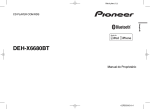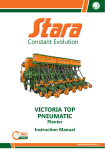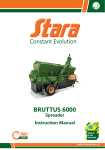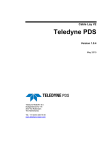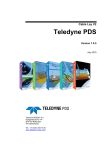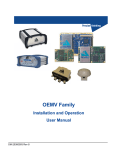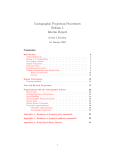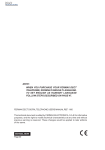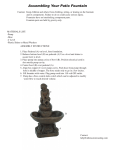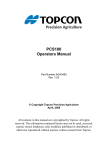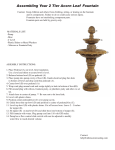Download TOPPER 5500 VT
Transcript
TOPPER 5500 VT Controller Instruction Manual MANU-7310-55I Rev. D INSTRUCTION MANUAL TOPPER 5500 VT CONTROLLER STARA S/A - INDÚSTRIA DE IMPLEMENTOS AGRÍCOLAS CNPJ: 91.495.499/0001-00 Av. Stara, 519 - Caixa Postal 53 Não-Me-Toque - RS - Brazil - CEP: 99470-000 Telephone/Fax: (54) 3332-2800 e-mail: [email protected] Home page: www.stara.com.br July/2015 - Revision D MANU-7310-55I CONTENT FOREWORD........................................................................................................................................7 INTRODUCTION..................................................................................................................................9 1 - PRODUCT DESCRIPTION........................................................................................................... 11 2 - TECHNICAL SPECIFICATIONS...................................................................................................12 3 - TOPPER 5500 Installation ....................................................................................................14 4 - Getting started.....................................................................................................................15 5 - ICONS...........................................................................................................................................15 5.1 - Customized icons.................................................................................................................. 15 5.2 - General icons........................................................................................................................ 15 6 - GENERAL OPERATION...............................................................................................................23 6.1 - Users..................................................................................................................................... 23 6.1.1 - Operator............................................................................................................................. 23 6.1.2 - Advanced........................................................................................................................... 24 6.2 - Machines............................................................................................................................... 24 6.2.1 - Measurements................................................................................................................... 25 6.2.1.1 - Antenna height................................................................................................................ 25 6.2.1.2 - Antenna offset................................................................................................................. 26 6.2.1.3 - Implement antenna ........................................................................................................ 26 6.2.1.4 - Center to wheel sensor................................................................................................... 26 6.2.1.5 - Application width............................................................................................................. 27 6.2.1.6 - Number of sections......................................................................................................... 27 6.2.2 - Optional.............................................................................................................................. 27 6.2.2.1 - Light bar.......................................................................................................................... 28 6.2.2.2 - Auto steer (Topper Driver 2)............................................................................................ 28 6.2.2.2.1 - Topper Driver 2 auto-pilot calibration........................................................................... 29 6.2.2.2.2 - Using the Topper Driver 2 auto-pilot............................................................................. 30 6.2.2.2.3 - Topper Driver 2 auto-pilot diagnostics.......................................................................... 30 6.2.2.3 - Load-cells........................................................................................................................ 31 6.2.2.3.1 - Load-cell calibration..................................................................................................... 31 6.2.2.3.2 - Load-cell diagnostics.................................................................................................... 32 6.2.2.4 - Wheel speed sensor....................................................................................................... 32 6.2.2.4.1 - Wheel sensor calibration.............................................................................................. 32 6.2.2.4.2 - Wheel sensor diagnostics............................................................................................ 33 6.2.2.5 - Tank level without a scale............................................................................................... 33 6.2.2.6 - Calculated tank level volume.......................................................................................... 33 6.3 - Product.................................................................................................................................. 34 6.3.1 - Application modes.............................................................................................................. 34 6.3.2 - Fixed rate........................................................................................................................... 35 6.3.3 - Variable rate....................................................................................................................... 35 6.3.4 - N-Sensor............................................................................................................................ 36 6.4 - Automatic shut-off................................................................................................................. 37 6.4.1 - Distance............................................................................................................................. 37 6.4.2 - Overlapping........................................................................................................................ 38 6.5 - Field...................................................................................................................................... 38 6.5.1 - Borders............................................................................................................................... 39 6.5.2 - AB lines.............................................................................................................................. 40 6.5.3 - Flags.................................................................................................................................. 41 6.5.4 - Jobs.................................................................................................................................... 42 6.5.4.1 - Job statistic..................................................................................................................... 43 6.6 - Systems................................................................................................................................ 43 6.6.1 - Language........................................................................................................................... 43 6.6.2 - Date and Time.................................................................................................................... 44 6.6.3 - Audible alarm..................................................................................................................... 44 6.6.4 - Bluetooth............................................................................................................................ 44 6.6.4.1 - Radio pairing................................................................................................................... 44 6.6.4.2 - Step by step (Bluetooth) ................................................................................................. 44 6.6.4.3 - Some observations......................................................................................................... 46 6.6.5 - GNSS (Global Navigation Satellite Systems) antennas..................................................... 46 6.6.5.1 - GPS Configuration.......................................................................................................... 47 6.6.5.2 - Signal offset.................................................................................................................... 48 6.6.5.3 - GPS diagnostics.............................................................................................................. 49 6.7 - Screen................................................................................................................................... 50 6.7.1 - Types of views.................................................................................................................... 50 6.7.2 - Display tank........................................................................................................................ 51 6.7.2.1 - Product 1......................................................................................................................... 51 6.7.2.2 - Required rate 1............................................................................................................... 51 6.7.2.3 - Overlaps.......................................................................................................................... 51 6.7.2.4 - Elevation......................................................................................................................... 51 6.7.2.5 - Speed.............................................................................................................................. 51 6.7.2.6 - Time................................................................................................................................ 52 6.7.3 - Cameras............................................................................................................................. 52 6.7.4 - Steering.............................................................................................................................. 52 6.7.5 - Brightness.......................................................................................................................... 52 6.7.6 - Grid.................................................................................................................................... 52 6.7.7 - Personalized screens......................................................................................................... 53 6.7.8 - AB line colors..................................................................................................................... 53 6.8 - Actuator calibration................................................................................................................ 53 6.8.1 - Spreader............................................................................................................................ 54 6.8.1.1 - Spreader elements.......................................................................................................... 54 6.8.1.2 - Spreader actuator calibration.......................................................................................... 55 6.8.1.3 - Spreader product calibration........................................................................................... 56 6.8.2 - Spraying............................................................................................................................. 57 6.8.2.1 - Spraying elements.......................................................................................................... 58 6.8.2.2 - Pressure configuration.................................................................................................... 58 6.8.2.3 - Returns calibration.......................................................................................................... 59 6.8.2.4 - Spray actuator calibration............................................................................................... 60 6.8.2.5 - Actuator in manual mode................................................................................................ 62 6.8.3 - Planting.............................................................................................................................. 62 6.8.3.1 - Machine selection........................................................................................................... 63 6.8.3.2 - Dimensions..................................................................................................................... 63 6.8.3.3 - Machine calibrations....................................................................................................... 64 6.8.3.4 - Product tank level............................................................................................................ 68 6.8.3.5 - Planting monitor.............................................................................................................. 69 7 - Storage SYSTEM.....................................................................................................................70 7.1 - 5500 folder............................................................................................................................ 70 7.2 - Memory stick......................................................................................................................... 71 7.2.1 - Variable rate maps............................................................................................................. 72 7.2.2 - Fields.................................................................................................................................. 72 7.2.3 - Borders............................................................................................................................... 72 7.2.4 - AB lines.............................................................................................................................. 73 7.2.5 - Flags.................................................................................................................................. 73 7.2.6 - Jobs.................................................................................................................................... 73 8 - WARNING ALARMS.....................................................................................................................73 9 - ALARM CONFIGURations.........................................................................................................74 10 - Pod............................................................................................................................................74 10.1 - Sections Pod....................................................................................................................... 74 10.2 - Universal Pod...................................................................................................................... 74 10.3 - TD2 Pod.............................................................................................................................. 75 11 - SAFETY RECOMMENDATIONS DURING THE OPERATION OF THE EQUIPMENT AND THE MACHINE...........................................................................................................................................75 12 - EQUIPMENT PRECAUtions....................................................................................................76 WARRANTY CLAIMS.........................................................................................................................79 WARRANTY REGISTRATION...........................................................................................................87 TECHNICAL DELIVERY TERMS ......................................................................................................91 TECHNICAL CHECK-UP....................................................................................................................99 FOREWORD This user manual was designed to guide you in the operation of your machine, its components, and to instruct you on operation procedures and maintenance. Read this manual thoroughly before using this product for the first time, and make sure to take all the necessary safety precautions. This manual should be considered as a fundamental part and should be well cared for so that it is always available for review since it contains instructions starting with the purchase of the implement or machine to maintenance and long term care. At the end, there are also instructions on Warranty Terms, Warranty Registration, Technical Delivery and Technical Inspection. Due to the constant evolution of our products, Stara reserves the right to make changes to the contents of this manual without prior notice. This manual is available on our site www.stara.com.br, along with information on our entire product line. INTRODUCTION Dear client, you have just become the proud owner of a piece of equipment made with the latest cutting edge technologies. The Topper 5500 VT is one of the latest new products made by Stara, and it is used as a leading part in precision agricultural systems. The Topper 5500 VT is a revolutionary controller which offers maximum performance, all the while being user friendly in its functionality as a variable rate controller, flow rate controller, Auto-Steer, harvesting monitor and sectional shut-off. Besides creating jobs, files and variable rate maps, which now can be displayed in multi-colored maps, along with the convenience of a DGPS guide integrally built-in to this super controller. Or be it, the integration of various systems all in one single device. Yet, with all these features, it is necessary that the equipment be used properly and be serviced in a timely fashion. To do so, please carefully read your instruction manual, maintaining it in good conditions, for future references and use. Stara offers its technical assistance services in order to help you maximize the yielding power of your Topper 5500 VT controller. 1 - PRODUCT DESCRIPTION The Topper 5500 VT controller is 100% nationalized, designed and produced by Stara in Brazil, a company with a vast amount of experience in the field of precision agriculture. It is equipped with an Android/OS, being the most widely used mobile operating system globally, whose use offers higher development speed and the addition of new functions. The touch-screen allows for greater flexibility in its interactive uses between the machine and the operator. On this screen, you can see the product application in greater details through the use of up to 6 cameras, permitting you to record images or videos. Also, it has a wizard configuration assistant, which allows the operator to calibrate his machine with ease and objectivity, offering you the ability to see your readings in 3D. All tripped alarms on the Topper 5500 VT will be displayed and announced, either on-screen or the machine’s sound system, thus facilitating on-time corrective actions and, avoiding possible machine and operation down-time (check on availability). The touch-screen is made of a rugged composite material, with high durability, using capacitance technology, offering higher sensitivity to touch and an anti-glare system, which when exposed to direct sun light is guaranteed to offer excellent viewing. The Topper 5500 VT is a ground breaking controller, bringing innovation to the field by its simple form of operation, facilitating the operator’s use without any difficulties or major learning curves, nor having the need for additional training courses. The primary and outstanding features of the Topper 5500 VT are: The primary and most innovative features of the Topper 5500 VT are: • Personalized area: the operator has the option to keep on-hand and to display the most used information, or most commonly used commands, even delete currently unused menus. • Integrated audio: the Topper 5500 VT has the capability to alert the operator by using the screen, all in real-time, through audible voice alerts of the “integrated audio” found on Stara’s machines (via Bluetooth technology), minimizing the need to read alerts and information, which may appear on the screen. • Complete 3-D system: Stara’s machines are shown in high definition 3D, facilitating the operator´s interface with the screen during the application. • Integrated cameras: capable of up to six alternating cameras, which can be positioned on the product reservoir, thus allowing for the viewing of important points during the operation of the machine. • Wizard configuration assistant: all software adjustments on the Topper 5500 VT are done through the Wizard Configuration Assistant, consisting of a series of steps, which were developed to facilitate the system’s configurations. • Follow-me function: this works like a guide, directing you through the menus which should be accessed in order to calibrate the selected actuator, facilitating and speeding-up the process. Topper 5500 VT Instruction Manual 11 2 - TECHNICAL SPECIFICATIONS • Screen: 12.1”, resolution 1024 x 768 • Touchscreen: capacitance, projected • Back-light: LED, 800 cd/m2 • Supply voltage: 9-36V • Current requirement: 3A • Battery: internal,18650 Li-Ion, 3.7V @ 2600mA • 1- USB 2.0 port • 1- RS-485 port • 4- RS-232 ports • 2- CAN ports • Module: Wi-fi / Bluetooth • Wi-Fi IEEE 802.11 b/g/n (2412-2472MHz) Bluetooth 2.1 + EDR class 1.5(2402-2480MHz) Internal antenna for Wi-fi / Bluetooth • Modem 3G GSM/GPRS/EDGE (850/900/1800/1900 Mhz) 3G (850/900/1900/2100 Mhz) • External antenna for 3G modem • 6 analog video inputs (NTSC/PAL/SECAM) • GPS • Brightness sensor • Operational system: Android • Processor: Quad-core 1Ghz • Memory: RAM, 1GB, DDR3 • Flash memory: internal, 8GB • Approximate weight: 2.7 kg • Mounting: tripod suction cups - RAM Mfg. 12 Topper 5500 VT Instruction Manual This product has been approved by Anatel, according to the regulatory procedures of Resolution No. 242/2000 and meets the applied technical requirements. ANATEL RESOLUTION 506 “This equipment operates on a secondary level basis and, consequently, is not required to have protection against harmful interferences, even if stations are of the same type , but can not cause interference to operating systems at the primary level.” ( 01) 07898957903016 This equipment has an internal battery, as listed below: Battery type: Li-ion Model: 18650 Voltage: 3.7V Current rating: 2600 mAh Mfg: Tenergy For more information, consult the ANATEL site www.anatel.gov.br. Topper 5500 VT Instruction Manual 13 3 - TOPPER 5500 Installation A B D C E H I J F K G L Figure 1 • A - CAN 1 terminal • B - CAN 2 terminal • C - Sections Pod • D - Antenna • E - Pilot • F - Battery (+) • G - Battery (-) • H - MPS fuse • I - Topper 5500 fuse • J - Universal Pod fuse • K - Variable rate • L - MPS 14 Topper 5500 VT Instruction Manual 4 - Getting started To turn-on the Topper 5500 VT, press and hold the ON/OFF button for 2 seconds and release. Shortly the start-up window will be displayed. Figure 2 5 - ICONS 5.1 - Customized icons The icons shown below appear on the Topper screen accompanied with another icon in order to show how it can be used in specific menus of which they appear. Keypad - menu where value entries can be made. Options - menu for options selections. Wizard - menu used to calibrate. New - menu used to create new entries of field plots, machines, jobs, etc. Delete - menu used for the deletion of field plots, machines, jobs, etc. Table 1 5.2 - General icons The following pages list the general Topper 5500 icons and their specific functions. Topper 5500 VT Instruction Manual 15 16 Help Login w/o password Fault alarm Login w/ password Alarm Message Information Play Cancel Pause Configurations Yes/Positive Ignored Next Import Return Export Save Edit Reset Update System Lock Screen Unlock Screen short-cuts On/Off Auto-Pilot Erase Lenguage - Portuguese Menu Lenguage - Spanish Measurements Lenguage - English Machine parked Lenguage - Russian Clean Flag Live mode Distance between flags Top view Flag guidance Open viewing Rock Topper 5500 VT Instruction Manual Tree Signal 3G status 1 Flag type Signal 3G status 2 Flag offset Signal 3G status 3 Tower Signal 3G status 4 Bluetooth Camera Bluetooth HFP Camera 1 Bluetooth A2DP Camera 2 User permissions Camera 3 User Camera 4 Advanced user Camera 5 Technician Camera 6 User password Camera video Wi-Fi Camera cycle Wi-Fi password Camera images Wi-Fi invalid Camera progress Wi-Fi disconnected Insecticide Wi-Fi status 1 Bactericide Wi-Fi status 2 Defoliant Wi-Fi status 3 Fungicide Wi-Fi status 4 Insecticide 3G Herbicide 3G w/o signal Imperador 2650 Topper 5500 VT Instruction Manual 17 18 Imperador 3100 Soy Imperador 3100 CA Wheat Estrela Sunflower Absoluta Show tank Ceres Super Tank capacity Prima Tank level Prima Super Manual tank level Victória Fill tank Bruttus 6000 Empty tank Bruttus 12000 MPS - Stara Planting Monitor Super Bruttus 30000 MPS normal Hércules de arrasto Waiting for MPS sensor Hércules 5.0 No MPS sensor Hércules 24000 Caminhão No MPS Pod Twister MPS Pod turned off Tractor MPS sensor in test mode GPS Pod position GPS - internal Pod GPS - external Fixed rate GPS offset VRT map GPS standard deviation VRT map columns Corn Reset standard rate Topper 5500 VT Instruction Manual Set rate Right border Rate less 10% Left border Rate plus 10% Center border Rate at 100% Number of lines Minimum rate Spacing between lines Medium rate Seed actuador calibration Maximum rate Planting product - kg/ha Weight of applied rate Planting product - seed/m AB line Distribution actuador calibration Straight AB line Dual slide-gates Curved AB line Product for distribution AB line A point Distribution discs AB line B point Product calibration Offset AB line Spacing between nozzles AB line direction Test mode AB line in degrees 1 2 3 4 Number of nozzles per section AB line by latitude and longitude Spray section AB line smoothing Spray valve Parallel AB line Full turn cycle time AB line route R/L turn cycle time AB line offset L/R turn cycle time AB line entry position A Valve amps Topper 5500 VT Instruction Manual 19 A Left turn max. valve amps Balance A Right turn max. valve amps Light Bar A Right turn min. valve amps Screen brightness Left turn min. valve amps Buzzer on Right turn radius Lake Left turn radius Wheel factor Relative distance between hitch and implement Machine reversing Relative distance between hitch and axle Weight Relative distance between antenna and implement (distribution) Voltage Distance between hitch and GPS Section Antenna height Speed Distance between axles Tilt Application width Timeo Antenna offset Filter Line height calibration Flow Articulated tractor Number of gear teeth Tracked tractor System time Return to the right Time zone Return to the left Field plot Version diagnostics Compass KML file Diagnostics Shape file Edit name A 20 Topper 5500 VT Instruction Manual Topper serial number Factor N-Sensor mode Statistics Turn-on application Overlap auto-shut-off SD Card Number of satellites Job Terrain elevation Error location Terrain elevation graphics USB General TD2 Maximum indicator Armadillo burrow Product harvesting time Radio Maximum level Grid Minimum level LOG Widht Joystick Manual averaging Sensor WAS Automatic averaging Product application Maximum/minimum automatic averaging CAN communication Size Product overlap Auto-pilot valve Second product overlap Auto-pilot proportional valve Seed sensor not communicating RTK Base Region Calibration button Air conditioner Distance from center of axle to wheel sensor A/C filter Legend Topper 5500 VT Instruction Manual 21 Customized grid Skip line Auto-pilot E-Drive X Tilt sensor TDX Precision Seed Distribution Show contour line Auto-shut-off percentage Gears Distance of the auto-shut-off Control Perking brake Internet access Machine entry position relative to the line No internet access Machine error relative to the line Maximum pressure 5500 simulator Minimum pressure Air pressure Stara Telemetry Volume Seed sensor plugged Right radius Clean-out seed sensor Left radius Antenna distance relative to the implement (sprayer) Hitch distance relative to the axle (distribution/Bruttus) Hitch distance relative to the axle (planter) Hitch distance relative to the implement (distribution/Bruttus) Hitch distance relative to the implement (planter) Hitch distance relative to the axle (distribution/Twister) Fuel level Hitch distance relative to the implement (distribution/Twister) Number of sections Hitch distance relative to the implement (distribution/Hércules) Planter section Table 2 22 Topper 5500 VT Instruction Manual 6 - GENERAL OPERATION In this section you will find generic operation of the Topper 5500 VT, independent of the machine model being used. 6.1 - Users There is a hierarchy of three users: Operator, Advanced and Technician. Each user has specific permissions depending of the Topper 5500 VT function. To create a user, the operator, go to Menu > User > New. Automatically a new user will be created, the Operator (with limited access). If there is more then one user they will be listed on the Menu > User > Select, where you will be able to choose the desired user. Each user created will have their own specific saved configurations, like personalized screens and accessibilities. NOTE! After deleting a user, his jobs and fields will remain. Only the personalized screens will be deleted, with the user. When the Topper is turned-on, at the login (access screen) a desired user will be displayed for selection. If there is more then one, and the operator wished for the Topper start directly without the need to login-in, simply change the access menu, by going to Menu > User > Automatic login, and change to, turned-on. Each user has the option to edit his name, to do so go to Menu > User > Edit. You will see your created generic name, which can be edited. The Topper allows you to manage each user password (Menu > User > Password). After going to this menu, the Topper keyboard will be displayed. The operator can enter a new password or change it. The users can be exported or imported. When exporting a user (Menu > User > Export), it will be saved on a memory stick in the Data/Users folder. ATTENTION! The export/import menu will only be active when there is a memory stick connected on the Topper 5500 VT USB port. To delete a user, go to Menu > User > Delete, and then select the user to be deleted by going to Menu > User > Select. 6.1.1 - Operator Has limited access, being able to start or end an application process, resetting tanks and other simple functions which will not have a major impact on system configurations. To operate as an Operator, it is not necessary to use a login password. Topper 5500 VT Instruction Manual 23 6.1.2 - Advanced Has complete system access, such as machine parameters, calibrations and creating new users amongst other functions. To operate as Advanced go to Menu > User > Permissions > enter authorized password (set as a standard as, Stara). 6.2 - Machines The Topper 5500 VT user can store more then one machine in its system. It comes pre-configured with machines. • Hercules 5.0 with dual slide-gates. To add a machine to the system, the user has two options. • Go to Menu > Machine > New and enter the machine parameters, select the desired one by following the Configuration assistant. • Import a machine via the USB port (Menu > Machine > Import), and select the desired machine. After you have added a machine, it will now make part of the list of available machines, allowing the user to select between all the listed machines by going to Menu > Machine > Select. Regardless of the machine selected, the user can edit its name by going to Menu > Machine > Edit. Besides editing the name, the user can delete this machine’s configuration from the system, by selecting the machine to be deleted, and pressing Delete (Menu > Machine > Delete). NOTE! After deleting the desired machine, all jobs related to it will also be deleted. All machines configured on the Topper 5500 VT are saved in the configuration folder. The user can save the configurations of all existing machines using the Export (Menu > Machine > Export). If the user wishes to import the machine’s configuration to the Topper 5500 VT, he will have to insert the memory stick into the USB port, and with the machine files in the Data/Machine folder select the desired machine to be imported through Menu > Machine > Import. 24 Topper 5500 VT Instruction Manual 6.2.1 - Measurements Each actuator has its own particularity, much like calibration and specific measures of each machine. To change measurements of a machine, the user will need to access, Menu > Machine > Measurements and then, the Wizard Configuration Assistant will open. On the changing machine measurements menu you need to follow the following steps: 1st. Step: all measurements which can be changed with the Wizard Configuration Assistant are on the left side of the screen. Figure 3 2nd. Step: to make changes, the user will need to access each of the measurements shown on the screen. After making all desired changes, press the pointer located on the lower right side of the screen, proceed to the next step. 3rd. Step: on the left side of screen you will see all the modified measurements, then the user can close the Wizard Configuration Assistant. WARNING! All the machine measurements are extremely important in order to work with the Topper 5500 VT software, if the measurements are not correctly entered in the system, the Topper 5500 VT will encounter major problems when trying to display the machine in 3D, in its movement across the screen, even during the control operation when turning-on or turning-off the sections. 6.2.1.1 - Antenna height The antenna height is used by the system in two manners, the 3D image of the machine, which needs to be as accurate as possible to its true form, and as compensation for the antenna tilt with relationship to the ground, when using the Pods with angle sensors (Tilt), as an example, the Topper driver 2 Pod (The Stara Auto-Steer). Figure 4 Topper 5500 VT Instruction Manual 25 6.2.1.2 - Antenna offset Offsetting the antenna serves the system by maximizing the accuracy when locating and positioning the machine with relationship to the ground. If the antenna is not accurately set on the central axis of the machine, or be it, offset to the right or to the left, the operator will need to indicate on the Topper 5500 VT how many centimeters the antenna is offset with relationship to the machine’s axis. Figure 5 6.2.1.3 - Implement antenna Is the distance between the antenna and the point at which the product is released. This information is required, being that this will give the Topper 5500 VT a more accurate representation of the machine, and of the product application area and other functions, which involve overlapping. If the product is behind the GPS antenna, the values will be positive. If the product is located in the front side, then the values will be negative. An example would be the harvest actuator, where the product is located in the front of the machine. Figure 6 6.2.1.4 - Center to wheel sensor This measurement defines the distance between the center of the machine and the wheel sensor, with this measurement we have more accurate speed readings when the machine makes turns during the application. The values to be inserted will either be positive or negative, as an example: if the wheel sensor is found to be on the right side the values will be positive, if it is located on the left side then the values will be negative. Generally this values are more used on the Planters, the reason being the length of these machines and where the sensor is located, which could vary slightly on the speeds, thus you will need to set these values with reference to the center of the machine. 26 Topper 5500 VT Instruction Manual 6.2.1.5 - Application width This defines the job area width to which the product will be applied. Remembering that in order to achieve the desired application width; the Application width is dependent on the type of product being used. In the case of the sprayers, this width is defined by the nozzle spacing and the quantity of nozzles of each boom section. Figure 7 6.2.1.6 - Number of sections This measurement is used in many machines, in order to define how many sections can use the Topper 5500 section shut-off function. There are machines with two, three up to seven sections. In the distribution version we have two sections, this being on the Hercules with dual slide-gates. 6.2.2 - Optional In many machines we had many options available, being that some are specific to certain types of machines, while others can be used across the board on all machines. The options available on the Topper 5500 VT are: • Light bar; • Auto-steer; • Load cells. To access these options just go to Menu > Machine > Configurations > Options, then follow these steps: Figure 8 1st. Step: all available options which can be changed will be listed on the left side. 2nd. Step: after pressing next, the next available option will be shown and this process will be followed until the last option is presented for that model of machine. Topper 5500 VT Instruction Manual 27 ATTENTION! Follow the Wizard configuration assistant on each item. Items like: Dual slide-gates and Load Cells, are only used on distribution machines. On the remaining items like Light bar and Auto-steer are used on the remaining machines. 6.2.2.1 - Light bar The light bar is used to assist the operator in steering, should he not have the Auto-Steer option, it helps the operator maintain in a straight line, the LEDs indicate the amount of offset you are steering from the set AB run line. NOTE! The light bar will only work if there has been an AB line created. Figure 9 6.2.2.2 - Auto steer (Topper Driver 2) The Topper Driver 2 WAS is the automatic pilot responsible for the electro-hydraulic communication between the machine and the Topper controller. Allowing the operator to have greater precision in his field work, thus eliminating common errors generally caused by operator fatigue or oversight. It also opens up the possibility to work in straight lines and curves, offering greater flexibility in all types of terrain. Figure 10 WARNING! Whenever using public roads, the Auto-Steer Emergency button needs to be enabled, so that the pilot will not be influenced by the steering of the machine. 28 Topper 5500 VT Instruction Manual 6.2.2.2.1 - Topper Driver 2 auto-pilot calibration The PWM WAS (proportional with the wheel angle sensor) configuration should be used with the proportional valve installed on the hydraulic manifold block. Also, the wheel angle sensor WAS (Wheel Angle Sensor) needs to be installed on the machine. It is very easy and simple to calibrate the auto-pilot. But you must pay close attention during the calibration, since any careless acts can have a major impact on the performance of the auto-pilot. To operate the auto-pilot, go to Menu > Machine > Configuration > Options > Auto-Pilot, next follow the follow me function. Carefully read what is written on the configuration assistant so that you will have a successful calibration. CAUTION! Before calibrating, check that the wheel angle sensor is properly installed. The sensor needs to be well secured in its fixture. It should follow the path of the wheel assy, from left to right in such a way that the sensor is not being forced. We recommend that the calibration is done on a large flat surface so that there will not be any interferences. Below are the auto-pilot calibrations. • Turning: the turns calibration is done in degrees per second (°/s), this calibration will determine the maximum rate at which the wheels can turn when engaging with to the AB line. • Valve minimum: this calibration will determine the angle of the wheels in percentages when turning to the left or to the right. This calibration may take a few minutes. • Proportional: Regarding Proportional and Derivative calibrations, being the function of the proportional to increase or decrease the attack of the machine when seeking the line or staying on it. The Derivative has the sensitivity function to smooth-out the machine and to keep it on the line. • Wheel angle: the machine turns aggressively to the left and then to the right seeking maximum values. Next, the machine will begin turning to the left 1 and 5 degrees, automatically finding the values. After this calibration, the wheel centering calibration will be done. The machine will drive in a straight line until it finds the centering values, and lastly the same procedure will be done for the right side, turning 1 and 5 degrees until it finds the calibration values. The ideal procedure for this calibration to be done without interruptions in a large area, but if this is not possible, the user can pause the calibration and drive the machine to a larger area, then finalize the calibration. • Tilt: to do the Tilt calibration it is of a fundamental importance that you enter the correct antenna height, otherwise the calibration will be affected. This calibration is defined by the degrees of tilt of the machine in reference to the ground, for this reason this calibration should be done on level terrain. The flatter the terrain, the better will be the calibration results. WARNING! Carefully read what is written on the configuration assistant at each step of the auto-pilot calibration. Topper 5500 VT Instruction Manual 29 6.2.2.2.2 - Using the Topper Driver 2 auto-pilot The Topper Driver 2 auto-pilot facilitates the operation of the machine in the field, by reducing application errors and operator fatigue. In order to use it, the user must be trained by an authorized Stara technician. To operate the auto-pilot, the user must create an AB line, Menu > Field > AB Lines, next select a desired line (straight AB or curved AB), to do so go to Menu > Field > AB Lines > New > Mark AB, after driving in a straight or curved line, select the option Mark B straight or curve. With the AB line created, simply turn-on the auto-pilot by pressing the auto-pilot button which is found on the left side of the Topper screen. In case that the auto-pilot is working properly, follow these resources to perform a fine adjustment. Go to Menu > Machine > Topper Driver > General Config. On this menu we have the following submenus: Turn-off Steering, Anticipated On-Line and Coming On-Line. • Shut-off steering (magnetic): this option allows the user to turn-off the auto-pilot using the magnetic steering. Simply turn the steering wheel half a turn and the auto-pilot will automatically shut-off. • Anticipated on-line: a value which adjusts the sensitivity of the auto-pilot while its on the line. The smaller the number, the greater the intensity of the adjustment. • Coming on-line: is a value which assists the auto-pilot when coming on-line. The smaller the number, the greater the intensity with which it will seek the line. To run a quick-test of the left and right valve operations go to Menu > Systems > Diagnostics > Topper Driver > Manual Calibr., and then follow the steps of the configuration assistant. NOTE! The values for Anticipated On-Line and Coming On-Line already come as a standard. Only change these values if you have been trained to do so or if there is a dire need to do so. On advanced configurations it is not recommended to change these, since these configurations directly affect the operation of the auto-pilot. 6.2.2.2.3 - Topper Driver 2 auto-pilot diagnostics To diagnose that the auto-pilot is communicating properly go to Menu > Systems > Diagnostics > Topper Driver. On this menu we can see all the diagnostics referent to the auto-pilot. 30 Topper 5500 VT Instruction Manual 6.2.2.3 - Load-cells The system allows you to see and follow the loading and unloading all in real-time, an outstanding feature in its design and precision. The Deutsch load-cells are simple to repair, being made-up of four different parts, all the while easy to calibrate and use. NOTE! This option is only available on the Hércules. Figure 11 6.2.2.3.1 - Load-cell calibration To calibrate the load-cell, first it must be turnedon at the Topper, to do so go to: Menu > Machine > Configuration > Options > Load-Cell, and then turn-on. With the load-cell turned-on, and ready to be calibrated, follow the follow-me option which will remain blinking on the screen, displaying which menus can be changed (Figure 12). Go to the calibration menu: Menu > Machine > Product > Tank level > Zero-out the load cell, the product tank should be empty and the output reading of the scale should be stable. Press Zero and follow the directions given by the configuration assistant. Figure 12 After the scale has been zeroed-out, you will need to calibrate the gain (Figure 13). To do so, go to Menu > Machine > Product > Tank level > Calibrate gain. To do this, the user will need use a known weight (a bag, as an example) and then select the gain calibration. Figure 13 Next, the tank level shown will be relative to the weight read on the scale, being that the tank level bar has the maximum limit, set by the user by going to Menu > Machine > Product > Tank level > Capacity 1. Topper 5500 VT Instruction Manual 31 6.2.2.3.2 - Load-cell diagnostics The Topper 5500 VT can display load-cell diagnostics through the following Menus > Systems > Diagnostics > Universal Pod. This menu displays the real-time load-cell readings through the frequencies being generated by the load plate. 6.2.2.4 - Wheel speed sensor The wheel speed sensor (Menu > Machine > Configuration > Options > Wheel sensor) is present on various machines and is used to increase the speed reading accuracy. On the Imperador 3100, as an example, we have up to two wheel sensors, one on the left side and the other on the right side. While on the spreaders we have only one sensor. It is of a fundamental importance for the machine when it is applying. It assists with accuracy and efficiency, from the beginning to the end of the application. This is so because the speed of the machine is directly connected to it. Figure 14 6.2.2.4.1 - Wheel sensor calibration Using the wheel sensor you can use three types of speeds such as: • Automatic sensor: the most recommended way to calibrate is the automatic way. This way, the Topper 5500 will count the number of pulses that the wheel sensor should have after running 50 meters in a straight line and with the proper quality signal. After that, divide the number of meters by the number of pulses and you will have the wheel factor in meters per pulses generated in the factor. • Manual sensor: the other form is manual. It is recommended to only use this when the system is having GPS signal problems, since this is more susceptible to human error. The user will manually enter the wheel factor in meters per pulses. To do so you will need to measure the diameter of the wheel and divide it by the number of teeth of the gear wheel which the sensor read, then enter the calculated value at: Menu > Machine > Configurations > Options > Wheel Factor. NOTE! On the sprayer 3100, we will have two factors to be entered. The calculation made using the wheel diameter, divided by the number of teeth of the gear wheel and read by the sensor, need to be entered on both factors. 32 Topper 5500 VT Instruction Manual • No sensor: this is only recommended when the wheel sensor is having problems. The speed will be generated by the GPS signal. 6.2.2.4.2 - Wheel sensor diagnostics To see the real-time pulses that the sensor is reading, you need to go to the following menus: Menus > Systems > Diagnostics > Universal Pod. Through this menu we can see the pulses that the sensor is reading in real-time and in meters per pulses. 6.2.2.5 - Tank level without a scale Currently the Topper 5500 VT has two ways of using the machine’s tank levels. Through the load-cells, or by calculating the amount of product applied. On spreaders, as an example, we have both options. Go to Menu > Machine > Product > Tank level, thus you can adjust to the maximum capacity, besides being able to re-start. The follow-me function assists the user in finding menus on the Topper to calibrate. Figure 15 6.2.2.6 - Calculated tank level volume This method is usable with all actuators which work with tank levels (without an electronic scale). The user will need to enter the weight of a full tank, and the weight to reset the tank. The weight of a full tank (Menu >Machine > Product > Tank level > Capacity 1) is the maximum scale reading of the tank level indicator. The weight to reset a tank (Menu > Machine > Product > Tank level > Reset tank) this is used everytime that the user adds additional product to the tank. The weight entered on the Topper is the same weight added to the tank. We also have the Tank content menu. On this menu we enter the current weight in the tank. Example: the user does not have sufficient bags to complete the full load of the Hercules which holds 5000 kg, thus only 3000 kg have been loaded into the tank. So, on this menu we will enter the current load of 3000 kg. In this manner the Topper 5500 will readjust the tank level values. Topper 5500 VT Instruction Manual 33 NOTE! These menus are only active when the scale is turned-on (load-cells). The Topper 5500 will calculate the tank level by the weight entered and the product factor. Everytime that the Topper is applying, it will deduct the value being applied from the tank value, thus in this manner we have an approximate value. NOTE! For best module performance, it is necessary that the product factor calibration be accurate. 6.3 - Product The products are selected by the user, which is based on the actuator being used on the job. If he is working with the spreader, as an example, he can select a product like Limestone, Gypsum, NPK, etc. Likewise, if he is working with sprayer, he can select products like Herbicide, Fungicide, etc. (Menu > Machine > Product > New). Besides pre-defined products, the user can create his own product name. When the user selects a product, then he can edit its name. If the same product is selected more then once, the system will create a new product, like Product name 1. Each product will have a product factor attached to it (calibration) , and everytime that this product is selected and loaded (Menu > Machine > Product > Select), it will bring with it its last selected product factor during the application. The user can edit the name of the created product through Menu > Machine > Product > Edit. You can delete a product in the same manner using Menu > Machine > Product > Delete, keeping in mind that when it is deleted, all configurations referent to this product will be lost. 6.3.1 - Application modes Machines controlled by the Topper 5500 VT which work with some sort of product application, in general have three job modes: Rate, Fixed, Variable Rate Map or N-Sensor. Be it that some modes restrict certain machine models To change the application mode the user needs to go to Menu > Machine > Product > Rate > Application mode, where there is a list, Fixed Rate, Variable Rate and N-Sensor. Figure 16 34 Topper 5500 VT Instruction Manual 6.3.2 - Fixed rate This is the most commonly used mode, a fixed rate selected by the user, which he wishes to use with his machine on his job, along with the Topper 5500 VT system management so that selected rates can be achieved, compensating for the speed at which the operator is driving his machine. To have an efficient application, you need to have a good product calibration. The Topper displays the required rate and the standard rate, where: • Figure 17 Required rate: is the current rate being applied at this moment. To change its value, select this menu, which will display a numeric keypad to edit any values. Next, confirm changes on the Plus button. It can be increased or decreased by +/- 10% increments, using the percentage menus (+10%, -10%). As an example, if the rate is 100 kilos per hectare (kg/ha), raising the rate by +10%, will increase the rate to 110 kg/ha. In case that the user wishes to return to the standard rate, simply press the 100% menu (this menu has as its main function to reset back to the standard rate). • Standard rate: is a fixed rate, which is selected for application, which can be changed by pressing the standard rate menu. 6.3.3 - Variable rate The variable rate mode of application is dependent on a variable rate map file. The maps used with the Topper 5500 VT are of a Shape format, being either Grid or Contour types. The user will need to load the rate map and import it from a memory stick and the use the relative field map. The more gradual that the rate changes occur on the map, the better will be the quality of the application at which the system will achieve it. Figure 18 When we change the application mode to variable rate, we have the following menus: • Required rate: different from fixed rate, this rate changes automatically depending on the rate grids shown on the map. Topper 5500 VT Instruction Manual 35 • Standard rate: this is the application rate outside the map. For example, if the rate is changing automatically when we are on the map, the moment we leave the map, the application rate will change to the standard rate. Figure 19 6.3.4 - N-Sensor NOTE! This application mode is only available on the Hércules 5.0. The N-Sensor mode is only applicable to spreaders, where the application rate is given by reading in real-time the nitrogen content in the plants. This reading is done by the use of a sensor which is mounted on the machine, the sensor is manufactured by the Yara Company, and this sensor communicates information regarding the best application rates to the Topper 5500. Figure 20 The only required setup to use this sensor is configuring the distances between the sensor and the product in such a way that there is compensation between where the N-Sensor takes a reading and where the machine begins its application. In this application mode we also have a required rate as said before, it is the rate being applied currently. The delay menu which is found with the N-Sensor application mode, is the response time that it takes for the sensor to process the data and send to the Topper. ATTENTION! For the application to be done properly, the N-Sensor must be calibrated before initiating the application. 36 Topper 5500 VT Instruction Manual 6.4 - Automatic shut-off Currently, there are two ways to use the section shut-off: manual shutoff and automatic shut-off (Menu > Machine > Configuration > Auto. Shut-off). • Manual shut-off: this enables the user to control the startup and shut-off of the sections manually through the application button, Joystick application button or the Pod Sections on/off switches. • Automatic shut-off: is the Figure 21 function to avoid overlapping, in that the Topper calculates the best timing to shut-off the sections, based on the previously applied area and on the overlap measurements supplied by the operator. NOTE! So that the shut-off is done properly, the measurements need to be correct. 6.4.1 - Distance Is the distance in meters, which the machine will travel in an area which has already been applied before shutting-off the application. To access this menu go to: Menu > Machine > Configurations > Auto Shut-off > Distance. Figure 22 Topper 5500 VT Instruction Manual 37 6.4.2 - Overlapping Is a percentage of the measurement in meters being overlapped so that the Topper 5500 will turn-on or turnoff the application. This percentage is referent to the width of the machine. Access menus: Menu > Machine > Configurations > Auto shut-off > Overlap. Figure 23 ATTENTION! The Distance and Overlap menus influence the application. 6.5 - Field The field is the job area of the machine in a region, which can have borders, AB lines and application areas. To create a field go to Menu > Field > New. After the new one has been created, note that the jobs created for other field will not be available for the new created field. To change between fields, go to Menu > Field > Field. On this menu all the created fields will be listed up to the current one, should the user wish to change any. Also, you can edit the names of the fields as desired or by user location go to Menu > Field > Field > Edit. When in the menu, it will display a keyboard to edit the name, when done press the Plus key. All fields can be exported to the USB port (Menu > Field > Export). The exported fields will remain stored in the folder of the memory stick, under Data/Fields. ATTENTION! The export menu is only active if there is a memory stick connected on the USB port of the Topper 5500. To import fields to the Topper we have two options: Topper internal memory or the USB port (Menu > Field > Import). • Internal memory: after creating a field, the Topper will automatically save it to its internal memory. • USB: since the field was imported to the Data/Fields folder on the memory stick, so shall it will be when importing. Topper will analyze if the fields are in the correct folder and will allow the user to import the fields. 38 Topper 5500 VT Instruction Manual If there is a need to delete a certain fields, go to Menu > Field > Delete, select the one to be deleted on the selection menu and delete it. 6.5.1 - Borders Borders are made to delineate an application area. Enabling the automatic shut-off option, means that when the machine leaves the delineated border, the product application will be shut-off. In the like manner that an area is to be applied defined, so likewise areas not to be applied will be defined, by selecting if a border is of the job or not. To access this menu go to Menu > Field > Border. To create a border go to the menu new. After accessing it, a start menu will appear on the upper right side corner of the Topper. When you click on this menu, other menus will be displayed, such as: • Side: this menu, selected by the user, will define which side the user wishes to be the starting point of the border. • Border closure: this menu closes the border after the complete course has been run. After pressing the button to close the border, Topper will finish the border by creating an application area shaded in green. • Pause: when creating the border you can pause the process. This assists the user if he is passing by an obstacle, press pause and soon continue creating the border again, just press the key. • Continue job: displays the start-up screen of the Topper, showing the rate, tank level, speed, etc. NOTE! Carefully read the configuration assistant to gain a better understanding. With the border created, the border selection menu will become active (Menu > Field > Borders > Border). In case there is more then one border created, Topper will display them in this manner: Border 1, Border 2 and so forth onward. If you desire to change the names of the borders created, go to Menu > Field > Border > Edit. The Base border is the field area. To change to the Base border, access Menu > Field > Borders > Base Border. Topper facilitates the user selections if he desires to apply inside or outside the border, this is so due to the fact that there are many borders created inside a field. To define which borders will be applied or not, go to Menu > Field > Border > Work this Border. On this menu we have the options to Work or Not work. Thus the user needs to select which border he wish to apply or not (Menu > Field > Border > Select). ATTENTION! Whenever lines cross during the border creation, automatically a new border is created. Topper 5500 VT Instruction Manual 39 AB line borders (Menu > Field > Border > Border AB line) serve as a function to contour the border created, facilitating the user’s application during contours. When accessing this menu and there is more then one AB line created, all lines created will be listed. When a border is created, Topper will save it in its internal memory, allowing the user to load it when needed (Menu > Field > Border > Import). To import, we have two methods available: • Internal memory: imports the borders and saves them to the Topper. • USB: is when the borders are imported to a memory stick. They will remain in the Data/Field folder. Also, desired borders can be deleted by going to Menu > Field > Border > Delete. NOTE! Remember that if the borders are not saved to a memory stick, they will no longer be able to be loaded onto the Topper. 6.5.2 - AB lines AB lines are used to assist the user during the application offering the smallest overlaps possible (Menu > Field > AB lines). In total there are four types of AB lines. • Straight AB lines: are parallel AB lines, which have infinite lines on its left or right sides. To create these types of lines with the Topper 5500 VT, the user has three options: select a point, A and a point B so that the system creates a set of parallel lines which cross these points, select a latitude and longitude for points A and B, or even choose the directions at which these parallel lines will cut the screen with relationship to the axle of the machine. • Curved AB lines: are AB lines which mirror a curved reference line. To Create this type of line with the Topper, the user must mark an A point, and its ending trajectory base in a curve, create point B. • AB Line borders: are AB lines which are used around the job borders. To create this type of line with the Topper 5500 VT, you must have some sort of border loaded in the system. • AB route lines: these are AB lines which adapt to an application, always creating parallel lines to an area which has already been applied. With all these types of AB lines, we have two advanced values: Minimum radius and Smoothing (Menu > Field > AB Line > Options). • Minimum radius: is entered in the system to compensate the creation of AB lines curve/border and route, so that when creating these they be done respecting the smallest turning radius of the machine. • Smoothing: is used to smooth out slight variations of the AB lines when created by the system. Within this same menu we have overlap, where we can enter negative and positive values. This feature allows the user to define the distance in meters perpendicular to the application. 40 Topper 5500 VT Instruction Manual ATTENTION! Both functions should be used with caution, since they can affect the application if not used properly, creating large overlapping areas. To create a AB line go to Menu > Field > AB Line > New. Press the which will open other submenus, like: • Mark A - B: when you access this menu, submenus will open on the right side of the Topper 5500. Select the type of line, straight or curved. The menu where it is written continue job, displays the initial Topper screen. • Mark A - Steering: creates a AB line with the angle in degrees with a relationship to a North coordinate. • Latitude Longitude - Latitude Longitude: this menu has as a function to enter the created line coordinates of another controller. As an example, should the user desire to create a AB line with the same coordinates which were created on the Topper 4500, simply enter the point A and point B values. • Latitude Longitude - Steering: on this submenu you can create point A with the latitude and longitude coordinates with relationship to the angle. If the user has more then one AB line created, it can be changed by going to Menu > Field > AB Line > Select. On this menu, all AB lines currently created will be listed. The user can change lines whenever desired. In the same manner that you can change the name of the field, border, job, so can the AB line name can be changed according to the desire of the user (Menu > Field > AB Line > Edit). The AB can be imported two ways: by the internal memory or USB. • Internal memory: to import one line using Topper’s internal memory, go to Menu >Field > AB Lines > Import > Internal memory. • USB: to import a line using the USB (memory stick), go to Menu > Field > AB Lines > Import > USB. NOTE! First the field where the line was created will be shown, next, the lines contained in the field. The user can also delete a created AB line going to Menu > Field > AB Lines > Delete. 6.5.3 - Flags Flags serve to assist the user in locating points within his field. Creating a flag is very easy, with few options, such as choosing a color he wishes to use on his flag. To do so, go to Menu > Field > Flag > New. Press the new key, and automatically a flag will be created. Topper offers a selection of flag types to be used (rock, tree, lake, arrow, whole, tower), to do so go to Menu > Field > Flag > Type. A list of flags will be shown. The user selects the desired flag for his Topper 5500 VT Instruction Manual 41 type of situation. Since each flag has its own proper name, Topper allows you to change the name of any flag, just go to, Menu > Field > Flag > Edit. Topper’s keyboard will be displayed to edit the name. After the name has been changed, press the Plus key to confirm the changes. If there are many flags in the field, the user can select between them (Menu > Field > Flag > Select). Having selected a flag, Topper will show where the flag is and the distance between the machine and the flag (Menu > Field > Flag > Drive to Flag). This menu allows you to drive to the flag or not. ATTENTION! These resources are only available when a flag is created. Otherwise some selection menus will remain inactive. On this menu, you can still see the distance between one and another flag. As an example, if the user marked a flag at the beginning of its field and at the end another flag was marked, you will be able to see the distance between the beginning of the field and its end through the flag (Menu > Field > Flag > Measure Distance). Note that the distance will be shown in meters. NOTE! On every menu, carefully read the configuration assistant for a deeper understanding. Since it is possible to import fields, jobs, etc., thus you can also import flags (Menu > Fields > Flags > Import). Bearing in mind that you can also import either through the internal memory and the USB port. If you created a flag and now you wish to delete it, go to Menu > Field > Flags > Delete. A confirmation prompt will appear asking the user if he really desires to delete. To confirm, simply press the Plus key. 6.5.4 - Jobs The job is a central piece of information for the user. Regarding field, the operator can perform an infinite number of jobs. To create a job go to Menu > Field > Job > New. To change jobs, go to Menu > Field > Job > Select. On this option you can see all the jobs created up to the moment. Each job has a standard name which follows year, month and day. See the example below: The created job name is 14082001, when: • yr (14) is the year; • mo (08) is the month; • dt (20) is the day; • jn (01) is the job number created on the same field. You can change this name by going to Menu > Field > Job > Edit. The Topper’s keyboard will be displayed, so you can change the job name and confirm it using the Plus key and saving it to 42 Topper 5500 VT Instruction Manual configurations. Created jobs can be exported and imported. Jobs saved can be in a memory stick or Topper’s internal memory. ATTENTION! The export option is only active when the memory stick is connected to Topper’s USB port. For jobs which the user feels need to be deleted just go to Menu > Field > Job > Delete. Bear in mind that once the job is deleted, all job application data will be lost. Each job shall contain the following information: applied area, overlap, total time, worked time, job rate, border area, application average speed, medium application rate, variation, job date, Topper 5500 version number, product, user, alarms, machine model and tank level. 6.5.4.1 - Job statistic On this menu (Menu > Field > Job > Statistics), you can see all data referent to job statistics being used to this moment, such as: • General: shows general application information in real-time, thus facilitating up to the moment current job data visualization by the user. • Product: on this menu you can see the current type of products used. Each product will have information such as applied area, the percentage applied and total time applied. • User: each operator can have his own user when using the Topper 5500 VT. On this menu the products that were used are shown, job application time, total area applied, overlap and weight. All this information is created on each user. • Sessions: this menu displays information such as: user, time, area, overlap, weight, session start and finish. 6.6 - Systems This menu has all the general system configurations, from available languages, date and hour besides system diagnostics and its modules (Menu > Systems). 6.6.1 - Language There are four options on the Topper 5500, which are: Portuguese, English, Russian and Spanish (Menu > Systems > Language). Topper 5500 VT Instruction Manual 43 6.6.2 - Date and Time The system Date and Time are adjusted automatically through the GPS signal, leaving only the time zone to be configured by the user. To adjust the time zone access Menu > System > Date/time > Time Zone. 6.6.3 - Audible alarm The audible warning (Buzzer) is an audible warning emitted by the Topper to draw the attention of the operator to the screen (Menu > Systems > Audible Alarm). There are only two options in the system for the audible alarm (Buzzer): on and off. NOTE! As a standard Topper 5500 VT comes with audible alarm turned-on. 6.6.4 - Bluetooth Currently, if possible you can connect using Bluetooth to the Topper 5500. To do so, you will need a device which has the same functional options. As an example, are the integrated radios found on Stara’s machines (Menu > Systems > Bluetooth). 6.6.4.1 - Radio pairing To pair the radio (DEH-X6680BT) to the Topper, it must come with the Bluetooth turned-on. Figure 24 6.6.4.2 - Step by step (Bluetooth) Follow these steps when pairing two devices. 1st. Step: turn-on the Topper 5500 and go to Menu > System > Bluetooth > Pairing. 2nd. Step: next click the Pairing button. 3rd. Step: after doing this, go to the configuration assistant menu and press the Advance button so 44 Topper 5500 VT Instruction Manual that the Topper can find the device. ATTENTION! Be sure that the device your are pairing is in discoverable mode (with Bluetooth enabled). 4th. Step: after Topper has identified the device, it will be displayed on the selection menu, which is found on the upper right side of the screen. Figure 25 5th. Step: select the desired device, and then press Next. Figure 26 6th. Step: confirm the message shown on the Topper screen, similar to image shown on the side. NOTE! This message will be displayed depending on the model and brand of radio. Figure 27 Topper 5500 VT Instruction Manual 45 7th. Step: after this has been done, you will need to confirm the message shown on the radio, similar to the one shown to the side. To confirm, click on the radio select button. 8th. Step: end the connection by selecting the device, which is already available for selection by going to Menu > System > Bluetooth > Off. Figure 28 6.6.4.3 - Some observations When the Topper is restarted, the Bluetooth connection will have to be reconfirmed again. For this task to be successful, follow these steps. With the radio turned-on, press the S (src) button on the radio, and with the Select button, go to the menu defined as BT Audio, as shown on the figure to the side. Next, a message will appear on the radio’s screen saying, Connecting. Figure 29 Then, the Bluetooth should be working normally with the Topper 5500 VT. ATTENTION! The user will only be able to hear the alarms via the radio sound if the Bluetooth is set to the correct frequency and not listening to music. 6.6.5 - GNSS (Global Navigation Satellite Systems) antennas The Topper 5500 VT uses the signal receiver antenna 702 GGL l L1/L2 (open signal), GPS, GLONNAS and L-BAND (subscription signal). The user has the option to configure the GPS port, such as external and internal, to do so go to Menu > System > GPS. On this menu you can see the required configurations for the type of signal used on the Topper 5500. As a factory standard, Topper comes with an internal port. With this configuration it uses its internal antenna card, so that the GPS only captures the signal sent to the Topper. The GPS internal card found in the Topper functions as a form of signal correction. When selected as internal, it makes it possible to send a signal to another device (Menu > System > GPS > GPS Output Config.). Already using the external port, it is the actual antenna that makes the signal correction and sends it 46 Topper 5500 VT Instruction Manual to the Topper. Should the port be configured as none, deactivate the GPS No signal alarm, and the color fill and the machine’s shape will not appear on the controller’s screen. Besides these configurations, you can configure the signal type being received by the Topper (Menu > System > GPS > Select). On this menu, a list of available signal types will be listed, such as: Gl1de, TerraStar, OmniStar and personalized. • Gl1de: is a free signal, used on all machines which come with the GPS antenna. • OmniStar: is paid signal supplied by Novatel. This is a more acceptable signal for applications demanding higher accuracy. • TerraStar: is a paid signal supplied by Novatel. This is a more acceptable signal for applications demanding higher accuracy. • RTK: is the signal received by the Evolution RTK base, which is supplied by Stara. The indicated signal is used on applications which demand a higher accuracy, like when planting. 6.6.5.1 - GPS Configuration Topper allows you to save a point to facilitate with the OmniStar signal convergence. To do so, go to Menu > Field PLot > Flag > New. After clicking on New, follow the directions below: Blue flag > Type of flag > Save Point; Next, your point has been created. • Restore a point: this options helps reduce waiting time to convert the paid signal. This time is reduced for a few seconds, but in order to maintain accuracy it is important that the signal is converged exactly at the same spot where the point was saved. Go to the place where the point was save and follow these steps, remembering that the Diff Status should be on Converging OmniStar or Converging TerraStar (Menu > System > GPS). On the GPS options, click Restore point. After this step, your point will be restored and the convergence time will be reduced. ATTENTION! The restore point function is valid for the OmniStar and TerraStar signals. Topper 5500 VT Instruction Manual 47 6.6.5.2 - Signal offset Signal offset is a tool used to correct for GPS position variations, these occur due to its inaccuracies or its own variations in usage. Normally use the Signal Offset in these situations: • When there is an existing Field which was created earlier (hours ago, days, months, etc.), and when beginning a job on it, your border layout is offset in relationship to reality. • When starting a job at a set time and then you decide to continue at another time. Later on when you return to continue the job, your positioning has changed on the screen from where you stopped the job on the ground. To help out in this situation, the Topper 5500 has three ways to shift the GPS, and they are: • Manual offset: the user can manually offset the GPS position in four directions (up, down, left and right), by pressing the relative keys. Each key has a specific offset based on a offsetting factor which is based on a selectable measurement, which is in meters, defining by how much it will offset, after the user presses the desired direction key. ATTENTION! Offsetting can only be done if there is a AB line created. • For AB Runline: in order to enable this function, the user needs to have an AB runline previously loaded on the Topper 5500. When the user presses the For the AB, the GPS will shift so that and the machine will be positioned on the screen on the AB Runline closest to it. Thus in this case, we suggest for the user stop the machine and place its shanks on the ground and then press For the AB. • For the flag: for this function to be enabled, the user needs to have a previously loaded flag on the Topper 5500. When the user presses the To the flag, the GPS will shift so that the machine will position itself on the screen to the closest flag available. Thus, we suggest that the user stop the machine on that point on which he had marked the flag previously, and then press To the flag. This function has a flag limit of up to 20 meters from where the machine is located. ATTENTION! To offset for the AB or Flags you will need to create both beforehand. Besides all the options described above, we are able to zero out all and any offsets performed by the Topper 5500 using the Reset offsets function by going to Menu > Systems > GPS > Reset. This function is useful when the user made an erroneous offset shift or when needing to restart a job/ field plot without any offset shifts being saved to his GPS. The menu Pace is used to offset the GPS position in meters (Left, Right, Forward and Backwards). The user enters a desired value using the Manual offset menu to adjust the location. With the values changed, the Topper will show the current value, latitude and longitude. 48 Topper 5500 VT Instruction Manual 6.6.5.3 - GPS diagnostics On this menu you can see all the technical information being sent to the GPS at that moment (Menu > System > Diagnostics > GPS). This menu has all the necessary information such as: • GPS: on the GPS diagnostic screen we have all internal and external information. • Messages: messages received by the Topper 5500, which were sent from the internal GNSS receiver. • Diff status: type of differential signal correction. • Number of satellites: displays the number of satellites that the antenna is using. • Correction time lapse: time lapsed in seconds since the last received correction. • Standard Offset: relative GPS accuracy in meters. • Latitude, longitude and altitude: machine positioning. • Model: receiver model. • Receiver: Type of receiver. • Serial Number: receiver serial number. • Firmware version: receiver firmware version. • Firmware Update: update receiver firmware to latest version. • GPS diagnostic screen: here you can view information of the OmniStar. • Omnistar or TerraStar: relation between the signal noise of the OmniStar. • Validity: the validity of the signature/contract for the OmniStar signal. NOTE! Only the Advanced and Technician users will have access to this menu. The type of signal correction can be seen on the GPS diagnostic screen. To facilitate the use and viewing the types of signals, these have standard colors as shown on the following list: • Red: indicates that the GPS signal is poor or has no signal. • Yellow: indicates that the signal is good when using the following corrections: Gl1de, e-Diff, OmniStar VBS or SBAS. • Orange: signifies that the signal is converging to OmniStar XP/G2/HP or TerraStar-D. • Green: signifies that is working with the following signal, converged OmniStar XP/G2/HP or converged TerraStar-D. • Gl1de: configures to open signal. Topper 5500 VT Instruction Manual 49 • OmniSTAR: configured for signature/paid signal, OmniStar XP/G2/HP. • RTK: configured for Evolution RTK signal; • TerraStar: configured for TerraStar-D paid signal. NOTE! These color codes identify the quality of the signal, which is shown at the initial Topper 5500 VT screen. 6.7 - Screen The Screen menu (Menu > Screen) is responsible for what is shown the user at the initial screen. Topper allows the user to configure the icons, brightness, colors, whatever the preference of the user. To do so, hold any menu for three seconds and drag it to the Topper 5500 start-up screen. The icons will be adjusted according to user’s desire. NOTE! After personalizing the icons, they can only be installed where the grid turns green, if the grid turns red you will not be able to drop them there. 6.7.1 - Types of views Topper 5500 VT has a resource which allows you to see different types of views. Below are the view modes available, to give the user the best view or what he needs at that moment. Go to Menu > Screen > View Mode. We have these: • Live: displays the machine and the applied area in a manner that the user can change the zoom as needed. • Overview: gives a birds-eye-view, looking from above the machine, thus providing for a better product application view. • Free view: similar to the overview, but here you can change the position of the machine, zoom in or zoom out the image. • Machine: gives view of the machine allowing for different angle views. • Field Plot: displays the whole field plot area where the product is being applied. • Job: displays the current total application area. • Border: if the field plot has a created border, and you select this view mode, the border will be shown from above, being able to zoom in or zoom out. • AB Line: shows AB line created on the field plot. • A and B point: shows the A point, or be it, the initial point of the line and, point B the final point 50 Topper 5500 VT Instruction Manual of the created line. • Flag: locates the flag created on the field plot. • Rate map: displays the rate map being used currently, and being able to change and improve the viewing angle. 6.7.2 - Display tank For all actuators we have six types of tanks which can be displayed: Overlap, Product 1, Altitude, Required rate 1, Speed and Time (Menu > Screen > Display Tank). 6.7.2.1 - Product 1 Is the place where the machine applied, except with a colored legend which identifies the quantity of product applied. Depending on the machine it may have more then one product to display or application tank. 6.7.2.2 - Required rate 1 Displays current applied rate with the product elevation scale. This way the user can see in real time the product variation with relation to the required rate. 6.7.2.3 - Overlaps Is a value which shows where the machine has applied, or be it, the area where the job was done. For overlaps, the Topper 5500 has three more configurations: Coverage Color, Overlap Color, Double Overlap (or more) Color. Using this mode, the user can have quick visual response of the applied area, and of the overlapped area which he may have done more then once. 6.7.2.4 - Elevation The ground elevation Is displayed in a color scale. 6.7.2.5 - Speed Is shown as a minimum and maximum speed variation on a scale. Depending on the machine’s speed variations the scale is updated automatically. Topper 5500 VT Instruction Manual 51 6.7.2.6 - Time Displays the approximate time that the machine has been applying. The greater the amount of application on the job, the greater will be the time numbers. 6.7.3 - Cameras The Topper 5500 VT can display the application distribution in real-time using cameras. The user can have up to six cameras each being displayed one at a time. In this same phase we have the option to cycle them, this being the main operational function of this menu, which is to cycle the camera images at specific timed cycles. If the user wishes, the real-time videos and images can be saved to a pen-drive. To do so go to Menu > Screen > Camera > Save Images. On this menu you can save real time camera images. Images are saved on the internal memory of the Topper 5500. 6.7.4 - Steering Steering as a function shows the user what his orientation is in regards to the created AB line. The Topper allows for the steering sensibility adjustment in relationship to the line, and the sensibility of the machine in relationship to the line (Menu > Screen > Steer). ATTENTION! The machine sensibility can be adjusted only if a AB line has been created on the Topper 5500 VT screen. 6.7.5 - Brightness The screen brightness system is used to adjust and setup the screen brightness. It has two selectable options (Menu > Screen > Brightness): • Automatic Mode: here the screen brightness adjusts itself to the ambient lighting by the use of light sensors, which are located at the backside of the controller. • Manual Mode: here the user selects a desired brightness percentage which best suits the ambient lighting. 6.7.6 - Grid Allows the user to select a grid which will be displayed over the terrain shown on the Topper 5500 VT screen (Menu > Tela > Grade). The grid spacings available are as follows: 25 m, 50 m, 100 m, 150 m, 250 m, 500 m. 52 Topper 5500 VT Instruction Manual 6.7.7 - Personalized screens The personalized area has a specific sizing, which dove-tails into specific sized elements, these correspond to an area of 54x42 pixels. There exists a series of elements which can be added to the Topper 5500 VT screen. Another method to customized is by using the Drag and Drop function. • Drag and Drop: all structure elements of the menu can be inserted on the personalized screen by the user. To do so simply press the element after viewing it for more then three seconds, drag it to the desired location and then drop it. The Topper 5500 VT comes with five pre-defined screens for the user, in order to facilitate AB line creation, importing jobs, etc. To do so, the user will need to access Menu > Screen > Screen Config. > Apply Standard. On this menu, there is a list of Topper pre-defined screens (general, short-cuts, statistics, screen modes and clear), where: • General: shows the operator which things are really fundamental. • Short-cuts: facilitates creating AB lines, field, jobs, etc. • Statistics: displays job information. • Screen modes: shows camera views. • Clear: clears all icons on the screen, in order to have a clear view of the field. To create screens, when accessing the Apply standard menu, a message will appear asking to confirm the changes, thus simply confirm and the customized screen will be applied. NOTE! In an opposite manner, any item present on the screen can be deleted. To do so the user simply needs to press the element after viewing it for more then three seconds, next drag it to the trash area, which is located on the upper left corner of the personalized screen. You can block any screen deletion or customizing, through the Block menu. 6.7.8 - AB line colors Topper allows the user to change AB line colors. This option allows for better viewing of the lines when there is a color change on the application, for example when using a variable rate map. To change these line colors, go to Menu > Screen > AB colors. 6.8 - Actuator calibration The Topper 5500 VT system works by communicating with the machines in the actuator mode. If the operator wishes to operate a Hercules 5.0, as an example, he should select, Menu > Machine > New Topper 5500 VT Instruction Manual 53 Machine > Spreader > Hercules > Hercules 5.0 > Hercules 5.0. Each actuator has its own calibration and specific operation, for example a sprayer and a spreader. But, the way it works and how it interacts with the screen, the way you remove and add information as a whole is the same for all actuators. Independent of the type of machine, we can split the calibration process of a Spreader in two parts: Machine Calibration and Product Calibration. 6.8.1 - Spreader The spreader actuator recognizes machines which distribute granular products, either through casting or gravity feed, using the belt speed controls, or through the slide-gate opening controls. You can use four application modes: Turned-off, Manual, Variable Rate and N-Sensor. For spreaders, independent of its options, there is only one PWM valve to be calibrated. The Topper 5500 VT can read the PWM signal through feedback sensors. Topper will display calibration values and will ask a question regarding the number of teeth on the feedback sensor gear. Next, it will ask that the user press the calibration button, and the valve calibration process will begin. NOTE! Read the configuration assistant at every step of the calibration. 6.8.1.1 - Spreader elements Topper 5500 VT controls the system using sensors and motors throughout the machine. Through these elements, Topper controls each situation or application in real time during the application. • Feedback sensors: we have three sensors spread-out on the machine, each with a specific function. The wheel sensor, as an example, reads the wheel toothed gear which sends the pulses to the Universal Pod where Topper converts these pulses and displays the actual speed on its screen, being that disc sensors read the motor rpm and sends it to the Topper. We also have the PWM sensor, which reads the motor that turns the feeder belt and sends the information to the Topper through the Universal Pod. With these readings, Topper can adjust the rates being applied or as a desired instantaneous application. • PWM (Pulse Width Modulation): is a technical modulation which controls the pulse width, formally the duration of a pulse, based on information from the modulator signal. Its main use is in the controlling voltage for the electrical devices, especially power loads. In this manner you can change the application rates, thus maintaining the applications with efficiency. 54 Topper 5500 VT Instruction Manual 6.8.1.2 - Spreader actuator calibration To calibrate go to Menu > Machine > Configurations > Actuator 1 Calibration. 1st Step: at this phase of the calibration all menus needing to be changed during the calibration will be shown on the left side of the screen. 2nd. Step: user to enter the number of teeth on the wheel sensor gear, where the feedback sensor makes the reading Figure 30 3rd. Step: the moment that the calibration button is pressed, the Topper 5500 will drive the PWM at maximum speed, and then at four lesser speeds. In this manner you will be able to see the state of the valve. After the finishing the calibration, the Topper will display the highest achieved rpm by the system, valve gain and, the time delay for the valve to turn-on and turn-off the PWM at 25%, 50%, 75% and 100%. After the user has correctly entered the machine values, the Actuator 1 Calibration menu will list the following items to be calibrated: • Number of teeth: on this menu you will enter the number of teeth found on the wheel sensor gear. Through this gear and with the correct number of teeth entered, the Topper can find the true rpm of the PWM motor, which turns the feeder belt. • Rpm: is the PWM motor rotation speed. Using the gear the Topper can calculate the motor rpm. • Gain: is the calculate factor found by the number of teeth with relationship to the rpm. This calculation is done by multiplying. For example: if we use the number of teeth as 3 and the Topper calculate the rpm as 1554, the gain will be 5. 1554 (rpm) x 3 (teeth) = 4662 (gain) Where: • 999 to 1999 - Creates a gain of 1 • 1999 to 2999 - Creates a gain of 2 • 2999 to 3999 - Creates a gain of 3 • 3999 to 4999 - Creates a gain of 4 Topper 5500 VT Instruction Manual 55 • 4999 to 5999 - Creates a gain of 5 The Topper simplifies this number by rounding it off. In the case that the number is 4664. Thus the Topper rounded it off to 4, which is the gain. Having done this the actuator calibration is complete, allowing you now to calibrate the product. NOTE! The function Followme helps the user find menus with relationship to the Figure 31 ones needing to be accessed. It is recommended that calibration be done when the machine’s oil is hot for best calibration results. 6.8.1.3 - Spreader product calibration For the product to be calibrated, the user must first have already created a product. Then, the Topper will direct you through Follow-me function to go to Menus > Machine > Product > Configurations. 1st. Step: in this step, all the menus that will be edited, will be listed on the left side of the screen. 2nd. Step: Topper will ask to enter the product width to be used. Figure 32 3rd. Step: at this step you will be asked to enter the desired average speed at which the product will be applied, next the maximum rate. With these informations changed the operator can go to the next step. 4th. Step: on the left side, the Topper will display a suggested slide-gate to achieve the desired rate. But, in case that the user wishes to change it, simply add the value on the left side of the Topper. 5th. Step: all changes done will be listed, and if the user agrees, he will need to press the Plus key to complete the changes. After the user press the Plus key, his next step will be to go to Menu > Machine > Product > Product Calib. 56 Topper 5500 VT Instruction Manual 1st. Step: the first time that the calibration button is pressed, it will cause the system to spin the feeder belt briefly, for 5 seconds, in a way that the product will be on the edge of the edge of the feeder belt before the calibration is started. Next, the user needs to empty out the buckets and prepare for the product collection calibration. 2nd. Step: pressing the calibration button for a second time and the feeder belt will begin to run, and the Topper 5500 VT will display its estimated amount of product which is dropping. When the bucket is full, the user needs to press the calibration button again for a second time, by doing so the feeder belt will stop. At this time the user needs to weigh the collected product and enter it in the Topper, so that it will generate a product factor. 3rd. Step: the product factor will be readjusted on the upper left corner of the Topper 5500. This factor is responsible for efficiently distributing the desired rate. The machine needs to be running, similar to a job, in order to calibrate, if not it will affect the calibration. NOTE! On these calibration and product menus the user has the Follow-me and configuration assistant help functions, as means of defining which menus to be accessed. ATTENTION! In case the desired rates are not achieved during the application, recalibrate the product, weighing and reentering the new values. Currently, the Topper 5500 VT can work with three machine models, between the machines. • Slide-gate test: on this menu, the user can test the machine slide-gates. Using a integrated camera system allowing that the tests be done from the cabin, while being watched on the Topper 5500 VT display screen. 6.8.2 - Spraying The spraying operation of the Topper 5500 VT is the same for all sprayers. Its calibration is simple and practical. To start or turn-off the spraying system sections, the Topper 5500 VT counts on its screen graphics to facilitate in the recognition of a section which has been turned-off or not. This can be seen on the 3D drawing of the spray booms. The control that the Topper 5500 VT offers the sprayer is extensive, going from job pressure, rate control, to shutting-off the sections to avoid overlaps. The spray system uses a pressure sensor, a valve to open/close the sections and a flowmeter sensor. Topper 5500 VT Instruction Manual 57 6.8.2.1 - Spraying elements To control the application rate, and application as a whole, the Topper controls two types of valves: Flow Adjustment (one on the system) and a Calibrated Section Return Valve (5 to 7 on the system). Besides controlling these valves, the Topper 5500 VT will read two sensors: Solution Flow Sensor (flowmeter) and a Pressure Sensor. • Flow adjustment valve: responsible for controlling the solution flow rate to the spray booms. It has three states of operation: increase flow rate, reduce flow rate or maintain the flow rate. • Section valve: the section valve is responsible for turning-off the solution flow to a sprayer section. There are two types mainly used: calibrated return valve or right-hand valve. The model currently used is the calibrated return type, whose function is to switch the boom section flow to the tank, when the section is turned-on. If the calibrated return is adjusted well, it will serve to reduce the pressure spikes when turning-on or turning-off the sprayer sections. • Flowmeter: the flowmeter measures the amount of solution being sent to the sprayer booms. It is a digital sensor which uses a, pulses per liter factor, to calculate the rate being applied by the system. • Pressure sensor: is an analog sensor, which reads the operational system spray pressure. It is used by the Topper when applying a compensation rate calculation, besides being used as a calibration reference point, when calibrating the calibrated returns. The pressure sensor along with the flowmeter, are the main sensors used when controlling the spraying. 6.8.2.2 - Pressure configuration The spray actuator calibration is different from the distribution actuator. At this stage the returns and pressures are calibrated. To do so, use the Follow Me Function, which will assist the user regarding the menus needing to be accessed first. First, configure the Pressure, Control and Shut-off options. To do so, access, Menu > Machine > Configuration > Options. Within this menu there are 4 sub-menus: Figure 33 • Minimum pressure: is the user selected minimum pressure to be applied by the system, and depending on how it is selected at the low pressure function, will define what the system will do when the pressure is below the setting. • Maximum pressure: is the user selected maximum pressure to be applied by the system. If the system exceeds the set pressure, the user will be alerted by an alarm. 58 Topper 5500 VT Instruction Manual • Low pressure: in the low pressure function we have two options. No Action: when a below set pressure reading is identified, the Topper 5500 will display an onscreen alarm. That is, if the pressure is below the minimum set pressure, the Topper 5500 VT will simply alert the user, and will continue in its application mode, maintaining the application control rate based on machine speeds. Control: when a below set pressure reading is identified, the Topper 5500 will display an onscreen alarm and will begin to control the adjustment valve, so as not to allow the pressure to go below the set pressure. That is, if the pressure is below the minimum set pressure, the Topper 5500 VT will alert the user, and will change its control mode by controlling the application rate, based on the minimum pressure selected. After the pressure rises (above the minimum pressure), the Topper 5500 will return controlling the flow control valve based on machine speeds. • Sections: on this menu there are three sub-menus: None: when the sections are turned-off, the flow control valve will remain at the same setting. Closed: when the sections are turned-off, the flow control valve will go to its minimum setting. Control: when the sections are turned-off, the flow control valve will continue controlling the system flow rate. Thus avoiding any pressure spikes when the sections are turned-on again. NOTE! Follow the configuration assistant in order to do the configuration procedure correctly. 6.8.2.3 - Returns calibration The calibrated returns system is used to limit brisk system pressure variations, when one or more spray sections are turned-on or off. With the pressure configurations set, the Topper will indicate the next step, for this the Follow-me Function will direct the user as to which menu to access by using the configuration assistant, which, should be done. Access, Menu > Machine > Configurations > Calib. Returns, as an aid, the Topper 5500 has Figure 34 a calibrated returns calibration configuration assistant. In this calibration the Topper will open all the sections and the adjustment valve until the system pressure stabilizes at 3 bar, then it will close the sections, one by one, so that it can verify the returns on each section, and if any of them are out of calibration. Carefully read the steps below to better understand the process. • Step 1: the Topper will warn the user that upon pressing Next, the sections will be opened and the Topper 5500 VT Instruction Manual 59 adjustment valve will begin to open until the system stabilizes at 3 bar. • Step 2: the Topper will open all the sections, and the adjustment valve will begin to open until the system stabilizes at 3 bar. • Step 3: the Topper will close section 1, and will verify if the pressure was maintained between 2.7 and 3.3 bar. If the pressure is out of range, the configuration assistant will go to step 4. • Step 4: the Topper will indicate that this section needs to be calibrated. After the user has recalibrated it, the Next option needs to be pressed in order to repeat step 3. • Step 5: the Topper will repeat Step 3 on all questionable spray sections. • Step 6: the Topper will display that the calibration is complete NOTE! The machine needs to be doing a job in order to calibrate, if not, the calibrations can be compromised. In the conventional mode, or as it is known, direct, when a section is turned-off, the solution flow which used to go to that section is cut-off, thus causing the system pressure to increase, since the pressure (and the solution flow) which was destined to that closed spray section, will be equally divided between the others which are still open. The opposite occurs when a section is opened. The flow and system pressure are still not ready to supply solution to a recently opened section, thus the system pressure drops, in that a portion of the whole solution of each open section is redirected to the new opened section. As you can see, the valve adjustment is in constant flux, in order to compensate for these flow/pressure system variations. While in a calibrated return system, when a section is turned-off, the solution which was being sent to this section, will be redirected to the tank, thus maintaining the system pressure the same. The same happens when a section is turned-on. The solution which was being redirected to the tank, is now sent to spray section, thus maintaining the system pressure the same. This way you can see, that the valve adjustment is in constant flux, in order to compensate for these flow/pressure system variations. 6.8.2.4 - Spray actuator calibration To calibrate the spray actuator you need to access Menu > Machine > Configurations > Calibrate. On this menu the calculation for the liquid volume to be added after the sampling. To take a sample you will need a stop watch and a collection cup. NOTE! It is recommended the sample be taken from three nozzles per section, within a time span of 1 minute per nozzle. Access the menu Calibrate, which has two sub-menus. One is for entering the time and the other is for defining the number of nozzles to be used for the samples. For this calibration, the user will take a product sample from a few nozzles, taking as a measure the number of liters per minute at which the system is working, then insert this value on the Topper 5500. Next, the Topper will calculate the product factor. For a better understanding of this process, follow 60 Topper 5500 VT Instruction Manual the step-by-step descriptions of the calibration configuration assistant: • Step 1: the Topper will display the previous calibration factor, and will advise the user that when passing on to the next step, all the sections need to be opened. • Step 2: the Topper will ask for the sampling time span to be used on for each nozzle, and how many nozzles will be used for the sampling collection. • Step 3: at this stage, the system will be stabilized at 3 bar, and will await for the user to take collection samples on the nozzles, as per the time span previously entered. • Step 4: after the user has made the collection on the nozzles (step 3), and pressing the Next option, the Topper will close the spray sections, and then will request for the volume collected from each nozzle. • Step 5: after the collected volume value has been entered, the Topper will display the new product calibration value. Look at the table bellow, illustrating an Imperador 3100 (7 sections). Note that the values collected are in milliliters. SECTION 1 SECTION 2 SECTION 3 SECTION 4 SECTION 5 SECTION 6 SECTION 7 BICO 1 950 920 950 925 930 945 930 BICO 2 930 940 945 940 940 960 950 BICO 3 925 930 955 960 955 940 945 2.805 2.790 2.850 2.825 2.825 2.845 2.825 TOTAL SEÇÃO TOTAL COLETADO 19.765 ml Table 3 With all the values, these should be summed in the same fashion as the above table, in order to obtain a total for the collected liquid. Thus, the Topper will find a general medium, summing the total values and dividing by the number of collection nozzles. Total liquid volume collected: 19,765 ml. Total number of sample collection nozzles: 21 (3 nozzles per section). Example: the Imperador selected 21 nozzles as the total collection nozzles. Each nozzle gave a collection sample. Thus, enter the ml volume that was collected on the menu as volume 1, volume 2, and so forth up to volume 21, found in the menu Calibrate. In this manner the Topper will generate an automatic calibration factor. ATTENTION! Value entry location, depends on the number of collection nozzles. In case it was collected from all the nozzles, the value will be applied to all. After these machine and product calibrations have been completed, now the sprayer is ready to apply. Topper 5500 VT Instruction Manual 61 6.8.2.5 - Actuator in manual mode To calibrate in manual mode, first the user needs to create a product (Menu > Machine > Product > New). A predefined selection list with various products will appear. Should you have more then one product selected, you change product on Menu > Machine > Product > Select. This part will display all the current products created to this moment. If the user wishes to change the name of a product, simply access Menu > Machine > Product > Edit. With the product created, you can now calibrate in manual mode. Accessing that menu the Topper permits the user to manually control the opening and closing of the adjustment valve, being able to be used for various ends, for example, measuring the quality of the spray nozzles, calibration of the system pressure relief valve, verification of the calibrated return calibration (using the flow as a verifying factor), etc. In this mode, the user will have information regarding the system flow (in liters per minute), and the system pressure (in bar), besides four options to control the adjustment valve. • Full open: the adjustment valve will open completely. • Open: the adjustment valve will receive small opening pulses. • Close: the adjustment valve will receive small closing pulses. • Full close: the adjustment valve will close completely. The manual mode configuration assistant of the adjustment valve, consists of two simple steps: • Step 1: the Topper will request for the user to stop the machine, while informing him to press Next, thus the user will have manual control of the adjustment valve. • Step 2: on this screen the user will have complete control of the adjustment valve. After pressing Next, it will exit the manual mode. The user can delete a created product by accessing, Menu > Machine > Product > Delete. ATTENTION! After deleting a product, all calibrations referent to this product will be lost. 6.8.3 - Planting Stara counts with a diverse line of planting products, varying between small and large machines, all of them can be controlled by the Topper 5500. The Topper uses on-screen 3D graphics of its planters and seeders, so that the operator can follow in real-time what is going on with the machine with relationship to the terrain. The machine use diverse sensors, thus permitting that the Topper display on-screen information. Items that can be viewed are, if the planter/seeder are steering correctly, tank levels, speed, if it is planting or stopped, line by line shut-off and other relevant information. 62 Topper 5500 VT Instruction Manual 6.8.3.1 - Machine selection So that when a machine is created and it be preconfigured according to the acquired machine, follow the Topper 5500 instructions. The menus to be used when creating a machine are the same as those discussed on section 6.2 na página 24. After completing the initial steps to create a machine, the user needs to select the planting actuator, as shown on the figure to the side. After selecting an actuator, the operator needs to move to the next step, where the Topper displays a new screen which requests to select a planter. Thus, a list will appear showing all the available planters, as shown on the figure to the side. Figure 35 After an actuator has been selected, and we have moved to the next step, a list of planter models like the one selected by the client will be displayed. When the user has selected a model and confirmed its creation, it will be displayed on the Topper’s screen in 3D, being pre-configured according to the machine purchased by the client. Figure 36 Figure 37 Figure 38 6.8.3.2 - Dimensions Regardless, if the machines are pre-configured, the user can change them at any time. It is recommended, that after the machine is created, all its dimensions be verified, since the configuration information used on the Topper are based on the ideal tractors for these machines, but, the user can be using a machine with different dimensions. Topper 5500 VT Instruction Manual 63 The machine dimensions can be changed by accessing, Menu > Machine > Configurations > Dimensions, where it will be reconfigured: • Antenna height: specify the GPS antenna height with relationship to the terrain. • Antenna offset: specify the antenna offset with relationship to the center of the machine. Use negative values (-) for left offsets and positive values (+) for right offsets. • Antenna/hitch: specify the antenna distance with relationship of the implement hitch to the planter. • Hitch/implement: specify the distance between the tractor hitch and the point at where the machine plants the product. • Hitch/axle: specify the distance between the tractor hitch to the implement’s axle. • Line spacing: specify the spacing between planting lines. • Number of lines: specify the number of lines on each section. • Center/wheel sensor: specify the relative distance between the wheel sensor and the axle center. Use negative values (-) for left offsets and positive values (+) for right offsets. Figure 39 6.8.3.3 - Machine calibrations The Topper 5500 uses a tool named Followme, which is used when a machine needs a calibration, and the menus to be use for this task will remain blinking in red. The user needs to simply and carefully read the user tips listed in each menu. Figure 40 64 Topper 5500 VT Instruction Manual • Step 1: firstly, calibrate the Actuator 1. On this menu, the operator simply needs to indicate the number of teeth on the PWM valve gear. Next, insert the information and press the PWM button on the machine, and the Topper 5500 will do the rest, automatically calibrating. The system will operate at its maximum capacity, and gradually at lower capacities. This procedure will define the maximum and minimum rates at which the machine can operate. • Step 2: here we calibrate the planter’s height. The operator will need to place the planter at the job site, lower it to its planting position, next, raise it to the position at which the planting will be halted. • Figure 41 Step 3: create a product, if you do not have a product created on your machine. The products created belong to the machine being used, or be it, if you create a product for machine “X”, it can only be used again if selected on the same machine “X”. When a product is created, the Topper will display a list of pre-configured products, along with these products, the operator can create standard products and configure the Figure 42 actual product’s configuration. After selecting the product to be used in planting, the operator needs to enter the information in the control unit of the machine being used for the job, choosing either seeds per meters or kilos per hectares. Figure 43 Figure 44 Topper 5500 VT Instruction Manual 65 • Step 4: calibrate the machine’s gears. This step is very important. For your machine to be accurate in the field, all field plots need to be properly entered. Stara use two types of calibrations, one of them being mechanical, and the other option is the DPS (Stara Precision Distribution), which is mainly used on our planter machine line of products. • DPS planters: if the planter is a DPS type, the user will have an additional four steps during the product calibration. Driven gear teeth: specify the number of teeth that the driven gear has (the gear coupled to the transmission main axle). Drive gear teeth: specify the number of teeth that the drive gear has (the gear coupled to the transmission main axle). Seed metering disks: specify the number or seed cells (holes) that the seed disk has. Figure 45 Pulses per revolution: number of gear teeth on the feedback sensor (10 teeth), multiplied by the reduction factor of the hydraulic motor (generally 10). For example: 10 (teeth) x 10 (factor) = 100. The reduction factor can be changed by the user, as long as the calculation factors are properly followed. • Mechanical planters: the mechanical planter calibration process is the same as the DPS planter’s, but, even with the previous information, you should still inform yourself. Crown gear teeth: specify the number of teeth that the hopper crown gear has (generally 30 teeth). Pinion gear teeth: specify the number of teeth that the hopper pinion gear has (generally 10 teeth). • Figure 46 Step 5: in this calibration process, the user will need to collect the product from the machine, then weigh it or get a seed count and enter the information into the Topper 5500. To do so, proceed according to the directions on the following pages. On the Topper define the maximum speed and the target job rate. Next enter this information, advance 66 Topper 5500 VT Instruction Manual to the next screen and press the PWM button, which will drive the system for 3 seconds making sure that the system is fully operational and that the disks are full of seeds. Figure 47 With the machine raised, randomly choose 3 lines on the planter (recommended), and place under each one a container, which will be used for the collection of the product, specifying on the Topper the number of the line on which the collection will be done, and the number of seeds to be collected, then press the PWM button. The calibration will be completed automatically, when the number of pulses detected matches the user selected seed quantity. Wait for the calibration process to end and measure the quantity collected on each line. Figure 48 Topper 5500 VT Instruction Manual 67 Depending on the measurement unit previously selected, the user will measure the quantity collected. If the unit of measure selected was seeds per meter, a count will need to be taken and, it is recommended to weigh it for a higher calibration accuracy and rate control. After weighing the samples, enter the collected quantity of each container, which will correspond to the line defined on the Topper 5500. After entering the amounts, an automatic seed averaging calculation between lines will be done, and then a rate adjustment will be done. After doing all these steps, now your implement will be ready for planting. Figure 49 In case that the difference between the user defined quantity and the Topper estimate is greater then 10%, the system will alert of the need for a new calibration. 6.8.3.4 - Product tank level On the Topper 5500 main screen there is a widget displaying the product tank quantity. But, that is a calculation made by the Topper, which is relative to the amount of product that has already been planted. The Topper will initialize the tank at is full capacity, thus it is recommended that when the implement is loaded, that the amount loaded in the tank be entered on the Topper, so that the correct amount be displayed. This information should be entered on, Figure 50 Menu > Machine > Product > Tank Level > Define level, and should you desire to change the maximum tank level, just access the menu, Capacity, to change the amounts. 68 Topper 5500 VT Instruction Manual 6.8.3.5 - Planting monitor The Stara planting monitor (MPS) has the intuition to assist the rural producers during the seed planting process. The MPS system can be installed on any implement on Stara’s line. It is an independent seed distribution seed system, since it has only one function, that is to supply the user information regarding each one of its planting lines. To enable the MPS function on the Topper 5500, access, Menu > Machine > Configurations > Options > MPS, and it will be activated. After it has been enabled, it will be available for use on Menu > Machine > MPS. On this menu, the condition of all the lines on the implement will be shown, thus you will be able to configure it as needed and according to your implement. Figure 51 On the Install menu, enter the state of each line on your planter. • No sensor: used when there is no sensor on a specific harness connector, of which identifies that the monitor will not be counting seeds on that line. • Ignore: if a specific sensor is marked as ignored, its seed Figure 52 readings will be ignored and it will not display any planting faults or in communication. This should only be used when a sensor presents a defect. Choosing this option for the sensor, will cause the system to not read that line, in turn making the MPS system inaccurate. Replace the sensor as quickly as possible. • Enabled: this the normal state of the sensor. Use this option when the sensor has been properly installed and is in proper working conditions. • Tank sensor: this sensor is used in the product tank. It indicates to the user of the presence of product in the tank or not. On the Configuration menu, is where the alarm configurations are made, so that they operate correctly and that they are displayed properly to the user. • MPS mode: is to be selected when using seeds per meter (Count) or kilos per hectare (Flow). Topper 5500 VT Instruction Manual 69 • Alarm delay: allows the user to configure a time delay on the MPS alarms. As a standard, the time is set to 5 seconds, but it can be adjusted according to the necessity. This alarm is used so that the Topper will not display all the alarm occurrences, since sometimes, lines will have a single double seed occurrence. With this alarm configured, it will only show the alarm for that line if it is double seeding for more than 5 seconds. • MPS line difference: allows setting the percentage difference between the application rate of the Topper and the actual rate of each line. When the difference of a specific line is greater then the set value, an alarm will be displayed showing which line is having the problem. • MPS rate difference: permits configuring a percentage for the difference between the Topper application rate and the average total of seeds per meter on the planting monitor. This configuration is only available in the Counting mode. NOTE! After defining the planting monitor alarms, warnings regarding any planting irregularities will be displayed on the MPS screen and also by voice, if the Topper is connected via Bluetooth to radio of the machine. 7 - Storage SYSTEM The Topper 5500 system allows the user to download and upload diverse important system information. The user can import to the Topper, border files, AB lines, variable rate maps, etc. The user can also export from the Topper 5500 to a memory stick the same imported files, besides job reports, kml files (Google Earth) with the completed applications, etc. The exported data consists of the following files: • KMZ: is a zipped KMZ, used on the Topper 5500. • KML: is a file extension which can be opened by Google Earth. • DBF, SHP, SHX: these files makeup shape. It is possible to load, as an example, one border if you have all three files. The three files need to have the same name. Example: Field 2 Run. If it is in this form Field 3, Topper will not recognize the file. • JOB: exported binary job file. This file can have the same extension, and is not like the 4500. 7.1 - 5500 folder The 5500 folder is allocated at the Topper 5500 root directory, containing all the necessary files for its operation. It can be accessed by the Bootloader through the Clear 5500 data menu. The folders which make-up the 5500 directory are: corrupted, data, logs and media. On the Clear 5500 data menu, we have: 70 Topper 5500 VT Instruction Manual • Corrupted: all files corrupted during the Topper 5500 apps execution process are stored here. Within them exists the tmp folder, which contains specific corrupted files used for the operation of the apps and sdcard folder, which stores files corrupted during user’s interactions with the Topper 5500. • Data: in this directory are allocated for the files which contain all information generated by the user while using the Topper 5500. This information corresponds with creating field plots, jobs, AB lines and borders. The data folder is made up of the Config.xml file (containing memory data referent to the last time that Topper was turned-on. Allowing for the user to always pick-up the job where last he left off when restarting the Topper) and the Maps, Machine, Field Plots, User and Log´s folders. • Logs: all the logs generated by the Topper 5500 apps are found here, stored records contain all activities performed on the Topper. These records are used by the software team for analysis and problem resolution. • Media: in this folder all media files are stored, such as videos and photos generated by the cameras installed on the actuator. NOTE! It is recommended for the user to always save his jobs and field plots in a memory stick, and then erase them from the Topper’s internal memory. If this is not done by the operator, the system can be overloaded causing the Topper 5500 to become sluggish when starting-up, turning-off, loading files, etc. 7.2 - Memory stick In the memory stick when some sort of job, field plot, maps, etc, is exported, a data folder is created, which contains all the required user information relative to the files made in the Topper. Figure 53 Topper 5500 VT Instruction Manual 71 7.2.1 - Variable rate maps To import a variable rate map to the Topper 5500 VT, all you need is a memory stick, a file labeled Data and within it a file named Maps (Data/ Maps), which should contain the map shape files so that the Topper can read the files. Should you desire to export a map to the memory stick, the user will need to go to Menu > Machine > Product > Rate > Select the application mode such as Variable Rate Map > Export. The files will be in the memory stick in the Data and Field files Figure 54 7.2.2 - Fields Are made up of by a combination of folders corresponding to the number of field created by the user. These fields, are made up of by another group folders which have no relationship to the jobs created. For a better understanding, as shown on the figure to the side, lets consider the creation of two fields (1 and 2), a job (14060401) for the field (created as a standard by the Topper 5500 apps), two jobs (14060401 and 14060402) for the field 1 and one job (14060401) for field 2. Figure 55 Within each folder relative to the created job, there is a saved job file containing all activities related to the job, like product application, AB lines, flags, borders, etc. Looking at previous figure, you can also notice the following files Field.kmz, Field 1.kmz and Field 2.kmz. These files allow the viewing of the applied areas through the Google Earth software. 7.2.3 - Borders When you export a border of a specific area, it will stay allocated on the memory stick Data/Field folder. The border with all the correct files can be imported to another Topper if necessary. Figure 56 72 Topper 5500 VT Instruction Manual 7.2.4 - AB lines AB lines have the same parameters as the border files. There is only one difference between the two: Field 1 Reg (border file), Field 1 Run (AB line file). 7.2.5 - Flags Flags have the same parameters as borders and AB line files. There is only one difference between the two: Field 1 Run (file with one AB line), Field 1 Flag (file with one flag). 7.2.6 - Jobs Exported jobs have some additional files, on it we can see the PDF with all the information generated during the job and saved by the Topper 5500 VT (Figure 57). We can see the Google Earth job through the kmz file. Figure 57 Figure 58 8 - WARNING ALARMS All alarm occurrences are recorded while the Topper 5500 was turned on. These alarms inform the user of possible faults or even the prevention of future problems, which could occur during Topper 5500 VT operation. These alarms remain saved on Menu > Systems > Diagnostics > Alarms. On this menu, we can see: • All: shows all alarms without filters. • Low: shows alarms which do not influence the operation or application of the Topper 5500. • Medium: shows alarms which could harm the operation or application of the Topper 5500. • High: shows warnings indicating that it is not possible to proceed with the application at this moment. Topper 5500 VT Instruction Manual 73 9 - ALARM CONFIGURations It is possible to adjust alarm times shown on the Topper 5500 VT screen, for example, rate alarm high or low. The user can adjust the required rate variation percentage with relationship to the actual (Menu > Machine > Alarms). On the General configuration menu, you can change the type of adjustment you wish to make, Tank 1 or General. On the general configurations, the user can also manage the following menus: • Alarm delay: as a factory standard, this alarm comes set to 3 seconds, but the user can adjust these up to 20 seconds. This function is meant to display any alarm on Topper’s screen within the time setting specified. • Speed: this menu adjusts the alarm limit setting for the maximum allowable speed limit. On the tank 1 configuration, the user can also manage the following menus: • Rate 1: on this menu you adjust the high and low rate percentages with relationship to the actual rate. • Tank 1: product tank minimum adjustment. Or be it, that if the tank has a capacity for 5000 kg and the user set the minimum for 300 kg, when the product tank is below 300 kg, an alarm will appear on Topper’s screen. • Pressure: adjust the high or low pressure alarm setting for spraying. • Flow: adjust the high or low flow rate alarm setting for spraying. • Discs: you can adjust for high or low disc rpm on the spreader. 10 - Pod The Topper 5500 is made up of Pods which assist in the application control of the machine. In this manner Topper exchanges information with alike units and thus controlling the following as an example: pilot, rate, section shut-off, etc. 10.1 - Sections Pod On all machines with more than one section, it is mandatory the use of a Section Pod, being that it is responsible for section shut-off on the machine, be they automatic or manual shut-off. 10.2 - Universal Pod All machines with a variable rate system, use the Universal Pod. It is used to control the PWM instantaneously according to the rate being applied. But that is not all, it also runs a complete diagnostics of the system with relationship to the application, bringing data from the Topper screen such as: short-circuit, power, rates, digital and analog, etc. 74 Topper 5500 VT Instruction Manual 10.3 - TD2 Pod Machines with auto-steering are controlled by the TD2 Pod. It controls the machine automatically, be it in a straight line or in curves, without the need of having an operator to drive. Simply have an AB line created on the Topper, and the auto-steer will drive the machine by itself. The only concern for the operator is having to disable it. Figure 59 11 - SAFETY RECOMMENDATIONS DURING THE OPERATION OF THE EQUIPMENT AND THE MACHINE • Always watch for alarms on the Topper 5500 VT before and after operating the machine. • After applying the parking brake, verify that the ladder travel is free of obstructions. • Do not operate the ladder with persons or objects on it. • Do not apply the parking brake when the machine is in motion. • Do not drive the machine when the parking brake has been applied. • Always apply the parking brake when parking the machine. • Configure the equipment only when the machine is parked, thus avoiding distractions while driving. • When driving on public roads, always activate the auto-steer emergency button, in order to avoid future accidents. • Only perform maintenance with the machine turned off. • Never turn off the machine while it is in motion. • Never leave the cabin while the machine is in motion. • While activating hydraulic operations on the machine, verify that there are no persons next to the machine. • When turning on the discs, be careful that there are no persons near them. • Daily check fire extinguisher levels. Topper 5500 VT Instruction Manual 75 • Check that there are no air leaks, specially on the machines suspension air springs. • Check for oil leaks on the hydraulic hoses. • Verify in general that all screws on the machine are secured, in order to avoid future accidents. • Do not drive with persons outside the cabin. • When working with toxic products, always use required safety equipment (mandatory). • Never try to deface warranty labels. Otherwise the warranty will not be honored. If there are problems with the system, contact technical support authorized by Stara. • Never use electronic equipment which is hooked-up to a cable harness or machine equipment which is not made by Stara. • Clean-up the machine periodically after each use, doing so will increase the life expectancy of the equipment. 12 - EQUIPMENT PRECAUtions • Disconnect battery cables when welding on the machine. • Do not insert objects or devices which are not memory sticks into the USB port. • Only use 12 volt battery on the machine. • Topper 5500 VT has a sensitive touch screen. Be careful not to press and stress the screen, which could damage it. • Avoid using direct water jet spray on electronic devices and electrical cables on the machine. • Use extreme great care so that the Topper 5500 VT will not be dropped. Should it fall to the ground, it will incur serious damages. • Do not allow the Topper 5500 VT to come into contact with water, or it could be damaged. • Do not touch menus which could change and affect the factory settings of the equipment. • The user/operator should be apt to use the Topper 5500 VT according to the dealership or technician training. • The Topper 5500 VT system has been programmed to maintain the machine in a proper working conditions. • To extend the working life of your machine, do not ignore alarms displayed on your Topper 5500 VT. • To clean the Topper 5500 VT screen, if necessary, use a dry soft clot, this will extend the life of your screen without scratches. 76 Topper 5500 VT Instruction Manual NOTE! Should you have any questions, seek assistance at your nearest dealership or authorized Stara technicians. Topper 5500 VT Instruction Manual 77 WARRANTY CLAIMS Must be kept on file The information contained in this warranty claim has been written, in a generalized way, thus covering your new Stara implement. Should there be the need for additional information regarding the use of your implement, we suggest reading the instruction manual. All the information contained in this warranty claims are based on the last available data at the time of its publication, being subject to changes without any previous warnings. Please be aware that, any modifications made to your Stara implement could affect your productivity, safety and operation. With these modifications, you could jeopardize loosing your contractual warranty agreement issued by Stara S/A Indústria de Implementos Agrícolas. When purchasing your new Stara implement, demand that your authorized dealership chain completely fill-out this warranty claim, along with explanations regarding the warranty issued by Stara S/A Indústria de Implementos Agrícolas. STARA’S IMPLEMENTS WARRANTY 1 - BASIC COVERAGE PERIOD Stara S/A Indústria de Implementos Agrícolas, through its authorized dealership chain, guarantees its implements under normal usage conditions, against parts manufacturing defects or installation, for a total period as defined in the chart below. IMPLEMENTS WARRANTY PERIOD Self-propelled 12 months or 1,000 hours Tractors 12 months or 1,000 hours Technology equipment 12 months Spreaders 6 months Headers 6 months Sprayers - Drawn/Hitched 6 months Planters and Seeders 6 months Other products 6 months Original Stara parts and accessories 6 months The first 90 (ninety) days refer to a legal warranty as defined by the Brazilian courts and, an additional contractual period issued freely by Stara S/A Indústria de Implementos Agrícolas. The warranty begins at the date of issue of the implement’s sales invoice, having as its end user, the first owner. • Note The warranty time-frame for parts and components replaced during the basic warranty period, expire on the end date of the contractual warranty as issued by Stara S/A The Agricultural Implements Company. 1.1 - Accessories Some implements can be purchased, through the authorized dealerships with pre-installed accessories. When dealing with accessories, even though genuine Stara parts, its warranty period has no relationship with the implement’s warranty time-frame. Thus, when purchasing your implement, demand all sales receipts for the accessories which were installed on the implement, which will allow you to partake in the said warranties of these items. For detailed information regarding warranty coverage of genuine Stara accessories, consult item 7 of this document. 1.2 - Transferable warranty This warranty is totally transferable to the subsequent owners of the implement, as long as the new owner has possession of the original warranty claims document, where all required periodic maintenance are logged, and the starting date of the warranty. 2 - LIMITED WARRANTY COVERAGE Tires, inner tubes and injection pumps are only directly guaranteed by their manufactures, of the referred components. Stara, through its authorized dealerships, limits itself to only forwarding the respective guarantees to the manufactures (or their authorized distributors) of said components. Stara does not hold itself responsible for a positive or negative solution to a complaint which is presented by the owner. Substituting complete assemblies like an engine, transmission or axles, will only be done if there is no possibility of a partial repair by a technician. 3 - NATURAL WEAR AND TARE PARTS Substituting parts and components during their normal usage on the implement and, due to natural wear which is common to all parts and components, is not covered by the warranty, as long as it is not related to a manufacturing defect. Examples of natural wear and tare parts: electrical items; filters; belts; bearings; quick-disconnects; cutting bars; wear shield plates; slide plates; chains; grain tank canvas cover; wind-shield wipers; brake pads, disc brakes and brake shoes; tires; clutch plate, clutch discs and bearings. 4 - ITEMS AND SERVICES NOT COVERED BY THE WARRANTY Factors out of the control of Stara S/A The Agricultural Implements Company. (I) Repairs and adjustments resulting from improper use of the implement (examples: over-speeding the engine, overloading, improper operations), negligence, modifications, alterations, abuses, accidents, improper adjustments and repairs, using non-genuine parts and any other usage contrary to specifications listed on the instruction manual. (II) Damages to the implement of any sort due to adverse environmental conditions, such as acid rain, reaction to chemical substances, tree sap, salinity, hail, strong winds, lightning, flooding, impact damage by any objects and any other acts of nature. (III) Failure to perform maintenance on the implement, necessary repairs and adjustments due to improper maintenance (done by a third party or any other non-authorized dealerships), failure to use the implement, the use of fluids (and lubricants) not recommended by Stara S/A The Agricultural Implements Company. (IV) Repairs and adjustments resulting from the use of fuel with poor quality and/or that has been adulterated. 4.1 - Additional expenditures The warranty does not cover any expenditures for transporting the implement and loss of profits. 4.2 - Adulterated hourmeter Any factors or evidence which proves that an hourmeter has been changed and tampered with, will give just cause for the cancellation and termination of the warranty. 4.3 - Owner is responsible for maintenances Engine adjustments, lubrication, cleaning, filter replacements, fluids, natural wearing parts, are some of the items used by the implement on their scheduled maintenances. Thus, these are charges incurred by the owner of the implement. 5 - OWNER’S RESPONSIBILITIES 5.1 - Getting warranty service The owner has the responsibility to deliver his implement for repairs at any Stara authorized dealership, in order to maintain his warranty. Fundamental conditions when honoring the warranty: (I) The claim must be directed to a Stara authorized dealership, after it has been established that there is evidence of a nonconformity. (II) The warranty document for the implement must be presented and, that it be properly filled-out, along with it all maintenance records as required by the scheduled maintenances. 5.2 - Maintenance It is the owner’s responsibility for the proper operation, required operator training of those who will operate the implement, not limiting it to those required by law, like maintenance and care, according to the instructions listed in the instruction manual. 6 - HOW TO OBTAIN TECHNICAL ASSISTANCE 6.1 - Client satisfaction Stara S/A The Agricultural Implements Company, is constantly looking for ways to improve its implements and to client satisfaction. All Stara authorized dealerships maintain a full arsenal of tools, equipment and technicians highly trained by Stara S/A The Agricultural Implements Company, so that your implement has the best repairs and services, all with a high standard of quality. Thus, when needed seek your nearest Stara authorized dealership. 6.2 - Required information In case there is the need to repair your Stara implement, keep on-hand the following information and documents: (I) A clear description of the nonconformity, including the conditions under which it occurred. (II) Warranty claim document, instruction manual and all receipts which need to be legible, as proof for oil changes not done by Stara authorized dealerships. • Important The warranty claim document is required to have, a logged registry (stamps) of all check-ups performed, according to the scheduled hours and time-frames. All receipts needed as proof of oil changes not done by Stara approved dealerships. It is the implement’s owner’s responsibility to retain all receipts in a legible manner, as proof for an oil substitution which was done by a third party, and that it is recommended by Stara S/A The Agricultural Implements Company, according to guidelines written in the instruction manual. The receipts mentioned above will be required in situations where proof of oil changes are necessary. Thus, when selling the implement, do not forget to supply these receipts to the new owner. If you are purchasing the implement, request this documentation from the previous owner. • Important In the event that you need to repair the implement’s engine, the above mentioned documents will be required for the warranty claim. 6.3 - Scheduled maintenance program The scheduled maintenance program for the implement is written in the instruction manual. In this plan you will find all the required and necessary information for the best operation of your Stara implement. • Important All and any costs with reference to labor costs and parts and components replacement foreseen in the maintenance program will be the responsibility of the implement’s owner, except for changes paid for by the manufacturer. 6.4 - Implement’s scheduled maintenance plan All scheduled maintenances listed in the instruction manual, will be done exclusively by a Stara authorized dealership, also it shall be logged-in on the scheduled maintenance pages, which are found at the end of this warranty claim. The simple changing of oil and filters, as shown on the scheduled maintenance guidelines, does not omit the mandatory requirements for regular scheduled maintenances. Not complying with the regular scheduled maintenance program can compromise the proper operation of your Stara implement, leading to possible nonconformities, which can be prevented by implementing a regular scheduled maintenance program. Stara S/A The Agricultural Implements Company reserves the right to make that judgment. Therefore, we recommend that the whole scheduled maintenance program be fulfilled, so that such situations can be avoided. 7 - WARRANTY OF GENUINE STARA REPLACEMENT PARTS 7.1 - Purchased and installed at an authorized Stara dealerships In order to maintain the warranty of the genuine Stara replacement parts, they are required to be purchased and installed by authorized Stara dealerships. So that the warranty can be honored, the original receipt for the genuine Stara replacement part, along with the Service Order for the installation of the replacement part on the implement will be required as proof for the warranty period. 7.2 - Third party installation of purchased Stara authorized replacement parts Third party installation of purchased Stara authorized replacement parts, are covered exclusively under the legal warranty of 90 (ninety) days, against defects when proven to be due to the manufacturing defects. So that the warranty can be honored, the original authorized dealer receipt of purchase will be required, to prove its validity for the warranty period. • Important The warranty of the Stara genuine replacement parts, like the implement’s warranty, do not cover the natural wear of the parts, as long as it does not deal with manufacturing defects. Stara will only honor warranties of genuine parts purchased at authorized dealerships. 8 - WARRANTY OF GENUINE STARA ACCESSORIES 8.1 - Purchased and installed at Stara authorized dealerships In order to honor the warranty of the Stara accessories, they must be purchased and installed by authorized Stara dealerships. So that the warranty can be honored, the original receipt for the Stara genuine accessory, along with the Service Order for its installation on the implement will be required as proof for the warranty period 8.2 - Third party installation of purchased Stara authorized accessories Third party installation of purchased Stara authorized genuine accessories, are covered exclusively under the legal warranty of 90 (ninety) days, against defects when proven to be due to the manufacturing defects. So that the warranty can be honored, the original authorized dealer receipt of purchase will be required, to prove its validity for the warranty period. • Important The warranty period for genuine Stara accessories is exclusive and has nothing to do with the warranty period of the implement. The warranty of the Stara genuine accessories, like the implement’s warranty, do not cover the natural wear of the parts, as long as it does not deal with manufacturing defects. 9 - IMPORTANT INFORMATION 9.1 - Accessories, replacement parts and modifications to your implement Stara A vast number of replacement parts and accessories, but not genuine to Stara implements are available on the market. Using these accessories or replacement parts, can affect the safety and operation of your Stara implement, even though that these products have been approved by current local laws. Stara S/A The Agricultural Implements Company, does not accept responsibility for and does not warrant these replacement parts or accessories, nor their installation or usage. The implement should not be modified with non-genuine products. Modifications with products nongenuine Stara can affect its performance, safety and durability. Damages or problems which are the result of these types of modifications will not be covered by the warranty. 10 - SCHEDULED MAINTENANCE LOG Implements Technical Delivery Check-up 100 hours Check-up 250 hours Check-up 500 hours Check-up 1000 hours or 1 year Check-up End of warranty visit x x x 1 year or 1000 hours Self-propelled x Sprayers Drawn/Hitched x 6 months Planters and Seeders x 6 months Spreaders x 6 months Headers x 6 months Technology equipment x 1 year Tractors x All other implements x x x x x 1 year or 1000 hours 6 months WARRANTY REGISTRATION CLIENT COPY TOPPER 5500 VT CONTROLLER CLIENT AND IMPLEMENT INFORMATION REGISTRATION IMPLEMENT: MODEL: SERIAL NUMBER INVOICE DATE: OWNER’S NAME: ADDRESS: CITY: STATE: COUNTRY: ACKNOWLEDGMENT RECEIPT OF WARRANTY CLAIMS TERMS I do hereby declare through this witness, that I have received, read and I am aware of the terms and conditions contained in the warranty document, which was delivered by an authorized Stara representative. OWNER’S SIGNATURE: __________________________________________________________ NAME OF THE AUTHORIZED STARA DEALERSHIP: __________________________________ ADDRESS OF THE AUTHORIZED STARA DEALERSHIP: _______________________________ STAMP OF THE AUTHORIZED STARA DEALERSHIP: __________________________________ SIGNATURE OF THE AUTHORIZED STARA DEALERSHIP:_______________________________ WARRANTY REGISTRATION DEARLERSHIP COPY TOPPER 5500 VT CONTROLLER CLIENT AND IMPLEMENT INFORMATION REGISTRATION IMPLEMENT: MODEL: SERIAL NUMBER INVOICE DATE: OWNER’S NAME: ADDRESS: CITY: STATE: COUNTRY: ACKNOWLEDGMENT RECEIPT OF WARRANTY CLAIMS TERMS I do hereby declare through this witness, that I have received, read and I am aware of the terms and conditions contained in the warranty document, which was delivered by an authorized Stara representative. OWNER’S SIGNATURE: __________________________________________________________ NAME OF THE AUTHORIZED STARA DEALERSHIP: __________________________________ ADDRESS OF THE AUTHORIZED STARA DEALERSHIP: _______________________________ STAMP OF THE AUTHORIZED STARA DEALERSHIP: __________________________________ SIGNATURE OF THE AUTHORIZED STARA DEALERSHIP:_______________________________ TECHNICAL DELIVERY TERMS TOPPER 5500 VT CONTROLLER This form must be completed by the technician CLIENT COPY DELIVERY DATE:_____/_____/_____ DEALERSHIP INVOICE Nº: _________________________________DATE: _____/_____/_____ FACTORY INVOICE Nº: ____________________________________DATE: _____/_____/_____ CUSTOMER DATA: NAME: CONTACT: ADDRESS: CITY: UF: PRODUCT DATA: MODEL: MANUFACTURED DATE: SERIAL Nº: INTRODUCTION ( ) Show how to access the system, and types of users. ( ) Show the menus and sub-menus of the main screen. ( ) On machines with sections, explain the switch positions of the Sections Pod and its operation. GENERAL ( ) Show and discuss the following items: console, antenna, power cable, antenna cable, memory stick and the Pods; ( ) Check for possible crack and scratches on the panels; ( ) Verify that the antenna has been installed on the cabin and its open to the sky, it is important that the installation is done on the center beam of the cabin and that there are no other antennas nearer then 60 cm, be it cellular or ham radios; ( ) Turn-on the console. Instruct the operator that when taking-off, the panel should be turned-off; ( ) Make sure that the console and the Sections Pod (when it is being used) installations have easy access during the operation; ( ) Verify that the antenna cable was properly installed and it does not interfere with moving parts, heat-sinks or radio wires; ( ) Install the power and communication cables so that there is no interferences, which might cause crushing and cutting of the cables. Should there be excess antenna cable, do not roll it in a diameter, but instead use the form of a flat figure “8”; ( ) Inspect the power cable, see if it is properly installed on the battery and/or power supply and if it is also in good conditions; ( ) Check to see if cable entries are properly sealed after cable installations (appearance and cable Spreader); ( ) Connect cables to the console, the Sections Pod (if applicable), the Auto-Steer (if applicable) and to the external GPS (if applicable); ( ) Check cable connections between the panel and the Pod, should you be using the Topper 5500 VT to control a machine. SAFEGUARDS ( ) Avoid direct contact with moist environments; ( ) Inspect the Topper support fixtures daily; ( ) Calibrate ON/OFF times and time delays in the field; ( ) Make sure language selection is correct; ( ) Show and explain the screen configurations; ( ) Show how to create, edit and load a new job; ( ) Explain how to create a new field; ( ) Explain the process when working with borders; ( ) Explain how to calibrate the machine and the product according to the specific implement; ( ) Show how to import, export, how to delete maps, fields, jobs and configurations; ( ) Show how to configure machine dimensions; ( ) Explain the process when working with AB Runlines. SPREADER ( ) See if Topper is communicating with the Pods; ( ) Explain the process when configuring the Topper 5500 VT for applications, variable rates and fixed rates; ( ) Verify the discs rotations, should be 540 rpm; ( ) Show how to calibrate: MACHINE and PRODUCT; ( ) Start-up the Load Cells by showing the proper procedures; ( ) Check for the various application modes: VARIABLE RATE, FIXED RATE and N-SENSOR, if applicable. ( ) Show the operation of the Load Cells on the Hércules 5.0. ADDITIONAL INFORMATION _______________________________________________________________________________ _______________________________________________________________________________ _______________________________________________________________________________ We declare that the implement herewith referenced on these documents, is being delivered under the conditions of normal use, as is described herein, with the listed regulations and instructions. _____________________________________, ______ / _______ / _______. Location Date _____________________________________________ CLIENT SIGNATURE _____________________________________________ TECHNICIAN OR REPRESENTATIVE SIGNATURE TECHNICAL DELIVERY TERMS TOPPER 5500 VT CONTROLLER This form must be completed by the technician DEALERSHIP COPY DELIVERY DATE:_____/_____/_____ DEALERSHIP INVOICE Nº: ________________________________DATE: _____/_____/_____ FACTORY INVOICE Nº: ___________________________________DATE: _____/_____/_____ CUSTOMER DATA: NAME: CONTACT: ADDRESS: CITY: UF: PRODUCT DATA: MODEL: MANUFACTURED DATE: SERIAL Nº: INTRODUCTION ( ) Show how to access the system, and types of users. ( ) Show the menus and sub-menus of the main screen. ( ) On machines with sections, explain the switch positions of the Sections Pod and its operation. GENERAL ( ) Show and discuss the following items: console, antenna, power cable, antenna cable, memory stick and the Pods; ( ) Check for possible crack and scratches on the panels; ( ) Verify that the antenna has been installed on the cabin and its open to the sky, it is important that the installation is done on the center beam of the cabin and that there are no other antennas nearer then 60 cm, be it cellular or ham radios; ( ) Turn-on the console. Instruct the operator that when taking-off, the panel should be turned-off; ( ) Make sure that the console and the Sections Pod (when it is being used) installations have easy access during the operation; ( ) Verify that the antenna cable was properly installed and it does not interfere with moving parts, heat-sinks or radio wires; ( ) Install the power and communication cables so that there is no interferences, which might cause crushing and cutting of the cables. Should there be excess antenna cable, do not roll it in a diameter, but instead use the form of a flat figure “8”; ( ) Inspect the power cable, see if it is properly installed on the battery and/or power supply and if it is also in good conditions; ( ) Check to see if cable entries are properly sealed after cable installations (appearance and cable Spreader); ( ) Connect cables to the console, the Sections Pod (if applicable), the Auto-Steer (if applicable) and to the external GPS (if applicable); ( ) Check cable connections between the panel and the Pod, should you be using the Topper 5500 VT to control a machine. SAFEGUARDS ( ) Avoid direct contact with moist environments; ( ) Inspect the Topper support fixtures daily; ( ) Calibrate ON/OFF times and time delays in the field; ( ) Make sure language selection is correct; ( ) Show and explain the screen configurations; ( ) Show how to create, edit and load a new job; ( ) Explain how to create a new field; ( ) Explain the process when working with borders; ( ) Explain how to calibrate the machine and the product according to the specific implement; ( ) Show how to import, export, how to delete maps, fields, jobs and configurations; ( ) Show how to configure machine dimensions; ( ) Explain the process when working with AB Runlines. SPREADER ( ) See if Topper is communicating with the Pods. ( ) Explain the process when configuring the Topper 5500 VT for applications, variable rates and fixed rates. ( ) Verify the discs rotations, should be 540 rpm; ( ) Show how to calibrate: MACHINE and PRODUCT; ( ) Start-up the Load Cells by showing the proper procedures. ( ) Check for the various application modes: VARIABLE RATE, FIXED RATE and N-SENSOR, if applicable. ( ) Show the operation of the Load Cells on the Hércules 5.0. ADDITIONAL INFORMATION _______________________________________________________________________________ _______________________________________________________________________________ _______________________________________________________________________________ We declare that the implement herewith referenced on these documents, is being delivered under the conditions of normal use, as is described herein, with the listed regulations and instructions. _____________________________________, ______ / _______ / _______. Location Date _____________________________________________ CLIENT SIGNATURE _____________________________________________ TECHNICIAN OR REPRESENTATIVE SIGNATURE TECHNICAL CHECK-UP TOPPER 5500 VT CONTROLLER Adjustments and/or client orientation to be performed within a 6 month period, after delivery. CLIENT COPY CHECK-UP DATE: Nº OF HECTARES: SERIAL Nº: Nº OF HOURS: OWNER: DATE: CITY: UF: DEALERSHIP: TECHNICIAN: DESCRIPTION OF SERVICES RENDERED: ( ) Check general conditions of the equipment. ( ) Check and verify the touch screen sensitivity. ( ) Check screen clarity and brightness. ( ) Check to see if there are too many jobs and fields stored, and then show how to do a back-up of these files. ( ) Instruct the operator, if at all possible, to always save and back-up all daily jobs to a memory stick. ( ) If necessary, check and confirm calibrations in general. ( ) Instruct and warn to periodically check for alarms shown on the screen. We declare that the referenced implement on this form, had the above check-up procedures and/or orientations performed, as described above. Dealership Stamp and Signature: __________________________________________________ Client Signature:_________________________________________________________________ TECHNICAL CHECK-UP TOPPER 5500 VT CONTROLLER Adjustments and/or client orientation to be performed within a 6 month period, after delivery. DEALERSHIP COPY CHECK-UP DATE: Nº OF HECTARES: SERIAL Nº: Nº OF HOURS: OWNER: DATE: CITY: UF: DEALERSHIP: TECHNICIAN: DESCRIPTION OF SERVICES RENDERED: ( ) Check general conditions of the equipment. ( ) Check and verify the touch screen sensitivity. ( ) Check screen clarity and brightness. ( ) Check to see if there are too many jobs and fields stored, and then show how to do a back-up of these files. ( ) Instruct the operator, if at all possible, to always save and back-up all daily jobs to a memory stick. ( ) If necessary, check and confirm calibrations in general. ( ) Instruct and warn to periodically check for alarms shown on the screen. We declare that the referenced implement on this form, had the above check-up procedures and/or orientations performed, as described above. Dealership Stamp and Signature: __________________________________________________ Client Signature:_________________________________________________________________ Stara S/A - © 2015 All rights reserved. No part of this publication can be reproduced, stored in a data bank or transmitted in any form without express written permission from Stara. The images in this manual are merely illustrations. Stara reserves the right to make changes at anytime without any prior consent or notifications. STARA S/A - INDÚSTRIA DE IMPLEMENTOS AGRÍCOLAS Av. Stara, 519 - Caixa Postal 53 - Não-Me-Toque - RS - Brazil Phone/Fax: +55 54 3332-2800 - CEP: 99470-000 e-mail: [email protected]