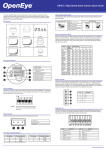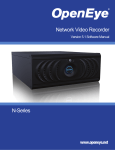Transcript
CA-D4000 | Camera Tester Quick Guide This quick operation guide is a quick reference for users to install and operate the D4000 camera tester and only provides basic information on the settings and operation. Before attempting to connect, configure and operate the tester, please read the user manual thoroughly. Connections Box Contents Video in Video out Stylus storage slot LAN / PoE out LAN / PSE in D4000 Tester BNC Cable Network Cable Power indicator Data TX/RX indicator Micro SD slot Light sensor USB LCD screen Li-ion Battery Soft Carrying Case DC 12V Adapter UTP Terminal Block CD Quick Start Sheet Shift/PTZ control keys Main power switch Audio out Audio in Dimensions ESC Charging indicator Start/Enter/Snapshot Speaker UTP cable tester 99.3 mm 38 mm DC 12V power adapter 170 mm RS-485 terminal block Item LAN / PoE out LAN / PSE in Micro SD slot USB Video in Video out Stylus storage slot Power indicator Data TX/RX Indicator Light sensor LCD screen Powering On / Off Shift/PTZ control keys To power on the IP Camera Tester: 1. Set the Main Power Slide Switch on the side to “ON” position. ESC 2. Press the Start Key and hold for 3 seconds. The Power Indicator LED (above the screen) will light. 3. When the Tester powers on, a loading bar will display on the screen for 10 seconds and the Data TX/RX Indicator LED will blink. Start/Enter/Snapshot 4. The Home Screen will display within 50 seconds. Main power switch Audio out Audio in Charging indicator Charging the Battery The IP Camera Tester uses a rechargeable Li-ion battery pack that takes approximately four hours to charge, and provides the Tester with up to three hours of operating life. UTP cable tester To charge the battery: 1. Plug the included DC 12V adapter in the side of the Tester. DC 12V power adapter 2. While the battery is charging, the charging indicator light (above the power cable) will illuminate. When the battery is completly charged, the light will turn off. 23221 E Knox Ave Liberty Lake, WA 99019 1.888.542.1103 RS-485 Terminal Block Speaker A12931 Description Connect the LAN cable from the PoE-enabled IP camera. N/A Data storage up to 4GB. Use for firmware upgrades or external storage. Connect to camera with BNC cable. Connect to monitor with BNC cable. Use the included stylus for touch screen operation. The LED is lit when the power is on. The LED flashes when the Tester is under operation. The light sensor detects environmental brightness to automatically adjust the LCD screen brightness. 3.5” screen displays video and camera setup menus. Press the arrow keys to navigate the setup icons, items in a menu, or use the keys to control a connected PTZ camera. Press to exit a menu without saving or return to the previous page. Start: Turn on the Main Power Switch, then press this key for 3 seconds to start the tester. Enter: Press this key to enter a sub-menu or save setup. Snapshot: When viewing IP camera video, press this key for an image snapshot. Press the key and the snapshot menu will open within 5 seconds. Tap Enter to save the settings of the image. Switch to on before pressing the Start key. Connect to a headset. Connect to a microphone. The light will stay lit while the battery is charging. Use a network cable to connect the tester to the CAT5 UTP terminator for detecting wiring types (straight/corss) or errors (open, short, miswired) using the wire map displayed on the screen. Connect the supplied DC adapter. Connect the RS-485 lines to the terminal block correctly for the dome camera’s PTZ control. For audio output. Copyright ©2011 OpenEye. All Rights Reserved. Information contained in this document is subject to change without prior notice. OpenEye does its best to provide accurate information but cannot be held responsible for typos or mistakes. 30640AA