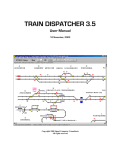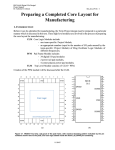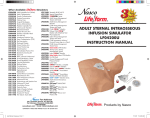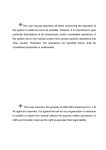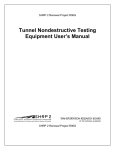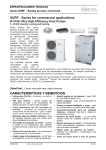Download Notes
Transcript
Using Calibre with DESIGNrev
Student Workbook
May 2006
Copyright Mentor Graphics Corporation 2004. All rights reserved. This document contains information
that is proprietary to Mentor Graphics Corporation and may not be duplicated in whole or in part in any
form without written consent from Mentor Graphics. In accepting this document, the recipient agrees to
make every reasonable effort to prevent the unauthorized use of this information.
This document is for information and instruction purposes. Mentor Graphics reserves the right to make
changes in specifications and other information contained in this publication without prior notice, and the
reader should, in all cases, consult Mentor Graphics to determine whether any changes have been
made.
The terms and conditions governing the sale and licensing of Mentor Graphics products are set forth in
written agreements between Mentor Graphics and its customers. No representation or other affirmation
of fact contained in this publication shall be deemed to be a warranty or give rise to any liability of Mentor
Graphics whatsoever.
MENTOR GRAPHICS MAKES NO WARRANTY OF ANY KIND WITH REGARD TO THIS MATERIAL
INCLUDING, BUT NOT LIMITED TO, THE IMPLIED WARRANTIES OR MERCHANTABILITY AND
FITNESS FOR A PARTICULAR PURPOSE.
MENTOR GRAPHICS SHALL NOT BE LIABLE FOR ANY INCIDENTAL, INDIRECT, SPECIAL, OR
CONSEQUENTIAL DAMAGES WHATSOEVER (INCLUDING BUT NOT LIMITED TO LOST PROFITS)
ARISING OUT OF OR RELATED TO THIS PUBLICATION OR THE INFORMATION CONTAINED IN IT,
EVEN IF MENTOR GRAPHICS CORPORATION HAS BEEN ADVISED OF THE POSSIBILITY OF
SUCH DAMAGES.
RESTRICTED RIGHTS LEGEND 03/97
U.S. Government Restricted Rights. The SOFTWARE and documentation have been developed entirely
at private expense and are commercial computer software provided with restricted rights. Use,
duplication or disclosure by the U.S. Government or a U.S. Government subcontractor is subject to the
restrictions set forth in the license agreement provided with the software pursuant to DFARS 227.72023(a) or as set forth in subparagraph (c)(1) and (2) of the Commercial Computer Software - Restricted
Rights clause at FAR 52.227-19, as applicable.
Contractor/manufacturer is:
Mentor Graphics Corporation
8005 S.W. Boeckman Road, Wilsonville, Oregon 97070-7777.
A complete list of trademark names appears in a separate “Trademark Information” document.
This is an unpublished work of Mentor Graphics Corporation.
Part Number: 707235
Trademark Information
TM-iv
Table of Contents
TABLE OF CONTENTS
Trademark Information .......................................................................................iii
About This Training Workbook ........................................................................xix
Audience .............................................................................................................xix
Prerequisite Knowledge ......................................................................................xix
DESIGNrev as a Background Process .................................................................xx
Slide Numbers in the Workbook .........................................................................xx
Custom Class Lab Numbering .............................................................................xx
Module 1
Introduction .........................................................................................................1-1
Objectives ...........................................................................................................1-1
Course Objectives ...............................................................................................1-2
Course Schedule .................................................................................................1-4
Objectives for This Module ................................................................................1-5
What Flows Include Calibre? .............................................................................1-6
IC Design and Layout Verification Flow ...........................................................1-7
Layout Verification Process Flow for DRC .......................................................1-8
Layout Verification Process Flow for LVS ........................................................1-9
Mask Manipulation Process Flow ....................................................................1-10
What are the Various Calibre Tools? ................................................................1-11
Useful Abbreviations ........................................................................................1-12
What is the Difference Between Hierarchical and Flat?
(and Why Should I Care?) ................................................................................1-13
What are I/Os for DRC and LVS? ....................................................................1-14
What are the Various I/O Formats? ..................................................................1-15
Methods for Invoking Calibre Tools ................................................................1-16
What is Calibre DESIGNrev? ...........................................................................1-17
How to Invoke Calibre DESIGNrev— calibredrv ............................................1-18
How to Find Help .............................................................................................1-19
Using Calibre with DESIGNrev
June 2004
v
Table of Contents
TABLE OF CONTENTS (Cont.)
What is the Command Line Format? ................................................................1-20
Lab Information ................................................................................................1-21
Lab: Introduction to Calibre .............................................................................1-22
Exercise 1-1: Invoke DESIGNREV ................................................................................... 1-25
Exercise 1-2: Launch Calibre DRC and LVS Interactive ................................................... 1-28
Exercise 1-3: View a Discrepancy with Calibre RVE ........................................................ 1-38
Exercise 1-4: Get Help ........................................................................................................ 1-41
Exercise 1-5: Experiment with DESIGNrev ....................................................................... 1-45
Module 2
Calibre Rules 101: The SVRF ............................................................................2-1
Objectives ...........................................................................................................2-1
What Does the SVRF Do? ..................................................................................2-2
What is the Syntax for Rule Statements? ...........................................................2-3
What about Case Sensitivity? .............................................................................2-5
Is Rule Order Important? ....................................................................................2-6
What are Conditional Rules? ..............................................................................2-7
How to use Conditional Rules ............................................................................2-8
Rule Efficiency ...................................................................................................2-9
Unique Features Example .................................................................................2-10
Data Reduction Example ..................................................................................2-11
Combining Data Reduction and Unique Features Example .............................2-12
Including Other Rule Files ................................................................................2-13
What Does it Mean that Calibre is an “Edge-Based” Tool? .............................2-14
Why Does Calibre Only Highlight Part of an Edge? ........................................2-15
What are Typical DRC Rules? .........................................................................2-16
Width Checks ....................................................................................................2-17
Interior-Facing Edge Checks ............................................................................2-18
Overlap Checks .................................................................................................2-19
Exterior-Facing Edge Checks ...........................................................................2-20
External Checks ................................................................................................2-21
Enclosure and Extension Checks ......................................................................2-22
Examples of Enclosure Checks ........................................................................2-23
vi
Using Calibre with DESIGNrev
June 2004
Table of Contents
TABLE OF CONTENTS (Cont.)
What are Typical LVS Rules? ..........................................................................2-24
Fundamental Ideas of Device Recognition .......................................................2-25
Built-In Device Definitions ..............................................................................2-26
CMOS Device Example ...................................................................................2-27
What Other Types of Rules are There? ............................................................2-28
Lab Information ................................................................................................2-29
Lab: Calibre Rules 101 .....................................................................................2-30
Exercise 2-1: Load a Design & Prepare for DRC ............................................................... 2-31
Exercise 2-2: Run DRC ...................................................................................................... 2-37
Exercise 2-3: Write Transistor Checks ............................................................................... 2-47
Module 3
Basic DRC ............................................................................................................3-1
Objectives ...........................................................................................................3-1
What is the DRC Process? ..................................................................................3-2
What Types of DRC Problems Can Calibre Find? .............................................3-3
Example: Exterior Spacing Problem ..................................................................3-4
Example: Interior Spacing Problem ....................................................................3-5
Example: Extension Spacing Problem ................................................................3-6
Example: Overlap of Polygons on Different Layers ..........................................3-7
What Files Does a DRC Run Require? ...............................................................3-8
Calibre Output Files ............................................................................................3-9
How to Set Up a Calibre DRC Run—Load Layout .........................................3-10
How to Set Up a Calibre DRC Run—Launch Calibre Interactive ...................3-11
How to Set Up a Calibre DRC Run—Enter Layout Information .....................3-12
How to Set Up a Calibre DRC Run—Rule File Information ...........................3-14
How to Set Up a Calibre DRC Run—Define Outputs .....................................3-15
How to Set Up a Calibre DRC Run—Define Run Control ..............................3-16
How to Set Up a Calibre DRC Run—Define Options .....................................3-17
How to Set Up a Calibre DRC Run—Launching a Run ..................................3-22
How to Read the DRC Transcript .....................................................................3-23
How to Read the DRC Transcript—LVHEAP Statistics .................................3-24
Using Calibre with DESIGNrev
June 2004
vii
Table of Contents
TABLE OF CONTENTS (Cont.)
What are LVHEAP Statistics? ..........................................................................3-25
What Information is in the DRC Summary Report? ........................................3-26
How to Read the DRC Summary Report—RuleCheck Results .......................3-27
How to Read the DRC Summary Report—Layer Statistics .............................3-28
How to Read the DRC Summary Report—Cell Statistics ................................3-29
How to Read the DRC Summary Report—Hierarchical and Flat Counts ........3-30
How to Use the DRC Results Database—ASCII .............................................3-31
How to Use the DRC Results Database—RVE ................................................3-32
DRC RVE GUI Callout ....................................................................................3-33
How to View the Discrepancies by RuleCheck ................................................3-34
How to Flag the Status of Discrepancies ..........................................................3-35
How to Use RVE to Locate Discrepancies in the Layout ................................3-36
Displaying the Error in the Layout ...................................................................3-37
Displaying Errors Hierarchically ......................................................................3-38
Displaying Errors in Context ............................................................................3-39
Lab Information ................................................................................................3-40
Lab: Basic DRC ................................................................................................3-41
Exercise 3-1: Setup and Run Calibre DRC ......................................................................... 3-42
Exercise 3-2: Check the Results ......................................................................................... 3-51
Exercise 3-3: Correct Errors in the Layout ......................................................................... 3-62
Exercise 3-4: Run Calibre DRC on the New Layout .......................................................... 3-69
Module 4
Advanced DRC Topics ........................................................................................4-1
Objectives ...........................................................................................................4-1
What are the Differences between Hierarchical and Flat DRC Runs? ...............4-2
When Should I use Hierarchical Runs? ..............................................................4-3
DRC Debugging Techniques ..............................................................................4-4
How to Select Rules ............................................................................................4-5
How to Group Rules ...........................................................................................4-6
How to Check Just a Selected Area of the Layout—From Calibre Interactive ..4-7
How to Check Just a Selected Area of the Layout—From the Rule File ...........4-8
viii
Using Calibre with DESIGNrev
June 2004
Table of Contents
TABLE OF CONTENTS (Cont.)
How to Check Just a Selected Area of the Layout—Boundary Crossing ..........4-9
How to Check Everything in the Layout Except a Specified Area ..................4-10
How to Skip Cells During the DRC Check ......................................................4-11
How to Limit the Number of Discrepancies in the Report ...............................4-12
Lab Information ................................................................................................4-13
Lab: Advanced DRC Skills ..............................................................................4-14
Exercise 4-1: Hierarchical vs. Flat DRC Runs ................................................................... 4-15
Exercise 4-2: Create and Use Rule Groups ........................................................................ 4-18
Exercise 4-3: Run DRC Checking on a Select Area ........................................................... 4-24
Exercise 4-4: Run DRC Skipping Cells .............................................................................. 4-27
Exercise 4-5: Displaying Hierarchical Results in Different Ways ..................................... 4-29
Exercise 4-6: Correcting Errors .......................................................................................... 4-34
Module 5
Texting ..................................................................................................................5-1
Objectives ...........................................................................................................5-1
How to Place Text into the Layout .....................................................................5-2
What are Initial Correspondence Points? ...........................................................5-3
Example of Initial Correspondence Points Report .............................................5-4
How to Use Text to Establish Initial Correspondence Points .............................5-5
What Syntax Rules Apply to Text Names? ........................................................5-6
When to Use LAYOUT TEXT Placements ........................................................5-7
When to Use TEXT Placements .........................................................................5-8
How to Specify Which Layers are Valid Text Layers ........................................5-9
How to Filter Unwanted Text Objects ..............................................................5-10
How to Attach Text Labels to Target Objects ..................................................5-11
Example of Explicitly Attached Text ...............................................................5-12
Example of Implicitly Attached Text ...............................................................5-13
Example of Freely Attached Text .....................................................................5-14
What about Case Sensitivity? ...........................................................................5-15
How to Control Case Sensitivity ......................................................................5-16
How to Control Case Sensitivity During LVS .................................................5-17
How to Identify Unmatched Text Names .........................................................5-18
Using Calibre with DESIGNrev
June 2004
ix
Table of Contents
TABLE OF CONTENTS (Cont.)
Example: Report of Unmatched Text Names ...................................................5-19
How to Identify Incorrectly Placed Text in the Layout ....................................5-20
How to Identify when LVS does not Recognize Text ......................................5-21
How to Identify Power/Ground Texting Problems ...........................................5-22
What is a Port? ..................................................................................................5-23
How to Use Port Texting ..................................................................................5-24
Lab Information ................................................................................................5-25
Lab: Texting ......................................................................................................5-26
Exercise 5-1: Find a Misspelled Layout Text Label ........................................................... 5-27
Exercise 5-2: Find a Badly Placed Layout Text Label ....................................................... 5-32
Exercise 5-3: Find Non-functional Text Annotations ......................................................... 5-39
Module 6
Connectivity .........................................................................................................6-1
Objectives ...........................................................................................................6-1
How does Calibre Establish Connectivity? ........................................................6-2
Review of the CONNECT Statement—Hard Connections ................................6-3
What is Virtual Connect? ....................................................................................6-4
What is VIRTUAL CONNECT NAME? ...........................................................6-5
VIRTUAL CONNECT NAME Example ...........................................................6-6
More VIRTUAL CONNECT NAME Examples ................................................6-7
What is VIRTUAL CONNECT COLON? .........................................................6-8
VIRTUAL CONNECT COLON Example 1 ......................................................6-9
VIRTUAL CONNECT COLON Example 2 ....................................................6-10
How to Create Virtual Connections from Calibre Interactive ..........................6-11
What are Soft Connections? .............................................................................6-12
Soft Connections Example ...............................................................................6-13
What is STAMP? ..............................................................................................6-14
How to Identify Soft Connections with the STAMP Operator .........................6-15
How to Locate Soft Connections with DRC .....................................................6-16
What is the SCONNECT Operator? .................................................................6-17
The SCONNECT Operator Syntax ...................................................................6-18
x
Using Calibre with DESIGNrev
June 2004
Table of Contents
TABLE OF CONTENTS (Cont.)
How to Generate Reports from SCONNECT Data ..........................................6-19
Locating Soft Connections with the SCONNECT Operator ............................6-21
Lab Information ................................................................................................6-22
Lab: Connectivity .............................................................................................6-23
Exercise 6-1: Finding a Hard Connection Error
(Not Shorts or Opens) ......................................................................................................... 6-24
Exercise 6-2: Use STAMP to Find Soft Connection Errors ............................................... 6-27
Exercise 6-3: Use DRC and STAMP to Find Soft Connection Errors ............................... 6-29
Exercise 6-4: Use SCONNECT to Find Soft Connection Errors ....................................... 6-33
Exercise 6-5: Connectivity and CONNECT NAME .......................................................... 6-37
Module 7
Basic LVS Concepts ............................................................................................7-1
Objectives ...........................................................................................................7-1
What is Layout vs. Schematic? ...........................................................................7-2
What Files Does Calibre Need to Perform LVS? ...............................................7-3
How to Use Calibre LVS—Invoking Calibre Interactive ...................................7-4
How to Use Calibre LVS—Invoking Calibre Interactive ...................................7-5
How to Use Calibre LVS—Load Runset and Rules ...........................................7-6
How to Use Calibre LVS—Load the Layout .....................................................7-7
How to Use Calibre LVS—Load the Netlist ......................................................7-8
How to Use Calibre LVS—Define the Output Files ..........................................7-9
How to Use Calibre LVS—LVS Options .........................................................7-10
How to Use Calibre LVS—LVS Options: Supply ...........................................7-11
How to Use Calibre LVS—LVS Options: Report ............................................7-12
How to Use Calibre LVS—LVS Options: Gates .............................................7-13
How to Use Calibre LVS—LVS Options: Shorts ............................................7-14
How to Use Calibre LVS—LVS Options: ERC ...............................................7-15
How to Use Calibre LVS—LVS Options: Connect .........................................7-16
How to Use Calibre LVS—LVS Options: Includes .........................................7-17
How to Use Calibre LVS—Set Run Control and Run LVS .............................7-18
What are the Possible Outputs from an LVS Run? ..........................................7-19
How to Read the LVS Transcript .....................................................................7-20
Using Calibre with DESIGNrev
June 2004
xi
Table of Contents
TABLE OF CONTENTS (Cont.)
Transcript in the Calibre Interactive Window ..................................................7-21
How to Read the LVS Report File ....................................................................7-22
What Information is in the LVS Report File? ..................................................7-23
How to Use Calibre LVS RVE .........................................................................7-24
How to Find the Error in the Netlist .................................................................7-25
How to Cross Probe—RVE to Layout Viewer .................................................7-26
How to Cross Probe—RVE to Layout Viewer .................................................7-27
What is LVS BOX? ..........................................................................................7-28
How to use LVS BOX ......................................................................................7-29
What is Automatic Cell Correspondence? ........................................................7-30
How does Hcell File Specify Cell Correspondence? ........................................7-31
Creating the Hcell Correspondence File ...........................................................7-33
Example Hcell Correspondence File ................................................................7-34
How to Select Cell Correspondence .................................................................7-35
Aid for Hcell File Creation: Query Server .......................................................7-36
Automatically Generating an Hcells List Using the Query Server ...................7-38
Selective Hcell Creation Using the Query Server ............................................7-39
Automatically Create Hcell File Meeting a Threshold .....................................7-42
Other Uses for the Query Server ......................................................................7-44
Lab Information ................................................................................................7-45
Lab: Basic LVS Concepts .................................................................................7-46
Exercise 7-1: Basic LVS Run ............................................................................................. 7-47
Exercise 7-2: Additional LVS RVE Functionality ............................................................. 7-61
Exercise 7-3: Hierarchical LVS and Hcells ........................................................................ 7-77
Exercise 7-4: Using the Query Server ................................................................................ 7-83
Module 8
Troubleshooting
Shorts and Opens ................................................................................................8-1
Objectives ...........................................................................................................8-1
What are Shorts and Opens? ...............................................................................8-2
What Causes Shorts and Opens? ........................................................................8-3
xii
Using Calibre with DESIGNrev
June 2004
Table of Contents
TABLE OF CONTENTS (Cont.)
How to Identify Opens Using the LVS Report ...................................................8-4
Tracking Opens Using RVE ...............................................................................8-6
Tracking Opens Using RVE—Display Net in Layout .......................................8-7
Tracking Opens—Correct the Problem and Re-run LVS ...................................8-8
Tracking Opens Summary ..................................................................................8-9
Identifying Shorts Using the LVS Report ........................................................8-10
Tracking Shorts Using RVE .............................................................................8-12
Tracking Shorts to the Layout Viewer ..............................................................8-15
Tracking Shorts—Display Next Discrepancy ..................................................8-16
Tracking Shorts—Highlight Next Discrepancy in Netlist ................................8-17
Tracking Shorts—Highlight the Instance .........................................................8-18
Tracking Shorts—Which Path ..........................................................................8-19
Tracking Shorts—Closer View of the Layout ..................................................8-20
Tracking Shorts—Double-Check Layout .........................................................8-21
Tracking Shorts—Correct the Problem and Re-Run LVS ...............................8-22
Tracking Shorts Summary ................................................................................8-23
What Happens if there are Both Shorts and Opens? .........................................8-24
RVE with Both Shorts and Opens ....................................................................8-25
The Special Case of Power and Ground Shorts and Opens ..............................8-26
What is Special about Power and Ground Nets? ..............................................8-27
How to Identify Power and Ground Net Problems in the LVS Report ............8-28
Resolving Power and Ground Net Discrepancies .............................................8-29
Using Special Tools Targeting Power and Ground Nets ..................................8-30
Identifying Power/Ground Texting Problems ..................................................8-31
Example: Simple VDD to VSS Short ...............................................................8-32
Run LVS Without ABORT ..............................................................................8-33
Highlight the VDD Net in the Layout Editor ...................................................8-34
What is LVS ISOLATE SHORTS? ..................................................................8-35
Set Up LVS Isolate Shorts ................................................................................8-36
Run LVS with Short Isolation ..........................................................................8-37
Isolate Shorts Using DRC RVE ........................................................................8-38
Isolating the Short in the Layout—All Segments Highlighted .........................8-39
Segment Causing the Short ...............................................................................8-40
Using Calibre with DESIGNrev
June 2004
xiii
Table of Contents
TABLE OF CONTENTS (Cont.)
Troubleshooting Supply Problems Summary ...................................................8-41
Lab Information ................................................................................................8-42
Lab: Troubleshooting Shorts and Opens ..........................................................8-43
Exercise 8-1: Troubleshooting an Open ............................................................................. 8-44
Exercise 8-2: Troubleshooting a Short ............................................................................... 8-51
Exercise 8-3: Troubleshooting a Circuit with both Shorts and Opens ............................... 8-59
Exercise 8-4: Troubleshooting a Power to Ground Short ................................................... 8-66
Module 9
Device Recognition ..............................................................................................9-1
Objectives ...........................................................................................................9-1
Prerequisites for Calibre Device Extraction .......................................................9-2
Example: Device Layer Derivation ....................................................................9-3
Review of the Device Statement .........................................................................9-4
Example: Device Statement ................................................................................9-5
Associating Layout Devices to Source Components ..........................................9-6
How Calibre Recognizes Logic Gates in the Layout ........................................9-11
Examples of Recognizable Simple CMOS Gates .............................................9-12
Property Tracing Overview ..............................................................................9-13
TRACE PROPERTY Statement .......................................................................9-14
Key TRACE PROPERTY Statement Parameters ............................................9-15
TRACE PROPERTY Examples .......................................................................9-16
Reducing Parallel MOS Transistors .................................................................9-17
Reducing Series MOS Transistors ....................................................................9-18
What Other Devices are Reducible ...................................................................9-19
How to Handle Unused Devices .......................................................................9-20
Pin Swapping ....................................................................................................9-21
Avoiding False Pin Swap Discrepancies in LVS .............................................9-22
Identifying a Pin Swap Discrepancy with LVS-RVE .......................................9-23
Resolving a Pin Swap Discrepancy ..................................................................9-25
What Types of Errors Occur if a Contact is Misplaced? ..................................9-26
Identifying Mismatched Instances ....................................................................9-27
xiv
Using Calibre with DESIGNrev
June 2004
Table of Contents
TABLE OF CONTENTS (Cont.)
Lab Information ................................................................................................9-28
Lab: Device Recognition ..................................................................................9-29
Exercise 9-1: Find a Pin Swap Discrepancy ....................................................................... 9-30
Exercise 9-2: Property Tracing ........................................................................................... 9-35
Module 10
Additional Topics ..............................................................................................10-1
Objectives .........................................................................................................10-1
What is an Antenna? .........................................................................................10-2
Antenna Rule Basics .........................................................................................10-3
How to Find Net Area Ratio .............................................................................10-4
Antenna Rule Example .....................................................................................10-5
Additional Antenna Considerations ..................................................................10-7
How Can Calibre Produce Custom Output .......................................................10-9
Generating GDSII Output from Calibre .........................................................10-10
Examples: Generating GDSII Output from Calibre .......................................10-11
How to Compare Two Layout Versions .........................................................10-12
Dual Database Capabilities .............................................................................10-13
LVL Comparison ............................................................................................10-14
Example: LAYOUT BUMP2 .........................................................................10-15
Sample LVL Rule File ....................................................................................10-16
Lab Information ..............................................................................................10-17
Lab: Additional Topics ...................................................................................10-18
Exercise 10-1: Improving Antenna Rules ......................................................................... 10-19
Exercise 10-2: Create A GDSII Plot File .......................................................................... 10-30
Exercise 10-3: Run A Layout vs. Layout Check .............................................................. 10-34
Module 11
Command Line Calibre ....................................................................................11-1
Objectives .........................................................................................................11-1
How to Launch Calibre Interactive from the Command Line ..........................11-2
Using Calibre with DESIGNrev
June 2004
xv
Table of Contents
TABLE OF CONTENTS (Cont.)
How to Run Calibre Exclusively from the Command Line .............................11-3
Why do I Need to Edit the Rule File? ...............................................................11-4
What Specifications are Required in the Rule File—All Calibre Runs ............11-5
What Specifications are Required in the Rule File—Calibre DRC ..................11-6
Example: Rule File for DRC ............................................................................11-7
What Specifications are Required in the Rule File—Calibre LVS ..................11-8
What Specifications are Optional in the Rule File—LVS Calibre ...................11-9
Example: Rule File for LVS ...........................................................................11-10
How to Launch a Calibre DRC Run ...............................................................11-11
What Optional Command Line Switches are Available for Calibre DRC? ...11-12
How to Launch a Calibre LVS Run ................................................................11-14
What Optional Command Line Switches are Available for Calibre LVS? ....11-15
Saving the Transcript ......................................................................................11-18
How to View the Results ................................................................................11-19
Command Line Calibre DRC Example: Edit the Rule File ............................11-20
Command Line Calibre DRC Example: Launch Calibre ...............................11-21
Command Line Calibre DRC Example: Scan Transcript ...............................11-22
Command Line Calibre DRC Example: View Report ...................................11-23
Command Line Calibre DRC Example: Scan Results DB .............................11-24
Command Line Calibre DRC Example: Load DB into RVE .........................11-25
Lab Information ..............................................................................................11-26
Lab: Command Line Calibre ..........................................................................11-27
Exercise 11-1: Command Line DRC Run ........................................................................ 11-28
Exercise 11-2: Command Line LVS Run ......................................................................... 11-32
Exercise 11-3: Command Line to Calibre Interactive ...................................................... 11-37
Module 12
Final Exam .........................................................................................................12-1
Appendix A
LVS Report Examples .......................................................................................A-1
Report 1 .............................................................................................................A-1
xvi
Using Calibre with DESIGNrev
June 2004
Table of Contents
TABLE OF CONTENTS (Cont.)
Report 2 .............................................................................................................A-5
Report 3 ...........................................................................................................A-16
Appendix B
Web Links of Interest ........................................................................................B-1
Mentor Graphics Web Sites ...............................................................................B-1
Appendix C
Query Server Transcripts ..................................................................................C-1
Transcript of Generating a Basic Hcells List Using the Query Server ..............C-1
Transcript of Interactively Creating Hcell File ..................................................C-4
Transcript of Updating an Existing Hcell File Using a New Threshold ..........C-11
Appendix D
Schematics for Lab Circuit ................................................................................D-1
Using Calibre with DESIGNrev
June 2004
xvii
Table of Contents
TABLE OF CONTENTS (Cont.)
xviii
Using Calibre with DESIGNrev
June 2004
About This Training Workbook
About This Training Workbook
This document is the Using Calibre training workbook, which instructs in the
concepts necessary for efficient use of the Mentor Graphics Calibre layout
verification tool set when verifying an IC design.
Audience
The information in this course is intended for IC Layout Engineers/Specialists
who will use the Calibre tools to check the design of Very Large Scale Integration
(VLSI) layout and who have the prerequisite knowledge specified below.
What this course is not
• xCalibre or xRC (the Mentor Graphics parasitic analysis tools) is not taught
in this course.
• Creation of the rule file (a control file that directs the Calibre verification
tool) is not taught in this course.
However, because persons who write rule files should also know the user aspects
of Calibre, they too might wish to participate in this course.
Prerequisite Knowledge
• Students should have knowledge of IC layout techniques and procedures.
• The user should have pre-existing knowledge of an IC layout tool and an
understanding of Spice netlists.
• Knowledge of verification concepts and techniques is not required, but is
helpful.
Using Calibre with DESIGNrev
June 2004
xix
About This Training Workbook
DESIGNrev as a Background Process
DESIGNrev is the layout viewing/editing tool of choice for this class. To
guarantee smooth operation, never launch DESIGNrev as a background process or
even type in the invoking shell window.
Slide Numbers in the Workbook
Not all slides are published in all workbooks. It may appear from the slide
numbers that some slides have been skipped. They have not. Every slide the
Instructor will show as part of the class (except for the Title and Objective slides)
are re-printed in this workbook for you convenience.
Custom Class Lab Numbering
If you are taking a Custom Class the numbering of the Labs may not directly
correspond to the lab number itself. For example, you may be working on Lab 2
but you will find the data in a directory called “lab3”. Please take care to follow
the Lab instructions for which directory you will find the data for a given Lab.
xx
Using Calibre with DESIGNrev
June 2004
Module 1
Introduction
Objectives
Upon completion of this module, you will be able to:
• Explain how Calibre fits into an IC design flow
• Select which Calibre tool to use for which job
• Name the Calibre inputs and outputs for DRC and LVS checks
• Perform simple tasks using Calibre Interactive User Interface launched
from Calibre DESIGNrev
Using Calibre with DESIGNrev
June 2004
1-1
Module 1: Introduction
Course Objectives
(d) Course Objectives
At the completion of this course you will be able to:
♦ Run DRC checks using Calibre DRC.
♦ Run LVS checks using Calibre LVS.
♦ Read and understand various Calibre reports.
♦ Use DRC RVE and LVS RVE to help find discrepancies
in the layout.
♦ Explain some of Calibre extended capabilities.
1-2 • Using Calibre: Introduction
Copyright © 2004 Mentor Graphics Corporation
DESIGNrev
Notes:
DRC: Design Rule Checking
RVE: Results Viewing Environment
References:
There are several on-line manuals that you will find useful throughout this class.
The file name is in parentheses after the title:
• Calibre Verification Bookcase (_bk_calbr.pdf)
• Calibre Verification User’s Manual (calbr_user.pdf)
1-2
Using Calibre with DESIGNrev
June 2004
Module 1: Introduction
• Standard Verification Rule Format (SVRF) Manual (svrf_ur.pdf)
• Calibre DESIGNrev User’s Manual (calbr_drv_user.pdf)
All these manuals are located in the $MGC_HOME/shared/pdfdocs/ directory.
Using Calibre with DESIGNrev
June 2004
1-3
Module 1: Introduction
Objectives for This Module
(d) Objectives for This Module
At the completion of this lecture and lab you will be able to:
♦ Explain how Calibre fits into an IC design flow
♦ Select which Calibre tool to use for which job
♦ Name the Calibre inputs and outputs for DRC and LVS checks
♦ Perform simple tasks using the Calibre Interactive User
interface launched from Calibre DESIGNrev
1-5 • Using Calibre: Introduction
Copyright © 2004 Mentor Graphics Corporation
Notes:
Using Calibre with DESIGNrev
June 2004
1-5
Module 1: Introduction
What Flows Include Calibre?
What Flows Include Calibre?
♦ IC Design and Layout Verification Flow
●
Layout Verification Process Flow for DRC
●
Layout Verification Process Flow for LVS
♦ Mask Manipulation and Mask Data Prep Flow
The details for the layout verification process flow for DRC and LVS are given in the next few slides.
1-7 • Using Calibre: Introduction
Copyright © 2004 Mentor Graphics Corporation
Notes:
1-6
Using Calibre with DESIGNrev
June 2004
Module 1: Introduction
IC Design and Layout Verification Flow
IC Design and Layout Verification Flow
Netlist
Simulation
Automated Layout
Full Custom Editing
Completed Layout
Layout Verification
1-8 • Using Calibre: Introduction
Copyright © 2004 Mentor Graphics Corporation
Notes:
Netlist is normally in SPICE format but is can also be VHDL, Verilog, or any
other format that formally defines the intent of a design. Note that Calibre will
currently only accept SPICE and Verilog formats.
Completed layout is not necessarily “completely” complete. You may choose to
verify a design when only part of it is complete. Calibre provided methods to
verify partially completed layouts.
Using Calibre with DESIGNrev
June 2004
1-7
Module 1: Introduction
Layout Verification Process Flow for
DRC
Layout Verification Process Flow for DRC
Rule File
Completed
Layout
Calibre DRC
ASCII
Report
DRC Results
Database
Locate Errors using
Calibre RVE and Layout Tool
1-9 • Using Calibre: Introduction
Correct Layout
Errors
Copyright © 2004 Mentor Graphics Corporation
Notes:
1-8
Using Calibre with DESIGNrev
June 2004
Module 1: Introduction
Layout Verification Process Flow for
LVS
Layout Verification Process Flow for LVS
Completed
Source*
Rule File
Completed
Layout
Calibre LVS
ASCII
Report
Extracted
netlist
Determine Errors
from Report
LVS Results
Database(s)
Locate Errors using
Calibre RVE and
Layout Tool
Correct Layout
Errors
*Schematic netlist for the completed source
1-10 • Using Calibre: Introduction
Copyright © 2004 Mentor Graphics Corporation
Notes:
Using Calibre with DESIGNrev
June 2004
1-9
Module 1: Introduction
Mask Manipulation Process Flow
Mask Manipulation Process Flow
Rule File
Completed
Layout
Calibre DRC
ASCII
Report
Final Mask
GDSII
Final Layout Verification
1-11 • Using Calibre: Introduction
Copyright © 2004 Mentor Graphics Corporation
Notes:
1-10
Using Calibre with DESIGNrev
June 2004
Module 1: Introduction
What are the Various Calibre Tools?
What are the Various Calibre Tools?
Covered in this class:
Not covered in this class:
♦ Calibre RVE/QDB-H
♦ Calibre xRC (xCalibre)
♦ Calibre LVS and Calibre LVS-H
♦ Calibre Cell/Block
♦ Calibre DRC and Calibre DRC-H
♦ Calibre MDP
♦ Calibre Interactive
♦ Calibre RET tools
♦ Calibre DESIGNrev (optionally)
1-12 • Using Calibre: Introduction
Copyright © 2004 Mentor Graphics Corporation
Notes:
QBD-H: Query Database -Hierarchical
Using Calibre with DESIGNrev
June 2004
1-11
Module 1: Introduction
Useful Abbreviations
Useful Abbreviations
♦ SVRF—Standard Verification Rule Format
♦ PVX—Physical Verification and Extraction
♦ RVE—Results Viewing Environment
♦ SVDB—Standard Verification Database (LVS results)
♦ DRC—Design Rule Checking
♦ LVS—Layout Versus Schematic
♦ ERC—Electrical Rule Checking
1-13 • Using Calibre: Introduction
Copyright © 2004 Mentor Graphics Corporation
Notes:
1-12
Using Calibre with DESIGNrev
June 2004
Module 1: Introduction
What is the Difference Between
Hierarchical and Flat?
(and Why Should I Care?)
What is the Difference Between Hierarchical and Flat?
(and Why Should I Care?)
♦ Flat: Looks at every geometry in every cell
♦ Hierarchical: Only looks at a single instance of any cell
♦ Benefits of using Hierarchical:
●
Minimizes redundant processing
Stores, analyzes, and processes data once per cell instead of
once for every cell placement
●
Uses design database hierarchy to reduce processing time,
memory usage, and DRC result counts
●
Does not lose lower level to upper level interactions
♦ If you have the license, you can use hierarchy all the time.
1-14 • Using Calibre: Introduction
Copyright © 2004 Mentor Graphics Corporation
Notes:
Using Calibre with DESIGNrev
June 2004
1-13
Module 1: Introduction
What are I/Os for DRC and LVS?
What are I/Os for DRC and LVS?
♦ Inputs
●
Layout
●
Logic (for LVS)
●
Rules
♦ Outputs
●
DRC Results
●
SVDB (LVS results database)
●
Report
●
Log (Transcript)
1-15 • Using Calibre: Introduction
Copyright © 2004 Mentor Graphics Corporation
Notes:
1-14
Using Calibre with DESIGNrev
June 2004
Module 1: Introduction
What are the Various I/O Formats?
What are the Various I/O Formats?
♦ Inputs
●
Layout (Typically GDSII)
●
Rule Files (ASCII)
●
Schematic or Netlist (SPICE or Verilog)
(LVS only)
♦ Outputs
●
Layout (with results flagged)
●
Transcript (ASCII)
●
Results databases (ASCII and binary)
1-16 • Using Calibre: Introduction
Copyright © 2004 Mentor Graphics Corporation
Notes:
Using Calibre with DESIGNrev
June 2004
1-15
Module 1: Introduction
Methods for Invoking Calibre Tools
(d)Methods for Invoking Calibre Tools
♦ Directly from the command line
●
●
$MGC_HOME/bin/calibre -drc my_file
Specify run information on the command line or in the rule file
♦ From Calibre Interactive GUI
●
$MGC_HOME/bin/calibre -gui
●
Select which Calibre you want to use
♦ From within other tools
From DESIGNrev:
1-17 • Using Calibre: Introduction
Copyright © 2004 Mentor Graphics Corporation
Notes:
1-16
Using Calibre with DESIGNrev
June 2004
Module 1: Introduction
What is Calibre DESIGNrev?
(d)What is Calibre DESIGNrev?
♦ Rapid display/edit for GDSII layouts
♦ Launch Calibre DRC, LVS, and RVE (Calibre Interactive)
♦ Display results on the layout
♦ Make simple layout changes
1-19 • Using Calibre: Introduction
Copyright © 2004 Mentor Graphics Corporation
Notes:
Using Calibre with DESIGNrev
June 2004
1-17
Module 1: Introduction
How to Invoke Calibre DESIGNrev—
calibredrv
(d)How to Invoke Calibre DESIGNrev—calibredrv
1-20 • Using Calibre: Introduction
Copyright © 2004 Mentor Graphics Corporation
Notes:
1-18
Using Calibre with DESIGNrev
June 2004
Module 1: Introduction
How to Find Help
How to Find Help
♦ Online help /
manuals
♦ Supportnet
♦ White papers
♦ Application
Notes
1-21 • Using Calibre: Introduction
Copyright © 2004 Mentor Graphics Corporation
Notes:
Using Calibre with DESIGNrev
June 2004
1-19
Module 1: Introduction
What is the Command Line Format?
What is the Command Line Format?
♦ You can run all Calibre operations directly from the command
line
♦ Example
●
calibre -drc my_drc_rules_file
●
calibre -lvs my_lvs_rules_file
♦ Rule files contain more setup information than when using
Calibre Interactive
♦ Covered in the last Module
1-22 • Using Calibre: Introduction
Copyright © 2004 Mentor Graphics Corporation
Notes:
1-20
Using Calibre with DESIGNrev
June 2004
Module 1: Introduction
Lab Information
(d)Lab Information
In this lab you will:
♦ Invoke DESIGNrev
♦ Launch Calibre Interactive
♦ Review the DRC, LVS, and RVE interactive windows
♦ Run a completely setup DRC run
♦ Use the Help to find information
♦ Display the DRC results
1-23 • Using Calibre: Introduction
Copyright © 2004 Mentor Graphics Corporation
Notes:
Using Calibre with DESIGNrev
June 2004
1-21
Module 1: Introduction
Lab: Introduction to Calibre
Module 1 Introduct ion
Introduction
In this lab, you will learn how to invoke DESIGNrev and launch the various
Calibre Interactive tools from DESIGNrev. You will run “pre-set” LVS and DRC
learning how to view a discrepancy using Calibre RVE. You will also explore
how to obtain help for the various Calibre tools. Finally you will be encouraged to
experiment with polygon creation in DESIGNrev to enable you to edit layout
designs in future labs.
Several concepts and procedures have not yet been thoroughly explained in the
lecture, but you will be given enough information to perform the necessary tasks.
You will obtain a deeper understanding of these concepts in later lectures and
labs.
In this first lab, all procedural steps contain full step-by-step instructions and
information. As you gain practice in performing common procedures, the labs will
provide less instruction on those procedures. The labs will inform you when they
will no longer give detailed step-by-step instructions for a procedure and they will
reference the most recent lab step that provided those instructions.
Lab Conventions
In order to make labs as simple and clear as possible, the instructions use the
following conventions:
• You usually just click mouse buttons unless specifically told to do
otherwise.
o LMB: left mouse button (default)
o RMB: right mouse button
o MMB: middle mouse button
1-22
Using Calibre with DESIGNrev
June 2004
Module 1: Introduction
• Numbered or lettered steps have you perform some action. Paragraphs
without numbers only provide supplemental information or ask questions
for you to think about.
• Numbered steps are a “base” action. If there are lettered steps below a
number, these lettered steps provide all the details of how to perform the
numbered step. Therefore, if you already know how to do the numbered
step you may safely skip the lettered steps, unless you are specifically told
otherwise. (It would be a good idea to at least skim the lettered steps, even
if you already know how to perform the base operation.)
For example:
1. Go outside.
a. Exit the room through the rear door of the classroom.
b. Walk left down the hall.
c. Turn right at the “T”.
d. Make a right at the elevators.
e. Exit through the front doors of the building.
If you already know how to “go outside”, you can just “go outside”. If you
do not know or remember how to get outside, you could follow the lettered
steps to get there. Notice that even though you know how to get outside you
might not have gone out through the front doors, so it would still be a good
idea to skim the lettered steps to make sure you end up at the expected
place.
• In the early exercises, all steps are provided. Once you have done a task,
you will simply be told to do it, with maybe a little reminder of how it was
done.
• You should leave the tools up and running as you move from exercise to
exercise. The exercises usually build on each other. On the other hand, you
can close the tools after a lab (full block of exercises). If you are
Using Calibre with DESIGNrev
June 2004
1-23
Module 1: Introduction
specifically told to close a tool or application between exercises you should
do so.
• If you ever have any problems or questions about a lab, feel free to ask your
instructor for help.
List of Exercises
Exercise 1-1: Invoke DESIGNREV
Exercise 1-2: Launch Calibre DRC and LVS Interactive
Exercise 1-3: View a Discrepancy with Calibre RVE
Exercise 1-4: Get Help
Exercise 1-5: Experiment with DESIGNrev
1-24
Using Calibre with DESIGNrev
June 2004
Module 1: Introduction
Exercise 1-1: Invoke DESIGNREV
In this exercise you will invoke DESIGNrev from the command line, load the
palette, and load a GDSII design.
1. From a UNIX shell, change your directory to “lab1”.
cd $HOME/using_calbr/lab1
2. List the contents of the lab1 directory.
ls
You should see at a minimum the following files:
• golden_rules
• lab1.gds
• lab1_rules
• lab1_runset.txt
• layer_props.txt
If any of these files are missing, please double check that you are in the
correct directory, and then notify your instructor.
3. Launch DESIGNrev.
$MGC_HOME/bin/calibredrv
Do not launch DESIGNrev as a background process!
Also do not type in the DESIGNrev shell window once the
Warning application is invoked until you close it.
This will open the initial DESIGNrev window.
Now you will load the GSDII file.
4. Choose Menu: File > Open Layout.
Using Calibre with DESIGNrev
June 2004
1-25
Module 1: Introduction
5. Select lab1.gds, by double-clicking.
This loads the layout design you will be using for the first parts of this lab.
Next you load the layer properties file. This file gives the various layers
names (rather than just numbers) and gives the layers their “expected”
colors.
6. Load the layer properties. (Menu: Layer > Load Layer Properties)
This opens the Load Layer Properties dialog box.
7. Select the layer_props.txt file.
8. Choose OPEN to execute the dialog box.
This loads the layer properties.
1-26
Using Calibre with DESIGNrev
June 2004
Module 1: Introduction
The DESIGNrev window should look similar to below.
Select Mode Options
In a later exercise, you will review how to work in the DESIGNrev
environment, for now you are ready to launch Calibre Interactive.
Using Calibre with DESIGNrev
June 2004
1-27
Module 1: Introduction
Exercise 1-2: Launch Calibre DRC and LVS Interactive
In this exercise you will launch Calibre DRC Interactive from within the layout
viewer. You will briefly review the Calibre Interactive LVS application window.
You will then load a runset containing all the information required for a DRC run.
You will then review all the various menus and options available from Calibre
Interactive.
1. From DESIGNrev, choose Menu: Tools > Calibre Interactive.
This opens the Calibre Interactive Server dialog box.
2. Display the Server tab.
NOTE: Under the Server tab is the socket number1. The socket number
determines which TCP-IP socket DESIGNrev will use to communicate
1. Additional socket information: Sharing data between Calibre DESIGNrev and any other application requires establishing a connection between them using sockets and TCP-IP protocol. Sockets are essentially addresses to which messages and data can be sent. One application, the server, owns the address. The other, the
client, sends messages to that address. The Calibre DESIGNrev revision tool selects a default socket for communicating with other applications. If that socket is busy, it finds an available one. However, if you intend to
share data with another application that is already running, you must know the socket number that application
is using.
1-28
Using Calibre with DESIGNrev
June 2004
Module 1: Introduction
with Calibre Interactive and Calibre RVE. In general, the socket number
should not require editing.
3. Leave the socket as the default number (unless the instructor tells you
otherwise).
4. Display the Tools tab.
The Multi-layer highlight option allows multiple layers to be created for
highlighting RVE geometries. (A single layer is enough for this lab.)
The Calibre Interactive section determines which Calibre interactive tools
will be launched. In this class, we are only covering DRC and LVS. The
cell names are automatically filled-in from the cell selected in DESIGNrev.
(In this case it is the top-level cell, since you did not select anything.)
The last section covers Calibre RVE. For most of this class, we will allow
RVE to launch automatically after a DRC run, so we will not select it at this
point. Types of RVE options include:
o specifying the results databases (not necessary)
o -64 if you need to run in 64 bit mode
Using Calibre with DESIGNrev
June 2004
1-29
Module 1: Introduction
o -nowait if you do not want to wait for a license
o other licensing options
5. In the dialog box, select LVS.
6. Check that the cell name is “lab1”.
7. Choose Run to execute the dialog box.
This launches Calibre LVS.
1-30
Using Calibre with DESIGNrev
June 2004
Module 1: Introduction
Initially Calibre Interactive LVS asks you to choose a runset. A runset is a
default setting so you can have consistent settings between Calibre runs.
For this exercise, you will not load a runset.
8. Choose New Runset in the Choose Runset File dialog box.
This will make the Calibre Interactive - LVS dialog box active. We will
spend a minute reviewing this window.
First, you will notice there are command buttons in three different colors
running down the left side of the dialog box. These are called Menu
buttons. Red Menu buttons display windows that do not have
complete/valid information. Green Menu buttons display windows with
Using Calibre with DESIGNrev
June 2004
1-31
Module 1: Introduction
complete/valid information. Black Menu buttons perform an operation or
their information is optional.
Pulldown Menus
Menu
Buttons
Tabs
Pulldown menus are similar to any other application.
Tabs will vary by window. They also use the same color coding as the
Menu buttons.
1-32
Using Calibre with DESIGNrev
June 2004
Module 1: Introduction
9. Select the various Tabs and Menu buttons to review the types of options
available.
You will be told exactly were to look in the future, but this is just to
familiarize yourself with the basic layout of the tool.
10. Close the Calibre Interactive - LVS window (Menu: File > Exit).
(Choose NO to the Save runset dialog box.)
11. Return to the layout viewer.
Next you will open a Calibre Interactive DRC window.
12. From DESIGNrev, choose Menu: Tools > Calibre Interactive.
13. Leave the socket as the default number (unless the instructor tells you
otherwise).
14. In the dialog box, select DRC.
15. Unselect LVS.
16. Check that the cell name is “lab1”.
Using Calibre with DESIGNrev
June 2004
1-33
Module 1: Introduction
17. Choose Run to execute the dialog box.
The Calibre Interactive - DRC window and Load Runset File dialog box
should now be displayed.
18. Choose the Browse button
in the Load Runset File dialog box.
This opens the Choose Runset dialog box.
19. Making sure you are in the lab1 directory, select lab1_runset.txt.
20. Choose OK to execute the Choose Runset dialog box.
This will return you to the Load Runset File dialog box with lab1_runset.txt
entered in the text box. The text should be green, indicating a valid
(existing) file.
21. Choose OK to execute the Load Runset File dialog box.
This will make the Calibre Interactive - DRC window active and load all
pre-set information into the dialog box. Inputs should be the active Menu
Button.
You now have all the information loaded required to perform a DRC run.
22. Choose Outputs.
This window displays the information you want Calibre to output from this
run and the format you expect. Notice that RVE will start and the DRC
report will automatically display at the end of a DRC run.
23. Choose Transcript.
This window will display the transcript while Calibre DRC runs.
24. Choose Run DRC.
1-34
Using Calibre with DESIGNrev
June 2004
Module 1: Introduction
When the run completes, the Transcript window will look similar to below:
Notice the top set of lines. They tell you that the DRC run completed and
the number of discrepancies found.
25. Spend a second scrolling through the transcript, taking note of the type of
information available.
Using Calibre with DESIGNrev
June 2004
1-35
Module 1: Introduction
26. Make the DRC Summary Report window active by selecting it.
This window displays the results of the DRC check in text format. In later
modules, you will cover how to read the report, for now you may what to
just skim the report to see the type of information available.
27. When you are finished viewing the report, close the report window.
(Choose Menu: File > Close.)
1-36
Using Calibre with DESIGNrev
June 2004
Module 1: Introduction
The other application launched at the end of the DRC run is Calibre RVE.
Using Calibre with DESIGNrev
June 2004
1-37
Module 1: Introduction
Exercise 1-3: View a Discrepancy with Calibre RVE
In the exercise, you will learn how to use RVE to view discrepancies and highlight
them in the layout.
1. Make the RVE window active.
title area
main menu
toolbar
results viewing area
error
data
area
checktext
window
message area
This window has pulldown Menus that are similar to any application.
It also has a Toolbar for the commands used most frequently. The icons
from left to right are:
o Open Database
1-38
Using Calibre with DESIGNrev
June 2004
Module 1: Introduction
o Erase Highlights
o Highlight Previous Discrepancy
o Highlight Current Discrepancy
o Highlight Next Discrepancy
o Set Highlight Zoom.
The Results Viewing Area contains a “tree” structure of the DRC results.
To the right of the Results Viewing Area is Error Data Area. This area
provides the layout coordinates for the discrepancies. (Useful to manually
track the location in the layout.)
Below the Results Viewing Area is the Checktext Window. This area
displays the information provided from the rule file about the current
discrepancy.
2. Click on the “+” in the Cell lab1 - 1 Error in the Results viewing area.
This expands the errors tree to tell you which rule has the discrepancy.
What is the name of the rule with the discrepancy?
____________________________________________________
3. Click on the “+” for the rule.
What do you see now?
____________________________________________________
4. Click on the “01”.
Using Calibre with DESIGNrev
June 2004
1-39
Module 1: Introduction
What do you see now?
In the Error Data Area: _________________________________
In the Checktext Window: ______________________________
This is the type of information you will find for each discrepancy.
In future labs, you will trace the error back to the layout. For now you are
finished using RVE.
5. Close the RVE window. (Menu: File > Exit)
1-40
Using Calibre with DESIGNrev
June 2004
Module 1: Introduction
Exercise 1-4: Get Help
In this exercise, you will learn the basics of where and how to find help on the
various Calibre applications you will be using in this class. There are basically
two types of Help documentation available for Calibre. Tool Tips which just gives
you a brief description of a particular button or field and Manuals which will give
you all the printed information available on a given topic.
1. Make the Calibre Interactive - DRC window active again.
2. Choose Menu: Setup > Show Tool Tips.
(Make sure the selection box is highlighted.)
This enables Tool Tips.
When you place the cursor over a button or field that has a Tool Tip
available, a brief description of the button or the required input displays
after about 2 seconds.
3. Make the Inputs window active.
4. Display the Tool Tip for the Files field.
What is this Tool Tip?
____________________________________________________
What interesting thing did you learn about this field from the Tool Tip?
____________________________________________________
5. Try the Tool Tip for the [ ...] button at the end of the Files field.
What is the Tool Tip?
____________________________________________________
You can leave the Tool Tips on or turn them off for the rest of the labs.
Now you will learn how to display the Help information in Manual format.
Using Calibre with DESIGNrev
June 2004
1-41
Module 1: Introduction
6. Choose Menu: Help > Open Bookcase.
(If this is the first time Acrobat has run on this workstation, you will need to
accept the license agreement when it appears.)
This launches Adobe Acrobat and automatically loads the Calibre
Verification Bookcase.
From this document you can find information on all the Calibre
applications. The top three items in the list are direct links to manuals
documenting the Calibre features we will use in this class. Just click on the
manual’s name and the document will open in an Acrobat window. The
upper three bullets are links to the documentation for this class. All the rest
of the bullets are for documentation for Calibre products that are outside the
scope of this class.
7. Open the Verification User’s Manual by clicking on it.
1-42
Using Calibre with DESIGNrev
June 2004
Module 1: Introduction
You will notice that down the left side is a Table of Contents-like list of all
the Chapters in this manual. These are called Bookmarks.
8. Click on the “arrow” icon
just before Chapter 5 DRC Execution.
This expands the Bookmarks to include lower level topics in Chapter 5.
9. Click on the word “Chapter 5 DRC Execution”.
This will jump to the beginning of Chapter 5.
This is useful if you have a good idea of exactly what you are looking for,
but what happens if you have no idea where to start? In this case, you can
start by searching for a word or phrase. In the next several steps you will
look for information on the DRC results database.
10. Click on the Find icon
in the Acrobat toolbar.
This opens the Find dialog box.
11. Enter “drc database” in the Find What text box.
12. Choose Find.
Acrobat will search through the document until it finds that particular string
of words.
13. Choose Find Again to search for additional occurrences of the word.
14. When you are done experimenting with the search feature close the Find
dialog box.
15. Experiment searching for other words or phrases until you are comfortable
with the basics of the documentation Viewer tool.
16. When you are done, close all Acrobat windows.
17. Close all Calibre windows except DESIGNrev.
(You do not need to save the runset.)
Using Calibre with DESIGNrev
June 2004
1-43
Module 1: Introduction
1-44
Using Calibre with DESIGNrev
June 2004
Module 1: Introduction
Exercise 1-5: Experiment with DESIGNrev
In this exercise, you will learn how to perform some very simple operations in
Calibre DESIGNrev. There are multiple ways to perform any task in DESIGNrev.
In this lab, most tasks will be done using the Toolbar or mouse button (RMB or
LMB) commands whenever possible.
In this exercise, nothing you are going to do is “exacting”. You are just to
experiment with the tool. You may view any area, select any polygon, change or
move any shape. All illustrations are just references to how your layout might
look. Anything you do in this exercise will have no bearing on future labs.
1. Make the DESIGNrev window active.
2. Click on the Z All toolbar icon.
This displays the whole design and places you at a good starting point.
3. Displaying the contents of a cell:
a. Click on the “+” by lab1 in the Cells tree.
This expands to give the hierarchy list of all the cells in the lab1 cell.
Using Calibre with DESIGNrev
June 2004
1-45
Module 1: Introduction
b. Click on a1720 in the cell hierarchy list.
This jumps you into cell a1720, where you can both view and edit the
cell’s internal layout.
c. Click on lab1 in the cell hierarchy list to return to the full design.
4. Displaying lower/higher in the context:
1-46
Using Calibre with DESIGNrev
June 2004
Module 1: Introduction
a. Choose Menu: View > Change Hierarchy Depth > Increase To
Depth.
Default
Depth Increase
This displays the layout structures one level lower in the hierarchy. You
cannot edit the contents of cells at this level, but you can see the
underlying structure and avoid creating shorts, etc.
b. Choose Menu: View > Change Hierarchy Depth > Decrease To
Depth.
Using Calibre with DESIGNrev
June 2004
1-47
Module 1: Introduction
This returns to only displaying the structures at the upper level of the
hierarchy.
Note
Go directly to a level in the hierarchy by typing the desired level
number. For example, “0” is the top level and “1” is the level just
below the top level. Do not use the 10-key numeric pad. Only use
the regular alphanumberic keys when typing these numbers.
5. Zooming Into an Area:
a. Hold down the right mouse button (RMB).
b. Draw a rectangle from upper left to lower right around the area you
want to display.
1-48
Using Calibre with DESIGNrev
June 2004
Module 1: Introduction
c. Release the RMB.
Start Here
Using Calibre with DESIGNrev
June 2004
End Here
1-49
Module 1: Introduction
When you release the mouse button, the surrounding area zooms in to fill
the display window.
6. Zooming Out of an Area:
a. Hold down the RMB.
1-50
Using Calibre with DESIGNrev
June 2004
Module 1: Introduction
b. Draw a rectangle from the lower right to the upper left, centering
around the area that you would like centered in the new display
c. Release the RMB.
End Here
Using Calibre with DESIGNrev
June 2004
Start Here
1-51
Module 1: Introduction
The size of the rectangle will determine how far the display zooms out. The
smaller the rectangle, the more the display will zoom out.
The results may be similar to below.
7. Centering the display:
1-52
Using Calibre with DESIGNrev
June 2004
Module 1: Introduction
a. Place the cursor over the area you want to be the new center of the
display.
b. Click the MMB.
(If you only have a two-button mouse, click both buttons at the same
time.)
The layout display re-centers itself around the new center.
8. Selecting Polygons:
a. Choose the Select icon from the Toolbar Menu.
(Make sure the Select icon is selected.)
b. Unselect all selection types except poly.
c. Select any single item in the layout by clicking on it with the LMB.
The selected polygon will highlight.
9. Unselecting polygon(s):
a. Choose the Select icon from the Toolbar Menu.
(Make sure the Select icon is selected.)
b. Click the LMB in an empty area of the layout.
The unselected polygon will loose its highlight.
10. Selecting more than one polygon:
a. Choose the Select icon from the Toolbar Menu.
(Make sure the Select icon is selected.)
b. Hold down the CTRL key and click the LMB on the desired polygon.
The selected polygon will highlight.
Using Calibre with DESIGNrev
June 2004
1-53
Module 1: Introduction
c. Repeat until you have selected all the desired polygons.
The selected polygons will highlight as they are selected.
11. Unselecting just one polygon from a group of selected polygons:
a. Choose the Select icon from the Toolbar Menu.
(Make sure the Select icon is selected.)
b. Hold down the CTRL key and click the LMB on the undesired polygon.
The unselected polygon will loose its highlight.
12. Moving Polygons:
a. Select the polygon(s).
b. Choose the Move icon from the Toolbar Menu.
c. Hold down the LMB.
d. Drag the polygon(s) to their new location.
Note
You do not need to have the cursor directly over the selected items
to move them. The selected items will move relative to the cursor.
Please experiment with this feature, so you understand how the
move function operates.
e. Release the LMB.
Notice that your polygon(s) are still selected after the move operation.
f. Undo the move by selecting Menu: Edit > Undo: Move.
For the rest of the steps in this exercise, you may want to work in an empty
area of the layout.
13. Making a box:
a. Choose the Box icon from the Toolbar Menu.
1-54
Using Calibre with DESIGNrev
June 2004
Module 1: Introduction
b. Select the desired layer from the layer palette.
(The layer number highlights when selected.)
c. Click at a starting point for the box.
Start Here
End Here
d. Click at the ending point. (Opposite diagonal)
14. Making a polygon:
a. Choose the Poly icon from the Toolbar Menu.
b. Select the desired layer from the layer palette.
(The layer number highlights when selected.)
c. Click at the starting point.
d. Click at each vertex.
End Here
Start Here
Clicks
e. Double-click to complete the polygon.
Using Calibre with DESIGNrev
June 2004
1-55
Module 1: Introduction
15. Making a new vertex:
a. Choose the Select icon.
b. Select the polygon.
c. Choose the Vertex icon from the Toolbar Menu.
d. Click on the desired segment.
This highlights a segment of the polygon.
e. Double-click in the location for the new vertex.
16. Change a shape by moving a segment (edge) of a polygon:
a. Unselect everything.
(Type “u”.)
b. Set the Select Mode Options so only Edge is selected.
c. Select the Move icon from the Toolbar Menu.
d. Click the LMB on the desired edge.
The edge will highlight.
e. Hold down the LMB.
1-56
Using Calibre with DESIGNrev
June 2004
Module 1: Introduction
f. Drag the segment to the new location.
g. Release the mouse button.
h. Type “u” to unselect the edge.
17. Notching in an existing shape:
a. Choose the Select icon.
b. Set the select mode to poly.
c. Select the polygon.
d. Choose the Notch icon from the Toolbar Menu.
e. Hold down the mouse button and draw a rectangle from RIGHT TO
LEFT.
Notch In
Right to Left
Using Calibre with DESIGNrev
June 2004
1-57
Module 1: Introduction
f. Release the mouse button.
g. Unselect everything.
18. Notching out an existing shape:
a. Select the polygon.
b. Choose the Notch icon from the Toolbar Menu.
(Should already be selected from the previous step.)
c. Hold down the mouse button and draw a rectangle from LEFT TO
RIGHT.
Notch Out
Left to Right
d. Release the mouse button.
1-58
Using Calibre with DESIGNrev
June 2004
Module 1: Introduction
e. Unselect everything.
(Type “u”.)
19. Changing the Grid.
a. Choose Menu: Options > Grid Settings.
b. Change the grid spacing to 0.001.
c. Choose Apply.
d. Choose OK.
20. Changing the Ruler.
a. Choose Menu: Options > Ruler.
b. Select Manhattan.
c. Select Snap: Vertex/Edge.
This will cause the ruler to “snap” to the edges and make it easier to
measure polygons. You may want to change it to snap to grids when
you are editing polygons to a certain size.
d. Choose Apply.
e. Choose OK.
21. Close all Calibre windows, so you will be ready for the next lab.
(Do not save any files.)
Using Calibre with DESIGNrev
June 2004
1-59
Module 1: Introduction
1-60
Using Calibre with DESIGNrev
June 2004
Module 2
Calibre Rules 101: The SVRF
Objectives
At the completion of this lecture and lab you should be able to:
• Explain the SVRF format
• Explain basic DRC-type rules
• Explain basic LVS-type rules
• Identify the other types of rules and their function
• Use “golden” rule files
• Use conditional rules
Using Calibre with DESIGNrev
June 2004
2-1
Module 2: Calibre Rules 101: The SVRF
What Does the SVRF Do?
What Does the SVRF Do?
Controls the following activities:
♦ Provides specifications for run (data file names, etc.)
♦ Defines layers
♦ Generates derived layers
♦ Defines design RuleChecks
♦ Defines devices
♦ Defines/extracts connectivity
♦ Drives Layout vs. Schematic comparisons
(using device recognition)
♦ Drives Parasitic Extraction (not covered in this class)
♦ Drives OPC/ORC (not covered in this class)
2-4 • Using Calibre: Calibre Rules 101: The SVRF
Copyright © 2004 Mentor Graphics Corporation
Notes:
Defines layers: Allows you to assign a name to a layer number. A name makes
troubleshooting easier.
One rule file can drive all Calibre applications, thus the addition of PEX and
OPC/ORC information
2-2
Using Calibre with DESIGNrev
June 2004
Module 2: Calibre Rules 101: The SVRF
What is the Syntax for Rule Statements?
What is the Syntax for Rule Statements?
Varies depending on operation:
●
Layer Definition
Example:
LAYER metal1 10
●
// LAYER name original_layer
Layer Operation (DRC Check)
Example:
INTERNAL oxide > 12 < 14
●
Specification Statement
Example:
LVS REPORT name
●
Connectivity Definition/Extraction
Example:
CONNECT layer1 layer2
2-5 • Using Calibre: Calibre Rules 101: The SVRF
Copyright © 2004 Mentor Graphics Corporation
Notes:
Using Calibre with DESIGNrev
June 2004
2-3
Module 2: Calibre Rules 101: The SVRF
What is the Syntax for Rule Statements?
(Cont.)
What is the Syntax for Rule Statements? (Cont.)
●
Design RuleChecks
EXAMPLE:
MY_RULECHECK {
@ Check for METAL1 line width < 5 um
INTERNAL metal1 < 5
}
●
Device Recognition
Example: Resistor named “res”
DEVICE R res metal1 (pos) metal2 (neg) [1.1]
// Resistor with resistivity defined at 1.1 Ohms/square
2-6 • Using Calibre: Calibre Rules 101: The SVRF
Copyright © 2004 Mentor Graphics Corporation
Notes:
Notice the two different types of comments.
// comments are “regular” comments.
@ comments will also appear in the Check Text window of RVE.
2-4
Using Calibre with DESIGNrev
June 2004
Module 2: Calibre Rules 101: The SVRF
What about Case Sensitivity?
What about Case Sensitivity?
♦ By default, all uppercase letters are converted to lowercase
for internal purposes (you can define as needed)
♦ Keywords are always case-insensitive
♦ Names are case-insensitive unless used for cell or file names
♦ Layer names, RuleCheck names, etc., are always caseinsensitive
♦ File names are always case-sensitive (UNIX)
♦ User defines case sensitivity in Calibre
●
●
●
LAYOUT CASE
Specifies whether the layout should be processed in a casesensitive manner
SOURCE CASE
Specifies whether the source should be processed in a casesensitive manner
LVS COMPARE CASE
Controls case sensitivity in the LVS circuit comparison stage
2-7 • Using Calibre: Calibre Rules 101: The SVRF
Copyright © 2004 Mentor Graphics Corporation
Notes:
SOURCE CASE Example:
• Original name: Reset
• If SOURCE CASE yes, then Reset.
• If SOURCE CASE no, then reset.
Using Calibre with DESIGNrev
June 2004
2-5
Module 2: Calibre Rules 101: The SVRF
Is Rule Order Important?
Is Rule Order Important?
♦ Rules are order-independent
♦ Most operations within rules are order independent
♦ All of the following statements are equivalent:
●
●
●
●
●
●
area < 4 contact
contact area < 4
area contact < 4
< 4 area contact
< 4 contact area
contact < 4 area
♦ A few operations are order dependent
(The SVRF Manual will always flag order-dependence)
♦ The following statements are NOT equivalent:
●
●
contact inside metal
metal inside contact
2-8 • Using Calibre: Calibre Rules 101: The SVRF
Copyright © 2004 Mentor Graphics Corporation
Notes:
2-6
Using Calibre with DESIGNrev
June 2004
Module 2: Calibre Rules 101: The SVRF
What are Conditional Rules?
What are Conditional Rules?
♦ Rules are only run if a “condition” is met
♦ Can “loosen” or “tighten” specifications
♦ For Example:
How can I make different metals the top layer depending on
the process?
♦ Rule execution can be controlled via environment variables
♦ Generally, don't use conditional rules for the final tape out
2-9 • Using Calibre: Calibre Rules 101: The SVRF
Copyright © 2004 Mentor Graphics Corporation
Notes:
Using Calibre with DESIGNrev
June 2004
2-7
Module 2: Calibre Rules 101: The SVRF
How to use Conditional Rules
How to use Conditional Rules
♦ Example: P1, P2, and P3 are different processes.
♦ Only one is defined as an environment variable at a time.
♦ Different metal layers become the “top_layer” depending on
the process.
♦ If no process is defined, P3 is the default.
#ifdef $P1
LAYER top_metal metal6
#else
#ifdef $P2
LAYER top_metal metal5
#else
LAYER top_metal metal4
#endif
#endif
2-10 • Using Calibre: Calibre Rules 101: The SVRF
// implies using P3
Copyright © 2004 Mentor Graphics Corporation
Notes:
It is not the value of an environment variable that is important, it is if the
environment variable is set at all. Using the above example, setting $P1 to “off” or
“no” will not change to process 2 or 3.
2-8
Using Calibre with DESIGNrev
June 2004
Module 2: Calibre Rules 101: The SVRF
Rule Efficiency
Rule Efficiency
♦ As in programming, DRC rules can be written in several ways,
leading to more or less efficiency.
♦ Rule efficiency can be achieved through various means:
●
●
●
●
Data reduction (minimize data “fed into” a RuleCheck)
Concurrency
Using unique rule features
Other techniques (conditional execution, rule sequencing, etc.)
♦ Concurrency example:
OK
Better
regular_contact = contact outside pad
pad_contact = contact not regular_contact
regular_contact = contact outside pad
pad_contact = contact not outside pad
Different layers used in each rule:
Rules run sequentially
Same layers used in both rules:
Rules run concurrently
2-11 • Using Calibre: Calibre Rules 101: The SVRF
Copyright © 2004 Mentor Graphics Corporation
Notes:
Using Calibre with DESIGNrev
June 2004
2-9
Module 2: Calibre Rules 101: The SVRF
Unique Features Example
Unique Features Example
OK
ENCLOSURE Cont M1 < 2
NOT INSIDE Cont M1
BETTER
ENCLOSURE Cont M1 < 2 OUTSIDE ALSO
Poly
M1
Cont
2-12 • Using Calibre: Calibre Rules 101: The SVRF
Copyright © 2004 Mentor Graphics Corporation
Notes:
2-10
Using Calibre with DESIGNrev
June 2004
Module 2: Calibre Rules 101: The SVRF
Data Reduction Example
Data Reduction Example
Speed up DRC by reducing data fed into individual checks
OK:
A = SIZE M1 BY -5
WIDEM1 = SIZE A BY 5
B = SIZE M1 BY -40
PADM1 = SIZE B BY 40
Process
all of M1 twice
Better:
A = SIZE M1 BY -5
WIDEM1 = SIZE A BY 5
B = SIZE WIDEM1 BY -40
PADM1 = SIZE B BY 40
Process all
of M1 once
Process a
subset of M1
(WIDEM1)
2-13 • Using Calibre: Calibre Rules 101: The SVRF
Copyright © 2004 Mentor Graphics Corporation
Notes:
This example is not a trade off between rule concurrency and rule efficiency. Size
is not one of the operations that can run concurrently.
Using Calibre with DESIGNrev
June 2004
2-11
Module 2: Calibre Rules 101: The SVRF
Combining Data Reduction and Unique
Features Example
Combining Data Reduction and Unique Features Example
Can get even better results by using all available techniques
OK:
A = SIZE M1 BY -5
WIDEM1 = SIZE A BY 5
B = SIZE M1 BY -40
PADM1 = SIZE B BY 40
Better:
A = SIZE M1 BY -5
WIDEM1 = SIZE A BY 5
B = SIZE WIDEM1 BY -40
PADM1 = SIZE B BY 40
Best:
WIDEM1 = SIZE M1 BY 5 UNDEROVER
PADM1 = SIZE WIDEM1 BY 40 UNDEROVER
2-14 • Using Calibre: Calibre Rules 101: The SVRF
Copyright © 2004 Mentor Graphics Corporation
Notes:
2-12
Using Calibre with DESIGNrev
June 2004
Module 2: Calibre Rules 101: The SVRF
Including Other Rule Files
Including Other Rule Files
♦ Why would I have more than one rule file?
●
Should not edit “golden” rule file from the factory
●
Want to check beyond factory spec
♦ INCLUDE statement allows you to use rules from the factory
and include your own checks in one file
♦ For example:
SOURCE PATH D3.spi
LAYOUT PATH D3.gds
LVS REPORT lvs.rpt
MASK SVDB DIRECTORY svdb QUERY
My_Rule_1 {
.
}
.
.
INCLUDE “/factory/ruleset_1.1”
2-15 • Using Calibre: Calibre Rules 101: The SVRF
Copyright © 2004 Mentor Graphics Corporation
Notes:
Using Calibre with DESIGNrev
June 2004
2-13
Module 2: Calibre Rules 101: The SVRF
What Does it Mean that Calibre is an
“Edge-Based” Tool?
What Does it Mean that Calibre is an “Edge-Based” Tool?
♦ Calibre DRC uses edges, not polygons
♦ Edges with the violation highlight in the layout
Error is between these edges
2-16 • Using Calibre: Calibre Rules 101: The SVRF
Copyright © 2004 Mentor Graphics Corporation
Notes:
2-14
Using Calibre with DESIGNrev
June 2004
Module 2: Calibre Rules 101: The SVRF
Why Does Calibre Only Highlight Part of
an Edge?
Why Does Calibre Only Highlight Part of an Edge?
♦ Calibre only highlights the part of the edge in violation
♦ You specify the edge checking option
●
●
●
Euclidean (default)
Square
Opposite
INT OXIDE POLY < 3 OPPOSITE
INT OXIDE POLY < 3
//EUCLIDEAN METRIC
INT OXIDE POLY < 3 SQUARE
2-17 • Using Calibre: Calibre Rules 101: The SVRF
Copyright © 2004 Mentor Graphics Corporation
3
Notes:
Using Calibre with DESIGNrev
June 2004
2-15
Module 2: Calibre Rules 101: The SVRF
What are Typical DRC Rules?
What are Typical DRC Rules?
♦ Internal
●
Width
●
Overlap
♦ External
♦ Enclosure
♦ Extension
NOTE: The above are dimensional RuleChecks.
There are other types.
2-18 • Using Calibre: Calibre Rules 101: The SVRF
Copyright © 2004 Mentor Graphics Corporation
Notes:
2-16
Using Calibre with DESIGNrev
June 2004
Module 2: Calibre Rules 101: The SVRF
Width Checks
Width Checks
♦ Width checks are internal checks on polygons on a single
input layer
♦ Width checks are measured between interior-facing edge
pairs on the same polygon
2-19 • Using Calibre: Calibre Rules 101: The SVRF
Copyright © 2004 Mentor Graphics Corporation
Notes:
Using Calibre with DESIGNrev
June 2004
2-17
Module 2: Calibre Rules 101: The SVRF
Interior-Facing Edge Checks
Interior-Facing Edge Checks
Internal RuleChecks apply only to interior-facing edge pairs
interior-facing edge
pair (two layer)
interior-facing edge pair
(single layer)
2-20 • Using Calibre: Calibre Rules 101: The SVRF
Copyright © 2004 Mentor Graphics Corporation
Notes:
2-18
Using Calibre with DESIGNrev
June 2004
Module 2: Calibre Rules 101: The SVRF
Overlap Checks
Overlap Checks
Overlap checks are checks between interior-facing edge pairs
of polygons on two different layers
OXIDE
POLY
INT OXIDE POLY <=3
2-21 • Using Calibre: Calibre Rules 101: The SVRF
Copyright © 2004 Mentor Graphics Corporation
Notes:
Using Calibre with DESIGNrev
June 2004
2-19
Module 2: Calibre Rules 101: The SVRF
Exterior-Facing Edge Checks
Exterior-Facing Edge Checks
External RuleChecks apply only to exterior-facing edge pairs
exterior-facing edge
pair (two layers)
exterior-facing edge
pairs (single layer)
2-22 • Using Calibre: Calibre Rules 101: The SVRF
Copyright © 2004 Mentor Graphics Corporation
Notes:
2-20
Using Calibre with DESIGNrev
June 2004
Module 2: Calibre Rules 101: The SVRF
External Checks
External Checks
EXT OXIDE <= 3
EXT OXIDE > 1 <= 3
EXT OXIDE POLY <= 2
EXT OXIDE POLY >1 <= 2
2-23 • Using Calibre: Calibre Rules 101: The SVRF
Copyright © 2004 Mentor Graphics Corporation
Notes:
Using Calibre with DESIGNrev
June 2004
2-21
Module 2: Calibre Rules 101: The SVRF
Enclosure and Extension Checks
Enclosure and Extension Checks
extension edge pairs
of poly over oxide
enclosure edge pairs
of oxide over poly
2-24 • Using Calibre: Calibre Rules 101: The SVRF
Copyright © 2004 Mentor Graphics Corporation
Notes:
2-22
Using Calibre with DESIGNrev
June 2004
Module 2: Calibre Rules 101: The SVRF
Examples of Enclosure Checks
Examples of Enclosure Checks
♦
Notice the significance of switching the layer order in the
first two examples
ENC OXIDE POLY < 4
2-25 • Using Calibre: Calibre Rules 101: The SVRF
ENC POLY OXIDE < 4
ENC METAL1 POLY < 2
Copyright © 2004 Mentor Graphics Corporation
Notes:
Using Calibre with DESIGNrev
June 2004
2-23
Module 2: Calibre Rules 101: The SVRF
What are Typical LVS Rules?
What are Typical LVS Rules?
♦ Device Statements
●
device mn ngate ipoly nsd nsd s_pwell [0]
●
device r(pl) rpoly ipoly ipoly [20000]
♦ Gate Recognition Statements
●
LVS GROUND NAME VSS VSS1
●
LVS POWER NAME VDD VCC
●
LVS RECOGNIZE GATES ALL
2-26 • Using Calibre: Calibre Rules 101: The SVRF
Copyright © 2004 Mentor Graphics Corporation
Notes:
2-24
Using Calibre with DESIGNrev
June 2004
Module 2: Calibre Rules 101: The SVRF
Fundamental Ideas of Device
Recognition
Fundamental Ideas of Device Recognition
Device recognition:
♦ Identifies instances of devices from layout geometry
♦ Computes specified properties of device instances
♦ Prepares results of device computations for other processes
such as LVS comparison or parasitic extraction
2-27 • Using Calibre: Calibre Rules 101: The SVRF
Copyright © 2004 Mentor Graphics Corporation
References:
More information on device recognition is covered in Module 9 Device
Recognition.
Notes:
Using Calibre with DESIGNrev
June 2004
2-25
Module 2: Calibre Rules 101: The SVRF
Built-In Device Definitions
Built-In Device Definitions
The following devices have built-in device definitions:
♦
♦
♦
♦
♦
MOS Transistor (M MN MP MD ME)
Diode (D)
Capacitor (C)
Resistor (R)
Bipolar Transistor (Q)
2-28 • Using Calibre: Calibre Rules 101: The SVRF
Copyright © 2004 Mentor Graphics Corporation
Notes:
2-26
Using Calibre with DESIGNrev
June 2004
Module 2: Calibre Rules 101: The SVRF
CMOS Device Example
CMOS Device Example
gate
total perimeter of
NSD pins
touching the
gate region
NSD
NSD
DEV MN (NMOS) GATE GATE(G) NSD(S) NSD(D) PWELL(B) [0.5]
//N-TYPE TRANSISTOR OF MODEL NMOS
//weffect PROPERTY SPECIFICATION OF 0.5 FOR BENT GATES
♦
Length and width are properties computed for MOS transistors
by default (in meters)
♦
Width, “W”, is taken as half the total perimeter of NSD pins
touching the gate region
♦
Length, “L”, is calculated as gate area divided by width
2-29 • Using Calibre: Calibre Rules 101: The SVRF
Copyright © 2004 Mentor Graphics Corporation
Notes:
Using Calibre with DESIGNrev
June 2004
2-27
Module 2: Calibre Rules 101: The SVRF
What Other Types of Rules are There?
What Other Types of Rules are There?
♦ Specification
LAYOUT SYSTEM, LAYOUT PATH, LAYOUT PRIMARY
♦ Connectivity
STAMP, CONNECT, SCONNECT, TEXTING
♦ Hierarchical
FLATTEN CELL, INSIDE CELL
♦ Control
INCLUDE, Conditional Rules, Grouping Rules
2-30 • Using Calibre: Calibre Rules 101: The SVRF
Copyright © 2004 Mentor Graphics Corporation
Notes:
2-28
Using Calibre with DESIGNrev
June 2004
Module 2: Calibre Rules 101: The SVRF
Lab Information
(d)Lab Information
In this lab you will:
♦ See how various Calibre DRC rules operate
●
Width
●
Internal
●
External
●
Enclosure
♦ Learn how to use Calibre RVE and DESIGNrev
♦ Learn how to highlight errors in DESIGNrev
♦ Learn how to use conditional rules
2-31 • Using Calibre: Calibre Rules 101: The SVRF
Copyright © 2004 Mentor Graphics Corporation
Notes:
Using Calibre with DESIGNrev
June 2004
2-29
Module 2: Calibre Rules 101: The SVRF
Lab: Calibre Rules 101
Module 2 Calibre Rules 10 1: The S VRF
Introduction
In this lab, you will take a closer look at the rules in a rule file, view the results
generated, and even write some rules of your own.
Imagine you have been assigned the task to verify the layout of the “a1220”
NAND cell used in the lab1 chip. Your starting point is the GDS file containing
the layout data for the cell and a “golden” rule file which contains the DRC rules
specific to the processing technology that will be used to fabricate the design. In
the first exercise, you will invoke Calibre DRC from within the layout editor after
loading the nand cell layout. At the completion of the DRC run, you will invoke
RVE to cross-probe the DRC results into the layout. In the second exercise, you
will change the failure criteria for one of the rules by setting an environment
variable and then re-run the DRC check to see the impact of the change. In the
third exercise, you will write two DRC rules related to minimum transistor size
and then run Calibre DRC one more time, noting the results and cross-probing
them into the layout.
List of Exercises
Exercise 2-1: Load a Design & Prepare for DRC
Exercise 2-2: Run DRC
Exercise 2-3: Write Transistor Checks
2-30
Using Calibre with DESIGNrev
June 2004
Module 2: Calibre Rules 101: The SVRF
Exercise 2-1: Load a Design & Prepare for DRC
In this exercise you will invoke DESIGNrev from the command line, load the
palette, load a GDSII design and review the rule file which will be used for the
DRC run.
1. From a UNIX shell, change your directory to “lab2”.
cd $HOME/using_calbr/lab2
2. List the contents of the lab2 directory.
ls
You should see at a minimum the following files:
• a1220.gds
• lab2_rules
• lab2_runset.txt
• layer_props.txt
If any of these files are missing, please double check that you are in the
correct directory, and then notify your instructor.
3. Launch DESIGNrev.
$MGC_HOME/bin/calibredrv
This will open the initial DESIGNrev window.
Next you will load the GSDII file.
4. Choose Menu: File > Open Layout.
5. Select file a1220.gds.
6. Choose OPEN.
This loads the layout design you will be using for this lab.
Using Calibre with DESIGNrev
June 2004
2-31
Module 2: Calibre Rules 101: The SVRF
7. Load the layer properties. (Menu: Layer > Load Layer Properties)
8. Select the layer_props.txt file.
9. Choose Open to execute the dialog box.
This loads the layer properties.
The DESIGNrev window should look similar to below.
10. From DESIGNrev, choose Menu: Tools > Calibre Interactive.
2-32
Using Calibre with DESIGNrev
June 2004
Module 2: Calibre Rules 101: The SVRF
This opens the Calibre Interactive Server dialog box.
11. Select Calibre DRC.
12. Leave the socket as the default number (unless the instructor tells you
otherwise).
13. Check that the cell name is “a1220”.
14. (Optional) Select Multi-layer Highlights.
If you choose this option each of your “Discrepancy” highlights will appear
on a different layer (a different color) in the GDS file.
15. Choose Run to execute the dialog box.
Both the Calibre Interactive - DRC window and the Choose Runset File
dialog box open.
Using Calibre with DESIGNrev
June 2004
2-33
Module 2: Calibre Rules 101: The SVRF
16. Enter “lab2_runset.txt” as the runset file path.
(You can use the “...” Browse button to locate the file name in the lab2
directory.)
17. Choose OK to execute the dialog box.
The Calibre Interactive DRC window opens with the Inputs menu button
selected. The Calibre Interactive DRC window will now look like this:
We will now take a closer look at the rule file.
18. Click on the Rules menu button.
This will display the Rules frame in the Calibre Interactive window. File
“lab2_rules” should already be specified in the “Calibre-DRC rule file”
field (if not, use the browser to select the file).
19. Choose View.
This will open a text window displaying the lab2_rules file.
20. In the text window, choose Menu: > Options > Line Numbers.
2-34
Using Calibre with DESIGNrev
June 2004
Module 2: Calibre Rules 101: The SVRF
This will add line numbers to the text display. The text window will now
look like this:
Study the rule file carefully to answer the following questions.
Which line numbers provide names for original GDS layers?
____________________________________________________
If the environment variable $TIGHT is not defined, what is the
minimum allowed metal1 external spacing?
____________________________________________________
How many overlap checks appear in this rule file?
____________________________________________________
Using Calibre with DESIGNrev
June 2004
2-35
Module 2: Calibre Rules 101: The SVRF
What do you think the derived boolean layers will ultimately be used
for?
____________________________________________________
21. Choose Menu: File > Close to close the rule file text window.
2-36
Using Calibre with DESIGNrev
June 2004
Module 2: Calibre Rules 101: The SVRF
Exercise 2-2: Run DRC
We will now run the DRC check and cross-probe the results into the layout viewer
(DESIGNrev).
1. In the Calibre Interactive DRC window, choose the Run DRC menu
button.
When the run completes, the Transcript window will look similar to below:
The top several lines indicate successful DRC completion and document
the number of discrepancies found.
2. Make the DRC Summary window active by selecting it.
Using Calibre with DESIGNrev
June 2004
2-37
Module 2: Calibre Rules 101: The SVRF
3. Scroll down to the end of the report to display the “RULECHECK
RESULTS STATISTICS” section.
The report window should look similar to below:
Note that rules “min_metal1_width,” “min_spacing_metal1” and
“min_ext_oxide_poly” all had one violation each.
2-38
Using Calibre with DESIGNrev
June 2004
Module 2: Calibre Rules 101: The SVRF
4. When you are finished viewing the report, close the report window.
(Choose Menu: File > Close.)
We will now open Calibre RVE to cross-probe these results into the layout.
5. Make the RVE window active.
6. Choose Menu: View > By Check.
The RVE window will look similar to below:
Note that all rules are listed and the ones involved in violations are
preceded by a red “X.” Since the cell layout fits completely within the
DESIGNrev edit window, we are going to instruct RVE to maintain our
DESIGNrev window size as we display each of the violations. In larger
Using Calibre with DESIGNrev
June 2004
2-39
Module 2: Calibre Rules 101: The SVRF
designs, we would take advantage of RVE’s ability to zoom a viewing
window around each violation as it is displayed.
Note
If you would prefer to only see rulecheck that have errors (rather
than all rulechecks that were run), you can choose Menu: View >
Error Checks Only.
7. Choose Toolbar: Z > No view change.
8. Choose Toolbar: Z > Clear existing highlights in the RVE window:
Now we are ready to cross-probe the results into the layout viewer. In
preparation for this step, grab the RVE window by its title bar and position
the window to the right of the cell layout display in the layout edit window
so that you have a clear view of all cell geometries.
9. Click on the “min_metal1_width” RuleCheck.
The text will turn blue to indicate that this rule has been selected. You’ll
also see a description of this rule appear in the Checktext frame at the
bottom of the RVE window.
10. Choose Toolbar: H to highlight the minimum metal1 width violation in the
layout.
2-40
Using Calibre with DESIGNrev
June 2004
Module 2: Calibre Rules 101: The SVRF
Two highlight bars will appear in the layout documenting the location of
the violation.
Why doesn’t the lower highlight bar cover the entire metal edge it lies
on?
____________________________________________________
11. Follow the procedure outlined above to highlight the minimum metal1
spacing and minimum poly-oxide extension violations.
12. Click on the eraser icon in the toolbar to clear all highlights.
Using Calibre with DESIGNrev
June 2004
2-41
Module 2: Calibre Rules 101: The SVRF
Now that we’ve seen an overview of where all of our violations are, we’ll
use RVE’s ability to zoom the viewing window to take a closer look at the
minimum metal1 spacing violation.
13. Choose Menu: Setup > Options.
This will open the “Setup DRC - RVE Options” window.
14. In the options window, choose the Highlight tab.
15. Select the Zoom cell view to highlights by option button.
16. Enter 0.5 as the zoom factor.
The options window will now look like this:
17. Choose Apply.
18. Choose OK to execute the dialog box.
19. Select the minimum metal1 spacing RuleCheck. (min_spacing_metal1)
20. Choose the H icon.
2-42
Using Calibre with DESIGNrev
June 2004
Module 2: Calibre Rules 101: The SVRF
The spacing violation is again highlighted and now the edit window has
been zoomed in such that the extent of the highlight bars fills half of the edit
window width:
21. Choose the Ruler icon in the layout editor.
(Make sure Ruler Options are set to Manhattan and snap to grid.)
22. Use the Ruler to measure the spacing between the highlighted edges.
What is the measured spacing between the metal edges?
____________________________________________________
Using Calibre with DESIGNrev
June 2004
2-43
Module 2: Calibre Rules 101: The SVRF
What minimum spacing is required by the rule (look in the CheckText
frame)?
____________________________________________________
23. In DESIGNrev, select Menu: Options > Ruler
This opens the Preferences dialog box.
24. In the Preferences box, select ALL in the “Clear Rulers” section.
25. Choose OK in the Preferences dialog box.
26. In RVE, click the Eraser icon to clear the highlights.
27. In RVE, choose Menu: File > Exit.
28. Choose YES to confirm the exit.
Now we will allow tighter metal1 spacing by defining the Unix
environment variable “TIGHT.”
29. Re-activate the Calibre DRC window.
30. Choose Menu: Setup > Environment
This will open the Set Rules Environment dialog box.
Note the environment variable TIGHT is not defined.
31. Type “yes” in the Value field of the dialog box.
2-44
Using Calibre with DESIGNrev
June 2004
Module 2: Calibre Rules 101: The SVRF
Note that the variable name changes color from red to green indicating that
the variable is now defined. The dialog box will look like this:
32. Choose OK to execute the dialog box.
33. Choose the Run DRC Menu button.
34. Review the DRC summary report and the RVE results display to verify that
now only two DRC violations are found, minimum metal1 width and
minimum poly extension over oxide.
Why did the original metal1 spacing violation disappear?
____________________________________________________
35. Click on the Eraser icon in the RVE window to clear all highlights.
36. Close the RVE and summary report windows.
37. Follow the procedure outlined above to open the Set Environment dialog
box.
Using Calibre with DESIGNrev
June 2004
2-45
Module 2: Calibre Rules 101: The SVRF
38. Unset the TIGHT environment variable by deleting its value.
(The variable name will turn back to red.)
39. Choose OK to close the dialog box.
40. In DESIGNrev, click on the “Z All” icon to view the entire layout.
In the next exercise we will write two rules to verify transistor lengths.
2-46
Using Calibre with DESIGNrev
June 2004
Module 2: Calibre Rules 101: The SVRF
Exercise 2-3: Write Transistor Checks
In this exercise, you will write two rules to check for minimum transistor lengths
in the layout. This exercise will demonstrate how derived layers can be used to
focus a RuleCheck on a specific subset of layout data.
For this exercise, transistor length is defined as the width of a poly shape that
overlaps oxide in the presence of a pplus or nplus shape. PMOS transistors are
found where poly, oxide and pplus coincide, NMOS transistors are found where
poly, oxide and nplus coincide.
You will complete two rules which are in the rule file. Rulecheck
“min_pgate_length” will highlight all PMOS transistor gates whose length is less
than 1.75 microns; RuleCheck “min_ngate_length” will do the same for all
NMOS lengths less than 1.25 microns. Both rules will utilize derived layers
already defined in the rule file.
1. Make the Calibre Interactive - DRC window active again.
2. Click on the Rules menu button.
3. Click on the View button next to the rule file name.
This will open a text edit window containing a copy of the rule file.
4. In the text window, choose Menu: > Options > Line Numbers.
5. If necessary, re-position the text edit window so that the red “Edit” button
located at the bottom of the window is visible.
6. Click on the red “Edit” button.
The button will turn green, indicating that you may now edit the file.
Find the three layer derivation statements in the rule file (lines 27 - 29).
Each derived layer will consist of a collection of shapes copied from the
input layers based on the derivation rule. For example, “m1_cont = metal1
AND contact” would create a derived layer of shapes that were copies of all
areas overlapped by both a contact shape and a metal1 shape.
Using Calibre with DESIGNrev
June 2004
2-47
Module 2: Calibre Rules 101: The SVRF
Briefly describe the contents of each derived layer in the rule filer:
____________________________________________________
____________________________________________________
____________________________________________________
7. Scroll to the bottom of the rule file and delete the two lines that read
“REMOVE THIS LINE TO ACTIVATE TRANSISTOR RULES.”
These two lines were originally placed in the rule file to comment out the
incomplete transistor rules.
8. Insert an appropriate internal spacing statement into the two transistor
RuleChecks to verify minimum transistor lengths.
HINT: Refer to the minimum poly width rule in line 38 for the internal
statement format - use the appropriate derived gate layer in each of your
statements.
9. Choose Menu: File > Save.
10. In the Calibre Interactive DRC window, choose the Load button next to the
rule file name to load the updated rule file.
11. Choose Menu: File > Close to close the rule file text edit window.
12. Choose the Run DRC menu button.
If you wrote the transistor length rules correctly (and you did not fix any of
the errors in the previous exercises), you should now see four violations
reported as results in the RVE window. The fourth violation involves an
incorrect PMOS gate length (rule “min_pgate_length”). Select this
2-48
Using Calibre with DESIGNrev
June 2004
Module 2: Calibre Rules 101: The SVRF
RuleCheck in the RVE window and click on the “H” icon to highlight the
violation in the layout. Your display should look like this:
13. (Optional) If there is time, using the Layout Editor correct any of the
identified layout rule violations and re-run DRC to verify your fix.
Hint is for DESIGNrev only.
Hint: Edge selection is useful here.
When you are finished with this lab, close all Calibre related windows. (Including
DESIGNrev, Calibre Interactive DRC, RVE, and Summary Report.)
Using Calibre with DESIGNrev
June 2004
2-49
Module 2: Calibre Rules 101: The SVRF
2-50
Using Calibre with DESIGNrev
June 2004
Module 3
Basic DRC
Objectives
At the completion of this lecture and lab you should be able to:
• List the files required for a Calibre DRC run
• Perform a simple Calibre DRC run
• Identify width and spacing discrepancies from a DRC report
• Identify width and spacing discrepancies in a layout using Calibre DRC
RVE
Using Calibre with DESIGNrev
June 2004
3-1
Module 3: Basic DRC
What is the DRC Process?
What is the DRC Process?
Process for Finding, Correcting, and Viewing DRC Results
Transcript
Layout
DRC
DRC
Summary
Report
Manual
Results
Analysis
Layout
Editor
SVRF
DRC
Results
Database
3-4 • Using Calibre: Basic DRC
RVE
Copyright © 2004 Mentor Graphics Corporation
Notes:
3-2
Using Calibre with DESIGNrev
June 2004
Module 3: Basic DRC
What Types of DRC Problems Can
Calibre Find?
What Types of DRC Problems Can Calibre Find?
♦ Exterior spacing between objects on the same layer
♦ Interior dimensions of an object
♦ Extension of one geometry layer across another
♦ Overlap of polygons on different layers
♦ Other special checks
(For example: metal density)
3-5 • Using Calibre: Basic DRC
Copyright © 2004 Mentor Graphics Corporation
Notes:
Using Calibre with DESIGNrev
June 2004
3-3
Module 3: Basic DRC
Example: Exterior Spacing Problem
Example: Exterior Spacing Problem
Inadequate space between paths
metal2 path too
close to other
metal2 path
Example Rule:
min_space_metal2 {
@Minimum external space between metal2 is 3 microns
external metal2 < 3
}
3-6 • Using Calibre: Basic DRC
Copyright © 2004 Mentor Graphics Corporation
Notes:
3-4
Using Calibre with DESIGNrev
June 2004
Module 3: Basic DRC
Example: Interior Spacing Problem
Example: Interior Spacing Problem
Polygon is too narrow
Too narrow
Example Rule:
min_poly_width {internal poly < 1.25 opposite}
3-7 • Using Calibre: Basic DRC
Copyright © 2004 Mentor Graphics Corporation
Notes:
Using Calibre with DESIGNrev
June 2004
3-5
Module 3: Basic DRC
Example: Extension Spacing Problem
Example: Extension Spacing Problem
Polygon extension is too small
Extension too small
Example Rule:
min_ext_oxide_poly {enclosure oxide poly < 1.25}
3-8 • Using Calibre: Basic DRC
Copyright © 2004 Mentor Graphics Corporation
Notes:
3-6
Using Calibre with DESIGNrev
June 2004
Module 3: Basic DRC
Example: Overlap of Polygons on
Different Layers
Example: Overlap of Polygons on Different Layers
Not enough overlap
Not enough distance between outside and
inside edges
Example Rule:
poly_enclose_cont { enclosure contact poly < 1.0 opposite }
3-9 • Using Calibre: Basic DRC
Copyright © 2004 Mentor Graphics Corporation
Notes:
Using Calibre with DESIGNrev
June 2004
3-7
Module 3: Basic DRC
What Files Does a DRC Run Require?
What Files Does a DRC Run Require?
♦ Layout file
Any of these formats are acceptable:
●
ASCII
●
GDSII
●
CIF
●
Oasis
♦ Rules File
●
ASCII
●
SVRF format
3-10 • Using Calibre: Basic DRC
Copyright © 2004 Mentor Graphics Corporation
Notes:
3-8
Using Calibre with DESIGNrev
June 2004
Module 3: Basic DRC
Calibre Output Files
Calibre Output Files
♦ DRC summary report in ASCII format
♦ Data files:
●
DRC Results database
– ASCII:
for Calibre RVE, IC Station Editor, DESIGNrev
– Binary:
used for as an intermediary step to translation for third party tools’
databases when file size in an issue
●
GDSII
used for changing the database using Calibre or as the input to
other editors
3-11 • Using Calibre: Basic DRC
Copyright © 2004 Mentor Graphics Corporation
Notes:
Using Calibre with DESIGNrev
June 2004
3-9
Module 3: Basic DRC
How to Set Up a Calibre DRC Run—Load
Layout
(d)How to Set Up a Calibre DRC Run—Load Layout
Using Calibre DESIGNrev and Calibre Interactive:
♦ Launch DESIGNrev
$MGC_HOME/bin/calibredrv
♦ Open the cell in DESIGNrev
MENU: File > Open GDS
3-12 • Using Calibre: Basic DRC
Copyright © 2004 Mentor Graphics Corporation
Notes:
3-10
Using Calibre with DESIGNrev
June 2004
Module 3: Basic DRC
How to Set Up a Calibre DRC Run—
Launch Calibre Interactive
(d)How to Set Up a Calibre DRC Run—
Launch Calibre Interactive
♦ Launch Calibre Interactive DRC
♦ Create new runset (or load runset)
3-14 • Using Calibre: Basic DRC
Copyright © 2004 Mentor Graphics Corporation
Notes:
What is a runset? A runset is a text file created by Calibre Interactive that stores
the settings you specify in the Calibre DRC and LVS windows. Runset files only
show the settings you make that are different from the default settings. Runsets
increase the reusability and repeatability of Calibre runs by “guaranteeing”
consistent inputs.
Using Calibre with DESIGNrev
June 2004
3-11
Module 3: Basic DRC
How to Set Up a Calibre DRC Run—Enter
Layout Information
How to Set Up a Calibre DRC Run—
Enter Layout Information
♦ Hierarchical
♦ GSDII file
♦ Import layout
♦ Primary cell
name
Notice when input turns
from red to green
3-16 • Using Calibre: Basic DRC
Copyright © 2004 Mentor Graphics Corporation
4
Notes:
Import layout database from layout viewer option discussion.
If this option is checked, Calibre will take a snapshot of contents of the database
viewer and write a “new” GDSII file to the filename specified in the Files text
box. (Thus is acceptable for this field to be “red” before running the design.) This
works well for the check-fix-check-fix cycle without requiring you to save your
work. You should NOT have the name of the GDSII file you have open in
DESIGNrev in the File text box. Since this file is open for edits in DESIGNrev,
Calibre will not be able to over-write your existing file.
3-12
Using Calibre with DESIGNrev
June 2004
Module 3: Basic DRC
All of the labs use existing files rather than importing the file from the layout
viewer.
Using Calibre with DESIGNrev
June 2004
3-13
Module 3: Basic DRC
How to Set Up a Calibre DRC Run—Rule
File Information
How to Set Up a Calibre DRC Run—Rule File Information
♦ Enter the
Rule File
♦ Enter Run
Directory
3-17 • Using Calibre: Basic DRC
Copyright © 2004 Mentor Graphics Corporation
3
Notes:
The Load button will parse/check the rule file in preparation for a Calibre run. It
is not necessary to use the Load button unless you would like a quick syntax check
for your rule file or have changed the file name since the last DRC run.
3-14
Using Calibre with DESIGNrev
June 2004
Module 3: Basic DRC
How to Set Up a Calibre DRC Run—
Define Outputs
How to Set Up a Calibre DRC Run—Define Outputs
♦ Specify Results
Database
Information
♦ Launch RVE
after DRC run
♦ Define DRC
Summary Report
Information
♦ View Summary
Report after DRC
run
3-18 • Using Calibre: Basic DRC
Copyright © 2004 Mentor Graphics Corporation
4
Notes:
Using Calibre with DESIGNrev
June 2004
3-15
Module 3: Basic DRC
How to Set Up a Calibre DRC Run—
Define Run Control
How to Set Up a Calibre DRC Run—Define Run Control
As needed:
●
Queue for
license
●
Run 64-bit
version
●
Run multithreaded
3-19 • Using Calibre: Basic DRC
Copyright © 2004 Mentor Graphics Corporation
3
Notes:
3-16
Using Calibre with DESIGNrev
June 2004
Module 3: Basic DRC
How to Set Up a Calibre DRC Run—
Define Options
How to Set Up a Calibre DRC Run—Define Options
DRC Options
Menu:
Setup >
DRC Options
3-20 • Using Calibre: Basic DRC
Copyright © 2004 Mentor Graphics Corporation
Notes:
Using Calibre with DESIGNrev
June 2004
3-17
Module 3: Basic DRC
How to Set Up a Calibre DRC Run—
Define Options (Cont.)
How to Set Up a Calibre DRC Run—Define Options (Cont.)
DRC Options:
♦ Output
♦ Connect
♦ Area DRC
♦ Includes
3-21 • Using Calibre: Basic DRC
Copyright © 2004 Mentor Graphics Corporation
Notes:
3-18
Using Calibre with DESIGNrev
June 2004
Module 3: Basic DRC
How to Set Up a Calibre DRC Run—
Define Options (Cont.)
How to Set Up a Calibre DRC Run—Define Options (Cont.)
DRC Options:
♦ Output
♦ Connect
♦ Area DRC
♦ Includes
3-22 • Using Calibre: Basic DRC
Copyright © 2004 Mentor Graphics Corporation
Notes:
Using Calibre with DESIGNrev
June 2004
3-19
Module 3: Basic DRC
How to Set Up a Calibre DRC Run—
Define Options (Cont.)
How to Set Up a Calibre DRC Run—Define Options (Cont.)
DRC Options:
♦ Output
♦ Connect
♦ Area DRC
♦ Includes
3-23 • Using Calibre: Basic DRC
Copyright © 2004 Mentor Graphics Corporation
Notes:
3-20
Using Calibre with DESIGNrev
June 2004
Module 3: Basic DRC
How to Set Up a Calibre DRC Run—
Define Options (Cont.)
How to Set Up a Calibre DRC Run—Define Options (Cont.)
DRC Options:
♦ Output
♦ Connect
♦ Area DRC
♦ Includes
3-24 • Using Calibre: Basic DRC
Copyright © 2004 Mentor Graphics Corporation
Notes:
Using Calibre with DESIGNrev
June 2004
3-21
Module 3: Basic DRC
How to Set Up a Calibre DRC Run—
Launching a Run
How to Set Up a Calibre DRC Run—Launching a Run
♦ Save the runset (optional)
♦ Choose Run DRC
3-25 • Using Calibre: Basic DRC
Copyright © 2004 Mentor Graphics Corporation
Notes:
3-22
Using Calibre with DESIGNrev
June 2004
Module 3: Basic DRC
How to Read the DRC Transcript
How to Read the DRC Transcript
Number of Rules
checked
Total
results
DRC run
completed
Note: Bottom of the transcript.
3-26 • Using Calibre: Basic DRC
Launched
RVE
Copyright © 2004 Mentor Graphics Corporation
Notes:
Using Calibre with DESIGNrev
June 2004
3-23
Module 3: Basic DRC
How to Read the DRC Transcript—
LVHEAP Statistics
How to Read the DRC Transcript—LVHEAP Statistics
LVHEAP
Statistics
3-27 • Using Calibre: Basic DRC
Copyright © 2004 Mentor Graphics Corporation
Notes:
3-24
Using Calibre with DESIGNrev
June 2004
Module 3: Basic DRC
What are LVHEAP Statistics?
What are LVHEAP Statistics?
♦ LVHEAP Statistics
●
●
Reports current memory usage for Calibre DRC/DRC-H
Numbers are in megabytes
LVHEAP = 28/47/49
Memory being used
Maximum memory
ever allocated
Memory allocated
●
The maximum memory requirement (“high water mark”) of
Calibre up to that point in the run is the third number
3-28 • Using Calibre: Basic DRC
Copyright © 2004 Mentor Graphics Corporation
Notes:
Using Calibre with DESIGNrev
June 2004
3-25
Module 3: Basic DRC
What Information is in the DRC
Summary Report?
What Information is in the DRC Summary Report?
♦ RuleCheck results
♦ Number and types of layers checked
♦ Are the violations in cells or at the top level?
3-29 • Using Calibre: Basic DRC
Copyright © 2004 Mentor Graphics Corporation
Notes:
3-26
Using Calibre with DESIGNrev
June 2004
Module 3: Basic DRC
How to Read the DRC Summary
Report—RuleCheck Results
How to Read the DRC Summary Report—
RuleCheck Results
♦ Which rules have violations?
Line numbers on the report are optional.
3-30 • Using Calibre: Basic DRC
Copyright © 2004 Mentor Graphics Corporation
Notes:
Using Calibre with DESIGNrev
June 2004
3-27
Module 3: Basic DRC
How to Read the DRC Summary
Report—Layer Statistics
How to Read the DRC Summary Report—
Layer Statistics
♦ What layers were checked?
♦ Calibre ignores layers that are not involved in a check
3-31 • Using Calibre: Basic DRC
Copyright © 2004 Mentor Graphics Corporation
Notes:
3-28
Using Calibre with DESIGNrev
June 2004
Module 3: Basic DRC
How to Read the DRC Summary
Report—Cell Statistics
How to Read the DRC Summary Report—
Cell Statistics
♦ What cells have discrepancies?
3-32 • Using Calibre: Basic DRC
Copyright © 2004 Mentor Graphics Corporation
Notes:
Using Calibre with DESIGNrev
June 2004
3-29
Module 3: Basic DRC
How to Read the DRC Summary
Report—Hierarchical and Flat Counts
How to Read the DRC Summary Report—
Hierarchical and Flat Counts
♦ What do the numbers in ( ) mean?
For hierarchical runs, the number in ( ) is the equivalent count
for a flat run
♦ Flat DRC runs do not have data in ( )
3-33 • Using Calibre: Basic DRC
Copyright © 2004 Mentor Graphics Corporation
Notes:
3-30
Using Calibre with DESIGNrev
June 2004
Module 3: Basic DRC
How to Use the DRC Results Database—
ASCII
How to Use the DRC Results Database—ASCII
♦ You can manually
read the results
database.
Minimum metal2
spacing violation
Minimum enclosure of
poly by oxide violation
3-34 • Using Calibre: Basic DRC
Copyright © 2004 Mentor Graphics Corporation
Notes:
Using Calibre with DESIGNrev
June 2004
3-31
Module 3: Basic DRC
How to Use the DRC Results Database—
RVE
How to Use the DRC Results Database—DRC RVE
♦ RVE uses the
results
database to
display the
results in
graphical
form
♦ RVE can be
invoked
automatically
at the end of
a DRC run
3-35 • Using Calibre: Basic DRC
Copyright © 2004 Mentor Graphics Corporation
Notes:
3-32
Using Calibre with DESIGNrev
June 2004
Module 3: Basic DRC
DRC RVE GUI Callout
Erase Highlights
DRC RVE GUI Callout
Error Data Area
Open Database
Highlight in layout
Results
Viewing
Area
Zoom Settings
(in layout)
Checktext
Window
3-36 • Using Calibre: Basic DRC
Copyright © 2004 Mentor Graphics Corporation
Notes:
Zoom Factor: Default is 0.7. This means that the highlight will fill 0.7 of the
display area. 1.0 would cause the highlight error to completely fill the display.
Using Calibre with DESIGNrev
June 2004
3-33
Module 3: Basic DRC
How to View the Discrepancies by
RuleCheck
How to View the Discrepancies by RuleCheck
♦ Menu:
View >
By Check
3-37 • Using Calibre: Basic DRC
Copyright © 2004 Mentor Graphics Corporation
Notes:
3-34
Using Calibre with DESIGNrev
June 2004
Module 3: Basic DRC
How to Flag the Status of Discrepancies
How to Flag the Status of Discrepancies
3-38 • Using Calibre: Basic DRC
Copyright © 2004 Mentor Graphics Corporation
Notes:
Using Calibre with DESIGNrev
June 2004
3-35
Module 3: Basic DRC
How to Use RVE to Locate
Discrepancies in the Layout
How to Use RVE to Locate Discrepancies in the Layout
♦ Set the desired Highlight Zoom.
♦ Select the error to display.
♦ Choose H.
3-39 • Using Calibre: Basic DRC
Copyright © 2004 Mentor Graphics Corporation
Notes:
3-36
Using Calibre with DESIGNrev
June 2004
Module 3: Basic DRC
Displaying the Error in the Layout
(d)Displaying the Error in the Layout
Calibre RVE jumps to DESIGNrev and highlights the error
3-40 • Using Calibre: Basic DRC
Copyright © 2004 Mentor Graphics Corporation
Notes:
Using Calibre with DESIGNrev
June 2004
3-37
Module 3: Basic DRC
Displaying Errors Hierarchically
(d)Displaying Errors Hierarchically
♦ Display errors at the top level of the hierarchy or at the level in
the hierarchy where the error occurs (in context)
♦ Default is displaying at the top level of the hierarchy
3-42 • Using Calibre: Basic DRC
Copyright © 2004 Mentor Graphics Corporation
Notes:
3-38
Using Calibre with DESIGNrev
June 2004
Module 3: Basic DRC
Displaying Errors in Context
(d)Displaying Errors in Context
♦ Choose from DRC Option Menu: Output tab
♦ Set RVE to view in context
Menu: Highlight > Highlight in Context
3-44 • Using Calibre: Basic DRC
Copyright © 2004 Mentor Graphics Corporation
Notes:
Using Calibre with DESIGNrev
June 2004
3-39
Module 3: Basic DRC
Lab Information
Lab Information
In this lab you will:
♦ Run Calibre DRC
♦ View a summary report
♦ Invoke RVE
♦ Highlight discrepancies
♦ Correct errors
♦ Check the corrections (import data from layout editor)
3-46 • Using Calibre: Basic DRC
Copyright © 2004 Mentor Graphics Corporation
Notes:
3-40
Using Calibre with DESIGNrev
June 2004
Module 3: Basic DRC
Lab: Basic DRC
Module 3 Bas ic DRC
Introduction
Several of the procedural steps in this lab contain more simplified instructions
because you have performed similar steps in the first lab. New procedures will be
fully explained.
In this lab, you will you will again run a flat Calibre DRC verification of a layout.
This time, Calibre DRC will find several results (errors). When the verification
completes, you will view the results by reading the ASCII DRC Summary Report
file and using Calibre RVE to highlight the error in a layout tool.
After you find all the errors in the layout, you will correct at least one of the
errors, run Calibre DRC on the modified layout, and again check the results with
Calibre RVE.
By doing this lab, you perform an entire iteration of checking a layout, making
corrections, and verifying the corrections.
List of Exercises
Exercise 3-1: Setup and Run Calibre DRC
Exercise 3-2: Check the Results
Exercise 3-3: Correct Errors in the Layout
Exercise 3-4: Run Calibre DRC on the New Layout
Using Calibre with DESIGNrev
June 2004
3-41
Module 3: Basic DRC
Exercise 3-1: Setup and Run Calibre DRC
In this exercise you will set up a DRC run without help from a runset.
1. Make sure you are still logged in to the workstation.
2. Open a UNIX shell and change your directory to the location of the lab 3
training files as follows:
cd $HOME/using_calbr/lab3
3. List the contents of the lab3 directory.
You should see at a minimum these the three files:
• lab3.gds
• golden_rules
• layer_props.txt
If any of these files are missing, please double check that you are in the
correct directory, and then notify your instructor.
4. Launch DESIGNrev.
$MGC_HOME/bin/calibredrv
Now you will load the GSDII file.
5. Choose Menu: File > Open Layout.
6. Select lab3.gds by double-clicking.
7. Load the layer properties file, layer_props.txt.
(Menu: Layer > Load Layer Properties)
8. Launch Calibre Interactive DRC on cell lab3.
a. Choose Menu: Tools > Calibre Interactive.
b. Select Calibre DRC.
3-42
Using Calibre with DESIGNrev
June 2004
Module 3: Basic DRC
c. Check that lab3 is entered in the Cell text box.
d. Choose Run to execute the dialog box.
This launches Calibre Interactive DRC, displaying the Choose Runset
dialog box.
In the previous two labs, you used a runset to load all the required
information. In this lab you will create your own runset and initially enter
all the information by hand.
9. Choose New Runset in the Choose Runset dialog box.
This makes the Calibre Interactive DRC dialog box active with the Inputs
Menu button active.
Notice that the Layout file name is in red. You will need to enter the correct
data.
10. Select Hierarchical.
11. Enter “lab3.gds” in the Files text box.
Using Calibre with DESIGNrev
June 2004
3-43
Module 3: Basic DRC
Is is green?
If it is not green, try re-entering the GDSII file name using the
button.
12. Unselect Import layout database from layout viewer.
When you unselect this option, you are telling Calibre to use the
file you provided in the Files text box.
Note
When you select this option, you are instructing Calibre to create
the file in the Files text box from the current layout in the layout
viewer. If the GSDII file already exists, Calibre will ask you to
overwrite the existing file.
13. Check the name of the Primary cell.
Is it lab3?
If not, correct it, so lab3 is in the primary cell text box.
3-44
Using Calibre with DESIGNrev
June 2004
Module 3: Basic DRC
The dialog box should look similar to below. (You may have the full path
for the GDSII file.)
You now have all the required inputs, time to load the rule information.
14. Choose the Rules Menu Button.
Using Calibre with DESIGNrev
June 2004
3-45
Module 3: Basic DRC
This displays the Rules information needed for a DRC run.
15. Enter golden_rules in the Calibre DRC Rules File text box.
16. Make sure the text turns green, indicating this is an acceptable file.
17. Choose Load to load the rule file.
18. Enter (or leave) “.” in the Calibre DRC Run Directory.
(Remove the quotes.)
This will place all the resulting files in the current directory,
$HOME/using_calbr/lab3.
3-46
Using Calibre with DESIGNrev
June 2004
Module 3: Basic DRC
The dialog box should now look similar to the one illustrated below.
(Again, you may have the full path names in the text boxes.)
19. Choose the Outputs Menu Button.
Using Calibre with DESIGNrev
June 2004
3-47
Module 3: Basic DRC
This displays the dialog box where you will set the names of the output
files.
20. Enter lab3.db as the DRC Results Database filename.
21. Select ASCII as its format.
22. Select Start RVE after DRC Finishes.
23. Select Write DRC Summary Report File.
24. Enter drc_report as the DRC Summary Report filename.
25. Select Replace File.
26. Select View summary report after DRC finishes.
In summary, you are creating files, lab3.db (the DRC Results Database) and
drc_report (the DRC Summary Report). You want RVE the start as soon as
the DRC run completes. You also want the DRC Summary Report to appear
3-48
Using Calibre with DESIGNrev
June 2004
Module 3: Basic DRC
in a text editor when DRC completes. The dialog box should look similar to
below.
27. Choose the Transcript Menu Button.
This displays the Transcript during the DRC run. From here you can
quickly note any problems that may occur during the run.
28. Choose Run DRC to start the run.
Using Calibre with DESIGNrev
June 2004
3-49
Module 3: Basic DRC
When the run completes: RVE launches, the DRC Summary Report
displays, and the Transcript Window should look similar to below.
You will analyze the results in the next exercise.
3-50
Using Calibre with DESIGNrev
June 2004
Module 3: Basic DRC
Exercise 3-2: Check the Results
In this exercise, you will review the error messages found in the transcript,
summary report, and RVE. You will also highlight the errors in the layout.
1. Look at the transcript window and answer the following questions:
How many rules were checked?
____________________________________________________
How many discrepancies (results) were found?
____________________________________________________
2. Scan the Summary Report and answer the following questions:
(Hint: This information is towards the bottom of the report.)
Which rules have discrepancies?
____________________________________________________
____________________________________________________
____________________________________________________
How many of these errors occurred multiple times due to being in a cell
that has several instances in the layout?
____________________________________________________
Which cell(s) have discrepancies?
____________________________________________________
Notice that you can get increasing more details as you step through the
various output files available.
3. Close the DRC Summary Report Window.
Using Calibre with DESIGNrev
June 2004
3-51
Module 3: Basic DRC
4. Make the RVE window active.
3-52
Using Calibre with DESIGNrev
June 2004
Module 3: Basic DRC
5. Display the full results by clicking on the “+’s” until fully expanded.
Does the information in this display correspond with the knowledge
you already gained from the transcript and the Summary Report?
____________________________________________________
Next, you will set up the highlight options for displaying the discrepancies
in the layout.
6. Choose Menu: Setup > Options.
Using Calibre with DESIGNrev
June 2004
3-53
Module 3: Basic DRC
This opens the Setup DRC-RVE Options dialog box.
7. Make sure the Highlight tab is displayed.
8. Select Zoom cell view to highlight by.
9. Enter 0.3 in the text box.
(This zoom works well for the errors in the current layout.)
10. Make sure the Clear existing highlights option is unselected.
11. Choose Apply.
12. Choose OK to execute the dialog box.
Next you will find out a little more information about one of the
discrepancies.
3-54
Using Calibre with DESIGNrev
June 2004
Module 3: Basic DRC
13. Click on the RuleCheck “min_poly_width -1 Error”.
This displays additional information about the rule, itself.
14. Read the contents of the Checktext window.
What is the rule specification?
____________________________________________________
Interesting side note: what is the name of the rule file?
____________________________________________________
Is that the name of the rule file you specified?
____________________________________________________
Why do you think Calibre Interactive changed the name of your rule
file?
____________________________________________________
This is not obvious! You may need to look this up in the
documentation.
HINT: Look in the Calibre Verification User’s Manual and search for
“_rule”.
Next, you will highlight the error in the layout.
Using Calibre with DESIGNrev
June 2004
3-55
Module 3: Basic DRC
15. Move the layout Window so you can view both RVE and the Layout
Viewer (DESIGNrev) at the same time.
16. Select the 01 below the Checkmin_poly_width error.
17. Choose H from the toolbar.
The layout viewer pans and zooms into the display to highlight the
discrepency.
Notice that the error is centered in the display. It is also in an empty area of
the display. This indicates that it is inside cell a1720.
You ran the DRC check in hierarchical mode, why do you think the error
appears in the top cell (lab3) in the reports?
____________________________________________________
____________________________________________________
3-56
Using Calibre with DESIGNrev
June 2004
Module 3: Basic DRC
Now you will display the underlying structure of the cell.
18. Choose Menu: View > Change Hierarchy Depth > Increment To Depth.
This displays all the polygons in the next level of the hierarchy.
If you want to fix the problem, you would need to display just the cell with
the error.
19. Note the exact location of the error.
(The highlight will not display when you go into the cell.)
20. Choose a1720 from the list of cells in the left window.
Using Calibre with DESIGNrev
June 2004
3-57
Module 3: Basic DRC
This opens down into cell a1720.
You can use the Back arrow in the Toolbar to view the highlight, if you
cannot remember its location.
The Checktext window in Calibre RVE states that this violates the rule
where minimum poly width is 1.25. To correct the error, you would widen
the poly that was highlighted to match the adjacent pieces of poly.
You will fix this error in the next exercise.
Next you will look at another error.
21. Return to the Calibre RVE window.
22. Choose the
3-58
button (Highlight Next Error) from the Toolbar.
Using Calibre with DESIGNrev
June 2004
Module 3: Basic DRC
This displays the next error in the layout window.
What is the problem with this part of the layout?
____________________________________________________
____________________________________________________
Using Calibre with DESIGNrev
June 2004
3-59
Module 3: Basic DRC
23. Display the last discrepancy, using RVE.
This time you are a little too zoomed in to really see the problem.
3-60
Using Calibre with DESIGNrev
June 2004
Module 3: Basic DRC
24. Choose Menu: View > Zoom Out at least twice to display another poly
run.
What appears to be the problem?
____________________________________________________
____________________________________________________
Exactly where (and what cell) is the problem?
HINT: You may need to continue to zoom and change the view so you
are only looking at the polygons in the top hierarchy to find the answer.
____________________________________________________
In the next exercise you will correct this error.
Using Calibre with DESIGNrev
June 2004
3-61
Module 3: Basic DRC
Exercise 3-3: Correct Errors in the Layout
In this exercise, you will be given step by step instructions to correct the problems
in a1720. You know there are two problems. The first is a narrow poly in the
upper right of the cell and the second is an overlap that is too small in the lower
left of the cell.
First we need to establish a common display (since you needed to do different
amounts of zooming, etc. to answer the last question in the previous exercise).
1. Turn on all highlights in the layout from RVE using Menu: Highlight >
Highlight All.
In the layout viewer, set the view to only display the contents of the top cell.
2. Choose Menu: View > Change Hierarchy Depth > Decrement To
Depth.
i
To change the view to only display the contents of the next cell up in the
hierarchy you can also just type: “<”. (Do not type the quotes.)
Conversely, to display one step lower in the hierarchy, type: “>”.
You should now be able to see the highlights and just the contents of the top
cell.
3. Zoom and pan as needed to display the a1720 cell.
4. Select the a1720 cell.
3-62
Using Calibre with DESIGNrev
June 2004
Module 3: Basic DRC
Your display should look similar to the illustration below.
Note the location of the two highlights. When you begin editing the cell
these highlights will no longer be visible.
5. Choose a1720 from the Cell window.
Using Calibre with DESIGNrev
June 2004
3-63
Module 3: Basic DRC
This opens down into the cell in a separate area.
Can you find the two pieces of poly that need to be fixed?
We will start with error 3, the poly in the lower left.
6. Zoom in to display a close up around this poly.
You know you need to extend the poly 1.25 beyond the oxide layer. You
will need something to act as a reference so you will know when you have
extended the poly the correct distance.
You may need to change the Ruler options from “Vertex/Edge” to
“Grid”. Change the options using Menu: Options > Ruler.
Note
7. Choose Ruler from the Toolbar.
8. Click on the bottom edge of the oxide layer.
9. Draw a straight line down approximately 1.25.
3-64
Using Calibre with DESIGNrev
June 2004
Module 3: Basic DRC
Your display should look similar to below. (Notice that this ruler is 1.258.)
10. Select the poly.
11. Select the edge that needs stretching.
a. Choose Vertex from the Toolbar.
b. Click in the middle of the lower edge.
The selected line segment should change to “yellow” to indicate
selection.
12. Choose Move from the Toolbar.
Using Calibre with DESIGNrev
June 2004
3-65
Module 3: Basic DRC
13. Stretch the segment until it is as long as your ruler indicates.
14. Release the mouse button to complete the stretch.
15. Type “u” to unselect everything.
You should have corrected the first error. Now you will correct the second
error.
16. Display the part of the cell with the other error.
17. Use the same methods (ruler, select vertex, stretch) to correct this error.
Although the rule states that the minimum poly width is 1.25, measure the
width of the other similar poly lines and make the narrow poly line the same
width.
3-66
Using Calibre with DESIGNrev
June 2004
Module 3: Basic DRC
Before:
After:
Using Calibre with DESIGNrev
June 2004
3-67
Module 3: Basic DRC
You are now ready to save the file and see if you fixed the problems.
18. In RVE, choose the Eraser icon
3-68
to erase all current error highlights.
Using Calibre with DESIGNrev
June 2004
Module 3: Basic DRC
Exercise 3-4: Run Calibre DRC on the New Layout
In this exercise, you will run DRC on the new layout and check your fixes. You
will use the Calibre feature which reads the layout directly from the layout editor
rather than needing to write the edited file out to GDSII before making the Calibre
run.
1. Close the RVE window.
2. Return to the Calibre Interactive DRC Window.
(You do not need to re-launch Calibre Interactive. You can use the existing
window.)
3. Change the following information:
• [Outputs] DRC Results Database File: lab3_fixed.db
• [Outputs] DRC Summary Report File: drc_report_fixed
• [Inputs] Layout File: lab3_fixed.gds
• [Inputs] Import layout database from layout viewer: selected
Using Calibre with DESIGNrev
June 2004
3-69
Module 3: Basic DRC
The Inputs tab of the Calibre Interactive DRC window should look similar
to below.
Notice that the Files text is in red, but the Inputs tab is green. This indicates
that the lab3_fixed.gds file does not currently exist, but Calibre has enough
information to perform a DRC run. When you selected the “Import layout
database from layout viewer” option, you instructed Calibre to create the
GDSII file before it starts the actual verification.
4. Choose Transcript to display the transcript.
You are now ready to run DRC on the new data.
5. Choose Run DRC.
3-70
Using Calibre with DESIGNrev
June 2004
Module 3: Basic DRC
What results do you expect?
____________________________________________________
6. Use the Transcript, Summary Report, and RVE to check your results.
What results did you get?
____________________________________________________
If you have any errors, other than the expected one, you may want to go
back and try to fix the discrepancies again. If this is the case, you will get a
message asking if it is OK to overwrite the “lab3_fixed.gds” file when you
re-run the DRC to check your results.
This concludes Lab 3. You may try to fix the other error on your own and
re-run DRC. When you are finished, please exit all Calibre windows (RVE,
Summary Report, Calibre Interactive, and the layout viewer) so you will be
ready to begin the next lab.
Using Calibre with DESIGNrev
June 2004
3-71
Module 3: Basic DRC
3-72
Using Calibre with DESIGNrev
June 2004
Module 4
Advanced DRC Topics
Objectives
At the completion of this lecture and lab you should be able to:
• Use hierarchical runs effectively
• Debug effectively using:
o Rule check grouping
o Database window specification
o Cell exclusion
o Maximum results reporting
Using Calibre with DESIGNrev
June 2004
4-1
Module 4: Advanced DRC Topics
What are the Differences between
Hierarchical and Flat DRC Runs?
What are the Differences between
Hierarchical and Flat DRC Runs?
♦ Flat:
Looks at every geometry in every cell
♦ Hierarchical:
Only looks at the geometries in a single instance of a cell
♦ Benefits of Hierarchical:
●
Minimizes redundant processing:
Stores, analyzes, and processes data once per cell instead of
once for every placement of the cell
●
Uses design database hierarchy to reduce processing time,
memory usage, and DRC result counts
♦ Can use hierarchical for every verification run
4-3 • Using Calibre: Advanced DRC Topics
Copyright © 2004 Mentor Graphics Corporation
Notes:
4-2
Using Calibre with DESIGNrev
June 2004
Module 4: Advanced DRC Topics
When Should I use Hierarchical Runs?
When Should I use Hierarchical Runs?
♦ Multiple occurrences of cells
♦ If you have a hierarchical license available
♦ Every run (never a bad time)
4-4 • Using Calibre: Advanced DRC Topics
Copyright © 2004 Mentor Graphics Corporation
Notes:
Using Calibre with DESIGNrev
June 2004
4-3
Module 4: Advanced DRC Topics
DRC Debugging Techniques
DRC Debugging Techniques
The following tools/techniques make DRC debugging easier:
♦ RuleCheck selection
♦ RuleCheck grouping
♦ Database window specification
♦ Cell exclusion
♦ Maximum results reporting
4-5 • Using Calibre: Advanced DRC Topics
Copyright © 2004 Mentor Graphics Corporation
Notes:
4-4
Using Calibre with DESIGNrev
June 2004
Module 4: Advanced DRC Topics
How to Select Rules
How to Select Rules
From within Calibre
Interactive:
♦ Menu:
Setup >
Select Checks
4-6 • Using Calibre: Advanced DRC Topics
Copyright © 2004 Mentor Graphics Corporation
Notes:
Using Calibre with DESIGNrev
June 2004
4-5
Module 4: Advanced DRC Topics
How to Group Rules
How to Group Rules
♦ Check just a certain group of rules
(speed up verification time and minimize results on reports)
♦ Group rules according to type
♦ Very useful in combination with DRC (UN)SELECT CHECK
♦ Create RuleCheck groups inside the rules file using:
GROUP name rule_check1… rule_checkN
♦ Use the “?” wildcard to match zero or more characters.
♦ Examples:
●
●
GROUP poly_layer_rules min_poly_width poly_over_metal2
metal1_over_poly
GROUP min_metal min_metal? metal3_min
//includes min_metal1, min_metal2, and metal3_min
4-7 • Using Calibre: Advanced DRC Topics
Copyright © 2004 Mentor Graphics Corporation
Notes:
4-6
Using Calibre with DESIGNrev
June 2004
Module 4: Advanced DRC Topics
How to Check Just a Selected Area of
the Layout—From Calibre Interactive
How to Check Just a Selected Area of the Layout—
From Calibre Interactive
♦ Select Check Area option
♦ Choose [ . . . ] button to enter the area using the layout editor
♦ Select area in the layout -by creating a rectangle using the LMB
4-8 • Using Calibre: Advanced DRC Topics
Copyright © 2004 Mentor Graphics Corporation
Notes:
Using Calibre with DESIGNrev
June 2004
4-7
Module 4: Advanced DRC Topics
How to Check Just a Selected Area of
the Layout—From the Rule File
How to Check Just a Selected Area of the Layout—
From the Rule File
LAYOUT WINDOW x1 y1 x2 y2 … nx ny
♦ x1 y1 x2 y2 are the opposite coordinates of a rectangle
(minimum requirements)
♦ May define a shape other then a rectangle by using more
coordinates
♦ May have multiple LAYOUT WINDOW commands in the rule
file
4-9 • Using Calibre: Advanced DRC Topics
Copyright © 2004 Mentor Graphics Corporation
Notes:
4-8
Using Calibre with DESIGNrev
June 2004
Module 4: Advanced DRC Topics
How to Check Just a Selected Area of
the Layout—Boundary Crossing
How to Check Just a Selected Area of the Layout —
Boundary Crossing
How are geometries that cross the boundary handled?
♦ Default: Checks all polygons that cross boundary
♦ To clip it at the boundary: LAYOUT WINDOW CLIP yes
♦ Halo (only available from gui): Additional area region around
selected area
●
●
automatic: the width is computed as half of the lesser of the width and
height of the specified area
values: user defined value
selection rectangle
Original
4-10 • Using Calibre: Advanced DRC Topics
Default
Clip
Halo
(automatic)
Copyright © 2004 Mentor Graphics Corporation
Notes:
Halo will clip. Halo will also “change” the coordinates displayed in the Summary
Report.
Using Calibre with DESIGNrev
June 2004
4-9
Module 4: Advanced DRC Topics
How to Check Everything in the Layout
Except a Specified Area
How to Check Everything in the Layout
Except a Specified Area
♦ Need to define area in the rule file
♦ Unselect areas using this command in the rule file:
LAYOUT WINDEL x1 y1 x2 y2… xN yN
●
●
●
●
●
●
●
Exclude a simple closed polygon window from DRC checking
Window vertex coordinates are with respect to the top cell
Polygons outside of or crossing the window border get
processed
May be specified multiple times
Numeric variables may be passed as arguments
Specifying only two pairs of non-collinear coordinates is
interpreted as a rectangle
Boundary crossing same behavior as LAYOUT WINDOW
4-11 • Using Calibre: Advanced DRC Topics
Copyright © 2004 Mentor Graphics Corporation
Notes:
4-10
Using Calibre with DESIGNrev
June 2004
Module 4: Advanced DRC Topics
How to Skip Cells During the DRC Check
How to Skip Cells During the DRC Check
♦ Calibre normally checks every cell
♦ Cells can be skipped via the EXCLUDE CELL statement
♦ Allows you to ignore non-functional cells (for example,
trademark and copyright information) or incomplete cells
♦ Add the following to the rules file:
EXCLUDE CELL cell_name
●
●
●
Calibre will not process any objects from any placement of the
excluded cell - including all hierarchical instances
Cell names can include wildcard characters: *
Not supported for binary and ASCII input database formats
4-12 • Using Calibre: Advanced DRC Topics
Copyright © 2004 Mentor Graphics Corporation
Notes:
Using Calibre with DESIGNrev
June 2004
4-11
Module 4: Advanced DRC Topics
How to Limit the Number of
Discrepancies in the Report
How to Limit the Number of Discrepancies in the Report
To control the total number of results generated per RuleCheck,
add the following to the rules file:
DRC MAXIMUM RESULTS max | ALL
●
Specifying ALL means that every result (error) for each
RuleCheck gets reported and sent to the DRC Results Database.
Use this setting for GDS database manipulation.
●
The default is 1000 results per RuleCheck, after which a warning
is issued and results output is suspended.
●
If the default value is excessive, choose a smaller number.
●
Avoid using ALL or numbers greater than 1000 for everyday use;
the output becomes too great to manage efficiently.
4-13 • Using Calibre: Advanced DRC Topics
Copyright © 2004 Mentor Graphics Corporation
Notes:
4-12
Using Calibre with DESIGNrev
June 2004
Module 4: Advanced DRC Topics
Lab Information
Lab Information
In this lab you will:
♦ Create a rule group
♦ Run DRC checks using only selected rules/groups
♦ Run DRC checks on specific areas of a layout
♦ Run DRC checks skipping cells
4-14 • Using Calibre: Advanced DRC Topics
Copyright © 2004 Mentor Graphics Corporation
Notes:
Using Calibre with DESIGNrev
June 2004
4-13
Module 4: Advanced DRC Topics
Lab: Advanced DRC Skills
Module 4Adv anc ed DR C Topic s
In this lab you will experiment with various advanced DRC skills. These skills
range from observing the value of hierarchical vs. flat DRC runs to learning the
mechanics of creating and using Rule Groups to applying DRC checking to only
certain areas of the cell.
Since you have made several DRC runs, the instructions for this lab assume you
know the basics. New concepts are completely described, but tasks you have done
several times before you are simply told to do. If you cannot remember exactly
how to perform a task, look back at previous Labs.
List of Exercises
Exercise 4-1: Hierarchical vs. Flat DRC Runs
Exercise 4-2: Create and Use Rule Groups
Exercise 4-3: Run DRC Checking on a Select Area
Exercise 4-4: Run DRC Skipping Cells
Exercise 4-5: Displaying Hierarchical Results in Different Ways
Exercise 4-6: Correcting Errors
4-14
Using Calibre with DESIGNrev
June 2004
Module 4: Advanced DRC Topics
Exercise 4-1: Hierarchical vs. Flat DRC Runs
In all the previous labs, there have only been a few errors inside cells with only
one instance in the design. In this lab, you will clearly see the benefits of running
hierarchical DRC for tracking down where the discrepancies are really happening.
1. Change to the lab4 directory.
cd $HOME/using_calbr/lab4
2. List the files in the directory.
There should be the following four files in the directory:
o golden_rules
o lab4.gds
o lab4_rules
o layer_props.txt
If any of these files are missing, please double check that you are in the
correct directory, and then notify your instructor.
3. Launch DESIGNrev.
calibredrv
4. Open the GDSII file, lab4.gds.
5. Load the layer properties file, layer_props.txt. (Menu: Layer > Load
Layer Properties)
6. Launch Calibre Interactive DRC on cell lab4.
7. Tell Calibre Interactive that you will create a new runset.
You should now have the layout viewer open displaying lab4.gds and the
Calibre Interactive DRC window open with the default data loaded.
Using Calibre with DESIGNrev
June 2004
4-15
Module 4: Advanced DRC Topics
8. Enter the following Inputs data:
Hierarchical, Flat or Calibre CB
Flat
Layout Files:
lab4.gds
Import layout database from layout viewer:
unselected
Primary Cell:
lab4
Check Area
unselected
9. Enter the following Rules data:
Calibre - DRC Rules File:
lab4_rules
Calibre - DRC Run Directory: .
10. Enter the following Outputs data:
DRC Results Database File:
lab4_flat.db
Format:
ASCII
Start RVE after DRC finishes:
selected
Write DRC Summary Report:
selected
File:
lab4_flat_report
Replace File:
selected
View summary report after DRC finishes:
selected
11. View the Transcript.
12. Choose Run DRC.
How many discrepancies did you have?
____________________________________________________
This layout has quite a few errors.
4-16
Using Calibre with DESIGNrev
June 2004
Module 4: Advanced DRC Topics
Do you think running in Hierarchal mode would help?
___________________________________________________
Is this the type of design where you could gain benefits from hierarchy?
____________________________________________________
13. Close the RVE and Summary Report windows.
14. Change the following DRC parameters:
[Inputs] Hierarchical, Flat or Calibre CB:
Hierarchical
[Outputs] DRC Results Database File:
lab4_hier.db
[Outputs] DRC Summary Report File:
lab4_hier_report
15. View the Transcript.
16. Run DRC again.
How many errors do you have this time?
____________________________________________________
What happened to the rest of the errors?
____________________________________________________
This seems like a much more “fixable” amount of discrepancies than your
first run.
Now that you have seen the value of hierarchy, you are ready to learn how
to use additional debugging concepts.
17. Close the RVE and Summary Report windows.
18. Leave Calibre Interactive DRC open.
Using Calibre with DESIGNrev
June 2004
4-17
Module 4: Advanced DRC Topics
Exercise 4-2: Create and Use Rule Groups
In this exercise you will edit the rule file to create groups of rules. You will then
use these groups to aid in categorizing the type of discrepancies you are
encountering.
1. Return to the Calibre Interactive Window - Rules.
2. View the lab4_rules file.
What is in the file?
____________________________________________________
Since it is a good practice to never edit your “golden” rule file, we will
follow this practice in the lab. You will edit the lab4_rules file to create the
Rule groups.
First, what is the syntax for grouping commands using the rule file?
____________________________________________________
(The answer was in the lecture or you can look it up in the Standard
Verification Rule Format (SVRF) Manual.)
3. Open the golden_rule file in a new window.
a. In the text window displaying the lab4_rules file, choose Menu: File >
Open.
b. Select “golden_rules” from the list of files.
c. Choose OK.
d. In the resulting Open File dialog box, choose New Window.
4-18
Using Calibre with DESIGNrev
June 2004
Module 4: Advanced DRC Topics
You will notice that the golden_rule file naturally groups the rules by
three categories. What are they?
____________________________________________________
____________________________________________________
____________________________________________________
What rules are under each group?
Group 1:
____________________________________________________
____________________________________________________
____________________________________________________
____________________________________________________
Group 2:
____________________________________________________
____________________________________________________
____________________________________________________
____________________________________________________
____________________________________________________
____________________________________________________
Group 3:
____________________________________________________
Now you have enough information to write the rule groups.
Using Calibre with DESIGNrev
June 2004
4-19
Module 4: Advanced DRC Topics
4. Click on the Edit button in the lower right of the lab4_rules window.
This changes the Edit button from red to green, indicating that the file is
editable.
5. Using the group names: “min_width”, “min_spacing”, and “min_extent”
write the “rule grouping” rules in the lab4_rule file.
6. Save the lab4_rules file.
7. In the Calibre Interactive Window, choose Load to load the edited rule file.
Note
If you have an error in the syntax or a non-existent rule (typo in the
rule name), you will receive an error message when you try to load
the new rule file. Correct any problems and try to load the rules
again.
8. Close the lab4_rules window and the golden_rules window.
9. Choose Menu: Setup > Select Checks.
4-20
Using Calibre with DESIGNrev
June 2004
Module 4: Advanced DRC Topics
This opens the Select Checks window. It should look similar to below.
Take note of the Groups and the number of rules in each group. Make sure
that your groups match those in the illustration. If not, go back and edit your
rule file to make them match.
First you are only going to run min_width checks.
10. Choose Menu: Checks > Unselect All Checks.
Notice that all the rules now have a red “x” in front of them. This is a flag
that this rule will not be checked.
11. Click on the min_width name in the Groups list box.
Using Calibre with DESIGNrev
June 2004
4-21
Module 4: Advanced DRC Topics
This toggles the rules selection back to green. It also changes the rules in
that group back to green in the Checks list box. The window should look
similar to below.
12. Run DRC again.
(Notice it is not necessary to close the Select Checks window.)
How many errors do you have this time?
____________________________________________________
Are these errors only from the rules in the selected group?
____________________________________________________
13. Close the RVE and Summary Report windows.
4-22
Using Calibre with DESIGNrev
June 2004
Module 4: Advanced DRC Topics
14. Spend some time experimenting with the rules selection feature.
15. When you are done experimenting, make sure all rules are selected, close
the Select Rules window, and close any open RVE or Summary report
windows you may have opened during your experiments.
Using Calibre with DESIGNrev
June 2004
4-23
Module 4: Advanced DRC Topics
Exercise 4-3: Run DRC Checking on a Select Area
In this exercise you will run the DRC checks on just a selected area in the layout.
1. Make the Calibre Interactive DRC window active.
2. Display the Inputs.
3. Select the Check Area option button.
What happens?
____________________________________________________
You need to define the area you wish to check.
4. Choose the
button from the end of the Check Area text box.
This gives you an information box telling you that it is waiting for input.
Ignore this message for now.
5. Make the Layout Viewer window active.
6. Hold down the LMB and draw a rectangle around the desired area.
(Any area in the layout will do for this step.)
7. Release the LMB.
4-24
Using Calibre with DESIGNrev
June 2004
Module 4: Advanced DRC Topics
What happened in the Calibre Interactive window?
____________________________________________________
____________________________________________________
8. Run DRC.
What kind of results do you get?
____________________________________________________
9. Close the DRC Summary Report and RVE windows.
10. Experiment several times with making area DRC runs until you are
comfortable with the process.
11. Answer the following questions.
Can you tell in RVE that you only checked part of the layout?
____________________________________________________
Can you tell in the Summary Report that you only checked part of the
layout?
____________________________________________________
Can you tell in the Transcript that you only checked part of the layout?
Hint: Use Menu: Transcript > Search in Calibre Interactive and look
for the phrase “LAYOUT WINDOW”.
____________________________________________________
When would this be a useful tool?
____________________________________________________
12. Close any open RVE and Summary Report windows.
Using Calibre with DESIGNrev
June 2004
4-25
Module 4: Advanced DRC Topics
13. Unselect Check Area in the Calibre Interactive DRC Inputs window.
4-26
Using Calibre with DESIGNrev
June 2004
Module 4: Advanced DRC Topics
Exercise 4-4: Run DRC Skipping Cells
Often you will want to start running DRC before a design is completely finished.
To avoid sorting out the errors in incomplete cells, it is easier to just skip them. In
this exercise, you will learn how to skip cells.
1. Make the Calibre Interactive DRC window active.
2. Display the lab4_rules file for edit.
3. Find the command syntax you would add to a rule file to exclude a cell.
Hint: Look either in the lecture or in the SVRF Manual.
What is it?
____________________________________________________
What would the command to exclude cell a2311 look like?
____________________________________________________
4. Enter this command to the lab4_rules rule file.
5. Save the file.
6. Load the rule file.
7. Run DRC.
What kind of results did you get?
____________________________________________________
Does this give you an idea where a large number of the problems are
located?
____________________________________________________
8. Close any RVE and Summary Report windows.
Using Calibre with DESIGNrev
June 2004
4-27
Module 4: Advanced DRC Topics
9. Re-edit the lab4_rules file to comment out the EXCLUDE CELL statement.
(Add // to the beginning of the line.)
10. Save the rule file.
11. Load the rule file.
4-28
Using Calibre with DESIGNrev
June 2004
Module 4: Advanced DRC Topics
Exercise 4-5: Displaying Hierarchical Results in
Different Ways
In this exercise you will display hierarchical results in two different ways:
• Displaying errors on the top level of the hierarchy
• Displaying errors within the child cell with the error
1. Return to the Calibre Interactive—DRC window.
2. Choose Menu: Setup > DRC Options.
This adds an additional menu button, DRC Options, to the left side of the
window.
3. Choose the DRC Options menu button.
4. Choose the Output tab.
5. Select “Output cell errors in cell space” option.
Using Calibre with DESIGNrev
June 2004
4-29
Module 4: Advanced DRC Topics
The Calibre Interactive window should look similar to below.
Note
Older versions of Calibre Interactive do not offer the “Output cell
errors in cell space” option. If your version of Calibre does not
have this option, you will need to add the line:
DRC CELL NAME YES CELL SPACE XFORM
to the lab4_rule file.
(You will also need to save and load the updated rule file.)
6. Choose Run DRC.
4-30
Using Calibre with DESIGNrev
June 2004
Module 4: Advanced DRC Topics
The error tree should look similar to below.
How is this display different from the previous error trees?
____________________________________________________
To make all your viewing options available all the time, you need to make
highlighting in context the default. (You can then turn it off when desired.)
7. In RVE, choose Menu: Setup > Options.
This opens the Setup DRC—RVE Options dialog box.
8. Choose the View tab.
9. From the Highlight menu settings drop down menu, select Highlight in
Context.
Using Calibre with DESIGNrev
June 2004
4-31
Module 4: Advanced DRC Topics
10. Choose Apply.
11. Choose OK to close the Setup DRC—RVE Options dialog box.
12. In the RVE window, select Menu: Highlight > Highlight in Context.
13. Open the RVE error tree for cell a1310.
14. Select the error.
15. Highlight this error by choosing the Highlight icon.
This opens the a1310 cells and zooms into the error.
16. Return to the RVE window and erase the highlight.
17. In the RVE window, unselect Menu: Highlight > Highlight in Context.
18. Choose Highlight again.
4-32
Using Calibre with DESIGNrev
June 2004
Module 4: Advanced DRC Topics
This displays the error in the context of the top cell (lab4).
Depending on your editing needs or preferred editing style, you can display
the results either way to fit your needs.
19. If you have time, experiment displaying the other errors in various ways.
20. When you are ready to go to the next exercise, erase all highlights.
Using Calibre with DESIGNrev
June 2004
4-33
Module 4: Advanced DRC Topics
Exercise 4-6: Correcting Errors
This is a free-form exercise. There are 13 errors in the layout. Using the skills you
learn in this lab (and all the previous ones) see how many of the errors you can
correct in the time remaining.
Don’t forget to change the layout file to a new name and select “Import layout
database for layout viewer” in the Calibre Interactive [Inputs] window so changes
are reflected in the DRC run.
Good Luck!
When you are finished with this lab, close all Calibre related windows. (Including
DESIGNrev, Calibre Interactive DRC, RVE, and Summary Report.)
4-34
Using Calibre with DESIGNrev
June 2004
Module 5
Texting
Objectives
At the completion of this lecture and lab you should be able to:
• Use text to provide initial correspondence points for LVS
• Identify and correct the following texting problems:
o Net or port names that are difference from the source
o Identically named objects with different connectivity
o Text annotations in lower-level cells that are not present in the
source
o Multiple names on the same layout net
o Text placed in the wrong location in the layout
o Text placed in the wrong layer in the layout
• Describe a port and its use
Using Calibre with DESIGNrev
June 2004
5-1
Module 5: Texting
How to Place Text into the Layout
How to Place Text into the Layout
♦ Place free-standing text directly with the layout editor
♦ Place text objects indirectly using Rule file statements
●
LAYOUT TEXT name location layer cell_name
●
TEXT name location layer
♦ The TEXT statement always places text in the top cell
5-3 • Using Calibre: Texting
Copyright © 2004 Mentor Graphics Corporation
Notes:
LAYOUT TEXT creates objects in both the intermediate GDSII and in the
Calibre database. (Good for generation of new GDSII data.)
TEXT just adds the information to the Calibre Database.
You may need to add text using Calibre rules rather than directly to the layout
because the layout needs to stay clean.
5-2
Using Calibre with DESIGNrev
June 2004
Module 5: Texting
What are Initial Correspondence Points?
What are Initial Correspondence Points?
♦ Pairs of nets or ports which have identical user-given names
in the source and the layout
♦ Good practice to name the ports of the top-level cell and the
major nets in the design
♦ "Information and Warning" section of the LVS report lists the
Initial Correspondence Points
♦ Do not confuse with matching cell names
♦ Use the report to resolve circuit ambiguities between the
source and the layout
♦ Improves processing performance
5-4 • Using Calibre: Texting
Copyright © 2004 Mentor Graphics Corporation
Notes:
Using Calibre with DESIGNrev
June 2004
5-3
Module 5: Texting
Example of Initial Correspondence
Points Report
Example of Initial Correspondence Points Report
LVS Report
// SPECIFY INITIAL CORRESPONDENCE POINTS
LAYOUT TEXT VDD 80.0
3.0 50 top_cell
LAYOUT TEXT VSS 60.0 10.0 50 top_cell
LAYOUT TEXT SEL 120.0 260.0 50 top_cell
Excerpt from rule file
LVS reports the names
of user-given
correspondence points
5-5 • Using Calibre: Texting
Copyright © 2004 Mentor Graphics Corporation
Notes:
5-4
Using Calibre with DESIGNrev
June 2004
Module 5: Texting
How to Use Text to Establish Initial
Correspondence Points
How to Use Text to Establish
Initial Correspondence Points
Prerequisites for successful texting of nets and ports:
♦ Specify which layers are valid text layers
♦ Establish connectivity of target object layers
♦ Attach the text labels to target objects
●
●
Via text layout objects or SVRF statements
Apply syntax rules to user-given text names
5-6 • Using Calibre: Texting
Copyright © 2004 Mentor Graphics Corporation
Notes:
Using Calibre with DESIGNrev
June 2004
5-5
Module 5: Texting
What Syntax Rules Apply to Text
Names?
What Syntax Rules Apply to Text Names?
♦ For layout databases apply these rules:
●
Name cannot begin with n$, N$, or I$
●
Names can only contain one leading "/" character
♦ For a user-given name to be valid in SPICE netlists:
●
Name must contain at least one Non-numeric character
●
Name can only contain one leading "/" character
5-7 • Using Calibre: Texting
Copyright © 2004 Mentor Graphics Corporation
Notes:
5-6
Using Calibre with DESIGNrev
June 2004
Module 5: Texting
When to Use LAYOUT TEXT Placements
When to Use LAYOUT TEXT Placements
♦ Places text using rule file statements
♦ LAYOUT TEXT Placements
●
Behave exactly as if the designer placed text with the layout
editor
●
Attach to the cell using cell-space coordinates
●
Obey TEXT LAYER and TEXT DEPTH statements
♦ Example
LAYER M2_TXT 50
// Define the layer
TEXT LAYER M2_TXT // Define layer as a text layer
LAYOUT TEXT CLOCK 10.5 16.8 M2_TXT NAND2
5-8 • Using Calibre: Texting
// place text
Copyright © 2004 Mentor Graphics Corporation
Notes:
Using Calibre with DESIGNrev
June 2004
5-7
Module 5: Texting
When to Use TEXT Placements
When to Use TEXT Placements
♦ TEXT Objects
●
Can edit (overwrite) existing database text
●
Attach only to top-level cell using top-cell coordinates
●
Do not obey TEXT LAYER or TEXT DEPTH statements
♦ Example:
TEXT RESET 20.0 12.5 METAL1
5-9 • Using Calibre: Texting
Copyright © 2004 Mentor Graphics Corporation
Notes:
5-8
Using Calibre with DESIGNrev
June 2004
Module 5: Texting
How to Specify Which Layers are Valid
Text Layers
How to Specify Which Layers are Valid Text Layers
♦ To designate a layer to contain free-standing text objects:
●
TEXT LAYER layerN
●
Example:
LAYER m_txt 50
// assign label “m_txt” to layer 50
TEXT LAYER m_txt
//m_txt contains text objects
♦ To designate a layer to contain port text objects:
●
PORT LAYER TEXT layerN
●
Example:
LAYER p_txt 51
//assign label “p_txt” to layer 50
PORT LAYER TEXT p_txt
5-10 • Using Calibre: Texting
//p_txt contains port text
Copyright © 2004 Mentor Graphics Corporation
Notes:
Using Calibre with DESIGNrev
June 2004
5-9
Module 5: Texting
How to Filter Unwanted Text Objects
How to Filter Unwanted Text Objects
♦ Specify hierarchical depth for text recognition
TEXT DEPTH ALL | PRIMARY | number
●
ALL uses text from all levels of the hierarchy (default)
●
PRIMARY only uses text from the top-level cell
●
number specifies recognition of all text from top level through
level number, where 0 equals the top level
●
This does not apply to text placed with the TEXT statement,
which is read only from the top-level cell
♦ Example:
TEXT DEPTH PRIMARY
5-11 • Using Calibre: Texting
// ignore superfluous text
// in the low-level cells
Copyright © 2004 Mentor Graphics Corporation
Notes:
5-10
Using Calibre with DESIGNrev
June 2004
Module 5: Texting
How to Attach Text Labels to Target
Objects
How to Attach Text Labels to Target Objects
♦ Choose one of the following methodologies:
●
Explicit Attachment (highest priority) — requires an ATTACH
statement
●
Implicit Attachment (lower priority) — requires text layer and
target layer to be the same
●
Free Attachment (lowest priority) — requires a LABEL ORDER
statement
♦ Target object layers must appear directly in or be derived
(with net preserving operations) from one of these
●
CONNECT
●
SCONNECT
●
STAMP
●
POLYNET
5-12 • Using Calibre: Texting
Copyright © 2004 Mentor Graphics Corporation
Notes:
Using Calibre with DESIGNrev
June 2004
5-11
Module 5: Texting
Example of Explicitly Attached Text
Example of Explicitly Attached Text
LAYER 50
BASEPOINT
LOCATION
LAYER metal2
CONNECT metal1 metal2 BY via
TEXT LAYER 50
ATTACH 50 metal2
5-13 • Using Calibre: Texting
// ESTABLISH CONNECTIVITY
// SPECIFY LAYER 50 AS A TEXT LAYER
// ATTACH TEXT TO TARGET LAYER
Copyright © 2004 Mentor Graphics Corporation
Notes:
5-12
Using Calibre with DESIGNrev
June 2004
Module 5: Texting
Example of Implicitly Attached Text
Example of Implicitly Attached Text
LAYER metal2
TEXT LAYER metal2
CONNECT metal1 metal2 BY via
5-14 • Using Calibre: Texting
//specify metal2 as a text layer
//establish connectivity
Copyright © 2004 Mentor Graphics Corporation
Notes:
Using Calibre with DESIGNrev
June 2004
5-13
Module 5: Texting
Example of Freely Attached Text
Example of Freely Attached Text
LAYER metal1
LAYER 50
LAYER metal2
CONNECT metal1 metal2 BY via
TEXT LAYER 50
LABEL ORDER metal1 metal2
5-15 • Using Calibre: Texting
// ESTABLISH CONNECTIVITY
// SPECIFY LAYER 50 AS A TEXT LAYER
// SPECIFY ATTACHMENT PRIORITY
Copyright © 2004 Mentor Graphics Corporation
Notes:
5-14
Using Calibre with DESIGNrev
June 2004
Module 5: Texting
What about Case Sensitivity?
What about Case Sensitivity?
♦ Calibre treats all SPICE netlist names as case insensitive by
default
♦ You can control case sensitivity through rules file commands
♦ Similar to other rule statements
5-16 • Using Calibre: Texting
Copyright © 2004 Mentor Graphics Corporation
Notes:
Using Calibre with DESIGNrev
June 2004
5-15
Module 5: Texting
How to Control Case Sensitivity
How to Control Case Sensitivity
♦ Controlled by statement in rules file
♦ Applies to model names, node names, subcircuit names, and
user-defined parameter names
LAYOUT CASE NO | YES
SOURCE CASE NO | YES
●
NO (default) — Calibre treats names as case-insensitive
●
YES — Calibre treats names as case-sensitive
♦ Calibre applies case sensitivity when the source or layout
netlists are read into the application
♦ LAYOUT CASE and SOURCE CASE statements are
independent and do not need to be specified together
♦ These statements only apply to SPICE netlists
5-17 • Using Calibre: Texting
Copyright © 2004 Mentor Graphics Corporation
Notes:
5-16
Using Calibre with DESIGNrev
June 2004
Module 5: Texting
How to Control Case Sensitivity During
LVS
How to Control Case Sensitivity During LVS
♦ Controlled by statement in rules file
LVS COMPARE CASE YES | NO [NAMES] [TYPES] [SUBTYPES]
●
YES — all comparisons are case sensitive
(LAYOUT CASE and SOURCE CASE should also be set to YES)
●
NO — all comparisons are case-insensitive
●
NAMES — net, instance, and port names are case-sensitive
●
TYPES — components types are case-sensitive
●
SUBTYPES — component subtypes are case-sensitive
♦ If you are using case sensitivity, the Hcell list automatically
becomes case-sensitive
5-18 • Using Calibre: Texting
Copyright © 2004 Mentor Graphics Corporation
Notes:
Using Calibre with DESIGNrev
June 2004
5-17
Module 5: Texting
How to Identify Unmatched Text Names
How to Identify Unmatched Text Names
♦ LVS generates a warning if the connectivity of a layout net
matches the source, but the two net names do not match
●
This behavior also applies to ports
●
LVS reports no discrepancies if the circuit connectivity matches
regardless of incorrect user-given names
♦ EXAMPLE:
●
A net is named RESET in the source circuit but is named RST in
the layout. Calibre issues a warning message, but does not
generate any error messages.
(The connectivity does match the source!)
●
How to fix the problem — correct the name in the layout
5-19 • Using Calibre: Texting
Copyright © 2004 Mentor Graphics Corporation
Notes:
5-18
Using Calibre with DESIGNrev
June 2004
Module 5: Texting
Example: Report of Unmatched Text
Names
Example: Report of Unmatched Text Names
LVS Report
LVS warns
that the net
names do
not match
5-20 • Using Calibre: Texting
Copyright © 2004 Mentor Graphics Corporation
Notes:
Using Calibre with DESIGNrev
June 2004
5-19
Module 5: Texting
How to Identify Incorrectly Placed Text
in the Layout
How to Identify Incorrectly Placed Text in the Layout
♦ Incorrectly placed text may cause one of these results:
●
LVS Generates a warning if two or more different names are
found on a single net
Calibre LVS chooses a power/ground name if found, otherwise it
will choose the first name alphabetically and discard any other
names it finds
●
LVS generates a warning if you attempt to assign the same name
to two or more nets
Calibre LVS arbitrarily chooses one net and leaves the other net
unnamed
●
LVS generates a discrepancy if the misplaced text name matches
a valid source net name
♦ To resolve these errors, check the following:
●
Text location, layer, and cell parameters
●
Text label attachments rules (priority, LABEL ORDER, etc.)
5-21 • Using Calibre: Texting
Copyright © 2004 Mentor Graphics Corporation
Notes:
5-20
Using Calibre with DESIGNrev
June 2004
Module 5: Texting
How to Identify when LVS does not
Recognize Text
How to Identify when LVS does not Recognize Text
♦ Text not found in the layout may cause one of these results:
●
Features dependent on power/ground names will not work
– Short-circuit isolation on the power/ground nets
– Logic gate recognition
– LVS ABORT ON SUPPLY ERROR specification
Good idea to use this feature to avoid billions and billions of errors
●
Lose all benefits of initial correspondence points
– Circuit ambiguity resolution is lost
– Improved run-time execution is lost
♦ To resolve these issues, check the following:
●
Text location, layer, and cell parameters
●
Text layer assignment rules
5-22 • Using Calibre: Texting
Copyright © 2004 Mentor Graphics Corporation
Notes:
Using Calibre with DESIGNrev
June 2004
5-21
Module 5: Texting
How to Identify Power/Ground Texting
Problems
How to Identify Power/Ground Texting Problems
Incorrectly named power/ground nets may cause one of these
results:
♦ LVS reports "Badly formed power/ground net name" error if
the name violates the syntax rules
♦ LVS reports "Contradictory power/ground net name" error if
the same name is used for both a power and a ground net
♦ LVS aborts with the OVERALL COMPARISION RESULTS
listed as "NOT COMPARED”
This is overridden by LVS ABORT ON SUPPLY ERROR NO
5-23 • Using Calibre: Texting
Copyright © 2004 Mentor Graphics Corporation
Notes:
5-22
Using Calibre with DESIGNrev
June 2004
Module 5: Texting
What is a Port?
What is a Port?
♦ Ports of a cell form the external interface of the cell
♦ A port can consist of any number of shapes and paths on any
number of layers
♦ Top-level layout ports must be labeled with port text to insure
correct generation of the extracted netlist
♦ Initial Correspondence Points and Ports
●
●
●
Specify initial correspondence points on ports of the top level
cell in the source and layout by adding port text to the input pins
Add port text objects in layout
Use LAYOUT TEXT and PORT LAYER TEXT statements in Rule
file as appropriate
5-24 • Using Calibre: Texting
Copyright © 2004 Mentor Graphics Corporation
Notes:
Using Calibre with DESIGNrev
June 2004
5-23
Module 5: Texting
How to Use Port Texting
How to Use Port Texting
♦ Defining Ports
●
Ports are specified for the top level cell using PORT LAYER
TEXT and PORT LAYER POLYGON specification statements in
the rule file
♦ Port Text and Polygon Objects
●
●
●
Text and polygons on port layers are read and treated as ports
Port Layer Text supports text objects where the port’s layer,
location, and name are the same as the layer, location, and value
of the text object
Text and geometries defined in the rule file with the TEXT and
POLYGON statements cannot become ports
♦ What if Port Texting is incorrect:
●
●
●
Shorts
Opens
Wrong connections
5-25 • Using Calibre: Texting
Copyright © 2004 Mentor Graphics Corporation
Notes:
5-24
Using Calibre with DESIGNrev
June 2004
Module 5: Texting
Lab Information
Lab Information
In this lab you will:
♦
♦
♦
♦
Find mismatched text names
Find badly placed text
Find non-functional text labels
Review the Initial Correspondence report
5-26 • Using Calibre: Texting
Copyright © 2004 Mentor Graphics Corporation
Notes:
Using Calibre with DESIGNrev
June 2004
5-25
Module 5: Texting
Lab: Texting
M odule 5Te xt ing
In this lab, you will explore three different types of texting problems using Calibre
LVS. Since you have not been “formally” introduced to LVS, much of the data
will be loaded via runsets. This will allow you to concentrate on the main focus of
this lab, texting.
List of Exercises
Exercise 5-1: Find a Misspelled Layout Text Label
Exercise 5-2: Find a Badly Placed Layout Text Label
Exercise 5-3: Find Non-functional Text Annotations
5-26
Using Calibre with DESIGNrev
June 2004
Module 5: Texting
Exercise 5-1: Find a Misspelled Layout Text Label
In this lab you will learn how Calibre deals with a misspelled text label.
1. Change to the lab5 directory.
cd $HOME/using_calbr/lab5
2. List the files in the directory.
There should be the following 14 files in the directory:
cell_file
lab5a_runset
lab5b_runset
lab5d_runset
golden_rules
lab5a_source.spi
lab5b_source.spi
lab5d_source.spi
lab5_rules
lab5b.gds
lab5d.gds
layer_props.txt
lab5a.gds
lab5b_rules
If any of these files are missing, please double check that you are in the
correct directory, and then notify your instructor.
3. Launch DESIGNrev.
4. Open lab5a.gds.
5. Load the layer properties. (layer_props.txt)
6. Launch Calibre Interactive LVS on cell, lab5.
7. Use lab5a_runset as the runset.
Using Calibre with DESIGNrev
June 2004
5-27
Module 5: Texting
The Calibre Interactive LVS window should look similar to below.
You will cover the details of this window in future Modules, for now you
will only deal with texting and that information is contained in the rule file.
8. View the rule file. (Under the Rules tab.)
(It should be lab5_rules.)
What layer is the text layer?
___________________________________________________
5-28
Using Calibre with DESIGNrev
June 2004
Module 5: Texting
What layers are connected to the text layer?
___________________________________________________
What LAYOUT TEXT exists in the rule file?
____________________________________________________
9. Leave the rule file open.
10. Choose Menu Button, Run LVS, to perform an LVS run.
At the end of the LVS run, Calibre opens the LVS Report and opens RVE.
What are the results? Did it pass LVS?
____________________________________________________
Calibre sucesfully matched all the instances and nets. The next couple of
step will show you how Calibre helped you match all the nets.
11. Find the Initial Correspondence section for cell lab5 in the report.
Based on the LAYOUT TEXT in the rule file, what would you expect
to find in the Initial Correspondence Report?
____________________________________________________
What is in the Report?
____________________________________________________
Why are you missing one of the Initial Correspondence points?
____________________________________________________
How would you verify this?
____________________________________________________
Using Calibre with DESIGNrev
June 2004
5-29
Module 5: Texting
You are going to open the Source Netlist to see if RESETT exists.
12. Return to the LVS RVE window.
In the left column, there are two groups of information: Input Files and
Output Files.
13. Click on “Source Netlist” to open a copy of the source netlist.
This opens a new window with the source netlist loaded. Again, we will
cover how to use this window’s more powerful features in future labs. Right
now you just need to find if RESETT exists.
14. In the Source Netlist window, Choose Menu: Go > Search.
This opens the Text Search dialog box.
15. Enter RESETT.
16. Choose Find from Top, to begin the search.
Did you find it?
____________________________________________________
17. Try search for just part of the word, RESE.
Did you find anything?
____________________________________________________
5-30
Using Calibre with DESIGNrev
June 2004
Module 5: Texting
What did you find?
____________________________________________________
It appears that you have a typo in the lab5_rules file.
18. Correct the error in the rule file.
19. Re-run LVS.
What does the Initial Correspondence section for cell lab5 of the report
contain now?
____________________________________________________
What did you learn in this exercise?
____________________________________________________
____________________________________________________
20. Close the rule file.
21. Close all Calibre windows except DESIGNrev.
Using Calibre with DESIGNrev
June 2004
5-31
Module 5: Texting
Exercise 5-2: Find a Badly Placed Layout Text Label
In this lab, you will see the results of a badly place text label. You will also learn
two ways to fix the problem.
1. Make DESIGNrev active.
2. Open the layout for this exercise, lab5b.gds.
3. Load the layer properties. (layer_props.txt)
4. Launch Calibre Interactive LVS.
5. load lab5b_runset as the runset.
This prepares you for the next LVS run.
6. Choose Run LVS.
What are the results?
____________________________________________________
7. Using information you can find in RVE (you may need to expand trees or
open windows), answer the following questions:
What cell(s) have the discrepancies?
____________________________________________________
What kind of discrepancy?
____________________________________________________
What are the names of the two layout nets with the problem?
____________________________________________________
____________________________________________________
5-32
Using Calibre with DESIGNrev
June 2004
Module 5: Texting
8. Open the Source Netlist.
9. Open the Layout Netlist.
10. Close the LVS Report.
11. Adjust all your windows so you can see the DESIGNrev, RVE, Source
Netlist, and Layout Netlist.
12. Set the RVE Zoom settings to 0.4 and unselect the clear previous highlights
option.
13. Using RVE, display all the information for discrepancy 1.
14. Double-click on the layout net 55.
Notice that the net highlights in the Netlist and in the layout viewer.
15. Display the details for the second discrepancy.
16. Double-click on layout net RESET.
The problem should be somewhere within these highlights.
Using Calibre with DESIGNrev
June 2004
5-33
Module 5: Texting
What are the Layout and Source Netlist lines containing RESET?
Source: _____________________________________________
Layout: ____________________________________________
There is a problem, the layout instance does not even have the correct
number of pins.
17. Double-click on X17 in the Source netlist.
This will highlight its “match” in the Layout netlist and in the layout itself.
Which instance “matches” X17 in the layout?
____________________________________________________
Since RESET is common to both the Source and the Layout, finding
RESET is a good starting point.
Next you will return to the layout and see if you can find where RESET is
currently attached. First you will need to erase the highlights to make it
easier to see what you are doing.
18. Choose the Eraser icon from the RVE Toolbar.
19. Make the DESIGNrev window active.
20. Zoom into the display so it is easy to see the instances involved in the
discrepancy.
21. Choose Menu: Object > Find Text.
This opens the Find Text dialog box.
22. Enter RESET in the text box.
23. Select Exact.
24. Select Keep current View for the View.
5-34
Using Calibre with DESIGNrev
June 2004
Module 5: Texting
25. Select All Cells as the option.
26. Choose Find.
Note
A very small yellow box appears at the point of the text in the
layout. You may need to move the Find Text dialog box so it is not
obstructing any of the layout.
Do not close the Find Text dialog box yet.
27. Using RVE, highlight X17 and net RESET in the source netlist.
The layout should appear similar to below.
Expected
location for
RESET
LAYOUT TEXT RESET
Using Calibre with DESIGNrev
June 2004
5-35
Module 5: Texting
Note that the layout net labeled RESET does not connect to layout cell
instance X23. It looks like someone placed the layout text RESET object on
the wrong net!
Now we will spend some time examining how the X23 is connected in the
layout versus how X17 is connected in the source netlist.
28. Click the LMB once over each of the I/O pins of X23 in the layout netlist.
(Nets 55, 54, and 14)
Note than when you select layout net 55 source net 53 highlights. Since
source net 53 does not connect to source instance X17, this appears to be
the problem. The layout net 55 should be identified (texted) as RESET.
You need to move the layout text to the correct net.
29. Make sure Select is selected in the Toolbar.
30. Unselect everything except Text from the object selection list in the upper
right of the DESIGNrev window.
31. Click on the yellow highlight resulting from the Find Text operation.
32. Select Move from the Toolbar.
33. Move the text so it is centered in its expected net.
34. Unselect everything. (Type “u”.)
5-36
Using Calibre with DESIGNrev
June 2004
Module 5: Texting
35. Choose Find in the Find Text dialog box again.
This checks that the text moved as expected.
36. Close all RVE windows, including the netlist windows and RVE itself.
37. Return to the Calibre Interactive window.
38. Choose the Inputs menu button.
39. Change the Layout File from: “lab5b.gds” to “lab5b_fixed.gds”.
40. Select the Import layout database from layout viewer option.
By making these two changes you are loading your changes directly from
DESIGNrev without saving the layout first. You are also creating a new
GDSII, so you are not overwriting your existing file.
41. Run LVS again.
42. If you are asked to save the file, choose Yes.
Did that fix the problem?
____________________________________________________
If that did not fix the problem, try moving the text again until you are sure it
is connected to the net.
43. Close RVE and all related window.
44. Return to DESIGNrev.
45. Delete the text.
46. Make the Calibre Interactive LVS window active.
47. Edit the rule file by un-commenting out the RESET text statement.
48. Save the rule file.
Using Calibre with DESIGNrev
June 2004
5-37
Module 5: Texting
49. Run LVS.
Is the problem still fixed?
____________________________________________________
You have proven that you can enter text either directly in the layout or
through a rule file statement and the behavior/results will be the same.
50. Close all Calibre windows except DESIGNrev.
5-38
Using Calibre with DESIGNrev
June 2004
Module 5: Texting
Exercise 5-3: Find Non-functional Text Annotations
Often layout designers will add text to a layout as an aid to help them keep track
of their progress. Text similar to “done”, “incomplete”, “check”, or “future”
would not be out of the realm of possibilities. These labels certainly do not add
functionality to the cell and may cause problems when you get to the LVS
checking stage (as you will soon find out).
In this exercise, you will track down and remove non-functional text from the
layout.
1. Make DESIGNrev active.
2. Load lab5d.gds.
3. Load the layer properties. (layer_props.txt)
4. Launch Calibre Interactive LVS.
5. Load lab5d_runset as the runset.
6. Choose Run LVS.
What kind of results did you get?
____________________________________________________
7. Click on Extraction Report from the Output Tree in the RVE window.
Again, you haven’t really learned exactly what an Extraction Report is just
yet, but you can get a hint of its use.
What do you think after reading the Extraction Report?
____________________________________________________
Which non-functional text is Calibre warning about?
____________________________________________________
Using Calibre with DESIGNrev
June 2004
5-39
Module 5: Texting
Which cells contain this text?
____________________________________________________
8. Find and remove all the non-functional text from the layout.
(Be careful not to remove the functional text, like VDD and VSS.)
Note
Even though there are about 55 total errors reported, you will not
need to fix 55 text instances. Fixing one instance of a cell will fix
all instances of that cell—the power of hierarchy.
9. When you are ready to test your work, close all RVE windows.
10. Return to the Calibre Interactive window.
11. Choose the Inputs menu button.
12. Change the Layout File from: “lab5d.gds” to “lab5d_fixed.gds”.
13. Select the Import layout database from layout viewer option.
By making these two changes you are loading your changes directly from
the layout viewer without requiring that you save the file as GDSII first.
You are also creating a new GDSII, so you are not overwriting your
existing file.
14. Run LVS again.
Any texting problems?
(Hint: Look at the Extraction Report.)
____________________________________________________
When you are finished with this lab, close all Calibre related windows. (Including
DESIGNrev, Calibre Interactive DRC/LVS, RVE, and Summary Report.)
5-40
Using Calibre with DESIGNrev
June 2004
Module 6
Connectivity
Objectives
At the completion of this lecture and lab you should be able to:
• Explain how Calibre establishes connectivity
• Explain the difference between:
o Soft connections
o Virtual connections
o Hard connections
• Explain the difference between:
o CONNECT
o STAMP
o SCONNECT
• Explain Colon connections
Using Calibre with DESIGNrev
June 2004
6-1
Module 6: Connectivity
How does Calibre Establish
Connectivity?
How does Calibre Establish Connectivity?
♦ Like to like always assumes connectivity
Metal1
Metal1
♦ Single point connections do NOT give connectivity
Metal1
Metal1
♦ Use CONNECT statement in the rules file for different layers
CONNECT METAL1 POLY
Metal1
6-3 • Using Calibre: Connectivity
Poly
Copyright © 2004 Mentor Graphics Corporation
Notes:
6-2
Using Calibre with DESIGNrev
June 2004
Module 6: Connectivity
Review of the CONNECT Statement—
Hard Connections
Review of the CONNECT Statement—Hard Connections
♦ Rule syntax:
CONNECT LAYER1 LAYER2
CONNECT LAYER1 LAYER2 BY LAYER3
CONTACT
♦ Example Connects:
Metal1
Poly
CONNECT METAL1 POLY
Metal1
Poly
CONNECT METAL1 POLY BY CONTACT
♦ Example No-Connects:
Poly
Metal1
CONNECT METAL1 POLY
6-4 • Using Calibre: Connectivity
Metal1
Poly
CONNECT METAL1 POLY BY CONTACT
Copyright © 2004 Mentor Graphics Corporation
Notes:
Using Calibre with DESIGNrev
June 2004
6-3
Module 6: Connectivity
What is Virtual Connect?
What is Virtual Connect?
Virtual-connect paradigm:
♦ Layout connectivity extractor forms a single net from two or
more disjoint nets by virtue of the fact that the net segments
share the same name
♦ Virtual-connect is triggered by the rule file VIRTUAL
CONNECT COLON and VIRTUAL CONNECT NAME
specification statements
6-5 • Using Calibre: Connectivity
Copyright © 2004 Mentor Graphics Corporation
Notes:
6-4
Using Calibre with DESIGNrev
June 2004
Module 6: Connectivity
What is VIRTUAL CONNECT NAME?
What is VIRTUAL CONNECT NAME?
♦ Specification statement in the rule file
♦ Specifies virtual connections between nets having the
specified net names
♦ Syntax: VIRTUAL CONNECT NAME name1 name2 ...
●
name: name of a net—may include wildcard character “?”
♦ Virtually connects disjoint nets with the same name
♦ Applies only to nets in the top-level cell
♦ Names are case-insensitive by default
♦ You may use this statement more than once
♦ Names in the list are NOT connected to each other
6-6 • Using Calibre: Connectivity
Copyright © 2004 Mentor Graphics Corporation
Notes:
Using Calibre with DESIGNrev
June 2004
6-5
Module 6: Connectivity
VIRTUAL CONNECT NAME Example
VIRTUAL CONNECT NAME Example
♦ You know all the power and ground busses are not connected
yet and do not want all the error messages
♦ Rule File:
VIRTUAL CONNECT NAME VDD VSS
Cell 1
Cell 1
Cell 1
VSS
Cell 1
Cell 1
Cell 1
VDD
Cell 1
Cell 1
6-7 • Using Calibre: Connectivity
Cell 1
No power or
ground errors
in this run
Copyright © 2004 Mentor Graphics Corporation
Notes:
6-6
Using Calibre with DESIGNrev
June 2004
Module 6: Connectivity
More VIRTUAL CONNECT NAME
Examples
More VIRTUAL CONNECT NAME Examples
♦ Virtually connect all disjoint nets whose name begins with
“ADDR”
●
●
●
For example:
Connect ADDR00 to ADDR00 and
connect ADDR01 to ADDR01
This does NOT connect ADDR00 to ADDR01!!
Rule statement:
VIRTUAL CONNECT NAME “ADDR?”
♦ Virtually connect any disjoint nets with the same name
●
Rule statement:
VIRTUAL CONNECT NAME “?”
6-8 • Using Calibre: Connectivity
Copyright © 2004 Mentor Graphics Corporation
Notes:
Using Calibre with DESIGNrev
June 2004
6-7
Module 6: Connectivity
What is VIRTUAL CONNECT COLON?
What is VIRTUAL CONNECT COLON?
♦ Specification statement in the rule file
♦ Specifies whether virtual connections are made between nets
having names containing the colon character
♦ Syntax: VIRTUAL CONNECT COLON YES|NO
●
YES: virtually connects disjoint nets having names containing the
colon character if their names are identical up to the first colon
character
●
NO: preserves the existing connectivity
●
Default: NO
♦ Applies only to nets in the top-level cell
♦ Calibre discards the colon suffix in the resulting net name
♦ You may only use this statement once
6-9 • Using Calibre: Connectivity
Copyright © 2004 Mentor Graphics Corporation
Notes:
6-8
Using Calibre with DESIGNrev
June 2004
Module 6: Connectivity
VIRTUAL CONNECT COLON Example 1
VIRTUAL CONNECT COLON Example 1
Virtually connect three disjoint nets named DATA:0, DATA:123,
and DATA:2
●
●
Rule file:
VIRTUAL CONNECT COLON YES
This will NOT virtually connect to an existing net “DATA”
DATA:0
DATA:123
DATA
(virtual connect)
DATA:2
DATA
6-10 • Using Calibre: Connectivity
Copyright © 2004 Mentor Graphics Corporation
Notes:
Using Calibre with DESIGNrev
June 2004
6-9
Module 6: Connectivity
VIRTUAL CONNECT COLON Example 2
VIRTUAL CONNECT COLON Example 2
Virtually connect all disjoint nets beginning with “VDD”
●
●
●
Connect VDD:pll to VDD:clk to VDD:addr under the net name VDD
Then connect to original VDD
Rule file:
VIRTUAL CONNECT COLON YES
VIRTUAL CONNECT NAME “VDD”
CONNECT NAME
CONNECT COLON
VDD:pll
VDD:clk
VDD:addr
VDD
(virtual connect)
VDD
(virtual connect)
VDD
6-11 • Using Calibre: Connectivity
Copyright © 2004 Mentor Graphics Corporation
Notes:
6-10
Using Calibre with DESIGNrev
June 2004
Module 6: Connectivity
How to Create Virtual Connections from
Calibre Interactive
How to Create Virtual Connections from Calibre Interactive
♦ Menu Button:
LVS Options >
Connect
♦ VIRTUAL
COLON
CONNECT
♦ VIRTUAL
CONNECT
NAME
6-12 • Using Calibre: Connectivity
Copyright © 2004 Mentor Graphics Corporation
Notes:
Using Calibre with DESIGNrev
June 2004
6-11
Module 6: Connectivity
What are Soft Connections?
What are Soft Connections?
♦ The use of a high-resistivity layer to connect two conductors
creates a soft connection
♦ Soft connections are usually undesirable for electrical
performance reasons
♦ Soft connections satisfy LVS requirements for network
connectivity but can lead to unsatisfactory circuit
performance
6-13 • Using Calibre: Connectivity
Copyright © 2004 Mentor Graphics Corporation
Notes:
6-12
Using Calibre with DESIGNrev
June 2004
Module 6: Connectivity
Soft Connections Example
Soft Connections Example
♦ If the rule file contains these lines:
CONNECT METAL1 WELLTIE BY CONTACT
CONNECT WELL WELLTIE
WELL
CONTACT and WELLTIE
METAL1
VSS
METAL1
The CONNECT statements
assign VSS to the WELL layer
and the second metal path
♦ Then Calibre sees a connection between the two metal
paths through the high resistance WELL
♦ The missing hardwire connection between the two metal
paths is not detected – circuit fails
6-14 • Using Calibre: Connectivity
Copyright © 2004 Mentor Graphics Corporation
Notes:
Using Calibre with DESIGNrev
June 2004
6-13
Module 6: Connectivity
What is STAMP?
What is STAMP?
♦ Derives new layer by selecting all layer1 polygons overlapped by
layer2 polygons-a copy of the layer1 shape is put into stamped layer
♦ Syntax:
stamp_layer = STAMP layer1 BY layer2 [ABUT ALSO]
♦ STAMP operations are executed after CONNECT operations
♦ Passes established connectivity from the layer2 polygons onto the
generated stamp_layer polygons (one-directional)
♦ Warns of multiple overlapping polygons from different nets
● STAMP violations generally result in a large number of errors
● Does not create a copy of the layer1 polygon in stamp layer
● Look in the lvs_report.ext file for details
♦ Warns of no overlapping polygons (floating layer1 polygons)
♦ Error locations not reported in LVS - locate with DRC rules
6-15 • Using Calibre: Connectivity
Copyright © 2004 Mentor Graphics Corporation
Notes:
6-14
Using Calibre with DESIGNrev
June 2004
Module 6: Connectivity
How to Identify Soft Connections with
the STAMP Operator
How to Identify Soft Connections with the STAMP Operator
♦ If the rule file contains these lines:
CONNECT METAL1 WELLTIE BY CONTACT
CONTACT and WELLTIE
S_WELL = STAMP WELL BY WELLTIE
METAL1
WELL
METAL1
VSS
NET 4
UNASSIGNED
OR VOID NET
WELL layer has no net
name assigned. Second
metal path is assigned
an arbitrary net name.
♦ Then the STAMP operation generates a warning that it is
trying to stamp the WELL with two different net IDs
♦ This generally results in a huge number of errors in the LVS
report file, since all devices within WELL are undefined
6-16 • Using Calibre: Connectivity
Copyright © 2004 Mentor Graphics Corporation
Notes:
Using Calibre with DESIGNrev
June 2004
6-15
Module 6: Connectivity
How to Locate Soft Connections with
DRC
How to Locate Soft Connections with DRC
CONTACT
PTIE
METAL1
PWELL
METAL1
VSS
4
UNASSIGNED
OR VOID NET
PWELL layer has no net
name assigned. Second
metal path is assigned
an arbitrary net name
CONNECT METAL1 PTIE BY CONTACT
STAMPED_PWELL = STAMP PWELL BY PTIE
SHOW_BAD_PWELL {PWELL NOT STAMPED_PWELL}
SHOW_BAD_PTIE {
BADWELL = PWELL NOT STAMPED_PWELL
PTIE INTERACT BADWELL }
6-17 • Using Calibre: Connectivity
Copyright © 2004 Mentor Graphics Corporation
Notes:
6-16
Using Calibre with DESIGNrev
June 2004
Module 6: Connectivity
What is the SCONNECT Operator?
What is the SCONNECT Operator?
♦ Specifies soft connections between upper and lower layer
polygons that overlap
● Upper layer must appear in a connectivity statement
● Lower layers may not appear in any connectivity-based
statement
● Up to 32 lower layers may be specified
♦ Passes established connectivity from the upper layer polygons
onto the first-encountered overlapping lower layer polygons (onedirectional)
♦ By itself, this statement generates no warnings even if there are
soft connections
6-18 • Using Calibre: Connectivity
Copyright © 2004 Mentor Graphics Corporation
Notes:
Using Calibre with DESIGNrev
June 2004
6-17
Module 6: Connectivity
The SCONNECT Operator Syntax
The SCONNECT Operator Syntax
Syntax:
SCONNECT upper_layer lower_layer1 lower_layer2 … [BY layerN]
[LINK link_name][ABUT ALSO]
♦ BY layerC — specifies an intermediate contact layer
♦ LINK link_name — specifies a node name for floating polygons on
any lower layer
♦ ABUT ALSO — specifies that polygon abutment is a valid
connection
♦ Used with:
● LVS SOFTCHK
● LVS REPORT OPTION S
6-19 • Using Calibre: Connectivity
Copyright © 2004 Mentor Graphics Corporation
Notes:
6-18
Using Calibre with DESIGNrev
June 2004
Module 6: Connectivity
How to Generate Reports from
SCONNECT Data
How to Generate Reports from SCONNECT Data
♦ LVS SOFTCHK selects polygons involved in conflicting connections
from an SCONNECT statement and generates a results database
● If you do not specify this, no conflicting connections will be
output to a *.softchk database (DRC format)
♦ Syntax:
LVS SOFTCHK lower_layer report_layer [ALL]
●
lower_layer is a layer through which connectivity is passed
●
report_layer may be one of three keywords: UPPER, LOWER or CONTACT
and specifies on which layer the error gets reported
●
ALL specifies that all nodes involved in conflicting connections to an
error polygon are reported (by default, the connection chosen by the
SCONNECT operation as “true” is not reported)
♦ The results database generated is layout_primary.softchk or
lvs.softchk and is stored under the directory specified in your Mask
SVDB DIRECTORY statement
6-20 • Using Calibre: Connectivity
Copyright © 2004 Mentor Graphics Corporation
Notes:
Using Calibre with DESIGNrev
June 2004
6-19
Module 6: Connectivity
How to Generate Reports from
SCONNECT Data (Cont.)
How to Generate Reports from Sconnect Data (Cont.)
♦ LVS REPORT OPTION S reports detailed SCONNECT conflicts in
the LVS Report File
♦ Syntax:
LVS REPORT OPTION S
6-21 • Using Calibre: Connectivity
Copyright © 2004 Mentor Graphics Corporation
Notes:
6-20
Using Calibre with DESIGNrev
June 2004
Module 6: Connectivity
Locating Soft Connections with the
SCONNECT Operator
Locating Soft Connections with the SCONNECT Operator
♦ If the rule file contains these lines:
CONNECT METAL1 WELLTIE BY CONTACT
SCONNECT WELLTIE WELL
LVS SOFTCHK WELL UPPER
LVS REPORT OPTION S
CONTACT and WELLTIE
METAL1
WELL
METAL1
VSS
NET 4
INTERNALLY
ASSIGNED
NET
♦ Soft connections reported in
svdb/layout_primary.softchk
6-22 • Using Calibre: Connectivity
WELL layer has net name
assigned based upon
Sconnect heuristics.
Second metal path is
assigned an arbitrary net
name by connectivity
extractor.
Copyright © 2004 Mentor Graphics Corporation
Notes:
Using Calibre with DESIGNrev
June 2004
6-21
Module 6: Connectivity
Lab Information
Lab Information
In this lab session you will:
♦ Set up and invoke Calibre LVS to detect a soft connection
error using STAMP
♦ Use Calibre DRC to find soft connection polygons
♦ Use Calibre LVS to detect a soft connection error using
SCONNECT
♦ Examine the *.softchk database
6-23 • Using Calibre: Connectivity
Copyright © 2004 Mentor Graphics Corporation
Notes:
6-22
Using Calibre with DESIGNrev
June 2004
Module 6: Connectivity
Lab: Connectivity
Mo dule 6Conne ct iv ity
In this lab, you will explore hard and soft connections using Calibre LVS. Again
you will be using LVS without a formal introduction, so you will enter most of the
data using runsets.
List of Exercises
Exercise 6-1: Finding a Hard Connection Error (Not Shorts or Opens)
Exercise 6-2: Use STAMP to Find Soft Connection Errors
Exercise 6-3: Use DRC and STAMP to Find Soft Connection Errors
Exercise 6-4: Use SCONNECT to Find Soft Connection Errors
Exercise 6-5: Connectivity and CONNECT NAME
Using Calibre with DESIGNrev
June 2004
6-23
Module 6: Connectivity
Exercise 6-1: Finding a Hard Connection Error
(Not Shorts or Opens)
In this lab, you will see what happens when the layers are not properly connected
in the rule file.
1. Change to the lab6 directory.
cd $HOME/using_calbr/lab6
2. List the files in the directory.
There should be the following 24 files in the directory:
golden_rules
lab6_hard_source.spi
lab6_source.spi
golden_rules_hard
lab6_name.gds
lab6_stamp
golden_rules_name
lab6_name_rules
lab6_stamp_drc_runset
golden_sconnect
lab6_name_runset
lab6_stamp_runset
golden_stamp
lab6_name_source.spi
lab6a.gds
lab6_hard.gds
lab6_rules
lab6a_runset
lab6_hard_rules
lab6_sconnect
lab6b.gds
lab6_hard_runset
lab6_sconnect_runset
layer_props.txt
If any of these files are missing, please double check that you are in the
correct directory, and then notify your instructor.
3. Launch DESIGNrev.
4. Open Layout, lab6_hard.gds.
5. Load the layer properties file, layer_props.txt.
(Menu: Layer > Load Layer Properties)
6. Launch Calibre Interactive LVS on cell, lab6.
7. Load lab6_hard_runset as the runset file.
6-24
Using Calibre with DESIGNrev
June 2004
Module 6: Connectivity
8. Run LVS.
What happens?
____________________________________________________
9. Read the error message carefully.
What do you think is the problem?
____________________________________________________
Layer psd should be connected to layers: metal1, ipoly, and nsd by contact
layer.
10. Open the rule file.
11. Find the CONNECT statements.
Is psd included in the correct CONNECT statement?
____________________________________________________
12. Make the lab6_hard_rules file editable.
13. Add the psd layer to the CONNECT statement.
Place psd as the last layer in the list of layers connected to metal1 by
contact.
14. Save the file.
15. Run LVS again.
Any problems?
____________________________________________________
This type of problem is not normally encountered. The CONNECT
statements are normally part of the “golden” rule file and not often edited.
Using Calibre with DESIGNrev
June 2004
6-25
Module 6: Connectivity
You may see these problems when you are defining new devices or trying
to write rules to flag soft connections.
16. Close the rule file.
17. Close all Calibre windows except DESIGNrev.
6-26
Using Calibre with DESIGNrev
June 2004
Module 6: Connectivity
Exercise 6-2: Use STAMP to Find Soft Connection
Errors
In this exercise you will learn how to find soft connections using STAMP.
1. Make DESIGNrev active.
2. Open lab6b.gds.
3. Launch Calibre Interactive LVS on cell lab6.
4. Use lab6_stamp_runset as the runset.
5. Run LVS.
What are the results?
____________________________________________________
6. Open the Layout and Source netlists.
7. Display the Extraction Report.
What is the problem according to the Extraction Report?
____________________________________________________
What is the location?
____________________________________________________
What nets?
____________________________________________________
You have all the information you need to fix the problem, right?
Not this time. The location is just the lower left corner of the nsub layer
which is very large.
Using Calibre with DESIGNrev
June 2004
6-27
Module 6: Connectivity
LVS just isn’t very helpful for finding the exact location of the problem this
time. In the next exercise, you will learn how to use DRC to find soft
connection problems.
8. Close RVE, netlist, and report windows.
6-28
Using Calibre with DESIGNrev
June 2004
Module 6: Connectivity
Exercise 6-3: Use DRC and STAMP to Find Soft
Connection Errors
In this exercise you will learn how to use DRC to find the location of a soft
connection error.
1. Make the Calibre Interactive LVS window active.
2. Open the rule file.
3. Find the bad_ntie rule.
What is the purpose of the bad_ntie rule?
____________________________________________________
This illustration shows all nties in the layout. (This layer is the “link”
between VDD and the substrate.)
Using Calibre with DESIGNrev
June 2004
6-29
Module 6: Connectivity
Think about this for a minute... in this design all “good” ntie polygons are
connected to VDD. We need to know about ntie polygons that are not part
of VDD, these could cause STAMPing violations. This is a DRC rule, not
an LVS-type rule!
4. Look at the bad_ptie rule.
How does the bad_ptie rule work?
____________________________________________________
This rule finds pties that are in pwells with soft connections.
5. Close the rule file.
6. Launch a Calibre Interactive DRC window.
(Leave the Calibre Interactive LVS window open.)
7. Create a new runset.
8. Enter the following Inputs data:
Hierarchical, Flat or Calibre CB
Hierarchical
Layout Files:
lab6b.gds
Import layout database from layout viewer:
unselected
Primary Cell:
lab6
Check Area
unselected
9. Enter the following Rules data:
Calibre - DRC Rules File:
lab6_stamp
Calibre - DRC Run Directory: .
10. Enter the following Outputs data:
6-30
DRC Results Database File:
drc_stamp_results
Format:
ASCII
Using Calibre with DESIGNrev
June 2004
Module 6: Connectivity
Start RVE after DRC finishes:
selected
Write DRC Summary Report:
selected
File:
drc_stamp_summary
Replace File:
selected
View summary report after DRC finishes:
selected
11. View the Transcript.
12. Run DRC.
What are your results?
____________________________________________________
This is the source of your soft connection problem.
13. In DESIGNrev, Zoom to display the entire layout. (Toolbar: Z all)
14. In RVE, set the highlight Zoom to “Don’t change the cell view”.
15. Highlight the error.
Where is the problem in the layout?
____________________________________________________
Using Calibre with DESIGNrev
June 2004
6-31
Module 6: Connectivity
Do NOT fix the error! We will use this same layout to find the error using
another method in the next exercise.
16. Erase all highlights in the layout.
17. Return the layout to the full display.
18. Go directly to the next exercise without closing any windows.
6-32
Using Calibre with DESIGNrev
June 2004
Module 6: Connectivity
Exercise 6-4: Use SCONNECT to Find Soft
Connection Errors
In the exercise you will re-run LVS on the layout with a soft connection error
again using a method that will allow you to find the exact soft connection from
within LVS.
1. Make the Calibre Interactive LVS window active.
2. Load runset lab6_sconnect_runset.
(Menu: File > Load Runset)
3. Load the rule file.
4. View the rule file.
5. Find the two SCONNECT statements.
What are the SCONNECT statements doing?
____________________________________________________
____________________________________________________
6. Leave the rule file open.
7. Run LVS.
What are your results?
____________________________________________________
In order to get any information about soft connections using this statement
you need to have LVS perform a soft check and then report on the soft
check results.
8. Write a rule statement that highlights upper layer geometries involved in
soft connections to nsub.
(Use the SVRF Manual and/or look back through the lecture.)
Using Calibre with DESIGNrev
June 2004
6-33
Module 6: Connectivity
Answer:
____________________________________________________
9. Write a rule statement that highlights upper layer geometries involved in
soft connections to pwell.
Answer:
____________________________________________________
10. Add these two statements to the rule file.
11. Save the rule file.
Now that you have written the rules, you need to set Calibre to report
Softchecks to return any results.
12. Display the LVS Options.
(May need to make the LVS Options available using Menu: Setup > LVS
Options.)
13. Select the Report tab.
6-34
Using Calibre with DESIGNrev
June 2004
Module 6: Connectivity
14. Select LVS Report Option “S”.
15. Run LVS again.
What are the results?
____________________________________________________
Yes, everything still appears to check out correct. But you have one
additional resource, the Softchk Database.
Using Calibre with DESIGNrev
June 2004
6-35
Module 6: Connectivity
16. Click on the Softchk Database.
This opens another RVE window, this time for DRC.
What results are displayed in the DRC RVE window?
____________________________________________________
What is the error?
____________________________________________________
17. Highlight the error in the layout.
Is it the same error?
____________________________________________________
Now you know two methods to find soft connections.
This completes this exercise.
18. Close the rule file.
19. Close all Calibre windows except DESIGNrev.
6-36
Using Calibre with DESIGNrev
June 2004
Module 6: Connectivity
Exercise 6-5: Connectivity and CONNECT NAME
In this exercise, you will fix connectivity errors by virtually connecting nets if
they have the same name.
1. In DESIGNrev, open layout lab6_name.gds.
2. Launch Calibre Interactive LVS on cell lab5c.
The cell name for this exercise is “lab5c”.
Note
3. Load lab6_name_runset as the runset in Calibre LVS.
This loads all the data required for your first LVS run on this layout.
Note
If you closed Calibre LVS and needed to launch it again for this
exercise, load the runset again to make sure the correct data is in
all the fields.
4. Run LVS.
What are your results?
____________________________________________________
How many errors do you have?
____________________________________________________
These are a lot of errors, where would you start? The Extraction Report has
provided good clues in previous exercises, so it is a good starting point for
this exercise.
5. Open the Extraction Report.
What does the Extraction Report tell you?
Using Calibre with DESIGNrev
June 2004
6-37
Module 6: Connectivity
____________________________________________________
Next you will go to the layout and find the text, VSS, to see why it is broken
into four different nets.
6. Close the Extraction Report.
7. Make the DESIGNrev window active.
8. Choose Menu: Object > Find Text.
This opens the Find Text dialog box.
9. Enter VSS in the Text to Find text box.
10. Choose Find.
6-38
Using Calibre with DESIGNrev
June 2004
Module 6: Connectivity
11. Repeat Find until you know the location of all four nets.
It appears that the layout designer forgot to draw the main VSS bus. The
designer may have specific reasons for not connecting the VSS bus, so it
might be inappropriate for you to modify the layout at this time.
Is there anything you can do to finish verifying the design without
modifying the layout?
(Hint: Look back in the lecture, or the title of this exercise.)
____________________________________________________
12. Close the LVS Report and RVE windows.
13. Make the Calibre Interactive LVS window active.
14. Choose Menu: Setup > LVS Options.
Using Calibre with DESIGNrev
June 2004
6-39
Module 6: Connectivity
This adds the LVS Options button to the list of Menu buttons.
15. Choose the LVS Options Menu button.
16. Choose the Connect tab.
17. Select the Connect nets named option button.
18. Enter VSS in the text box.
19. Select the Report connections made by name check box.
20. Choose Run LVS.
What are your results this time?
____________________________________________________
21. View the Extraction Report.
What information is in the Extraction Report?
____________________________________________________
Now that you have quickly verified the “correctness” of the layout, you
have time to track down the layout designer and find out what is going on
with the VSS bus!
When you are finished with this lab, close all Calibre related windows. (Including
DESIGNrev, Calibre Interactive DRC/LVS, RVE, and Summary Report.)
6-40
Using Calibre with DESIGNrev
June 2004
Module 7
Basic LVS Concepts
Objectives
At the completion of this lecture and lab you should be able to:
• Describe how LVS fits in a verification flow
• List what input files are required to run an LVS
• Run a Calibre LVS using the Calibre Interactive
• Create an Hcell correspondence file
• Read the various LVS reports
• Instruct Calibre to ignore specified cells during LVS
Using Calibre with DESIGNrev
June 2004
7-1
Module 7: Basic LVS Concepts
What is Layout vs. Schematic?
What is Layout vs. Schematic?
RESET
Design View
RESET
• Design Architect
D
•
G
D
Composer
Layout View
G
S
• DESIGNrev
•
•
S
Connectivity
Extraction
Virtuoso
StreamView
Device
Extraction
Schematic
Compilation
HDL
Compilation
COMPARISON
PHASE
LAYOUT NETLIST
EXTRACTION PHASE
7-4 • Using Calibre: Basic LVS Concepts
VERIFICATION
RESULTS
SOURCE NETLIST
Copyright © 2004 Mentor Graphics Corporation
Notes:
7-2
Using Calibre with DESIGNrev
June 2004
Module 7: Basic LVS Concepts
What Files Does Calibre Need to Perform
LVS?
What Files Does Calibre Need to Perform LVS?
SOURCE
LAYOUT
EDIF
E2LVS
UTILITY
RULES
SVRF
CIF
GDSII
SPICE
CNET
SPICE
VERILOG
V2LVS
UTILITY
SPICE
CNET
SPICE 2
HSPICE
CDL
CALIBRE LVS
7-5 • Using Calibre: Basic LVS Concepts
Copyright © 2004 Mentor Graphics Corporation
Notes:
Using Calibre with DESIGNrev
June 2004
7-3
Module 7: Basic LVS Concepts
How to Use Calibre LVS—Invoking
Calibre Interactive
(d)How to Use Calibre LVS—Invoking Calibre Interactive
♦ Start by launching DESIGNrev
$MGC_HOME/bin/calibredrv
♦ Load GDSII design
Menu: File > Open GDS
♦ Launch Calibre Interactive for LVS
Menu: Tools > Calibre Interactive
♦ Select Calibre LVS
7-6 • Using Calibre: Basic LVS Concepts
Copyright © 2004 Mentor Graphics Corporation
Notes:
7-4
Using Calibre with DESIGNrev
June 2004
Module 7: Basic LVS Concepts
How to Use Calibre LVS—Invoking
Calibre Interactive
(v)How to Use Calibre LVS—Invoking Calibre Interactive
♦ Start by launching Virtuoso on the design
♦ Launch Calibre Interactive for LVS
Menu: Calibre > Run LVS
7-7 • Using Calibre: Basic LVS Concepts
Copyright © 2004 Mentor Graphics Corporation
Notes:
Using Calibre with DESIGNrev
June 2004
7-5
Module 7: Basic LVS Concepts
How to Use Calibre LVS—Load Runset
and Rules
How to Use Calibre LVS—Load Runset and Rules
♦ Load the Runset or create a new one
♦ Load the rules
♦ Set run directory
7-8 • Using Calibre: Basic LVS Concepts
Copyright © 2004 Mentor Graphics Corporation
Notes:
7-6
Using Calibre with DESIGNrev
June 2004
Module 7: Basic LVS Concepts
How to Use Calibre LVS—Load the
Layout
How to Use Calibre LVS—Load the Layout
♦ Choose the Input Button
♦ Select Hierarchical or Flat
♦ Select
comparison
type
♦ Load the
layout file
♦ Define the
cell name
♦ Define the
filename for
the layout’s
netlist
7-9 • Using Calibre: Basic LVS Concepts
Copyright © 2004 Mentor Graphics Corporation
5
Notes:
Using Calibre with DESIGNrev
June 2004
7-7
Module 7: Basic LVS Concepts
How to Use Calibre LVS—Load the
Netlist
How to Use Calibre LVS—Load the Netlist
♦ Choose the Netlist tab
♦ Enter the
source netlist
file
♦ Select netlist
format
♦ Enter the
primary cell
7-10 • Using Calibre: Basic LVS Concepts
Copyright © 2004 Mentor Graphics Corporation
4
Notes:
7-8
Using Calibre with DESIGNrev
June 2004
Module 7: Basic LVS Concepts
How to Use Calibre LVS—Define the
Output Files
How to Use Calibre LVS—Define the Output Files
♦ Choose Output button
♦ Enter a name for the LVS Report File
♦ Select view the
report after the
run
♦ Select results
database
creation
♦ Select
launching RVE
♦ Enter a name
for the SVDB
directory
7-11 • Using Calibre: Basic LVS Concepts
Copyright © 2004 Mentor Graphics Corporation
5
Notes:
Using Calibre with DESIGNrev
June 2004
7-9
Module 7: Basic LVS Concepts
How to Use Calibre LVS—LVS Options
How to Use Calibre LVS—LVS Options
Choose
Menu:
Setup >
LVS Options
7-12 • Using Calibre: Basic LVS Concepts
Copyright © 2004 Mentor Graphics Corporation
Notes:
7-10
Using Calibre with DESIGNrev
June 2004
Module 7: Basic LVS Concepts
How to Use Calibre LVS—LVS Options:
Supply
How to Use Calibre LVS—LVS Options: Supply
LVS Options:
♦ Supply
♦ Report
♦ Gates
♦ Shorts
♦ ERC
♦ Connect
♦ Includes
7-13 • Using Calibre: Basic LVS Concepts
Copyright © 2004 Mentor Graphics Corporation
Notes:
Using “Abort LVS on power/ground net errors” will save a large amount of
wasted computation time. Generally a good idea to have this option selected.
Using Calibre with DESIGNrev
June 2004
7-11
Module 7: Basic LVS Concepts
How to Use Calibre LVS—LVS Options:
Report
How to Use Calibre LVS—LVS Options: Report
LVS Options:
♦ Supply
♦ Report
♦ Gates
♦ Shorts
♦ ERC
♦ Connect
♦ Includes
7-14 • Using Calibre: Basic LVS Concepts
Copyright © 2004 Mentor Graphics Corporation
Notes:
7-12
Using Calibre with DESIGNrev
June 2004
Module 7: Basic LVS Concepts
How to Use Calibre LVS—LVS Options:
Gates
How to Use Calibre LVS—LVS Options: Gates
LVS Options:
♦ Supply
♦ Report
♦ Gates
♦ Shorts
♦ ERC
♦ Connect
♦ Includes
7-15 • Using Calibre: Basic LVS Concepts
Copyright © 2004 Mentor Graphics Corporation
Notes:
Using Calibre with DESIGNrev
June 2004
7-13
Module 7: Basic LVS Concepts
How to Use Calibre LVS—LVS Options:
Shorts
How to Use Calibre LVS—LVS Options: Shorts
LVS Options:
♦ Supply
♦ Report
♦ Gates
♦ Shorts
♦ ERC
♦ Connect
♦ Includes
7-16 • Using Calibre: Basic LVS Concepts
Copyright © 2004 Mentor Graphics Corporation
Notes:
7-14
Using Calibre with DESIGNrev
June 2004
Module 7: Basic LVS Concepts
How to Use Calibre LVS—LVS Options:
ERC
How to Use Calibre LVS—LVS Options: ERC
LVS Options:
♦ Supply
♦ Report
♦ Gates
♦ Shorts
♦ ERC
♦ Connect
♦ Includes
7-17 • Using Calibre: Basic LVS Concepts
Copyright © 2004 Mentor Graphics Corporation
Notes:
Using Calibre with DESIGNrev
June 2004
7-15
Module 7: Basic LVS Concepts
How to Use Calibre LVS—LVS Options:
Connect
How to Use Calibre LVS—LVS Options: Connect
LVS Options:
♦ Supply
♦ Report
♦ Gates
♦ Shorts
♦ ERC
♦ Connect
♦ Includes
7-18 • Using Calibre: Basic LVS Concepts
Copyright © 2004 Mentor Graphics Corporation
Notes:
7-16
Using Calibre with DESIGNrev
June 2004
Module 7: Basic LVS Concepts
How to Use Calibre LVS—LVS Options:
Includes
How to Use Calibre LVS—LVS Options: Includes
LVS Options:
♦ Supply
♦ Report
♦ Gates
♦ Shorts
♦ ERC
♦ Connect
♦ Includes
7-19 • Using Calibre: Basic LVS Concepts
Copyright © 2004 Mentor Graphics Corporation
Notes:
Using Calibre with DESIGNrev
June 2004
7-17
Module 7: Basic LVS Concepts
How to Use Calibre LVS—Set Run
Control and Run LVS
How to Use Calibre LVS— Set Run Control and Run LVS
♦ Choose Run Control button
♦ Set Run
options
(as available)
♦ Choose
Run LVS
7-20 • Using Calibre: Basic LVS Concepts
Copyright © 2004 Mentor Graphics Corporation
2
Notes:
7-18
Using Calibre with DESIGNrev
June 2004
Module 7: Basic LVS Concepts
What are the Possible Outputs from an
LVS Run?
What are the Possible Outputs from an LVS Run?
♦ Calibre LVS Transcript
♦ Calibre LVS Report File
♦ Calibre LVS Results Database
7-21 • Using Calibre: Basic LVS Concepts
Copyright © 2004 Mentor Graphics Corporation
Notes:
Using Calibre with DESIGNrev
June 2004
7-19
Module 7: Basic LVS Concepts
How to Read the LVS Transcript
How to Read the LVS Transcript
♦ View using Calibre Interactive
♦ Identifies:
●
Individual phases of LVS execution:
– Compilation of the rule file
– Translation and transformation of the source and layout cells
– Generation of the output files
●
Execution statistics (like Calibre DRC)
●
Connectivity extraction errors
●
Warnings
– Texting problems
– Stamping errors
♦ Provides clues if LVS terminates before completion
7-22 • Using Calibre: Basic LVS Concepts
Copyright © 2004 Mentor Graphics Corporation
Notes:
7-20
Using Calibre with DESIGNrev
June 2004
Module 7: Basic LVS Concepts
Transcript in the Calibre Interactive
Window
Transcript in the Calibre Interactive Window
7-23 • Using Calibre: Basic LVS Concepts
Copyright © 2004 Mentor Graphics Corporation
Notes:
Using Calibre with DESIGNrev
June 2004
7-21
Module 7: Basic LVS Concepts
How to Read the LVS Report File
How to Read the LVS Report File
♦ LVS generates the report in ASCII format
♦ Report is readable either with an ASCII editor or with Calibre
RVE
♦ Report lists discrepancies on a cell-by-cell basis
♦ Report summarizes LVS execution time, memory allocation
and other run statistics
♦ LVS generates the report if Calibre executes to completion
♦ User specifies report filename from within Calibre Interactive
or in a rule file statement
7-24 • Using Calibre: Basic LVS Concepts
Copyright © 2004 Mentor Graphics Corporation
Notes:
7-22
Using Calibre with DESIGNrev
June 2004
Module 7: Basic LVS Concepts
What Information is in the LVS Report
File?
What Information is in the LVS Report File?
LVS report has the following sections (see Appendix A):
♦ Header
♦ Overall Comparison Results
♦ Incorrect Objects
♦ Incorrect Nets
♦ Incorrect Instances
♦ LVS Parameters
♦ Information and Warnings
♦ Detailed Instance Connections
♦ Unmatched Objects
♦ Summary
7-25 • Using Calibre: Basic LVS Concepts
Copyright © 2004 Mentor Graphics Corporation
Notes:
Using Calibre with DESIGNrev
June 2004
7-23
Module 7: Basic LVS Concepts
How to Use Calibre LVS RVE
How to Use Calibre LVS RVE
Double-click
7-26 • Using Calibre: Basic LVS Concepts
Copyright © 2004 Mentor Graphics Corporation
Notes:
7-24
Using Calibre with DESIGNrev
June 2004
Module 7: Basic LVS Concepts
How to Find the Error in the Netlist
How to Find the Error in the Netlist
7-27 • Using Calibre: Basic LVS Concepts
Copyright © 2004 Mentor Graphics Corporation
Notes:
Using Calibre with DESIGNrev
June 2004
7-25
Module 7: Basic LVS Concepts
How to Cross Probe—RVE to Layout
Viewer
(d)How to Cross Probe—RVE to Layout Viewer
7-28 • Using Calibre: Basic LVS Concepts
Copyright © 2004 Mentor Graphics Corporation
Notes:
7-26
Using Calibre with DESIGNrev
June 2004
Module 7: Basic LVS Concepts
How to Cross Probe—RVE to Layout
Viewer
(v)How to Cross Probe—RVE to Layout Viewer
7-29 • Using Calibre: Basic LVS Concepts
Copyright © 2004 Mentor Graphics Corporation
Notes:
Using Calibre with DESIGNrev
June 2004
7-27
Module 7: Basic LVS Concepts
What is LVS BOX?
What is LVS BOX?
♦ Ignores a cell contents during a LVS comparison
(Still checks external connections)
♦ Allows you to run an LVS when the layout is partially
complete
a1220 a6000 a1220 a5000
a1220 a1220 a7000 a1220
7-30 • Using Calibre: Basic LVS Concepts
Copyright © 2004 Mentor Graphics Corporation
Notes:
7-28
Using Calibre with DESIGNrev
June 2004
Module 7: Basic LVS Concepts
How to use LVS BOX
How to use LVS BOX
♦ Specification in the Rule File
LVS BOX [SOURCE LAYOUT | SOURCE |LAYOUT] cellname
● SOURCE LAYOUT: Ignore in both the source and the layout
(default)
● SOURCE: Only ignore these cells in the source
● LAYOUT: Only ignore these cells in the layout
● cellname: Name of the cells you wish to treat as black boxes
♦ Example: Ignore cells a1220 in both the layout and source
LVS BOX a1220
7-31 • Using Calibre: Basic LVS Concepts
Copyright © 2004 Mentor Graphics Corporation
Notes:
Using Calibre with DESIGNrev
June 2004
7-29
Module 7: Basic LVS Concepts
What is Automatic Cell
Correspondence?
What is Automatic Cell Correspondence?
♦ Hierarchical analysis requires the identification of
corresponding cells between the source and layout
♦ LVS-H automatically matches cells in the source and layout
with the same name when invoked with the automatch option
●
Cell names are case insensitive (by default)
●
Top-level cells always correspond, regardless of names
♦ LVS-H expands unmatched cells to the next hierarchical
correspondence level nearer the top level
7-32 • Using Calibre: Basic LVS Concepts
Copyright © 2004 Mentor Graphics Corporation
Notes:
7-30
Using Calibre with DESIGNrev
June 2004
Module 7: Basic LVS Concepts
How does Hcell File Specify Cell
Correspondence?
How does Hcell File Specify Cell Correspondence?
♦ Enables correspondence when cell names differ between
source and layout
♦ All cells must correspond between source and layout for
you to take full advantage of LVS-H
●
In a large design, a cell used only a few time may actually
more efficient to allow Calibre to flatten the design for those
rarely used cells.
♦ LVS-H flattens unmatched cells and promotes them up the
hierarchy (toward the top level)
♦ Requires the name of the cell correspondence file on the
command line or in the Calibre Interactive field
♦ You can use both Hcell and automatch
7-33 • Using Calibre: Basic LVS Concepts
Copyright © 2004 Mentor Graphics Corporation
Notes:
There are trade-offs to make between having an Hcell file entry for a cell and
allowing Calibre to flatten the cell.
Obviously, the more times the cell repeats in the design, the more advantageous it
is to have an Hcell file entry for that cell. If a cell is only used once in the design,
it may not save you either processing time or “man-hours” to have an Hcell entry
for that cell. Calibre requires some additional overhead to process and record
hierarchical data above what would be required for the same amount of flat
circuitry. (Also, there are the man hours to keep the Hcell file up to date with the
names of the cell.)
Using Calibre with DESIGNrev
June 2004
7-31
Module 7: Basic LVS Concepts
Due to the Calibre overhead considerations, it also may not be to your advantage
to use the automatch option when you have a design with a large number of
individual cells. It is more appropriate in the case of a design with a few number
of different cells that are used repeatedly.
These are trade-offs you need to weigh as a user.
7-32
Using Calibre with DESIGNrev
June 2004
Module 7: Basic LVS Concepts
Creating the Hcell Correspondence File
Creating the Hcell Correspondence File
♦ Create the file with an ASCII editor
♦ Insert one cell per line in the form:
layout_name
source_name
♦ Including the top-level cell is not necessary
♦ Specifying 1-to-n or n-to-1 correspondence is permissible
♦ Enter comments by starting a line with “//”
♦ Do not use trailing comments
♦ LVS-H treats cell names as case insensitive
♦ LVS-H issues a warning for cell names not found
7-34 • Using Calibre: Basic LVS Concepts
Copyright © 2004 Mentor Graphics Corporation
Notes:
Using Calibre with DESIGNrev
June 2004
7-33
Module 7: Basic LVS Concepts
Example Hcell Correspondence File
Example Hcell Correspondence File
CELL FILE
// HCELL FILE
// PROJECT NAME: mydesign
// LAYOUT CELL
SOURCE CELL
a1220
a1230
a1240
a1310
a1620
a1720
a2311
lab5
NAND2_1
MUX2
NOR2_1
A1310
A1620
A1720
A2311
top_cell
7-35 • Using Calibre: Basic LVS Concepts
Copyright © 2004 Mentor Graphics Corporation
Notes:
7-34
Using Calibre with DESIGNrev
June 2004
Module 7: Basic LVS Concepts
How to Select Cell Correspondence
How to Select Cell Correspondence
7-36 • Using Calibre: Basic LVS Concepts
Copyright © 2004 Mentor Graphics Corporation
Notes:
Using Calibre with DESIGNrev
June 2004
7-35
Module 7: Basic LVS Concepts
Aid for Hcell File Creation: Query Server
Aid for Hcell File Creation: Query Server
♦ What is the Query Server?
●
●
●
●
Command line driven
Access results database information
Response to queries
Examples:
– list of cells in layout design
– list of devices attached to a net
– list of nets connected to a device
●
Launch from the command line:
calibre -query [results_database top_cell]
♦ What can the Query Server do to help with Hcell file creation
or maintenance?
●
●
●
Automatically generate complete Hcell file
Assist with intelligent or selective creation of Hcell file
Automatically create Hcell file meeting a savings threshold
7-37 • Using Calibre: Basic LVS Concepts
Copyright © 2004 Mentor Graphics Corporation
Notes:
Useful Query Server commands:
quit
Exits the Query Server and returns to the prompt.
help commands
quick listing of all commands available from the Query Server
response file <filename>
Writes the results to a file (filename) rather than to the standard output. The Query
Server will continue to output to the file until you give it the “response direct”
command.
7-36
Using Calibre with DESIGNrev
June 2004
Module 7: Basic LVS Concepts
response direct
Outputs the results to the screen (STDOUT)
Using Calibre with DESIGNrev
June 2004
7-37
Module 7: Basic LVS Concepts
Automatically Generating an Hcells List
Using the Query Server
Automatically Generating an Hcell List Using the Query
Server
1. Launch the Query Server:
calibre -query
2. Automatch Hcells by name: netlist
automatch on
3. Match Hcells by placement
count:
netlist placementmatch on
4. Read the rule file:
netlist read rule_file
5. Create Hcell report:
netlist select hcells
6. Specify Hcell file name:
response file all_hcells
7. Create Hcell file:
netlist report hcells
7-38 • Using Calibre: Basic LVS Concepts
See a
transcript
Copyright © 2004 Mentor Graphics Corporation
Notes:
The example above automatically generates an Hcell list by matching the cell
names, pin counts, and number of placements. It then limits the Hcell file to the
default memory savings threshold (30%). This may not give you the “best”
results, but it will quickly give you a place to start.
A complete transcript of the Query Server generating a basic Hcell list is given in
Appendix C: Query Server Transcripts, “Transcript of Generating a Basic Hcells
List Using the Query Server” on page C-1.
7-38
Using Calibre with DESIGNrev
June 2004
Module 7: Basic LVS Concepts
Selective Hcell Creation Using the Query
Server
Selective Hcell Creation Using the Query Server
1. Launch the Query
Server:
calibre -query
2. Read in netlists
specified in rule file:
netlist
3. Generate hierarchy
report for layout:
netlist report hierarchy layout
read rule_file
4. Scan the report file:
Preserving cell a2311 will give
29% memory savings
7-39 • Using Calibre: Basic LVS Concepts
Copyright © 2004 Mentor Graphics Corporation
Notes:
Using Calibre with DESIGNrev
June 2004
7-39
Module 7: Basic LVS Concepts
Selective Hcell Creation Using the Query
Server (Cont.)
Selective Hcell Creation Using the Query Server (Cont.)
5. Add a2311 to Hcell list:
netlist hcell a2311 s2311
6. Generate new hierarchy
netlist
report:
report hierarchy layout
7. Scan the new report file:
Consider adding a1220 to Hcell
list saving 31%
Cell a2311 is an Hcell and will not
be flattened
7-40 • Using Calibre: Basic LVS Concepts
Copyright © 2004 Mentor Graphics Corporation
Notes:
7-40
Using Calibre with DESIGNrev
June 2004
Module 7: Basic LVS Concepts
Selective Hcell Creation Using the Query
Server (Cont.)
Selective Hcell Creation Using the Query Server (Cont.)
8. Add a1220 to Hcell list:
netlist hcell a1220 s1220
9. Generate new hierarchy
report:
netlist
report hierarchy layout
10. Scan the new report file.
11. Repeat until satisfied with Hcell list.
12. Define filename:
response file test_hcells
13. Write custom hcell file:
netlist report hcells
See a
transcript
7-41 • Using Calibre: Basic LVS Concepts
Copyright © 2004 Mentor Graphics Corporation
Notes:
A complete transcript of the Query Server generating a basic Hcell list is given in
Appendix C: Query Server Transcripts, “Transcript of Interactively Creating
Hcell File” on page C-4.
Using Calibre with DESIGNrev
June 2004
7-41
Module 7: Basic LVS Concepts
Automatically Create Hcell File Meeting a
Threshold
Automatically Create Hcell File Meeting a Threshold
1. Launch the Query Server:
calibre -query
2. Automatch Hcells by name: netlist
automatch on
3. Match Hcells by placement
count:
netlist placementmatch on
4. Read the rule file:
netlist read rule_file
5. Name the current Hcell file: netlist hcells thold_hcells
6. Set the evaluation
threshold to 10%:
7-42 • Using Calibre: Basic LVS Concepts
netlist evaluation threshold 10
Copyright © 2004 Mentor Graphics Corporation
Notes:
7-42
Using Calibre with DESIGNrev
June 2004
Module 7: Basic LVS Concepts
Automatically Create Hcell File Meeting a
Threshold (Cont.)
Automatically Create Hcell File Meeting a Threshold (Cont.)
7. Ignore Hcells in the
current Hcell file:
netlist evaluate current hcells no
OR
7.Clear the hcells in the
current list:
netlist clear hcells
8. Generate Hcell report:
netlist select hcells
9. Specify Hcell file:
response file thold_hcells
10. Generate the new
Hcell file:
netlist report hcells
See a
transcript
7-43 • Using Calibre: Basic LVS Concepts
Copyright © 2004 Mentor Graphics Corporation
Notes:
A complete transcript of the Query Server generating a basic Hcell list is given in
Appendix C: Query Server Transcripts, “Transcript of Updating an Existing Hcell
File Using a New Threshold” on page C-11.
Using Calibre with DESIGNrev
June 2004
7-43
Module 7: Basic LVS Concepts
Other Uses for the Query Server
Other Uses for the Query Server
♦
♦
♦
♦
♦
Find
Find
Find
Find
Find
what devices are connected to a given net
what nets are connected to a given device
bad devices
deviceless cells
pseudo cells
♦ Look in the Calibre Verification User’s Manual for more
functions
7-44 • Using Calibre: Basic LVS Concepts
Copyright © 2004 Mentor Graphics Corporation
Notes:
7-44
Using Calibre with DESIGNrev
June 2004
Module 7: Basic LVS Concepts
Lab Information
Lab Information
In this lab session you will:
♦ Run Calibre LVS
♦ View the Transcript
♦ View the LVS Report
♦ Run Calibre LVS in hierarchical mode using automatic cell
correspondence
♦ Use Calibre RVE to view the LVS-H Results Database
♦ Create an Hcell Correspondence File and use it with Calibre
LVS-H
♦ Use the Calibre RVE SPICE Netlist Browser to cross-probe
between netlists
♦ Experiment with the Query Server
7-45 • Using Calibre: Basic LVS Concepts
Copyright © 2004 Mentor Graphics Corporation
Notes:
Using Calibre with DESIGNrev
June 2004
7-45
Module 7: Basic LVS Concepts
Lab: Basic LVS Concepts
Module 7Ba sic LV S Conce pts
In the past two labs you have been working with LVS without a formal
introduction to the interface or reports. In this lab, you will learn how to use the
Calibre Interactive LVS interface and a formal introduction on how to read the
reports. You will also experiment with the Query Server to automatically generate
Hcell files.
List of Exercises
Exercise 7-1: Basic LVS Run
Exercise 7-2: Additional LVS RVE Functionality
Exercise 7-3: Hierarchical LVS and Hcells
Exercise 7-4: Using the Query Server
7-46
Using Calibre with DESIGNrev
June 2004
Module 7: Basic LVS Concepts
Exercise 7-1: Basic LVS Run
In this exercise you will manually load all of the information required for a
Calibre LVS run. You will then run LVS and scan through all the various reports
and generated files.
1. Change you directory to lab7.
cd $HOME/using_calbr/lab7
2. List the files in the directory.
You should see the seven files:
• golden_rules
• lab7_rules
• lab7a.gds
• lab7a_source.spi
• lab7b.gds
• lab7b_source.spi
• layer_props.txt
• lay.net
• query_rules
If any of these files are missing, please double check that you are in the
correct directory, and then notify your instructor.
3. Launch DESIGNrev.
$MGC_HOME/bin/calibredrv
4. Open the GDSII file, lab7a.gds.
Using Calibre with DESIGNrev
June 2004
7-47
Module 7: Basic LVS Concepts
5. Load the layer properties file, layer_props.txt.
(Menu: Layer > Load Layer Properties)
6. Launch Calibre Interactive LVS on cell lab7a.
7. Choose New Runset.
You should now have the Calibre Interactive - LVS window open to Inputs
with the default information loaded.
8. Select Hierarchical.
9. Select Layout vs. Netlist.
10. Enter lab7a.gds as the Layout file.
11. Make sure Import layout database from layout viewer is unselected.
12. Enter lab7a as the primary cell.
13. Enter lab7a_layout.net as the layout netlist.
7-48
Using Calibre with DESIGNrev
June 2004
Module 7: Basic LVS Concepts
The window should look similar to below.
Before you enter information for the next tab, answer the following
questions about your selections.
You selected Layout vs. Netlist. What information did you need to
provide for the layout?
____________________________________________________
____________________________________________________
____________________________________________________
Using Calibre with DESIGNrev
June 2004
7-49
Module 7: Basic LVS Concepts
Do all these files have to “exist” before the Calibre LVS run? Explain.
____________________________________________________
____________________________________________________
What do you expect Calibre LVS to do before the actual LVS
comparison?
____________________________________________________
What if you select Netlist vs. Netlist, what layout information would
Calibre LVS need?
____________________________________________________
____________________________________________________
Do all these files have to “exist” before the Calibre LVS run? Explain.
____________________________________________________
____________________________________________________
Where would the layout netlist come from in this case?
____________________________________________________
____________________________________________________
What benefits exist for using this two-step process?
____________________________________________________
____________________________________________________
Now that you have thought about the various options for the layout, you are
ready to enter more data.
14. Choose the Netlist tab.
7-50
Using Calibre with DESIGNrev
June 2004
Module 7: Basic LVS Concepts
15. Enter lab7a_source.spi as the Netlist File.
16. Select SPICE as the Netlist Format.
17. Make sure Import netlist from schematic viewer is unselected.
18. Enter lab7a as the Primary Cell.
The dialog box should look similar to below.
19. Choose the HCells tab.
20. Select Match cells by name (automatch).
21. Unselect Use H-Cells list from file.
Using Calibre with DESIGNrev
June 2004
7-51
Module 7: Basic LVS Concepts
The Calibre Interactive — LVS window should look similar to below.
What is automatching? (Think Hierarchy.)
____________________________________________________
____________________________________________________
22. Choose the Rules Menu button.
23. Enter lab7_rules as the Calibre- LVS Rules File.
24. Choose Load to load the rule file.
25. View the rule file.
7-52
Using Calibre with DESIGNrev
June 2004
Module 7: Basic LVS Concepts
What does this rule file do?
____________________________________________________
26. Close the rule file.
27. Enter “.” (no quote marks) as the Calibre - LVS Run Directory.
The Calibre Interactive — LVS window should look similar to below.
28. Choose the Outputs Menu button.
29. Enter lab7a_lvs.report as the LVS Report File.
30. Select View Report after LVS finishes.
Using Calibre with DESIGNrev
June 2004
7-53
Module 7: Basic LVS Concepts
31. Select Create SVDB Database.
32. Select Start RVE after LVS finishes.
33. Unselect Generate data for Calibre - xRC.
34. Unselect Generate Calibre Connectivity Interface data.
35. Enter svdb as the SVDB Directory.
The Calibre Interactive - LVS window should look similar to below.
We do not need to enter any data on the Flat-LVS Output tab.
7-54
Using Calibre with DESIGNrev
June 2004
Module 7: Basic LVS Concepts
Do you know why?
____________________________________________________
Now that you have all the data entered you are ready to perform an LVS
run.
36. Choose Run LVS from the Menu button.
Note
If you get a message box asking to overwrite layout file, lab7a.gds,
cancel the message box and return to the Input Menu
button/Layout tab. Make sure Import layout database from
layout viewer is unselected, then try running LVS again.
When LVS completes, Calibre Interactive -LVS should display the
Transcript, the LVS report should be open in a new window, and a LVS
RVE window should be open with the results loaded.
First you will quickly review the transcript.
37. Starting at the top, skim through the transcript.
Which part of the LVS operation seemed to take the longest?
(Based on the amount of information in the transcript.)
____________________________________________________
Is the comparison correct?
____________________________________________________
38. Look at the LVS report.
You have seen this report several times in previous labs, lets test to see how
much information you can find from this report.
What are the initial correspondence points?
____________________________________________________
Using Calibre with DESIGNrev
June 2004
7-55
Module 7: Basic LVS Concepts
What are the total number of instances in both the source and layout
inside cell lab7a?
____________________________________________________
What are the total number of nets inside lab7a?
____________________________________________________
Since this is a correct report it is not terribly interesting.
39. Close the LVS Report window.
7-56
Using Calibre with DESIGNrev
June 2004
Module 7: Basic LVS Concepts
40. Make the LVS RVE window active.
File Browser
Notice all the cells are displayed and they all have “happy faces”.
The LVS RVE window has one additional frame that the DRC version does
not have, the File Browser.
The File Browser allows you to view the netlists and reports quickly. You
have already seen some of this functionality in other labs, we will now
spend time on the netlists so you can get a deeper understanding.
Using Calibre with DESIGNrev
June 2004
7-57
Module 7: Basic LVS Concepts
41. Click on the Source Netlist in the File Browser.
This opens the source netlist in a new window.
42. Click on the Layout Netlist in the LVS RVE File browser.
This opens the layout netlist in a new window.
43. Arrange the two netlist windows so you can see both at the same time.
44. In both windows, expand the Network and subcircuits to display lab7a, by
clicking on the “+” in front of Top Network and again for Subckts.
The windows should look similar to below.
45. Click on instance X9 in the Source netlist.
7-58
Using Calibre with DESIGNrev
June 2004
Module 7: Basic LVS Concepts
What happened?
____________________________________________________
How can these instances with different names match?
____________________________________________________
46. Click on Net 9 (on instance X9) in the source netlist.
You may need to scroll the netlists to view all the highlights.
What happened?
____________________________________________________
____________________________________________________
What did you learn about net and instance names?
____________________________________________________
How easy do you think it would be to match these “by hand”?
____________________________________________________
47. (Optional) Try matching one of the instances by hand.
48. Make the layout viewer window active.
What do you see?
____________________________________________________
Using Calibre with DESIGNrev
June 2004
7-59
Module 7: Basic LVS Concepts
You can highlight instances and nets in the layout by selecting them in the
schematics.
49. Experiment with cross referencing between the netlists and layout until you
are comfortable with the mechanics of the operation.
50. Using the LVS RVE window, clear (erase) all highlights.
Make sure to leave all netlist windows and RVE open for use in the next
exercise.
7-60
Using Calibre with DESIGNrev
June 2004
Module 7: Basic LVS Concepts
Exercise 7-2: Additional LVS RVE Functionality
You already know how to display netlists and cross probe between the netlist and
the layout. In this exercise you will experiment with additional functionary
provided by LVS RVE.
First you will review the functional available from the toolbar.
1. Find the function(s) available from each unique Toolbar icon:
(Hint: Use the Query Help or the Calibre Verification User’s Manual.)
____________________________________________________
____________________________________________________
____________________________________________________
____________________________________________________
____________________________________________________
____________________________________________________
____________________________________________________
Using Calibre with DESIGNrev
June 2004
7-61
Module 7: Basic LVS Concepts
____________________________________________________
____________________________________________________
____________________________________________________
____________________________________________________
In this exercise you will experiment with using the N (nets), D (devices),
and I (instances) tools. Before you start actively experimenting with the
buttons notice that they are two different colors (blue and green).
What does the “blue” color indicate?
____________________________________________________
What does the “green” color indicate?
____________________________________________________
These colors are used consistently to flag layout and source to help you
keep track of what information you are seeing.
Now you are ready to experiment with the toolbar.
2. Erase any of the current highlights.
3. Choose Query Layout Nets from the toolbar.
This opens the Query Layout Nets in lab7a dialog box.
4. Choose Browse.
7-62
Using Calibre with DESIGNrev
June 2004
Module 7: Basic LVS Concepts
This opens the Browse Nets dialog box. We are going to start at the top of
the hierarchy and work our way down.
5. Click on lab7a in the Hierarchy in lab7a area.
Lab7a should now be surrounded by a blue selection box and all the nets in
the cell are listed in the Nets in selected cell box.
6. Select net 27.
The Browse Nets dialog box should look similar to below.
7. Choose OK to execute the dialog box.
This returns you to the Query Layout Nets in lab7a dialog box with net 27
loaded as the layout net.
8. Choose Net Info.
Using Calibre with DESIGNrev
June 2004
7-63
Module 7: Basic LVS Concepts
This opens the Net 27 in lab7a dialog box. From this dialog box you can
find all kinds of information about the net.
9. Using the Net 27 in lab7a dialog box, answer the following questions.
What layers are a part of net 27?
____________________________________________________
What instances connect to net 27?
____________________________________________________
7-64
Using Calibre with DESIGNrev
June 2004
Module 7: Basic LVS Concepts
Can you highlight the instances directly from the Net 27 in lab7a dialog
box?
____________________________________________________
You may notice that you have two options for highlighting from the Net
27 in lab7a dialog box. If you click on the “N” in front of the net, you
will highlight the net. If you click on the “T” after the net, you will trace
the net.
highlight
trace
net
net
Using Calibre with DESIGNrev
June 2004
7-65
Module 7: Basic LVS Concepts
10. Try Highlighting the instances and nets from this dialog box.
(Make sure to experiment with highlighting a net versus tracing a net.
Highlighting the net
Note
Tracing the net
Notice the difference between highlighting a net and using trace.
Trace does not take you below the current hierarchy, while
highlighting will show the net where ever it travels in the
hierarchy.
11. When you are finished erase all highlights.
Notice that you need to go back to the RVE window to erase highlights.
7-66
Using Calibre with DESIGNrev
June 2004
Module 7: Basic LVS Concepts
How many devices connect to net 27?
____________________________________________________
Note
You can adjust the size of the Net 27 in lab7a dialog box to display
the information you want to see by “stretching” the corners or
edges.
12. Experiment highlighting the devices.
Using Calibre with DESIGNrev
June 2004
7-67
Module 7: Basic LVS Concepts
What highlights?
____________________________________________________
Notice that the devices also highlight in the netlists during these
experiments.
13. When you are finished experimenting with the devices, erase all highlights.
What Source Net corresponds to Layout Net 27?
____________________________________________________
14. Close the Net 27 in lab7a by using the pull down menu from the upper left
corner.
This returns you to the Query Layout Nets in lab7a dialog box.
Notice that many of the highlighting options available from the previous
dialog box are also available from this one.
7-68
Using Calibre with DESIGNrev
June 2004
Module 7: Basic LVS Concepts
15. Experiment highlighting net 27 using the various options from the Query
Layout Nets in lab7a dialog box.
16. When you are finished erase all highlights.
This dialog box has one more feature that you may find useful for trouble
shooting.
17. Choose Net by Location.
The follow info box appears.
18. Click over any net of interest in the layout viewer.
Notice that the net number automatically appears in the Layout Net text
box.
19. If you want you may experiment by finding information on this net.
20. When you are finished, choose Close to exit the Query Layout Nets in lab7a
dialog box.
21. Erase any highlights.
Next you are going to query a layout device. First you need to understand
what Calibre defines as a device.
Using Calibre with DESIGNrev
June 2004
7-69
Module 7: Basic LVS Concepts
Is a NAND gate a device?
____________________________________________________
Is an NMOS transistor a device?
____________________________________________________
How can you tell what Calibre defines as a device?
(Hint: rule file)
____________________________________________________
22. Use the SVRF Manual to list all the available built-in devices.
Calibre’s built-in devices are:
____________________________________________________
____________________________________________________
____________________________________________________
____________________________________________________
____________________________________________________
____________________________________________________
____________________________________________________
____________________________________________________
____________________________________________________
Now that you understand what a device is, you can query a device.
23. From the RVE toolbar choose Query Layout Device.
This opens the Query Layout Devices in lab7a dialog box.
7-70
Using Calibre with DESIGNrev
June 2004
Module 7: Basic LVS Concepts
24. Choose Browse.
This opens the Browse Devices dialog box.
25. Click on the “+” (plus) in front of lab7a to expand down the hierarchy.
26. Select X27: a2311.
(It will have a blue box surrounding it when selected.)
This fills all the information about the devices in the cell (a2311).
27. Select M3.
28. Choose OK to execute the Browse Devices dialog box.
Using Calibre with DESIGNrev
June 2004
7-71
Module 7: Basic LVS Concepts
This returns you to the Query Layout Devices in lab7a dialog box with
“X27/M3” entered in the Layout Device text box.
29. Choose Device Info.
30. Answer the following questions about X27/M3.
What is the seed layer?
____________________________________________________
7-72
Using Calibre with DESIGNrev
June 2004
Module 7: Basic LVS Concepts
What pins does the device have and what are the connections?
____________________________________________________
____________________________________________________
____________________________________________________
____________________________________________________
Why does the net connected to the drain (d) include instance
information when the other pins/connections do not?
____________________________________________________
What properties does the device have?
____________________________________________________
What is corresponding source device?
____________________________________________________
Using Calibre with DESIGNrev
June 2004
7-73
Module 7: Basic LVS Concepts
31. Experiment highlighting nets and instances from this dialog box.
32. When you are finished, experimenting with the Device X27/M3 in lab7a
dialog box close it.
This returns you to the Query Layout devices in lab7a.
33. Erase all highlights.
34. Experiment highlighting from the Query Layout devices in lab7a dialog
box.
Are there any bad devices in the query cell? (There should not be.)
35. When you are finished experimenting, erase all highlights.
Notice that you can also select a device by clicking on it in the layout (just
like you did previously for nets) by using the Device by Location
command button.
36. Experiment selecting devices by using Device by Location.
7-74
Using Calibre with DESIGNrev
June 2004
Module 7: Basic LVS Concepts
37. When you are finished erase any highlights.
38. Close the Query Layout devices in lab7a dialog box
Before finishing experimenting with RVE, take a look at the query source
commands available.
39. Choose Query Source Instances.
This opens the Query Source Instances in lab7a dialog box. Notice that the
Probe inst. in schematic is grayed out. That is because you do not have a
schematic. If you were using either ICStation or Composer and had a
schematic available you could crossprobe all the way back to the schematic.
(The data for this class does not have a schematic at its source.)
40. Enter X48 as the Source Instance.
41. Choose Instance Info.
What is corresponding layout instance?
____________________________________________________
42. Close the Instance X48 in lab7a dialog box.
43. Highlight the instance in the netlist and the layout.
44. Close the Query Source Instances in lab7a dialog box.
45. Erase any highlights.
You now have an introduction to the types of information available from
the RVE toolbar.
46. Before going to the next exercise, spend a little time exploring features that
were not directly covered in this exercise.
47. When you are finished experimenting erase all highlights.
Using Calibre with DESIGNrev
June 2004
7-75
Module 7: Basic LVS Concepts
48. Close the LVS RVE window and all netlist windows.
(The Calibre Interactive—LVS window should still be open.)
7-76
Using Calibre with DESIGNrev
June 2004
Module 7: Basic LVS Concepts
Exercise 7-3: Hierarchical LVS and Hcells
In this lab you will run another LVS, this time with an error.
1. Make the DESIGNrev window active.
2. Open the GDSII file, lab7b.gds.
3. Make the Calibre Interactive - LVS window active.
You should now have the Calibre Interactive - LVS window open to Inputs.
4. Enter the following Inputs [Layout] data:
Hierarchical, Flat, or Calibre CB
Hierarchical
Layout vs. Netlist, Netlist vs. Netlist, or Netlist Extraction Layout vs. Netlist
Layout Files: lab7b.gds
Import layout database from layout viewer
Primary Cell
Unselected
lab7b
Layout Netlist: lab7b_layout.net
5. Enter the following Input [Netlist] data:
Netlist Files: lab7b_source.spi
Import netlist from schematic viewer Unselected
Primary Cell: lab7b
6. Enter the following Input [HCells] data:
Match cells by name (automatch): Selected
Use H-Cells list from file: Unselected
[filename]
Using Calibre with DESIGNrev
June 2004
does not matter
7-77
Module 7: Basic LVS Concepts
7. Enter the following Rules data:
Calibre-LVS Rules File: lab7_rules
Calibre-LVS Run Directory: .
8. Enter the following Outputs [Report/SVDB] data:
LVS Report File: lab7b_lvs.report
View Report after LVS finishes:
Selected
Create SVDB Database:
Selected
Start RVE after LVS finishes:
Selected
Generate data for xCalibre: Unselected
Generate Calibre Connectivity Interface data: Unselected
SVDB Directory:
svdb
9. Run LVS.
What are your results?
(Check the LVS Report.)
____________________________________________________
What types of errors and warnings do you have?
____________________________________________________
____________________________________________________
____________________________________________________
10. Look at LVS RVE.
7-78
Using Calibre with DESIGNrev
June 2004
Module 7: Basic LVS Concepts
Without opening any file or even expanding the errors in the Results
Viewing area, is there a difference between this run and previous LVS
runs?
____________________________________________________
Before you do anything else, you need to explore what happened to the cells
in the file.
11. Open the Source and Layout Netlists.
12. Look at the first subcircuit in both netlists.
What is the name of the first subcircuit?
Layout: _____________________________________________
Source: _____________________________________________
13. Look at the rest of the subcircuits in the Source and Layout.
All the Source subcircuits begin with an “s” while the layout subcircuits
begin with an “a”. Calibre cannot build the hierarchy without perfect
matches. You can create a matching list for Calibre.
What is this list called?
____________________________________________________
What format does this file use?
____________________________________________________
____________________________________________________
Using Calibre with DESIGNrev
June 2004
7-79
Module 7: Basic LVS Concepts
Write the list of subcircuits that need to be added to an Hcell file:
____________________________________________________
____________________________________________________
____________________________________________________
____________________________________________________
____________________________________________________
____________________________________________________
____________________________________________________
14. Using any text file editor, create a file called lab7b_hcell.
15. Enter the Hcell data in the file.
(Hint: You need at least seven lines.)
16. Save and close the file.
17. Close all RVE, netlist, and report windows you may have open.
18. Make the Calibre Interactive - LVS window active.
19. Display Inputs [HCells].
20. Select Use H-Cells list from file.
21. Enter lab7b_hcell.
22. Run LVS.
7-80
Using Calibre with DESIGNrev
June 2004
Module 7: Basic LVS Concepts
Now what kind of errors and warnings do you have?
____________________________________________________
What does RVE look like?
____________________________________________________
____________________________________________________
Do you think it will be easier to track down the errors now that the
hierarchy is back?
____________________________________________________
23. Open the Source and Layout netlists.
24. Expand the error in the results viewer.
25. Display the information on the discrepancy in the Discrepancy Viewer in
RVE.
26. Click on one of the Discrepancies.
27. Double-click on one of the instance names in the Discrepancy Information
window.
What happens?
____________________________________________________
What about the layout viewer?
____________________________________________________
As you can see, you can cross probe between the netlists, discrepancy lists,
and layout.
In future labs we will track down and fix LVS errors, in this lab we were
just exploring the tool and learning about the hierarchy.
Using Calibre with DESIGNrev
June 2004
7-81
Module 7: Basic LVS Concepts
28. Experiment with cross probing as desired.
29. Erase all highlights.
30. Close all Calibre related windows. (Including DESIGNrev, Calibre
Interactive DRC/LVS, RVE, Netlist windows, and Summary Report.)
7-82
Using Calibre with DESIGNrev
June 2004
Module 7: Basic LVS Concepts
Exercise 7-4: Using the Query Server
In the previous exercise you entered a complete Hcell file “by hand”. This is
neither desirable or is it easy to maintain for a very large design. In this exercise
you are going to create Hcell files using the Query Server. First you will create the
file interactively, then you will create a file that automatically meets a given
threshold.
Remember that the Query Server is a command line tool, so most of your work in
this exercise will be directly from the command line.
1. Make sure you are in the lab7 directory.
2. Launch the Query server. Type:
calibre -query
This launches the Query Server. If it started correctly the last line should
read: “OK: Ready to serve.”
Since this is a command line tool, you may want to maximize the window
to make reading the results returned from the Query Server easier.
3. Read in the netlists (specified in the rule file). Type:
netlist read query_rules
If the Query Server read the rules properly and found the netlists there
should be several lines about Reading the layout and Reading the source
and ending with Deleting trivial pins. The last line should be “OK.”
4. Generate the hierarchy report for the layout. Type:
netlist report hierarchy layout
Using Calibre with DESIGNrev
June 2004
7-83
Module 7: Basic LVS Concepts
This generates the hierarchy report. The information you are looking for is
above the Hierarchy Tree, so you may need to scroll up in the results.
Adding what cell to the hcell file will give the most savings?
____________________________________________________
5. Add cell a2311 to the hcell list. Type:
netlist hcell a2311 s2311
(Remember that the source cells for this design all begin with “s”.)
6. Generate a new hierarchy report. Type:
netlist report hierarchy layout
7-84
Using Calibre with DESIGNrev
June 2004
Module 7: Basic LVS Concepts
Now what cell will give the most savings?
____________________________________________________
Can you tell that a2311 is an hcell?
____________________________________________________
7. Add cell a1220 to the hcell list. Type:
netlist hcell a1220 s1220
8. Check what is in the current Hcell list. Type:
netlist report hcells
The Query Server should respond with:
a2311 s2311
a1220 s1220
9. Use the same process (steps 6 and 7 above) to find the next cell to add to the
Hcell list.
10. Add that cell to the Hcell list.
11. Check what is in the current Hcell list. Type:
netlist report hcells
The Query Server should respond with:
a2311 s2311
a1220 s1220
a1240 s1240
12. Write the Hcell list to the file, my_hcells. Type:
response file my_hcells
netlist report hcells
response direct
13. Using another terminal window, open my_hcells using any text editor to
check the results.
Next you are going to automatically generate a hcell file where each of the
hcells in the file will give you a 5% or greater memory savings.
Using Calibre with DESIGNrev
June 2004
7-85
Module 7: Basic LVS Concepts
14. First clear the current Hcell list so you can start fresh. Type:
netlist clear hcells
15. Automatch Hcells by name. Type:
netlist automatch on
16. Also set cell matching by placement count. Type:
netlist placementmatch on
Note
By turning on automatch and placementmatch you are creating a
starting point for the automatic Hcell file generation. These
options match the layout and netlist cell names.
17. Set the evaluation threshold to 5%. Type:
netlist evaluation threshold 5
18. Generate the Hcell file. Type:
netlist select hcells
19. Send the results to the Hcell file. Type:
response file thold_5_hcells
netlist report hcells
response direct
20. Check what is in the query Server’s Hcell file. Type:
netlist report hcells
21. The Query Server should respond with:
a2311
a1220
a1240
a1230
a1620
s2311
s1220
s1240
s1230
s1620
22. Using another terminal window, open thold_5_hcells using any text editor
to check the results.
If you have time you may want to continue experimenting with the Query
Server.
7-86
Using Calibre with DESIGNrev
June 2004
Module 7: Basic LVS Concepts
23. When you are finished, exit the Query Server. Type:
quit
Using Calibre with DESIGNrev
June 2004
7-87
Module 7: Basic LVS Concepts
7-88
Using Calibre with DESIGNrev
June 2004
Module 8
Troubleshooting
Shorts and Opens
Objectives
At the completion of this lecture and lab you should be able to:
• Identify simple shorts and opens in a report
• Find simple shorts and opens in a layout
• Correct short and open discrepancies in a layout
• Recognize Power and Ground discrepancies in a report
• Find the Power and Ground discrepancies in the layout
• Correct simple Power and Ground discrepancies in the layout
• Use LVS Isolate Shorts to trace a texted net
Using Calibre with DESIGNrev
June 2004
8-1
Module 8: Troubleshooting Shorts and Opens
What are Shorts and Opens?
What are Shorts and Opens?
♦ Short circuits:
●
●
Occur when nets that should be isolated are connected
Can lead to a difference between the number of nets:
# layout nets < # source nets
♦ Open circuits:
●
●
Occur when connectivity is not maintained over the entire length
of a layout net
Can lead to a difference between the number of nets:
# layout nets > # source nets
NET 1
Nets 1 and 2 are shorted
NET 1
NET 2
Intended layout
Net 2 is open
NET 1
NET 2
NET 2
8-3 • Using Calibre: Troubleshooting Shorts and Opens
Copyright © 2004 Mentor Graphics Corporation
Notes:
8-2
Using Calibre with DESIGNrev
June 2004
Module 8: Troubleshooting Shorts and Opens
What Causes Shorts and Opens?
What Causes Shorts and Opens?
RESET2 is open
♦ Misplaced polygons
RESET1
RESET2
♦ Incorrect texting
RESET1
RESET1
♦ Improper use of VIRTUAL CONNECT NAME or
VIRTUAL CONNECT COLON
RESET1
VIRTUAL CONNECT NAME RESET?
RESET1 and RESET2 are logically connected
♦ Careless routing in a
hierarchical environment
8-4 • Using Calibre: Troubleshooting Shorts and Opens
Cell
232
RESET2
RESET1
Copyright © 2004 Mentor Graphics Corporation
Notes:
Using Calibre with DESIGNrev
June 2004
8-3
Module 8: Troubleshooting Shorts and Opens
How to Identify Opens Using the LVS
Report
How to Identify Opens Using the LVS Report
Initial Error message warns about different number of nets
8-5 • Using Calibre: Troubleshooting Shorts and Opens
Copyright © 2004 Mentor Graphics Corporation
Notes:
8-4
Using Calibre with DESIGNrev
June 2004
Module 8: Troubleshooting Shorts and Opens
How to Identify Opens Using the LVS
Report (Cont.)
How to Identify Opens Using the LVS Report (Cont.)
How do I tell if I should start looking for a short or an open?
●
●
●
●
Does the Source or Layout have more nets?
Check the Initial number of Objects report
# source nets < # layout nets, therefore most likely an open
Calibre may have matched one source net to two layout nets
8-6 • Using Calibre: Troubleshooting Shorts and Opens
Copyright © 2004 Mentor Graphics Corporation
Notes:
Using Calibre with DESIGNrev
June 2004
8-5
Module 8: Troubleshooting Shorts and Opens
Tracking Opens Using RVE
Tracking Opens Using RVE
♦ Display the discrepancy
♦ Nets 16 and 42 should be connected in the layout
8-7 • Using Calibre: Troubleshooting Shorts and Opens
Copyright © 2004 Mentor Graphics Corporation
Notes:
8-6
Using Calibre with DESIGNrev
June 2004
Module 8: Troubleshooting Shorts and Opens
Tracking Opens Using RVE—Display Net
in Layout
Tracking Opens Using RVE — Display Nets in Layout
♦ Display Net 16 and Net 42 by clicking on them in RVE
♦ Nets 16 and 42 should be connected in the layout
Net 16
Net 42
♦ There is an obvious break between these nets
8-8 • Using Calibre: Troubleshooting Shorts and Opens
Break in the
connectivity
Copyright © 2004 Mentor Graphics Corporation
Notes:
Using Calibre with DESIGNrev
June 2004
8-7
Module 8: Troubleshooting Shorts and Opens
Tracking Opens—Correct the Problem
and Re-run LVS
Tracking Opens — Correct the Problem and Re-run LVS
♦ Correct the layout
♦ Save the layout
♦ Re-run LVS
8-9 • Using Calibre: Troubleshooting Shorts and Opens
Copyright © 2004 Mentor Graphics Corporation
Notes:
8-8
Using Calibre with DESIGNrev
June 2004
Module 8: Troubleshooting Shorts and Opens
Tracking Opens Summary
Tracking Opens Summary
♦ Look at LVS Report first
●
●
●
Net number discrepancy
# nets in Source < # nets in Layout
One Source net matched to two Layout nets
♦ Use RVE
●
●
●
●
●
Display first discrepancy
Display source netlist
Display layout netlist
Highlight net information from discrepancies (one at a time)
Check highlighted nets in layout for obvious problems
♦ Correct the problem
♦ Re-run LVS to check the correction
8-10 • Using Calibre: Troubleshooting Shorts and Opens
Copyright © 2004 Mentor Graphics Corporation
Notes:
Using Calibre with DESIGNrev
June 2004
8-9
Module 8: Troubleshooting Shorts and Opens
Identifying Shorts Using the LVS Report
Identifying Shorts Using the LVS Report
♦ Initial Error message warns about different number of nets
8-11 • Using Calibre: Troubleshooting Shorts and Opens
Copyright © 2004 Mentor Graphics Corporation
Notes:
8-10
Using Calibre with DESIGNrev
June 2004
Module 8: Troubleshooting Shorts and Opens
Identifying Shorts Using the LVS Report
(Cont.)
Identifying Shorts Using the LVS Report (Cont.)
♦ How do I tell if I should start looking for a short or an open?
●
●
●
●
Does the Source or Layout have more nets?
Check the Initial number of Objects report
# source nets > # layout nets therefore most likely a short
Calibre matches two Source nets to one Layout net
8-12 • Using Calibre: Troubleshooting Shorts and Opens
Copyright © 2004 Mentor Graphics Corporation
Notes:
Using Calibre with DESIGNrev
June 2004
8-11
Module 8: Troubleshooting Shorts and Opens
Tracking Shorts Using RVE
Tracking Shorts Using RVE
♦ Display the first discrepancy
8-13 • Using Calibre: Troubleshooting Shorts and Opens
Copyright © 2004 Mentor Graphics Corporation
Notes:
8-12
Using Calibre with DESIGNrev
June 2004
Module 8: Troubleshooting Shorts and Opens
Tracking Shorts Using RVE (Cont.)
Tracking Shorts Using RVE (Cont.)
♦ Display the Source and Layout netlists
8-14 • Using Calibre: Troubleshooting Shorts and Opens
Copyright © 2004 Mentor Graphics Corporation
Notes:
Using Calibre with DESIGNrev
June 2004
8-13
Module 8: Troubleshooting Shorts and Opens
Tracking Shorts Using RVE (Cont.)
Tracking Shorts Using RVE (Cont.)
♦ Highlight nets from Discrepancy report as a starting point
♦ Net 13 in source and Net 17 in layout
Layout net 17
corresponds to
source net 13
but connects to
more pins
8-15 • Using Calibre: Troubleshooting Shorts and Opens
Copyright © 2004 Mentor Graphics Corporation
Notes:
8-14
Using Calibre with DESIGNrev
June 2004
Module 8: Troubleshooting Shorts and Opens
Tracking Shorts to the Layout Viewer
Tracking Shorts to the Layout Viewer
♦ Net 17 in layout highlights
♦ This is a large net
♦ Will need more information to narrow down the short location
8-16 • Using Calibre: Troubleshooting Shorts and Opens
Copyright © 2004 Mentor Graphics Corporation
Notes:
Using Calibre with DESIGNrev
June 2004
8-15
Module 8: Troubleshooting Shorts and Opens
Tracking Shorts—Display Next
Discrepancy
Tracking Shorts — Display Next Discrepancy
From RVE display next discrepancy
8-17 • Using Calibre: Troubleshooting Shorts and Opens
Copyright © 2004 Mentor Graphics Corporation
Notes:
8-16
Using Calibre with DESIGNrev
June 2004
Module 8: Troubleshooting Shorts and Opens
Tracking Shorts—Highlight Next
Discrepancy in Netlist
Tracking Shorts — Highlight Next Discrepancy in Netlist
♦ Highlight Net 15 in the source netlist
♦ Looks like short happened in X36 in Layout (x30 in Source)
8-18 • Using Calibre: Troubleshooting Shorts and Opens
Copyright © 2004 Mentor Graphics Corporation
Notes:
Using Calibre with DESIGNrev
June 2004
8-17
Module 8: Troubleshooting Shorts and Opens
Tracking Shorts—Highlight the Instance
Tracking Shorts — Highlight the Instance
♦ Click on x36 in the layout netlist to highlight the instance with
the short
♦ One of the highlighted paths into x36 is shorted
x36
8-19 • Using Calibre: Troubleshooting Shorts and Opens
Copyright © 2004 Mentor Graphics Corporation
Notes:
8-18
Using Calibre with DESIGNrev
June 2004
Module 8: Troubleshooting Shorts and Opens
Tracking Shorts—Which Path
Tracking Shorts — Which Path
♦ Look at source netlist
●
●
●
Net 15 is the shorted net
Net 15 goes from x29 to x30
x29 is an a1240
x35
♦ Look at layout netlist
●
●
●
Net 17 in x36 goes to x35
x35 matches source x29
This connection is the short
♦ Highlight x35 to isolate the shorted path
x36
8-20 • Using Calibre: Troubleshooting Shorts and Opens
Copyright © 2004 Mentor Graphics Corporation
Notes:
Using Calibre with DESIGNrev
June 2004
8-19
Module 8: Troubleshooting Shorts and Opens
Tracking Shorts—Closer View of the
Layout
Tracking Shorts—Closer View of the Layout
♦ Remove the Highlights
♦ Zoom in on the cell to find the problem
From x35
x36
Main Net 17
Most likely cause
of the short
8-21 • Using Calibre: Troubleshooting Shorts and Opens
Copyright © 2004 Mentor Graphics Corporation
Notes:
8-20
Using Calibre with DESIGNrev
June 2004
Module 8: Troubleshooting Shorts and Opens
Tracking Shorts—Double-Check Layout
Tracking Shorts — Double-Check Layout
♦ Display the lower context
♦ Does your “suspected” polygon still look like the problem?
From x35
Main Net 17
8-22 • Using Calibre: Troubleshooting Shorts and Opens
Most likely cause
of the short
Copyright © 2004 Mentor Graphics Corporation
Notes:
Using Calibre with DESIGNrev
June 2004
8-21
Module 8: Troubleshooting Shorts and Opens
Tracking Shorts—Correct the Problem
and Re-Run LVS
Tracking Shorts — Correct the Problem and Re-Run LVS
♦ Correct the problem
♦ Save the GDSII
♦ Re-run LVS
8-23 • Using Calibre: Troubleshooting Shorts and Opens
Copyright © 2004 Mentor Graphics Corporation
Notes:
8-22
Using Calibre with DESIGNrev
June 2004
Module 8: Troubleshooting Shorts and Opens
Tracking Shorts Summary
Tracking Shorts Summary
♦ Look at LVS Report first
●
●
●
Net number discrepancy
# nets in Source > # nets in Layout
Two Source nets matched to one Layout net
♦ Use RVE
●
●
●
●
●
●
Display first discrepancy
Display source netlist
Display layout netlist
Highlight net information from discrepancies (one at a time)
Check highlighted nets in layout for obvious problems
Look for patterns in the netlist to narrow down the short location
♦ Correct the problem
♦ Re-run LVS to check the correction
8-24 • Using Calibre: Troubleshooting Shorts and Opens
Copyright © 2004 Mentor Graphics Corporation
Notes:
Using Calibre with DESIGNrev
June 2004
8-23
Module 8: Troubleshooting Shorts and Opens
What Happens if there are Both Shorts
and Opens?
What Happens if there are Both Shorts and Opens?
♦ Problem not as obvious
♦ Reported as Connectivity errors
8-25 • Using Calibre: Troubleshooting Shorts and Opens
Copyright © 2004 Mentor Graphics Corporation
Notes:
8-24
Using Calibre with DESIGNrev
June 2004
Module 8: Troubleshooting Shorts and Opens
RVE with Both Shorts and Opens
RVE with Both Shorts and Opens
♦ Need to work through each discrepancy
8-26 • Using Calibre: Troubleshooting Shorts and Opens
Copyright © 2004 Mentor Graphics Corporation
Notes:
Using Calibre with DESIGNrev
June 2004
8-25
Module 8: Troubleshooting Shorts and Opens
The Special Case of Power and Ground
Shorts and Opens
The Special Case of Power and Ground Shorts and Opens
♦ Use slightly different techniques
♦ Power and Ground connections help to define devices, so
many instances may be missing
♦ Often many, many errors for a single problem
8-27 • Using Calibre: Troubleshooting Shorts and Opens
Copyright © 2004 Mentor Graphics Corporation
Notes:
8-26
Using Calibre with DESIGNrev
June 2004
Module 8: Troubleshooting Shorts and Opens
What is Special about Power and
Ground Nets?
What is Special about Power and Ground Nets?
♦ Usually the largest nets in the design
♦ Connect to all levels of the hierarchy
♦ May intentionally have several names on the same net
♦ Can short between cells at different levels in the hierarchy
Low-level cell B has
already been verified OK.
A
B
B
B
B
B
B
B
B
B
VDD
VSS
8-28 • Using Calibre: Troubleshooting Shorts and Opens
Later, when top-level
metal is routed, a short
occurs between VDD in
top-level cell A and VSS
in low-level cell B.
Copyright © 2004 Mentor Graphics Corporation
Notes:
Using Calibre with DESIGNrev
June 2004
8-27
Module 8: Troubleshooting Shorts and Opens
How to Identify Power and Ground Net
Problems in the LVS Report
How to Identify Power and Ground Net
Problems in the LVS Report
♦ Clues from the LVS report for a short:
●
Overall Comparison Results states:
"Power or ground net missing in hcell"
●
All Hcells reporting "not compared" or "incorrect"
♦ Clues for an open:
●
Huge number of discrepancies
●
One power or ground net in the source matches to two or more
nets in the layout
8-29 • Using Calibre: Troubleshooting Shorts and Opens
Copyright © 2004 Mentor Graphics Corporation
Notes:
8-28
Using Calibre with DESIGNrev
June 2004
Module 8: Troubleshooting Shorts and Opens
Resolving Power and Ground Net
Discrepancies
Resolving Power and Ground Net Discrepancies
♦ Give this task high priority
●
Problems with major nets may generate false discrepancies on
the smaller nets
●
May be able to fix many problems by fixing a simple
power/ground problem
♦ Verify large designs hierarchically from the bottom up
●
Verify each individual cell first
●
Then verify cells higher in the hierarchy
♦ Use power and ground net Rule file specifications
♦ Use LVS ISOLATE SHORTS method to highlight shorts as
DRC violations (covered later in this lecture) or debug like a
regular short
8-30 • Using Calibre: Troubleshooting Shorts and Opens
Copyright © 2004 Mentor Graphics Corporation
Notes:
Using Calibre with DESIGNrev
June 2004
8-29
Module 8: Troubleshooting Shorts and Opens
Using Special Tools Targeting Power
and Ground Nets
Using Special Tools Targeting Power and Ground Nets
LVS ABORT ON
SUPPLY ERROR
●
Stops all LVS
comparisons if a
problem is
encountered
with either the
power or ground
●
Quick check for
a supply
problem
8-31 • Using Calibre: Troubleshooting Shorts and Opens
Copyright © 2004 Mentor Graphics Corporation
Notes:
8-30
Using Calibre with DESIGNrev
June 2004
Module 8: Troubleshooting Shorts and Opens
Identifying Power/Ground Texting
Problems
Identifying Power/Ground Texting Problems
♦ Incorrectly named power/ground nets may cause one of these
results:
●
LVS reports "Badly formed power/ground net name" error if the
name violates the syntax rules
●
LVS reports "Contradictory power/ground net name" error if the
same name is used for both a power and a ground net
●
LVS aborts with the OVER ALL COMPARISION RESULTS listed
as " NOT COMPARED”
Overridden by LVS ABORT ON SUPPLY ERROR no
8-32 • Using Calibre: Troubleshooting Shorts and Opens
Copyright © 2004 Mentor Graphics Corporation
Notes:
Using Calibre with DESIGNrev
June 2004
8-31
Module 8: Troubleshooting Shorts and Opens
Example: Simple VDD to VSS Short
Example: Simple VDD to VSS Short
♦ The next set of slides will walk you through finding a VDD to
VSS short
♦ Run LVS with LVS ABORT ON SUPPLY ERROR selected
♦ You know you have a supply problem
8-33 • Using Calibre: Troubleshooting Shorts and Opens
Copyright © 2004 Mentor Graphics Corporation
Notes:
8-32
Using Calibre with DESIGNrev
June 2004
Module 8: Troubleshooting Shorts and Opens
Run LVS Without ABORT
Run LVS Without ABORT
♦ Run LVS again
●
With LVS ABORT ON SUPPLY ERROR unselected
♦ Obvious short in the
layout
8-34 • Using Calibre: Troubleshooting Shorts and Opens
Copyright © 2004 Mentor Graphics Corporation
Notes:
Using Calibre with DESIGNrev
June 2004
8-33
Module 8: Troubleshooting Shorts and Opens
Highlight the VDD Net in the Layout
Editor
Highlight the VDD Net in the Layout Editor
♦ Too many
highlights to find
the problem
♦ Need a way to
narrow down the
short location
8-35 • Using Calibre: Troubleshooting Shorts and Opens
Copyright © 2004 Mentor Graphics Corporation
Notes:
8-34
Using Calibre with DESIGNrev
June 2004
Module 8: Troubleshooting Shorts and Opens
What is LVS ISOLATE SHORTS?
What is LVS ISOLATE SHORTS?
♦ Finds the shortest path between two texted nets
♦ Outputs a DRC-like database of the polygons making up the
shortest path
♦ Although you access this feature from LVS, it is really a DRCtype feature/function.
♦ Use this feature with any texted net
(Not limited to power/ground problems)
8-36 • Using Calibre: Troubleshooting Shorts and Opens
Copyright © 2004 Mentor Graphics Corporation
Notes:
Using Calibre with DESIGNrev
June 2004
8-35
Module 8: Troubleshooting Shorts and Opens
Set Up LVS Isolate Shorts
Set Up LVS ISOLATE SHORTS
Shorts Tab
LVS Options
Run short
isolation
Just look at VDD
and VSS
8-37 • Using Calibre: Troubleshooting Shorts and Opens
Copyright © 2004 Mentor Graphics Corporation
Notes:
8-36
Using Calibre with DESIGNrev
June 2004
Module 8: Troubleshooting Shorts and Opens
Run LVS with Short Isolation
Run LVS with Short Isolation
♦ Run LVS again
♦ New Output File in RVE: Shorts Database
♦ Click on the Shorts Database to launch DRC RVE
8-38 • Using Calibre: Troubleshooting Shorts and Opens
Copyright © 2004 Mentor Graphics Corporation
Notes:
Using Calibre with DESIGNrev
June 2004
8-37
Module 8: Troubleshooting Shorts and Opens
Isolate Shorts Using DRC RVE
Isolate Shorts Using DRC RVE
♦ Each error is a polygon
♦ Set “Z” for no view change
♦ Highlighting the error steps through the short
8-39 • Using Calibre: Troubleshooting Shorts and Opens
Copyright © 2004 Mentor Graphics Corporation
Notes:
8-38
Using Calibre with DESIGNrev
June 2004
Module 8: Troubleshooting Shorts and Opens
Isolating the Short in the Layout—All
Segments Highlighted
Isolating the Short in the Layout—All Segments Highlighted
8-40 • Using Calibre: Troubleshooting Shorts and Opens
Copyright © 2004 Mentor Graphics Corporation
Notes:
Using Calibre with DESIGNrev
June 2004
8-39
Module 8: Troubleshooting Shorts and Opens
Segment Causing the Short
Segment Causing the Short
02
8-41 • Using Calibre: Troubleshooting Shorts and Opens
Copyright © 2004 Mentor Graphics Corporation
Notes:
8-40
Using Calibre with DESIGNrev
June 2004
Module 8: Troubleshooting Shorts and Opens
Troubleshooting Supply Problems
Summary
Troubleshooting Supply Problems Summary
♦ Start with LVS ABORT ON SUPPLY ERROR yes to flag supply
problems
♦ Run LVS again with LVS ABORT ON SUPPLY ERROR no to
read LVS report
♦ Launch RVE and look for obvious shorts or opens
♦ In case of shorts, run LVS again and generate the isolate
shorts database
♦ Use DRC RVE to step through shorted net to find the problem
8-42 • Using Calibre: Troubleshooting Shorts and Opens
Copyright © 2004 Mentor Graphics Corporation
Notes:
Using Calibre with DESIGNrev
June 2004
8-41
Module 8: Troubleshooting Shorts and Opens
Lab Information
Lab Information
In
♦
♦
♦
♦
this lab you will:
Find a simple short
Find a simple open
Isolate problems in a layout with both shorts and opens
Find a supply net problem
8-43 • Using Calibre: Troubleshooting Shorts and Opens
Copyright © 2004 Mentor Graphics Corporation
Notes:
8-42
Using Calibre with DESIGNrev
June 2004
Module 8: Troubleshooting Shorts and Opens
Lab: Troubleshooting Shorts and Opens
Module 8Troubles hooting S hort s a nd Ope ns
In this lab you will learn how to troubleshoot shorts and opens. This will include
the simple case of “regular” nets and the more complex case of supply shorts.
List of Exercises
Exercise 8-1: Troubleshooting an Open
Exercise 8-2: Troubleshooting a Short
Exercise 8-3: Troubleshooting a Circuit with both Shorts and Opens
Exercise 8-4: Troubleshooting a Power to Ground Short
Using Calibre with DESIGNrev
June 2004
8-43
Module 8: Troubleshooting Shorts and Opens
Exercise 8-1: Troubleshooting an Open
In this lab, you will learn how to find and fix the simplest case of an open circuit
on a non-power supply net.
1. Change to the lab8 directory.
2. List the files in the directory.
You should see at a minimum the following 12 files:
cell_file
lab8_source.spi
lab8c.gds
golden_rules
lab8_supply_rules
lab8d.gds
golden_rules_supply
lab8a.gds
layer_props.txt
lab8_rules
lab8b.gds
If any of these files are missing, please double check that you are in the
correct directory, and then notify your instructor.
3. Launch DESIGNrev.
4. Open the GDSII file lab8a.gds.
5. Load the layer properties file, layer_props.txt.
(Menu: Layer > Load Layer Properties)
6. Launch Calibre Interactive LVS on cell lab8.
7. Choose to create a new runset.
8-44
Using Calibre with DESIGNrev
June 2004
Module 8: Troubleshooting Shorts and Opens
8. Enter the following Inputs [Layout] data:
Hierarchical, Flat, or Calibre CB
Hierarchical
Layout vs. Netlist, Netlist vs. Netlist, or Netlist Extraction Layout vs. Netlist
Layout Files: lab8a.gds
Import layout database from layout viewer
Primary Cell
Unselected
lab8
Layout Netlist: lab8a_layout.net
9. Enter the following Input [Netlist] data:
Netlist Files: lab8_source.spi
Import netlist from schematic viewer Unselected
Primary Cell: lab8
10. Enter the following Input [HCells] data:
Match cells by name (automatch): Selected
Use H-Cells list from file: Selected
[filename]
cell_file
11. Enter the following Rules data:
Calibre-LVS Rules File: lab8_rules
Calibre-LVS Run Directory: .
Using Calibre with DESIGNrev
June 2004
8-45
Module 8: Troubleshooting Shorts and Opens
12. Enter the following Outputs [Report/SVDB] data:
LVS Report File: lab8_lvs.report
View Report after LVS finishes:
Selected
Create SVDB Database:
Selected
Start RVE after LVS finishes:
Selected
Generate data for xCalibre: Unselected
Generate Calibre Connectivity Interface data: Unselected
SVDB Directory:
svdb
13. Run LVS.
What are your results?
____________________________________________________
Looking at the LVS Report, what kind of errors do you have?
____________________________________________________
____________________________________________________
14. Close the LVS Report.
From RVE, what cell has the problem?
____________________________________________________
What is the discrepancy?
____________________________________________________
Which has more nets the source or the layout?
____________________________________________________
8-46
Using Calibre with DESIGNrev
June 2004
Module 8: Troubleshooting Shorts and Opens
Therefore you suspect you have a (open or short)?
____________________________________________________
15. Display the source and layout netlists.
16. Rearrange your windows so you can see RVE, the two netlists, and
DESIGNrev.
17. In the DESIGNrev window, display the cell with the discrepancy (a1220).
18. In RVE, select Z (Set Highlight View Options) > No View Change from
the Toolbar.
19. Highlight the two layout nets.
Using Calibre with DESIGNrev
June 2004
8-47
Module 8: Troubleshooting Shorts and Opens
The layout should look similar to below.
net 6
net 2
The Source Netlist
8-48
Using Calibre with DESIGNrev
June 2004
Module 8: Troubleshooting Shorts and Opens
The Layout Netlist
The nets involved include the power, so much of the layout is highlighted.
20. Look at the netlists to narrow down the solution.
Which of the two layout nets have the fewest occurrences?
____________________________________________________
21. Erase all the highlights.
Using Calibre with DESIGNrev
June 2004
8-49
Module 8: Troubleshooting Shorts and Opens
22. Highlight just net 6.
This narrows down the problem.
Can you see the problem?
(Hint: This piece of metal1 would flunk a DRC check.)
____________________________________________________
23. OPTIONAL: Correct the problem in the layout and run LVS again to
check your corrections. (Make sure you load the corrected design!)
24. When you are ready to go to the next exercise, close all Calibre windows
except the Calibre Interactive LVS and DESIGNrev windows.
8-50
Using Calibre with DESIGNrev
June 2004
Module 8: Troubleshooting Shorts and Opens
Exercise 8-2: Troubleshooting a Short
In this lab you will learn how to identify a simple short and find the problem in the
layout.
1. In DESIGNrev, open GDSII file, lab8b.gds.
2. Load the layer properties file, layer_props.txt.
(Menu: Layer > Load Layer Properties)
3. In Calibre Interactive LVS, change the following Inputs [Layout] data:
Layout Files: lab8b.gds
Layout Netlist: lab8b_layout.net
4. Run LVS.
What are your overall results?
____________________________________________________
Looking at the LVS Report, what kind of errors do you have?
____________________________________________________
____________________________________________________
____________________________________________________
5. Scroll down in the LVS Report until you find the first cell that is incorrect.
What cell is it?
____________________________________________________
Using Calibre with DESIGNrev
June 2004
8-51
Module 8: Troubleshooting Shorts and Opens
How many Ports in the Layout / Source?
Layout: _____________________________________________
Source: _____________________________________________
How many Nets in the Layout / Source?
Layout: _____________________________________________
Source: _____________________________________________
Which has more nets the source or the layout?
____________________________________________________
Therefore you suspect you have a (open or short)?
____________________________________________________
6. Find the next cell that is incorrect.
What cell is it?
____________________________________________________
What is the problem?
____________________________________________________
Does it appear to have shorts or opens?
____________________________________________________
7. Close the LVS Report window.
It is usually easier to try to correct errors in the lower level cells before
tackling the errors in the upper level cells. Often correcting the errors at the
lower level will automatically fix the upper level errors. Therefore you will
start with the lower level cell.
8-52
Using Calibre with DESIGNrev
June 2004
Module 8: Troubleshooting Shorts and Opens
8. Use RVE to display the source and layout netlists.
9. Display cell a1220 in DESIGNrev.
10. Using RVE, highlight the discrepancy.
The discrepancy in the layout:
Source Netlist
Using Calibre with DESIGNrev
June 2004
8-53
Module 8: Troubleshooting Shorts and Opens
Layout Netlist
Again there is a fairly large area involved, so you will need to do a little
detective work.
11. Look carefully at the netlists.
There is a major different between the two netlists, see if you can find it.
How many ports are in each subcircuit?
a1220: ______________________________________________
s1220: ______________________________________________
Somewhere in the layout you lost a port. There should be the two power
ports and three “regular” ports.
Useful Information: Correct pin layout for S1220 and A1220.
4
3
5
5
4
3
S1220
A1220
Additional Useful Information:
Source NMOS/PMOS pin order is: D G S B. (Drains and sources are
“swappable!)
8-54
Using Calibre with DESIGNrev
June 2004
Module 8: Troubleshooting Shorts and Opens
One more help: S1220 NAND Source Schematic.
Using Calibre with DESIGNrev
June 2004
8-55
Module 8: Troubleshooting Shorts and Opens
You may want to draw the connections from the A1220 layout netlist
below:
12. Look at the highlights again.
A power bus is running over a port.
Where is that port supposed to connect?
(Use the Source netlist to find the answer.)
____________________________________________________
8-56
Using Calibre with DESIGNrev
June 2004
Module 8: Troubleshooting Shorts and Opens
A callout of the cell is illustrated below.
M2
Drain
M3
Source
M1
Drain
the short
(M1, M2, and M3 are highlighted in the illustration.)
If you look carefully, you will notice there is a small piece of metal1 below
M3 that is shorting the M3 drain to its source. That must be your short.
Shorts are never as easy to find as opens and do require more detective
work and some educated guessing.
13. Correct the error in the layout by removing the shorting piece of metal1.
14. Return to the Calibre Interactive LVS window.
15. Change the name of the layout input file to: “lab8b_fixed”.
Using Calibre with DESIGNrev
June 2004
8-57
Module 8: Troubleshooting Shorts and Opens
The text will turn red, as well as the Layout tab and Input menu button.
16. Select the Import layout database from layout viewer option.
This will turn the Layout tab and Input menu button green again.
17. Run LVS.
What happened to all the errors in the lab8 cell?
____________________________________________________
18. When you are ready to go to the next exercise, close all Calibre windows
except the Calibre Interactive LVS and DESIGNrev windows.
8-58
Using Calibre with DESIGNrev
June 2004
Module 8: Troubleshooting Shorts and Opens
Exercise 8-3: Troubleshooting a Circuit with both
Shorts and Opens
Troubleshooting a layout that has both kinds of errors adds an additional level of
complexity to the task.
1. Open layout, lab8c.gds in DESIGNrev.
2. Load the layer properties file, layer_props.txt.
(Menu: Layer > Load Layer Properties)
3. Change the following Inputs [Layout] data:
Layout Files: lab8c.gds
Import layout database from layout viewer
Unselected
Layout Netlist: lab8c_layout.net
4. Run LVS.
5. Using the LVS Summary Report, answer the following questions.
What kind(s) of error(s)?
____________________________________________________
In what cell(s)?
____________________________________________________
Any differences in the number of Source / Layout nets?
____________________________________________________
6. Review the rest of the LVS Summary Report to get an overview of the
problems.
7. Close the LVS Summary Report.
Using Calibre with DESIGNrev
June 2004
8-59
Module 8: Troubleshooting Shorts and Opens
8. In RVE, display the Source and Layout netlists.
9. Arrange the windows so you can see RVE, the two netlists, and the layout
viewer.
10. Highlight the nets involved in the two discrepancies.
The layout should look similar to below. (Zoomed in as necessary.)
The Source netlist:
8-60
Using Calibre with DESIGNrev
June 2004
Module 8: Troubleshooting Shorts and Opens
The Layout netlist:
11. Identify each of the instances.
(Write the name next to the arrow in the illustration below.)
Give both the layout and source names.
Did anything “interesting” happen while you were looking for instance
names?
Using Calibre with DESIGNrev
June 2004
8-61
Module 8: Troubleshooting Shorts and Opens
____________________________________________________
12. Look at the subcircuits for Layout X161 and Source X164.
Are they the same type?
____________________________________________________
This could be a big clue to what is happening in the layout. X161 is part of
discrepancy 1. You can use this piece of information.
13. Erase all highlights.
14. Highlight Net 60 from discrepancy 1.
Where does it connect in the source?
____________________________________________________
Where does it connect in the layout?
____________________________________________________
You have a (short or open)?
____________________________________________________
The next task will be to identify where this net should connect.
It may be helpful to sketch out a portion of the schematic to help visualize
the connectivity. You may have noticed from the two netlists that cell pin
order does not have to agree between Source and Layout as long as the
8-62
Using Calibre with DESIGNrev
June 2004
Module 8: Troubleshooting Shorts and Opens
overall connectivity is consistent. For example, look at the pin numbering
used for the s1230 Source cell.
The pin numbers used for Layout cell, a1230, are different.
Using the schematic symbols above and the source and layout netlists as a
guide sketch the circuit connectivity for source instances X129 and X144
and for layout instances X125 and X140.
Now can you identify the connectivity error?
15. Try to identify the port where the open should connect.
_______________________________________________________
Using Calibre with DESIGNrev
June 2004
8-63
Module 8: Troubleshooting Shorts and Opens
Locate where the un-matched net should connect in the layout.
Do not fix anything yet. Look at the second discrepancy first to see if the
two are related (since they are so physically close in the layout).
16. Erase all highlights.
17. Highlight Net 39 in the second discrepancy.
Was anything in this error involved in the first one?
____________________________________________________
Looking at the layout and the netlists, can you find the one correction
that will fix both errors?
____________________________________________________
____________________________________________________
8-64
Using Calibre with DESIGNrev
June 2004
Module 8: Troubleshooting Shorts and Opens
This fix is illustrated below.
Extend this metal2 run
Move this via from
here to there
18. OPTIONAL: Fix the layout and run LVS again.
(Make sure to import the changes from the layout!)
19. When you are ready to go to the next exercise, close all Calibre windows
except the Calibre Interactive LVS and DESIGNrev windows.
Using Calibre with DESIGNrev
June 2004
8-65
Module 8: Troubleshooting Shorts and Opens
Exercise 8-4: Troubleshooting a Power to Ground
Short
Now that you have mastered simple shorts and opens, you are ready to tackle the
difficult problem of tracking down a Power to Ground short. Since Calibre uses
the VDD and VSS connects to identify devices, the number of discrepancies are
often extremely large for just a “small” layout error.
1. Open layout lab8d.gds in DESIGNrev.
2. Load the layer properties file, layer_props.txt.
(Menu: Layer > Load Layer Properties)
3. In Calibre Interactive LVS, change the following Inputs [Layout] data:
Layout Files: lab8d.gds
Import layout database from layout viewer
Unselected
Layout Netlist: lab8d_layout.net
4. Change the following Rules data:
Calibre-LVS Rules File: lab8_supply_rules
5. In Calibre Interactive LVS, choose Menu: Setup > LVS Options.
This adds an additional Menu button, LVS Options, and displays the LVS
Options.
6. Choose the Supply tab.
7. Change the following data:
Abort LVS on power/ground net errors: Selected
Power net names:
VDD
Ground net names: VSS
8-66
Using Calibre with DESIGNrev
June 2004
Module 8: Troubleshooting Shorts and Opens
You selected to have LVS abort a run when it encountered a power/ground
problem. This is a good option to have as a default setting. It not only alerts
you immediately that there is a supply problem, it also prevents you from
wasting time on a long LVS run that has such a basic problem.
8. Run LVS.
9. Look at the LVS Report.
What are the results?
____________________________________________________
Notice this is different from just “Incorrect”. The comparison was not even
done.
10. Close the RVE and LVS Report windows.
11. In Calibre Interactive, change the following LVS Options [Supply] data:
Abort LVS on power/ground net errors: Unselected
Power net names:
<blank>
Ground net names: <blank>
12. Run LVS again.
Now what kind of results do you have?
____________________________________________________
13. Highlight the discrepancy in lab8.
Did you find it?
____________________________________________________
14. Erase the highlights.
15. Try highlighting the discrepancy from one of the subcircuits.
Using Calibre with DESIGNrev
June 2004
8-67
Module 8: Troubleshooting Shorts and Opens
Any luck narrowing down the problem?
____________________________________________________
A straight LVS run is just not adequate for finding a short in a
power/ground (or any very large net for that matter).
16. Erase all highlights.
17. Close the LVS Report Window and the RVE window.
18. In Calibre Interactive, change the following LVS Options [Shorts] data:
Run short isolation Selected
Output shorts by layer
Unselected
Run flat short-isolation Selected
Isolate shorts in top cell only <grayed out>
AND
<grayed out>
Between all names <grayed out>
19. Run LVS again.
You have the same results as the previous run in the LVS Report.
20. Close the LVS Report.
In RVE, you will notice that you have a new file available, Shorts Database.
21. Open the Shorts Database.
What happens?
____________________________________________________
8-68
Using Calibre with DESIGNrev
June 2004
Module 8: Troubleshooting Shorts and Opens
22. Expand the errors in the DRC- RVE window.
How many shorts do you have?
____________________________________________________
Next you will highlight all the components on the first short.
23. Click the LMB over the Check SHORT1 statement to highlight it.
24. Click the RMB, to display the popup menu.
25. Choose Highlight Cluster.
Using Calibre with DESIGNrev
June 2004
8-69
Module 8: Troubleshooting Shorts and Opens
The layout now looks similar to below.
If we are going to find this error, we first need to know a little about the
layout.
VDD is the vertical bus on the right.
VSS is the vertical bus on the left.
VDD connections generally run on the top of cells-VSS on the bottom.
26. Erase the highlights.
27. Display the other two short clusters.
8-70
Using Calibre with DESIGNrev
June 2004
Module 8: Troubleshooting Shorts and Opens
28. Look carefully at the layout, while erasing the highlight.
(You may have to highlight and erase a few times to see it.)
How often did the “short” run between the VDD and VSS horizontal
busses? (More than once?)
____________________________________________________
Does in appear to happen near a consistent cell?
____________________________________________________
Do you think the short is in the lab8 cell or one of the lower ones?
____________________________________________________
Another hint that the short might be in a lower level cell, is that you have
three shorts. It is possible to create a short, but not too likely a layout
designer would do it three times.
29. Close both RVE windows and the LVS Report.
We are going to run LVS again, this time looking for shorts in the lower
level cells.
30. In Calibre Interactive, change the following LVS Options [Shorts] data:
Run short isolation Selected
Output shorts by layer
Unselected
Run flat short-isolation Unselected
Isolate shorts in all cells Selected
AND
Selected
Between all names Selected
31. Run LVS.
32. Display the Shorts Database.
Using Calibre with DESIGNrev
June 2004
8-71
Module 8: Troubleshooting Shorts and Opens
What is different?
____________________________________________________
33. Highlight the Cluster in Short 1.
Notice that now only geometries within the cell containing the short
(a1220) highlight.
34. In DESIGNrev, choose Menu: View > Change Hierarchy Depth >
Increment To Depth.
This displays the underlying polygons.
35. Zoom in as necessary to see the structures clearly.
8-72
Using Calibre with DESIGNrev
June 2004
Module 8: Troubleshooting Shorts and Opens
The results should look similar to below.
VDD and VSS are directly shorted in this cell by the long thin polygon
down the right side of the cell.
36. Erase the highlights.
37. Open Cell a1220 in DESIGNrev.
38. Fix the short.
39. In Calibre Interactive LVS, change the following Inputs [Layout] data:
Layout Files: lab8d_fixed.gds
Using Calibre with DESIGNrev
June 2004
8-73
Module 8: Troubleshooting Shorts and Opens
Import layout database from layout viewer
SELECTED
Layout Netlist: lab8d_layout.net
Make sure to change the Layout file name to and select to import the layout
database from the viewer!
40. Run LVS again to verify your fix.
(Make sure to Import the Layout Database from the Layout Viewer!)
41. Close all Calibre related windows. (Including DESIGNrev, Calibre
Interactive DRC/LVS, RVE, Netlist windows, and Summary Report.)
8-74
Using Calibre with DESIGNrev
June 2004
Module 9
Device Recognition
Objectives
At the completion of this lecture and lab you should be able to:
• Troubleshoot malformed devices using Calibre LVS
• Troubleshoot mis-connected devices using Calibre LVS
• Troubleshoot properties in the Source and Layout
Using Calibre with DESIGNrev
June 2004
9-1
Module 9: Device Recognition
Prerequisites for Calibre Device
Extraction
Prerequisites for Calibre Device Extraction
♦ Prerequisites:
●
Add shapes to original (drawn) layers
●
Add layer constructor and layer selector operations to the rule
file to generate derived layers
NOTE: some layer operations preserve connectivity
●
Add device statements to the rule file to specify which derived
layers can form devices
♦ Connectivity is important
●
Power supply connections are part of gate recognition
●
No power supply connections = no gate recognition
♦ Calibre LVS extracts devices in the layout recognized by the
device statements
9-3 • Using Calibre: Device Recognition
Copyright © 2004 Mentor Graphics Corporation
Notes:
9-2
Using Calibre with DESIGNrev
June 2004
Module 9: Device Recognition
Example: Device Layer Derivation
Example: Device Layer Derivation
LAYER PWELL
LAYER OXIDE
LAYER POLY
LAYER NPLUS
1
2
4
5
ORIGINAL LAYERS
PAREA = OXIDE AND PWELL
NGATE = POLY AND PAREA
NOX = OXIDE AND NPLUS
NSD = NOX NOT NGATE
LAYER CONSTRUCTORS
OUT
PWELL
NSD
N
G
A
T
E
OXIDE
NSD
POLY
NPLUS
9-4 • Using Calibre: Device Recognition
IN
VSS
VSS
Copyright © 2004 Mentor Graphics Corporation
Notes:
Connectivity in derived layers is only passed through the FIRST layer in the
derived layer statement. For example, NGATE = POLY AND PAREA,
connectivity for NGATE only comes from the POLY layer.
Using Calibre with DESIGNrev
June 2004
9-3
Module 9: Device Recognition
Review of the Device Statement
Review of the Device Statement
♦ Defines a device template for recognizing instances from a
union of geometric shapes
♦ Names and classifies a device
♦ Specifies device layer, pin layers, and pin swap groups
●
Shapes on the device layer seed the recognition process
●
Devices are recognized if a shape on each pin layer touches
(overlaps or abuts) the shape on the device layer
●
Pin layer order determines pin name assignment
♦ Specifies parameters for device property calculations
9-5 • Using Calibre: Device Recognition
Copyright © 2004 Mentor Graphics Corporation
Notes:
9-4
Using Calibre with DESIGNrev
June 2004
Module 9: Device Recognition
Example: Device Statement
Example: Device Statement
Element Name
Device (Seed or Body) Layer
DEVICE MN NGATE POLY NSD NSD PWELL (S D) [0]
Gate Pin Layer
Source Pin Layer
Drain Pin Layer
Property
Specification
Pin Swap List
Bulk Pin Layer
9-6 • Using Calibre: Device Recognition
Copyright © 2004 Mentor Graphics Corporation
Notes:
Using Calibre with DESIGNrev
June 2004
9-5
Module 9: Device Recognition
Associating Layout Devices to Source
Components
Associating Layout Devices to Source Components
// Device Statement
DEVICE MN NGATE POLY NSD NSD PWELL [0]
ELEMENT = MN
1. LVS defines the MN
element template
based upon the
Device statement.
NET Y
M2
D
G
S
LAYER PWELL
LAYER OXIDE
LAYER POLY
LAYER NPLUS
PAREA
NGATE
NOX
NSD
1
2
4
5
= OXIDE AND PWELL
= POLY AND PAREA
= OXIDE AND NPLUS
= NOX NOT NGATE
9-7 • Using Calibre: Device Recognition
Copyright © 2004 Mentor Graphics Corporation
Notes:
9-6
Using Calibre with DESIGNrev
June 2004
Module 9: Device Recognition
Associating Layout Devices to Source
Components (Cont.)
Associating Layout Devices to Source Components (Cont.)
// Device Statement
DEVICE MN NGATE POLY NSD NSD PWELL [0]
2. LVS recognizes this
union of shapes as
an MN device.
D
G
S
LAYER PWELL
LAYER OXIDE
LAYER POLY
LAYER NPLUS
PAREA
NGATE
NOX
NSD
1
2
4
5
= OXIDE AND PWELL
= POLY AND PAREA
= OXIDE AND NPLUS
= NOX NOT NGATE
9-8 • Using Calibre: Device Recognition
Seed Layer = NGATE
Gate = POLY
Source = NSD
Drain = NSD
Bulk = PWELL
Copyright © 2004 Mentor Graphics Corporation
Notes:
Using Calibre with DESIGNrev
June 2004
9-7
Module 9: Device Recognition
Associating Layout Devices to Source
Components (Cont.)
Associating Layout Devices to Source Components (Cont.)
NET 42
ELEMENT = MN
NET Y
D
3. LVS extracts layout
connectivity and
assigns net IDs.
G
S
M2
D
G
S
METAL1
VIA
METAL2
CONTACT
//Connection statements
CONNECT METAL1 METAL2 by VIA
CONNECT METAL1 NOX by CONTACT
9-9 • Using Calibre: Device Recognition
Copyright © 2004 Mentor Graphics Corporation
Notes:
9-8
Using Calibre with DESIGNrev
June 2004
Module 9: Device Recognition
Associating Layout Devices to Source
Components (Cont.)
Associating Layout Devices to Source Components (Cont.)
NET 42
ELEMENT = MN
NET Y
M2
D
NET 1
4. LVS associates device
pins with net IDs to
form the layout netlist.
G
S
D
G
S
NET 2
Bulk= NET 3
//Layout Netlist
M0 42 1 2 3 n L=1.25e-6 W=1.5e-5
NOTE: Nets 1 2 42 and 3 are arbitrary numbers
9-10 • Using Calibre: Device Recognition
Copyright © 2004 Mentor Graphics Corporation
Notes:
Using Calibre with DESIGNrev
June 2004
9-9
Module 9: Device Recognition
Associating Layout Devices to Source
Components (Cont.)
Associating Layout Devices to Source Components (Cont.)
NET 42
ELEMENT = MN
NET Y
5. LVS compares the
layout netlist to the
source netlist.
D
NET 1
G
S
M2
D
NET 55
G
S
NET 2
NET 4
Bulk= NET 3
Bulk= NET 7
//Layout Netlist
M0 42 1 2 3 n L=1.25e-6 W=1.5e-5
//Source Netlist
M2 Y 55 4 7 n L=1.25e-6 W=1.5e-5
Device matches at this point, additional connectivity information is required for
complete match (what other devices/instances share these nets)
9-11 • Using Calibre: Device Recognition
Copyright © 2004 Mentor Graphics Corporation
Notes:
9-10
Using Calibre with DESIGNrev
June 2004
Module 9: Device Recognition
How Calibre Recognizes Logic Gates in
the Layout
How Calibre Recognizes Logic Gates in the Layout
♦ LVS RECOGNIZE GATES ALL | SIMPLE |NONE
●
●
●
ALL (default): allows complex gate recognition
(AOI, OAI, high level series-parallel structures)
SIMPLE: all recognition of (N)AND, (N)OR, INVERTER gates
NONE: prevents recognition
♦ Gate recognition allows swapping of equivalent pins
♦ Restrictions
●
●
Power and ground nets must be named in the layout
Transistors must have at least three pins with pin names
consistent throughout the gate
9-12 • Using Calibre: Device Recognition
Copyright © 2004 Mentor Graphics Corporation
Notes:
Using Calibre with DESIGNrev
June 2004
9-11
Module 9: Device Recognition
Examples of Recognizable Simple CMOS
Gates
Examples of Recognizable Simple CMOS Gates
POWER
POWER
MP
MP
IN
OUT
IN1
MP
IN2
MP
INn
OUT
MN
IN1
MN
IN2
MN
GND
INVERTER
n-INPUT NAND
INn
MN
GND
9-13 • Using Calibre: Device Recognition
Copyright © 2004 Mentor Graphics Corporation
Notes:
9-12
Using Calibre with DESIGNrev
June 2004
Module 9: Device Recognition
Property Tracing Overview
Property Tracing Overview
♦ After device recognition, Calibre makes default and userdefined properties available for LVS comparison
♦ TRACE PROPERTY statement must be used for each property
to make the property available for LVS comparison
♦ Internal properties available:
●
●
●
●
MOSFET (MN, MP, MD, ME): W and L
Diode (D): A and P
Capacitor (C): C
Resistor (R): R
9-14 • Using Calibre: Device Recognition
Copyright © 2004 Mentor Graphics Corporation
Notes:
Using Calibre with DESIGNrev
June 2004
9-13
Module 9: Device Recognition
TRACE PROPERTY Statement
TRACE PROPERTY Statement
TRACE PROPERTY component_type [(component_subtype)]
{source_property [(spice_value)] }
{layout_property [(spice_value)] }
{[tolerance1 [(tolerance1_prop)]]
[tolerance2 [(tolerance2_prop)]]
[ABSOLUTE] | STRING}
Examples:
TRACE PROPERTY MP W W 2
// Compare width property
// on PMOS devices with a
// 2% tolerance
TRACE PROPERTY MP W W 2e-6 ABSOLUTE
// Compare width property
// on PMOS devices with a
// tolerance of +/- 2microns
9-15 • Using Calibre: Device Recognition
Copyright © 2004 Mentor Graphics Corporation
Notes:
9-14
Using Calibre with DESIGNrev
June 2004
Module 9: Device Recognition
Key TRACE PROPERTY Statement
Parameters
Key TRACE PROPERTY Statement Parameters
♦ component_type
Type of device
♦ [(component_subtype)]
Component subtype. If unspecified, all devices of the same type
will be included.
♦ source_property [(spice_value)]
The Source property to be traced. The optional parameter allows
you to parse strings to find the desired value.
♦ layout_property [(spice_value)]
The Layout property to be traced. The optional parameter allows
you to parse strings to find the desired value.
♦ ABSOLUTE
Tolerance parameters are treated as absolute values rather than
percentages.
9-16 • Using Calibre: Device Recognition
Copyright © 2004 Mentor Graphics Corporation
Notes:
There are additional parameters available for the TRACE PROPERTY statement,
but they are beyond the scope of the class. If you would like more information, see
the SVRF Manual.
Using Calibre with DESIGNrev
June 2004
9-15
Module 9: Device Recognition
TRACE PROPERTY Examples
TRACE PROPERTY Examples
♦ Example 1:
TRACE PROPERTY MP W W
TRACE PROPERTY MP L L
● These statements enable LVS to compare width and length in all
PMOS devices not specifically covered by any other sub-type
● The tolerance is 0%.
♦ Example 2:
TRACE PROPERTY C C C 2
TRACE PROPERTY C A A 2
TRACE PROPERTY C P P 2
● These statements enable LVS to compare capacitance, area, and
perimeter in capacitors
● Tolerance is 2% tolerance.
● Note: A and P must be user-defined
9-17 • Using Calibre: Device Recognition
Copyright © 2004 Mentor Graphics Corporation
References:
To find more information about matching “reduced” transistors when there are
fewer transistor in the layout than in the source (should be rare in most cases),
please search for the phrase “multiplier” in the Calibre User’s Manual or look up
LVS REDUCE in the SVRF Manual.
Notes:
9-16
Using Calibre with DESIGNrev
June 2004
Module 9: Device Recognition
Reducing Parallel MOS Transistors
Reducing Parallel MOS Transistors
A
C
A
C
B
B
♦ To specify whether to perform device reduction:
LVS REDUCE PARALLEL MOS YES | NO
♦ Reduces the number of transistors in the Layout to match
the number of transistors in the Source
(to go in the other direction:
see the LVS REDUCE statement in the SVRF Manual)
♦ Restrictions: Transistor component type, subtype, pin
number and pin names must be consistent throughout the
group
9-18 • Using Calibre: Device Recognition
Copyright © 2004 Mentor Graphics Corporation
Notes:
Using Calibre with DESIGNrev
June 2004
9-17
Module 9: Device Recognition
Reducing Series MOS Transistors
Reducing Series MOS Transistors
A
B
A
C
B
C
♦ To specify whether to perform device reduction:
LVS REDUCE SERIES MOS NO | YES
♦ Restrictions:
●
Transistors must be of same device type, have same number
of pins and matching pin names
9-19 • Using Calibre: Device Recognition
Copyright © 2004 Mentor Graphics Corporation
Notes:
9-18
Using Calibre with DESIGNrev
June 2004
Module 9: Device Recognition
What Other Devices are Reducible
What Other Devices are Reducible
♦ Split gate (series-parallel) MOS transistors
♦ Parallel bipolar transistors
♦ Parallel capacitors
♦ Series capacitors
♦ Parallel resistors
♦ Series resistors
♦ Parallel diodes
9-20 • Using Calibre: Device Recognition
Copyright © 2004 Mentor Graphics Corporation
Notes:
Using Calibre with DESIGNrev
June 2004
9-19
Module 9: Device Recognition
How to Handle Unused Devices
How to Handle Unused Devices
♦ Filtering
♦ In the rule file:
LVS FILTER UNUSED MOS | BIPOLAR
♦ What configurations are filtered out:
●
Floating source or drain
●
Shorted gate, source, and drain
●
Floating gate with source tied to VDD or VSS
●
Shorted source and Drain with gate tied to VDD or VSS
●
Shorted base and emitter
♦ Can specify other filtering options using LVS FILTER OPTION
9-21 • Using Calibre: Device Recognition
Copyright © 2004 Mentor Graphics Corporation
Notes:
9-20
Using Calibre with DESIGNrev
June 2004
Module 9: Device Recognition
Pin Swapping
Pin Swapping
♦ Occurs when the pin connection order of a primitive is
different between source and layout netlists
♦ Is allowable when pins of a device or gate primitive are
designated as logically equivalent
●
●
Resistor pins = swappable
Diode pins = not swappable
♦ Facilitates routing
♦ Pin Swapping example:
Pins A, B and C are swappable gate pins
Pins E and F are swappable device pins
9-22 • Using Calibre: Device Recognition
Copyright © 2004 Mentor Graphics Corporation
Notes:
Using Calibre with DESIGNrev
June 2004
9-21
Module 9: Device Recognition
Avoiding False Pin Swap Discrepancies
in LVS
Avoiding False Pin Swap Discrepancies in LVS
♦ Use the rule file to designate swappable pins:
●
●
●
Add pin names to Pin Swap list in the DEVICE statement
List pins on a single layer in the DEVICE statement
Add the LVS RECOGNIZE GATES specification
♦ Pins swappable by default include:
●
●
●
●
Device pins with identical names
Source and Drain pins of MOS regular transistors
Capacitor pins, unless rule file contains the specification:
LVS ALL CAPACITOR PINS SWAPPABLE NO
Resistor pins
9-23 • Using Calibre: Device Recognition
Copyright © 2004 Mentor Graphics Corporation
Notes:
9-22
Using Calibre with DESIGNrev
June 2004
Module 9: Device Recognition
Identifying a Pin Swap Discrepancy with
LVS-RVE
Identifying a Pin Swap Discrepancy with LVS-RVE
♦ Cross-probe from the Discrepancy Viewer into the netlists:
1. Select Discrepancy.
2. Double-click net name
to cross-probe into the
layout and source netlists.
3. Repeat Step 1 and Step 2
for Discrepancy #2.
9-24 • Using Calibre: Device Recognition
Copyright © 2004 Mentor Graphics Corporation
Notes:
Using Calibre with DESIGNrev
June 2004
9-23
Module 9: Device Recognition
Identifying a Pin Swap Discrepancy with
LVS-RVE (Cont.)
Identifying a Pin Swap Discrepancy with LVS-RVE (Cont.)
♦ View the two superimposed discrepancies in the layout
netlist and source netlist:
Layout
Layout netlist
netlist
Source
Source netlist
netlist
The layout pins are swapped. If
you interchange them, you can
match the pin connections in
the source netlist.
9-25 • Using Calibre: Device Recognition
Copyright © 2004 Mentor Graphics Corporation
Notes:
9-24
Using Calibre with DESIGNrev
June 2004
Module 9: Device Recognition
Resolving a Pin Swap Discrepancy
Resolving a Pin Swap Discrepancy
♦ Correct the discrepancy in the layout editor
●
Use LVS-RVE to cross-probe into source netlist and layout
netlist
●
Use LVS-RVE to highlight the problem nets
●
Change the connections in the Layout
OR
♦ Add
LVS RECOGNIZE GATES ALL | SIMPLE
specification to the rule file
9-26 • Using Calibre: Device Recognition
Copyright © 2004 Mentor Graphics Corporation
Notes:
Using Calibre with DESIGNrev
June 2004
9-25
Module 9: Device Recognition
What Types of Errors Occur if a Contact
is Misplaced?
What Types of Errors Occur if a Contact is Misplaced?
♦ Connectivity errors - Incorrect Nets
♦ Instance errors - Incorrect Instances
♦ Similar discrepancies as a short or open
9-27 • Using Calibre: Device Recognition
Copyright © 2004 Mentor Graphics Corporation
Notes:
9-26
Using Calibre with DESIGNrev
June 2004
Module 9: Device Recognition
Identifying Mismatched Instances
Identifying Mismatched Instances
♦ Could look like any other discrepancy
●
●
Incorrect Nets
Incorrect Instances
♦ Clue is in the netlists
♦ Mismatched device instances
●
●
Source = a1230
Layout = a1620
9-28 • Using Calibre: Device Recognition
Copyright © 2004 Mentor Graphics Corporation
Notes:
Using Calibre with DESIGNrev
June 2004
9-27
Module 9: Device Recognition
Lab Information
Lab Information
In this lab you will:
♦ Find swapped pins
♦ Trace properties
9-29 • Using Calibre: Device Recognition
Copyright © 2004 Mentor Graphics Corporation
Notes:
9-28
Using Calibre with DESIGNrev
June 2004
Module 9: Device Recognition
Lab: Device Recognition
Module 9 Dev ic e R ec ognit ion
Introduction
In the lab with the power/ground short you already experienced that Calibre
cannot recognize gates without proper Power and Ground connections. In this lab,
you will experiment with two other aspects of device recognition: pin swapping
and property tracing.
List of Exercises
Exercise 9-1: Find a Pin Swap Discrepancy
Exercise 9-2: Property Tracing
Using Calibre with DESIGNrev
June 2004
9-29
Module 9: Device Recognition
Exercise 9-1: Find a Pin Swap Discrepancy
In this lab you will find a swapped pin.
1. Change to the lab9 directory.
2. List the files in the directory.
You should see the files:
cell_file
lab9_rules
lab9_trace_rules
golden_rules
lab9_source.spi
lab9_trace_source.spi
golden_rules_trace
lab9_trace.gds
lab9a.gds
layer_props.txt
If any of these files are missing, please double check that you are in the
correct directory, and then notify your instructor.
3. Launch DESIGNrev.
4. Open lab9a.gds.
5. Load the layer properties file, layer_props.txt.
(Menu: Layer > Load Layer Properties)
6. Launch Calibre Interactive LVS on cell lab9.
7. Choose New Runset.
8. Enter the following Inputs [Layout] data:
Hierarchical, Flat, or Calibre CB
Hierarchical
Layout vs. Netlist, Netlist vs. Netlist, or Netlist Extraction Layout vs. Netlist
Layout Files:
Import layout database from layout viewer
Primary Cell
9-30
lab9a.gds
Unselected
lab9
Using Calibre with DESIGNrev
June 2004
Module 9: Device Recognition
Layout Netlist: lab9a_layout.spi
9. Enter the following Input [Netlist] data:
Netlist Files: lab9_source.spi
Import netlist from schematic viewer Unselected
Primary Cell: lab9
10. Enter the following Input [HCells] data:
Match cells by name (automatch): Selected
Use H-Cells list from file: Selected
[filename]
cell_file
11. Enter the following Rules data:
Calibre-LVS Rules File: lab9_rules
Calibre-LVS Run Directory: .
12. Enter the following Outputs [Report/SVDB] data:
LVS Report File: lab9_lvs.report
View Report after LVS finishes: Selected
Create SVDB Database: Selected
Start RVE after LVS finishes: Selected
Generate data for xCalibre: Unselected
Generate Calibre Connectivity Interface data: Unselected
SVDB Directory: svdb
Using Calibre with DESIGNrev
June 2004
9-31
Module 9: Device Recognition
13. Run LVS.
Note
If you get a message box asking to overwrite layout file, lab9a.gds,
cancel the message box and return to the Input Menu
button/Layout tab. Make sure Import layout database from
layout viewer is unselected, then try running LVS again.
What are your results?
____________________________________________________
What cell contains the connectivity error(s)?
____________________________________________________
How many discrepancies?
____________________________________________________
What Instance(s) have the discrepancies?
Source: _____________________________________________
Layout: _____________________________________________
14. Display the Layout netlist.
15. Display the Source netlist.
9-32
Using Calibre with DESIGNrev
June 2004
Module 9: Device Recognition
16. Highlight the discrepancies in the layout.
Net 44
Net 45/46
Layout:
X156
Source:
X161
Layout:X179
Source: X184
Layout:X169
Source: X173
Useful Information: Pin layout for S1220 and A1220.
4
3
5
5
4
3
S1220
A1220
It looks like the connections to the 4 and 5 pins in x169 are swapped.
Is it functionally acceptable to swap these pins?
(You may need to view both the netlist and the layout for a1220.)
____________________________________________________
Using Calibre with DESIGNrev
June 2004
9-33
Module 9: Device Recognition
17. Close all RVE windows and the netlists.
18. In the Calibre Interactive LVS window, choose Menu: Setup > LVS
Options.
This adds the LVS Options Menu button.
19. Choose LVS Options Menu button.
20. Choose the Supply tab.
You need to define the Power and Ground net names to aid LVS in
recognizing gates.
21. Enter VDD in the Power net names text box.
22. Enter VSS in the Ground net names text box.
23. Choose the Gates tab.
24. Select Recognize all gates.
25. Run LVS again.
What are the results?
____________________________________________________
Pin swapping is not always permitted, but when it is allowed, this is the
method to resolve the discrepancies.
26. Close the LVS RVE window and all netlist windows.
27. Close the Calibre Interactive—LVS window.
(The DESIGNrev window should still be open.)
9-34
Using Calibre with DESIGNrev
June 2004
Module 9: Device Recognition
Exercise 9-2: Property Tracing
In this lab, you will write rule statements to enable property tracing and view the
results.
1. In DESIGNrev, open lab9_trace.gds.
2. Load the layer properties file, layer_props.txt.
(Menu: Layer > Load Layer Properties)
3. Launch Calibre Interactive LVS on cell lab9_trace.
4. Choose to create a new runset.
5. Enter the following Inputs [Layout] data:
Hierarchical, Flat, or Calibre CB
Hierarchical
Layout vs. Netlist, Netlist vs. Netlist, or Netlist Extraction Layout vs. Netlist
Layout Files:
lab9_trace.gds
Import layout database from layout viewer
Unselected
Primary Cell
lab9_trace
Layout Netlist: lab9_trace_layout.spi
6. Enter the following Input [Netlist] data:
Netlist Files: lab9_trace_source.spi
Import netlist from schematic viewer Unselected
Primary Cell: lab9_trace
7. Enter the following Rules data:
Calibre-LVS Rules File: lab9_trace_rules
Calibre-LVS Run Directory: .
Using Calibre with DESIGNrev
June 2004
9-35
Module 9: Device Recognition
8. Enter the following Outputs [Report/SVDB] data:
LVS Report File: lab9_trace_lvs.report
View Report after LVS finishes: Selected
Create SVDB Database: Selected
Start RVE after LVS finishes: Selected
Generate data for xCalibre: Unselected
Generate Calibre Connectivity Interface data: Unselected
SVDB Directory: svdb
9. Run LVS.
Note
If you get a message box asking to overwrite layout file,
lab9_trace.gds, cancel the message box and return to the Input
Menu button/Layout tab. Make sure Import layout database
from layout viewer is unselected, then try running LVS again.
What are your results?
____________________________________________________
10. Close all RVE and LVS Report windows.
Now you want to check the design a little more closely. In simulation runs,
several properties were found to be critical for correct operation. You are
going to write rules to allow you to check (trace) these properties. Before
you start, you will need to review the source netlist to find the correct
parameters.
9-36
Using Calibre with DESIGNrev
June 2004
Module 9: Device Recognition
The source netlist is re-created here for easier discussion.
What are the three component types in the design?
____________________________________________________
____________________________________________________
____________________________________________________
What are the component subtypes for the Resistors?
____________________________________________________
What are the component subtypes for the Capacitors?
____________________________________________________
How many different types of Mosfets are in this subcircuit?
____________________________________________________
Using Calibre with DESIGNrev
June 2004
9-37
Module 9: Device Recognition
Are these Mosfet subtypes or types?
(You need to know the difference for the PROPERTY TRACE syntax.)
(HINT: Mosfets are treated differently syntactically in the SPICE netlist
and rule file DEVICE statements.)
____________________________________________________
What are the component types for the NMOS and PMOS transistors?
(Hint: Check the lecture notes!)
____________________________________________________
Now you are ready to write some TRACE PROPERTY statements. Use the
lecture notes and the SVRF Manual if you need help with the syntax.
11. Write a statement comparing the NMOS widths in the Source and Layout.
Answer:
____________________________________________________
What is the tolerance in the above rule statement?
____________________________________________________
12. Be a little generous and change the rule statement to include a tolerance of
2%.
Answer:
____________________________________________________
13. Write a rule to compare the NMOS lengths and flag any 2% difference
between the Source and the Layout.
Answer:
____________________________________________________
9-38
Using Calibre with DESIGNrev
June 2004
Module 9: Device Recognition
14. Write a rule to compare the resistance of the resistors in the source and
layout, flagging any difference greater than 5%.
Answer:
____________________________________________________
15. Change the above rule so only the poly (pl) resistors are checked.
Answer:
____________________________________________________
16. Write a rule that flags 5% tolerance of the capacitance for the NMOS
(nmos) capacitors.
Answer:
____________________________________________________
17. Open the rule file, lab9_trace_rules, for editing.
18. Add these four additional rule statements to the rule file.
19. Save the rule file.
20. Run LVS again.
What are your results?
____________________________________________________
What component has the error?
____________________________________________________
It is beyond the scope of this class to fix this error.
21. If you like, you may experiment tracing various properties with different
tolerances.
Using Calibre with DESIGNrev
June 2004
9-39
Module 9: Device Recognition
22. You may also experiment with the design from the previous exercise.
23. When you are done, erase all highlights.
24. Close all Calibre related windows. (Including DESIGNrev, Calibre
Interactive LVS, RVE, Netlist windows, and Summary Report.)
9-40
Using Calibre with DESIGNrev
June 2004
Module 10
Additional Topics
Objectives
At the completion of this lecture and lab you should be able to:
• Use Calibre to identify antenna problems
• Create custom output from Calibre
• Perform Layout vs. Layout comparisons
Using Calibre with DESIGNrev
June 2004
10-1
Module 10: Additional Topics
What is an Antenna?
What Is an Antenna?
♦ During the fabrication process, metal and poly interconnect
paths can act like antennas and build up electrical charge.
♦ Charges of sufficient magnitude may find a path to ground by
arcing from poly through the oxide layer to the well in a gate
region, thereby damaging or destroying the gate.
_ _ _ _
gates
_
_
_
_
_
_
_
_
charge buildup
one less gate
_ _ _ _
well
10-3 • Using Calibre: Additional Topics
Copyright © 2004 Mentor Graphics Corporation
Notes:
10-2
Using Calibre with DESIGNrev
June 2004
Module 10: Additional Topics
Antenna Rule Basics
Antenna Rule Basics
♦ Antenna rules identify Layout nets with a significant potential to
exhibit antenna-related gate damage
♦ The ratio of antenna area to gate area (known as the Net Area
Ratio, or NAR) serves as a good predictor of damage potential
♦ Antenna rules flag nets with NAR’s that exceed a specific value:
area
<
antenna ratio
area
gate area
antenna area
10-4 • Using Calibre: Additional Topics
Copyright © 2004 Mentor Graphics Corporation
Notes:
Using Calibre with DESIGNrev
June 2004
10-3
Module 10: Additional Topics
How to Find Net Area Ratio
How to Find Net Area Ratio
♦ Use the NET AREA RATIO statement to find potentially “bad”
antennas:
NET AREA RATIO layer1 … layern dlayer > value
♦ NET AREA RATIO performs these steps:
●
●
●
●
Sums the area of all layer1 - layern shapes on the same net (numerator)
Sums the area of all dlayer shapes connected to that net (denominator)
Computes the ratio of the numerator divided by the denominator (NAR)
Outputs copies of all layer1 shapes belonging to nets with a NAR
greater than the specified value
♦ Output can be viewed just like any regular DRC result
♦ Consult the SVRF manual for additional NET AREA RATIO options
10-5 • Using Calibre: Additional Topics
Copyright © 2004 Mentor Graphics Corporation
Notes:
10-4
Using Calibre with DESIGNrev
June 2004
Module 10: Additional Topics
Antenna Rule Example
Antenna Rule Example
♦ This simple antenna rule considers shapes on three layers of
interconnect (poly, metal1, & metal2):
antenna_level2 {
@Ratio of area of poly+metal1+metal2 on same net
@to area of gates formed by poly must be =< 50
gate = poly and oxide
x = net area ratio metal1 metal2 poly gate > 50
y = net area ratio poly metal1 metal2 gate > 50
z = net area ratio metal2 poly metal1 gate > 50
(x or y) or z
}
♦ NET AREA RATIO statement used three times to produce DRC
output on all three interconnect layers (remember that only
shapes from the first layer are copied to the output).
♦ Use RVE to highlight antenna rule results in the layout ...
10-6 • Using Calibre: Additional Topics
Copyright © 2004 Mentor Graphics Corporation
Notes:
In the example x, y, and z are derived layers.
The last line (x or y) or z outputs the derived layer.
Side Note: Gate is most likely defined as a derived layer in some other part of the
rule file. This is not a problem, because gate in used within the rule it is only a
local variable.
Using Calibre with DESIGNrev
June 2004
10-5
Module 10: Additional Topics
Additional Antenna Considerations
(Cont.)
Antenna Rule Example (Cont.)
10-7 • Using Calibre: Additional Topics
Copyright © 2004 Mentor Graphics Corporation
Notes:
10-6
Using Calibre with DESIGNrev
June 2004
Module 10: Additional Topics
Additional Antenna Considerations
Additional Antenna Considerations
As interconnect layers are added to the chip, antenna nets grow
and antenna-specific gate area changes:
Add metal2:
Add metal1:
Add metal3:
MET2a
MET2a
G1
MET1a
G2
G3
MET1b
G4
G1
MET1a
G2
G3
G1
G3
MET1b
MET1b
G4
G4
MET2b
MET2b
MET3
G5
MET1c
3 antennas,
2 gates each
G6
10-8 • Using Calibre: Additional Topics
G5
G5
MET1c
G6
2 antennas,
1 with 2 gates,
1 with 4 gates
G6
1 antenna
with 6 gates
Copyright © 2004 Mentor Graphics Corporation
2
Notes:
Using Calibre with DESIGNrev
June 2004
10-7
Module 10: Additional Topics
Additional Antenna Considerations
(Cont.)
Additional Antenna Considerations (Cont.)
♦ A single rule that looks at all interconnect layers at once can
be too simplistic
♦ Specific SVRF features address the antenna build-up issue
●
●
Incremental connectivity specification
Accumulate ratios from multiple NET AREA RATIO statements
♦ Consult the SVRF Manual and SupportNet Application Notes
for additional information
10-9 • Using Calibre: Additional Topics
Copyright © 2004 Mentor Graphics Corporation
Notes:
10-8
Using Calibre with DESIGNrev
June 2004
Module 10: Additional Topics
How Can Calibre Produce Custom
Output
How Can Calibre Produce Custom Output
The following slides present useful output options:
♦ Creating GDSII output from Calibre
♦ Writing all shapes from one layer to a GDSII file
♦ Writing all shapes from one net to a GDSII file
10-10 • Using Calibre: Additional Topics
Copyright © 2004 Mentor Graphics Corporation
Notes:
Using Calibre with DESIGNrev
June 2004
10-9
Module 10: Additional Topics
Generating GDSII Output from Calibre
Generating GDSII Output from Calibre
♦ Normally, Calibre writes DRC results to an ASCII file for
subsequent display with RVE
♦ Alternately, you can instruct Calibre to write DRC results to a
specific file in GDSII format
♦ Specify the output on a per-rulecheck basis via the DRC
CHECK MAP statement:
DRC CHECK MAP rule_check GDSII layer datatype filename
♦ Provide a DRC CHECK MAP statement for every rule if the
DRC RESULTS DATABASE statement specifies GDSII as the
format for all DRC output
♦ Additional DRC CHECK MAP options are available — consult
the SVRF Manual
10-11 • Using Calibre: Additional Topics
Copyright © 2004 Mentor Graphics Corporation
Notes:
10-10
Using Calibre with DESIGNrev
June 2004
Module 10: Additional Topics
Examples: Generating GDSII Output
from Calibre
Examples: Generating GDSII Output from Calibre
♦ Example 1:
“Grow all metal1 by 0.1u and save the result as GDS data.”
Grow_Metal1 {@ Grow metal1 by 0.1u
SIZE metal1 BY 0.1
}
DRC CHECK MAP Grow_Metal1 GDSII 21 0 “./mask/grown_m1.gds”
♦ Example 2:
“Output all metal shapes in net ‘RESET’ for a GDS plot.”
LAYER metal metal1 metal2 metal3 //Define layer set “metal”
Plot_RESET {@Output all metal shapes belonging to the RESET net
NET metal RESET
}
DRC CHECK MAP Plot_RESET GDSII 1 0 “./plots/RESET.gds”
10-12 • Using Calibre: Additional Topics
Copyright © 2004 Mentor Graphics Corporation
Notes:
Using Calibre with DESIGNrev
June 2004
10-11
Module 10: Additional Topics
How to Compare Two Layout Versions
How to Compare Two Layout Versions
The next several slides will discuss Calibre’s dual database
capabilities:
♦
♦
♦
♦
Dual database overview
Specifying the second layout database
Bumping layer numbers from the second database
Reconciling cell name changes between layout versions
10-13 • Using Calibre: Additional Topics
Copyright © 2004 Mentor Graphics Corporation
Notes:
10-12
Using Calibre with DESIGNrev
June 2004
Module 10: Additional Topics
Dual Database Capabilities
Dual Database Capabilities
♦ Calibre has the capability to compare two separate layout
databases
♦ This is known as “Layout vs. Layout” or “LVL”
♦ LVL comparison requires the following specification
statements to be included in the rule file:
●
LAYOUT SYSTEM2
●
LAYOUT PATH2
●
LAYOUT PRIMARY2
●
LAYOUT BUMP2
10-14 • Using Calibre: Additional Topics
Copyright © 2004 Mentor Graphics Corporation
Notes:
Using Calibre with DESIGNrev
June 2004
10-13
Module 10: Additional Topics
LVL Comparison
LVL Comparison
♦ Use LAYOUT SYSTEM, LAYOUT PATH, and LAYOUT
PRIMARY statements (or use the GUI fields) in the usual way
to specify the first layout
♦ Use LAYOUT SYSTEM2, LAYOUT PATH2 and LAYOUT
PRIMARY2 statements to specify the second layout
♦ Use LAYOUT BUMP2 to specify an increment for all layout2
layer numbers (see next slide)
♦ Use LAYOUT RENAME CELL to map corresponding cells to
the same name (if cell names change between layout
versions):
LAYOUT RENAME CELL source_cell target_cell
source cell: the cell name in the layout database
target_cell: the new cell name to be assigned as the layout data is read in
10-15 • Using Calibre: Additional Topics
Copyright © 2004 Mentor Graphics Corporation
Notes:
10-14
Using Calibre with DESIGNrev
June 2004
Module 10: Additional Topics
Example: LAYOUT BUMP2
Example: LAYOUT BUMP2
//DATABASE 1 LAYERS
LAYER POLY 1
LAYER OXIDE 2
LAYER CONTACT 3
.
.
.
LAYER VIA5 31
//DATABASE 2 LAYERS
LAYER POLY 1
LAYER OXIDE 2
LAYER CONTACT 3
.
.
.
LAYER VIA5 31
♦ Use LAYOUT BUMP2 to increment all layout2 layer numbers
by 100:
LAYOUT BUMP2 100
♦ To compare the POLY layer data use XOR:
XOR 1 101
10-16 • Using Calibre: Additional Topics
Using Calibre with DESIGNrev
June 2004
Copyright © 2004 Mentor Graphics Corporation
10-15
Module 10: Additional Topics
Sample LVL Rule File
Sample LVL Rule File
Here is a sample Rule file for doing an LVL comparison:
LAYOUT SYSTEM GDSII
LAYOUT PATH “./my_chip_v1.gds”
LAYOUT PRIMARY my_chip
LAYOUT SYSTEM2 GDSII
LAYOUT PATH2 “./my_chip_v2.gds”
LAYOUT PRIMARY2 my_chip
LAYOUT BUMP2 100
DRC RESULTS DATABASE “./my_chip_diff”
DRC SUMMARY REPORT “./my_chip_rpt”
diff_my_chip_m1 {
@Compare metal1 masks for versions 1 & 2
@Metal 1 is layer 20
XOR 20 120
}
// File golden_rules defines all layer mapping
INCLUDE “/data/golden_rules”
10-17 • Using Calibre: Additional Topics
Copyright © 2004 Mentor Graphics Corporation
Notes:
10-16
Using Calibre with DESIGNrev
June 2004
Module 10: Additional Topics
Lab Information
Lab Information
In this lab you will:
♦ Use Calibre to identify an antenna problem in an existing
Layout
♦ Modify a rule file to output several GDSII files
♦ View the generated GDSII files in the Layout viewer
♦ Perform a LVL comparison on two versions of a Layout
10-18 • Using Calibre: Additional Topics
Copyright © 2004 Mentor Graphics Corporation
Notes:
Using Calibre with DESIGNrev
June 2004
10-17
Module 10: Additional Topics
Lab: Additional Topics
Module 1 0 A ddit iona l Topic s
Introduction
This lab will take you through three unique scenarios, each representing situations
often encountered in chip verification. The first exercise will give you the
opportunity to enhance an antenna rule to more clearly see the “bad” antennas.
The second exercise will guide you through the process of creating a GDS plot file
using Calibre SVRF capabilities. Finally, the third exercise will demonstrate how
you can use Calibre’s Layout vs. Layout feature to display layout differences
found when comparing two versions of the layout.
List of Exercises
Exercise 10-1: Improving Antenna Rules
Exercise 10-2: Create A GDSII Plot File
Exercise 10-3: Run A Layout vs. Layout Check
10-18
Using Calibre with DESIGNrev
June 2004
Module 10: Additional Topics
Exercise 10-1: Improving Antenna Rules
You’ve just been asked to check a design for antenna problems. Since you haven’t
done this before, your manager has given you a rule file that was left behind by
your predecessor. You’ve been assured that this rule file will find “bad” antennas.
Let’s take a look.
1. From a UNIX shell, change your directory to “lab10”.
cd $HOME/using_calbr/lab10
2. List the contents of the lab10 directory.
You should see at a minimum the following eight files:
• lab10.gds
• lab10_rev1.gds
• lab10a_rules
• lab10b_rules
• lab10c_rules
• golden_rules
• lab10_runset.txt
• layer_props.txt
If any of these files are missing, please double check that you are in the
correct directory, and then notify your instructor.
3. Launch DESIGNrev.
$MGC_HOME/bin/calibredrv
Now you will load the GSDII file.
4. Choose Menu: File > Open Layout.
Using Calibre with DESIGNrev
June 2004
10-19
Module 10: Additional Topics
5. Select file lab10.gds.
6. Choose OPEN.
This loads the layout design you will be using for this exercise.
7. Load the layer properties file, layer_props.txt.
(Menu: Layer > Load Layer Properties)
The DESIGNrev window should look similar to below.
8. From DESIGNrev, choose Menu: Tools > Calibre Interactive.
This opens the Calibre Interactive Server dialog box.
9. In the dialog box, select Calibre DRC.
10-20
Using Calibre with DESIGNrev
June 2004
Module 10: Additional Topics
10. Leave the socket as the default number (unless the instructor tells you
otherwise).
11. Check that the cell name is “lab10”.
12. Choose Run to execute the dialog box.
Both the “Calibre Interactive - DRC” and “Choose Runset File” windows
open.
13. Enter lab10_runset.txt as the runset file.
(You can use the “...” browser to locate the file name).
14. Choose OK to execute the dialog box.
The Calibre Interactive DRC window opens with the Inputs menu button
selected. We will now take a closer look at the rule file.
15. Click on the Rules menu button.
This will display the Rules frame in the Calibre Interactive window. File
“lab10a_rules” should already be specified in the “Calibre-DRC Rules
File” field (if not, use the browser to select the file).
16. Choose View.
Using Calibre with DESIGNrev
June 2004
10-21
Module 10: Additional Topics
This will open a text window displaying the lab10a_rules file:
Study the rule file carefully to answer the following questions:
Which layers can contribute shapes to antenna nets?
____________________________________________________
What information would you expect to find in the golden_rules file?
____________________________________________________
17. Choose Menu: File > Close to close the text window.
18. In the Calibre Interactive DRC window, Choose the Inputs menu button.
19. If it is selected, unselect the Import layout database from layout viewer
option button.
10-22
Using Calibre with DESIGNrev
June 2004
Module 10: Additional Topics
The Calibre window should look similar to below:
20. Choose the Run DRC Menu button.
Note
If you get a message box asking to overwrite layout file, lab10.gds,
cancel the message box and return to the Input Menu
button/Layout tab. Make sure Import layout database from
layout viewer is unselected, then try running DRC again.
At the completion of the DRC run the Calibre RVE window will appear.
21. Expand the error tree display in the RVE window to show the list of six
antenna rule results and select result number 01.
Using Calibre with DESIGNrev
June 2004
10-23
Module 10: Additional Topics
The RVE window should look similar to below:
22. In the RVE window, select Menu: Setup > Options.
23. In the RVE Options window choose the Highlight tab.
24. Select option “Zoom cell view to highlights by:”.
25. Enter 0.9 as the zoom factor.
26. Choose OK to execute the dialog box.
27. Position the RVE and Calibre DRC windows so that you can clearly see the
layout (you may want to minimize the DRC window for now).
28. In the RVE window select Menu: Highlight > Highlight All.
10-24
Using Calibre with DESIGNrev
June 2004
Module 10: Additional Topics
This will highlight shapes in the layout belonging to “bad” antennas. The
DESIGNrev window should look similar to below:
How many bad antennas have been identified?
____________________________________________________
Using Calibre with DESIGNrev
June 2004
10-25
Module 10: Additional Topics
How could you improve the results to better see the antennas?
____________________________________________________
29. Choose the Eraser icon in the RVE window to clear all highlights.
30. Close RVE.
31. In the Calibre window, select the Rules Menu button
32. Choose View next to the rule file name.
33. Take a good look at the antenna rule.
Which layer(s) will be highlighted by this rule?
_______________________________________________________
Let’s improve our antenna rule so that it highlights shapes from all three
antenna net layers, poly, metal1 and metal2.
34. Click on the red Edit button at the bottom of the text edit window.
The button will turn green, indicating that the rule file may now be edited.
35. Edit the antenna rule so that antenna shapes on the poly and metal2 layers
will be highlighted in addition to metal1 shapes (Hint: refer to the antenna
rule example in the lecture notes).
36. In the text edit window, choose Menu: File > Save to save your changes.
37. Choose Menu: File > Close in the text edit window.
38. In the Calibre DRC window, choose the Load button next to the rule file
name field.
If there are any errors in your modified rule file, an error dialog will give
you information to help you find the problem. If there are problems, use the
View button to again edit the rule file and correct any errors you find; load
10-26
Using Calibre with DESIGNrev
June 2004
Module 10: Additional Topics
the rule file after correcting any errors. If you still get load errors, ask the
instructor for help.
39. Re-run DRC.
40. Highlight all of the errors.
What do you see highlighted now?
____________________________________________________
Using Calibre with DESIGNrev
June 2004
10-27
Module 10: Additional Topics
If you modified the antenna rule correctly, you should now see this display:
Congratulations! You have made the antenna nets more visible by adding
the poly and metal2 shapes to your highlighted display.
41. Choose the Eraser icon in the RVE window to clear all highlights.
10-28
Using Calibre with DESIGNrev
June 2004
Module 10: Additional Topics
42. Close the RVE window.
43. Close the rule file.
Leave Calibre Interactive and the layout editor running.
Using Calibre with DESIGNrev
June 2004
10-29
Module 10: Additional Topics
Exercise 10-2: Create A GDSII Plot File
You’ve just finished the layout for a new chip and the design engineer has come
over to take a look. The designer is concerned that some metal2 nets may be
longer than current design standards allow. The designer asks you to highlight all
metal2 nets that are over 100 microns long. Let’s do it.
1. In Calibre Interactive DRC, choose the Rules Menu button.
2. Use the browser to select file lab10b_rules.
3. Choose View to see the rule file.
A text edit window opens containing the rule file:
Study the “long_metal2” rule. The LENGTH statement creates a derived
edge layer containing all metal2 edges longer than 100u. The WITH EDGE
statement highlights all metal2 shapes which contain edges found in the
derived edge layer generated in the LENGTH statement.
4. Close the text edit window when you are finished studying the rule file.
10-30
Using Calibre with DESIGNrev
June 2004
Module 10: Additional Topics
5. Choose Load to load the rule file.
You must load the rule file to guarantee Calibre uses the correct
rule file.
Note
6. In the Calibre Interactive DRC window, choose the Run DRC Menu
button.
7. When the DRC run completes and the RVE window opens, use RVE to
highlight all of the long metal2 nets.
The DESIGNrev display will now look similar to below
Using Calibre with DESIGNrev
June 2004
10-31
Module 10: Additional Topics
Having seen the highlighted long metal2 nets, the designer now asks you to
produce a plot showing just those nets. How will you do this? One approach
is to create a new GDS file that contains only the long metal2 shapes. This
file can then be loaded into the layout viewer for plotting. It looks like we’ll
need to modify the rule file to generate the GDSII plot file.
8. Edit the rule file by adding a statement which will:
o
write all results from the long_metal2 rule to a GDSII file named
“long_metal2.gds”
o place the shapes on GDS layer 1
o datatype 0
(Hint: Refer to the lecture slide examples).
9. Erase all current highlights.
10. Close RVE.
11. Re-run DRC.
If you correctly modified the rule file, the RVE window should now show
no errors because the long metal2 results were written to the GDSII plot file
instead of to the DRC results database. You can verify that the GDSII file
was created either by listing the contents of the lab10 directory or by
scrolling up in the DRC transcript until you see the message “Write to GDS
Results Database ./long_metal2.gds COMPLETED.” If you don’t see
evidence of the new GDSII file, review your rule file modifications and, if
necessary, ask your instructor for help.
Let’s take a look at your new GDSII plot file.
12. In the DESIGNrev window, choose Menu: File > Open Layout to load the
long_metal2.gds file.
10-32
Using Calibre with DESIGNrev
June 2004
Module 10: Additional Topics
The DESIGNrev window should look similar to below:
Congratulations! You now have a file which can be used to easily generate
the requested plot.
13. Close the rule file (if it is still open).
14. When you are finished reviewing the plot data, close the RVE window but
leave the Calibre Interactive DRC and DESIGNrev windows open and
proceed to the next exercise.
Using Calibre with DESIGNrev
June 2004
10-33
Module 10: Additional Topics
Exercise 10-3: Run A Layout vs. Layout Check
You’ve just returned from working on another project to discover that a junior
layout engineer was given the task of making several minor metal2 changes to
your chip layout. Now you want to check the new version of the layout to insure
that only the specified changes were made. This sounds like a perfect application
for Calibre’s Layout vs. Layout (LVL) capabilities, so let’s try that.
1. Re-display the lab10.gds file into DESIGNrev by choosing the Back button
in DESIGNrev.
2. In the Calibre Interactive DRC window, specify file lab10c_rules as the
rule file.
3. Open file lab10c_rules for editing.
Note that there are places in the rule file that have been reserved for
inserting the layout2 specification statements and the XOR rule that will
compare layout1 with layout2.
Given that the revised GDS data is in file lab10_rev1.gds, the type of
that file is GDS and the name of the top-level cell in that file is
lab10_rev1, what three specification statements need to be added to the
rule file for layout2?
____________________________________________________
____________________________________________________
____________________________________________________
4. Insert the necessary layout2 specification statements into the rule file.
One more statement will be required to tell Calibre to add 100 to each
layout2 shape layer value (the “bump” value). What does this statement
look like?
____________________________________________________
10-34
Using Calibre with DESIGNrev
June 2004
Module 10: Additional Topics
5. Insert the “bump” statement into the rule file directly after the three layout2
specification statements.
Now all you need is an actual statement to compare metal2 on the two
versions of the layout.
What will the statement look like (metal2 is on layer 10)?
____________________________________________________
6. Insert the needed layer compare statement into the diff_metal2 rule.
7. Save the rule file.
8. Load the rule file.
9. Run DRC.
10. In RVE, select Menu: Highlight > Highlight All.
Using Calibre with DESIGNrev
June 2004
10-35
Module 10: Additional Topics
If you modified the rule file correctly, your display should show seven
highlighted areas indicating changes from the original data. The display
should look similar to below. (The arrows indicate the highlighted shapes):
11. Experiment with different RVE viewing options to better study and
visualize the metal2 changes which have been made.
When you are finished with this lab, close all Calibre related windows. (Including
DESIGNrev, Calibre Interactive DRC, RVE, rule files, and Reports.)
10-36
Using Calibre with DESIGNrev
June 2004
Module 11
Command Line Calibre
Objectives
At the completion of this lecture and lab you should be able to:
• Launch Calibre Interactive from the command line
• Explain the three steps required for command line Calibre operation
• Edit the rule file for command line Calibre operation
• Invoke a Calibre command line DRC run
• Invoke a Calibre command line LVS run
• Read the various reports from the command line
Using Calibre with DESIGNrev
June 2004
11-1
Module 11: Command Line Calibre
How to Launch Calibre Interactive from
the Command Line
How to Launch Calibre Interactive from the Command Line
♦ Launch Calibre Interactive using the following:
$MGC_HOME/bin/calibre -gui
♦ Displays the following:
♦ Choose a button to launch the desired Calibre Interactive
11-3 • Using Calibre: Command Line Calibre
Copyright © 2004 Mentor Graphics Corporation
Notes:
11-2
Using Calibre with DESIGNrev
June 2004
Module 11: Command Line Calibre
How to Run Calibre Exclusively from the
Command Line
How to Run Calibre Exclusively from the Command Line
♦ Edit the rule file
♦ Invoke Calibre using the various option switches
♦ View the reports using a text editor
(or view results using RVE)
11-4 • Using Calibre: Command Line Calibre
Copyright © 2004 Mentor Graphics Corporation
Notes:
Using Calibre with DESIGNrev
June 2004
11-3
Module 11: Command Line Calibre
Why do I Need to Edit the Rule File?
Why do I Need to Edit the Rule File?
♦ Never want to edit the "golden" rule file!
♦ Define all the information that Calibre Interactive would
normally supply:
●
Input and output file names
●
Layout file format
●
Name of the top level cell
●
Summary report name
●
Results database name
●
Other options
♦ Allows the rule file to be re-used consistently
11-5 • Using Calibre: Command Line Calibre
Copyright © 2004 Mentor Graphics Corporation
Notes:
11-4
Using Calibre with DESIGNrev
June 2004
Module 11: Command Line Calibre
What Specifications are Required in the
Rule File—All Calibre Runs
What Specifications are Required in the Rule File—
All Calibre Runs
♦ LAYOUT SYSTEM
●
Specifies the layout data format
♦ LAYOUT PATH
●
Specifies the layout data location (filename)
♦ LAYOUT PRIMARY
●
Specifies the top-level cell within the layout data
♦ INCLUDE "golden_rules”
●
Specifies the “golden” rule file
●
This is “optional” — you can add all the custom information to
your “golden” rule file
11-6 • Using Calibre: Command Line Calibre
Copyright © 2004 Mentor Graphics Corporation
Notes:
Using Calibre with DESIGNrev
June 2004
11-5
Module 11: Command Line Calibre
What Specifications are Required in the
Rule File—Calibre DRC
What Specifications are Required in the Rule File—
Calibre DRC
♦ DRC RESULTS DATABASE
Specifies where to save the results
♦ Other useful DRC specification statements (optional):
●
DRC SUMMARY REPORT
Specifies a filename for the DRC Summary Report
●
DRC MAXIMUM RESULTS
Specifies the DRC RuleCheck maximum result count
●
DRC SELECT CHECK
Specifies which RuleCheck statements will be initially selected
when the rule file load
11-7 • Using Calibre: Command Line Calibre
Copyright © 2004 Mentor Graphics Corporation
Notes:
11-6
Using Calibre with DESIGNrev
June 2004
Module 11: Command Line Calibre
Example: Rule File for DRC
Example: Rule File for DRC
// Use this Rule File for running DRC checks on the 4 bit adder design
LAYOUT SYSTEM gdsii
LAYOUT PATH “$HOME/layout_files/4_bit_adder.gds”
LAYOUT PRIMARY 4_bit_adder
DRC RESULTS DATABASE 4_bit_adder_drc_results
DRC SUMMARY REPORT 4_bit_drc_summary_report
// Include the factory “golden rules”
INCLUDE “$HOME/master_rules/factory/golden_rules”
11-8 • Using Calibre: Command Line Calibre
Copyright © 2004 Mentor Graphics Corporation
Notes:
Using Calibre with DESIGNrev
June 2004
11-7
Module 11: Command Line Calibre
What Specifications are Required in the
Rule File—Calibre LVS
What Specifications are Required in the Rule File—
Calibre LVS
♦ SOURCE SYSTEM
Specifies the source data format
♦ SOURCE PATH
Specifies the source data path (filename)
♦ SOURCE PRIMARY
Specifies the top-level cell within the source data
♦ LVS REPORT
Specifies where to save the LVS Report
11-9 • Using Calibre: Command Line Calibre
Copyright © 2004 Mentor Graphics Corporation
Notes:
11-8
Using Calibre with DESIGNrev
June 2004
Module 11: Command Line Calibre
What Specifications are Optional in the
Rule File—LVS Calibre
What Specifications are Optional in the Rule File—
LVS Calibre
Other useful LVS specification statements:
●
MASK SVDB DIRECTORY
●
LVS ABORT ON SOFTCHK
●
LVS ABORT ON SUPPLY ERROR
●
LVS BOX
●
LVS GROUND NAME
●
LVS POWER NAME
●
LVS ISOLATE SHORTS
●
LVS RECOGNIZE GATES
●
LVS REPORT MAXIMUM
●
LVS SOFTCHK
11-10 • Using Calibre: Command Line Calibre
Copyright © 2004 Mentor Graphics Corporation
Notes:
Using Calibre with DESIGNrev
June 2004
11-9
Module 11: Command Line Calibre
Example: Rule File for LVS
Example: Rule File for LVS
// Use this Rule File for running LVS checks on the 4 bit adder design
LAYOUT SYSTEM gdsii
LAYOUT PATH “$HOME/layout_files/4_bit_adder.gds”
LAYOUT PRIMARY 4_bit_adder
SOURCE SYSTEM spice
SOURCE PATH “$HOME/source_files/4_bit_adder.spi”
SOURCE PRIMARY 4_bit_adder
LVS REPORT 4_bit_adder_lvs_report
MASK SVDB DIRECTORY svdb
// Include the factory “golden rules”
INCLUDE “$HOME/master_rules/factory/golden_rules”
11-11 • Using Calibre: Command Line Calibre
Copyright © 2004 Mentor Graphics Corporation
Notes:
11-10
Using Calibre with DESIGNrev
June 2004
Module 11: Command Line Calibre
How to Launch a Calibre DRC Run
How to Launch a Calibre DRC Run
♦ Flat Calibre DRC run:
calibre -drc rule_file_name
♦ Hierarchical Calibre DRC run:
calibre -drc -hier rule_file_name
11-12 • Using Calibre: Command Line Calibre
Copyright © 2004 Mentor Graphics Corporation
Notes:
Using Calibre with DESIGNrev
June 2004
11-11
Module 11: Command Line Calibre
What Optional Command Line Switches
are Available for Calibre DRC?
What Optional Command Line Switches are
Available for Calibre DRC?
♦ [-mergedatabase]
This switch directs the GDSII reader to merge geometries on a percell, per-layer basis as it reads the stream into memory. Generally,
you would use this only for databases created by module generator
tools that redundantly place geometries on top of each other.
♦ [-writedatabase]
This switch translates a GDSII layout database into binary polygon
format. Calibre performs no rule checking in this mode. (Flat runs
only)
♦ [-64]
This switch invokes the 64-bit version of Calibre. When enough
physical memory is available, this speeds up runs involving large
data bases.
11-13 • Using Calibre: Command Line Calibre
Copyright © 2004 Mentor Graphics Corporation
Notes:
11-12
Using Calibre with DESIGNrev
June 2004
Module 11: Command Line Calibre
What Optional Command Line Switches
are Available for Calibre DRC? (Cont.)
What Optional Command Line Switches are
Available for Calibre DRC? (Cont.)
♦ [-nowait]
This switch instructs the MGLS license queuing features to be
disabled. This results in Calibre exiting, instead of queuing for a
license, if one is not available.
♦ [-turbo [ no_of_cpus]]
This switch instructs Calibre DRC-H to use multi-threaded parallel
processing for all stages except Litho operations. The no_of_cpus
argument is a positive integer that specifies the number of CPUs to
use in the processing. If you do not specify a value, Calibre DRC-H
runs on the maximum number of CPUs available.
11-14 • Using Calibre: Command Line Calibre
Copyright © 2004 Mentor Graphics Corporation
Notes:
Using Calibre with DESIGNrev
June 2004
11-13
Module 11: Command Line Calibre
How to Launch a Calibre LVS Run
How to Launch a Calibre LVS Run
♦ Flat Calibre LVS run:
calibre -lvs rule_file_name
//comparison only run
♦ Hierarchical Calibre LVS run:
calibre -lvs -hier rule_file_name
//comparison only run
♦ Calibre LVS extraction only run:
calibre -spice layout.spice rule_file_name
// extraction only
♦ Calibre LVS extraction and comparison run:
calibre -spice layout.spice -lvs -hier -auto rule_file_name
// extract and compare
11-15 • Using Calibre: Command Line Calibre
Copyright © 2004 Mentor Graphics Corporation
Notes:
The first two examples assume that there already exists an extracted spice netlist
for the layout.
11-14
Using Calibre with DESIGNrev
June 2004
Module 11: Command Line Calibre
What Optional Command Line Switches
are Available for Calibre LVS?
What Optional Command Line Switches are Available
for Calibre LVS?
♦ [-automatch]
This switch specifies automatic correspondence by name for cells
in hierarchical LVS comparison.
♦ [-spice spice_file_name]
This switch extracts a hierarchical Spice netlist from the layout
system, which must be GDSII or CIF and directs output to
spice_file_name. When you specify this option with -lvs, Calibre
extracts a Spice netlist from the layout system and uses it in place
of the original layout system for comparison against the source.
♦ [-turbo [ no_of_cpus]]
This switch instructs Calibre LVS-H to use multi-threaded parallel
processing. The no_of_cpus argument is a positive integer that
specifies the number of CPUs to use in the processing. If no value
is specified, Calibre LVS-H runs on the maximum number of CPUs
available.
11-16 • Using Calibre: Command Line Calibre
Copyright © 2004 Mentor Graphics Corporation
Notes:
Using Calibre with DESIGNrev
June 2004
11-15
Module 11: Command Line Calibre
What Optional Command Line Switches
are Available for Calibre LVS? (Cont.)
What Optional Command Line Switches are Available
for Calibre LVS? (Cont.)
♦ [-hcell cell_correspondence_file_name]
This switch specifies a cell correspondence file for hierarchical LVS
comparison.
♦ [-mergedatabase]
This switch directs the GDSII reader to merge geometries on a percell, per-layer basis as it reads the stream into memory. Generally,
you would use this only for databases created by module generator
tools that redundantly place geometries on top of each other.
♦ [-64]
This switch invokes the 64-bit version of Calibre.
♦ [-nowait]
This switch instructs the MGLS license queuing features to be
disabled. This results in Calibre exiting, instead of queuing for a
license, if one is not available.
11-17 • Using Calibre: Command Line Calibre
Copyright © 2004 Mentor Graphics Corporation
Notes:
11-16
Using Calibre with DESIGNrev
June 2004
Module 11: Command Line Calibre
What Optional Command Line Switches
are Available for Calibre LVS? (Cont.)
What Command Line Switches are Available
for Calibre LVS? (Cont.)
♦ [-cs]
This switch instructs Calibre LVS to read and verify the Spice
netlist specified in the Source Path specification statement. Calibre
LVS issues any applicable warnings or errors, and also writes them
to the LVS report.
♦ [-cl]
This switch instructs Calibre LVS to read and verify the Spice
netlist specified in the Layout Path specification statement. Calibre
LVS issues any applicable warnings or errors, and also writes them
to the LVS report.
♦ Additional options are available for Flat LVS runs.
See the Calibre User’s Manual for additional information.
11-18 • Using Calibre: Command Line Calibre
Copyright © 2004 Mentor Graphics Corporation
Notes:
Using Calibre with DESIGNrev
June 2004
11-17
Module 11: Command Line Calibre
Saving the Transcript
Saving the Transcript
From the UNIX shell:
♦ calibre - drc rule_file | tee ic.log
Runs in the foreground, spawn a background process to
capture the transcript in the file ic.log
♦ calibre -drc rule_file > ic.log &
Run calibre in the background, capture the transcript in the
file ic.log
11-19 • Using Calibre: Command Line Calibre
Copyright © 2004 Mentor Graphics Corporation
Notes:
11-18
Using Calibre with DESIGNrev
June 2004
Module 11: Command Line Calibre
How to View the Results
How to View the Results
♦ Use any text editor to view the reports
♦ Use RVE to cross-probe results
●
Use the results database files
●
Invoke RVE from command line:
calibre -rve results_database_file
●
Invoke RVE from Calibre Interactive
11-20 • Using Calibre: Command Line Calibre
Copyright © 2004 Mentor Graphics Corporation
Notes:
Using Calibre with DESIGNrev
June 2004
11-19
Module 11: Command Line Calibre
Command Line Calibre DRC Example:
Edit the Rule File
Command Line Calibre DRC Example: Edit the Rule File
11-21 • Using Calibre: Command Line Calibre
Copyright © 2004 Mentor Graphics Corporation
Notes:
11-20
Using Calibre with DESIGNrev
June 2004
Module 11: Command Line Calibre
Command Line Calibre DRC Example:
Launch Calibre
Command Line Calibre DRC Example: Launch Calibre
11-22 • Using Calibre: Command Line Calibre
Copyright © 2004 Mentor Graphics Corporation
Notes:
Using Calibre with DESIGNrev
June 2004
11-21
Module 11: Command Line Calibre
Command Line Calibre DRC Example:
Scan Transcript
Command Line Calibre DRC Example: Scan Transcript
11-23 • Using Calibre: Command Line Calibre
Copyright © 2004 Mentor Graphics Corporation
Notes:
11-22
Using Calibre with DESIGNrev
June 2004
Module 11: Command Line Calibre
Command Line Calibre DRC Example:
View Report
Command Line Calibre DRC Example: View Report
11-24 • Using Calibre: Command Line Calibre
Copyright © 2004 Mentor Graphics Corporation
Notes:
Using Calibre with DESIGNrev
June 2004
11-23
Module 11: Command Line Calibre
Command Line Calibre DRC Example:
Scan Results DB
Command Line Calibre DRC Example: Scan Results DB
11-25 • Using Calibre: Command Line Calibre
Copyright © 2004 Mentor Graphics Corporation
Notes:
11-24
Using Calibre with DESIGNrev
June 2004
Module 11: Command Line Calibre
Command Line Calibre DRC Example:
Load DB into RVE
Command Line Calibre DRC Example: Load DB into RVE
11-26 • Using Calibre: Command Line Calibre
Copyright © 2004 Mentor Graphics Corporation
Notes:
Using Calibre with DESIGNrev
June 2004
11-25
Module 11: Command Line Calibre
Lab Information
Lab Information
In this lab you will:
♦
♦
♦
♦
♦
♦
Edit Rule files
Run Calibre DRC from the command line
Run Calibre LVS from the command line
View reports
View results databases
Launch RVE from the command line
11-27 • Using Calibre: Command Line Calibre
Copyright © 2004 Mentor Graphics Corporation
Notes:
11-26
Using Calibre with DESIGNrev
June 2004
Module 11: Command Line Calibre
Lab: Command Line Calibre
Module 11 Comm a nd Lin e Ca libre
In this lab you will perform some of the same tasks as in previous labs only this
time you will be working directly from the command line, without any type of
GUI interface.
List of Exercises
Exercise 11-1: Command Line DRC Run
Exercise 11-2: Command Line LVS Run
Exercise 11-3: Command Line to Calibre Interactive
Using Calibre with DESIGNrev
June 2004
11-27
Module 11: Command Line Calibre
Exercise 11-1: Command Line DRC Run
In this lab, you will run Calibre DRC directly from the command line.
1. Change to the lab11 directory.
cd $HOME/using_calbr/lab11
2. List the files in the directory.
You should see the five files:
• golden_rules
• lab11_rule_results
• lab11_rules
• lab11a.gds
• lab11a_source.spi
If any of these files are missing, please double check that you are in the
correct directory, and then notify your instructor.
3. Using your favorite ASCII text editor, open the lab11_rules file for edits.
What is currently in the file?
____________________________________________________
This is the type of starting rule file that you have used for all the other labs.
In this exercise, you need to add manually all the additional information
that Calibre Interactive has been adding automatically.
11-28
Using Calibre with DESIGNrev
June 2004
Module 11: Command Line Calibre
What are the three Specification Statements that Calibre requires for all
runs?
____________________________________________________
____________________________________________________
____________________________________________________
4. Write each rule Specification Statement next for the descriptions below.
The layout data format is GDSII:
____________________________________________________
The layout filename is lab11a.gds
____________________________________________________
The primary cell in the layout is lab11a.
____________________________________________________
5. Enter these commands in your rule file.
What is the command to specify the DRC results database filename?
____________________________________________________
6. Enter this command into the rule file, using lab11_drc_results as the
filename.
What is the command to create the DRC Summary Report?
____________________________________________________
7. Enter this command into the rule file, using lab11_drc_summary as the file
name.
8. Save the rule file.
Using Calibre with DESIGNrev
June 2004
11-29
Module 11: Command Line Calibre
You are almost ready to launch a Calibre DRC run. Before you start you
need to know which option switches you will need.
What is the option switch for a DRC run?
____________________________________________________
What is the option switch for a hierarchical run?
____________________________________________________
What is the command to launch a hierarchical Calibre DRC run using
lab11_rules as the rule file?
____________________________________________________
9. Use the above command to launch a Calibre DRC run.
The Transcript displays in the window where you launched Calibre.
From the transcript, do you have any results?
____________________________________________________
10. Use any ASCII text editor to open the Summary Report,
lab11_drc_summary.
The Summary Report contains basically the same information as the
transcript, just in a slightly more readable form.
What rules have errors?
____________________________________________________
____________________________________________________
How many occurrences of each error?
____________________________________________________
11-30
Using Calibre with DESIGNrev
June 2004
Module 11: Command Line Calibre
11. Close the DRC Summary Report.
12. Open the DRC Results Database file, lab11_drc_results, using a text editor.
Can you find the location of each error?
min_poly width: ______________________________________
min_ext_oxide_poly: __________________________________
13. Close the DRC Results Database.
If you did not have RVE and DESIGNrev available you would be able to
find the problem by finding these coordinates in the layout. Not as easy, but
doable.
Now you are ready to try an LVS run.
Using Calibre with DESIGNrev
June 2004
11-31
Module 11: Command Line Calibre
Exercise 11-2: Command Line LVS Run
In this exercise you will perform an LVS run and see if you can track down the
problem. You will then launch RVE from the command line to assist in verifying
your solution.
1. Answer the following questions.
What are the four additional specification statements that need to be
added to the rule file for an LVS run?
____________________________________________________
____________________________________________________
____________________________________________________
____________________________________________________
2. Using any text editor open the lab11_rules file.
Do you need to remove any of the specification statements you added
for the DRC run?
____________________________________________________
Write a specification statement specifying the source system to be
spice.
____________________________________________________
3. Add this statement to the rule file.
Write a specification statement specifying the source file as
lab11a_source.spi.
____________________________________________________
4. Add this statement to the rule file.
11-32
Using Calibre with DESIGNrev
June 2004
Module 11: Command Line Calibre
Write a specification statement specifying the source’s top_cell as
lab11a.
____________________________________________________
5. Add this statement to the rule file.
Write a specification statement creating the LVS Report
lvs_report_lab11a.
____________________________________________________
6. Add this statement to the rule file.
You will want to enter one more specification line to the rule file. You will
want to launch Calibre RVE after you do as much analysis as you can from
the command line. To do this you need to create the SVDB Mask data.
Look in the SVRF Manual to find the command for creating directory,
svdb, with the query option. Write the answer below.
____________________________________________________
7. Add this line to the rule file.
8. Save the file.
9. Close the file.
You will want to run this in hierarchical mode and have Calibre
automatically match any cell names to aid in hierarchical comparisons. You
will also want to create a netlist of the layout and place it in file
lab11a_layout.spi.
Using Calibre with DESIGNrev
June 2004
11-33
Module 11: Command Line Calibre
What are the option switches you will need for command line Calibre?
____________________________________________________
____________________________________________________
____________________________________________________
____________________________________________________
What will your command line for this run look like?
____________________________________________________
10. Run LVS using your command.
(If it does not work, go back to the lecture or documentation to find out
what is missing.)
11. Look at the transcript.
Is the LVS comparison correct?
____________________________________________________
12. Open the lvs_report_lab11a file using any text editor/viewer.
What are the error(s)?
____________________________________________________
____________________________________________________
What cell has the problem?
____________________________________________________
11-34
Using Calibre with DESIGNrev
June 2004
Module 11: Command Line Calibre
Is the problem obvious from the report?
____________________________________________________
____________________________________________________
What are the net names?
Layout Net: __________________________________________
Source Net: __________________________________________
13. Close the LVS report.
14. Open the source (lab11a_source.spi) and layout (lab11a_layout.spi) netlists
in text editors/viewers.
15. Find these nets in both netlists.
(Not to easy to find, are they?)
What instances do they connect to?
Layout net 22: ________________________________________
Layout net 51: _______________________________________
Source: _____________________________________________
Where would you look to fix the problem in the layout?
____________________________________________________
16. Close the netlist files.
Before leaving this exercise, you will launch RVE from the command line
using the results from the LVS run.
17. At the command line prompt type:
calibre -rve svdb
Using Calibre with DESIGNrev
June 2004
11-35
Module 11: Command Line Calibre
What is the svdb and where did it come from?
____________________________________________________
Your command opened a Calibre LVS RVE window with the results from
the last LVS run automatically loaded.
18. Use the RVE interface to verify the LVS problem and how you will fix it.
19. When you are done, close any open RVE or netlist windows.
11-36
Using Calibre with DESIGNrev
June 2004
Module 11: Command Line Calibre
Exercise 11-3: Command Line to Calibre Interactive
In this exercise you will simply launch Calibre Interactive from the command line.
1. From the command line, type:
calibre -gui
This opens a small window, which allows you to launch Calibre Interactive
DRC, LVS, RVE, and PEX.
2. Choose the DRC button
This opens the Calibre Interactive DRC application that you have used for
all the previous Labs. This is just another method to access these tools.
3. Close all windows and applications.
Using Calibre with DESIGNrev
June 2004
11-37
Module 11: Command Line Calibre
11-38
Using Calibre with DESIGNrev
June 2004
Module 12
Final Exam
This is your final exam for the Using Calibre course.
The Layout Designer has just been fired. (You will soon find out why.) Your
manager is very concerned about the quality on the work from this particular
Layout Designer and would like this design thoroughly check out before it goes to
tape.
All the files you need are in the lab_final directory.
Hints:
• The top_cell name in both the layout and the source is: lab_final.
• There are four LVS discrepancies.(You may see up to seven if you perform
DRC corrections first.)
• There are 12 DRC discrepancies (running flat).
• Use the power of hierarchy. (Hcells!)
• Keep track of the errors, so the instructor can help you if needed.
• Go for the “low hanging fruit” first by checking the Extraction Report
Good Luck!
Using Calibre with DESIGNrev
June 2004
12-1
Module 12: Final Exam
12-2
Using Calibre with DESIGNrev
June 2004
Appendix A
LVS Report Examples
Report 1
(Step One. Notice that there are no connectivity extraction or netlist
compilation errors.)
##################################################
##
C A L I B R E
##
##
L V S
R E P O R T
##
##################################################
REPORT FILE NAME:
/user3/train3/icv/lvs.rep
LAYOUT NAME:
$LVS_ONLINE/layout/M_foo_1
SOURCE NAME:
$LVS_ONLINE/logic/ictraceM/default
LVS MODE:
Mask
RULE FILE NAME:
/user3/train3/icv/lvs_online/layout/master_rules
CREATION TIME:
Thu Jul 6 08:22:30 1995
CURRENT DIRECTORY:
/tmp_mnt/net/bentley/user3/train3/icv
USER NAME:
train3
(Step Two. Notice that this header refers to all the correct pathnames.)
***********************************************************
OVERALL COMPARISON RESULTS
*************************************************************************
#
#
#####################
# #
#
#
#
#
INCORRECT
#
# #
#
#
#
#
#####################
Error:
Different numbers of nets (see below).
(Step Three. This LVS comparison result is INCORRECT. The problem is
described in general as “Different numbers of nets. This could mean anything
from misconnects to shorts or opens.)
------------------------------------------------------------------------INITIAL NUMBERS OF OBJECTS
-------------------------Layout
Source
Component Type
-----------------------Ports:
16
19
*
Nets:
356
154
*
Instances:
140
140
mn (4 pins)
Using Calibre with DESIGNrev
June 2004
A-1
Appendix A: LVS Report Examples
Total Inst:
140
-----280
140
-----280
mp (4 pins)
(Step Four. The main thing no notice in this INITIAL NUMBERS OF
OBJECT report is that layout and source contain the same kinds of objects.)
NUMBERS OF OBJECTS AFTER TRANSFORMATION
--------------------------------------Layout
Source
----------Ports:
16
16
Nets:
74
73
*
Instances:
25
25
7
7
10
10
5
5
11
11
4
4
----------Total Inst:
62
62
Component Type
--------------
NAND2 (3 pins)
INV (2 pins)
AOI_2_1 (4 pins)
NAND3 (4 pins)
NOR2 (3 pins)
NAND4 (5 pins)
(Step Five. Here it is apparent that Calibre has transformed the xtors into
logical gates and is recognizing the same numbers of everything in the layout
and source except for Nets. NOtice that Source Ports has gone from 19 to 16.
This is likely because a single net had more than one port on it which were
logically equivalent. Notice that the layout has one more net than the source.)
* = Number of objects in layout different from number in source.
*************************************************************************INCORRECT OBJECTS
*************************************************************************
LEGEND:
------ne = Naming Error (same layout name found in source
circuit, but object was matched otherwise).
(Aside: Note that this is a _Legend_, not an actual error. Only if “ne” shows up in the
INCORRECT NETS or INCORRECT INSTANCES lists below is there an actual naming error.)
************************************************************************* INCORRECT NETS
DISC# LAYOUT NAME
ne SOURCE NAME
*************************************************************************
1
Net 150(217.000,205.000)
/N$125
N$125(135.375,406.000)
(Step Six. Skim the Discrepancy (or INCORRECT OBJECTS) list. Notice that
there is only a single INCORRECT NETS discrepancy. Continue on to Step
Seven in the INFORMATION AND WARNINGS section.)
(Step Nine. Finally, look over this list in detail. Since you know from the
INFORMATION AND WARNINGS section below that Calibre has found a
A-2
Using Calibre with DESIGNrev
June 2004
Appendix A: LVS Report Examples
match for all objects in the Layout and Source, this discrepancy should make
sense to you. It is telling you that the two nets labelled “150” and “N$125” in
the layout, when taken together, seem to match Source net “/N$125”. Another
way of looking at it is that layout net 150 matches part of source net /N$125
and layout net N$125 matches the rest of source net /N$125. Or _two_ layout
nets match a _single_ source net. This is an open circuit in the layout. Now you
could go back to the interactive debugging environment, knowing that you
were looking for an open circuit.)
*************************************************************************
LVS PARAMETERS
*************************************************************************
(Aside: Skip over this information to the INFORMATION AND WARNINGS section.)
o LVS Setup:
Component Type Properties:
phy_comp element comp
Subtype Property:
model
Pin Name Properties:
phy_pin
Power Net Names:
VDD
Ground Net Names:
VSS
Ignore Ports:
NO
All Capacitor Pins Swappable:
NO
Reduce Parallel Mos Transistors:
YES
Recognize Gates:
YES
Recognize Only Simple Gates:
NO
Reduce Split Gates:
YES
Reduce Parallel Bipolar Transistors:
YES
Reduce Series Capacitors:
YES
Reduce Parallel Capacitors:
YES
Reduce Series Resistors:
YES
Reduce Parallel Resistors:
YES
Reduce Parallel Diodes:
YES
Filter Unused Mos Transistors:
NO
Filter Unused Bipolar Transistors:
NO
Report List Limit:
50
o Numeric Trace Properties:
Component
Component
Source
Type
Subtype
Prop Name
mn
instpar(w)
mp
instpar(w)
me
instpar(w)
md
instpar(w)
mn
instpar(l)
mp
instpar(l)
me
instpar(l)
md
instpar(l)
r
instpar(r)
c
instpar(c)
d
instpar(a)
d
instpar(p)
Direct
Mask
Prop Name
Prop Name
width
w
width
w
width
w
width
w
length
l
length
l
length
l
length
l
resistance
r
capacitance
c
area
a
perimeter
p
Tole- Trace
rance
0%
0%
0%
0%
0%
0%
0%
0%
0%
0%
0%
0%
NO
NO
NO
NO
NO
NO
NO
NO
NO
NO
NO
NO
************************ INFORMATION AND WARNINGS
*************************************************************************
Matched
Matched
Unmatched
Unmatched
Component
Layout
Source
Layout
Source
Type
-------------------------------------
Using Calibre with DESIGNrev
June 2004
A-3
Appendix A: LVS Report Examples
Ports:
Nets:
Instances:
Total Inst:
16
74
25
7
10
5
11
4
------62
16
73
25
7
10
5
11
4
------62
0
0
0
0
0
0
0
0
--------0
0
0
0
0
0
0
0
0
--------0
NAND2
INV
AOI_2_1
NAND3
NOR2
NAND4
(Step Seven. Notice that there are no Unmatched objects in the layout or the
source. This means that in spite of a difference in the numbers of nets, Calibre
has found a match for every net and instance in the database. This doesn’t
mean its correct (obviously since we have an extra net), it just means that
Calibre thinks it knows how things are supposed to match up.
o Statistics:
204 isolated layout nets were deleted.
3 passthrough source nets were deleted.
2 layout nets were reduced to passthrough nets.
2 source nets were reduced to passthrough nets.
o Isolated Layout Nets:
(Layout nets which are not connected to any instances or ports).
356(455.000,329.000) 355(442.000,431.000) 354(442.000,305.000) 353(442.000,194.000)
352(442.000,93.000) 351(441.000,5.500) 350(435.000,431.000) 349(435.000,305.000)
348(435.000,194.000) 347(435.000,93.000) 346(425.000,321.500) 345(417.000,349.000)
344(409.000,273.000) 343(409.000,205.000) 342(402.500,150.000) 341(402.500,104.000)
340(401.000,223.000) 339(394.500,111.000) 338(393.000,316.000) 337(386.500,61.000)
336(386.500,-0.159) 335(385.000,321.500) 334(385.000,273.000) 333(378.500,447.500)
332(378.500,329.000) 331(378.500,205.000) 330(378.500,104.000) 329(370.500,316.000)
328(370.500,5.500) 327(369.000,329.000) 326(362.500,343.500) 325(362.500,217.500)
324(362.500,11.000) 323(354.500,329.000) 322(354.500,321.500) 321(354.500,273.000)
320(354.500,109.500) 319(354.500,-0.159) 318(346.500,442.000) 317(346.500,205.000)
316(346.500,61.000) 315(338.500,387.000) 314(338.500,338.000) 313(338.500,61.000)
312(338.500,11.000) 311(330.500,447.500) 310(330.500,327.000) 309(330.500,273.000)
308(330.500,223.000) 307(330.375,104.000)
o Initial Correspondence Points:
Ports:
VDD VSS B(3) A(3) A(2) B(2) A(1) B(1) A(0) B(0) C0 C4 S(3) S(2) S(1) S(0)
(Step Eight. Scan the remaining INFORMATION AND WARNINGS section.
Sometimes useful information such as bad devices shows up here (there would
have been a warning at the top if so). Its also useful to see that the Initial
Correspondence Points make sense. Another point to note is the plethora of
Isolated Layout Nets. It is the rare rule write who creates a rule deck that
doesn’t create many, many isolated layout nets. Usually this section doesn’t
have much value. Occasionally, the user will stumble upon an Isolated Layout
Net as being integral to the current LVS problem, however it is difficult
identify that problem from this report. Continue to Step Nine in the
INCORRECT OBJECTS section back in the middle of the report.)
A-4
Using Calibre with DESIGNrev
June 2004
Appendix A: LVS Report Examples
*************************************************************************
*************************************************************************
Total CPU Time:
5.2
Total Elapsed Time:
10.4111
SUMMARY
Report 2
(Step One. Again, notice that there are no compilation or extraction errors.)
##################################################
##
C A L I B R E
##
##
L V S
R E P O R T
##
##################################################
REPORT FILE NAME:
/user3/train3/icv/lvs.rep
LAYOUT NAME:
$LVS_ONLINE/layout/M_foo_2
SOURCE NAME:
$LVS_ONLINE/logic/ictraceM/default
LVS MODE:
Mask
RULE FILE NAME:
/user3/train3/icv/lvs_online/layout/master_rules
CREATION TIME:
Thu Jul 6 08:24:46 1995
CURRENT DIRECTORY:
/tmp_mnt/net/bentley/user3/train3/icv
USER NAME:
train3
(Step Two. The header indicates the correct pathnames.)
************************************************************
OVERALL COMPARISON RESULTS
*************************************************************************
#
#
#####################
# #
#
#
#
#
INCORRECT
#
# #
#
#
#
#
#####################
Error:
Different numbers of nets (see below).
Error:
Different numbers of instances (see below).
(Step Three. The comparison result is INCORRECT. The errors are generally
described as differing numbers of nets _and_ instances.
------------------------------------------------------------------------INITIAL NUMBERS OF OBJECTS
-------------------------Layout
Source
Component Type
-----------------------Ports:
16
19
*
Nets:
356
154
*
Instances:
140
140
mn (4 pins)
140
140
mp (4 pins)
----------Total Inst:
280
280
(Step Four. Note that when the databases were initially read in, Calibre
Using Calibre with DESIGNrev
June 2004
A-5
Appendix A: LVS Report Examples
recognized the same kinds of Instances and the same numbers of instances.)
NUMBERS OF OBJECTS AFTER TRANSFORMATION
--------------------------------------Layout
Source
----------Ports:
16
16
Nets:
74
73
*
Instances:
19
0
*
9
0
*
25
25
6
7
*
4
10
*
5
5
5
11
*
2
4
*
6
0
*
6
0
*
2
0
*
6
0
*
----------Total Inst:
95
62
Component Type
--------------
mn (4 pins)
mp (4 pins)
NAND2 (3 pins)
INV (2 pins)
AOI_2_1 (4 pins)
NAND3 (4 pins)
NOR2 (3 pins)
NAND4 (5 pins)
SPUP_2_1 (4 pins)
SUP2 (3 pins)
SMN4 (6 pins)
SMN2 (4 pins)
(Step Five. However, after TRANSFORMATION, Calibre appears to be
_very_ confused with many different logic gate counts and many logic gates
recognized in the layout that don’t appear in the source at all. Also notice that
the number of nets after transformation is very close in the layout and source.
* = Number of objects in layout different from number in source.
*************************************************************************INCORRECT OBJECTS
*************************************************************************
LEGEND:
------ne = Naming Error (same layout name found in source
circuit, but object was matched otherwise).
(Aside. Again notice that this isn’t an error. Its a legend.)
************************************************************************* INCORRECT NETS
DISC# LAYOUT NAME
ne SOURCE NAME
*************************************************************************
(Step Six. At this point it makes sense to go directly to the INFORMATION
AND WARNINGS section before even really looking at the discrepancies.)
1
A-6
Net N$10(327.375,68.000)
--------------------------
/N$9
--------------------------
(NAND2):output
114(333.875,31.000):d
251(325.625,68.000):d
254(333.625,68.000):s
** missing connection **
** missing connection **
(NAND2):output
/ND$18/MN1:D
/ND$18/MP2:D
Using Calibre with DESIGNrev
June 2004
Appendix A: LVS Report Examples
/ND$18/MP1:D
------------------------------------------------------------------------2
Net N$9(375.375,68.000)
/N$10
--------------------------------------------------(NAND2):output
132(381.875,31.000):d
269(373.625,68.000):d
272(381.625,68.000):s
** missing connection **
** missing connection **
(NAND2):output
/ND$19/MN1:D
/ND$19/MP2:D
/ND$19/MP1:D
------------------------------------------------------------------------3
Net N$182(35.375,169.000)
** no similar
------------------------------------------------------------------------4
Net N$262(55.375,406.000)
** no similar
------------------------------------------------------------------------5
Net N$197(63.375,280.000)
** no similar
------------------------------------------------------------------------6
Net 3(28.250,123.250)
** no similar
------------------------------------------------------------------------7
Net N$195(31.375,280.000)
** no similar
------------------------------------------------------------------------8
Net N$124(31.375,406.000)
** no similar
------------------------------------------------------------------------9
Net N$176(99.375,280.000)
** no similar
------------------------------------------------------------------------10
Net N$187(71.375,169.000)
** no similar
------------------------------------------------------------------------11
Net N$199(139.375,280.000)
** no similar
------------------------------------------------------------------------12
Net N$263(239.375,406.000)
** no similar
------------------------------------------------------------------------13
Net N$115(210.750,280.000)
** no similar
------------------------------------------------------------------------14
Net N$54(111.375,169.000)
** no similar
------------------------------------------------------------------------15
Net 27(143.375,169.000)
** no similar
------------------------------------------------------------------------16
Net N$51(159.375,169.000)
** no similar
------------------------------------------------------------------------17
Net N$118(266.750,280.000)
** no similar
------------------------------------------------------------------------18
Net 37(191.375,169.000)
** no similar
------------------------------------------------------------------------19
Net N$84(183.375,406.000)
** no similar
------------------------------------------------------------------------20
Net N$46(207.375,169.000)
** no similar
------------------------------------------------------------------------21
Net N$45(351.375,169.000)
** no similar
------------------------------------------------------------------------22
Net 47(239.375,169.000)
** no similar
------------------------------------------------------------------------23
Net N$68(255.375,169.000)
** no similar
------------------------------------------------------------------------24
Net 60(287.375,169.000)
** no similar
Using Calibre with DESIGNrev
June 2004
net **
net **
net **
net **
net **
net **
net **
net **
net **
net **
net **
net **
net **
net **
net **
net **
net **
net **
net **
net **
net **
net **
A-7
Appendix A: LVS Report Examples
------------------------------------------------------------------------25
Net N$69(303.375,169.000)
** no similar net **
------------------------------------------------------------------------26
Net 70(335.375,169.000)
** no similar net **
------------------------------------------------------------------------27
Net N$90(417.875,280.000)
** no similar net **
------------------------------------------------------------------------28
Net 82(383.375,169.000)
** no similar net **
------------------------------------------------------------------------29
Net 85(399.375,169.000)
** no similar net **
------------------------------------------------------------------------30
** no similar net **
/N$263
------------------------------------------------------------------------31
** no similar net **
/N$262
------------------------------------------------------------------------32
** no similar net **
/N$46
------------------------------------------------------------------------33
** no similar net **
/N$221
------------------------------------------------------------------------34
** no similar net **
/XR$121/INT
------------------------------------------------------------------------35
** no similar net **
/N$84
------------------------------------------------------------------------36
** no similar net **
/N$118
------------------------------------------------------------------------37
** no similar net **
/N$45
------------------------------------------------------------------------38
** no similar net **
/N$199
------------------------------------------------------------------------39
** no similar net **
/XR$120/INT
------------------------------------------------------------------------40
** no similar net **
/N$90
------------------------------------------------------------------------41
** no similar net **
/N$187
------------------------------------------------------------------------42
** no similar net **
/N$124
------------------------------------------------------------------------43
** no similar net **
/XR$133/INT
------------------------------------------------------------------------44
** no similar net **
/N$54
------------------------------------------------------------------------45
** no similar net **
/N$115
------------------------------------------------------------------------46
** no similar net **
/N$197
------------------------------------------------------------------------47
** no similar net **
/N$68
------------------------------------------------------------------------48
** no similar net **
/N$69
------------------------------------------------------------------------49
** no similar net **
/XR$132/INT
------------------------------------------------------------------------50
** no similar net **
/N$51
*************************************************************************INCORRECT INSTANCES
DISC# LAYOUT NAME
ne SOURCE NAME
*************************************************************************
51
154(69.625,169.000)
** missing instance **
------------------------------------------------------------------------52
158(77.625,169.000)
** missing instance **
------------------------------------------------------------------------53
162(85.625,169.000)
** missing instance **
-------------------------------------------------------------------------
A-8
Using Calibre with DESIGNrev
June 2004
Appendix A: LVS Report Examples
54
164(93.625,169.000)
** missing
------------------------------------------------------------------------55
143(33.625,169.000)
** missing
------------------------------------------------------------------------56
146(41.625,169.000)
** missing
------------------------------------------------------------------------57
148(49.625,169.000)
** missing
------------------------------------------------------------------------58
151(57.625,169.000)
** missing
------------------------------------------------------------------------59
130(373.875,132.000)
** missing
------------------------------------------------------------------------60
133(381.875,132.000)
** missing
------------------------------------------------------------------------61
126(365.875,132.000)
** missing
------------------------------------------------------------------------62
112(325.875,132.000)
** missing
------------------------------------------------------------------------63
115(333.875,132.000)
** missing
------------------------------------------------------------------------64
109(317.875,132.000)
** missing
------------------------------------------------------------------------65
94(277.875,132.000)
** missing
------------------------------------------------------------------------66
97(285.875,132.000)
** missing
------------------------------------------------------------------------67
90(269.875,132.000)
** missing
------------------------------------------------------------------------68
76(229.875,132.000)
** missing
------------------------------------------------------------------------69
78(237.875,132.000)
** missing
------------------------------------------------------------------------70
72(221.875,132.000)
** missing
------------------------------------------------------------------------71
58(181.875,132.000)
** missing
------------------------------------------------------------------------72
61(189.875,132.000)
** missing
------------------------------------------------------------------------73
55(173.875,132.000)
** missing
------------------------------------------------------------------------74
39(133.875,132.000)
** missing
------------------------------------------------------------------------75
42(141.875,132.000)
** missing
------------------------------------------------------------------------76
37(125.875,132.000)
** missing
------------------------------------------------------------------------77
136(397.875,132.000)
** missing
------------------------------------------------------------------------78
276(397.625,169.000)
** missing
------------------------------------------------------------------------79
(SPUP_2_1)
** missing
Transistors:
177(125.625,169.000)
170(109.625,169.000)
173(117.625,169.000)
------------------------------------------------------------------------80
(SUP2)
** missing
Transistors:
179(133.625,169.000)
182(141.625,169.000)
-------------------------------------------------------------------------
Using Calibre with DESIGNrev
June 2004
instance **
instance **
instance **
instance **
instance **
instance **
instance **
instance **
instance **
instance **
instance **
instance **
instance **
instance **
instance **
instance **
instance **
instance **
instance **
instance **
instance **
instance **
instance **
instance **
instance **
gate **
gate **
A-9
Appendix A: LVS Report Examples
81
(SPUP_2_1)
** missing
Transistors:
195(173.625,169.000)
189(157.625,169.000)
192(165.625,169.000)
------------------------------------------------------------------------82
(SUP2)
** missing
Transistors:
198(181.625,169.000)
201(189.625,169.000)
------------------------------------------------------------------------83
(SPUP_2_1)
** missing
Transistors:
212(221.625,169.000)
206(205.625,169.000)
208(213.625,169.000)
------------------------------------------------------------------------84
(SPUP_2_1)
** missing
Transistors:
266(365.625,169.000)
259(349.625,169.000)
262(357.625,169.000)
------------------------------------------------------------------------85
(SUP2)
** missing
Transistors:
216(229.625,169.000)
218(237.625,169.000)
------------------------------------------------------------------------86
(SPUP_2_1)
** missing
Transistors:
230(269.625,169.000)
224(253.625,169.000)
227(261.625,169.000)
------------------------------------------------------------------------87
(SUP2)
** missing
Transistors:
234(277.625,169.000)
237(285.625,169.000)
------------------------------------------------------------------------88
(SPUP_2_1)
** missing
Transistors:
249(317.625,169.000)
243(301.625,169.000)
247(309.625,169.000)
------------------------------------------------------------------------89
(SUP2)
** missing
Transistors:
252(325.625,169.000)
255(333.625,169.000)
------------------------------------------------------------------------90
(SUP2)
** missing
Transistors:
270(373.625,169.000)
273(381.625,169.000)
------------------------------------------------------------------------91
(SMN4)
** missing
Transistors:
3(33.875,132.000)
11(57.875,132.000)
8(49.875,132.000)
6(41.875,132.000)
A-10
gate **
gate **
gate **
gate **
gate **
gate **
gate **
gate **
gate **
gate **
gate **
Using Calibre with DESIGNrev
June 2004
Appendix A: LVS Report Examples
------------------------------------------------------------------------92
(SMN4)
** missing gate
Transistors:
14(69.875,132.000)
24(93.875,132.000)
22(85.875,132.000)
18(77.875,132.000)
------------------------------------------------------------------------93
(SMN2)
** missing gate
Transistors:
30(109.875,132.000)
33(117.875,132.000)
------------------------------------------------------------------------94
(SMN2)
** missing gate
Transistors:
49(157.875,132.000)
52(165.875,132.000)
------------------------------------------------------------------------95
(SMN2)
** missing gate
Transistors:
66(205.875,132.000)
68(213.875,132.000)
------------------------------------------------------------------------96
(SMN2)
** missing gate
Transistors:
84(253.875,132.000)
87(261.875,132.000)
------------------------------------------------------------------------97
(SMN2)
** missing gate
Transistors:
103(301.875,132.000)
107(309.875,132.000)
------------------------------------------------------------------------98
(SMN2)
** missing gate
Transistors:
119(349.875,132.000)
122(357.875,132.000)
------------------------------------------------------------------------99
** missing gate **
(AOI_2_1)
Transistors:
/XR$121/MPA
/XR$121/MPC
/XR$121/MPB
/XR$121/MNA
/XR$121/MNC
/XR$121/MNB
------------------------------------------------------------------------100
** missing gate **
(INV)
Transistors:
/IV$201/MP1
/IV$201/MN1
*************************************************************************
LVS PARAMETERS
*************************************************************************
o LVS Setup:
Component Type Properties:
phy_comp element comp
Subtype Property:
model
Pin Name Properties:
phy_pin
Power Net Names:
VDD
Ground Net Names:
VSS
Ignore Ports:
NO
Using Calibre with DESIGNrev
June 2004
**
**
**
**
**
**
**
A-11
Appendix A: LVS Report Examples
All Capacitor Pins Swappable:
Reduce Parallel Mos Transistors:
Recognize Gates:
Recognize Only Simple Gates:
Reduce Split Gates:
Reduce Parallel Bipolar Transistors:
Reduce Series Capacitors:
Reduce Parallel Capacitors:
Reduce Series Resistors:
Reduce Parallel Resistors:
Reduce Parallel Diodes:
Filter Unused Mos Transistors:
Filter Unused Bipolar Transistors:
Report List Limit:
o Numeric Trace Properties:
Component
Component
Source
Type
Subtype
Prop Name
mn
instpar(w)
mp
instpar(w)
me
instpar(w)
md
instpar(w)
mn
instpar(l)
mp
instpar(l)
me
instpar(l)
md
instpar(l)
r
instpar(r)
c
instpar(c)
d
instpar(a)
d
instpar(p)
NO
YES
YES
NO
YES
YES
YES
YES
YES
YES
YES
NO
NO
50
Direct
Mask
Prop Name
Prop Name
width
w
width
w
width
w
width
w
length
l
length
l
length
l
length
l
resistance
r
capacitance
c
area
a
perimeter
p
Tolerance
Trace
0%
0%
0%
0%
0%
0%
0%
0%
0%
0%
0%
0%
NO
NO
NO
NO
NO
NO
NO
NO
NO
NO
NO
NO
************************************************************************* INFORMATION AND
WARNINGS
*************************************************************************
Matched
Matched
Unmatched
Unmatched
Component
Layout
Source
Layout
Source
Type
------------------------------------Ports:
16
16
0
0
Nets:
41
41
33
32
Instances:
0
0
19
0
mn
0
0
9
0
mp
20
20
5
5
NAND2
6
6
0
1
INV
4
4
0
6
AOI_2_1
5
5
0
0
NAND3
5
5
0
6
NOR2
0
0
2
4
NAND4
0
0
6
0
SPUP_2_1
0
0
6
0
SUP2
0
0
2
0
SMN4
0
0
6
0
SMN2
----------------------------Total Inst:
40
40
55
22
(Step Seven. Apparently only about half of the circuit was able to compare
properly. These errors look fairly serious, as if there are numerous big
problems. However, before getting too concerned, its important to realize that
Calibre couldn’t even recognize the same numbers of logic gates in the source
A-12
Using Calibre with DESIGNrev
June 2004
Appendix A: LVS Report Examples
and layout. We still don’t have any clue what the real problem is, but a good
plan would be to go back and rerun the LVS with the “Recognize Logic Gates”
switch turned off. Calibre will then try to match individual transistors without
assembling them into logic gates. In this case, you would see that the problem
was really quite simple, another open circuit, and that the logic gate
recognition feature ended up confusing Calibre rather that assisting it.)
o Statistics:
204 isolated layout nets were deleted.
3 passthrough source nets were deleted.
1 layout net was reduced to a passthrough net.
2 source nets were reduced to passthrough nets.
o Isolated Layout Nets:
(Layout nets which are not connected to any instances or ports).
356(455.000,329.000) 355(442.000,431.000) 354(442.000,305.000) 353(442.000,194.000)
352(442.000,93.000) 351(441.000,5.500) 350(435.000,431.000) 349(435.000,305.000)
348(435.000,194.000) 347(435.000,93.000) 346(425.000,321.500) 345(417.000,349.000)
344(409.000,273.000) 343(409.000,205.000) 342(402.500,150.000) 341(402.500,104.000)
340(401.000,223.000) 339(394.500,111.000) 338(393.000,316.000) 337(386.500,61.000)
336(386.500,-0.159) 335(385.000,321.500) 334(385.000,273.000) 333(378.500,447.500)
332(378.500,329.000) 331(378.500,205.000) 330(378.500,104.000) 329(370.500,316.000)
328(370.500,5.500) 327(369.000,329.000) 326(362.500,343.500) 325(362.500,217.500)
324(362.500,11.000) 323(354.500,329.000) 322(354.500,321.500) 321(354.500,273.000)
320(354.500,109.500) 319(354.500,-0.159) 318(346.500,442.000) 317(346.500,205.000)
316(346.500,61.000) 315(338.500,387.000) 314(338.500,338.000) 313(338.500,61.000)
312(338.500,11.000) 311(330.500,447.500) 310(330.500,327.000) 309(330.500,273.000)
308(330.500,223.000) 307(330.375,104.000)
o Initial Correspondence Points:
Ports:
VDD VSS B(3) A(3) A(2) B(2) A(1) B(1) A(0) B(0) C0 C4 S(3) S(2) S(1) S(0)
************************************************************************* DETAILED INSTANCE
CONNECTIONS
LAYOUT NAME
ne SOURCE NAME
*************************************************************************
(This section contains detailed information about connections of
matched instances that are involved in net discrepancies).
------------------------------------------------------------------------(NAND2)
(NAND2)
input: N$63(311.375,68.000)
input: /N$63
input: 76(351.375,406.000)
input: /N$7
output: N$10(327.375,68.000)
** /N$9 **
** N$9(375.375,68.000) **
output: /N$10
Transistors:
111(325.875,31.000)
/ND$19/MN2
114(333.875,31.000)
/ND$19/MN1
251(325.625,68.000)
/ND$19/MP2
254(333.625,68.000)
/ND$19/MP1
*************************************************************************
UNMATCHED OBJECTS
LAYOUT
SOURCE
*************************************************************************
N$207(175.375,280.000)
** unmatched net **
N$82(363.375,280.000)
** unmatched net **
N$205(249.875,280.000)
** unmatched net **
N$203(339.375,280.000)
** unmatched net **
N$201(301.875,280.000)
** unmatched net **
N$98(393.875,280.000)
** unmatched net **
Using Calibre with DESIGNrev
June 2004
A-13
Appendix A: LVS Report Examples
------------------------------------------------------------------------** unmatched gate **
Transistors:
36(121.875,243.000)
32(113.875,243.000)
29(105.875,243.000)
26(97.875,243.000)
176(121.625,280.000)
172(113.625,280.000)
169(105.625,280.000)
166(97.625,280.000)
------------------------------------------------------------------------** unmatched gate **
Transistors:
51(161.875,243.000)
48(153.875,243.000)
45(145.875,243.000)
41(137.875,243.000)
191(161.625,280.000)
188(153.625,280.000)
185(145.625,280.000)
181(137.625,280.000)
------------------------------------------------------------------------** unmatched gate **
Transistors:
38(129.875,31.000)
35(121.875,31.000)
178(129.625,68.000)
175(121.625,68.000)
------------------------------------------------------------------------** unmatched gate **
Transistors:
47(153.875,31.000)
44(145.875,31.000)
187(153.625,68.000)
184(145.625,68.000)
------------------------------------------------------------------------** unmatched gate **
Transistors:
93(273.875,31.000)
89(265.875,31.000)
233(273.625,68.000)
229(265.625,68.000)
------------------------------------------------------------------------** unmatched gate **
Transistors:
96(285.875,31.000)
100(293.875,31.000)
236(285.625,68.000)
240(293.625,68.000)
------------------------------------------------------------------------** unmatched gate **
Transistors:
129(373.875,31.000)
132(381.875,31.000)
269(373.625,68.000)
272(381.625,68.000)
------------------------------------------------------------------------** unmatched net **
/N$201
** unmatched net **
/N$203
** unmatched net **
/N$98
A-14
(NAND4)
(NAND4)
(NAND2)
(NAND2)
(NAND2)
(NAND2)
(NAND2)
Using Calibre with DESIGNrev
June 2004
Appendix A: LVS Report Examples
** unmatched net **
/N$82
** unmatched net **
/N$207
** unmatched net **
/N$205
------------------------------------------------------------------------**
(NAND2)
Transistors:
/ND$18/MN2
/ND$18/MN1
/ND$18/MP2
/ND$18/MP1
------------------------------------------------------------------------**
(NAND4)
Transistors:
/ND$158/MN4
/ND$158/MN3
/ND$158/MN2
/ND$158/MN1
/ND$158/MP4
/ND$158/MP3
/ND$158/MP2
/ND$158/MP1
------------------------------------------------------------------------**
(NAND4)
Transistors:
/ND$151/MN4
/ND$151/MN3
/ND$151/MN2
/ND$151/MN1
/ND$151/MP4
/ND$151/MP3
/ND$151/MP2
/ND$151/MP1
------------------------------------------------------------------------**
(NAND2)
Transistors:
/ND$31/MN2
/ND$31/MN1
/ND$31/MP2
/ND$31/MP1
------------------------------------------------------------------------**
(NAND2)
Transistors:
/ND$32/MN2
/ND$32/MN1
/ND$32/MP2
/ND$32/MP1
------------------------------------------------------------------------**
(NAND2)
Transistors:
/ND$102/MN2
/ND$102/MN1
/ND$102/MP2
/ND$102/MP1
------------------------------------------------------------------------**
(NAND2)
Transistors:
/ND$103/MN2
/ND$103/MN1
/ND$103/MP2
/ND$103/MP1
Using Calibre with DESIGNrev
June 2004
** unmatched gate
** unmatched gate
** unmatched gate
** unmatched gate
** unmatched gate
** unmatched gate
** unmatched gate
A-15
Appendix A: LVS Report Examples
------------------------------------------------------------------------**
(NAND4)
Transistors:
/ND$152/MN4
/ND$152/MN3
/ND$152/MN2
/ND$152/MN1
/ND$152/MP4
/ND$152/MP3
/ND$152/MP2
/ND$152/MP1
------------------------------------------------------------------------**
(NAND4)
Transistors:
/ND$180/MN4
/ND$180/MN3
/ND$180/MN2
/ND$180/MN1
/ND$180/MP4
/ND$180/MP3
/ND$180/MP2
/ND$180/MP1
*************************************************************************
*************************************************************************
Total CPU Time:
3.67
Total Elapsed Time:
4.42851
** unmatched gate
** unmatched gate
SUMMARY
Report 3
Extraction Errors and Warnings for cell “$LVS_ONLINE/layout/M_foo_4”
--------------------------------------------------------------------WARNING: Short circuit - Different names on one net:
Net Id: 63
(1) name “C0” at location (441.5,6) on layer 10 “metal2”
(2) name “N$69” at location (291,53) on layer 10 “metal2”
The name “C0” was assigned to the net.
(Step One: Notice this connectivity extraction warning. Right away you know
that something is strange about the layout. It could be one of the labels is a
mistake and Calibre just happened to pick the right label. The circuit could
still come out correct with this problem. However, its always a good idea to
look at those labels at the given locations and make certain they are placed
correctly, on the correct layers, over the correct polygons, with the correct
values. In this case the problem will turn out to be fairly obvious, but in more
complex cases, it is always best to investigate these warnings before expending
too much effort in debugging the LVS reports.)
##################################################
A-16
Using Calibre with DESIGNrev
June 2004
Appendix A: LVS Report Examples
##
C A L I B R E
##
##
L V S
R E P O R T
##
##################################################
REPORT FILE NAME:
/user3/train3/icv/lvs.rep
LAYOUT NAME:
$LVS_ONLINE/layout/M_foo_4
SOURCE NAME:
$LVS_ONLINE/logic/ictraceM/default
LVS MODE:
Mask
RULE FILE NAME:
/user3/train3/icv/lvs_online/layout/master_rules
CREATION TIME:
Thu Jul 6 08:25:45 1995
CURRENT DIRECTORY:
/tmp_mnt/net/bentley/user3/train3/icv
USER NAME:
train3
(Step Two. Check the header. Its OK in this case.)
*************************************************************************
RESULTS
*************************************************************************
#
#
#####################
# #
#
#
#
#
INCORRECT
#
# #
#
#
#
#
#####################
Error:
Different numbers of nets (see below).
OVERALL COMPARISON
(Step Three. The overall result is incorrect with a differing number of nets.)
------------------------------------------------------------------------INITIAL NUMBERS OF OBJECTS
-------------------------Layout
Source
Component Type
-----------------------Ports:
16
19
*
Nets:
354
154
*
Instances:
140
140
mn (4 pins)
140
140
mp (4 pins)
----------Total Inst:
280
280
NUMBERS OF OBJECTS AFTER TRANSFORMATION
--------------------------------------Layout
Source
Component Type
-----------------------Ports:
16
16
Nets:
72
73
*
Instances:
25
25
NAND2 (3 pins)
7
7
INV (2 pins)
10
10
AOI_2_1 (4 pins)
5
5
NAND3 (4 pins)
11
11
NOR2 (3 pins)
4
4
NAND4 (5 pins)
----------Total Inst:
62
62
* = Number of objects in layout different from number in source.
(Step Four. Note that ICtrace is recognizing the same numbers of everything
except for nets. Fewer nets in Layout than Source can mean short circuits.)
*************************************************************************INCORRECT OBJECTS
*************************************************************************
LEGEND:
-------
Using Calibre with DESIGNrev
June 2004
A-17
Appendix A: LVS Report Examples
ne
= Naming Error (same layout name found in source
circuit, but object was matched otherwise).
************************************************************************* INCORRECT NETS
DISC# LAYOUT NAME
ne SOURCE NAME
*************************************************************************
1
Net C0(303.375,169.000)
/C0
/N$69
(Step Five. Notice in passing that the sole discrepancy is an INCORRECT NET
as you might expect. Proceed to Step Six below.)
(Step Seven. After Checking the INFORMATION AND WARNINGS section
below, you know that this report is telling you that a single net, “C0” in the
layout appears to match two nets, “/C0” and “N$69”, in the source. If you will
recall the extraction warning at the top regarding net labels, you will see that
the layout labels that you were warned about match the source net names. It
appears that the labels were placed correctly and that this error is a short
circuit between two nets in the layout. You may now go to the interactive
Calibre debugging environment to find the problem that you now know is a
short circuit.)
*************************************************************************
LVS PARAMETERS
*************************************************************************
o LVS Setup:
Component Type Properties:
phy_comp element comp
Subtype Property:
model
Pin Name Properties:
phy_pin
Power Net Names:
VDD
Ground Net Names:
VSS
Ignore Ports:
NO
All Capacitor Pins Swappable:
NO
Reduce Parallel Mos Transistors:
YES
Recognize Gates:
YES
Recognize Only Simple Gates:
NO
Reduce Split Gates:
YES
Reduce Parallel Bipolar Transistors:
YES
Reduce Series Capacitors:
YES
Reduce Parallel Capacitors:
YES
Reduce Series Resistors:
YES
Reduce Parallel Resistors:
YES
Reduce Parallel Diodes:
YES
Filter Unused Mos Transistors:
NO
Filter Unused Bipolar Transistors:
NO
Report List Limit:
50
o Numeric Trace Properties:
Component
Component
Source
Type
Subtype
Prop Name
mn
instpar(w)
mp
instpar(w)
A-18
Direct
Prop Name
width
width
Mask
Prop Name
w
w
Tolerance
Trace
0%
0%
NO
NO
Using Calibre with DESIGNrev
June 2004
Appendix A: LVS Report Examples
me
md
mn
mp
me
md
r
c
d
d
instpar(w)
instpar(w)
instpar(l)
instpar(l)
instpar(l)
instpar(l)
instpar(r)
instpar(c)
instpar(a)
instpar(p)
width
width
length
length
length
length
resistance
capacitance
area
perimeter
w
w
l
l
l
l
r
c
a
p
0%
0%
0%
0%
0%
0%
0%
0%
0%
0%
NO
NO
NO
NO
NO
NO
NO
NO
NO
NO
************************************************************************* INFORMATION AND
WARNINGS
*************************************************************************
Matched
Matched
Unmatched
Unmatched
Component
Layout
Source
Layout
Source
Type
------------------------------------Ports:
16
16
0
0
Nets:
72
73
0
0
Instances:
25
25
0
0
NAND2
7
7
0
0
INV
10
10
0
0
AOI_2_1
5
5
0
0
NAND3
11
11
0
0
NOR2
4
4
0
0
NAND4
----------------------------Total Inst:
62
62
0
0
(Step Six: Note that everything has been matched so ICtrace believes it can
identify Source/Layout correspondences for everything. Go back
to the INCORRECT OBJECTS list above for Step Seven.)
o Statistics:
204 isolated layout nets were deleted.
3 passthrough source nets were deleted.
2 layout nets were reduced to passthrough nets.
2 source nets were reduced to passthrough nets.
o Isolated Layout Nets:
(Layout nets which are not connected to any instances or ports).
354(455.000,329.000) 353(442.000,431.000) 352(442.000,305.000) 351(442.000,194.000)
350(442.000,93.000) 349(441.000,5.500) 348(435.000,431.000) 347(435.000,305.000)
346(435.000,194.000) 345(435.000,93.000) 344(425.000,321.500) 343(417.000,349.000)
342(409.000,273.000) 341(409.000,205.000) 340(402.500,150.000) 339(402.500,104.000)
338(401.000,223.000) 337(394.500,111.000) 336(393.000,316.000) 335(386.500,61.000)
334(386.500,-0.159) 333(385.000,321.500) 332(385.000,273.000) 331(378.500,447.500)
330(378.500,329.000) 329(378.500,205.000) 328(378.500,104.000) 327(370.500,316.000)
326(370.500,5.500) 325(369.000,329.000) 324(362.500,343.500) 323(362.500,217.500)
322(362.500,11.000) 321(354.500,329.000) 320(354.500,321.500) 319(354.500,273.000)
318(354.500,109.500) 317(354.500,-0.159) 316(346.500,442.000) 315(346.500,205.000)
314(346.500,61.000) 313(338.500,387.000) 312(338.500,338.000) 311(338.500,61.000)
310(338.500,11.000) 309(330.500,447.500) 308(330.500,327.000) 307(330.500,273.000)
306(330.500,223.000) 305(330.375,104.000)
o Initial Correspondence Points:
Ports:
VDD VSS B(3) A(3) A(2) B(2) A(1) B(1) A(0) B(0) C0 C4 S(3) S(2) S(1) S(0)
*************************************************************************
SUMMARY
*************************************************************************
Total CPU Time:
3.51
Total Elapsed Time:
3.18274
Using Calibre with DESIGNrev
June 2004
A-19
Appendix A: LVS Report Examples
A-20
Using Calibre with DESIGNrev
June 2004
Appendix B
Web Links of Interest
Mentor Graphics Web Sites
There are a few websites of interest you will want to visit:
www.mentor.com/supportnet - This is the customer support home page. You
will have to register and receive a password to access it. Just fill out a registration
form online and your login information will be sent to you.
www.mentor.com/calibre/index.html - Download the latest executables. See
what’s new in Calibre. Monthly releases. Application notes and other
documentation. Password registry required.
www.mentor.com/supportnet/appnotes.html - This is a listing of application
notes that you can download from the web.
www.mentor.com/supportnet/dsm - This is the deep-submicron home page.
Many useful links.
Using Calibre with DESIGNrev
June 2004
B-1
Appendix B: Web Links of Interest
B-2
Using Calibre with DESIGNrev
June 2004
Appendix C
Query Server Transcripts
This appendix contains transcripts from several Query Server Sessions.
Transcript of Generating a Basic Hcells
List Using the Query Server
The information below is the transcript of a “basic”1 and automatic Hcell file
generation using the Query Server. All commands enters by the user are
“boxed” to make them easier to find.
% calibre -query
//
//
//
//
//
//
//
//
//
//
//
//
//
//
//
Calibre v2004.1_5.29
Wed Apr 7 23:26:06 PDT 2004
Litho Libraries v2004.1_5.28 Tue Apr 6 21:24:25 PDT 2004
Copyright Mentor Graphics Corporation 2004
All Rights Reserved.
THIS WORK CONTAINS TRADE SECRET AND PROPRIETARY INFORMATION
WHICH IS THE PROPERTY OF MENTOR GRAPHICS CORPORATION
OR ITS LICENSORS AND IS SUBJECT TO LICENSE TERMS.
Mentor Graphics software executing under Sun SPARC Solaris
Running on SunOS ding 5.8 Generic_108528-20 sun4u
Starting time: Fri Apr 16 07:45:09 2004
--- CALIBRE::HDB QUERY SERVER --- Fri Apr 16 07:45:10 2004
1. This will not generate a complete Hcell file since there is a pseudo cell in the layout. Also it will bump into
the default threshold and will not add cells that to not contribute that minimum amount of memory savings.
Using Calibre with DESIGNrev
June 2004
C-1
Appendix C: Query Server Transcripts
-------------------------------------------------------------------------------CPU TIME = 0 REAL TIME = 0 LVHEAP = 0/0/0 MALLOC = 0/0/0
--------------------------------------------------------------------------------
------------------------------------------------------------------------------------------------------------------------------------------------------------------CALIBRE::HDB QUERY SERVER - EXECUTIVE MODULE
------------------------------------------------------------------------------------------------------------------------------------------------------------------INITIATING HDB QUERY SERVER:
-------------OK: Ready to serve.
netlist automatch on
OK.
netlist placementmatch on
OK.
netlist read query_rules
Initializing LVS ...
READING layout ...
Layout READ. CPU TIME = 0
REAL TIME = 0
LVHEAP = 0/0/0
MALLOC = 1/1/1
READING source ...
Source READ. CPU TIME = 0
REAL TIME = 0
LVHEAP = 0/0/0
MALLOC = 1/1/1
Identifying CORRESPONDING cells ...
CORRESPONDING Cells Identified. CPU TIME = 0
Adding GLOBAL elements ...
GLOBAL elements added. CPU TIME = 0
REAL TIME = 0
REAL TIME = 0
Resolving DEEP SHORTS ...
DEEP SHORTS resolved. CPU TIME = 0
REAL TIME = 0
Resolving HIGH SHORTS ...
HIGH SHORTS resolved. CPU TIME = 0
REAL TIME = 0
Deleting TRIVIAL PINS ...
TRIVIAL PINS deleted. CPU TIME = 0
OK.
REAL TIME = 0
netlist select hcells
C-2
Using Calibre with DESIGNrev
June 2004
Appendix C: Query Server Transcripts
=======================
C A L I B R E
L V S
HCELL EVALUATION REPORT
=======================
Total Hier.
Instance Count
Layout
Source
=================
280
280
200
200
138
138
118
118
OK.
Saved
By This
Cell
=======
0.0%
29%
31%
14%
Total
Savings
So Far
=======
0.0%
29%
51%
58%
Potential
Remaining
Savings
=========
68%
55%
35%
24%
Layout Source
Cell
Cell
Name
Name
====== =======
a2311
a1220
a1240
s2311
s1220
s1240
response file basic_hcells
OK.
netlist report hcells
OK.
response direct
OK.
Resulting Hcell File
File basic_hcells contains the following lines:
a2311
a1220
a1240
s2311
s1220
s1240
It is ready to be used as an Hcell file with no additional editing required.
Using Calibre with DESIGNrev
June 2004
C-3
Appendix C: Query Server Transcripts
Transcript of Interactively Creating Hcell
File
The information below is a transcript of interactively creating the Hcell file,
interactive_hcells.
% calibre -query
//
//
//
//
//
//
//
//
//
//
//
//
//
//
//
Calibre v2004.1_5.29
Wed Apr 7 23:26:06 PDT 2004
Litho Libraries v2004.1_5.28 Tue Apr 6 21:24:25 PDT 2004
Copyright Mentor Graphics Corporation 2004
All Rights Reserved.
THIS WORK CONTAINS TRADE SECRET AND PROPRIETARY INFORMATION
WHICH IS THE PROPERTY OF MENTOR GRAPHICS CORPORATION
OR ITS LICENSORS AND IS SUBJECT TO LICENSE TERMS.
Mentor Graphics software executing under Sun SPARC Solaris
Running on SunOS ding 5.8 Generic_108528-20 sun4u
Starting time: Fri Apr 16 08:52:16 2004
--- CALIBRE::HDB QUERY SERVER --- Fri Apr 16 08:52:17 2004
-------------------------------------------------------------------------------CPU TIME = 0 REAL TIME = 0 LVHEAP = 0/0/0 MALLOC = 0/0/0
--------------------------------------------------------------------------------
------------------------------------------------------------------------------------------------------------------------------------------------------------------CALIBRE::HDB QUERY SERVER - EXECUTIVE MODULE
------------------------------------------------------------------------------------------------------------------------------------------------------------------INITIATING HDB QUERY SERVER:
-------------OK: Ready to serve.
netlist read query_rules
Initializing LVS ...
READING layout ...
Layout READ. CPU TIME = 0
REAL TIME = 0
LVHEAP = 0/0/0
MALLOC = 1/1/1
READING source ...
Source READ. CPU TIME = 0
REAL TIME = 0
LVHEAP = 0/0/0
MALLOC = 1/1/1
Identifying CORRESPONDING cells ...
CORRESPONDING Cells Identified. CPU TIME = 0
Adding GLOBAL elements ...
GLOBAL elements added. CPU TIME = 0
Resolving DEEP SHORTS ...
DEEP SHORTS resolved. CPU TIME = 0
C-4
REAL TIME = 0
REAL TIME = 0
REAL TIME = 0
Using Calibre with DESIGNrev
June 2004
Appendix C: Query Server Transcripts
Resolving HIGH SHORTS ...
HIGH SHORTS resolved. CPU TIME = 0
Deleting TRIVIAL PINS ...
TRIVIAL PINS deleted. CPU TIME = 0
OK.
REAL TIME = 0
REAL TIME = 0
netlist report hierarchy layout
========================================
C A L I B R E
L V S
HCELL ANALYSIS AND HIERARCHY TREE REPORT
========================================
Top Level Data
-------------Netlist file: lay.net
Total Flat Device Count (TFDC)
=
Total Hierarchical Instance Count (THIC) =
280 (count of all devices represented flat)
280 (count of all devices expanded to hcells)
Potential Hcell Analysis
-----------------------This report presents information useful for selecting LVS hcells for a netlist.
Cells are presented in order of potential memory savings if the cell is used as an hcell.
Column Definitions
-----------------Flat - The following columns present statistics concerning the flattened design.
(1) Instances of this Cell
The number of times the cell is instantiated throughout the entire flattened design.
(2) Devices in this Cell (FDC)
The number of devices in this cell when its entire contents are flattened (Flat
Device Count).
(3) Total Device Contrib. (1)x(2)
The number of devices this cell contributes to the total flat device count.
(4) % Total Device Contrib. ((3)/TFDC)*100
Column (3) represented as a percentage of total flat device count.
With Hcells - the following columns present statistics taking into account the current hcells and
automatch setting.
(5) Instances of this Cell
The number of times the cell is instantiated within all existing hcells (always 1 for an hcell).
(6) Instances in this Cell (HIC)
The number of instances that would be in this cell if all non-hcells inside it were expanded
(Hierarchical Instance Count).
(7) Total Instance Contrib. (5)x(6)
The number of instances this cell contributes to the total hierarchical instance count.
(8) % Total Instance Contrib. ((7)/THIC)*100
Column (7) represented as a percentage of total hierarchical instance count.
(9) % Memory Savings
Expected memory savings if this cell is used as an hcell.
(10) Cell Name
Cell names.
* designates
+ designates
= designates
# designates
leaf cells (all contents are devices).
current hcells.
cells with the same name in layout and source.
cells that would match via placementmatch.
<---------------- Flat ---------------->
(1)
(2)
(3)
(4)
Using Calibre with DESIGNrev
June 2004
<------------ With Hcells ------------->
(5)
(6)
(7)
(8)
(9)
(10)
C-5
Appendix C: Query Server Transcripts
Instances
of this
Cell
Devices
in this
Cell
(FDC)
Total
Device
Contrib.
(1)x(2)
% Total
Device
Contrib.
(3)/TFDC
Instances
of this
Cell
Instances
in this
Cell
(HIC)
Total
Instance
Contrib.
(5)x(6)
% Total
Instance
Contrib.
(7)/THIC
=========
10
22
4
5
3
3
1
1
140
140
=========
10
4
8
6
6
2
280
6
========
100
88
32
30
18
6
280
6
========
36
31
11
11
6.4
2.1
100.0
2.1
=========
10
22
4
5
3
3
1
1
140
140
=========
10
4
8
6
6
2
280
6
========
100
88
32
30
18
6
280
6
========
36
31
11
11
6.4
2.1
100.0
2.1
%
Memory
Savings
Cell Name
* (leaf cell)
+ (hcell)
= (same name)
# (same #placements/pins)
======= =================
29 * # a2311
22 * # a1220
7.1 * # a1240
6.8 * # a1230
3.2 * # a1620
0.4 * # a1310
0.0
+= lab7b
0.0 * # a1720
MN
MP
Hierarchy Tree
-------------Devices
in this
Cell
==========
280
4
1
1
6
1
1
8
1
1
2
1
1
6
1
1
6
1
1
10
1
1
8
4
1
1
Cell Name
=========
lab7b (level=0)
. a1220 (x10) (level=1)
. . MN (x2) (level=2)
. . MP (x2) (level=2)
. a1230 (x5) (level=1)
. . MN (x3) (level=2)
. . MP (x3) (level=2)
. a1240 (x4) (level=1)
. . MN (x4) (level=2)
. . MP (x4) (level=2)
. a1310 (x3) (level=1)
. . MN (x1) (level=2)
. . MP (x1) (level=2)
. a1620 (x3) (level=1)
. . MN (x3) (level=2)
. . MP (x3) (level=2)
. a1720 (x1) (level=1)
. . MN (x3) (level=2)
. . MP (x3) (level=2)
. a2311 (x10) (level=1)
. . MN (x5) (level=2)
. . MP (x5) (level=2)
. ICV_1 (x6) (level=1)
. . a1220 (x2) (level=2)
. . . MN (x2) (level=3)
. . . MP (x2) (level=3)
OK.
netlist hcell a2311 s2311
OK.
netlist report hierarchy layout
========================================
C A L I B R E
L V S
HCELL ANALYSIS AND HIERARCHY TREE REPORT
========================================
Top Level Data
-------------Netlist file: lay.net
Total Flat Device Count (TFDC)
=
Total Hierarchical Instance Count (THIC) =
C-6
280 (count of all devices represented flat)
200 (count of all devices expanded to hcells)
Using Calibre with DESIGNrev
June 2004
Appendix C: Query Server Transcripts
Potential Hcell Analysis
-----------------------This report presents information useful for selecting LVS hcells for a netlist.
Cells are presented in order of potential memory savings if the cell is used as an hcell.
Column Definitions
-----------------Flat - The following columns present statistics concerning the flattened design.
(1) Instances of this Cell
The number of times the cell is instantiated throughout the entire flattened design.
(2) Devices in this Cell (FDC)
The number of devices in this cell when its entire contents are flattened (Flat
Device Count).
(3) Total Device Contrib. (1)x(2)
The number of devices this cell contributes to the total flat device count.
(4) % Total Device Contrib. ((3)/TFDC)*100
Column (3) represented as a percentage of total flat device count.
With Hcells - the following columns present statistics taking into account the current hcells and
automatch setting.
(5) Instances of this Cell
The number of times the cell is instantiated within all existing hcells (always 1 for an hcell).
(6) Instances in this Cell (HIC)
The number of instances that would be in this cell if all non-hcells inside it were expanded
(Hierarchical Instance Count).
(7) Total Instance Contrib. (5)x(6)
The number of instances this cell contributes to the total hierarchical instance count.
(8) % Total Instance Contrib. ((7)/THIC)*100
Column (7) represented as a percentage of total hierarchical instance count.
(9) % Memory Savings
Expected memory savings if this cell is used as an hcell.
(10) Cell Name
Cell names.
* designates
+ designates
= designates
# designates
leaf cells (all contents are devices).
current hcells.
cells with the same name in layout and source.
cells that would match via placementmatch.
<---------------- Flat ---------------->
(1)
(2)
(3)
(4)
Instances
Devices
Total
% Total
of this
in this
Device
Device
Cell
Cell Contrib. Contrib.
(FDC)
(1)x(2) (3)/TFDC
<------------ With Hcells ------------->
(5)
(6)
(7)
(8)
Instances Instances
Total
% Total
of this
in this Instance Instance
Cell
Cell Contrib. Contrib.
(HIC)
(5)x(6) (7)/THIC
=========
22
4
5
3
3
1
10
1
140
140
=========
22
4
5
3
3
1
1
1
95
95
=========
4
8
6
6
2
280
10
6
========
88
32
30
18
6
280
100
6
========
31
11
11
6.4
2.1
100.0
36
2.1
=========
4
8
6
6
2
190
10
6
========
88
32
30
18
6
190
10
6
========
44
16
15
9
3
95
5
3
(9)
%
Memory
Savings
(10)
Cell Name
* (leaf cell)
+ (hcell)
= (same name)
# (same #placements/pins)
======= =================
31 * # a1220
10 * # a1240
9.5 * # a1230
4.5 * # a1620
0.5 * # a1310
0.0
+= lab7b
0.0 *+
a2311
0.0 * # a1720
MP
MN
Hierarchy Tree
-------------Devices
Cell Name
Using Calibre with DESIGNrev
June 2004
C-7
Appendix C: Query Server Transcripts
in this
Cell
==========
280
4
1
1
6
1
1
8
1
1
2
1
1
6
1
1
6
1
1
10
1
1
8
4
1
1
=========
lab7b (level=0)
. a1220 (x10) (level=1)
. . MN (x2) (level=2)
. . MP (x2) (level=2)
. a1230 (x5) (level=1)
. . MN (x3) (level=2)
. . MP (x3) (level=2)
. a1240 (x4) (level=1)
. . MN (x4) (level=2)
. . MP (x4) (level=2)
. a1310 (x3) (level=1)
. . MN (x1) (level=2)
. . MP (x1) (level=2)
. a1620 (x3) (level=1)
. . MN (x3) (level=2)
. . MP (x3) (level=2)
. a1720 (x1) (level=1)
. . MN (x3) (level=2)
. . MP (x3) (level=2)
. a2311 (x10) (level=1)
. . MN (x5) (level=2)
. . MP (x5) (level=2)
. ICV_1 (x6) (level=1)
. . a1220 (x2) (level=2)
. . . MN (x2) (level=3)
. . . MP (x2) (level=3)
OK.
netlist hcell a1220 s1220
OK.
netlist report hierarchy layout
========================================
C A L I B R E
L V S
HCELL ANALYSIS AND HIERARCHY TREE REPORT
========================================
Top Level Data
-------------Netlist file: lay.net
Total Flat Device Count (TFDC)
=
Total Hierarchical Instance Count (THIC) =
280 (count of all devices represented flat)
138 (count of all devices expanded to hcells)
Potential Hcell Analysis
-----------------------This report presents information useful for selecting LVS hcells for a netlist.
Cells are presented in order of potential memory savings if the cell is used as an hcell.
Column Definitions
-----------------Flat - The following columns present statistics concerning the flattened design.
(1) Instances of this Cell
The number of times the cell is instantiated throughout the entire flattened design.
(2) Devices in this Cell (FDC)
The number of devices in this cell when its entire contents are flattened (Flat
Device Count).
(3) Total Device Contrib. (1)x(2)
The number of devices this cell contributes to the total flat device count.
(4) % Total Device Contrib. ((3)/TFDC)*100
C-8
Using Calibre with DESIGNrev
June 2004
Appendix C: Query Server Transcripts
Column (3) represented as a percentage of total flat device count.
With Hcells - the following columns present statistics taking into account the current hcells and
automatch setting.
(5) Instances of this Cell
The number of times the cell is instantiated within all existing hcells (always 1 for an hcell).
(6) Instances in this Cell (HIC)
The number of instances that would be in this cell if all non-hcells inside it were expanded
(Hierarchical Instance Count).
(7) Total Instance Contrib. (5)x(6)
The number of instances this cell contributes to the total hierarchical instance count.
(8) % Total Instance Contrib. ((7)/THIC)*100
Column (7) represented as a percentage of total hierarchical instance count.
(9) % Memory Savings
Expected memory savings if this cell is used as an hcell.
(10) Cell Name
Cell names.
* designates
+ designates
= designates
# designates
leaf cells (all contents are devices).
current hcells.
cells with the same name in layout and source.
cells that would match via placementmatch.
<---------------- Flat ---------------->
(1)
(2)
(3)
(4)
Instances
Devices
Total
% Total
of this
in this
Device
Device
Cell
Cell Contrib. Contrib.
(FDC)
(1)x(2) (3)/TFDC
<------------ With Hcells ------------->
(5)
(6)
(7)
(8)
Instances Instances
Total
% Total
of this
in this Instance Instance
Cell
Cell Contrib. Contrib.
(HIC)
(5)x(6) (7)/THIC
=========
4
5
3
3
1
10
22
1
140
140
=========
4
5
3
3
1
1
1
1
53
53
=========
8
6
6
2
280
10
4
6
========
32
30
18
6
280
100
88
6
========
11
11
6.4
2.1
100.0
36
31
2.1
=========
8
6
6
2
124
10
4
6
========
32
30
18
6
124
10
4
6
========
23
22
13
4.3
90
7.2
2.9
4.3
(9)
%
Memory
Savings
(10)
Cell Name
* (leaf cell)
+ (hcell)
= (same name)
# (same #placements/pins)
======= =================
14 * # a1240
14 * # a1230
6.5 * # a1620
0.7 * # a1310
0.0
+= lab7b
0.0 *+
a2311
0.0 *+
a1220
0.0 * # a1720
MN
MP
Hierarchy Tree
-------------Devices
in this
Cell
==========
280
4
1
1
6
1
1
8
1
1
2
1
1
6
1
1
6
1
Cell Name
=========
lab7b (level=0)
. a1220 (x10) (level=1)
. . MN (x2) (level=2)
. . MP (x2) (level=2)
. a1230 (x5) (level=1)
. . MN (x3) (level=2)
. . MP (x3) (level=2)
. a1240 (x4) (level=1)
. . MN (x4) (level=2)
. . MP (x4) (level=2)
. a1310 (x3) (level=1)
. . MN (x1) (level=2)
. . MP (x1) (level=2)
. a1620 (x3) (level=1)
. . MN (x3) (level=2)
. . MP (x3) (level=2)
. a1720 (x1) (level=1)
. . MN (x3) (level=2)
Using Calibre with DESIGNrev
June 2004
C-9
Appendix C: Query Server Transcripts
1
10
1
1
8
4
1
1
.
.
.
.
.
.
.
.
. MP (x3) (level=2)
a2311 (x10) (level=1)
. MN (x5) (level=2)
. MP (x5) (level=2)
ICV_1 (x6) (level=1)
. a1220 (x2) (level=2)
. . MN (x2) (level=3)
. . MP (x2) (level=3)
OK.
response file interactive_hcells
OK.
netlist report hcells
OK.
response direct
OK.
netlist report hcells
a2311
a1220
OK.
s2311
s1220
The last command in this sequence is not required. It is simply a quick check of
exactly what was contained in the Hcell list.
C-10
Using Calibre with DESIGNrev
June 2004
Appendix C: Query Server Transcripts
Transcript of Updating an Existing Hcell
File Using a New Threshold
The example below starts where the previous example left off (querying what is in
the current Hcell list). Therefore launching the Query Server is not required.
(Although loading the rules and setting automatching and placementmatching on
is duplicated for completeness.) You change the threshold to 8% memory savings
and create the new Hcell file.
response direct
OK.
netlist report hcells
a2311
a1220
OK.
s2311
s1220
netlist automatch on
OK.
netlist placementmatch on
OK.
netlist read query_rules
Initializing LVS ...
READING layout ...
Layout READ. CPU TIME = 0
REAL TIME = 0
LVHEAP = 0/0/1
MALLOC = 1/1/1
READING source ...
Source READ. CPU TIME = 0
REAL TIME = 0
LVHEAP = 0/0/1
MALLOC = 1/1/1
Identifying CORRESPONDING cells ...
CORRESPONDING Cells Identified. CPU TIME = 0
REAL TIME = 0
Adding GLOBAL elements ...
Using Calibre with DESIGNrev
June 2004
C-11
Appendix C: Query Server Transcripts
GLOBAL elements added.
CPU TIME = 0
REAL TIME = 0
Resolving DEEP SHORTS ...
DEEP SHORTS resolved. CPU TIME = 0
REAL TIME = 0
Resolving HIGH SHORTS ...
HIGH SHORTS resolved. CPU TIME = 0
REAL TIME = 0
Deleting TRIVIAL PINS ...
TRIVIAL PINS deleted. CPU TIME = 0
OK.
REAL TIME = 0
netlist evaluation threshold 8
OK.
netlist evaluation current hcells no
OK.
netlist select hcells
=======================
C A L I B R E
L V S
HCELL EVALUATION REPORT
=======================
Total Hier.
Instance Count
Layout
Source
=================
138
138
118
118
99
99
90
90
OK.
Saved
By This
Cell
=======
51%
14%
16%
9.1%
Total
Savings
So Far
=======
51%
58%
65%
68%
Potential
Remaining
Savings
=========
35%
24%
9.1%
0.0%
Layout Source
Cell
Cell
Name
Name
====== =======
a1240
a1230
a1620
s1240
s1230
s1620
response file interactive_hcells
OK.
netlist report hcells
OK.
C-12
Using Calibre with DESIGNrev
June 2004
Appendix C: Query Server Transcripts
response direct
OK.
netlist report hcells
a2311
a1220
a1240
a1230
a1620
OK.
s2311
s1220
s1240
s1230
s1620
Again, the last line is not required. It just shows you that the new Hcells were
indeed added to the Hcell list.
Using Calibre with DESIGNrev
June 2004
C-13
Appendix C: Query Server Transcripts
C-14
Using Calibre with DESIGNrev
June 2004
Appendix D
Schematics for Lab Circuit
This appendix contains simple hand-drawn schematics to aid in troubleshooting
during lab work.
Using Calibre with DESIGNrev
June 2004
D-1
6
1
M0
M1
VSS
5
M4
4
M3
VDD
VSS
VSS
7
8
VSS
M2
M5
VDD
2
VDD
Cell a1230
6
3
4
5
a1230
3
Appendix D: Schematics for Lab Circuit
D-2
Using Calibre with DESIGNrev
June 2004
4
5
6
7
VSS
7
VDD
1
M0
VSS
VSS
M1
VSS
10
5
4
M4
VDD
M5
VSS
9
M2
M3
M7
VDD
2
VDD
Cell a1240
M6
6
3
8
a1240
3
Appendix D: Schematics for Lab Circuit
Using Calibre with DESIGNrev
June 2004
D-3
D-4
3
1
4
M0
VSS
VSS
VDD
M1
2
VDD
Cell a1310
4
a1310
3
Appendix D: Schematics for Lab Circuit
Using Calibre with DESIGNrev
June 2004
2
Using Calibre with DESIGNrev
June 2004
1
VSS
M0
M1
a1620
6
5
4
2
5
M4
VSS
VDD
7
VSS
M2
M5
6
3
VDD
Cell a1620
M3
VSS
VDD
4
Appendix D: Schematics for Lab Circuit
D-5
VSS
1
4
M1
VDD
M4
VSS
M5
VDD
M2
5
VSS
M0
M3
3
VDD
Cell a1720
VDD
2
5
4
a1720 2
Appendix D: Schematics for Lab Circuit
D-6
Using Calibre with DESIGNrev
June 2004
VSS
M5
1
VSS
Using Calibre with DESIGNrev
June 2004
4
5
M4
M9
VDD
VDD
M8
M3
VSS
VSS
M6
M1
VSS
M0
M2
VDD
VDD
M7
3
VDD
Cell a2311
VDD
2
5
4
a2311
2
Appendix D: Schematics for Lab Circuit
D-7
Appendix D: Schematics for Lab Circuit
D-8
Using Calibre with DESIGNrev
June 2004
NOTES:
Using Calibre with DESIGNrev
June 2004
Part Number: 707235